ECO mode KIA NIRO 2020 Advanced Driving Assistance System
[x] Cancel search | Manufacturer: KIA, Model Year: 2020, Model line: NIRO, Model: KIA NIRO 2020Pages: 24, PDF Size: 3.14 MB
Page 4 of 24
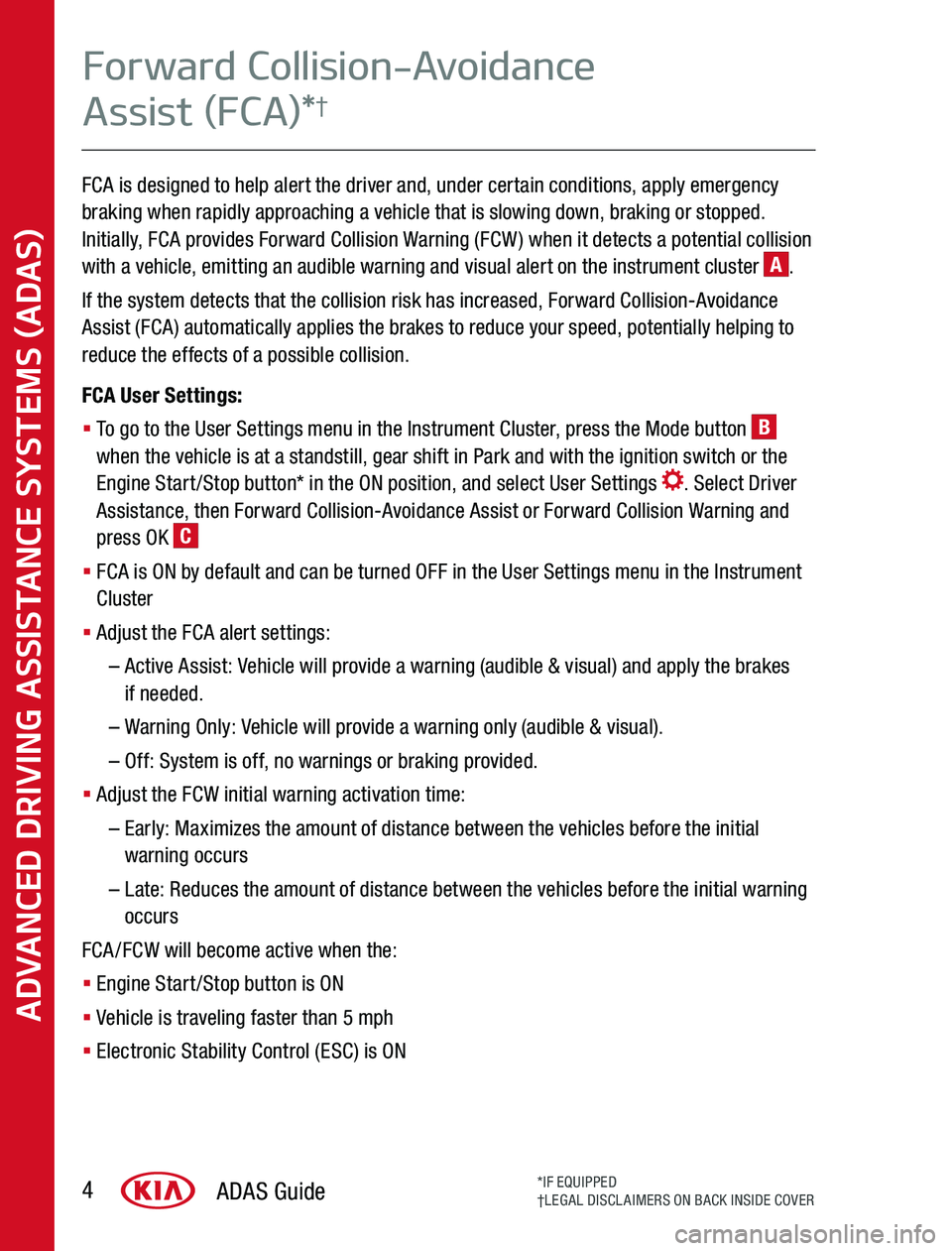
FCA is designed to help alert the driver and, under certain conditions, apply emergency braking when rapidly approaching a vehicle that is slowing down, braking or stopped Initially, FCA provides Forward Collision Warning (FCW) when it detects a potential collision with a vehicle, emitting an audible warning and visual alert on the instrument cluster A
If the system detects that the collision risk has increased, Forward Collision-Avoidance Assist (FCA) automatically applies the brakes to reduce your speed, potentially helping to reduce the effects of a possible collision
FCA User Settings:
§ To go to the User Settings menu in the Instrument Cluster, press the Mode button B when the vehicle is at a standstill, gear shift in Park and with the ignition switch or the Engine Start/Stop button* in the ON position, and select User Settings Select Driver Assistance, then Forward Collision-Avoidance Assist or Forward Collision Warning and press OK C
§ FCA is ON by default and can be turned OFF in the User Settings menu in the Instrument Cluster
§ Adjust the FCA alert settings:
– Active Assist: Vehicle will provide a warning (audible & visual) and apply the brakes if needed
– Warning Only: Vehicle will provide a warning only (audible & visual)
– Off: System is off, no warnings or braking provided
§ Adjust the FCW initial warning activation time:
– Early: Maximizes the amount of distance between the vehicles before the initial warning occurs
– Late: Reduces the amount of distance between the vehicles before the initial warning occurs
FCA/FCW will become active when the:
§ Engine Start/Stop button is ON
§ Vehicle is traveling faster than 5 mph
§ Electronic Stability Control (ESC) is ON
ADVANCED DRIVING ASSISTANCE SYSTEMS (ADAS)
Forward Collision-Avoidance
Assist (FCA)*†
ADAS Guide4*IF EQUIPPED†LEGAL DISCLAIMERS ON BACK INSIDE COVER
Page 6 of 24
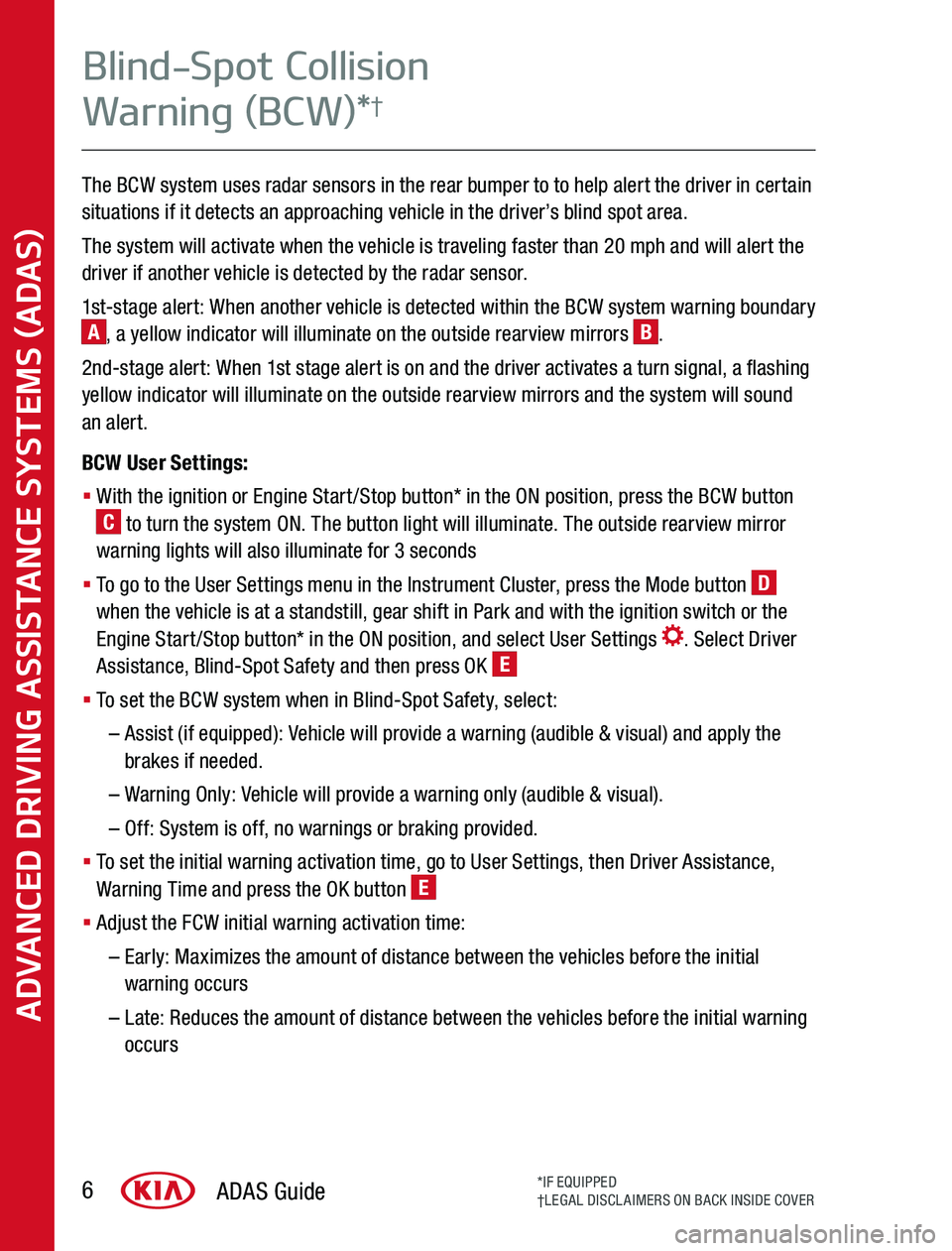
The BCW system uses radar sensors in the rear bumper to to help alert the driver in certain situations if it detects an approaching vehicle in the driver’s blind spot area
The system will activate when the vehicle is traveling faster than 20 mph and will alert the driver if another vehicle is detected by the radar sensor
1st-stage alert: When another vehicle is detected within the BCW system warning boundary A, a yellow indicator will illuminate on the outside rearview mirrors B
2nd-stage alert: When 1st stage alert is on and the driver activates a turn signal, a flashing yellow indicator will illuminate on the outside rearview mirrors and the system will sound an alert
BCW User Settings:
§ With the ignition or Engine Start/Stop button* in the ON position, press the BCW button C to turn the system ON The button light will illuminate The outside rearview mirror warning lights will also illuminate for 3 seconds
§ To go to the User Settings menu in the Instrument Cluster, press the Mode button D when the vehicle is at a standstill, gear shift in Park and with the ignition switch or the Engine Start/Stop button* in the ON position, and select User Settings Select Driver Assistance, Blind-Spot Safety and then press OK E
§ To set the BCW system when in Blind-Spot Safety, select:
– Assist (if equipped): Vehicle will provide a warning (audible & visual) and apply the brakes if needed
– Warning Only: Vehicle will provide a warning only (audible & visual)
– Off: System is off, no warnings or braking provided
§ To set the initial warning activation time, go to User Settings, then Driver Assistance, Warning Time and press the OK button E
§ Adjust the FCW initial warning activation time:
– Early: Maximizes the amount of distance between the vehicles before the initial warning occurs
– Late: Reduces the amount of distance between the vehicles before the initial warning occurs
ADVANCED DRIVING ASSISTANCE SYSTEMS (ADAS)
ADAS Guide6*IF EQUIPPED†LEGAL DISCLAIMERS ON BACK INSIDE COVER
Blind-Spot Collision
Warning (BCW)*†
Page 8 of 24
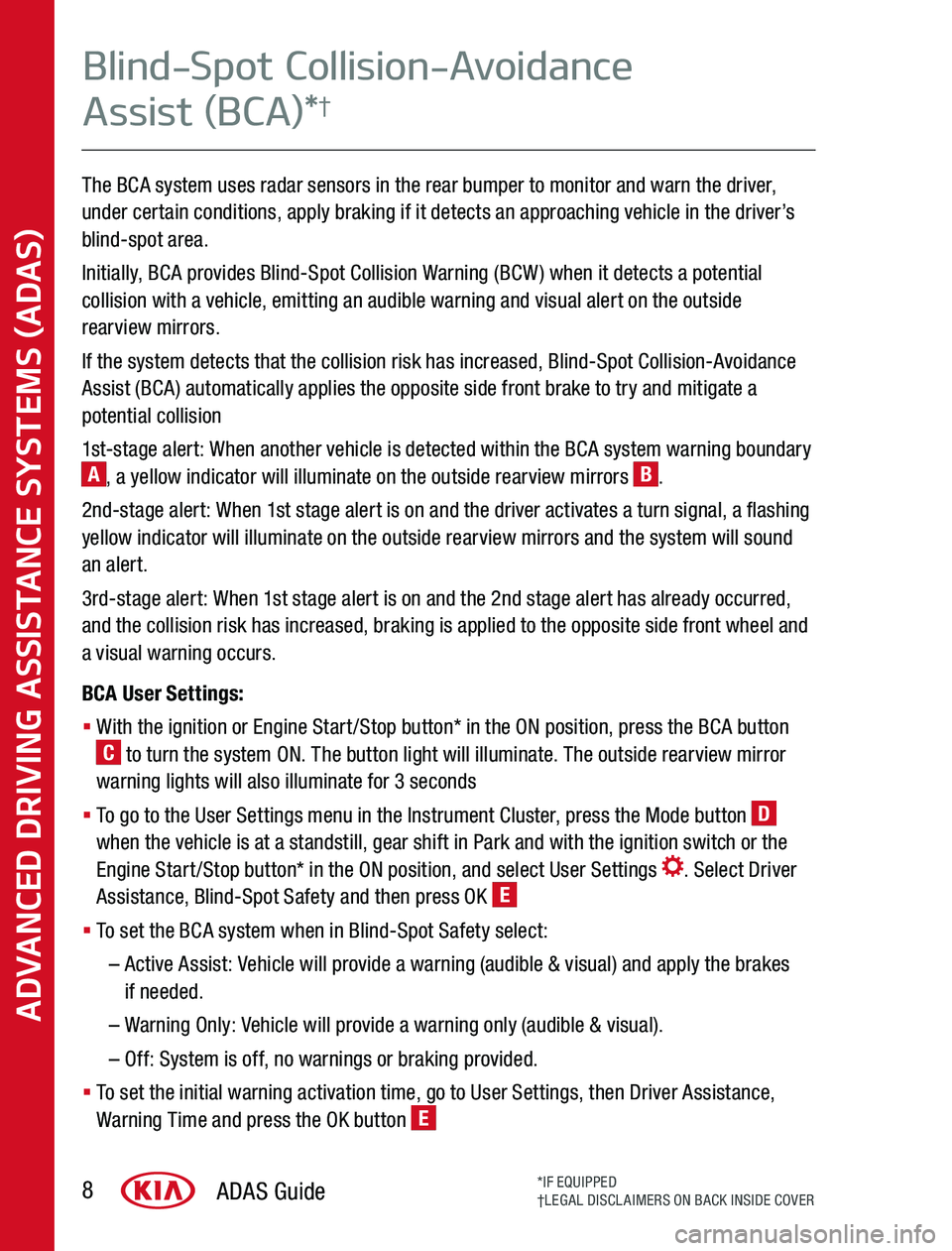
The BCA system uses radar sensors in the rear bumper to monitor and warn the driver, under certain conditions, apply braking if it detects an approaching vehicle in the driver’s blind-spot area
Initially, BCA provides Blind-Spot Collision Warning (BCW) when it detects a potential collision with a vehicle, emitting an audible warning and visual alert on the outside rearview mirrors
If the system detects that the collision risk has increased, Blind-Spot Collision-Avoidance Assist (BCA) automatically applies the opposite side front brake to try and mitigate a potential collision
1st-stage alert: When another vehicle is detected within the BCA system warning boundary A, a yellow indicator will illuminate on the outside rearview mirrors B
2nd-stage alert: When 1st stage alert is on and the driver activates a turn signal, a flashing yellow indicator will illuminate on the outside rearview mirrors and the system will sound an alert
3rd-stage alert: When 1st stage alert is on and the 2nd stage alert has already occurred, and the collision risk has increased, braking is applied to the opposite side front wheel and a visual warning occurs
BCA User Settings:
§ With the ignition or Engine Start/Stop button* in the ON position, press the BCA button C to turn the system ON The button light will illuminate The outside rearview mirror warning lights will also illuminate for 3 seconds
§ To go to the User Settings menu in the Instrument Cluster, press the Mode button D when the vehicle is at a standstill, gear shift in Park and with the ignition switch or the Engine Start/Stop button* in the ON position, and select User Settings Select Driver Assistance, Blind-Spot Safety and then press OK E
§ To set the BCA system when in Blind-Spot Safety select:
– Active Assist: Vehicle will provide a warning (audible & visual) and apply the brakes if needed
– Warning Only: Vehicle will provide a warning only (audible & visual)
– Off: System is off, no warnings or braking provided
§ To set the initial warning activation time, go to User Settings, then Driver Assistance, Warning Time and press the OK button E
ADVANCED DRIVING ASSISTANCE SYSTEMS (ADAS)
ADAS Guide8*IF EQUIPPED†LEGAL DISCLAIMERS ON BACK INSIDE COVER
Blind-Spot Collision-Avoidance
Assist (BCA)*†
Page 14 of 24
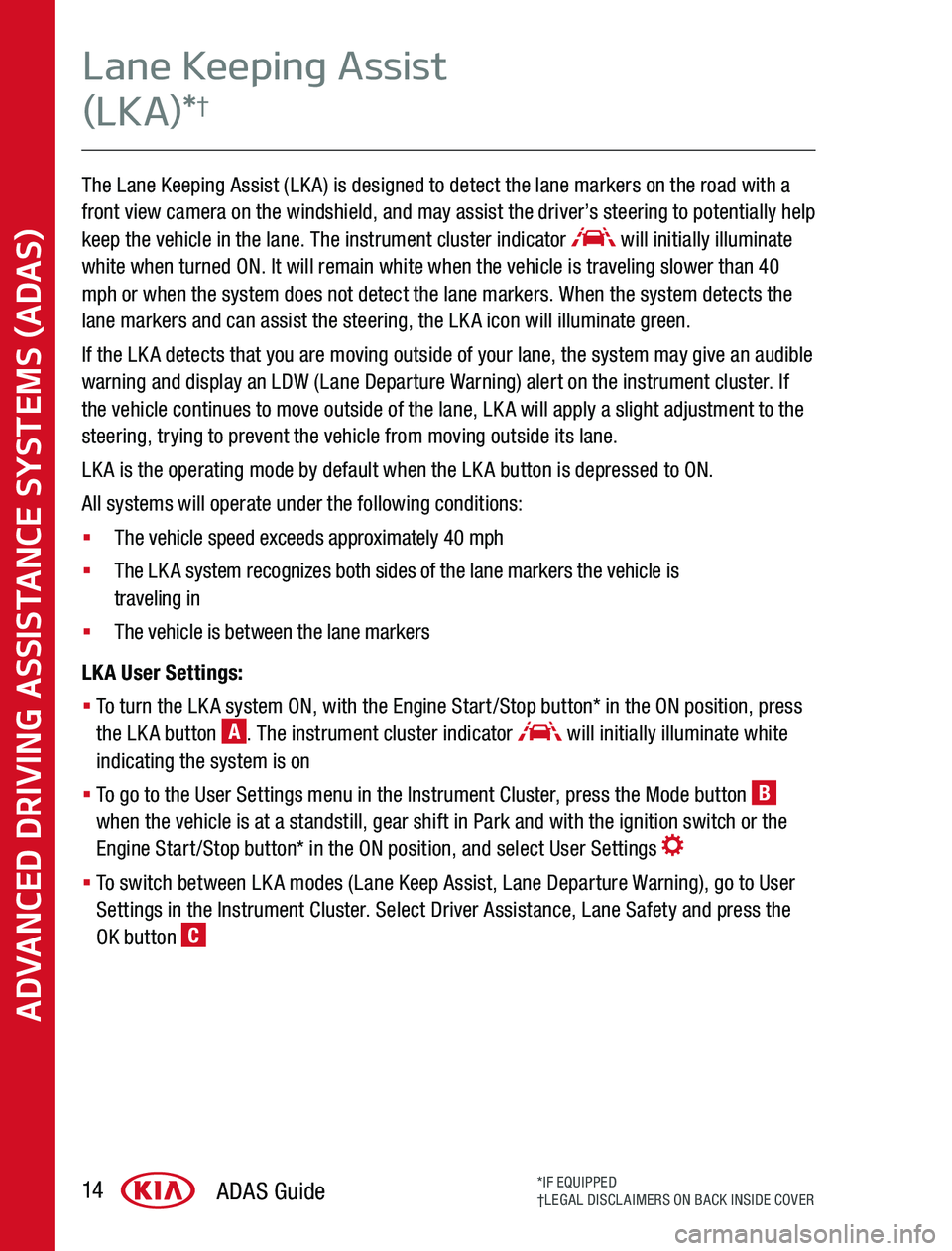
The Lane Keeping Assist (LKA) is designed to detect the lane markers on the road with a front view camera on the windshield, and may assist the driver’s steering to potentially help keep the vehicle in the lane The instrument cluster indicator will initially illuminate white when turned ON It will remain white when the vehicle is traveling slower than 40 mph or when the system does not detect the lane markers When the system detects the lane markers and can assist the steering, the LKA icon will illuminate green
If the LKA detects that you are moving outside of your lane, the system may give an audible warning and display an LDW (Lane Departure Warning) alert on the instrument cluster If the vehicle continues to move outside of the lane, LKA will apply a slight adjustment to the steering, trying to prevent the vehicle from moving outside its lane
LKA is the operating mode by default when the LKA button is depressed to ON
All systems will operate under the following conditions:
§ The vehicle speed exceeds approximately 40 mph
§ The LKA system recognizes both sides of the lane markers the vehicle is traveling in
§ The vehicle is between the lane markers
LKA User Settings:
§ To turn the LKA system ON, with the Engine Start/Stop button* in the ON position, press the LKA button A The instrument cluster indicator will initially illuminate white indicating the system is on
§ To go to the User Settings menu in the Instrument Cluster, press the Mode button B when the vehicle is at a standstill, gear shift in Park and with the ignition switch or the Engine Start/Stop button* in the ON position, and select User Settings
§ To switch between LKA modes (Lane Keep Assist, Lane Departure Warning), go to User Settings in the Instrument Cluster Select Driver Assistance, Lane Safety and press the OK button C
ADVANCED DRIVING ASSISTANCE SYSTEMS (ADAS)
ADAS Guide14*IF EQUIPPED†LEGAL DISCLAIMERS ON BACK INSIDE COVER
Lane Keeping Assist
(LKA)*†
Page 16 of 24
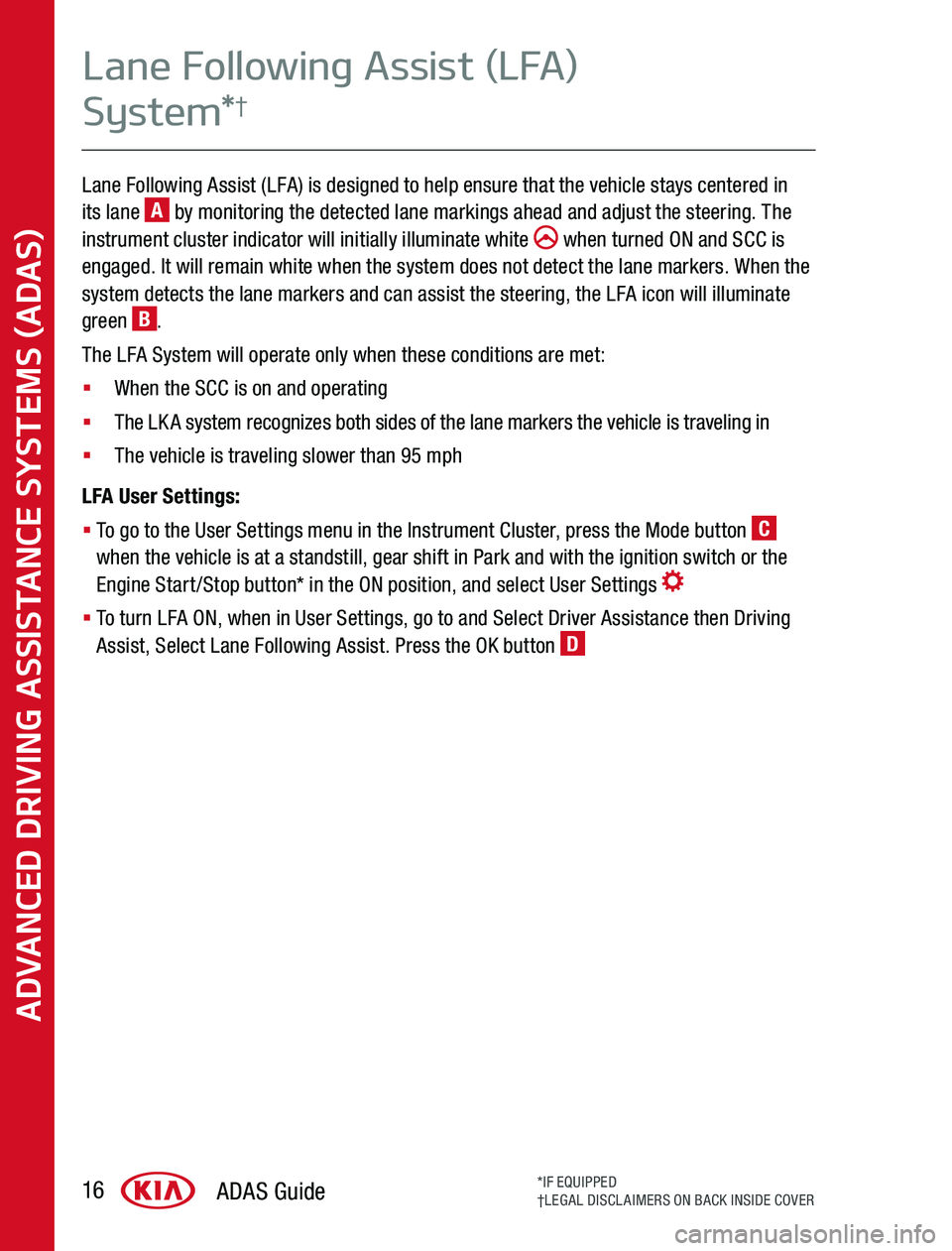
Lane Following Assist (LFA) is designed to help ensure that the vehicle stays centered in its lane A by monitoring the detected lane markings ahead and adjust the steering The instrument cluster indicator will initially illuminate white when turned ON and SCC is engaged It will remain white when the system does not detect the lane markers When the system detects the lane markers and can assist the steering, the LFA icon will illuminate green B
The LFA System will operate only when these conditions are met:
§ When the SCC is on and operating
§ The LKA system recognizes both sides of the lane markers the vehicle is traveling in
§ The vehicle is traveling slower than 95 mph
LFA User Settings:
§ To go to the User Settings menu in the Instrument Cluster, press the Mode button C when the vehicle is at a standstill, gear shift in Park and with the ignition switch or the Engine Start/Stop button* in the ON position, and select User Settings
§ To turn LFA ON, when in User Settings, go to and Select Driver Assistance then Driving Assist, Select Lane Following Assist Press the OK button D
ADVANCED DRIVING ASSISTANCE SYSTEMS (ADAS)
ADAS Guide16*IF EQUIPPED†LEGAL DISCLAIMERS ON BACK INSIDE COVER
Lane Following Assist (LFA)
System*†
Page 18 of 24
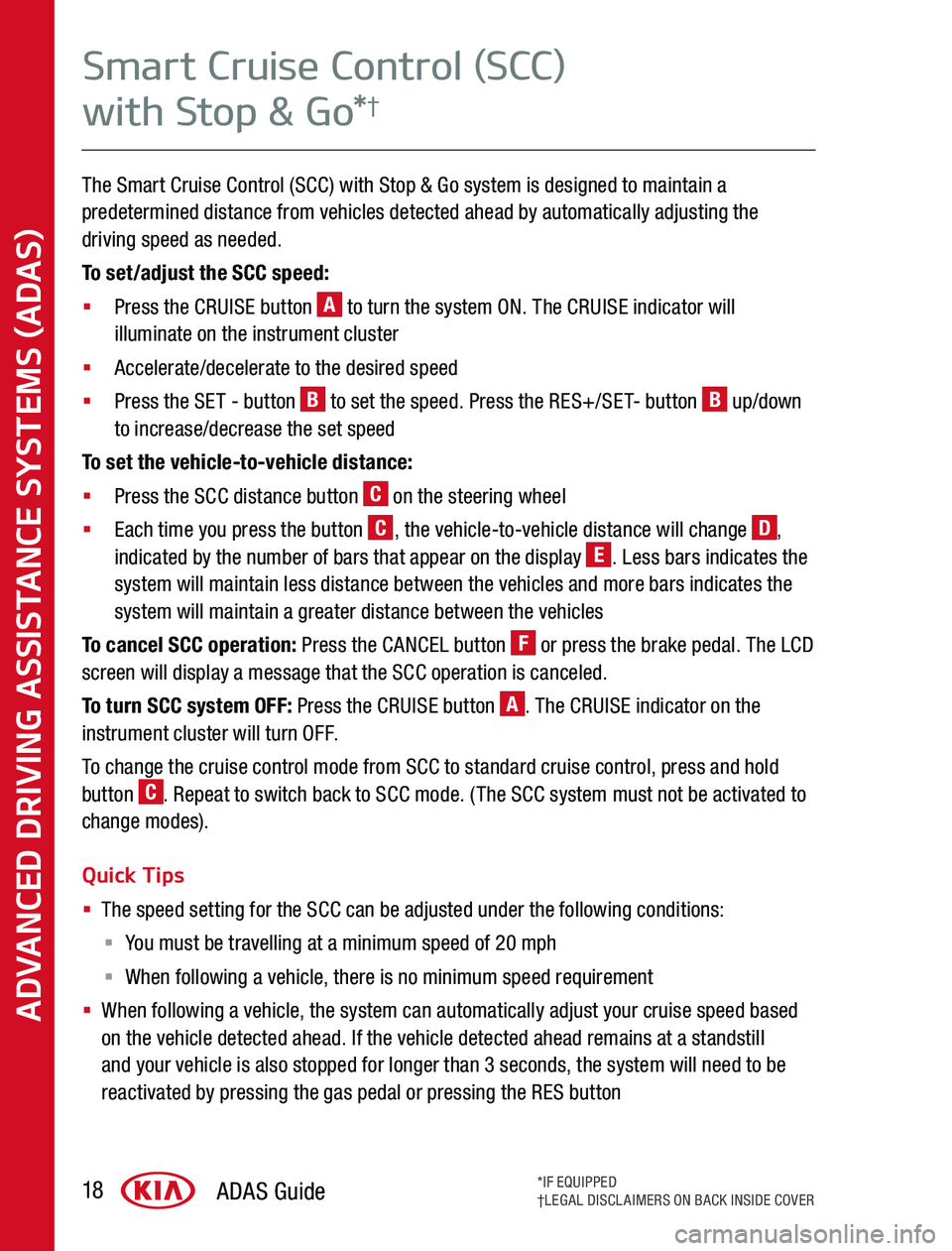
The Smart Cruise Control (SCC) with Stop & Go system is designed to maintain a predetermined distance from vehicles detected ahead by automatically adjusting the driving speed as needed
To set/adjust the SCC speed:
§ Press the CRUISE button A to turn the system ON The CRUISE indicator will illuminate on the instrument cluster
§ Accelerate/decelerate to the desired speed
§ Press the SET - button B to set the speed Press the RES+/SET- button B up/down to increase/decrease the set speed
To set the vehicle-to-vehicle distance:
§ Press the SCC distance button C on the steering wheel
§ Each time you press the button C, the vehicle-to-vehicle distance will change D, indicated by the number of bars that appear on the display E Less bars indicates the system will maintain less distance between the vehicles and more bars indicates the system will maintain a greater distance between the vehicles
To cancel SCC operation: Press the CANCEL button F or press the brake pedal The LCD screen will display a message that the SCC operation is canceled
To turn SCC system OFF: Press the CRUISE button A The CRUISE indicator on the instrument cluster will turn OFF
To change the cruise control mode from SCC to standard cruise control, press and hold button C Repeat to switch back to SCC mode (The SCC system must not be activated to change modes)
Quick Tips
§ The speed setting for the SCC can be adjusted under the following conditions:
§ You must be travelling at a minimum speed of 20 mph
§ When following a vehicle, there is no minimum speed requirement
§ When following a vehicle, the system can automatically adjust your cruise speed based on the vehicle detected ahead If the vehicle detected ahead remains at a standstill and your vehicle is also stopped for longer than 3 seconds, the system will need to be reactivated by pressing the gas pedal or pressing the RES button
ADVANCED DRIVING ASSISTANCE SYSTEMS (ADAS)
ADAS Guide18*IF EQUIPPED†LEGAL DISCLAIMERS ON BACK INSIDE COVER
Smart Cruise Control (SCC)
with Stop & Go*†