steering wheel KIA NIRO 2020 Advanced Driving Assistance System
[x] Cancel search | Manufacturer: KIA, Model Year: 2020, Model line: NIRO, Model: KIA NIRO 2020Pages: 24, PDF Size: 3.14 MB
Page 3 of 24
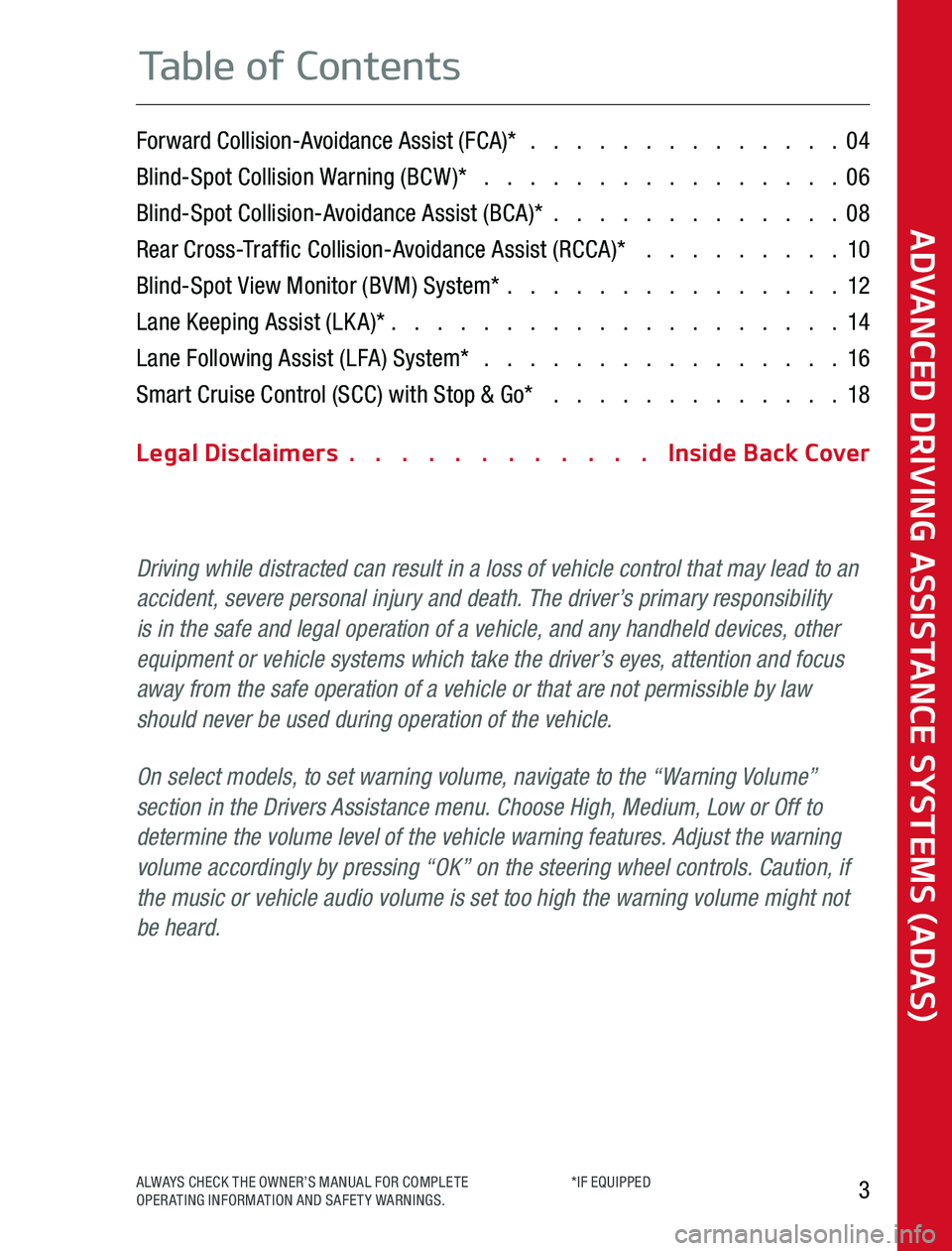
Forward Collision-Avoidance Assist (FCA)* 04
Blind-Spot Collision Warning (BCW)* 06
Blind-Spot Collision-Avoidance Assist (BCA)* 08
Rear Cross-Traffic Collision-Avoidance Assist (RCCA)* 10
Blind-Spot View Monitor (BVM) System* 12
Lane Keeping Assist (LKA)* 14
Lane Following Assist (LFA) System* 16
Smart Cruise Control (SCC) with Stop & Go* 18
Legal Disclaimers Inside Back Cover
Driving while distracted can result in a loss of vehicle control that may lead to an
accident, severe personal injury and death. The driver’s primary responsibility is in the safe and legal operation of a vehicle, and any handheld devices, other equipment or vehicle systems which take the driver’s eyes, attention and focus away from the safe operation of a vehicle or that are not permissible by law should never be used during operation of the vehicle.
On select models, to set warning volume, navigate to the “Warning Volume” section in the Drivers Assistance menu. Choose High, Medium, Low or Off to determine the volume level of the vehicle warning features. Adjust the warning volume accordingly by pressing “OK” on the steering wheel controls. Caution, if the music or vehicle audio volume is set too high the warning volume might not be heard.
ADVANCED DRIVING ASSISTANCE SYSTEMS (ADAS)
3ALWAYS CHECK THE OWNER’S MANUAL FOR COMPLETE OPERATING INFORMATION AND SAFETY WARNINGS *IF EQUIPPED
Table of Contents
Page 5 of 24
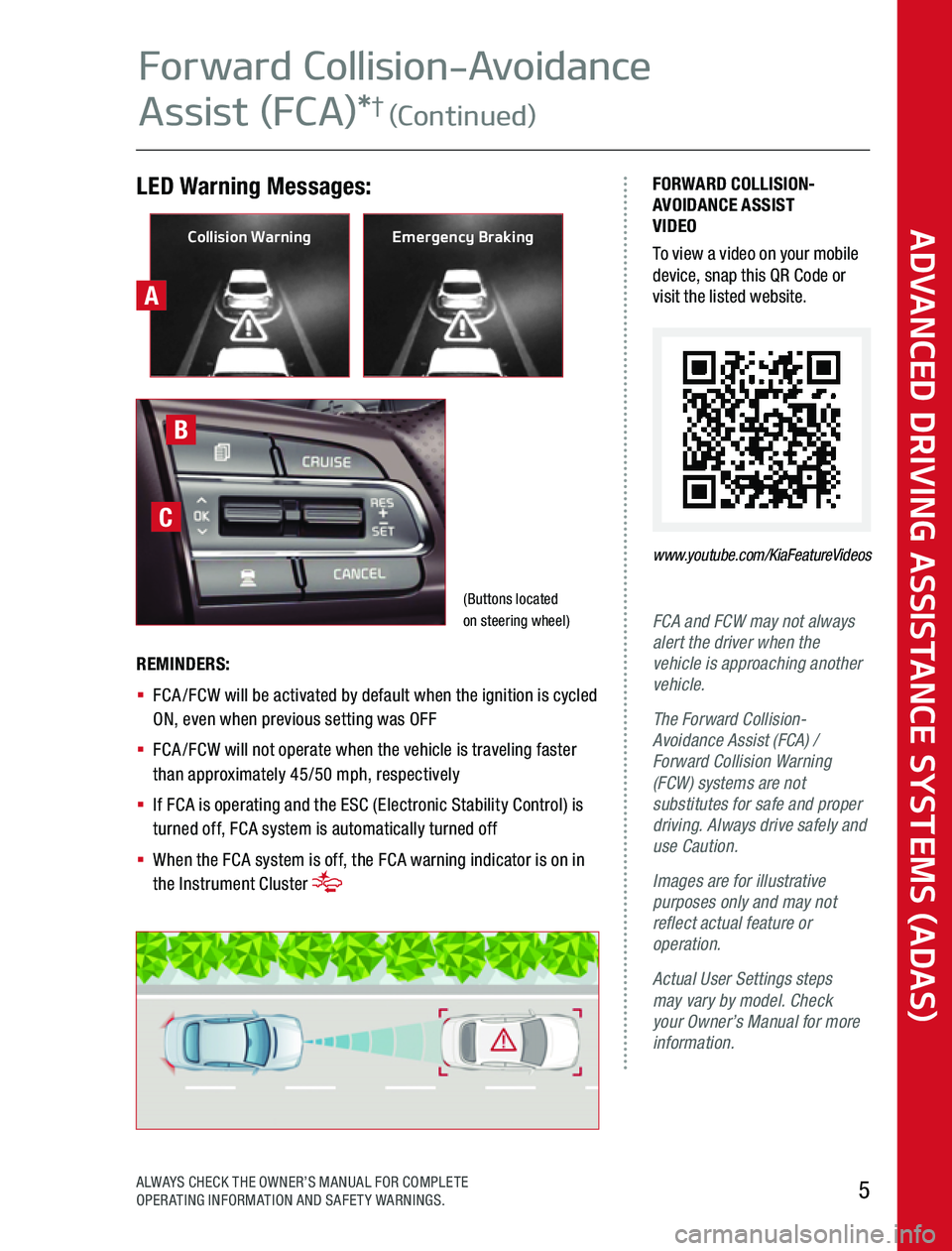
A
LED Warning Messages:FORWARD COLLISION-AVOIDANCE ASSIST VIDEOTo view a video on your mobile device, snap this QR Code or visit the listed website
www.youtube.com/KiaFeatureVideos
FCA and FCW may not always alert the driver when the vehicle is approaching another vehicle.
The Forward Collision-Avoidance Assist (FCA) / Forward Collision Warning (FCW) systems are not substitutes for safe and proper driving. Always drive safely and use Caution.
Images are for illustrative purposes only and may not reflect actual feature or operation.
Actual User Settings steps may vary by model. Check your Owner’s Manual for more information.
REMINDERS:
§ FCA/FCW will be activated by default when the ignition is cycled ON, even when previous setting was OFF
§ FCA/FCW will not operate when the vehicle is traveling faster than approximately 45/50 mph, respectively
§ If FCA is operating and the ESC (Electronic Stability Control) is turned off, FCA system is automatically turned off
§ When the FCA system is off, the FCA warning indicator is on in the Instrument Cluster
B
C
Collision WarningEmergency Braking
(Buttons located on steering wheel)
ADVANCED DRIVING ASSISTANCE SYSTEMS (ADAS)
Forward Collision-Avoidance
Assist (FCA)*† (Continued)
5ALWAYS CHECK THE OWNER’S MANUAL FOR COMPLETE OPERATING INFORMATION AND SAFETY WARNINGS
Page 7 of 24
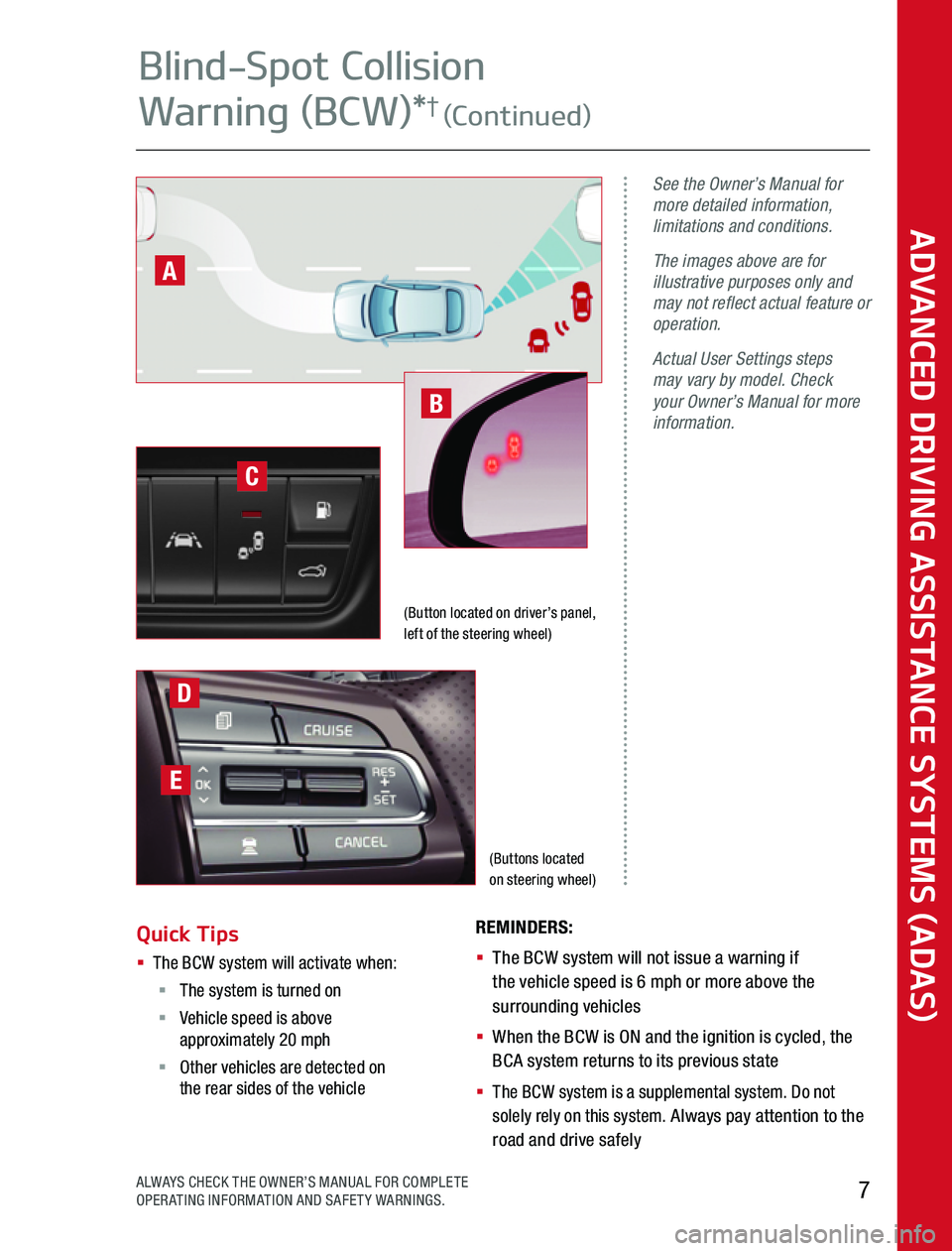
(Buttons located on steering wheel)
See the Owner’s Manual for more detailed information, limitations and conditions.
The images above are for illustrative purposes only and may not reflect actual feature or operation.
Actual User Settings steps may vary by model. Check your Owner’s Manual for more information.B
(Button located on driver’s panel, left of the steering wheel)
D
E
C
A
ADVANCED DRIVING ASSISTANCE SYSTEMS (ADAS)
7ALWAYS CHECK THE OWNER’S MANUAL FOR COMPLETE OPERATING INFORMATION AND SAFETY WARNINGS
REMINDERS:
§ The BCW system will not issue a warning if the vehicle speed is 6 mph or more above the surrounding vehicles
§ When the BCW is ON and the ignition is cycled, the BCA system returns to its previous state
§ The BCW system is a supplemental system Do not solely rely on this system Always pay attention to the road and drive safely
Quick Tips § The BCW system will activate when: § The system is turned on§ Vehicle speed is above approximately 20 mph§ Other vehicles are detected on the rear sides of the vehicle
Blind-Spot Collision
Warning (BCW)*† (Continued)
Page 9 of 24
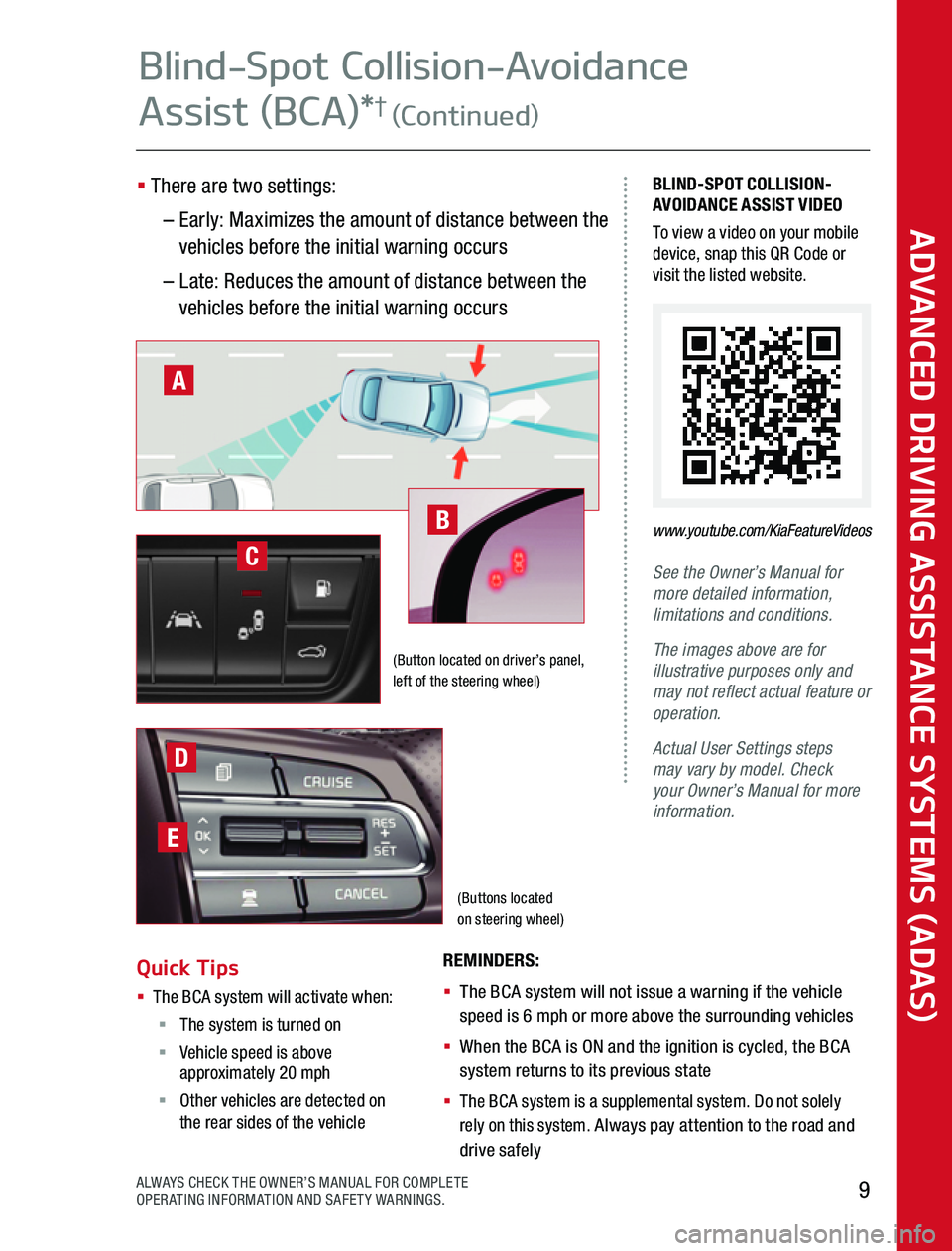
(Buttons located on steering wheel)
BLIND-SPOT COLLISION-AVOIDANCE ASSIST VIDEOTo view a video on your mobile device, snap this QR Code or visit the listed website
See the Owner’s Manual for more detailed information, limitations and conditions.
The images above are for illustrative purposes only and may not reflect actual feature or operation.
Actual User Settings steps may vary by model. Check your Owner’s Manual for more information.
REMINDERS:
§ The BCA system will not issue a warning if the vehicle speed is 6 mph or more above the surrounding vehicles
§ When the BCA is ON and the ignition is cycled, the BCA system returns to its previous state
§ The BCA system is a supplemental system Do not solely rely on this system Always pay attention to the road and drive safely
(Button located on driver’s panel, left of the steering wheel)
www.youtube.com/KiaFeatureVideos
A
B
D
E
C
ADVANCED DRIVING ASSISTANCE SYSTEMS (ADAS)
9ALWAYS CHECK THE OWNER’S MANUAL FOR COMPLETE OPERATING INFORMATION AND SAFETY WARNINGS
Quick Tips § The BCA system will activate when: § The system is turned on§ Vehicle speed is above approximately 20 mph§ Other vehicles are detected on the rear sides of the vehicle
Blind-Spot Collision-Avoidance
Assist (BCA)*† (Continued)
§ There are two settings:
– Early: Maximizes the amount of distance between the vehicles before the initial warning occurs
– Late: Reduces the amount of distance between the vehicles before the initial warning occurs
Page 11 of 24
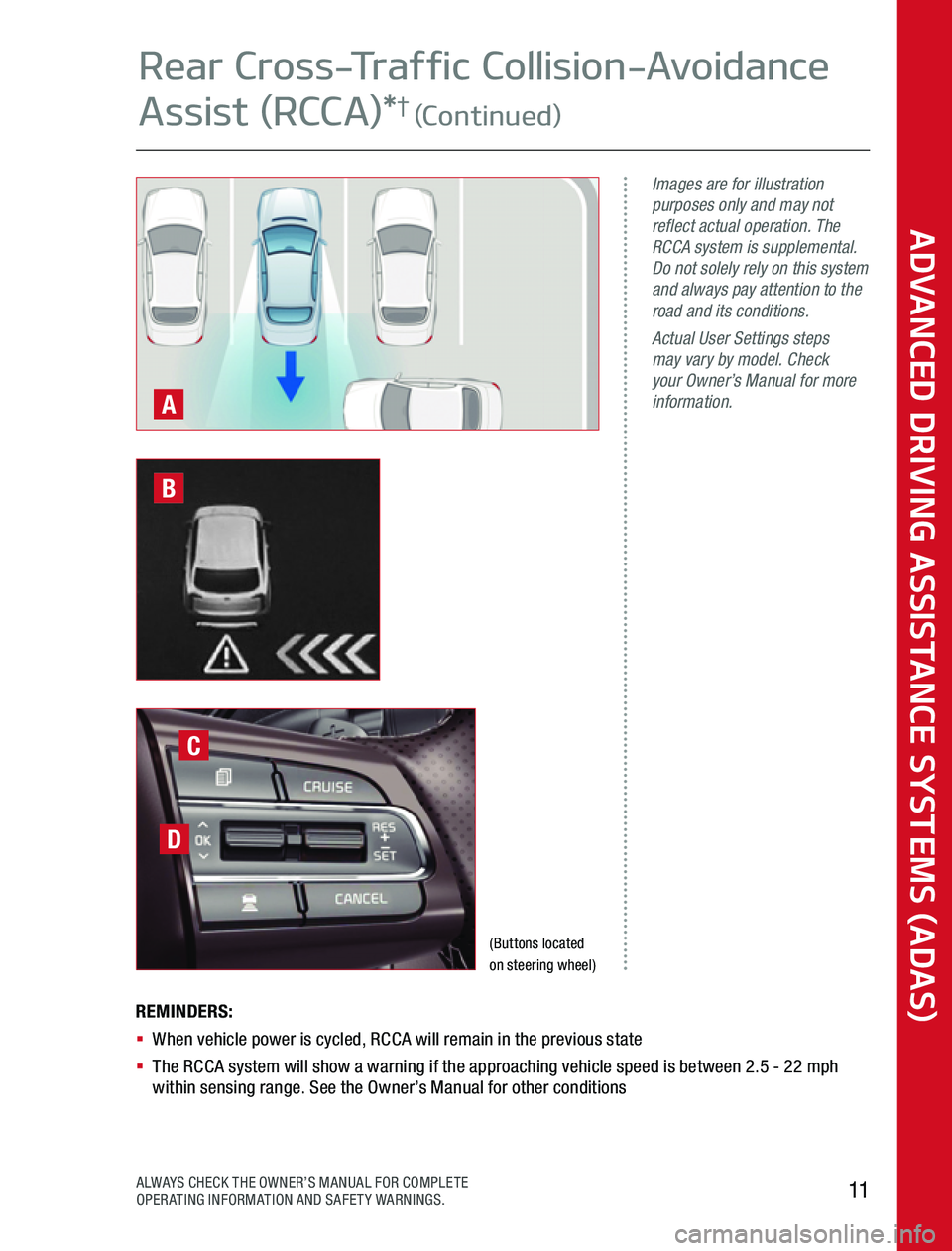
REMINDERS:§ When vehicle power is cycled, RCCA will remain in the previous state§ The RCCA system will show a warning if the approaching vehicle speed is between 2 5 - 22 mph within sensing range See the Owner’s Manual for other conditions
Images are for illustration purposes only and may not reflect actual operation. The RCCA system is supplemental. Do not solely rely on this system and always pay attention to the road and its conditions. Actual User Settings steps may vary by model. Check your Owner’s Manual for more information.A
(Buttons located on steering wheel)
D
C
B
ADVANCED DRIVING ASSISTANCE SYSTEMS (ADAS)
11ALWAYS CHECK THE OWNER’S MANUAL FOR COMPLETE OPERATING INFORMATION AND SAFETY WARNINGS
Rear Cross-Traffic Collision-Avoidance
Assist (RCCA)*† (Continued)
Page 12 of 24
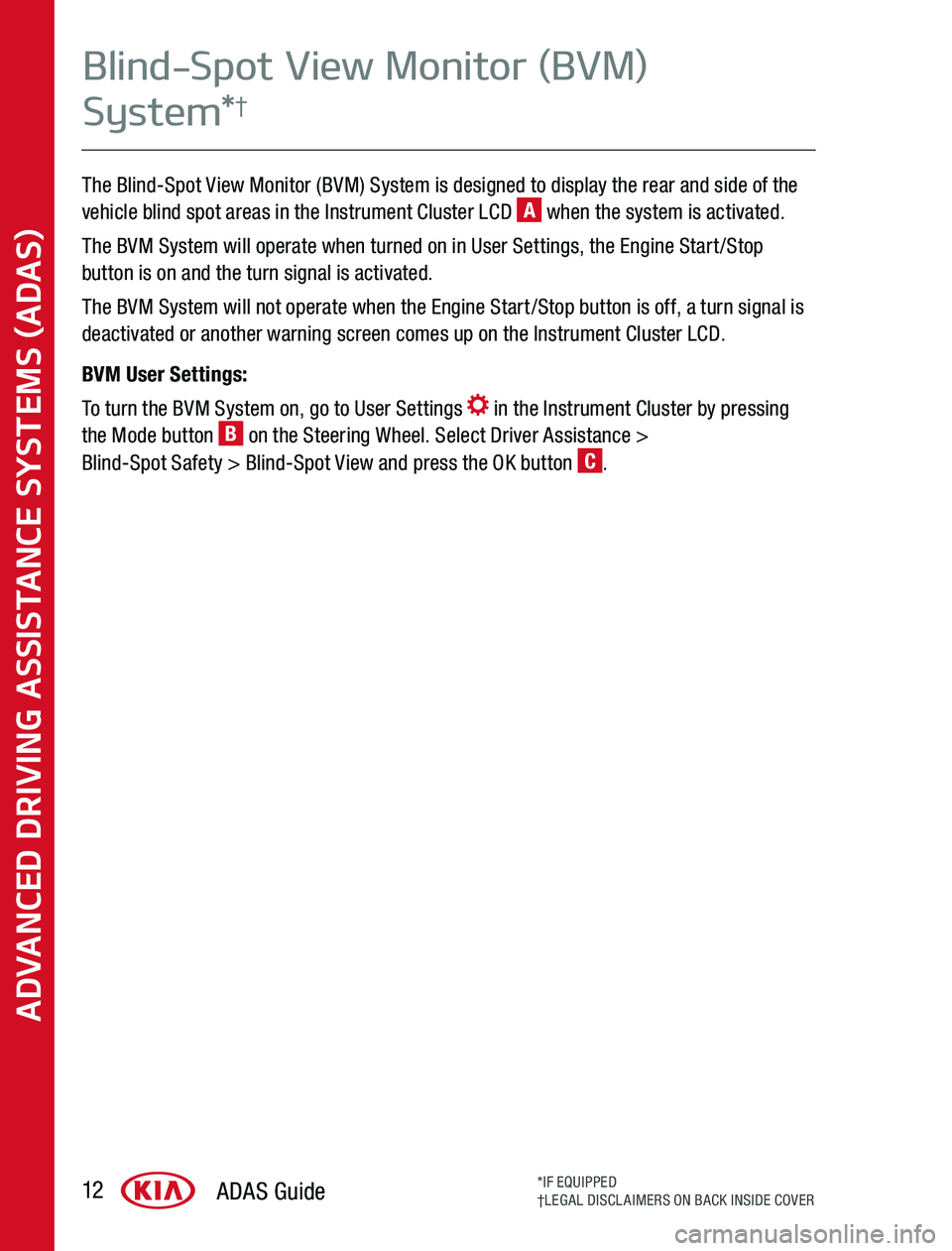
The Blind-Spot View Monitor (BVM) System is designed to display the rear and side of the vehicle blind spot areas in the Instrument Cluster LCD A when the system is activated
The BVM System will operate when turned on in User Settings, the Engine Start/Stop button is on and the turn signal is activated
The BVM System will not operate when the Engine Start/Stop button is off, a turn signal is deactivated or another warning screen comes up on the Instrument Cluster LCD
BVM User Settings:
To turn the BVM System on, go to User Settings in the Instrument Cluster by pressing the Mode button B on the Steering Wheel Select Driver Assistance > Blind-Spot Safety > Blind-Spot View and press the OK button C
ADVANCED DRIVING ASSISTANCE SYSTEMS (ADAS)
ADAS Guide12*IF EQUIPPED†LEGAL DISCLAIMERS ON BACK INSIDE COVER
Blind-Spot View Monitor (BVM)
System*†
Page 13 of 24
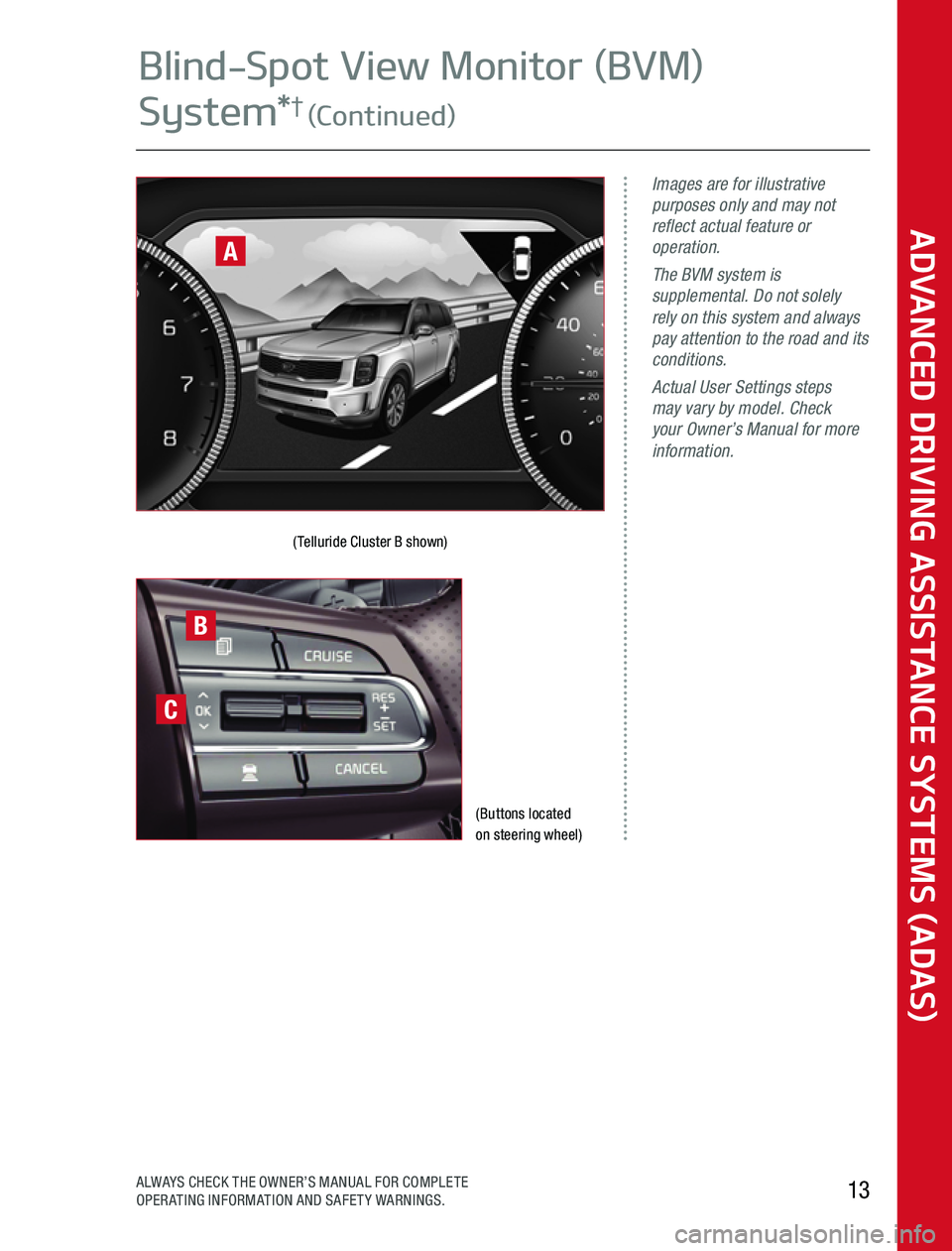
(Buttons located on steering wheel)
(Telluride Cluster B shown)
Images are for illustrative purposes only and may not reflect actual feature or operation.The BVM system is supplemental. Do not solely rely on this system and always pay attention to the road and its conditions.Actual User Settings steps may vary by model. Check your Owner’s Manual for more information.
A
B
C
ADVANCED DRIVING ASSISTANCE SYSTEMS (ADAS)
13ALWAYS CHECK THE OWNER’S MANUAL FOR COMPLETE OPERATING INFORMATION AND SAFETY WARNINGS
Blind-Spot View Monitor (BVM)
System*† (Continued)
Page 15 of 24
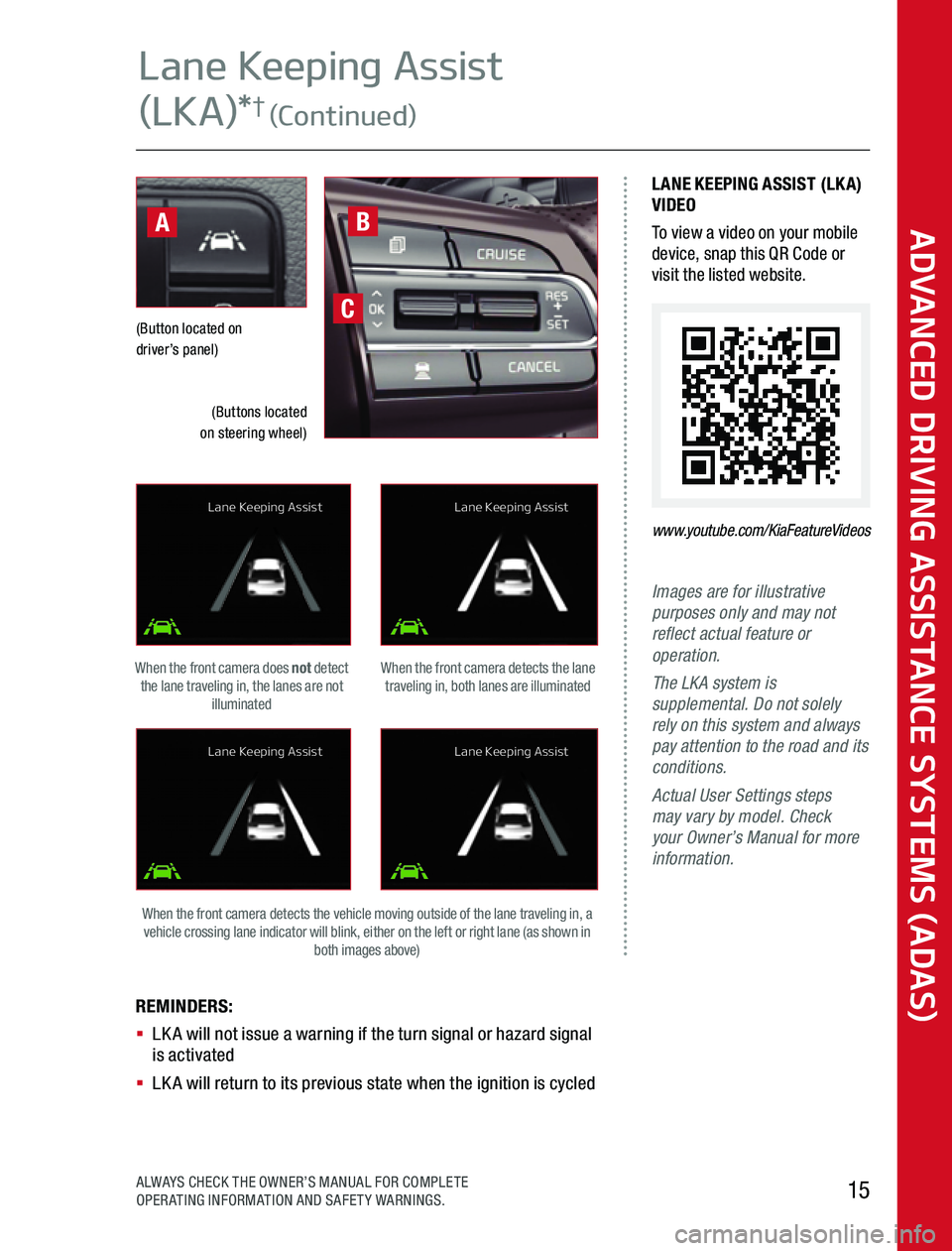
Images are for illustrative purposes only and may not reflect actual feature or operation.The LKA system is supplemental. Do not solely rely on this system and always pay attention to the road and its conditions.Actual User Settings steps may vary by model. Check your Owner’s Manual for more information.
REMINDERS: § LKA will not issue a warning if the turn signal or hazard signal is activated§ LKA will return to its previous state when the ignition is cycled
(Button located on driver’s panel)
When the front camera detects the lane traveling in, both lanes are illuminated
When the front camera detects the vehicle moving outside of the lane traveling in, a vehicle crossing lane indicator will blink, either on the left or right lane (as shown in both images above)
When the front camera does not detect the lane traveling in, the lanes are not illuminated
LANE KEEPING ASSIST (LKA)VIDEOTo view a video on your mobile device, snap this QR Code or visit the listed website
www.youtube.com/KiaFeatureVideos
C
B
(Buttons located on steering wheel)
A
Lane Keeping Assist
Lane Keeping Assist
Lane Keeping Assist
Lane Keeping Assist
ADVANCED DRIVING ASSISTANCE SYSTEMS (ADAS)
15ALWAYS CHECK THE OWNER’S MANUAL FOR COMPLETE OPERATING INFORMATION AND SAFETY WARNINGS
Lane Keeping Assist
(LKA)*† (Continued)
Page 17 of 24
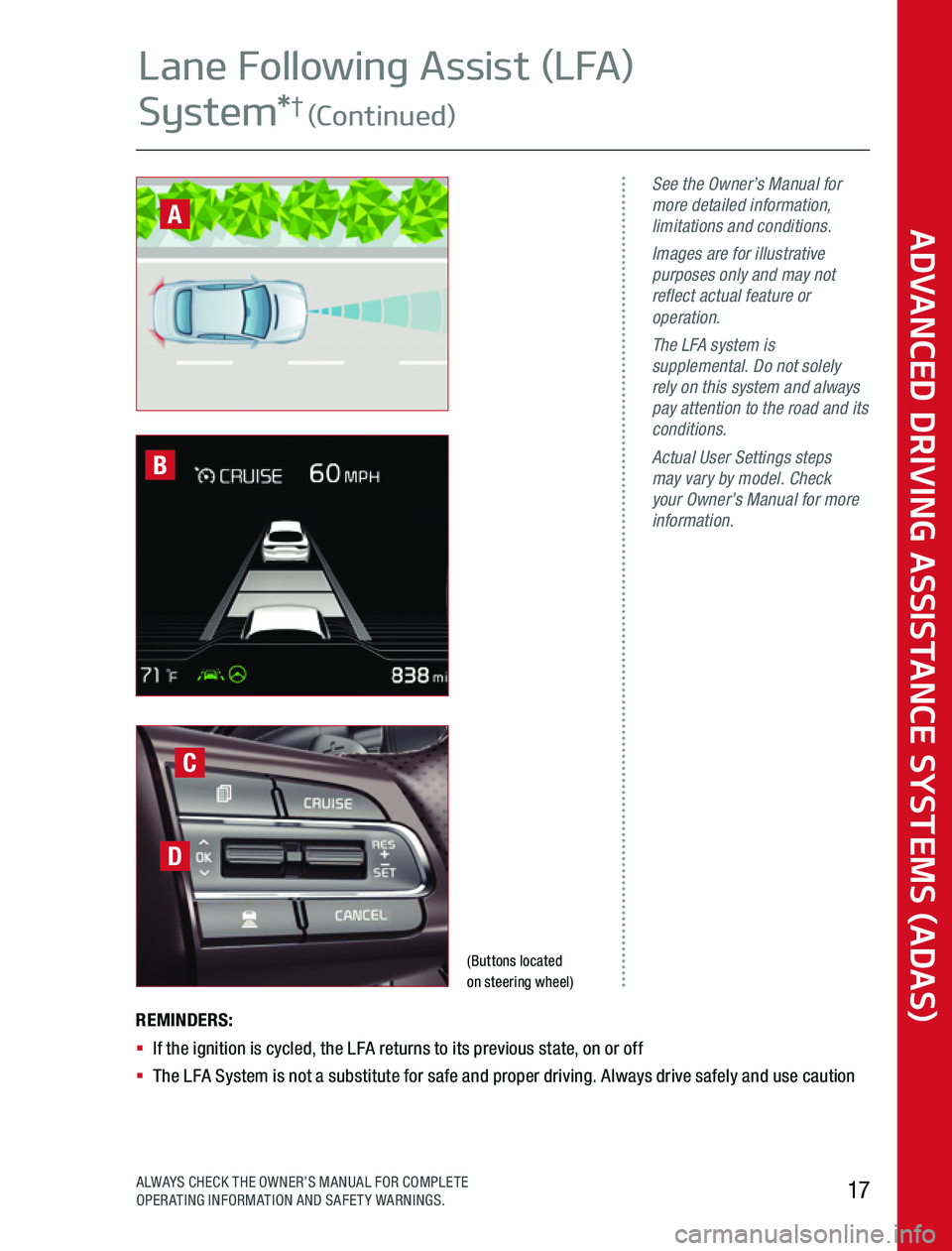
(Buttons located on steering wheel)
See the Owner’s Manual for more detailed information, limitations and conditions.Images are for illustrative purposes only and may not reflect actual feature or operation. The LFA system is supplemental. Do not solely rely on this system and always pay attention to the road and its conditions.Actual User Settings steps may vary by model. Check your Owner’s Manual for more information.
REMINDERS: § If the ignition is cycled, the LFA returns to its previous state, on or off§ The LFA System is not a substitute for safe and proper driving Always drive safely and use caution
C
D
B
ADVANCED DRIVING ASSISTANCE SYSTEMS (ADAS)
17ALWAYS CHECK THE OWNER’S MANUAL FOR COMPLETE OPERATING INFORMATION AND SAFETY WARNINGS
Lane Following Assist (LFA)
System*† (Continued)
A
Page 18 of 24
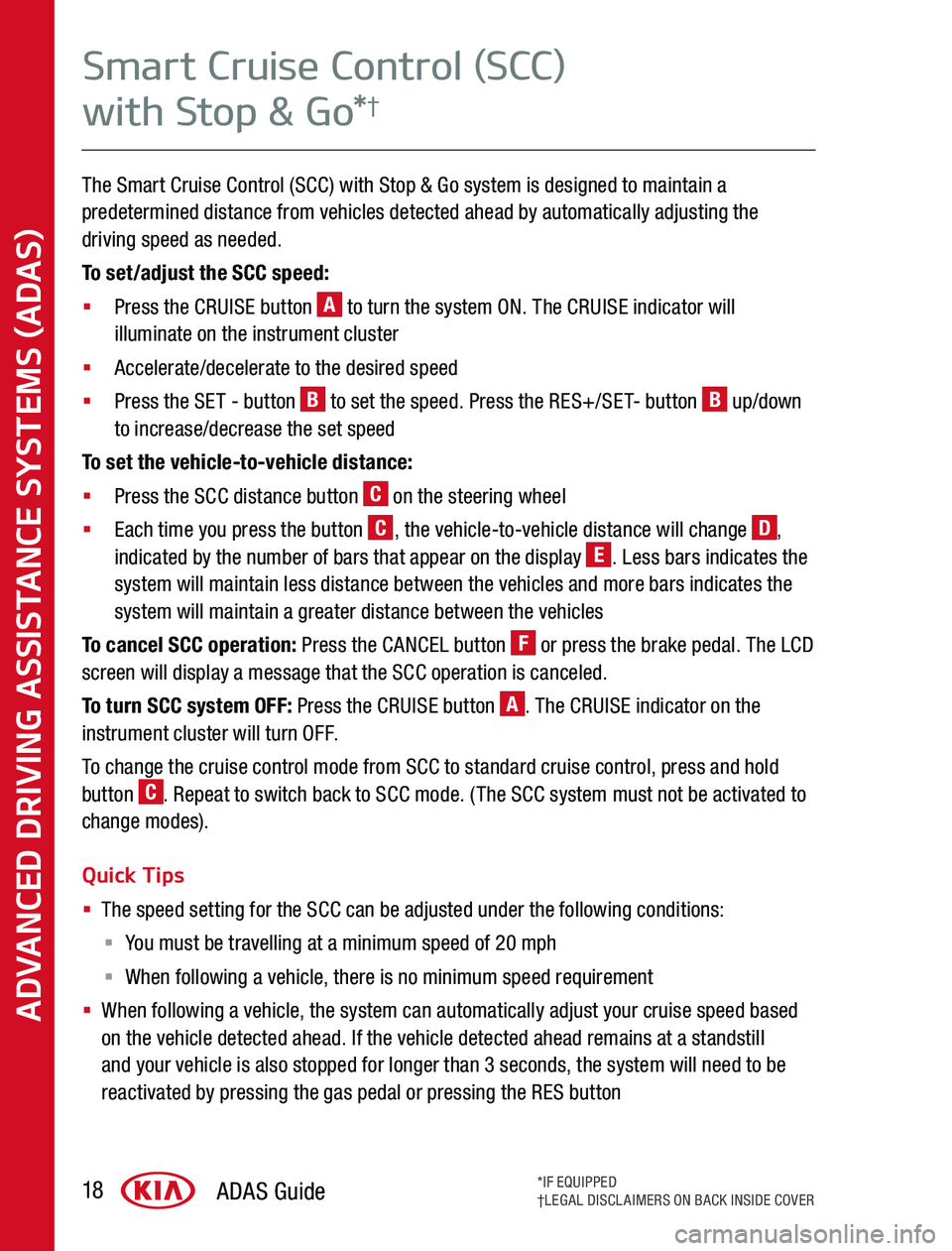
The Smart Cruise Control (SCC) with Stop & Go system is designed to maintain a predetermined distance from vehicles detected ahead by automatically adjusting the driving speed as needed
To set/adjust the SCC speed:
§ Press the CRUISE button A to turn the system ON The CRUISE indicator will illuminate on the instrument cluster
§ Accelerate/decelerate to the desired speed
§ Press the SET - button B to set the speed Press the RES+/SET- button B up/down to increase/decrease the set speed
To set the vehicle-to-vehicle distance:
§ Press the SCC distance button C on the steering wheel
§ Each time you press the button C, the vehicle-to-vehicle distance will change D, indicated by the number of bars that appear on the display E Less bars indicates the system will maintain less distance between the vehicles and more bars indicates the system will maintain a greater distance between the vehicles
To cancel SCC operation: Press the CANCEL button F or press the brake pedal The LCD screen will display a message that the SCC operation is canceled
To turn SCC system OFF: Press the CRUISE button A The CRUISE indicator on the instrument cluster will turn OFF
To change the cruise control mode from SCC to standard cruise control, press and hold button C Repeat to switch back to SCC mode (The SCC system must not be activated to change modes)
Quick Tips
§ The speed setting for the SCC can be adjusted under the following conditions:
§ You must be travelling at a minimum speed of 20 mph
§ When following a vehicle, there is no minimum speed requirement
§ When following a vehicle, the system can automatically adjust your cruise speed based on the vehicle detected ahead If the vehicle detected ahead remains at a standstill and your vehicle is also stopped for longer than 3 seconds, the system will need to be reactivated by pressing the gas pedal or pressing the RES button
ADVANCED DRIVING ASSISTANCE SYSTEMS (ADAS)
ADAS Guide18*IF EQUIPPED†LEGAL DISCLAIMERS ON BACK INSIDE COVER
Smart Cruise Control (SCC)
with Stop & Go*†