fuel KIA NIRO 2020 Features and Functions Guide
[x] Cancel search | Manufacturer: KIA, Model Year: 2020, Model line: NIRO, Model: KIA NIRO 2020Pages: 58, PDF Size: 4.98 MB
Page 3 of 58
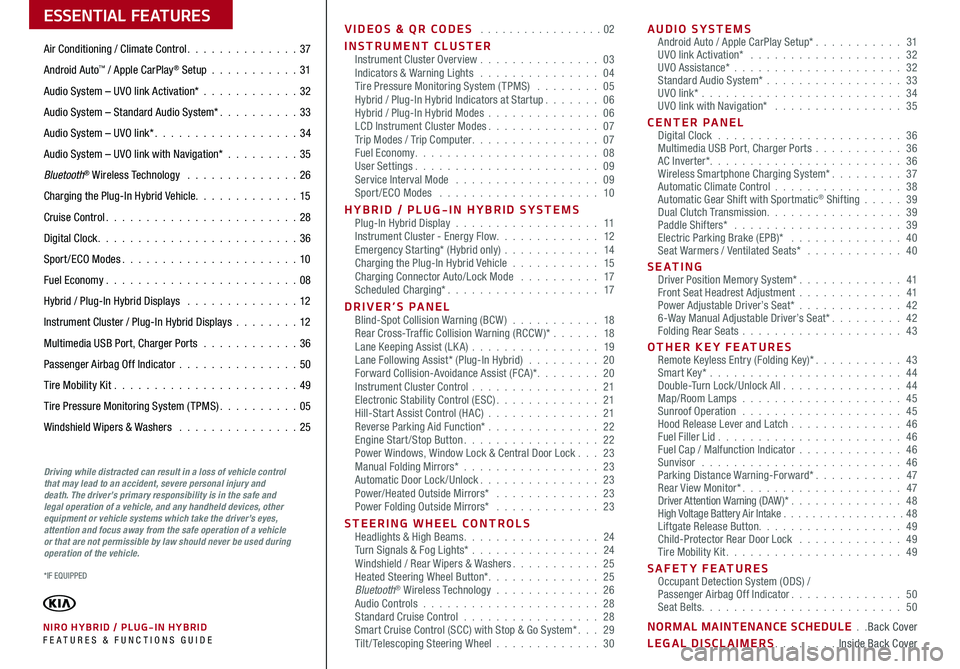
VIDEOS & QR CODES . . . . . . . . . . . . . . . . .02
INSTRUMENT CLUSTERInstrument Cluster Overview . . . . . . . . . . . . . . . 03Indicators & Warning Lights . . . . . . . . . . . . . . . 04Tire Pressure Monitoring System (TPMS) . . . . . . . . 05Hybrid / Plug-In Hybrid Indicators at Startup . . . . . . . 06Hybrid / Plug-In Hybrid Modes . . . . . . . . . . . . . . 06LCD Instrument Cluster Modes . . . . . . . . . . . . . . 07Trip Modes / Trip Computer . . . . . . . . . . . . . . . . 07Fuel Economy . . . . . . . . . . . . . . . . . . . . . . . 08User Settings . . . . . . . . . . . . . . . . . . . . . . . 09Service Interval Mode . . . . . . . . . . . . . . . . . . 09Sport /ECO Modes . . . . . . . . . . . . . . . . . . . . 10
HYBRID / PLUG-IN HYBRID SYSTEMSPlug-In Hybrid Display . . . . . . . . . . . . . . . . . . 11Instrument Cluster - Energy Flow . . . . . . . . . . . . . 12Emergency Starting* (Hybrid only) . . . . . . . . . . . . 14Charging the Plug-In Hybrid Vehicle . . . . . . . . . . . 15Charging Connector Auto/Lock Mode . . . . . . . . . . 17Scheduled Charging* . . . . . . . . . . . . . . . . . . . 17
DRIVER’S PANELBlind-Spot Collision Warning (BCW ) . . . . . . . . . . . 18Rear Cross-Traffic Collision Warning (RCCW )* . . . . . . 18Lane Keeping Assist (LK A) . . . . . . . . . . . . . . . . 19Lane Following Assist* (Plug-In Hybrid) . . . . . . . . . 20Forward Collision-Avoidance Assist (FCA)* . . . . . . . . 20Instrument Cluster Control . . . . . . . . . . . . . . . . 21Electronic Stability Control (ESC) . . . . . . . . . . . . . 21Hill-Start Assist Control (HAC) . . . . . . . . . . . . . . 21Reverse Parking Aid Function* . . . . . . . . . . . . . . 22Engine Start/Stop Button . . . . . . . . . . . . . . . . . 22Power Windows, Window Lock & Central Door Lock . . . 23Manual Folding Mirrors* . . . . . . . . . . . . . . . . . 23Automatic Door Lock /Unlock . . . . . . . . . . . . . . . 23Power/Heated Outside Mirrors* . . . . . . . . . . . . . 23Power Folding Outside Mirrors* . . . . . . . . . . . . . 23
STEERING WHEEL CONTROLSHeadlights & High Beams . . . . . . . . . . . . . . . . . 24Turn Signals & Fog Lights* . . . . . . . . . . . . . . . . 24Windshield / Rear Wipers & Washers . . . . . . . . . . . 25Heated Steering Wheel Button* . . . . . . . . . . . . . . 25Bluetooth® Wireless Technology . . . . . . . . . . . . . 26Audio Controls . . . . . . . . . . . . . . . . . . . . . . 28Standard Cruise Control . . . . . . . . . . . . . . . . . 28Smart Cruise Control (SCC) with Stop & Go System* . . . 29Tilt/ Telescoping Steering Wheel . . . . . . . . . . . . . 30
AUDIO SYSTEMSAndroid Auto / Apple CarPlay Setup* . . . . . . . . . . . 31UVO link Activation* . . . . . . . . . . . . . . . . . . . 32UVO Assistance* . . . . . . . . . . . . . . . . . . . . . 32Standard Audio System* . . . . . . . . . . . . . . . . . 33UVO link* . . . . . . . . . . . . . . . . . . . . . . . . . 34UVO link with Navigation* . . . . . . . . . . . . . . . . 35
CENTER PANELDigital Clock . . . . . . . . . . . . . . . . . . . . . . . 36Multimedia USB Port, Charger Ports . . . . . . . . . . . 36AC Inverter* . . . . . . . . . . . . . . . . . . . . . . . . 36Wireless Smartphone Charging System* . . . . . . . . . 37Automatic Climate Control . . . . . . . . . . . . . . . . 38Automatic Gear Shift with Sportmatic® Shifting . . . . . 39Dual Clutch Transmission . . . . . . . . . . . . . . . . . 39Paddle Shifters* . . . . . . . . . . . . . . . . . . . . . 39Electric Parking Brake (EPB)* . . . . . . . . . . . . . . 40Seat Warmers / Ventilated Seats* . . . . . . . . . . . . 40
S E AT I N GDriver Position Memory System* . . . . . . . . . . . . . 41Front Seat Headrest Adjustment . . . . . . . . . . . . . 41Power Adjustable Driver’s Seat* . . . . . . . . . . . . . 426-Way Manual Adjustable Driver’s Seat* . . . . . . . . . 42Folding Rear Seats . . . . . . . . . . . . . . . . . . . . 43
OTHER KEY FEATURESRemote Keyless Entry (Folding Key)* . . . . . . . . . . . 43Smart Key* . . . . . . . . . . . . . . . . . . . . . . . . 44Double-Turn Lock /Unlock All . . . . . . . . . . . . . . . 44Map/Room Lamps . . . . . . . . . . . . . . . . . . . . 45Sunroof Operation . . . . . . . . . . . . . . . . . . . . 45Hood Release Lever and Latch . . . . . . . . . . . . . . 46Fuel Filler Lid . . . . . . . . . . . . . . . . . . . . . . . 46Fuel Cap / Malfunction Indicator . . . . . . . . . . . . . 46Sunvisor . . . . . . . . . . . . . . . . . . . . . . . . . 46Parking Distance Warning-Forward* . . . . . . . . . . . 47Rear View Monitor* . . . . . . . . . . . . . . . . . . . . 47Driver Attention Warning (DAW)* . . . . . . . . . . . . . . 48High Voltage Battery Air Intake . . . . . . . . . . . . . . . . .48Liftgate Release Button . . . . . . . . . . . . . . . . . . 49Child-Protector Rear Door Lock . . . . . . . . . . . . . 49Tire Mobility Kit . . . . . . . . . . . . . . . . . . . . . . 49
SAFETY FEATURESOccupant Detection System (ODS) /Passenger Airbag Off Indicator . . . . . . . . . . . . . . 50Seat Belts . . . . . . . . . . . . . . . . . . . . . . . . . 50
NORMAL MAINTENANCE SCHEDULE . .Back Cover
LEGAL DISCLAIMERS . . . . . . . . Inside Back Cover
ESSENTIAL FEATURES
*IF EQUIPPED
NIRO HYBRID / PLUG-IN HYBRID FE ATURES & FUNCTIONS GUIDE
Air Conditioning / Climate Control . . . . . . . . . . . . . . 37
Android Auto™ / Apple CarPlay® Setup . . . . . . . . . . . 31
Audio System – UVO link Activation* . . . . . . . . . . . .32
Audio System – Standard Audio System* . . . . . . . . . . 33
Audio System – UVO link* . . . . . . . . . . . . . . . . . . 34
Audio System – UVO link with Navigation* . . . . . . . . . 35
Bluetooth® Wireless Technology . . . . . . . . . . . . . . 26
Charging the Plug-In Hybrid Vehicle . . . . . . . . . . . . . 15
Cruise Control . . . . . . . . . . . . . . . . . . . . . . . . 28
Digital Clock . . . . . . . . . . . . . . . . . . . . . . . . . 36
Sport /ECO Modes . . . . . . . . . . . . . . . . . . . . . . 10
Fuel Economy . . . . . . . . . . . . . . . . . . . . . . . .08
Hybrid / Plug-In Hybrid Displays . . . . . . . . . . . . . . 12
Instrument Cluster / Plug-In Hybrid Displays . . . . . . . .12
Multimedia USB Port, Charger Ports . . . . . . . . . . . . 36
Passenger Airbag Off Indicator . . . . . . . . . . . . . . .50
Tire Mobility Kit . . . . . . . . . . . . . . . . . . . . . . .49
Tire Pressure Monitoring System (TPMS) . . . . . . . . . . 05
Windshield Wipers & Washers . . . . . . . . . . . . . . . 25
Driving while distracted can result in a loss of vehicle control that may lead to an accident, severe personal injury and death. The driver’s primary responsibility is in the safe and legal operation of a vehicle, and any handheld devices, other equipment or vehicle systems which take the driver’s eyes, attention and focus away from the safe operation of a vehicle or that are not permissible by law should never be used during operation of the vehicle.
Page 4 of 58
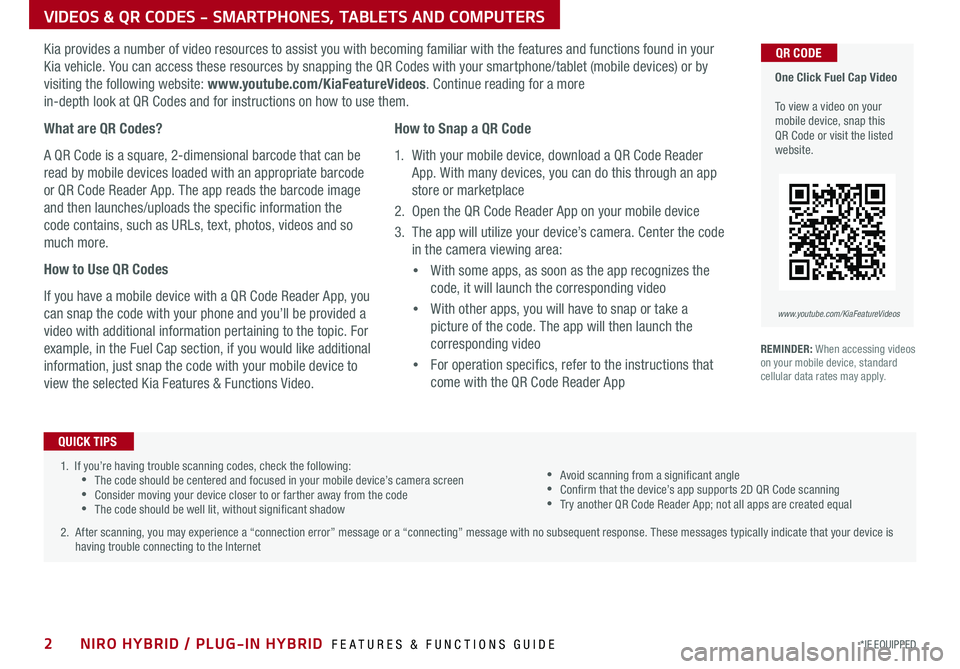
NIRO HYBRID / PLUG-IN HYBRID FEATURES & FUNCTIONS GUIDE2*IF EQUIPPED
1 . If you’re having trouble scanning codes, check the following: •The code should be centered and focused in your mobile device’s camera screen •Consider moving your device closer to or farther away from the code •The code should be well lit, without significant shadow
2 . After scanning, you may experience a “connection error” message or a “connecting” message with no subsequent response . These messages typically indicate that your device is having trouble connecting to the Internet
QUICK TIPS
VIDEOS & QR CODES - SMARTPHONES, TABLETS AND COMPUTERS
One Click Fuel Cap Video To view a video on your mobile device, snap this QR Code or visit the listed website .
www.youtube.com/KiaFeatureVideos
QR CODEKia provides a number of video resources to assist you with becoming familiar with the features and functions found in your
Kia vehicle . You can access these resources by snapping the QR Codes with your smartphone/tablet (mobile devices) or by
visiting the following website: www.youtube.com/KiaFeatureVideos . Continue reading for a more
in-depth look at QR Codes and for instructions on how to use them .
What are QR Codes?
A QR Code is a square, 2-dimensional barcode that can be
read by mobile devices loaded with an appropriate barcode
or QR Code Reader App . The app reads the barcode image
and then launches/uploads the specific information the
code contains, such as URLs, text, photos, videos and so
much more .
How to Use QR Codes
If you have a mobile device with a QR Code Reader App, you
can snap the code with your phone and you’ll be provided a
video with additional information pertaining to the topic . For
example, in the Fuel Cap section, if you would like additional
information, just snap the code with your mobile device to
view the selected Kia Features & Functions Video .
How to Snap a QR Code
1 . With your mobile device, download a QR Code Reader
App . With many devices, you can do this through an app
store or marketplace
2 . Open the QR Code Reader App on your mobile device
3 . The app will utilize your device’s camera . Center the code
in the camera viewing area:
•
With some apps, as soon as the app recognizes the
code, it will launch the corresponding video
•
With other apps, you will have to snap or take a
picture of the code . The app will then launch the
corresponding video
•
For operation specifics, refer to the instructions that
come with the QR Code Reader App
•Avoid scanning from a significant angle •Confirm that the device’s app supports 2D QR Code scanning •Try another QR Code Reader App; not all apps are created equal
REMINDER: When accessing videos on your mobile device, standard cellular data rates may apply .
Page 5 of 58
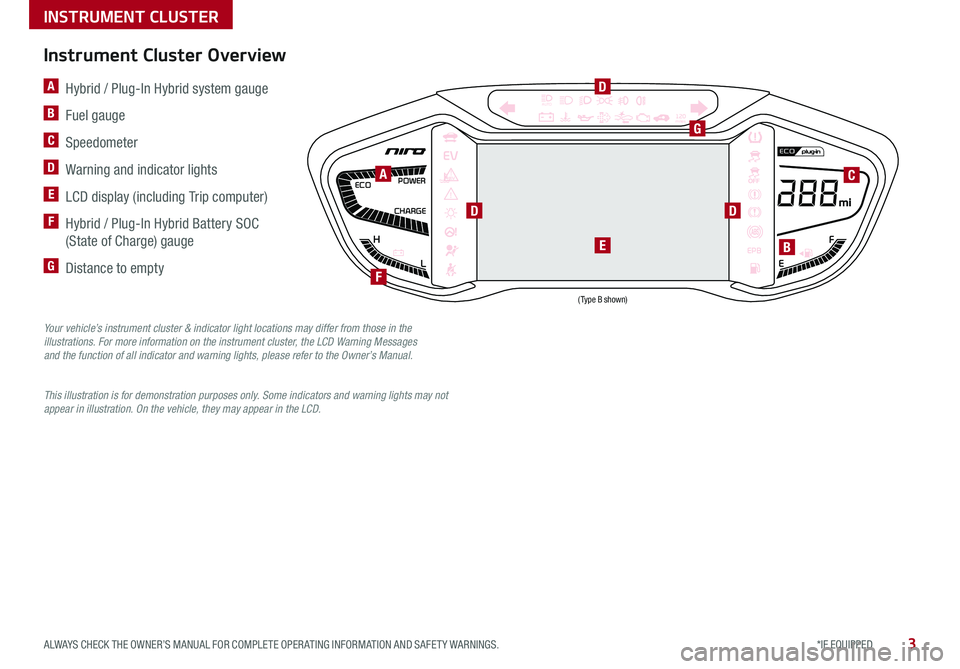
3*IF EQUIPPED ALWAYS CHECK THE OWNER’S MANUAL FOR COMPLETE OPER ATING INFORMATION AND SAFET Y WARNINGS .
F
H
CHARGE POWER
ECO
EEPB
120miles
L
AUTOA Hybrid / Plug-In Hybrid system gauge
B Fuel gauge
C Speedometer
D Warning and indicator lights
E LCD display (including Trip computer)
F Hybrid / Plug-In Hybrid Battery SOC
(State of Charge) gauge
G Distance to empty
A
G
BE
DD
D
C
Instrument Cluster Overview
Your vehicle’s instrument cluster & indicator light locations may differ from those in the illustrations. For more information on the instrument cluster, the LCD Warning Messages and the function of all indicator and warning lights, please refer to the Owner’s Manual.
This illustration is for demonstration purposes only. Some indicators and warning lights may not appear in illustration. On the vehicle, they may appear in the LCD.
F
INSTRUMENT CLUSTER
(Type B shown)
Page 6 of 58
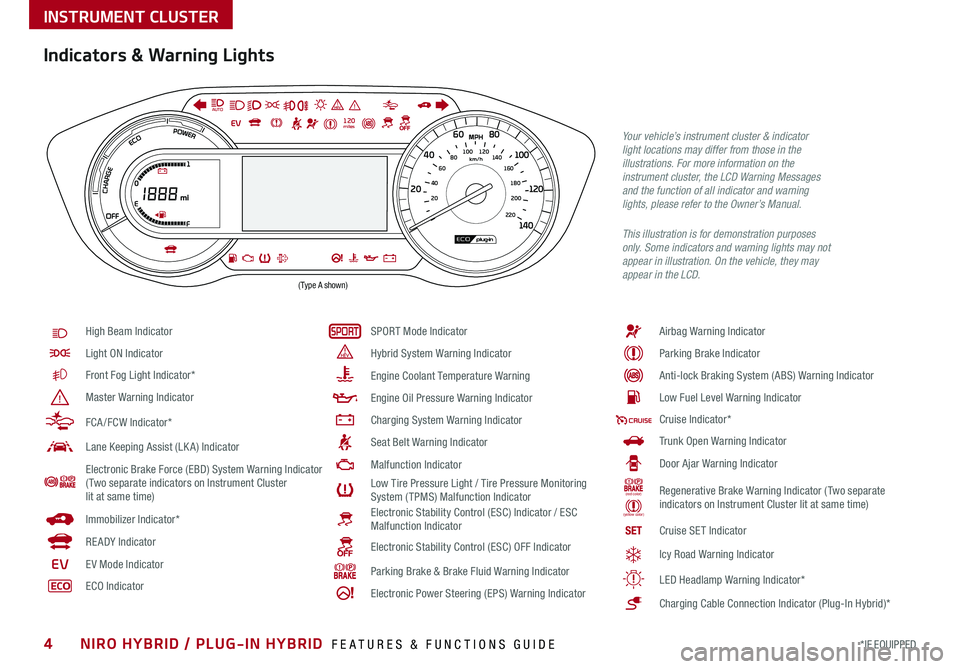
4*IF EQUIPPED NIRO HYBRID / PLUG-IN HYBRID FEATURES & FUNCTIONS GUIDE
Indicators & Warning Lights
High Beam Indicator
Light ON Indicator
Front Fog Light Indicator*
Master Warning Indicator
FCA /FCW Indicator*
Lane Keeping Assist (LK A) Indicator
Electronic Brake Force (EBD) System Warning Indicator( Two separate indicators on Instrument Cluster lit at same time)
Immobilizer Indicator*
READY Indicator
EVE V Mode Indicator
ECO Indicator
SPORT Mode Indicator
Hybrid System Warning Indicator
Engine Coolant Temperature Warning
Engine Oil Pressure Warning Indicator
Charging System Warning Indicator
Seat Belt Warning Indicator
Malfunction Indicator
Low Tire Pressure Light / Tire Pressure Monitoring System (TPMS) Malfunction IndicatorElectronic Stability Control (ESC) Indicator / ESC Malfunction Indicator
Electronic Stability Control (ESC) OFF Indicator
Parking Brake & Brake Fluid Warning Indicator
Electronic Power Steering (EPS) Warning Indicator
Airbag Warning Indicator
Parking Brake Indicator
Anti-lock Braking System (ABS) Warning Indicator
Low Fuel Level Warning Indicator
Cruise Indicator*
Trunk Open Warning Indicator
Door Ajar Warning Indicator
(red color)
(yellow color)
Regenerative Brake Warning Indicator (Two separate indicators on Instrument Cluster lit at same time)
SETCruise SET Indicator
❄Icy Road Warning Indicator
LED Headlamp Warning Indicator*
Charging Cable Connection Indicator (Plug-In Hybrid)*
Your vehicle’s instrument cluster & indicator light locations may differ from those in the illustrations. For more information on the instrument cluster, the LCD Warning Messages and the function of all indicator and warning lights, please refer to the Owner’s Manual.
This illustration is for demonstration purposes only. Some indicators and warning lights may not appear in illustration. On the vehicle, they may appear in the LCD.
220200
20
20 12 0
1 40
40
10 0
60
80180
40 160
60 140
80 120
100
E
F
AUTO120miles
INSTRUMENT CLUSTER
(Type A shown)
Page 7 of 58
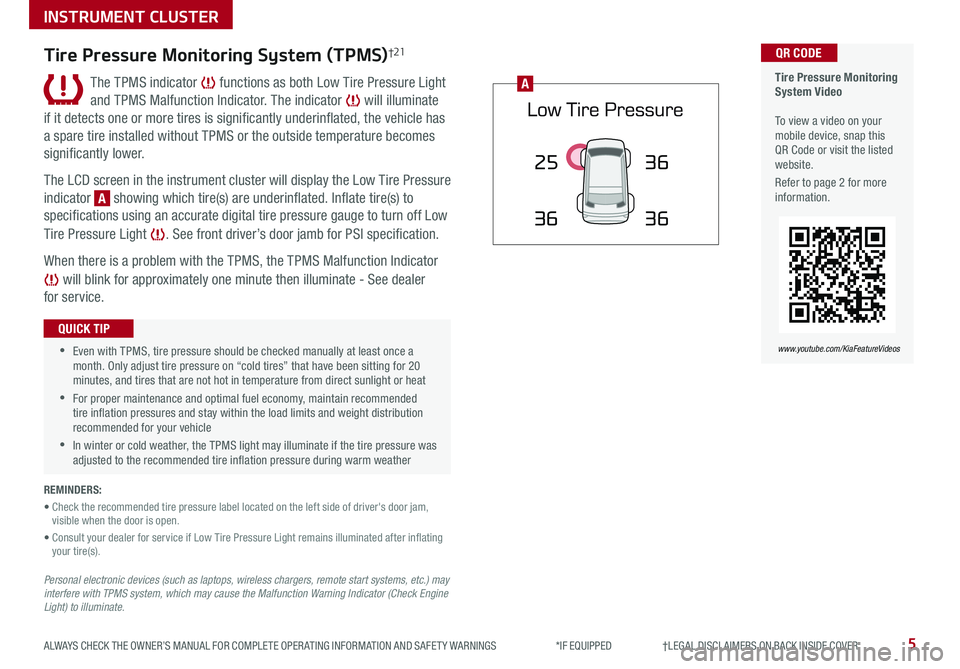
5ALWAYS CHECK THE OWNER’S MANUAL FOR COMPLETE OPER ATING INFORMATION AND SAFET Y WARNINGS *IF EQUIPPED †LEGAL DISCL AIMERS ON BACK INSIDE COVER
25
36 36
36
A
Tire Pressure Monitoring System Video To view a video on your mobile device, snap this QR Code or visit the listed website .
Refer to page 2 for more information .
QR CODE
www.youtube.com/KiaFeatureVideos
Tire Pressure Monitoring System (TPMS)†21
The TPMS indicator functions as both Low Tire Pressure Light
and TPMS Malfunction Indicator . The indicator will illuminate
if it detects one or more tires is significantly underinflated, the vehicle has
a spare tire installed without TPMS or the outside temperature becomes
significantly lower .
The LCD screen in the instrument cluster will display the Low Tire Pressure
indicator A showing which tire(s) are underinflated . Inflate tire(s) to
specifications using an accurate digital tire pressure gauge to turn off Low
Tire Pressure Light . See front driver’s door jamb for PSI specification .
When there is a problem with the TPMS, the TPMS Malfunction Indicator
will blink for approximately one minute then illuminate - See dealer
for service .
•Even with TPMS, tire pressure should be checked manually at least once a month . Only adjust tire pressure on “cold tires” that have been sitting for 20 minutes, and tires that are not hot in temperature from direct sunlight or heat
•For proper maintenance and optimal fuel economy, maintain recommended tire inflation pressures and stay within the load limits and weight distribution recommended for your vehicle
•In winter or cold weather, the TPMS light may illuminate if the tire pressure was adjusted to the recommended tire inflation pressure during warm weather
QUICK TIP
REMINDERS:
• Check the recommended tire pressure label located on the left side of driver's door jam, visible when the door is open .
• Consult your dealer for service if Low Tire Pressure Light remains illuminated after inflating your tire(s) .
Personal electronic devices (such as laptops, wireless chargers, remote start systems, etc.) may interfere with TPMS system, which may cause the Malfunction Warning Indicator (Check Engine Light) to illuminate.
INSTRUMENT CLUSTER
Page 8 of 58
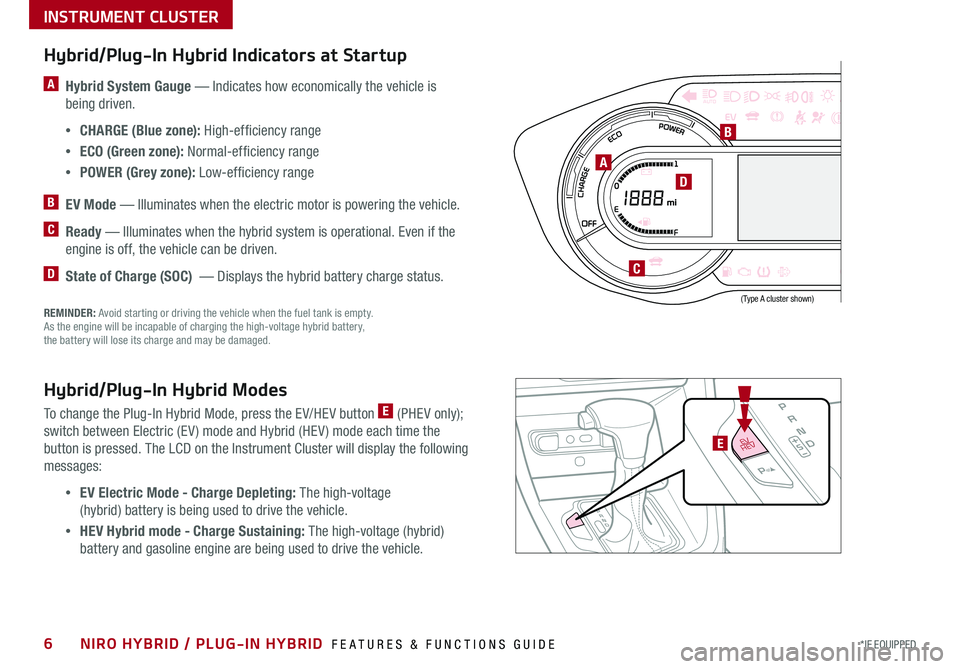
6*IF EQUIPPED NIRO HYBRID / PLUG-IN HYBRID FEATURES & FUNCTIONS GUIDE
220200
20
20 12 0
1 40
40
10 0
60
80180
40 160
60 140
80 120
100
E
F
AUTO120miles
Hybrid/Plug-In Hybrid Indicators at Startup
A Hybrid System Gauge — Indicates how economically the vehicle is
being driven .
•CHARGE (Blue zone): High-efficiency range
•ECO (Green zone): Normal-efficiency range
•POWER (Grey zone): Low-efficiency range
B EV Mode — Illuminates when the electric motor is powering the vehicle .
C Ready — Illuminates when the hybrid system is operational . Even if the
engine is off, the vehicle can be driven .
D State of Charge (SOC) — Displays the hybrid battery charge status .
Hybrid/Plug-In Hybrid Modes
To change the Plug-In Hybrid Mode, press the EV/HEV button E (PHEV only);
switch between Electric (EV ) mode and Hybrid (HEV ) mode each time the
button is pressed . The LCD on the Instrument Cluster will display the following
messages:
•EV Electric Mode - Charge Depleting: The high-voltage
(hybrid) battery is being used to drive the vehicle .
•HEV Hybrid mode - Charge Sustaining: The high-voltage (hybrid)
battery and gasoline engine are being used to drive the vehicle .
A
B
D
C
REMINDER: Avoid starting or driving the vehicle when the fuel tank is empty . As the engine will be incapable of charging the high-voltage hybrid battery, the battery will lose its charge and may be damaged .
EV
HEVE
INSTRUMENT CLUSTER
(Type A cluster shown)
Page 9 of 58
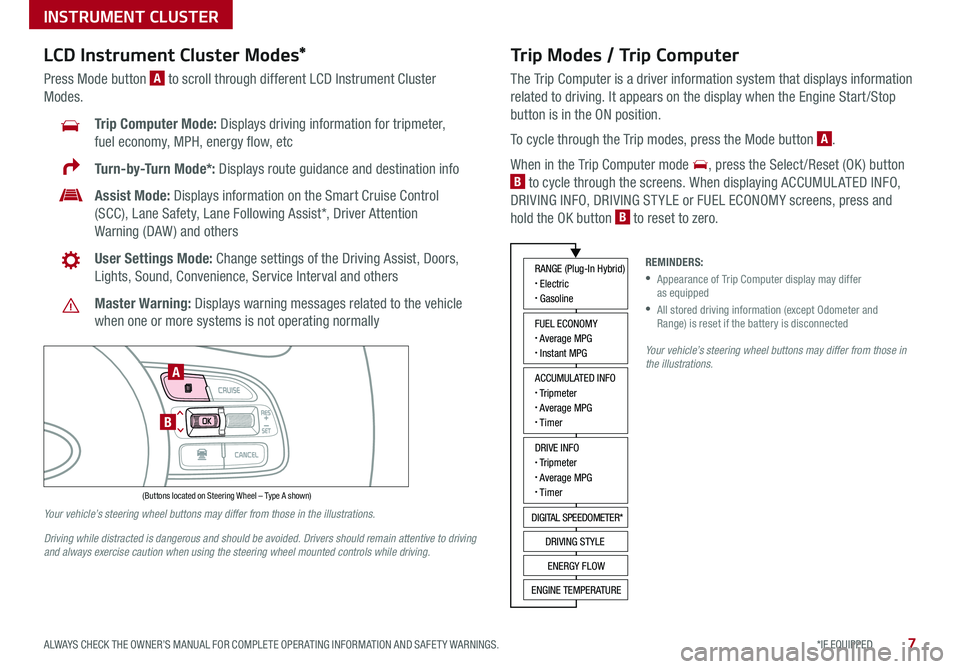
7*IF EQUIPPED ALWAYS CHECK THE OWNER’S MANUAL FOR COMPLETE OPER ATING INFORMATION AND SAFET Y WARNINGS .
Trip Modes / Trip Computer
The Trip Computer is a driver information system that displays information
related to driving . It appears on the display when the Engine Start /Stop
button is in the ON position .
To cycle through the Trip modes, press the Mode button A .
When in the Trip Computer mode , press the Select /Reset (OK ) button
B to cycle through the screens . When displaying ACCUMUL ATED INFO,
DRIVING INFO, DRIVING ST YLE or FUEL ECONOMY screens, press and
hold the OK button B to reset to zero .
LCD Instrument Cluster Modes*
Press Mode button A to scroll through different LCD Instrument Cluster
Modes .
Trip Computer Mode: Displays driving information for tripmeter,
fuel economy, MPH, energy flow, etc
Turn-by-Turn Mode*: Displays route guidance and destination info
Assist Mode: Displays information on the Smart Cruise Control
(SCC), Lane Safety, Lane Following Assist*, Driver Attention
Warning (DAW ) and others
User Settings Mode: Change settings of the Driving Assist, Doors,
Lights, Sound, Convenience, Service Interval and others
Master Warning: Displays warning messages related to the vehicle
when one or more systems is not operating normally
Your vehicle’s steering wheel buttons may differ from those in the illustrations.
Driving while distracted is dangerous and should be avoided. Drivers should remain attentive to driving and always exercise caution when using the steering wheel mounted controls while driving.
Your vehicle’s steering wheel buttons may differ from those in the illustrations.
REMINDERS:
•
Appearance of Trip Computer display may differ as equipped
•
All stored driving information (except Odometer and Range) is reset if the battery is disconnected
INSTRUMENT CLUSTER
ACCUMULATED INFO• Tripmeter• Average MPG• T imer
RANGE (Plug-In Hybrid)• Electric• Gasoline
FUEL ECONOMY• Average MPG• Instant MPG
DRIVE INFO• Tripmeter• Average MPG• T imer
DIGITAL SPEEDOMETER*
DRIVING STYLE
ENERGY FLOW
ENGINE TEMPERATURE
(Buttons located on Steering Wheel – Type A shown)
MODE
RES
CRUISE
CAN CELOKSET
MODE
RES
CRUISE
CAN CELOKSET
MODE
A
B
Page 10 of 58
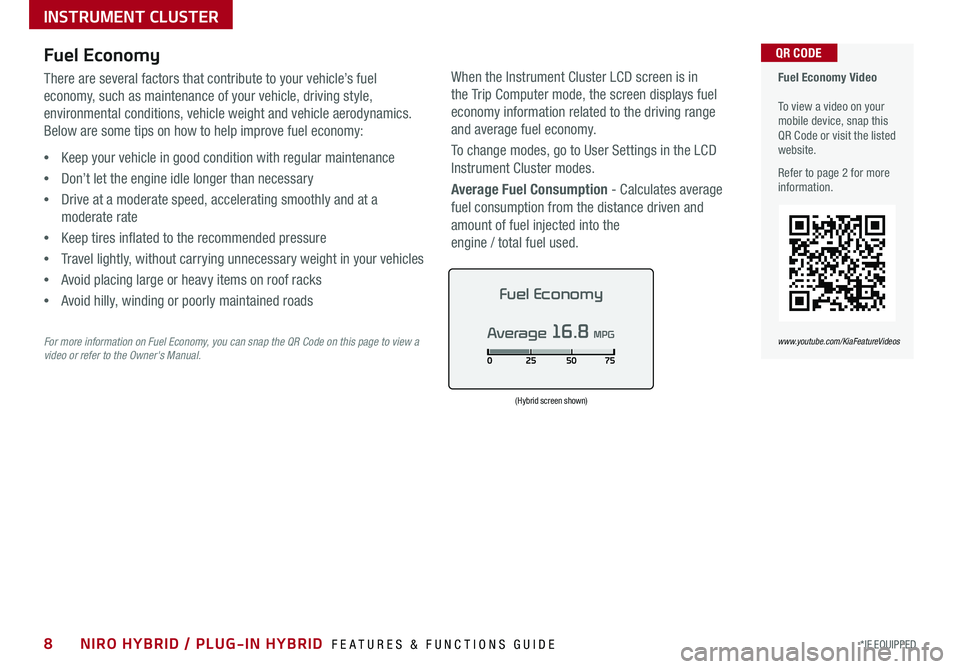
8*IF EQUIPPED NIRO HYBRID / PLUG-IN HYBRID FEATURES & FUNCTIONS GUIDE
Fuel Economy Video To view a video on your mobile device, snap this QR Code or visit the listed website .
Refer to page 2 for more information .
QR CODE
www.youtube.com/KiaFeatureVideos
Fuel Economy
There are several factors that contribute to your vehicle’s fuel
economy, such as maintenance of your vehicle, driving style,
environmental conditions, vehicle weight and vehicle aerodynamics .
Below are some tips on how to help improve fuel economy:
•Keep your vehicle in good condition with regular maintenance
•Don’t let the engine idle longer than necessary
•Drive at a moderate speed, accelerating smoothly and at a
moderate rate
•Keep tires inflated to the recommended pressure
•Travel lightly, without carrying unnecessary weight in your vehicles
•Avoid placing large or heavy items on roof racks
•Avoid hilly, winding or poorly maintained roads
For more information on Fuel Economy, you can snap the QR Code on this page to view a video or refer to the Owner's Manual.
(Hybrid screen shown)
INSTRUMENT CLUSTER
When the Instrument Cluster LCD screen is in
the Trip Computer mode, the screen displays fuel
economy information related to the driving range
and average fuel economy .
To change modes, go to User Settings in the LCD
Instrument Cluster modes .
Average Fuel Consumption - Calculates average
fuel consumption from the distance driven and
amount of fuel injected into the
engine / total fuel used .
Fuel Economy
Average 16.8 MPG
Page 11 of 58
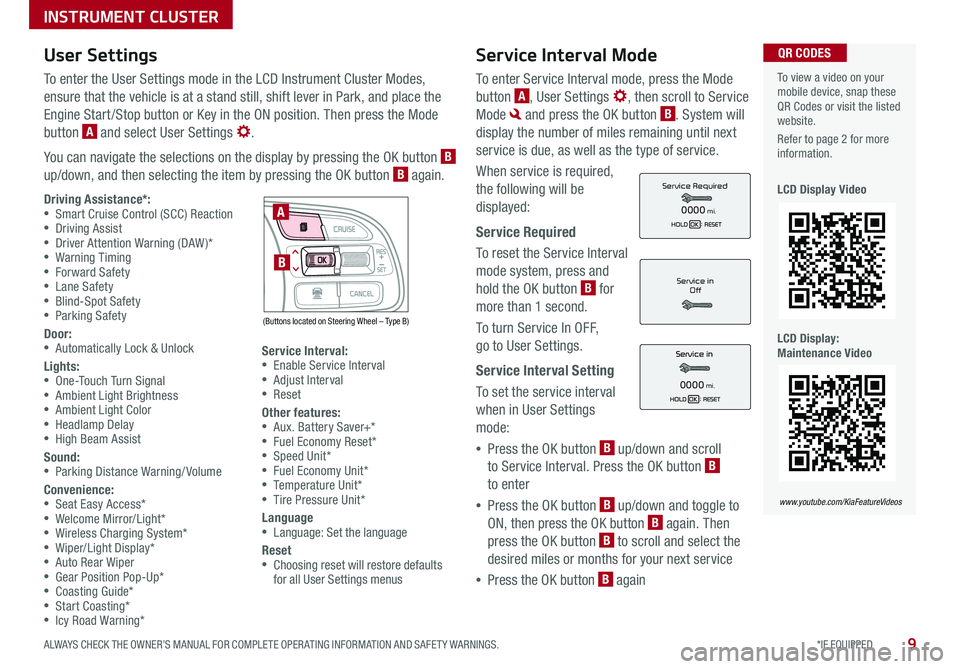
9*IF EQUIPPED ALWAYS CHECK THE OWNER’S MANUAL FOR COMPLETE OPER ATING INFORMATION AND SAFET Y WARNINGS .
Service Interval Mode
To enter Service Interval mode, press the Mode
button A, User Settings , then scroll to Service
Mode and press the OK button B . System will
display the number of miles remaining until next
service is due, as well as the type of service .
When service is required,
the following will be
displayed:
Service Required
To reset the Service Interval
mode system, press and
hold the OK button B for
more than 1 second .
To turn Service In OFF,
go to User Settings .
Service Interval Setting
To set the service interval
when in User Settings
mode:
•Press the OK button B up/down and scroll
to Service Interval . Press the OK button B
to enter
•Press the OK button B up/down and toggle to
ON, then press the OK button B again . Then
press the OK button B to scroll and select the
desired miles or months for your next service
•Press the OK button B again
User Settings
To enter the User Settings mode in the LCD Instrument Cluster Modes,
ensure that the vehicle is at a stand still, shift lever in Park, and place the
Engine Start /Stop button or Key in the ON position . Then press the Mode
button A and select User Settings .
You can navigate the selections on the display by pressing the OK button B up/down, and then selecting the item by pressing the OK button B again .
To view a video on your mobile device, snap these QR Codes or visit the listed website .
Refer to page 2 for more information .
LCD Display Video
LCD Display: Maintenance Video
QR CODES
www.youtube.com/KiaFeatureVideos
Service in
Off
0000mi.
Service Required
0000mi.Driving Assistance*: •Smart Cruise Control (SCC) Reaction •Driving Assist •Driver Attention Warning (DAW)* •Warning Timing •Forward Safety •Lane Safety •Blind-Spot Safety •Parking Safety
Door: •Automatically Lock & Unlock
Lights: •One-Touch Turn Signal •Ambient Light Brightness •Ambient Light Color •Headlamp Delay •High Beam Assist
Sound: •Parking Distance Warning/ Volume
Convenience: •Seat Easy Access* •Welcome Mirror/Light* •Wireless Charging System* •Wiper/Light Display* •Auto Rear Wiper •Gear Position Pop-Up* •Coasting Guide* •Start Coasting* •Icy Road Warning*
Service Interval: •Enable Service Interval •Adjust Interval •Reset
Other features: •Aux . Battery Saver+* •Fuel Economy Reset* •Speed Unit* •Fuel Economy Unit* •Temperature Unit* •Tire Pressure Unit*
Language •Language: Set the language
Reset •Choosing reset will restore defaults for all User Settings menus
(Buttons located on Steering Wheel – Type B)
MODE
RES
CRUISE
CAN CELOKSET
MODE
RES
CRUISE
CAN CELOKSET
MODE
A
B
INSTRUMENT CLUSTER
Page 12 of 58

10*IF EQUIPPED NIRO HYBRID / PLUG-IN HYBRID FEATURES & FUNCTIONS GUIDE
Sport/ECO Modes
The shift modes can be changed A between SPORT and ECO
by moving the shift lever from D to the left gate and back:
(D) - ECO Mode
(S) - Sport Mode - When shift lever is moved into the
left gate from (D) . If shift lever is not moved through the
gears, then the vehicle will shift automatically . Sport Mode
changes the Niro’s shift points and steering feel, and
makes it more fun to drive
The LCD screen B on the instrument cluster will display the
mode the vehicle is in .
(Located in Instrument Cluster)
mi
B
ECO Mode (Active ECO)
Active ECO is designed to help improve fuel economy by
controlling several vehicle components . When in ECO Mode, it
is designed to optimize drivetrain operations, such as engine
power and transmission, to help improve fuel economy in a
variety of conditions .
To help improve your fuel economy: •Drive at a moderate speed, accelerating smoothly and at a moderate rate •Keep tires inflated to the recommended pressure •Be sure the wheels are properly aligned
QUICK TIPS
For more information on Active ECO, refer to your Owner’s Manual or contact your local dealership.
A
ECOSPORT
A
ECOSport
REMINDER: Steering effort may be slightly increased in Sport mode .
INSTRUMENT CLUSTER