phone KIA NIRO 2021 Navigation System Quick Reference Guide
[x] Cancel search | Manufacturer: KIA, Model Year: 2021, Model line: NIRO, Model: KIA NIRO 2021Pages: 308, PDF Size: 10.18 MB
Page 291 of 308
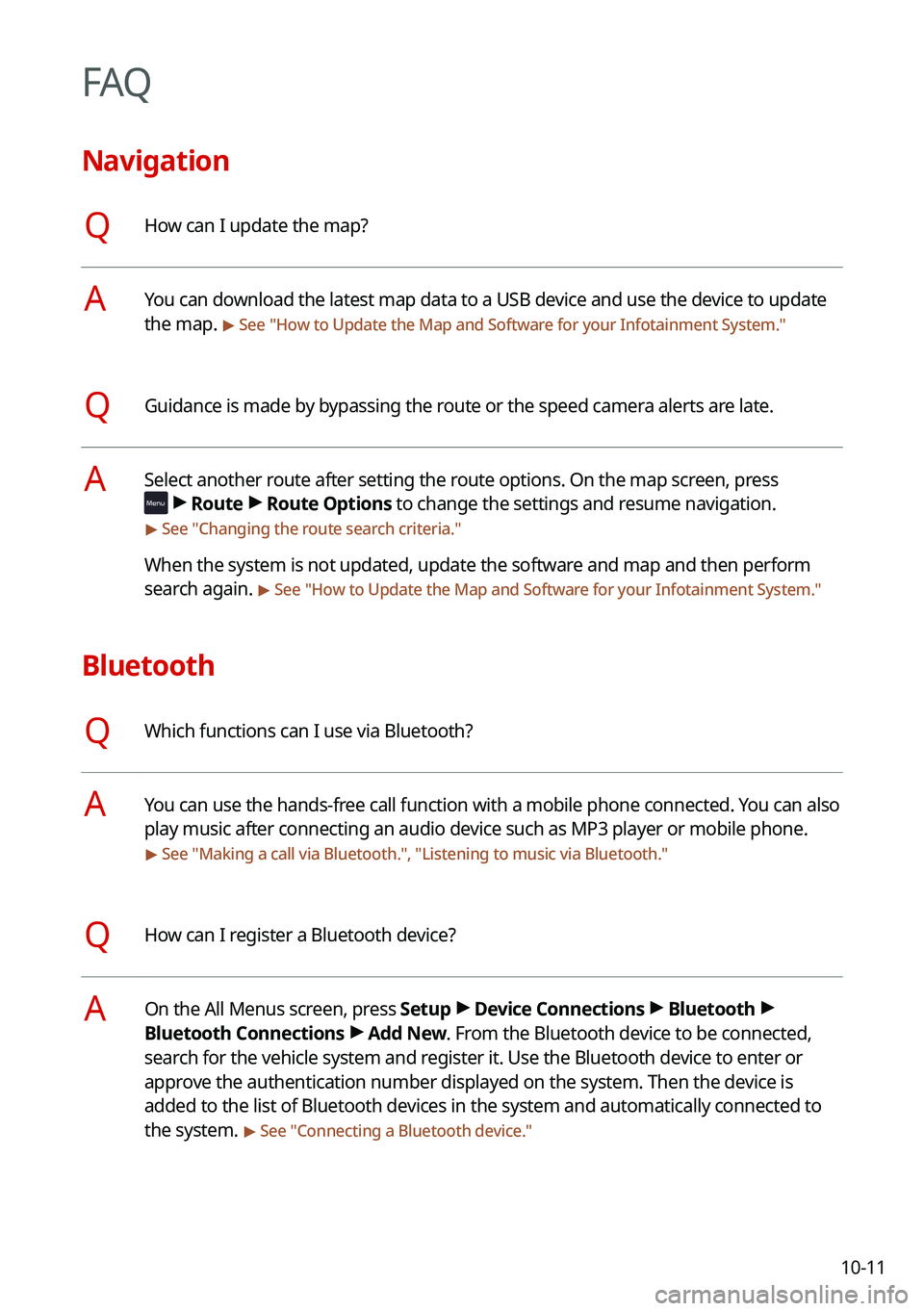
10-11
FAQ
Navigation
QHow can I update the map?
AYou can download the latest map data to a USB device and use the device to update
the map.
> See "How to Update the Map and Software for your Infotainment System."
QGuidance is made by bypassing the route or the speed camera alerts are late.
ASelect another route after setting the route options. On the map screen, press
>
Route >
Route Options to change the settings and resume navigation.
> See " Changing the route search criteria."
When the system is not updated, update the software and map and then perform
search again.
> See "How to Update the Map and Software for your Infotainment System."
Bluetooth
QWhich functions can I use via Bluetooth?
AYou can use the hands-free call function with a mobile phone connected. You can also
play music after connecting an audio device such as MP3 player or mobile phone.
> See "Making a call via Bluetooth.", "Listening to music via Bluetooth ."
QHow can I register a Bluetooth device?
AOn the All Menus screen, press Setup >
Device Connections >
Bluetooth >
Bluetooth Connections >
Add New. From the Bluetooth device to be connected,
search for the vehicle system and register it. Use the Bluetooth device to enter or
approve the authentication number displayed on the system. Then the device is
added to the list of Bluetooth devices in the system and automatically connected to
the system.
> See " Connecting a Bluetooth device."
Page 292 of 308

10-12
QI bought a new mobile phone and want to replace my old phone with the new one to
connect the system. How can I register the new phone to the system?
AAn additional device can be registered in the same way as in registration of a new
device. You can register up to 6 devices in the list of Bluetooth devices. To delete
a previously registered device, press Delete Device(s) from the list of Bluetooth
devices, select the device to delete, and then press Delete.
> See "Deleting a registered
device."
QHow can I access the list of contacts while using a Bluetooth phone?
AApprove access to the contacts when connecting your mobile phone to the syste\
m
via Bluetooth. The list of contacts on the phone is downloaded to the system. To see
the downloaded list of contacts, press the Call button on the steering wheel and
press
on the call screen. You can search for a contact and make a call to the
contact, or add the contact to the favorites. > See " Dialing from the contacts."
Broadcast reception
QI turned on the radio while driving but I heard no sound but noise.
ADepending on the location, obstacles may cause reception to deteriorate.
Radio reception rate may also drop when an on-glass antenna is mounted on the
rear window and the window is tinted with metallic window films.
Self-inspection method upon failure
QThe system does not operate properly. What shall I do?
AInspect the system after referring to Troubleshooting Guide. > See "Solutions."
When the system failure persists after inspection, press and hold the Reset button to
reset the system.
If the problem persists, contact your place of purchase or dealer.
Page 299 of 308

10-19
C
Climate control system 2-13
Component Names and FunctionsControl panel
Custom button 1-3
MAP button 1-2
MEDIA button 1-2
NAV button 1-2
POWER button/VOLUME knob 1-2
RADIO button 1-2
SEEK/TRACK button 1-3
SETUP button 1-3
System Reset button 1-3
TUNE knob/FILE knob/ENTER button 1-3
Steering wheel remote control
Call button 1-4
End Call button 1-4
MODE button 1-4
Move button 1-4
Voice Recognition button 1-4
Volume lever/Mute button 1-4
Contacts list 6-10
Control panel 1-2
D
Deleting a location 5-27
Destination search 5-3
Driving assist display 2-9
Index
A
Advanced system settings 9-35
Android devicesAndroid Auto 2-5
Apple devices Apple CarPlay 2-7
B
Battery warning 1-6
BluetoothBluetooth phone
Answering a call 6-14
Call 6-6
Contacts list 6-10
Dial pad 6-12
Favorites settings 6-8
Options during a call 6-15
Recent calls list 6-6
Switching to another call 6-16
Text message 6-17
Specifications 10-15
Bluetooth connection Adding a device 6-2
Deleting a device 6-5
Device connection 6-4
Disconnecting a device 6-5
Page 300 of 308
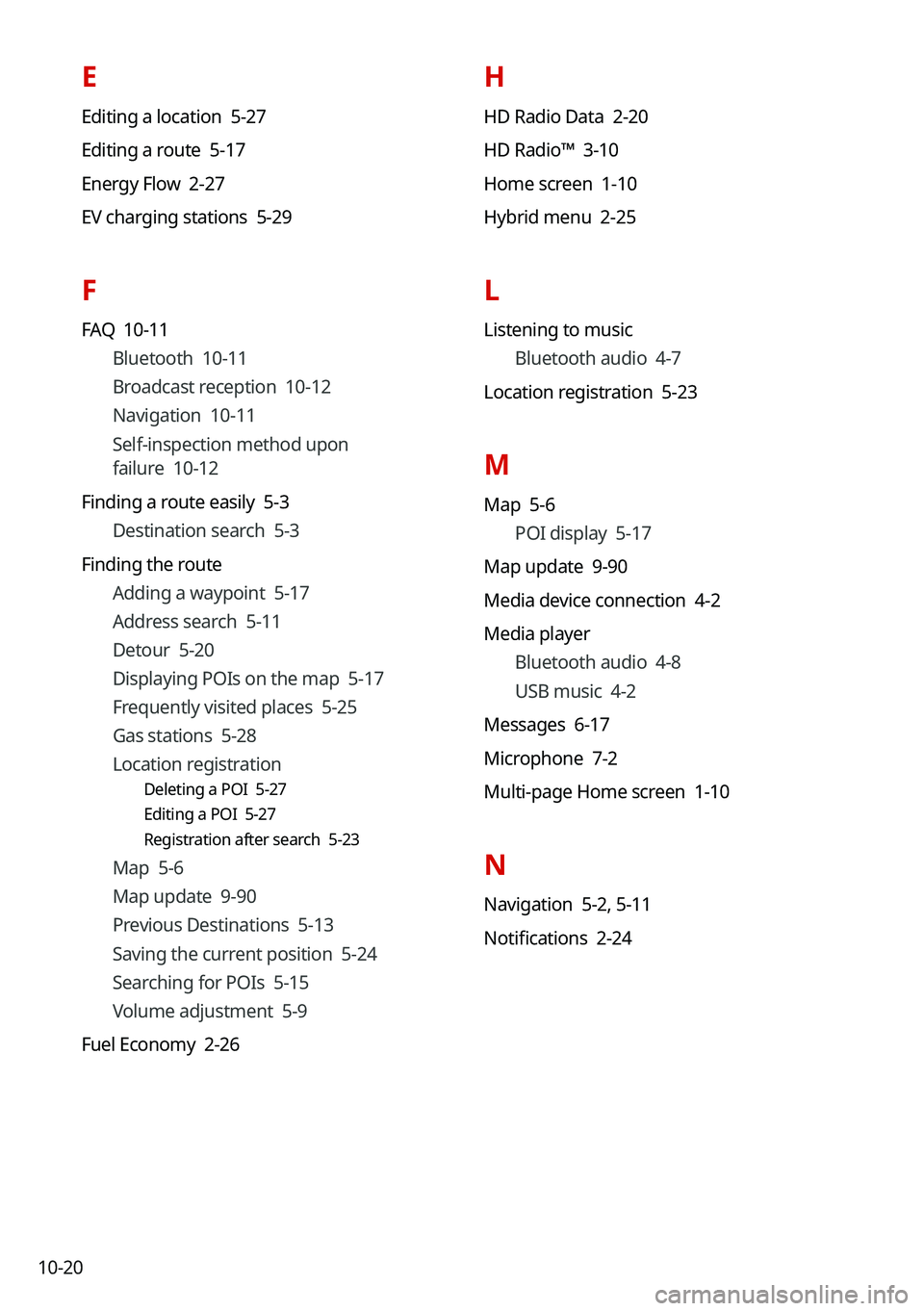
10-20
H
HD Radio Data 2-20
HD Radio™ 3-10
Home screen 1-10
Hybrid menu 2-25
L
Listening to musicBluetooth audio 4-7
Location registration 5-23
M
Map 5-6 POI display 5-17
Map update 9-90
Media device connection 4-2
Media player Bluetooth audio 4-8
USB music 4-2
Messages 6-17
Microphone 7-2
Multi-page Home screen 1-10
N
Navigation 5-2, 5-11
Notifications 2-24
E
Editing a location 5-27
Editing a route 5-17
Energy Flow 2-27
EV charging stations 5-29
F
FAQ 10-11 Bluetooth 10-11
Broadcast reception 10-12
Navigation 10-11
Self-inspection method upon
failure 10-12
Finding a route easily 5-3 Destination search 5-3
Finding the route Adding a waypoint 5-17
Address search 5-11
Detour 5-20
Displaying POIs on the map 5-17
Frequently visited places 5-25
Gas stations 5-28
Location registration
Deleting a POI 5-27
Editing a POI 5-27
Registration after search 5-23
Map 5-6
Map update 9-90
Previous Destinations 5-13
Saving the current position 5-24
Searching for POIs 5-15
Volume adjustment 5-9
Fuel Economy 2-26
Page 301 of 308
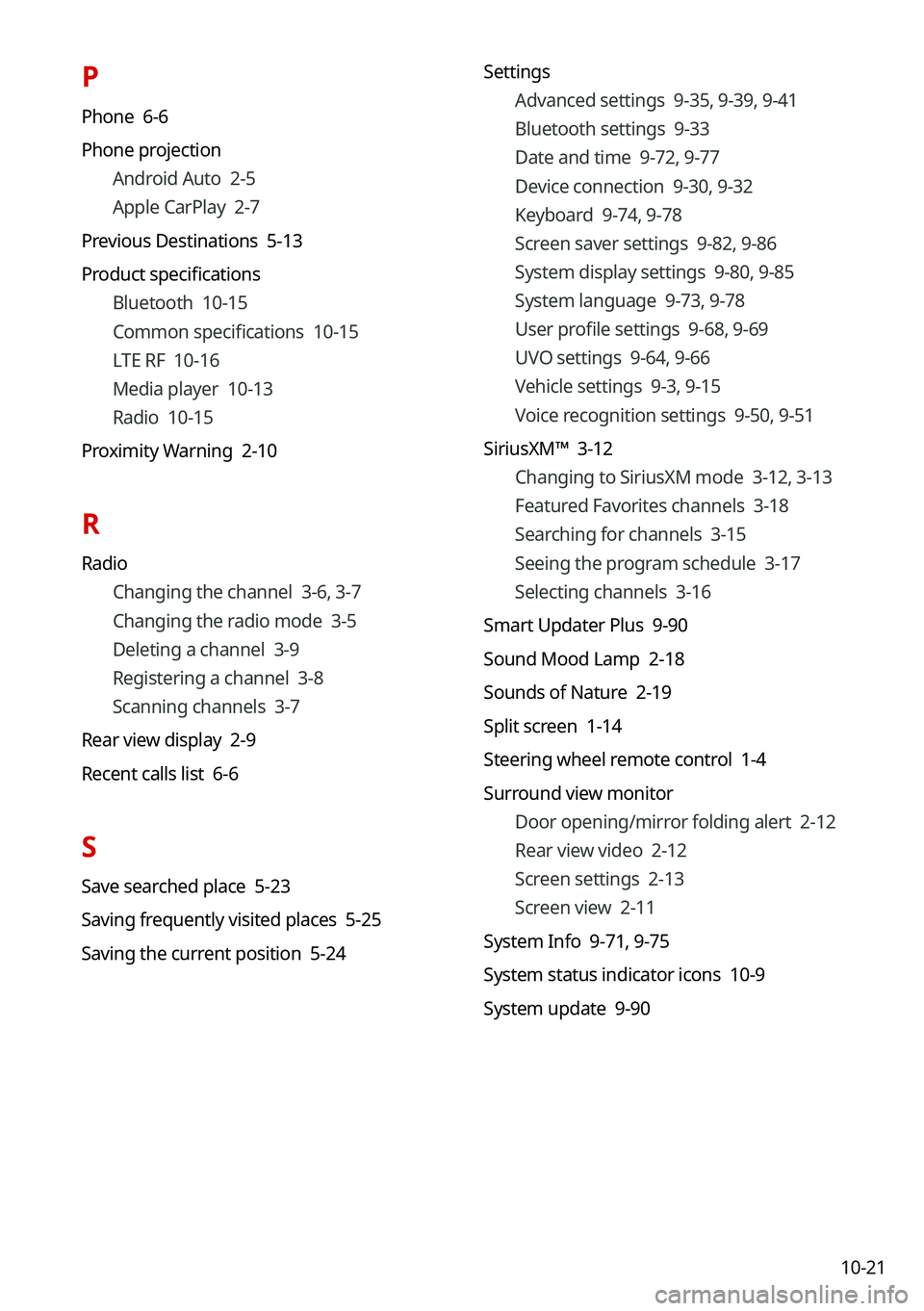
10-21
P
Phone 6-6
Phone projectionAndroid Auto 2-5
Apple CarPlay 2-7
Previous Destinations 5-13
Product specifications Bluetooth 10-15
Common specifications 10-15
LTE RF 10-16
Media player 10-13
Radio 10-15
Proximity Warning 2-10
R
Radio Changing the channel 3-6, 3-7
Changing the radio mode 3-5
Deleting a channel 3-9
Registering a channel 3-8
Scanning channels 3-7
Rear view display 2-9
Recent calls list 6-6
S
Save searched place 5-23
Saving frequently visited places 5-25
Saving the current position 5-24 Settings
Advanced settings 9-35, 9-39, 9-41
Bluetooth settings 9-33
Date and time 9-72, 9-77
Device connection 9-30, 9-32
Keyboard 9-74, 9-78
Screen saver settings 9-82, 9-86
System display settings 9-80, 9-85
System language 9-73, 9-78
User profile settings 9-68, 9-69
UVO settings 9-64, 9-66
Vehicle settings 9-3, 9-15
Voice recognition settings 9-50, 9-51
SiriusXM™ 3-12 Changing to SiriusXM mode 3-12, 3-13
Featured Favorites channels 3-18
Searching for channels 3-15
Seeing the program schedule 3-17
Selecting channels 3-16
Smart Updater Plus 9-90
Sound Mood Lamp 2-18
Sounds of Nature 2-19
Split screen 1-14
Steering wheel remote control 1-4
Surround view monitor Door opening/mirror folding alert 2-12
Rear view video 2-12
Screen settings 2-13
Screen view 2-11
System Info 9-71,
9-75
System status indicator icons 10-9
System update 9-90
Page 302 of 308
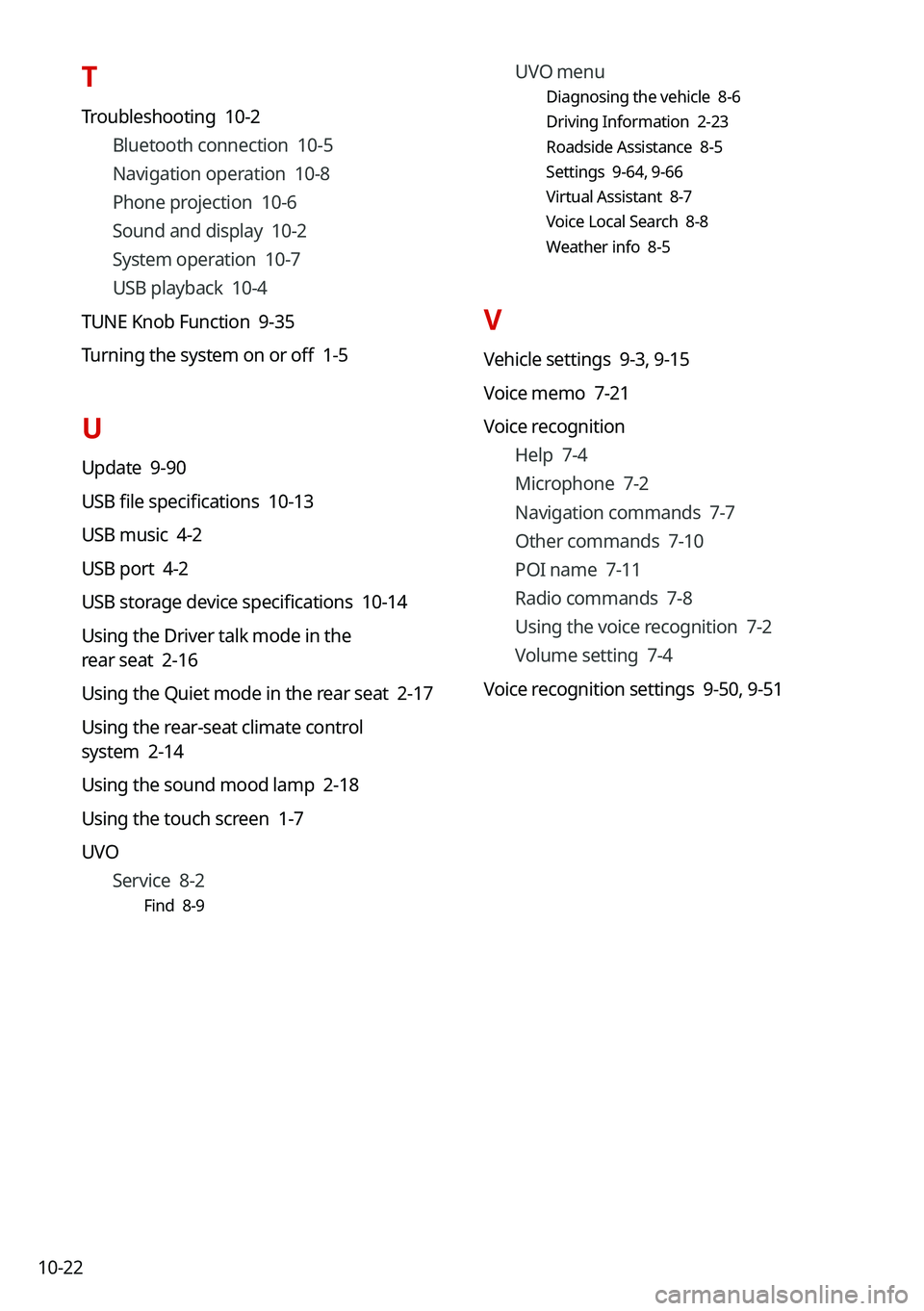
10-22UVO menu
Diagnosing the vehicle 8-6
Driving Information 2-23
Roadside Assistance 8-5
Settings 9-64,
9-66
Virtual Assistant 8-7
Voice Local Search 8-8
Weather info 8-5
V
Vehicle settings 9-3, 9-15
Voice memo 7-21
Voice recognition Help 7-4
Microphone 7-2
Navigation commands 7-7
Other commands 7-10
POI name 7-11
Radio commands 7-8
Using the voice recognition 7-2
Volume setting 7-4
Voice recognition settings 9-50, 9-51
T
Troubleshooting 10-2
Bluetooth connection 10-5
Navigation operation 10-8
Phone projection 10-6
Sound and display 10-2
System operation 10-7
USB playback 10-4
TUNE Knob Function 9-35
Turning the system on or off 1-5
U
Update 9-90
USB file specifications 10-13
USB music 4-2
USB port 4-2
USB storage device specifications 10-14
Using the Driver talk mode in the
rear seat 2-16
Using the Quiet mode in the rear seat 2-17
Using the rear-seat climate control
system 2-14
Using the sound mood lamp 2-18
Using the touch screen 1-7
UVO Service 8-2
Find 8-9
Page 303 of 308
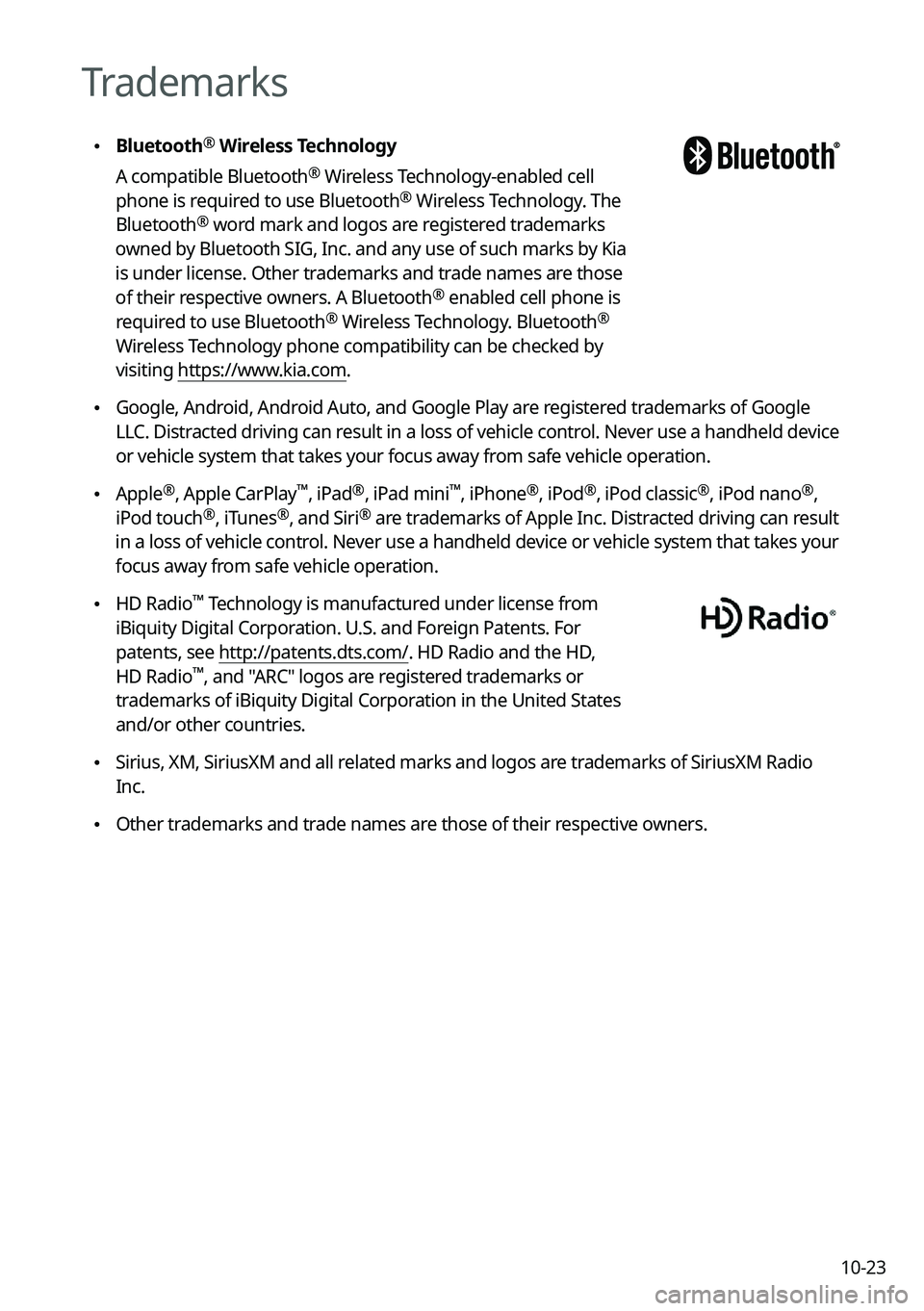
10-23
Trademarks
\225Bluetooth®
Wireless Technology
A compatible Bluetooth
® Wireless Technology-enabled cell
phone is required to use Bluetooth® Wireless Technology. The
Bluetooth® word mark and logos are registered trademarks
owned by Bluetooth SIG, Inc. and any use of such marks by Kia
is under license. Other trademarks and trade names are those
of their respective owners. A Bluetooth
® enabled cell phone is
required to use Bluetooth® Wireless Technology. Bluetooth®
Wireless Technology phone compatibility can be checked by
visiting https://www.kia.com.
\225Google, Android, Android Auto, and Google Play are registered trademarks of Google
LLC. Distracted driving can result in a loss of vehicle control. Never use a handheld device
or vehicle system that takes your focus away from safe vehicle operation.
\225Apple®, Apple CarPlay™, iPad®, iPad mini™, iPhone®, iPod®, iPod classic®, iPod nano®,
iPod touch®, iTunes®, and Siri® are trademarks of Apple Inc. Distracted driving can result
in a loss of vehicle control. Never use a handheld device or vehicle system that takes your
focus away from safe vehicle operation.
\225 HD Radio™ Technology is manufactured under license from
iBiquity Digital Corporation. U.S. and Foreign Patents. For
patents, see http://patents.dts.com/. HD Radio and the HD,
HD Radio
™, and "ARC" logos are registered trademarks or
trademarks of iBiquity Digital Corporation in the United States
and/or other countries.
\225 Sirius, XM, SiriusXM and all related marks and logos are trademarks of SiriusXM Radio
Inc.
\225Other trademarks and trade names are those of their respective owners.