display KIA NIRO 2022 Quick Start Guide Base Audio
[x] Cancel search | Manufacturer: KIA, Model Year: 2022, Model line: NIRO, Model: KIA NIRO 2022Pages: 164, PDF Size: 4.61 MB
Page 100 of 164
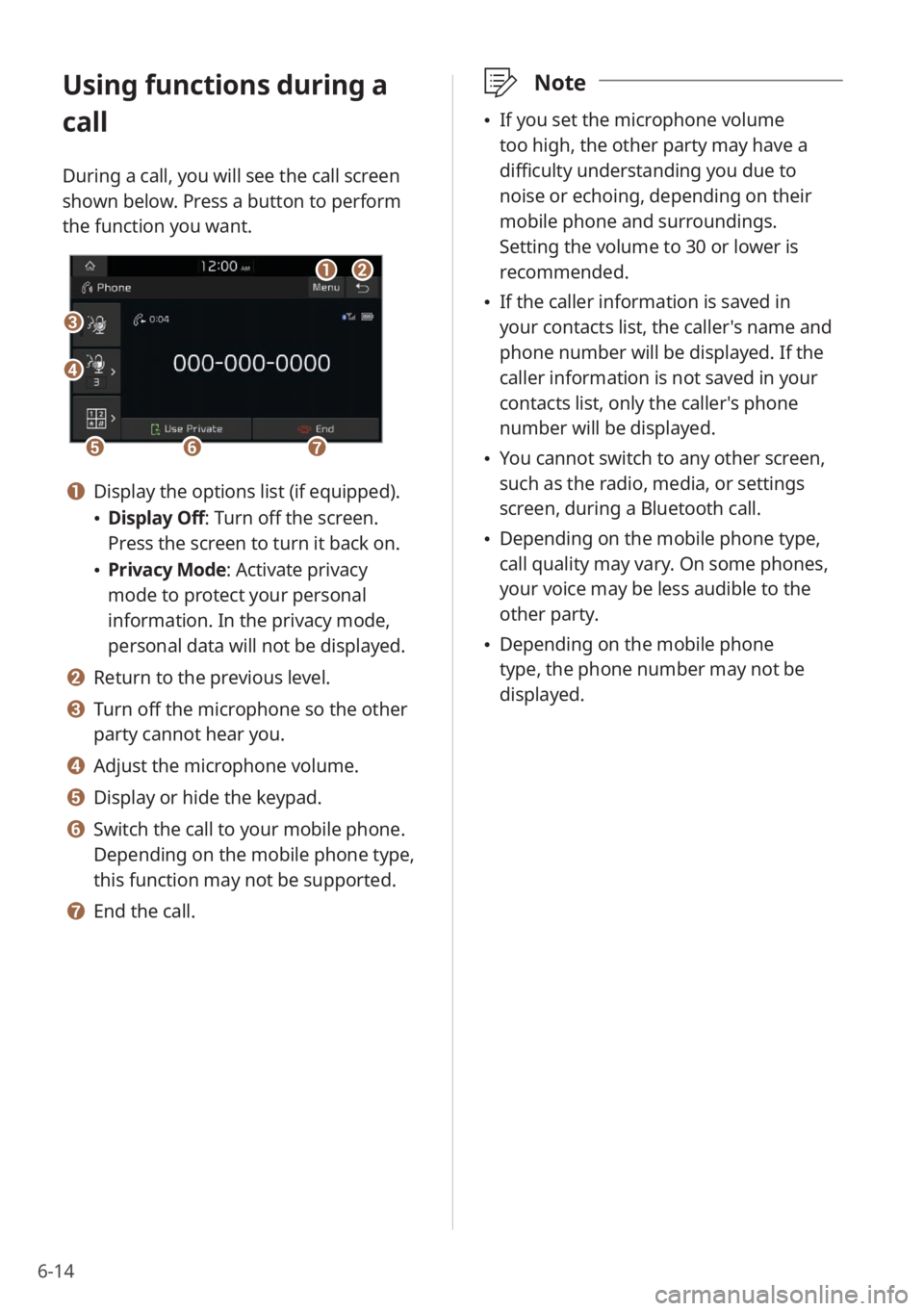
6-14
Using functions during a
call
During a call, you will see the call screen
shown below. Press a button to perform
the function you want.
cc
bbaa
eeffgg
dd
a a Display the options list (if equipped).
\225Display Off: Turn off the screen.
Press the screen to turn it back on.
\225Privacy Mode : Activate privacy
mode to protect your personal
information. In the privacy mode,
personal data will not be displayed.
b b Return to the previous level.
c c Turn off the microphone so the other
party cannot hear you.
d d Adjust the microphone volume.
e e Display or hide the keypad.
f f Switch the call to your mobile phone.
Depending on the mobile phone type,
this function may not be supported.
g g End the call.
\333 Note
\225If you set the microphone volume
too high, the other party may have a
difficulty understanding you due to
noise or echoing, depending on their
mobile phone and surroundings.
Setting the volume to 30 or lower is
recommended.
\225If the caller information is saved in
your contacts list, the caller's name and
phone number will be displayed. If the
caller information is not saved in your
contacts list, only the caller's phone
number will be displayed.
\225You cannot switch to any other screen,
such as the radio, media, or settings
screen, during a Bluetooth call.
\225Depending on the mobile phone type,
call quality may vary. On some phones,
your voice may be less audible to the
other party.
\225Depending on the mobile phone
type, the phone number may not be
displayed.
Page 101 of 164
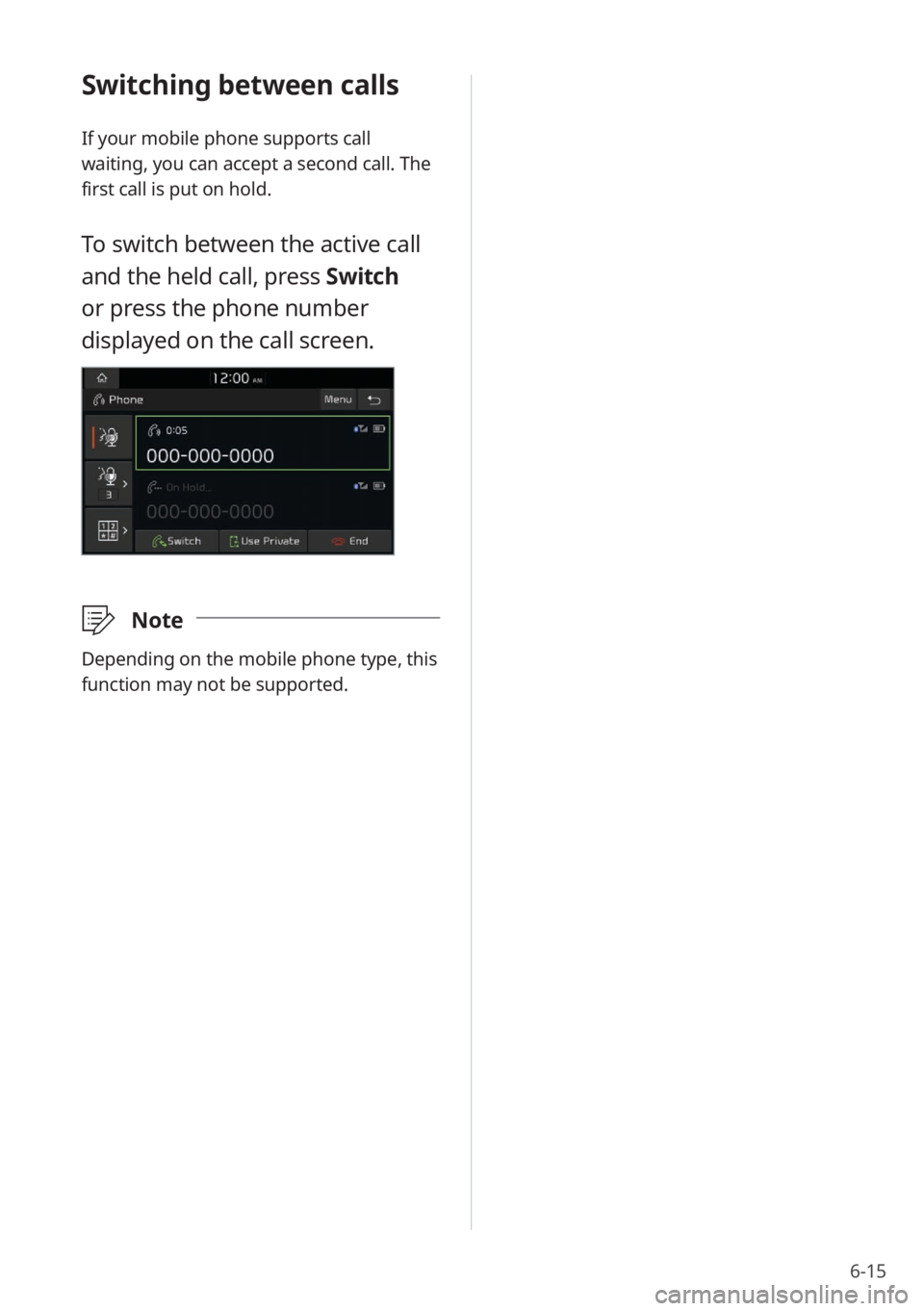
6-15
Switching between calls
If your mobile phone supports call
waiting, you can accept a second call. The
first call is put on hold.
To switch between the active call
and the held call, press Switch
or press the phone number
displayed on the call screen.
\333 Note
Depending on the mobile phone type, this
function may not be supported.
Page 104 of 164
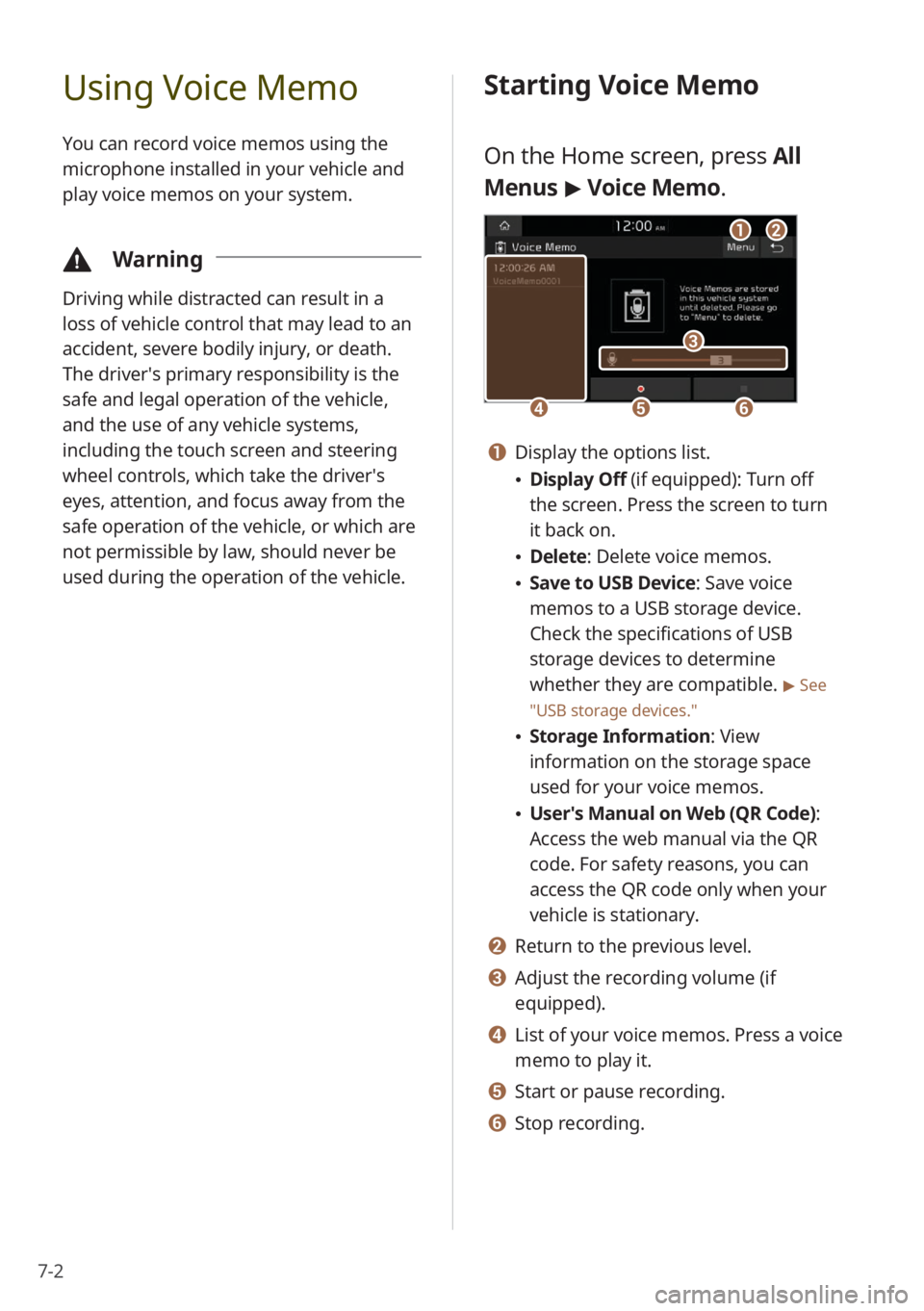
7-2
Using Voice Memo
You can record voice memos using the
microphone installed in your vehicle and
play voice memos on your system.
\334Warning
Driving while distracted can result in a
loss of vehicle control that may lead to an
accident, severe bodily injury, or death.
The driver′s primary responsibility is the
safe and legal operation of the vehicle,
and the use of any vehicle systems,
including the touch screen and steering
wheel controls, which take the driver′s
eyes, attention, and focus away from the
safe operation of the vehicle, or which are
not permissible by law, should never be
used during the operation of the vehicle.
Starting Voice Memo
On the Home screen, press All
Menus > Voice Memo.
dd
cc
eeff
aabb
a a Display the options list.
\225 Display Off (if equipped): Turn off
the screen. Press the screen to turn
it back on.
\225Delete: Delete voice memos.
\225Save to USB Device : Save voice
memos to a USB storage device.
Check the specifications of USB
storage devices to determine
whether they are compatible.
> See
″ USB storage devices .″
\225Storage Information : View
information on the storage space
used for your voice memos.
\225 User′s Manual on Web (QR Code) :
Access the web manual via the QR
code. For safety reasons, you can
access the QR code only when your
vehicle is stationary.
b b Return to the previous level.
c c Adjust the recording volume (if
equipped).
d d List of your voice memos. Press a voice
memo to play it.
e e Start or pause recording.
f f Stop recording.
Page 110 of 164
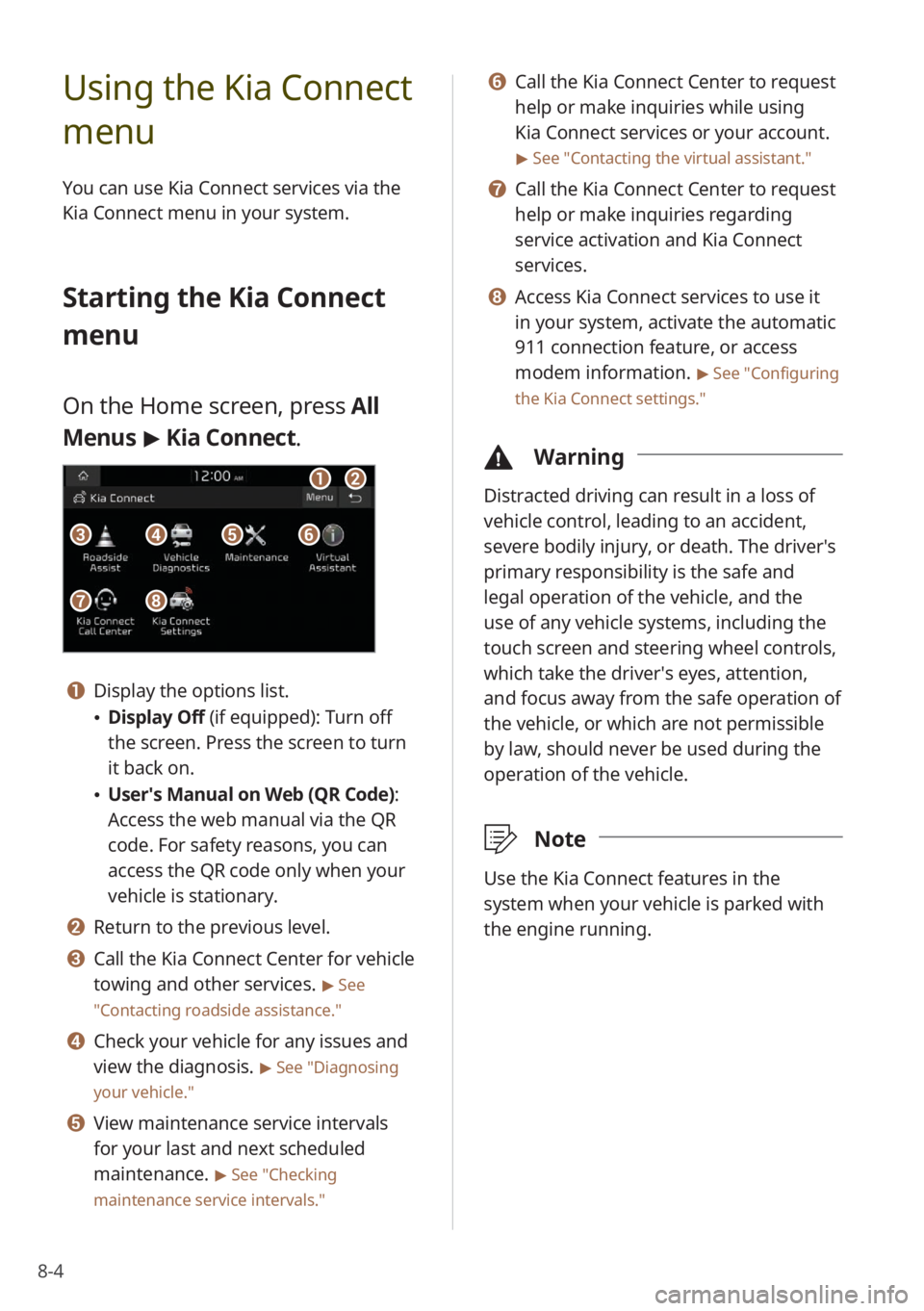
8-4
Using the Kia Connect
menu
You can use Kia Connect services via the
Kia Connect menu in your system.
Starting the Kia Connect
menu
On the Home screen, press All
Menus > Kia Connect .
aa
gg
bb
eeccffdd
hh
a a Display the options list.
\225Display Off (if equipped): Turn off
the screen. Press the screen to turn
it back on.
\225User′s Manual on Web (QR Code) :
Access the web manual via the QR
code. For safety reasons, you can
access the QR code only when your
vehicle is stationary.
b b Return to the previous level.
c c Call the Kia Connect Center for vehicle
towing and other services.
> See
″ Contacting roadside assistance .″
d d Check your vehicle for any issues and
view the diagnosis.
> See ″Diagnosing
your vehicle .″
e e View maintenance service intervals
for your last and next scheduled
maintenance.
> See ″Checking
maintenance service intervals .″
f f Call the Kia Connect Center to request
help or make inquiries while using
Kia Connect services or your account.
> See ″Contacting the virtual assistant .″
g g Call the Kia Connect Center to request
help or make inquiries regarding
service activation and Kia Connect
services.
h h Access Kia Connect services to use it
in your system, activate the automatic
911 connection feature, or access
modem information.
> See ″Configuring
the Kia Connect settings .″
\334Warning
Distracted driving can result in a loss of
vehicle control, leading to an accident,
severe bodily injury, or death. The driver′s
primary responsibility is the safe and
legal operation of the vehicle, and the
use of any vehicle systems, including the
touch screen and steering wheel controls,
which take the driver′s eyes, attention,
and focus away from the safe operation of
the vehicle, or which are not permissible
by law, should never be used during the
operation of the vehicle.
\333Note
Use the Kia Connect features in the
system when your vehicle is parked with
the engine running.
Page 111 of 164
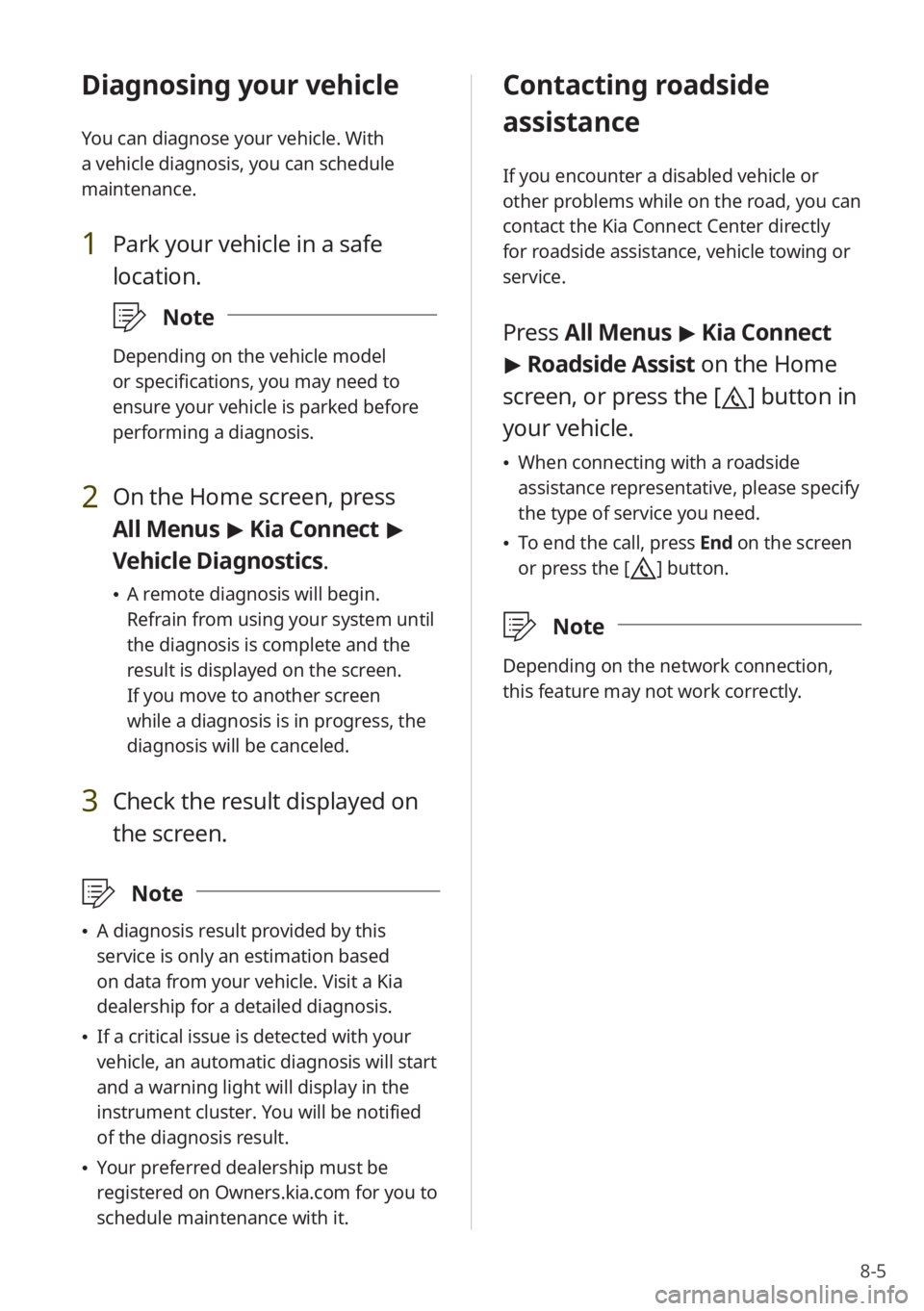
8-5
Diagnosing your vehicle
You can diagnose your vehicle. With
a vehicle diagnosis, you can schedule
maintenance.
1 Park your vehicle in a safe
location.
\333Note
Depending on the vehicle model
or specifications, you may need to
ensure your vehicle is parked before
performing a diagnosis.
2 On the Home screen, press
All Menus > Kia Connect >
Vehicle Diagnostics .
\225A remote diagnosis will begin.
Refrain from using your system until
the diagnosis is complete and the
result is displayed on the screen.
If you move to another screen
while a diagnosis is in progress, the
diagnosis will be canceled.
3 Check the result displayed on
the screen.
\333 Note
\225A diagnosis result provided by this
service is only an estimation based
on data from your vehicle. Visit a Kia
dealership for a detailed diagnosis.
\225If a critical issue is detected with your
vehicle, an automatic diagnosis will start
and a warning light will display in the
instrument cluster. You will be notified
of the diagnosis result.
\225Your preferred dealership must be
registered on Owners.kia.com for you to
schedule maintenance with it.
Contacting roadside
assistance
If you encounter a disabled vehicle or
other problems while on the road, you can
contact the Kia Connect Center directly
for roadside assistance, vehicle towing or
service.
Press All Menus > Kia Connect
> Roadside Assist on the Home
screen, or press the [
] button in
your vehicle.
\225 When connecting with a roadside
assistance representative, please specify
the type of service you need.
\225To end the call, press End on the screen
or press the [
] button.
\333 Note
Depending on the network connection,
this feature may not work correctly.
Page 112 of 164
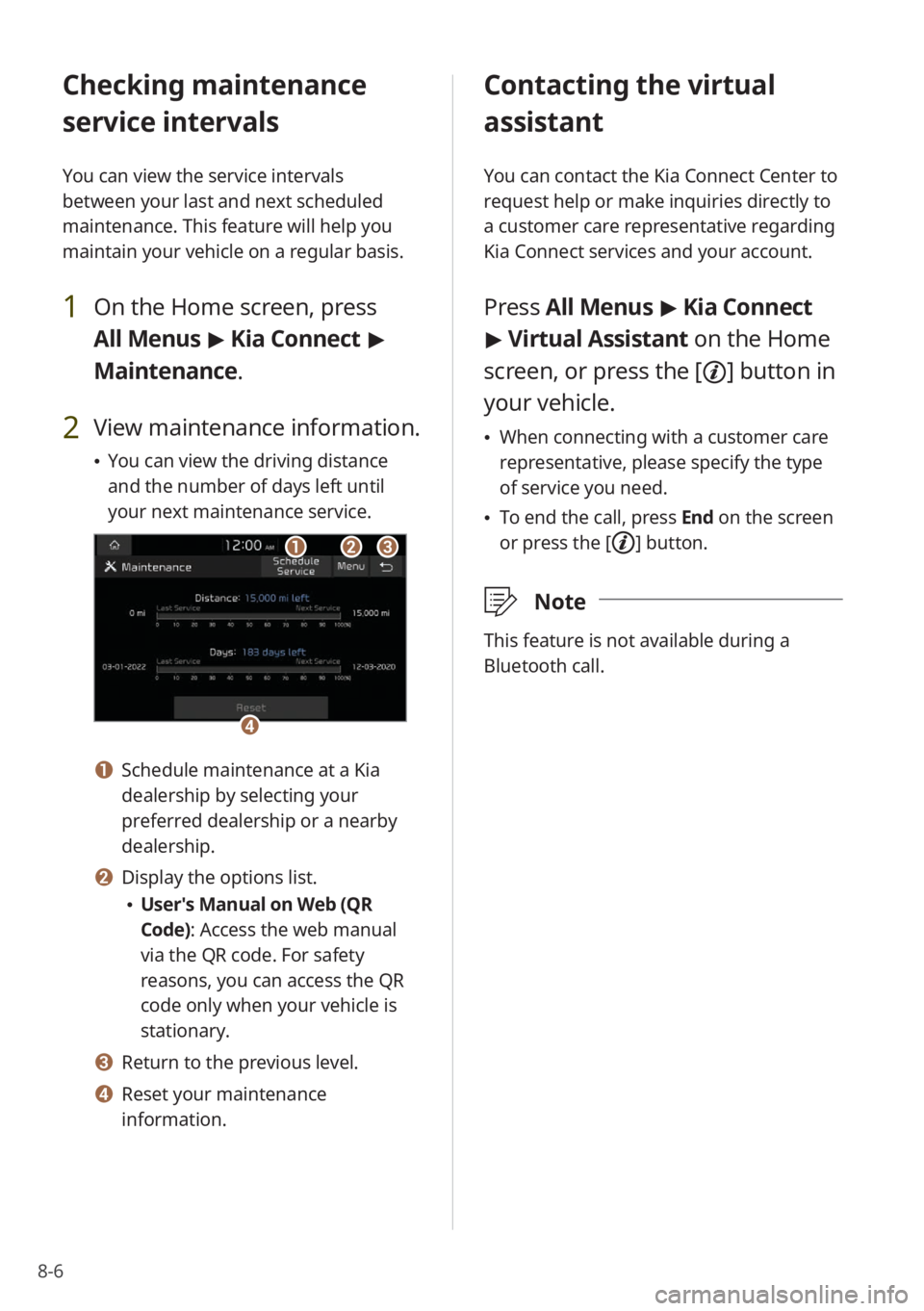
8-6
Checking maintenance
service intervals
You can view the service intervals
between your last and next scheduled
maintenance. This feature will help you
maintain your vehicle on a regular basis.
1 On the Home screen, press
All Menus > Kia Connect >
Maintenance .
2 View maintenance information.
\225You can view the driving distance
and the number of days left until
your next maintenance service.
bbaacc
dd
a a Schedule maintenance at a Kia
dealership by selecting your
preferred dealership or a nearby
dealership.
b b Display the options list.
\225User′s Manual on Web (QR
Code): Access the web manual
via the QR code. For safety
reasons, you can access the QR
code only when your vehicle is
stationary.
c c Return to the previous level.
d d Reset your maintenance
information.
Contacting the virtual
assistant
You can contact the Kia Connect Center to
request help or make inquiries directly to
a customer care representative regarding
Kia Connect services and your account.
Press All Menus > Kia Connect
> Virtual Assistant on the Home
screen, or press the [
] button in
your vehicle.
\225 When connecting with a customer care
representative, please specify the type
of service you need.
\225To end the call, press End on the screen
or press the [
] button.
\333 Note
This feature is not available during a
Bluetooth call.
Page 115 of 164
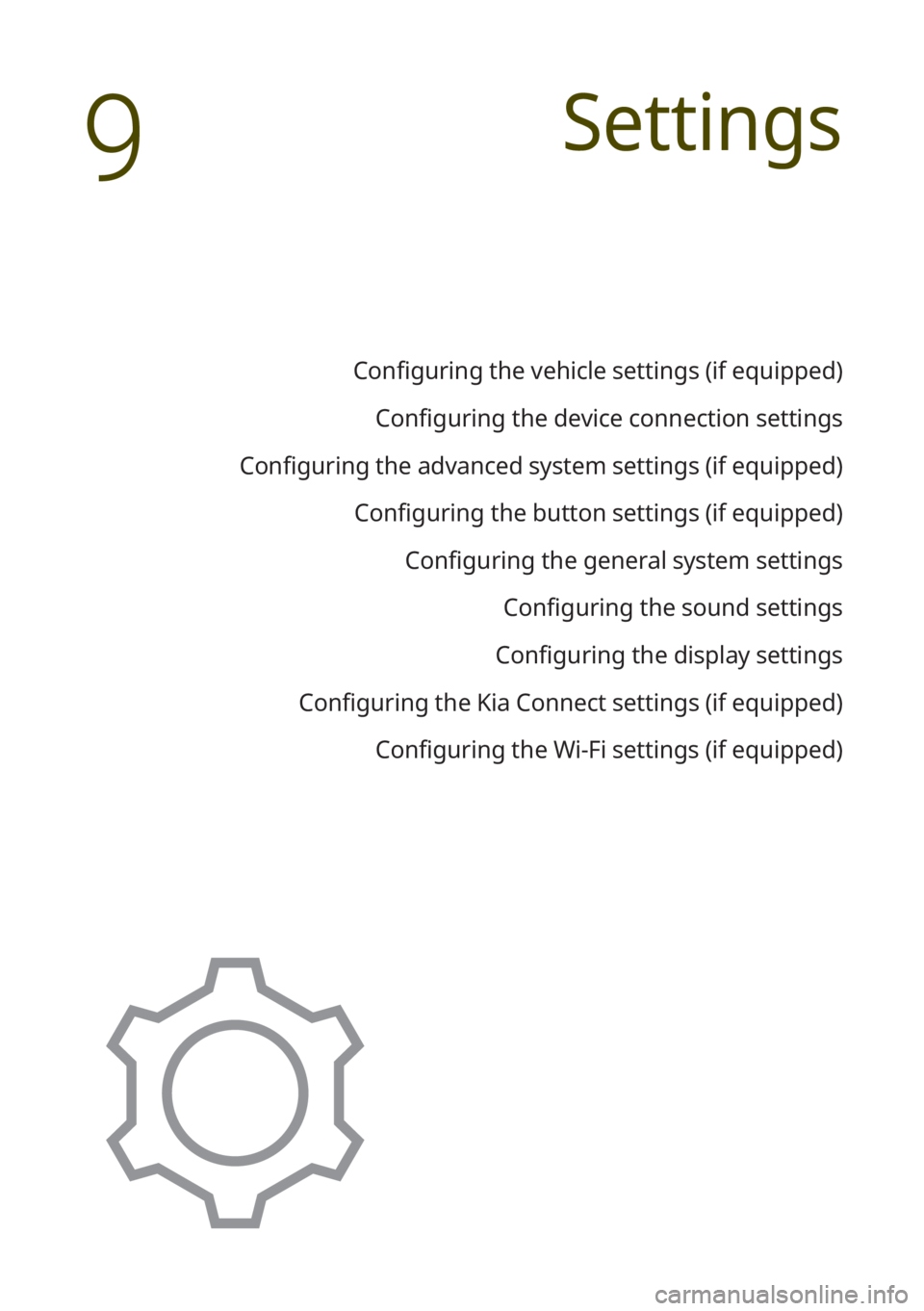
Settings
Configuring the vehicle settings (if equipped)Configuring the device connection settings
Configuring the advanced system settings (if equipped) Configuring the button settings (if equipped)Configuring the general system settings Configuring the sound settings
Configuring the display settings
Configuring the Kia Connect settings (if equipped) Configuring the Wi-Fi settings (if equipped)
9
Page 116 of 164
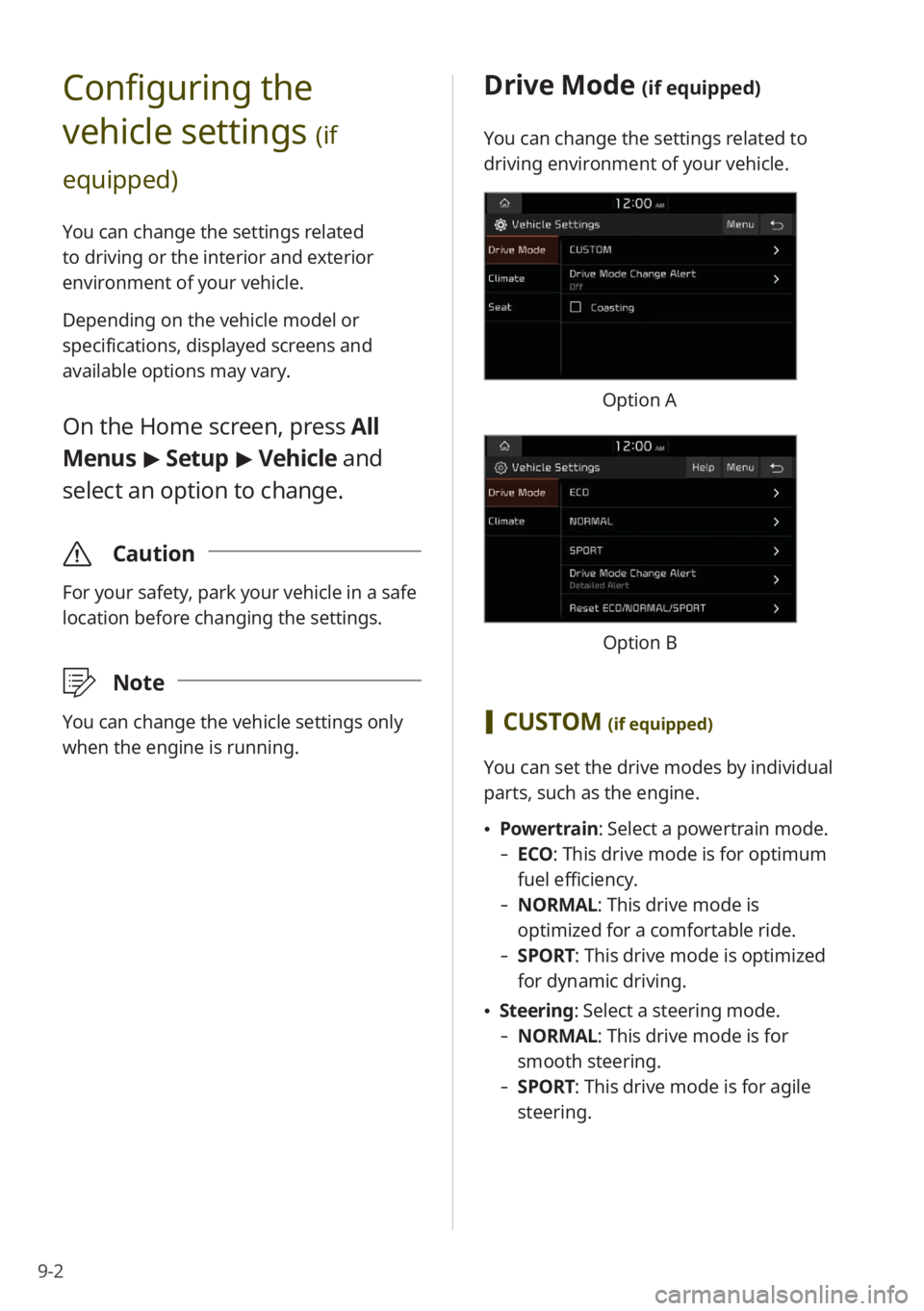
9-2
Configuring the
vehicle settings
(if
equipped)
You can change the settings related
to driving or the interior and exterior
environment of your vehicle.
Depending on the vehicle model or
specifications, displayed screens and
available options may vary.
On the Home screen, press All
Menus > Setup > Vehicle and
select an option to change.
\335 Caution
For your safety, park your vehicle in a safe
location before changing the settings.
\333Note
You can change the vehicle settings only
when the engine is running.
Drive Mode (if equipped)
You can change the settings related to
driving environment of your vehicle.
Option A
Option B
[CUSTOM (if equipped)
You can set the drive modes by individual
parts, such as the engine.
\225 Powertrain: Select a powertrain mode.
- ECO : This drive mode is for optimum
fuel efficiency.
- NORMAL: This drive mode is
optimized for a comfortable ride.
-SPORT: This drive mode is optimized
for dynamic driving.
\225Steering: Select a steering mode.
- NORMAL: This drive mode is for
smooth steering.
-SPORT: This drive mode is for agile
steering.
Page 117 of 164
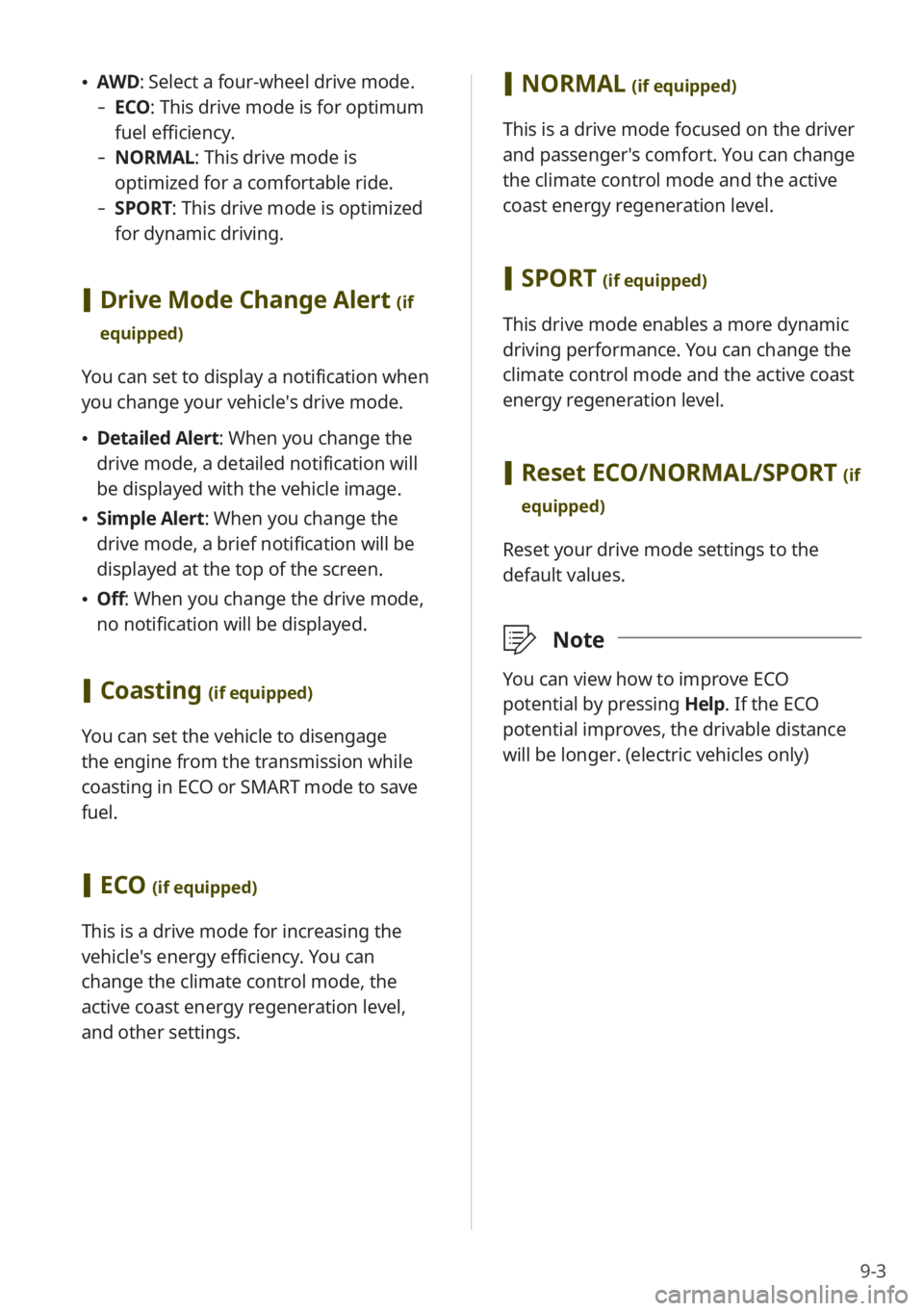
9-3
\225AWD : Select a four-wheel drive mode.
-ECO : This drive mode is for optimum
fuel efficiency.
- NORMAL: This drive mode is
optimized for a comfortable ride.
-SPORT: This drive mode is optimized
for dynamic driving.
[Drive Mode Change Alert (if
equipped)
You can set to display a notification when
you change your vehicle′s drive mode.
\225 Detailed Alert: When you change the
drive mode, a detailed notification will
be displayed with the vehicle image.
\225Simple Alert: When you change the
drive mode, a brief notification will be
displayed at the top of the screen.
\225Off: When you change the drive mode,
no notification will be displayed.
[Coasting (if equipped)
You can set the vehicle to disengage
the engine from the transmission while
coasting in ECO or SMART mode to save
fuel.
[ECO (if equipped)
This is a drive mode for increasing the
vehicle′s energy efficiency. You can
change the climate control mode, the
active coast energy regeneration level,
and other settings.
[NORMAL (if equipped)
This is a drive mode focused on the driver
and passenger′s comfort. You can change
the climate control mode and the active
coast energy regeneration level.
[SPORT (if equipped)
This drive mode enables a more dynamic
driving performance. You can change the
climate control mode and the active coast
energy regeneration level.
[Reset ECO/NORMAL/SPORT (if
equipped)
Reset your drive mode settings to the
default values.
\333 Note
You can view how to improve ECO
potential by pressing Help. If the ECO
potential improves, the drivable distance
will be longer. (electric vehicles only)
Page 118 of 164
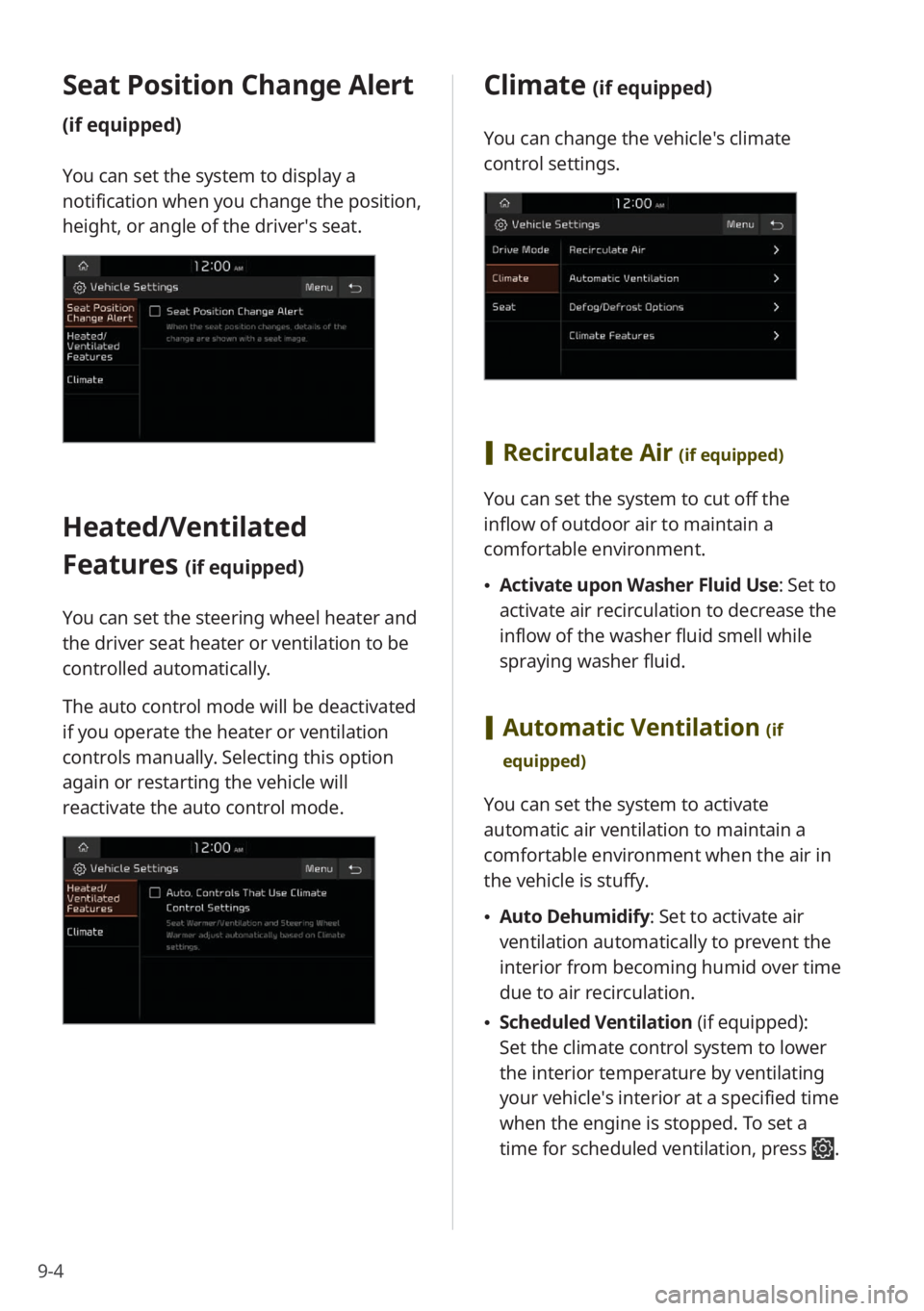
9-4
Seat Position Change Alert
(if equipped)
You can set the system to display a
notification when you change the position,
height, or angle of the driver′s seat.
Heated/Ventilated
Features
(if equipped)
You can set the steering wheel heater and
the driver seat heater or ventilation to be
controlled automatically.
The auto control mode will be deactivated
if you operate the heater or ventilation
controls manually. Selecting this option
again or restarting the vehicle will
reactivate the auto control mode.
Climate (if equipped)
You can change the vehicle′s climate
control settings.
[Recirculate Air (if equipped)
You can set the system to cut off the
inflow of outdoor air to maintain a
comfortable environment.
\225Activate upon Washer Fluid Use: Set to
activate air recirculation to decrease the
inflow of the washer fluid smell while
spraying washer fluid.
[Automatic Ventilation (if
equipped)
You can set the system to activate
automatic air ventilation to maintain a
comfortable environment when the air in
the vehicle is stuffy.
\225 Auto Dehumidify : Set to activate air
ventilation automatically to prevent the
interior from becoming humid over time
due to air recirculation.
\225 Scheduled Ventilation (if equipped):
Set the climate control system to lower
the interior temperature by ventilating
your vehicle′s interior at a specified time
when the engine is stopped. To set a
time for scheduled ventilation, press
.