ESP KIA NIRO 2022 Quick Start Guide Base Audio
[x] Cancel search | Manufacturer: KIA, Model Year: 2022, Model line: NIRO, Model: KIA NIRO 2022Pages: 164, PDF Size: 4.61 MB
Page 5 of 164
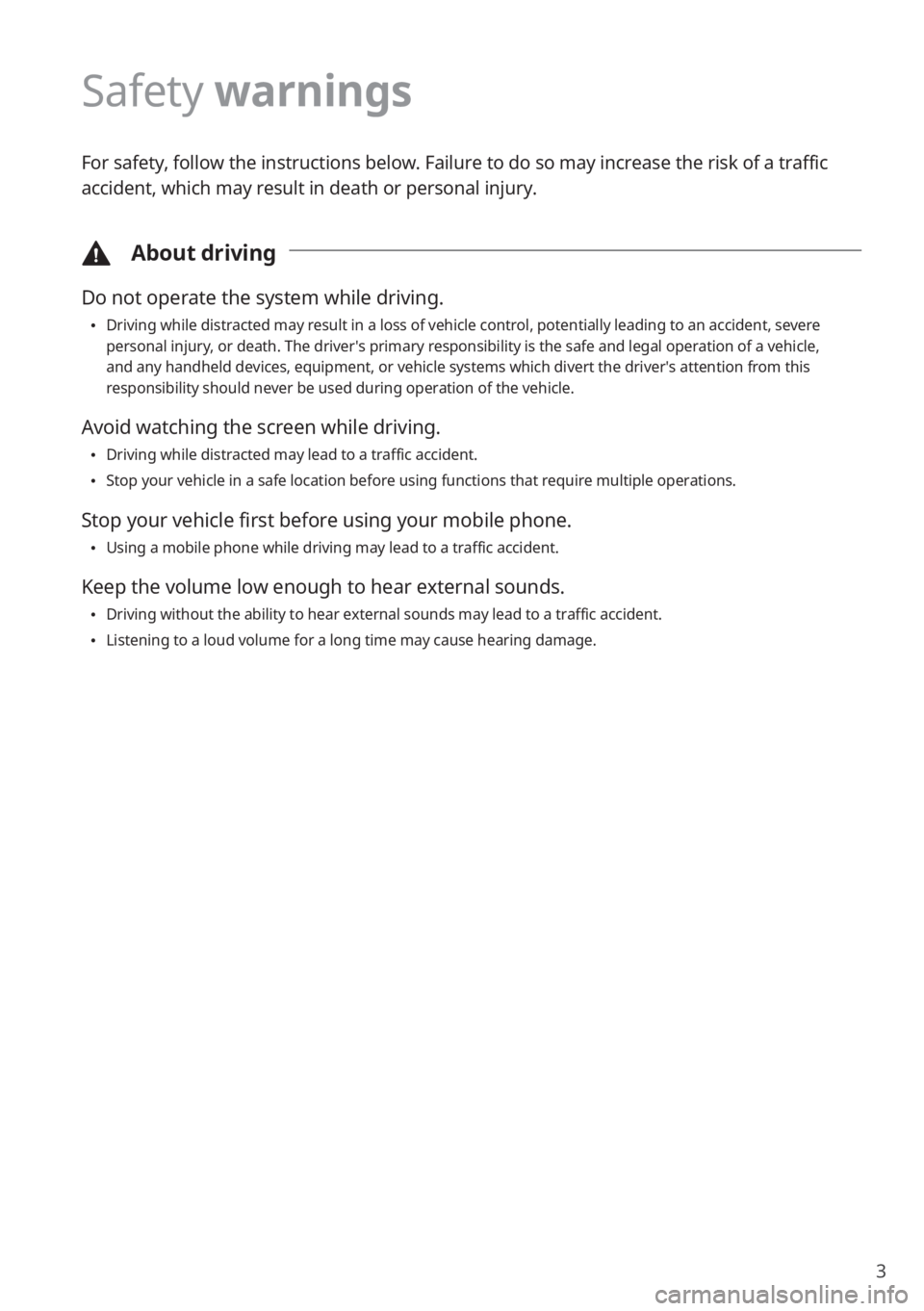
3
Safety warnings
For safety, follow the instructions below. Failure to do so may increase the risk of a traffic
accident, which may result in death or personal injury.
\334About driving
Do not operate the system while driving.
\225Driving while distracted may result in a loss of vehicle control, potentially leading to an accident, severe
personal injury, or death. The driver′s primary responsibility is the safe and legal operation of a vehicle,
and any handheld devices, equipment, or vehicle systems which divert the driver′s attention from this
responsibility should never be used during operation of the vehicle.
Avoid watching the screen while driving.
\225Driving while distracted may lead to a traffic accident.
\225Stop your vehicle in a safe location before using functions that require multiple operations.
Stop your vehicle first before using your mobile phone.
\225Using a mobile phone while driving may lead to a traffic accident.
Keep the volume low enough to hear external sounds.
\225Driving without the ability to hear external sounds may lead to a traffic accident.
\225Listening to a loud volume for a long time may cause hearing damage.
Page 13 of 164

11
Turning the system on or off
Turning on the system
1 To turn on the system, start the engine.
2 When the safety warning appears, read it and press Confirm.
\225To change the system language, press Language.
\334Warning
\225Driving while distracted can result in a loss of vehicle control that may lead to an accident,
severe bodily injury, or death. The driver′s primary responsibility is the safe and legal
operation of the vehicle, and the use of any vehicle systems, including the touch screen
and steering wheel controls, which take the driver′s eyes, attention, and focus away from
the safe operation of the vehicle, or which are not permissible by law, should never be
used during the operation of the vehicle.
\225Some functions may be disabled for safety reasons while the vehicle is moving. They work
only when the vehicle stops. Park your vehicle in a safe location before using any of them.
In a manual transmission vehicle, apply the parking brake to use the functions. In an
automatic transmission vehicle, shift to ″P″ (Park) or apply the parking brake.
\225Stop using the system if it malfunctions, such as no audio output or display. If you
continue using the system when it is malfunctioning, it may lead to a fire, electric shock, or
system failure.
\335 Caution
\225You can turn on the system when the key ignition switch is placed in the ″ACC″ or ″ON″
position. Using the system for an extended period without the engine running drains the
battery. If you plan on using the system for a long time, start the engine.
\225If you turn on your system without starting the engine, a battery warning will appear.
Once the engine starts, the battery warning will disappear.
Page 16 of 164
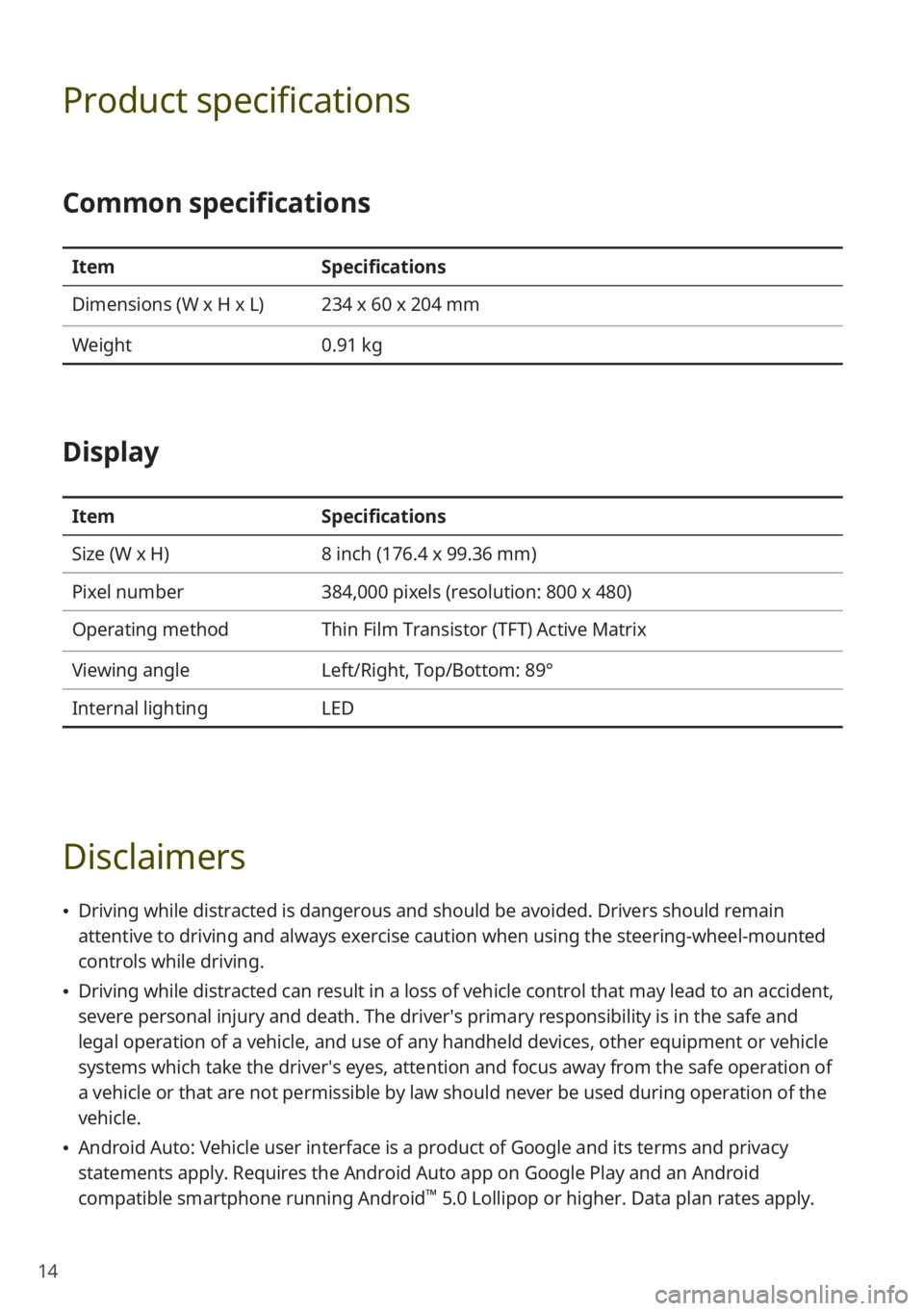
14
Product specifications
Common specifications
ItemSpecifications
Dimensions (W x H x L) 234 x 60 x 204 mm
Weight 0.91 kg
Display
ItemSpecifications
Size (W x H) 8 inch (176.4 x 99.36 mm)
Pixel number 384,000 pixels (resolution: 800 x 480)
Operating method Thin Film Transistor (TFT) Active Matrix
Viewing angle Left/Right, Top/Bottom: 89°
Internal lighting LED
Disclaimers
\225Driving while distracted is dangerous and should be avoided. Drivers should remain
attentive to driving and always exercise caution when using the steering-wheel-mounted
controls while driving.
\225Driving while distracted can result in a loss of vehicle control that may lead to an accident,
severe personal injury and death. The driver′s primary responsibility is in the safe and
legal operation of a vehicle, and use of any handheld devices, other equipment or vehicle
systems which take the driver′s eyes, attention and focus away from the safe operation of
a vehicle or that are not permissible by law should never be used during operation of the
vehicle.
\225Android Auto: Vehicle user interface is a product of Google and its terms and privacy
statements apply. Requires the Android Auto app on Google Play and an Android
compatible smartphone running Android
™ 5.0 Lollipop or higher. Data plan rates apply.
Page 23 of 164
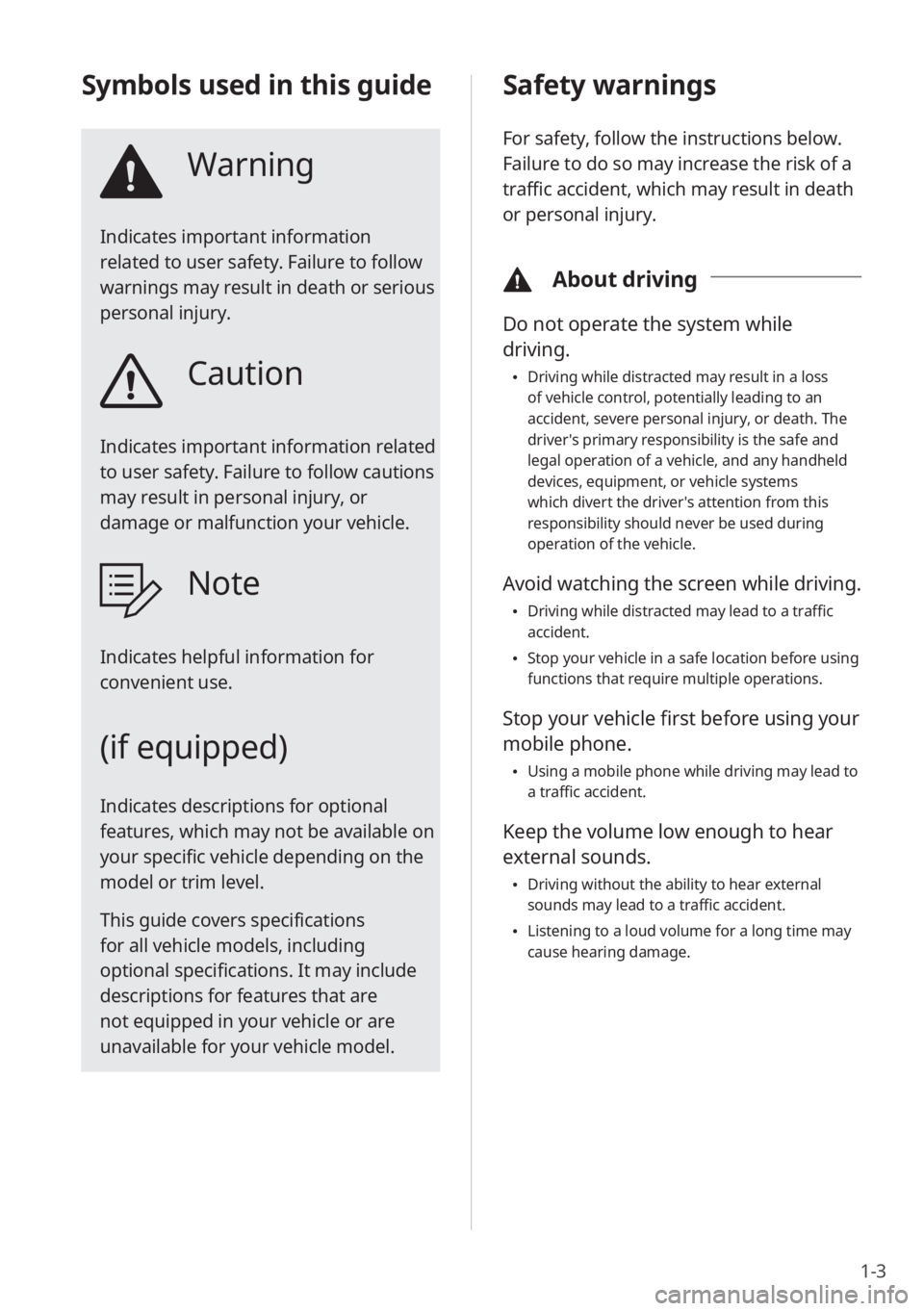
1-3
Safety warnings
For safety, follow the instructions below.
Failure to do so may increase the risk of a
traffic accident, which may result in death
or personal injury.
\334About driving
Do not operate the system while
driving.
\225Driving while distracted may result in a loss
of vehicle control, potentially leading to an
accident, severe personal injury, or death. The
driver′s primary responsibility is the safe and
legal operation of a vehicle, and any handheld
devices, equipment, or vehicle systems
which divert the driver′s attention from this
responsibility should never be used during
operation of the vehicle.
Avoid watching the screen while driving.
\225Driving while distracted may lead to a traffic
accident.
\225Stop your vehicle in a safe location before using
functions that require multiple operations.
Stop your vehicle first before using your
mobile phone.
\225Using a mobile phone while driving may lead to
a traffic accident.
Keep the volume low enough to hear
external sounds.
\225Driving without the ability to hear external
sounds may lead to a traffic accident.
\225Listening to a loud volume for a long time may
cause hearing damage.
Symbols used in this guide
Warning
Indicates important information
related to user safety. Failure to follow
warnings may result in death or serious
personal injury.
Caution
Indicates important information related
to user safety. Failure to follow cautions
may result in personal injury, or
damage or malfunction your vehicle.
Note
Indicates helpful information for
convenient use.
(if equipped)
Indicates descriptions for optional
features, which may not be available on
your specific vehicle depending on the
model or trim level.
This guide covers specifications
for all vehicle models, including
optional specifications. It may include
descriptions for features that are
not equipped in your vehicle or are
unavailable for your vehicle model.
Page 28 of 164
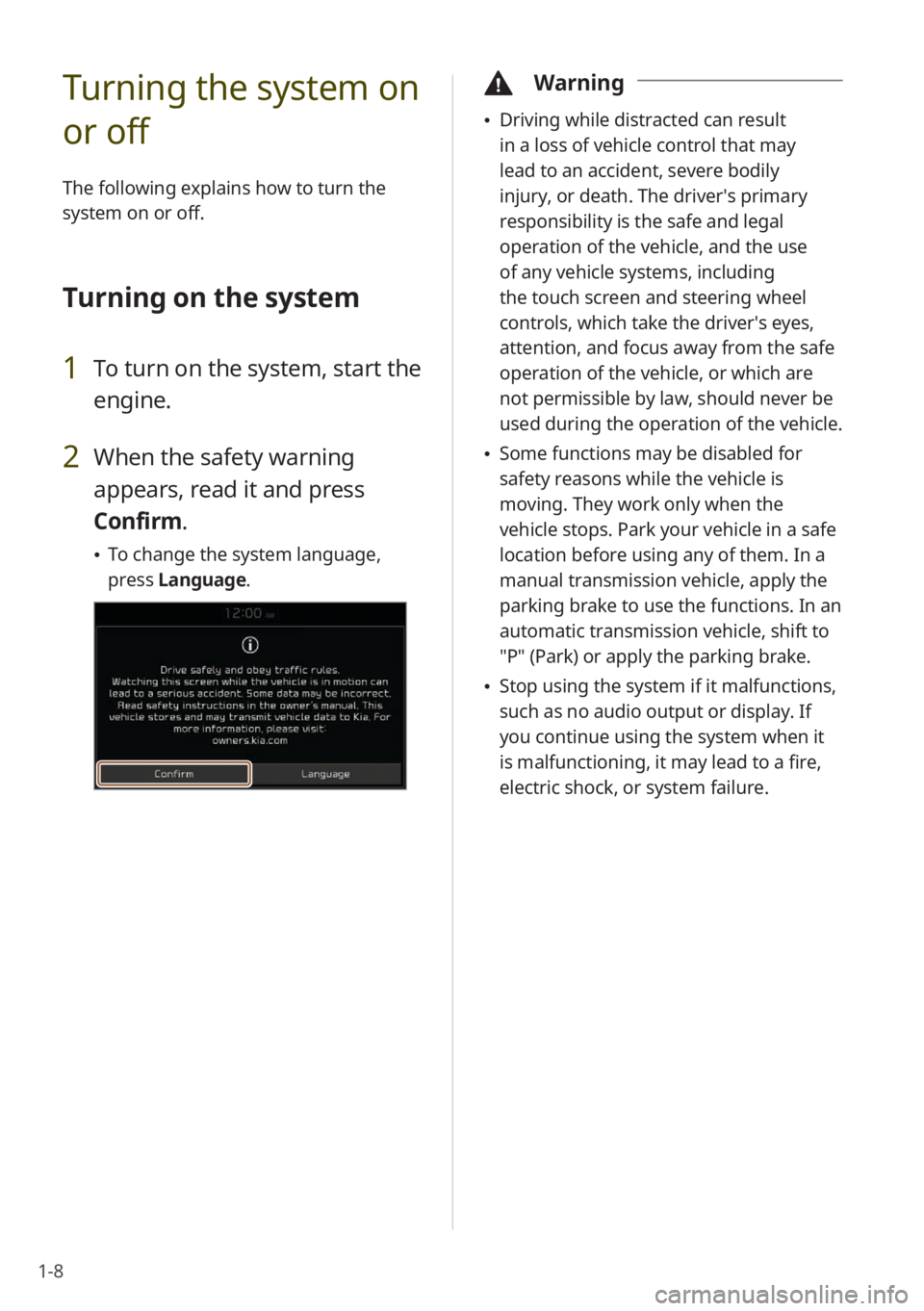
1-8
Turning the system on
or off
The following explains how to turn the
system on or off.
Turning on the system
1 To turn on the system, start the
engine.
2 When the safety warning
appears, read it and press
Confirm.
\225To change the system language,
press Language.
\334Warning
\225Driving while distracted can result
in a loss of vehicle control that may
lead to an accident, severe bodily
injury, or death. The driver′s primary
responsibility is the safe and legal
operation of the vehicle, and the use
of any vehicle systems, including
the touch screen and steering wheel
controls, which take the driver′s eyes,
attention, and focus away from the safe
operation of the vehicle, or which are
not permissible by law, should never be
used during the operation of the vehicle.
\225Some functions may be disabled for
safety reasons while the vehicle is
moving. They work only when the
vehicle stops. Park your vehicle in a safe
location before using any of them. In a
manual transmission vehicle, apply the
parking brake to use the functions. In an
automatic transmission vehicle, shift to
″P″ (Park) or apply the parking brake.
\225Stop using the system if it malfunctions,
such as no audio output or display. If
you continue using the system when it
is malfunctioning, it may lead to a fire,
electric shock, or system failure.
Page 33 of 164
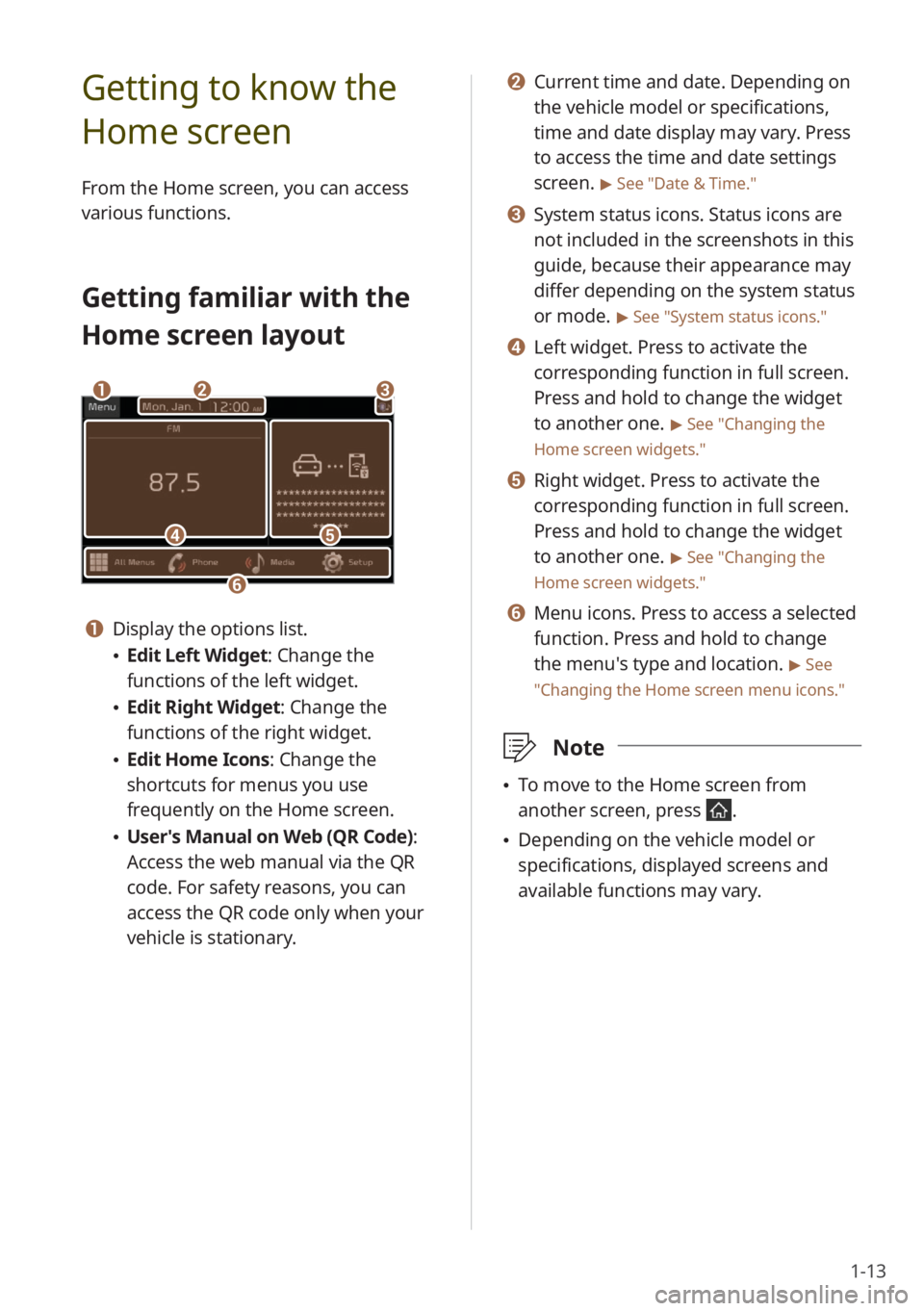
1-13
b b Current time and date. Depending on
the vehicle model or specifications,
time and date display may vary. Press
to access the time and date settings
screen.
> See ″Date & Time.″
c c System status icons. Status icons are
not included in the screenshots in this
guide, because their appearance may
differ depending on the system status
or mode.
> See ″System status icons .″
d d Left widget. Press to activate the
corresponding function in full screen.
Press and hold to change the widget
to another one.
> See ″Changing the
Home screen widgets.″
e e Right widget. Press to activate the
corresponding function in full screen.
Press and hold to change the widget
to another one.
> See ″Changing the
Home screen widgets.″
f f Menu icons. Press to access a selected
function. Press and hold to change
the menu′s type and location.
> See
″ Changing the Home screen menu icons.″
\333 Note
\225To move to the Home screen from
another screen, press
.
\225Depending on the vehicle model or
specifications, displayed screens and
available functions may vary.
Getting to know the
Home screen
From the Home screen, you can access
various functions.
Getting familiar with the
Home screen layout
dd
bbaa
ff
ee
cc
a a Display the options list.
\225Edit Left Widget : Change the
functions of the left widget.
\225 Edit Right Widget: Change the
functions of the right widget.
\225Edit Home Icons: Change the
shortcuts for menus you use
frequently on the Home screen.
\225User′s Manual on Web (QR Code) :
Access the web manual via the QR
code. For safety reasons, you can
access the QR code only when your
vehicle is stationary.
Page 38 of 164
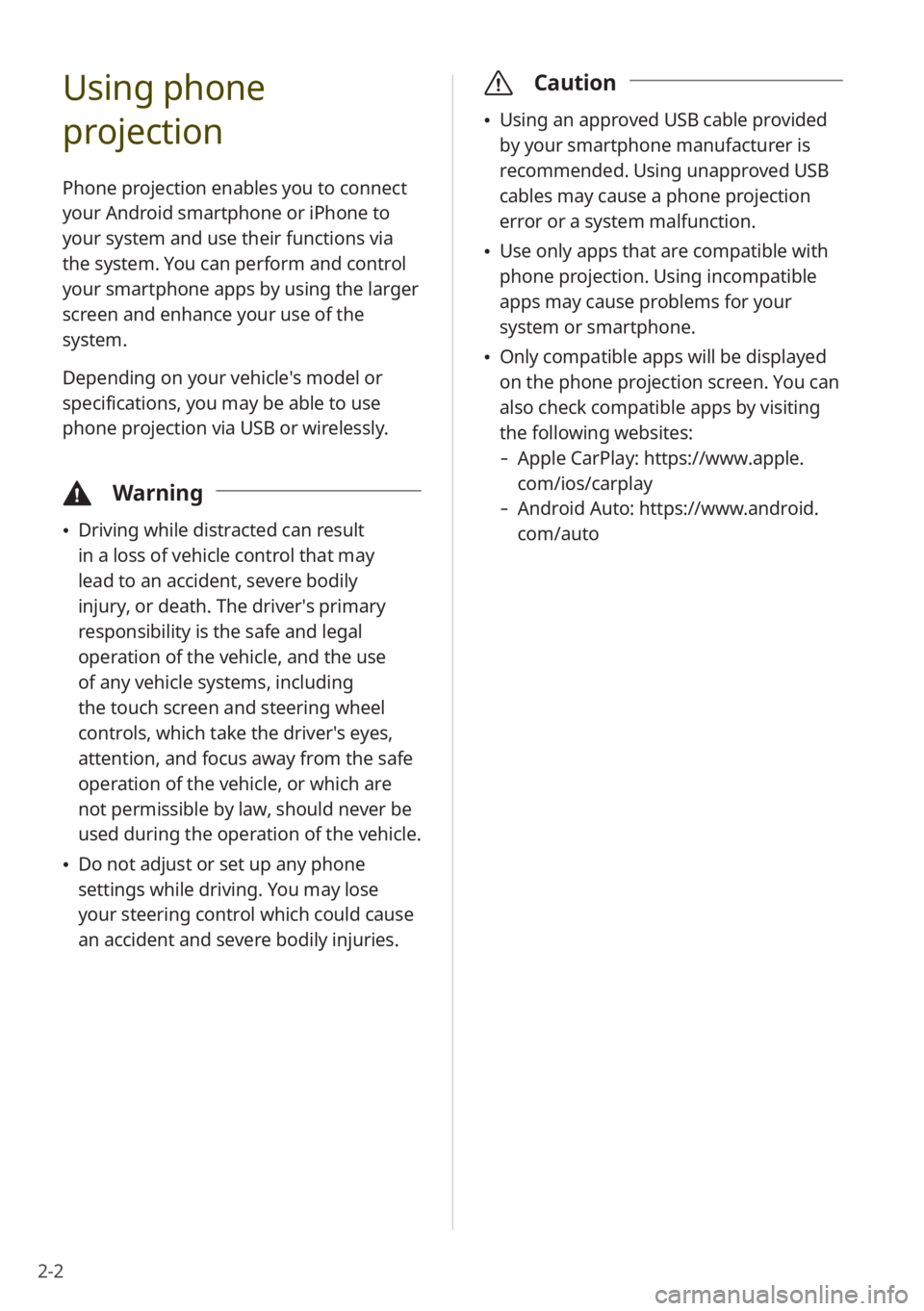
2-2
Using phone
projection
Phone projection enables you to connect
your Android smartphone or iPhone to
your system and use their functions via
the system. You can perform and control
your smartphone apps by using the larger
screen and enhance your use of the
system.
Depending on your vehicle′s model or
specifications, you may be able to use
phone projection via USB or wirelessly.
\334Warning
\225Driving while distracted can result
in a loss of vehicle control that may
lead to an accident, severe bodily
injury, or death. The driver′s primary
responsibility is the safe and legal
operation of the vehicle, and the use
of any vehicle systems, including
the touch screen and steering wheel
controls, which take the driver′s eyes,
attention, and focus away from the safe
operation of the vehicle, or which are
not permissible by law, should never be
used during the operation of the vehicle.
\225Do not adjust or set up any phone
settings while driving. You may lose
your steering control which could cause
an accident and severe bodily injuries.
\335 Caution
\225Using an approved USB cable provided
by your smartphone manufacturer is
recommended. Using unapproved USB
cables may cause a phone projection
error or a system malfunction.
\225Use only apps that are compatible with
phone projection. Using incompatible
apps may cause problems for your
system or smartphone.
\225Only compatible apps will be displayed
on the phone projection screen. You can
also check compatible apps by visiting
the following websites:
- Apple CarPlay: https://www.apple.
com/ios/carplay
-Android Auto: https://www.android.
com/auto
Page 51 of 164
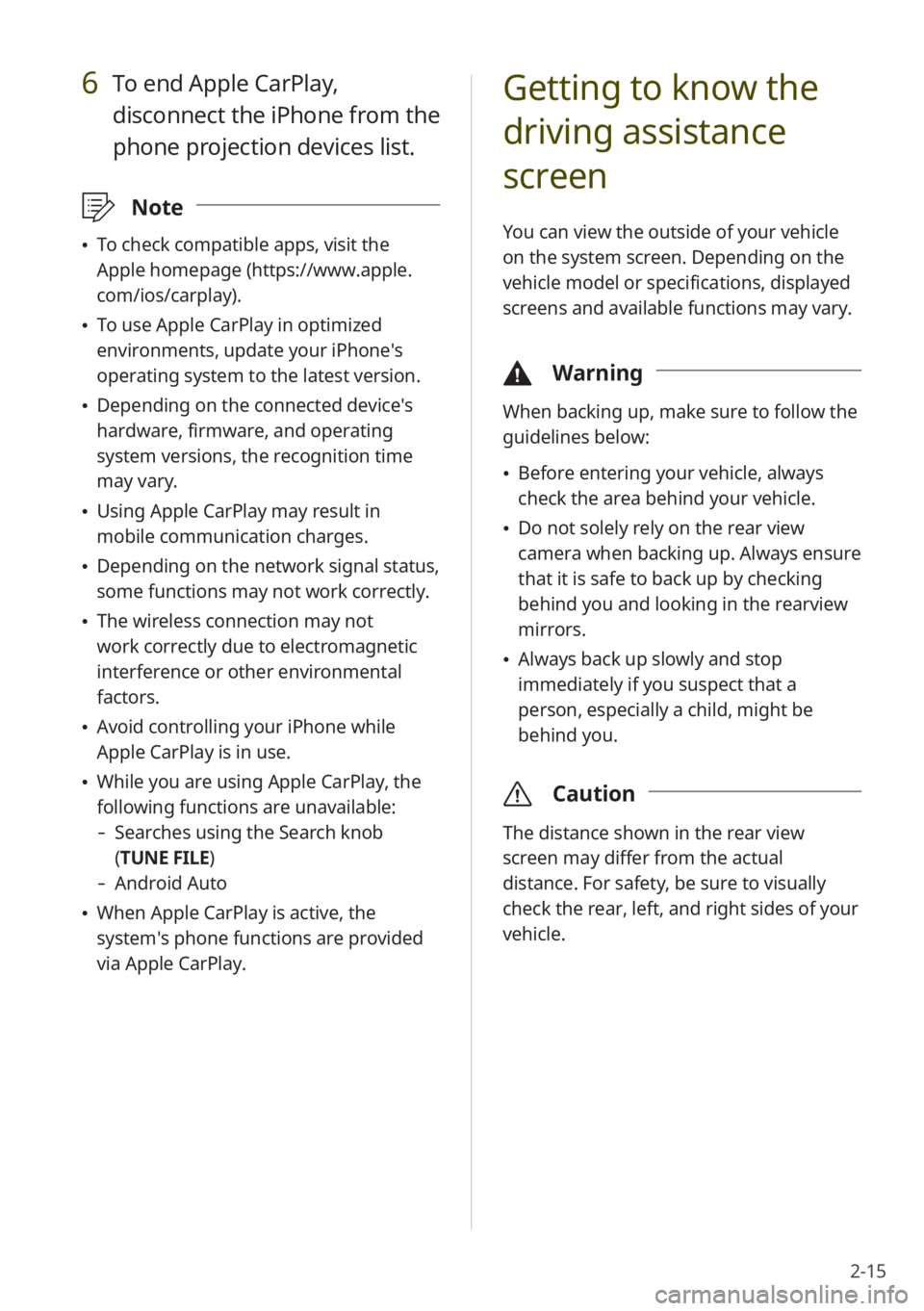
2-15
Getting to know the
driving assistance
screen
You can view the outside of your vehicle
on the system screen. Depending on the
vehicle model or specifications, displayed
screens and available functions may vary.
\334Warning
When backing up, make sure to follow the
guidelines below:
\225Before entering your vehicle, always
check the area behind your vehicle.
\225Do not solely rely on the rear view
camera when backing up. Always ensure
that it is safe to back up by checking
behind you and looking in the rearview
mirrors.
\225Always back up slowly and stop
immediately if you suspect that a
person, especially a child, might be
behind you.
\335 Caution
The distance shown in the rear view
screen may differ from the actual
distance. For safety, be sure to visually
check the rear, left, and right sides of your
vehicle.
6 To end Apple CarPlay,
disconnect the iPhone from the
phone projection devices list.
\333Note
\225To check compatible apps, visit the
Apple homepage (https://www.apple.
com/ios/carplay).
\225To use Apple CarPlay in optimized
environments, update your iPhone′s
operating system to the latest version.
\225Depending on the connected device′s
hardware, firmware, and operating
system versions, the recognition time
may vary.
\225Using Apple CarPlay may result in
mobile communication charges.
\225Depending on the network signal status,
some functions may not work correctly.
\225The wireless connection may not
work correctly due to electromagnetic
interference or other environmental
factors.
\225Avoid controlling your iPhone while
Apple CarPlay is in use.
\225While you are using Apple CarPlay, the
following functions are unavailable:
- Searches using the Search knob
(TUNE FILE)
- Android Auto
\225When Apple CarPlay is active, the
system′s phone functions are provided
via Apple CarPlay.
Page 54 of 164
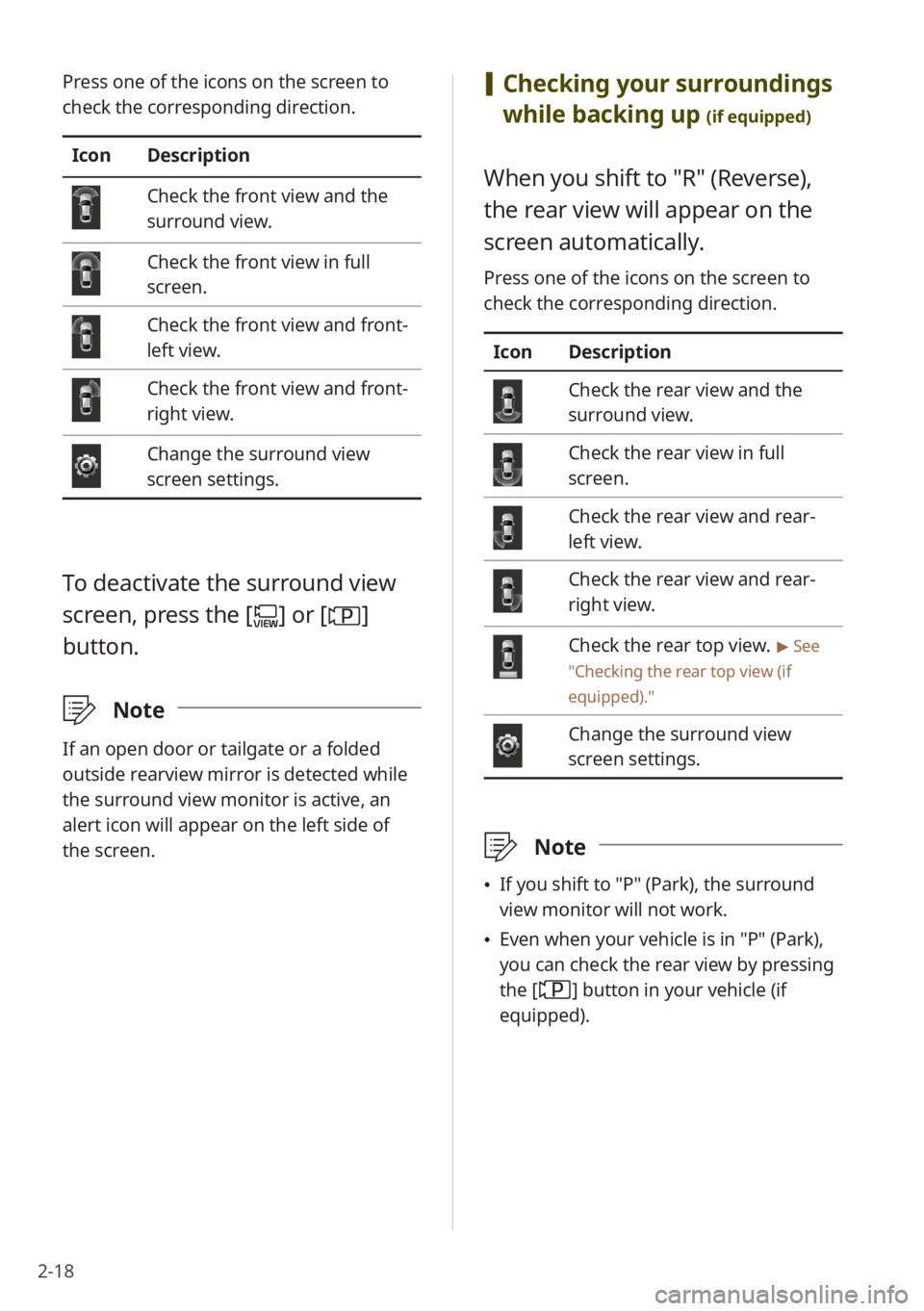
2-18
[Checking your surroundings
while backing up
(if equipped)
When you shift to ″R″ (Reverse),
the rear view will appear on the
screen automatically.
Press one of the icons on the screen to
check the corresponding direction.
Icon Description
Check the rear view and the
surround view.
Check the rear view in full
screen.
Check the rear view and rear-
left view.
Check the rear view and rear-
right view.
Check the rear top view. > See
″ Checking the rear top view (if
equipped) .″
Change the surround view
screen settings.
\333Note
\225If you shift to ″P″ (Park), the surround
view monitor will not work.
\225Even when your vehicle is in ″P″ (Park),
you can check the rear view by pressing
the [
] button in your vehicle (if
equipped).
Press one of the icons on the screen to
check the corresponding direction.
Icon Description
Check the front view and the
surround view.
Check the front view in full
screen.
Check the front view and front-
left view.
Check the front view and front-
right view.
Change the surround view
screen settings.
To deactivate the surround view
screen, press the [
] or []
button.
\333 Note
If an open door or tailgate or a folded
outside rearview mirror is detected while
the surround view monitor is active, an
alert icon will appear on the left side of
the screen.
Page 70 of 164
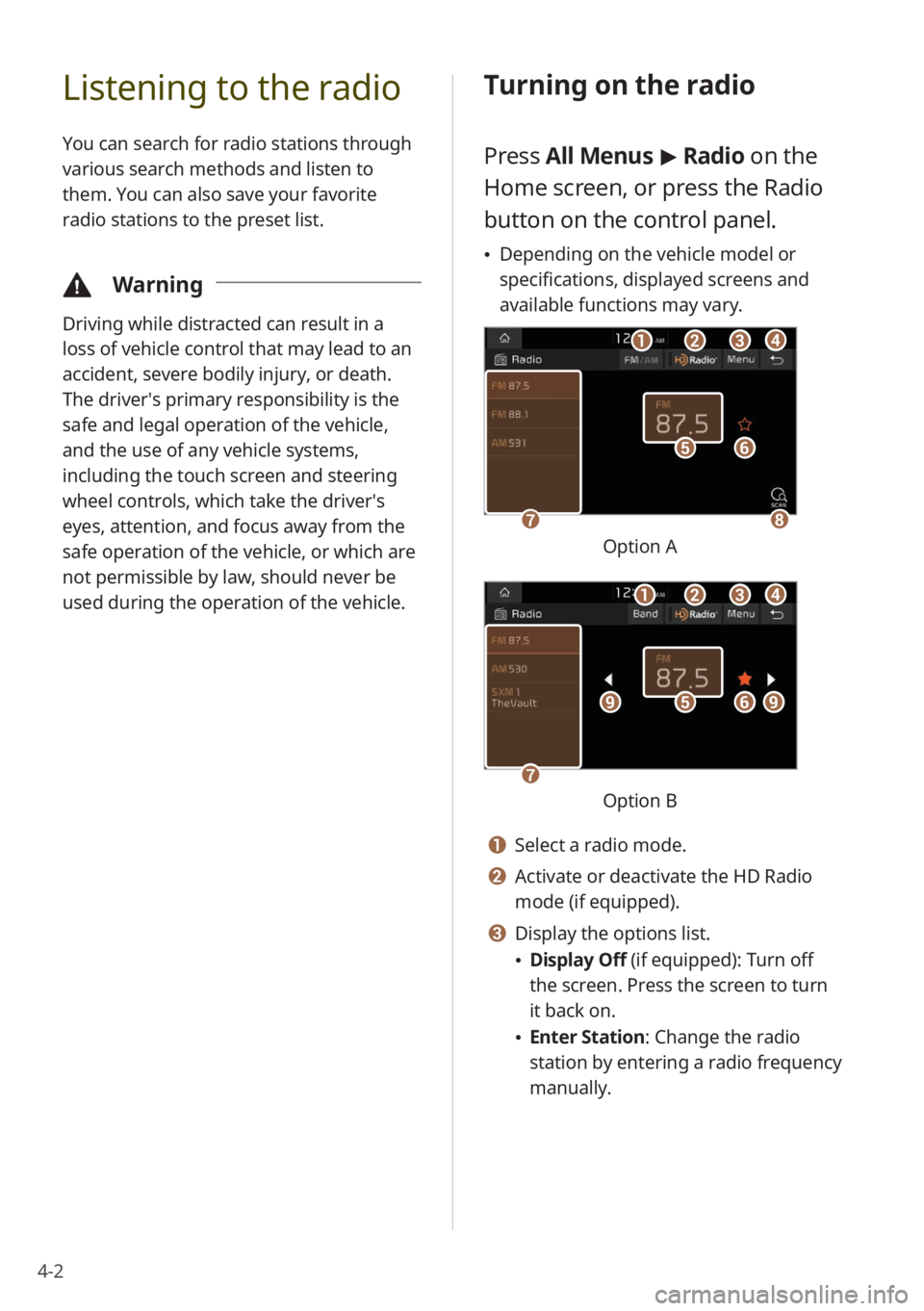
4-2
Listening to the radio
You can search for radio stations through
various search methods and listen to
them. You can also save your favorite
radio stations to the preset list.
\334Warning
Driving while distracted can result in a
loss of vehicle control that may lead to an
accident, severe bodily injury, or death.
The driver′s primary responsibility is the
safe and legal operation of the vehicle,
and the use of any vehicle systems,
including the touch screen and steering
wheel controls, which take the driver′s
eyes, attention, and focus away from the
safe operation of the vehicle, or which are
not permissible by law, should never be
used during the operation of the vehicle.
Turning on the radio
Press All Menus > Radio on the
Home screen, or press the Radio
button on the control panel.
\225 Depending on the vehicle model or
specifications, displayed screens and
available functions may vary.
ff
gghh
ee
bbaaccdd
Option A
ff
gg
eeiiii
bbaaccdd
Option B
a a Select a radio mode.
b b Activate or deactivate the HD Radio
mode (if equipped).
c c Display the options list.
\225Display Off (if equipped): Turn off
the screen. Press the screen to turn
it back on.
\225Enter Station : Change the radio
station by entering a radio frequency
manually.