steering KIA NIRO 2023 Features and Functions Guide
[x] Cancel search | Manufacturer: KIA, Model Year: 2023, Model line: NIRO, Model: KIA NIRO 2023Pages: 72, PDF Size: 6.21 MB
Page 4 of 72
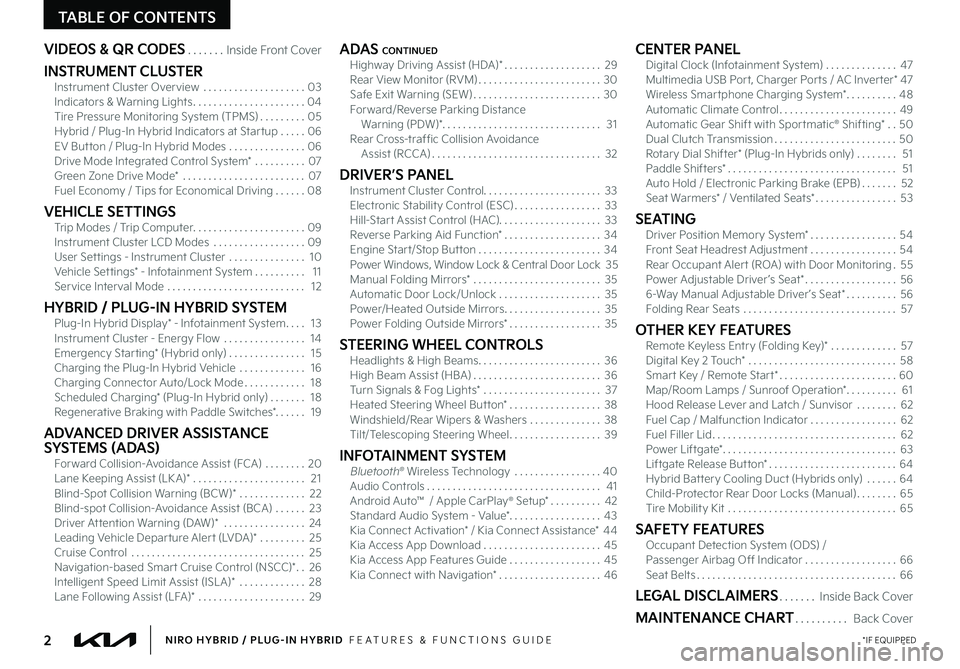
2*IF EQUIPPEDNIRO HYBRID / PLUG-IN HYBRID FEATURES & FUNCTIONS GUIDE
TABLE OF CONTENTS
VIDEOS & QR CODES Inside Front Cover
INSTRUMENT CLUSTERInstrument Cluster Overview 03Indicators & Warning Lights 04Tire Pressure Monitoring System (TPMS) 05Hybrid / Plug-In Hybrid Indicators at Star tup 06EV But ton / Plug-In Hybrid Modes 06Drive Mode Integrated Control System* 07Green Zone Drive Mode* 07Fuel Economy / Tips for Economical Driving 08
VEHICLE SETTINGSTrip Modes / Trip Computer 09Instrument Cluster LCD Modes 09User Set tings - Instrument Cluster 10Vehicle Set tings* - Infotainment System 11Service Interval Mode 12
HYBRID / PLUG-IN HYBRID SYSTEMPlug-In Hybrid Display* - Infotainment System 13Instrument Cluster - Energy Flow 14Emergency Star ting* (Hybrid only) 15Charging the Plug-In Hybrid Vehicle 16Charging Connector Auto/Lock Mode 18Scheduled Charging* (Plug-In Hybrid only) 18Regenerative Braking with Paddle Switches* 19
ADVANCED DRIVER ASSISTANCE SYSTEMS (ADAS)Forward Collision-Avoidance Assist (FCA) 20Lane Keeping Assist (LK A)* 21Blind-Spot Collision Warning (BCW)* 22Blind-spot Collision-Avoidance Assist (BCA) 23Driver At tention Warning (DAW)* 24Leading Vehicle Depar ture Aler t (LVDA)* 25Cruise Control 25Navigation-based Smar t Cruise Control (NSCC)* 26Intelligent Speed Limit Assist (ISL A)* 28Lane Following Assist (LFA)* 29
ADAS CONTINUEDHighway Driving Assist (HDA)* 29Rear View Monitor (RVM) 30Safe Exit Warning (SEW) 30Forward/Reverse Parking Distance Warning (PDW)* 31Rear Cross-traffic Collision Avoidance Assist (RCCA) 32
DRIVER’S PANELInstrument Cluster Control 33Electronic Stability Control (ESC) 33Hill-Star t Assist Control (HAC) 33Reverse Parking Aid Function* 34Engine Star t/Stop But ton 34Power Windows, Window Lock & Central Door Lock 35Manual Folding Mirrors* 35Automatic Door Lock/Unlock 35Power/Heated Outside Mirrors 35Power Folding Outside Mirrors* 35
STEERING WHEEL CONTROLSHeadlights & High Beams 36High Beam Assist (HBA) 36Turn Signals & Fog Lights* 37Heated Steering Wheel But ton* 38Windshield/Rear Wipers & Washers 38Tilt/Telescoping Steering Wheel 39
INFOTAINMENT SYSTEMBluetooth® Wireless Technology 40 Audio Controls 41Android Auto™ / Apple CarPlay® S et up* 42Standard Audio System - Value* 43Kia Connect Activation* / Kia Connect Assistance* 44Kia Access App Download 45Kia Access App Features Guide 45Kia Connect with Navigation* 46
CENTER PANELDigital Clock (Infotainment System) 47Multimedia USB Por t, Charger Por ts / AC Inver ter* 47Wireless Smar tphone Charging System* 48Automatic Climate Control 49Automatic Gear Shift with Spor tmatic® Shifting* 50Dual Clutch Transmission 50Rotary Dial Shifter* (Plug-In Hybrids only) 51Paddle Shifters* 51Auto Hold / Electronic Parking Brake (EPB) 52Seat Warmers* / Ventilated Seats* 53
SEATINGDriver Position Memory System* 54Front Seat Headrest Adjustment 54Rear Occupant Aler t (ROA) with Door Monitoring 55Power Adjustable Driver ’s Seat* 566-Way Manual Adjustable Driver ’s Seat* 56Folding Rear Seats 57
OTHER KEY FEATURESRemote Keyless Entry (Folding Key)* 57Digital Key 2 Touch* 58Smar t Key / Remote Star t* 60Map/Room Lamps / Sunroof Operation* 61Hood Release Lever and Latch / Sunvisor 62Fuel Cap / Malfunction Indicator 62Fuel Filler Lid 62Power Liftgate* 63Liftgate Release But ton* 64Hybrid Bat tery Cooling Duct (Hybrids only) 64Child-Protector Rear Door Locks (Manual) 65Tire Mobility Kit 65
SAFETY FEATURESOccupant Detection System (ODS) /Passenger Airbag Off Indicator 66Seat Belts 66
LEGAL DISCLAIMERS Inside Back Cover
MAINTENANCE CHART Back Cover
Page 6 of 72

4*IF EQUIPPEDNIRO HYBRID / PLUG-IN HYBRID FEATURES & FUNCTIONS GUIDE
Indicators & Warning Lights
High Beam Indicator
Light ON Indicator
Front Fog Light Indicator*
Master Warning Indicator
For ward Safet y Warning Indicator*
Lane Safet y Indicator
Electronic Brake Force (EBD) System Warning Indicator(Two separate indicators on Instrument Cluster lit at same time)
Immobilizer Indicator*
READY Indicator
EVEV Mode Indicator
ECO Indicator
SPORT Mode Indicator
Hybrid System Warning Indicator
Engine Coolant Temperature Warning
Engine Oil Pressure Warning Indicator
Charging System Warning Indicator
Seat Belt Warning Indicator
Malfunction Indicator
Low Tire Pressure Light / Tire Pressure Monitoring System (TPMS) Malfunction IndicatorElectronic Stabilit y Control (ESC) Indicator / ESC Malfunction Indicator
Electronic Stabilit y Control (ESC) OFF Indicator
Parking Brake & Brake Fluid Warning Indicator
Motor Driven Power Steering(MDPS) Warning Indicator
Airbag Warning Indicator
Parking Brake Indicator
Anti-lock Braking System (ABS) Warning Indicator
Low Fuel Level Warning Indicator
Cruise Indicator*
Trunk Open Warning Indicator
Door Ajar Warning Indicator
(red color)
(yellow color)
Regenerative Brake Warning Indicator (Two separate indicators on Instrument Cluster lit at same time)
❄Icy Road Warning Indicator
LED Headlamp Warning Indicator*
Charging Cable Connection Indicator (Plug-In Hybrid)*
Exhaust System (GPF) Warning Indicator (Gasoline Engine)
Green Zone Drive Mode Indicator
Your vehicle’s instrument cluster & indicator light locations may differ from those in the illustrations For more information on the instrument cluster, the LCD Warning Messages and the function of all indicator and warning lights, please refer to section 5 of the Owner ’s Manual
This illustration is for demonstration purposes only Some indicators and warning lights may not appear in illustration On the vehicle, they may appear in the LCD
EF
75°F
1 2 .10 10 20 30
324mi2400mi
AUTO
HOLD
MPH
EPB
HEV
ABS EPB
CHARGE
POWER
L
H
(LCD Type B Cluster)
INSTRUMENT CLUSTER
INSTRUMENTCLUSTER
Page 9 of 72
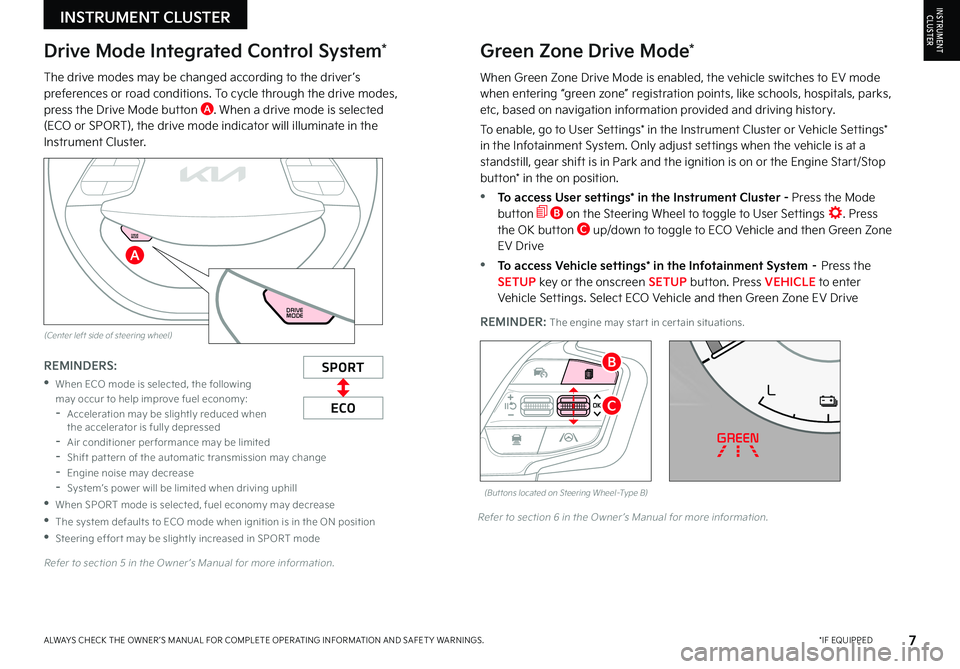
7*IF EQUIPPEDALWAYS CHECK THE OWNER ’S MANUAL FOR COMPLETE OPER ATING INFORMATION AND SAFET Y WARNINGS
REMINDER: The engine may star t in cer tain situations
The drive modes may be changed according to the driver ’s preferences or road conditions To cycle through the drive modes, press the Drive Mode button A When a drive mode is selected (ECO or SPORT), the drive mode indicator will illuminate in the Instrument Cluster
Refer to section 5 in the Owner ’s Manual for more information
Refer to section 6 in the Owner ’s Manual for more information
INSTRUMENT CLUSTERINSTRUMENTCLUSTER
(But tons located on Steering Wheel–Type B)
EF
75°F
0 10 20 30
324mi
AUTO
HOLD
MPH
EPB
HEV
READY
ABS EPB
CHARGEPOWER
L
H
ECO
C
BSPORT
ECO
REMINDERS:
•
When ECO mode is selected, the following may occur to help improve fuel economy: -Acceleration may be slightly reduced when the accelerator is fully depressed -Air conditioner per formance may be limited -Shift pat tern of the automatic transmission may change -Engine noise may decrease -System’s power will be limited when driving uphill
•When SPORT mode is selected, fuel economy may decrease
•The system defaults to ECO mode when ignition is in the ON position
•Steering effor t may be slightly increased in SPORT mode
Drive Mode Integrated Control System*Green Zone Drive Mode*
When Green Zone Drive Mode is enabled, the vehicle switches to EV mode when entering “green zone” registration points, like schools, hospitals, parks, etc, based on navigation information provided and driving history
To enable, go to User Settings* in the Instrument Cluster or Vehicle Settings* in the Infotainment System Only adjust settings when the vehicle is at a standstill, gear shift is in Park and the ignition is on or the Engine Start/Stop button* in the on position
•To access User settings* in the Instrument Cluster - Press the Mode button B on the Steering Wheel to toggle to User Settings Press the OK button C up/down to toggle to ECO Vehicle and then Green Zone EV Drive
•To access Vehicle settings* in the Infotainment System – Press the SETUP key or the onscreen SETUP button Press VEHICLE to enter Vehicle Settings Select ECO Vehicle and then Green Zone EV Drive
96%Lv 1READY
DRIVE
MODE
96%
L v 1
READY
DRIVE
MODE
A
(Center left side of steering wheel)
Page 11 of 72

9*IF EQUIPPEDALWAYS CHECK THE OWNER ’S MANUAL FOR COMPLETE OPER ATING INFORMATION AND SAFET Y WARNINGS
Trip Modes / Trip Computer
The Trip Computer is a driver information system that displays information related to driving It appears on the display when the Engine Start/Stop button is in the ON position
To cycle through the Trip modes A, press the Mode button B
When in the Trip Computer mode , press the Select/Reset (OK) button C to cycle through the screens When displaying ACCUMUL ATED INFO, DRIVE INFO, DRIVING ST YLE or FUEL ECONOMY screens, press and hold the OK button C to reset to zero
For more information, refer to section 5 of the Owner ’s Manual
REMINDERS:
•
Appearance of Trip Computer display may differ as equipped
•
All stored driving information (except Odometer and Range) is reset if the bat ter y is disconnected
Instrument Cluster LCD Modes
Press Mode button B to scroll through different Instrument Cluster LCD Modes
Yo u r vehicle’s steering wheel but tons may differ from those in the illustrations
Driving while distracted is dangerous and should be avoided Drivers should remain at tentive to driving and always exercise caution when using the steering wheel mounted controls while driving
For more information, refer to section 5 of the Owner ’s Manual
Refer to the inside front cover for more information on QR codes www youtube com/KiaFeatureVideos
Instrument Cluster’s LCD Display Video
Plug-In Hybrid Instrument Cluster Overview Video
Steering Wheel Controls Video
User Settings* Mode: Change settings of Driver Assistance, ECO Vehicle, Doors, Lights, Sound, Convenience, Units and others
Driving Assist: Displays information on the Advanced Driving Assist System (ADAS)
Trip Computer Mode: Displays driving information for range, drive info, energy flow, etc
RANGE (Plug-In Hybrid)• Electric• Gasoline
DRIVE INFO• Tripmeter• Average MPG• Instant MPG
SINCE REFUELING• Tripmeter• Average MPG• Instant MPG
ACCUMULATED INFO• Tripmeter• Average MPG• Instant MPG
ENERGY FLOW
(Type A)
Information/Master Warning*: Displays information on TPMS, engine temperature and warning messages related to the vehicle when one or more systems is not operating normally
(But tons located on Steering Wheel – Type B)
C
B
QR CODES
VEHICLE SETTINGS
VEHICLESETTINGS
A
Turn-by-Turn Mode*: Displays route guidance and destination info
Page 12 of 72

10*IF EQUIPPEDNIRO HYBRID / PLUG-IN HYBRID FEATURES & FUNCTIONS GUIDE
To enter the User Settings mode in the LCD Instrument Cluster Modes, ensure that the vehicle is at a standstill, put the shift lever in Park, and place the Engine Start/Stop button or Key in the ON position Then press the Mode button A and select User Settings
You can navigate the selections on the display by pressing the OK button B up/down and then select the item by pressing the OK button B again
Driving Assistance*: •Driving Convenience •Speed Limit* •Warning Timing •Warning Volume •Driver Attention Warning (DAW) •Forward Safety •Lane Safety •Blind-spot Safety •Parking Safety*
ECO Vehicle: •Green Zone EV Drive* •Coasting Guidance* •Start Coasting* •Locking Charging Cable •Charge Guidance Sound
Cluster: •Theme Selection •Wiper/Lights Display •Traffic Signs •Icy Road Warning •Cluster Voice Guidance Volume •Welcome Sound
Lights: •Illumination •One-Touch Turn Signal •Ambient Light Brightness •Ambient Light Color •Headlamp Delay •High Beam Assist
Door: •Automatically Lock/Unlock •Two-press Unlock •Horn Feedback •Power Liftgate •Power Liftgate Opening Speed/Height •Smart Liftgate •Remote Window Control*
Convenience: •Seat Easy Access* •Rear Occupant Alert •Service Interval •Welcome Mirror/Light* •Wireless Charging System •Auto Rear Wiper
Units: •Speedometer Unit* •Fuel Economy Unit* •Temperature Unit* •Tire Pressure Unit*
Language •Language: Set the language
Reset •Choosing reset will restore defaults for all User Settings menusRefer to Section 5 in the Owner ’s Manual for more information
Driving while distracted is dangerous and should be avoided Do not at tempt to change vehicle system set tings while driving
Refer to the inside front cover for more information on QR codes www youtube com/KiaFeatureVideos
Vehicle & User Settings Video
Ambient, Mood & Theme Lighting Video
User Settings* - Instrument Cluster
(But tons located on Steering Wheel – Type B)
B
A
QR CODES
VEHICLE SETTINGS
VEHICLESETTINGS
Page 14 of 72

12*IF EQUIPPEDNIRO HYBRID / PLUG-IN HYBRID FEATURES & FUNCTIONS GUIDE
An “Engine Oil Change Due Soon” message appears on the Instrument Cluster LCD when the engine oil needs to be changed After oil change, reset the oil change reminder in User Set tings* Go to Convenience, then Oil Change
QUICK TIP
To enter Service Interval mode, press the Mode button A, User Settings , then scroll to Service Mode and press the OK button B System will display the number of miles remaining until next service is due, as well as the type of service
When service is required, the following will be displayed: Service Required.
To reset the Service Interval mode system, press and hold the OK button B for more than 1 second To turn Service Interval OFF, go to User Settings
Service Interval Setting
To set the Service Interval when in User Settings mode:
•Press the OK button B up/down and scroll to Service Interval Press the OK button B to enter
•Press the OK button B up/down and toggle to ON, then press the OK button B again Then press the OK button B to scroll and select the desired miles or months for your next service
•Press the OK button B again
(But tons located on Steering Wheel – Type B)
Refer to Section 5 in the Owner ’s Manual for more information
Refer to the inside front cover for more information on QR codes www youtube com/KiaFeatureVideos
Vehicle & User Settings Video
Kia Full Synthetic Oil Video
QR CODEService Interval Mode
(Message on Cluster Display)
900mi/30day
Service Interval
B
A
VEHICLE SETTINGS
VEHICLESETTINGS
Page 17 of 72

15*IF EQUIPPEDALWAYS CHECK THE OWNER ’S MANUAL FOR COMPLETE OPER ATING INFORMATION AND SAFET Y WARNINGS
Before Jump-Starting:
1
If the vehicle appears to have a dead battery, first press the 12V Battery Reset button A Then immediately start the vehicle by pressing the brake and turning the ignition on or pressing the Engine Start/Stop button
2
If the vehicle does not start after completing the above steps, then jump-start the vehicle (as described below)
REMINDERS:
•After star ting, idle or drive the vehicle for more than 30 minutes to help charge the 12V bat ter y
•
If the vehicle does not star t immediately after pressing the 12V Bat ter y Reset but ton A, then the power of the 12V bat ter y is automatically disconnected to save any additional discharge
•
Repeated use of the 12V Bat ter y Reset but ton may cause over discharge which will prevent the vehicle from star ting
Jump-Starting:
1 Remove the fusebox cover B under the front hood
2 The {+} jump start terminal C is located in the fuse box; the suitable ground point D is located
in the engine compartment (See Owner ’s Manual for detailed description)
3
Connect cables coming from the battery booster source in the following order and disconnect in reverse order
•Connect the {+} clamp of your jumper cable to the {+} jump start terminal C
•Connect the {-} clamp of your jumper cable to the suitable ground point D
4
Press the 12V Battery Reset button A then immediately start the vehicle by pressing the brake and turning the ignition on or pressing the Engine Start/Stop button
REMINDER: Jump-star ting your vehicle can be dangerous if done incorrectly Follow the above jump-star ting procedures to avoid harm to yourself or damage to your vehicle and any of its components You should also consult your Owner's Manual for fur ther detailed instructions for jump-star ting your vehicle If in doubt, we strongly recommend that you have a competent technician or towing ser vice jump-star t your vehicle
For more information on Emergency Star ting, please refer to section 7 of the Owner ’s Manual
(Located in Driver's Panel to the left of Steering Wheel)
(Niro engine compar tment shown)
Emergency Starting* (Hybrid only)
HYBRID / PLUG-IN HYBRID SYSTEM
HYBRID/PLUG-IN
HYBRID
B
A
C
D
Page 20 of 72

18*IF EQUIPPEDNIRO HYBRID / PLUG-IN HYBRID FEATURES & FUNCTIONS GUIDE
(But tons are located left of the Steering Wheel)
Scheduled Charging*
(Plug-In Hybrid Only)
Charging Connector Auto/Lock/Unlock
Mode (Plug-In Hybrid Only)
Charging time can be set in the Infotainment System, under charge management, or using the Kia Access app
Charging with the Kia Access Smartphone App:
The Kia Access app can help you find the nearest charging station and displays charging-status and the Scheduled Charging information On your Smartphone, go to an app store or marketplace to download the Kia Access app
REMINDER: When Scheduled Charging is set and the charger is plugged in, charging will not begin until the set time & date are met to complete the charging The green charge indicator on top of the dash will temporar y flash ON/OFF to show that scheduled/reser ve charging is set
Deactivate Scheduled Charging - Depress the Deactivate Scheduled Charging button A to disable the scheduled charging feature when immediate charging is required
The Charging Connector can be set to be locked or unlocked while in the charging inlet Go to the Vehicle Settings* in the Infotainment System to set the connector to lock while charging and unlock automatically when charging is complete Press SETUP, ECO Vehicle and then Charging Connector Locking Mode Select the preference
REMINDERS:
• For more detail and/or subsequent steps in charging your vehicle, please see the Owner ’s Manual
•Reser ved charging may not be available at public chargers
•
Selecting “Charge only during off-peak ” option, charging will only occur within off-peak time The vehicle may not charge to 100%
REMINDER: To prevent charging cable theft, the charging connector cannot be disconnected from the inlet when the doors are locked or the charging connector is in the LOCK mode Unlock all doors to disconnect the charging connector from the inlet If the release but ton does not work even after the all doors are unlocked, pull the emergency lift cable in the engine compar tment or refer to section in the Owner ’s Manual on how to unlock the connector in an emergency
Refer to the inside front cover for more information on QR codes www youtube com/KiaFeatureVideos
Plug-In Hybrid Charging Video
QR CODE
When you press the Deactivate Scheduled Charging but ton the reser ved charging set ting will temporarily disable, and star t immediate charging mode If you need to completely deactivate the scheduled charge set ting, change the set ting from the audio control unit
QUICK TIP
•If the auto/lock mode is set to lock and the vehicle is unlocked but charging cable is not disconnected within 10 seconds, the connector will be automatically locked again
•If charging connector is unlocked but all doors are locked again, immediately, the connector will be automatically locked again
•If charging does not work, disconnect the connector and tr y charging again
QUICK TIPS
HYBRID / PLUG-IN HYBRID SYSTEM
HYBRID/PLUG-IN
HYBRID
OFFOFFHOLD
A
Page 22 of 72

20†LEGAL DISCL AIMERS ON BACK INSIDE COVER | *IF EQUIPPEDNIRO HYBRID / PLUG-IN HYBRID FEATURES & FUNCTIONS GUIDE
The Warning Volume can be adjusted in the User Set tings in the Instrument Cluster or the Vehicle Set tings* on the infotainment system Go to Driver Assistance, Warning Method, then Warning Volume
QUICK TIP
EMERGENCY BRAKING
COLLISION WARNINGFCA is designed to detect and monitor a vehicle ahead or detect a pedestrian in the roadway through front view camera recognition and front radar signals to warn the driver that a collision is imminent and, if necessary, temporarily apply emergency braking Initially, FCA provides Collision Warning when it detects a potential collision with a vehicle, pedestrian, or cyclist, emitting an audible warning and visual alert on the instrument cluster
If FCA detects that the collision risk has increased, Forward Collision-Avoidance Assist (FCA) automatically applies the brakes to reduce your speed, potentially helping to reduce the effects of a possible collision
With the turn signal on, if it detects a potential collision, Junction Tu r n i n g A may help to avoid the collision with an oncoming vehicle in an adjacent lane when turning left by applying emergency braking
FCA Settings:
•FCA is on by default in most Kia models FCA can be turned on/off by going to the User Settings* in the Instrument Cluster or the Vehicle Settings* in the Infotainment System
•Only adjust settings when the vehicle is at a standstill, gear shift is in Park and the ignition is on or the Engine Start/Stop button* in the on position
•To access User settings* in the Instrument Cluster - Press the Mode button B on the Steering Wheel to toggle to User Settings Press the OK button C up/down to toggle to Driver Assistance and Forward Safety
•To access Vehicle settings* in the Infotainment System – Press the SETUP key or the onscreen SETUP button Press VEHICLE to enter Vehicle Settings Select Driver Assistance, Driving Safety and Forward Safety
•To adjust the FCA initial warning activation time, go to User Settings , Driver Assistance, Warning Timing, then select Standard or Late, depending on your Kia model:
–
Standard: This setting allows for a nominal amount of distance between the vehicles before the initial warning occurs
– Late: Reduces the amount of distance between the vehicles before the initial warning occurs
FCA/FCW will become active when the:
•Ignition is on or the Engine Start/Stop button* is ON
•Vehicle is traveling faster than 5 mph
•Electronic Stability Control (ESC) is ON
Forward Collision-Avoidance Assist (FCA)†3
For ward Collision-Avoidance Assist (FCA) is not a substitute for safe driving and may not detect all objects in front of the vehicle Always drive safely and use caution
Actual User Set tings steps may var y by model Refer to section 6 in the Owner ’s Manual for more information
REMINDERS:
•
FCA will be activated by default when the ignition is cycled ON, even when previous set ting was OFF
•
If FCA is operating and ESC (Electronic Stabilit y Control) is turned off, FCA is automatically turned off
•
When FCA is off, the FCA warning indicator is on in the Instrument Cluster
Refer to the inside front cover for more information on QR codes www youtube com/KiaFeatureVideos
Forward Collision- Avoidance Assist (FCA)Video
QR CODE
ADVANCED DRIVER ASSISTANCE SYSTEMS (ADAS)
ADAS
(But tons located on Steering Wheel – Type B)
B
A
(Junction Turning)
C
Page 23 of 72

EF
324mi
MPH
CHARGE
ECO
POWER
L H
D
E F
324mi
MPH
CHARGE
ECO
POWER
L H
D
E F
324mi
MPH
CHARGE
ECO
POWER
L H
D
E F
324mi
MPH
CHARGE
ECO
POWER
L H
D
When LK A detects the lane markers, both lanes are displayed white
When LK A does not detect the lane markers, the lanes are displayed gray
When LK A detects the vehicle moving outside of the lane being traveled in, a yellow lane marker will illuminate either on the left or right lane (shown in both images above)
(But tons are located left of the Steering Wheel)
21†LEGAL DISCL AIMERS ON BACK INSIDE COVER | *IF EQUIPPEDALWAYS CHECK THE OWNER ’S MANUAL FOR COMPLETE OPER ATING INFORMATION AND SAFET Y WARNINGS
ADAS
ADVANCED DRIVER ASSISTANCE SYSTEMS (ADAS)
Lane Keeping Assist is not a substitute for safe driving and may not always aler t the driver if the vehicle is driven outside of its lane Always drive safely and use caution
Actual User Set tings steps may var y by model Refer to section 6 in the Owner ’s Manual for more information
For illustrative purposes only Your actual display, but tons and/or features may var y
Lane Keeping Assist (LKA)*†3
Lane Keeping Assist (LK A) is designed to detect the lane markers on the road with a front view camera on the windshield, and may assist the driver ’s steering to potentially help keep the vehicle in the lane When turned on, the instrument cluster indicator will initially illuminate white It will remain white when the vehicle is traveling slower than 40 mph or when LK A does not detect the lane markers When LK A detects the lane markers and can assist the steering, the LK A icon will illuminate green
If the LK A detects that you are moving outside of your lane, without using the turn signal, LK A may give an audible warning and display Lane Departure Warning on the instrument cluster or LK A may provide steering inputs, trying to prevent the vehicle from moving outside its lane
Hands-off Warning - If the driver takes their hands off the Steering Wheel for several seconds, a warning message will appear on the Instrument Cluster And if hands on the Steering Wheel is not detected continually, LFA will be turned off with additional emergency warning
LKA Settings:
•Press and hold the Lane Driving Assist button A to turn LK A on or off, when it is first enabled in the User Settings* in the Instrument Cluster or Vehicle Settings* in the Infotainment System
•Only adjust settings when the vehicle is at a standstill, gear shift is in Park and the ignition is on or the Engine Start/Stop button* in the on position
•To access User settings* in the Instrument Cluster - Press the Mode button B on the Steering Wheel to toggle to User Settings Press the OK button C up/down to toggle to Driver Assistance and then Lane Safety
•To access Vehicle settings* in the Infotainment System – Press the SETUP key or the onscreen SETUP button Press VEHICLE to enter Vehicle Settings Select Driver Assistance, Driving Safety and then Lane Safety
LK A will operate under the following conditions:
•The vehicle speed exceeds approximately 40 mph
•
LK A recognizes both sides of the lane markers the vehicle is traveling in
•
The vehicle is between the lane markers
Refer to the inside front cover for more information on QR codes www youtube com/KiaFeatureVideos
Lane Keeping Assist (LK A) Video
QR CODE
The Warning Volume can be adjusted in the User Set tings in the Instrument Cluster or the Vehicle Set tings* on the infotainment system Go to Driver Assistance, Warning Method, then Warning Volume
QUICK TIP
REMINDERS:
•
LK A will not issue a warning if the turn signals or hazard lights are activated
•
When the ignition is cycled, LK A will return to the previously set state
A
B
C