KIA NIRO EV 2019 Features and Functions Guide
Manufacturer: KIA, Model Year: 2019, Model line: NIRO EV, Model: KIA NIRO EV 2019Pages: 54, PDF Size: 3.49 MB
Page 21 of 54
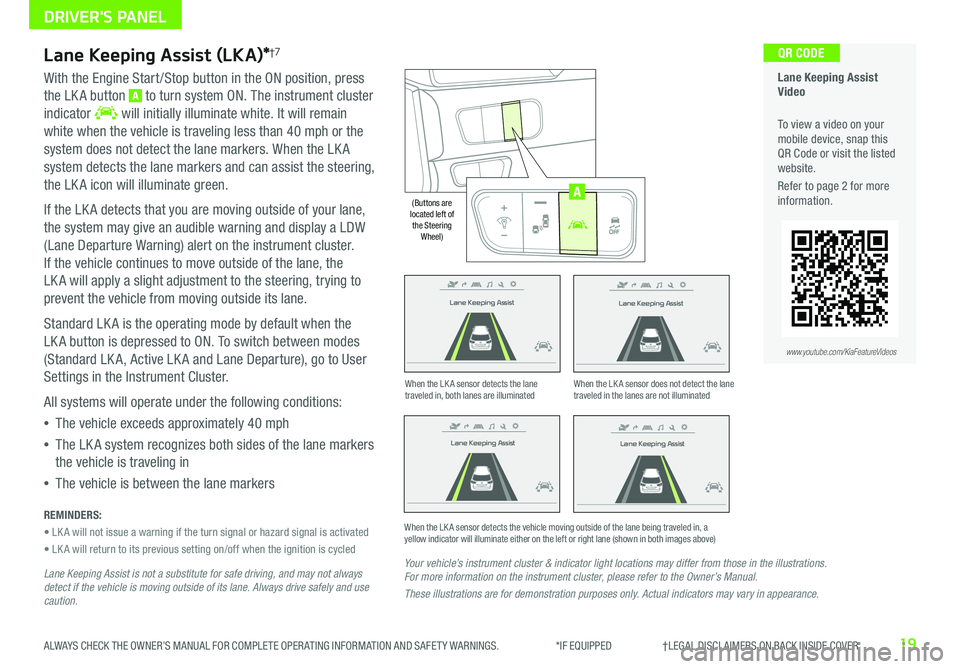
19ALWAYS CHECK THE OWNER’S MANUAL FOR COMPLETE OPER ATING INFORMATION AND SAFET Y WARNINGS . *IF EQUIPPED †LEGAL DISCL AIMERS ON BACK INSIDE COVER
Lane Keeping Assist
Lane Keeping Assist
Lane Keeping Assist
Lane Keeping Assist
Lane Keeping Assist
Lane Keeping Assist Lane Keeping Assist
Lane Keeping Assist
Lane Keeping Assist (LKA)*†7
With the Engine Start /Stop button in the ON position, press
the LK A button A to turn system ON . The instrument cluster
indicator will initially illuminate white . It will remain
white when the vehicle is traveling less than 40 mph or the
system does not detect the lane markers . When the LK A
system detects the lane markers and can assist the steering,
the LK A icon will illuminate green .
If the LK A detects that you are moving outside of your lane,
the system may give an audible warning and display a LDW
(Lane Departure Warning) alert on the instrument cluster .
If the vehicle continues to move outside of the lane, the
LK A will apply a slight adjustment to the steering, trying to
prevent the vehicle from moving outside its lane .
Standard LK A is the operating mode by default when the
LK A button is depressed to ON . To switch between modes
(Standard LK A, Active LK A and Lane Departure), go to User
Settings in the Instrument Cluster .
All systems will operate under the following conditions:
•The vehicle exceeds approximately 40 mph
•The LK A system recognizes both sides of the lane markers
the vehicle is traveling in
•The vehicle is between the lane markers
REMINDERS:
• LK A will not issue a warning if the turn signal or hazard signal is activated
• LK A will return to its previous setting on/off when the ignition is cycled
Lane Keeping Assist is not a substitute for safe driving, and may not always detect if the vehicle is moving outside of its lane. Always drive safely and use caution.
Your vehicle’s instrument cluster & indicator light locations may differ from those in the illustrations. For more information on the instrument cluster, please refer to the Owner’s Manual.
These illustrations are for demonstration purposes only. Actual indicators may vary in appearance.
When the LK A sensor detects the lane traveled in, both lanes are illuminatedWhen the LK A sensor does not detect the lane traveled in the lanes are not illuminated
When the LK A sensor detects the vehicle moving outside of the lane being traveled in, a yellow indicator will illuminate either on the left or right lane (shown in both images above)
Lane Keeping Assist
Lane Keeping Assist Lane Keeping Assist
Lane Keeping AssistLane Keeping Assist
Lane Keeping AssistLane Keeping Assist
Lane Keeping Assist
Lane Keeping Assist Video
To view a video on your mobile device, snap this QR Code or visit the listed website .
Refer to page 2 for more information .
QR CODE
www.youtube.com/KiaFeatureVideos
AUTO
OFF
(Buttons are located left of the Steering Wheel)
AUTO
OFF
A
DRIVER'S PANEL
Page 22 of 54

20NIRO EV FEATURES & FUNCTIONS GUIDE*IF EQUIPPED †LEGAL DISCL AIMERS ON BACK INSIDE COVER
Forward Collision-Avoidance Assist Video
To view a video on your mobile device, snap this QR Code or visit the listed website .
www.youtube.com/KiaFeatureVideos
QR CODE
DRIVER'S PANEL
Forward Collision-Avoidance Assist (FCA) / Forward Collision Warning (FCW)*†7
The FCA system is designed to help alert the driver, and, under certain conditions, apply emergency braking,
when approaching a vehicle that is slowing down, braking or stopped . Initially, FCA provides Forward Collision
Warning (FCW ) when it detects a potential collision with a vehicle in front, emitting an audible warning and visual
alert on the instrument cluster .
Adjust the alert settings (Early, Normal, Late) in the User Settings . To turn FCA /FCW off, go to User Settings again and
turn it off .
If the collision risk increases and other conditions are met, Forward Collision-Avoidance Assist (FCA) is designed to
automatically apply the brakes to reduce your speed, potentially helping to minimize the effects of a possible collision .
FCA can be turned ON in the User Settings menu on the Instrument Cluster display .
FCA /FCW will become active when the:
• Engine Start /Stop button is ON
• Vehicle is traveling more than 5 mph
• Electronic Stability Control (ESC) is ON
Forward Collision-Avoidance Assist (FCA) / Forward Collision Warning (FCW)* are not substitutes for safe and proper driving. Always drive safely and use caution. FCA / FCW may not always alert the driver when the vehicle is approaching another vehicle.
REMINDERS:
• FCA will be activated by default when vehicle power is cycled on, even when previously set to off
• FCW will not operate when the vehicle is traveling faster than approximately 50 mph
• If FCA is operating and ESC (Electronic Stability Control) is turned of f, the FCA system is automatically turned off
• When FCA is not operating, the FCA warning indicator will illuminate on the Instrument Cluster
Page 23 of 54
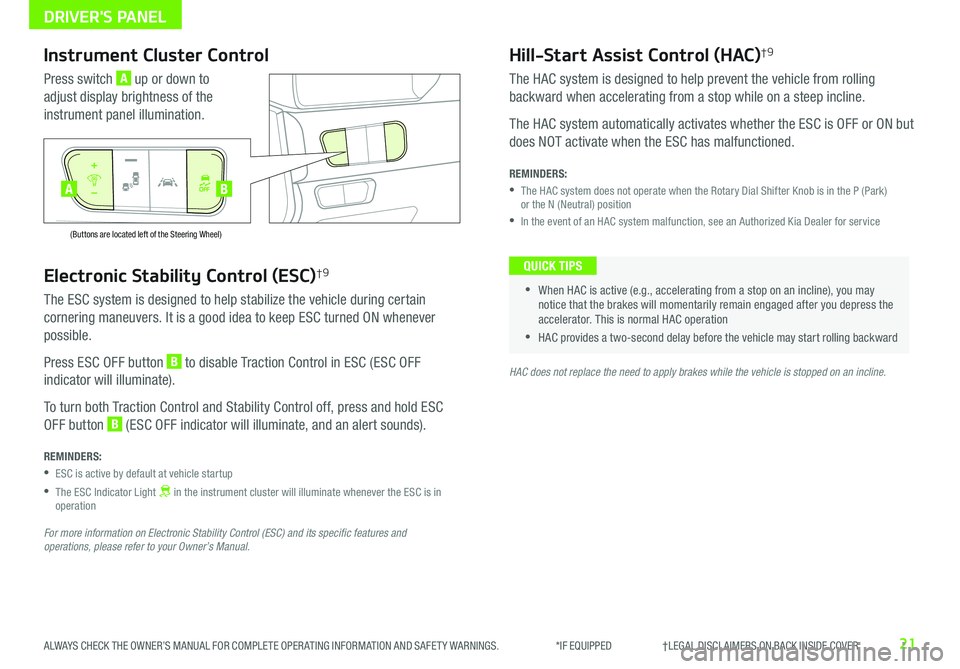
21ALWAYS CHECK THE OWNER’S MANUAL FOR COMPLETE OPER ATING INFORMATION AND SAFET Y WARNINGS . *IF EQUIPPED †LEGAL DISCL AIMERS ON BACK INSIDE COVER
Electronic Stability Control (ESC)†9
The ESC system is designed to help stabilize the vehicle during certain
cornering maneuvers . It is a good idea to keep ESC turned ON whenever
possible .
Press ESC OFF button B to disable Traction Control in ESC (ESC OFF
indicator will illuminate) .
To turn both Traction Control and Stability Control off, press and hold ESC
OFF button B (ESC OFF indicator will illuminate, and an alert sounds) .
REMINDERS:
•ESC is active by default at vehicle startup
•
The ESC Indicator Light in the instrument cluster will illuminate whenever the ESC is in operation
For more information on Electronic Stability Control (ESC) and its specific features and operations, please refer to your Owner’s Manual.
HAC does not replace the need to apply brakes while the vehicle is stopped on an incline.
Instrument Cluster Control
Press switch A up or down to
adjust display brightness of the
instrument panel illumination .
Hill-Start Assist Control (HAC)†9
The HAC system is designed to help prevent the vehicle from rolling
backward when accelerating from a stop while on a steep incline .
The HAC system automatically activates whether the ESC is OFF or ON but
does NOT activate when the ESC has malfunctioned .
REMINDERS:
•
The HAC system does not operate when the Rotary Dial Shifter Knob is in the P (Park) or the N (Neutral) position
•In the event of an HAC system malfunction, see an Authorized Kia Dealer for service
•
•When HAC is active (e .g ., accelerating from a stop on an incline), you may notice that the brakes will momentarily remain engaged after you depress the accelerator . This is normal HAC operation
•HAC provides a two-second delay before the vehicle may start rolling backward
QUICK TIPS
AUTO
OFF
(Buttons are located left of the Steering Wheel)
AUTO
OFF
BA
DRIVER'S PANEL
Page 24 of 54
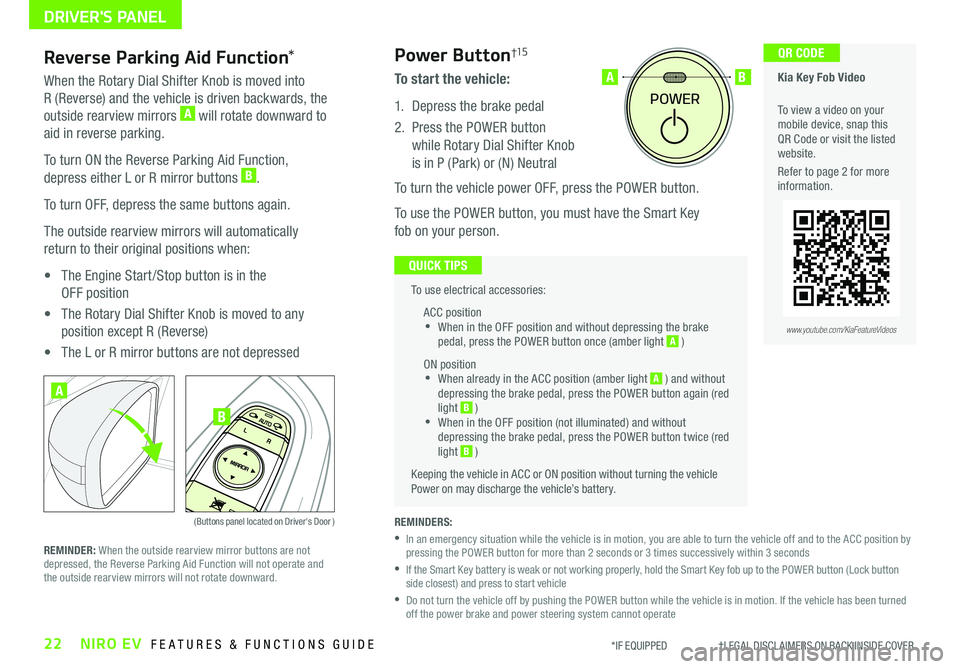
22NIRO EV FEATURES & FUNCTIONS GUIDE*IF EQUIPPED †LEGAL DISCL AIMERS ON BACK INSIDE COVER
To use electrical accessories:
ACC position •When in the OFF position and without depressing the brake pedal, press the POWER button once (amber light A )
ON position •When already in the ACC position (amber light A ) and without depressing the brake pedal, press the POWER button again (red light B ) •
When in the OFF position (not illuminated) and without depressing the brake pedal, press the POWER button twice (red light B )
Keeping the vehicle in ACC or ON position without turning the vehicle Power on may discharge the vehicle’s battery .
QUICK TIPS
POWER
AB
REMINDERS:
•
In an emergency situation while the vehicle is in motion, you are able to turn the vehicle off and to the ACC position by pressing the POWER button for more than 2 seconds or 3 times successively within 3 seconds
•
If the Smart Key battery is weak or not working properly, hold the Smart Key fob up to the POWER button (Lock button side closest) and press to start vehicle
•
Do not turn the vehicle off by pushing the POWER button while the vehicle is in motion . If the vehicle has been turned off the power brake and power steering system cannot operate
Power Button†15
To start the vehicle:
1 . Depress the brake pedal
2 .
Press the POWER button
while Rotary Dial Shifter Knob
is in P (Park) or (N) Neutral
To turn the vehicle power OFF, press the POWER button .
To use the POWER button, you must have the Smart Key
fob on your person .
Reverse Parking Aid Function*
When the Rotary Dial Shifter Knob is moved into
R (Reverse) and the vehicle is driven backwards, the
outside rearview mirrors A will rotate downward to
aid in reverse parking .
To turn ON the Reverse Parking Aid Function,
depress either L or R mirror buttons B .
To turn OFF, depress the same buttons again .
The outside rearview mirrors will automatically
return to their original positions when:
• The Engine Start /Stop button is in the
OFF position
• The Rotary Dial Shifter Knob is moved to any
position except R (Reverse)
• The L or R mirror buttons are not depressed
(Buttons panel located on Driver's Door )
A
B
REMINDER: When the outside rearview mirror buttons are not depressed, the Reverse Parking Aid Function will not operate and the outside rearview mirrors will not rotate downward .
Kia Key Fob Video
To view a video on your mobile device, snap this QR Code or visit the listed website .
Refer to page 2 for more information .
QR CODE
www.youtube.com/KiaFeatureVideos
DRIVER'S PANEL
Page 25 of 54
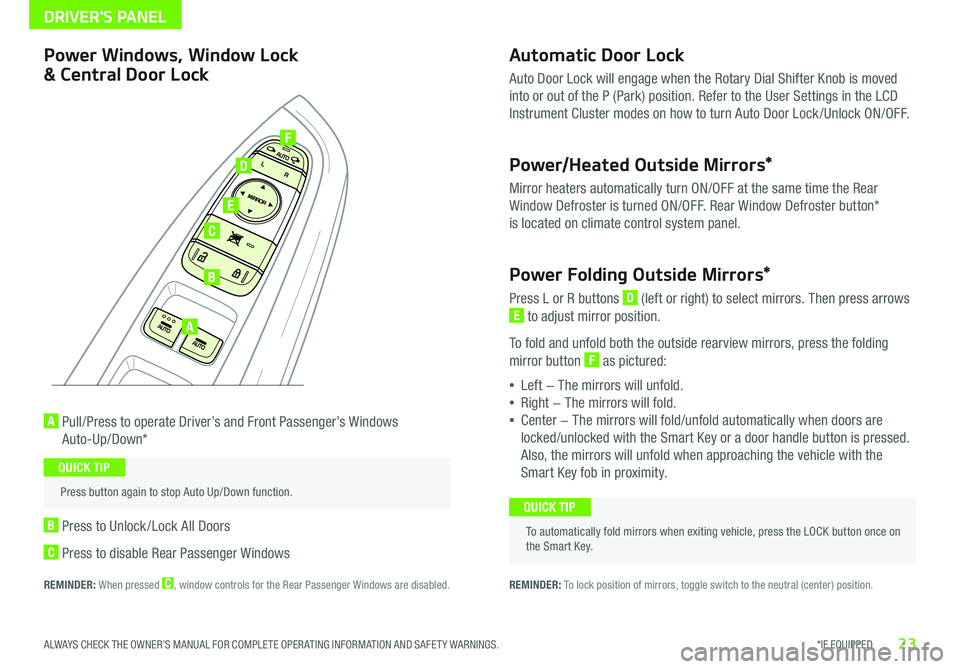
23*IF EQUIPPED ALWAYS CHECK THE OWNER’S MANUAL FOR COMPLETE OPER ATING INFORMATION AND SAFET Y WARNINGS .
Automatic Door Lock
Auto Door Lock will engage when the Rotary Dial Shifter Knob is moved
into or out of the P (Park) position . Refer to the User Settings in the LCD
Instrument Cluster modes on how to turn Auto Door Lock /Unlock ON/OFF .
Power/Heated Outside Mirrors*
Mirror heaters automatically turn ON/OFF at the same time the Rear
Window Defroster is turned ON/OFF . Rear Window Defroster button*
is located on climate control system panel .
Power Folding Outside Mirrors*
Press L or R buttons D (left or right) to select mirrors . Then press arrows
E to adjust mirror position .
To fold and unfold both the outside rearview mirrors, press the folding
mirror button F as pictured:
•Left − The mirrors will unfold .
•Right − The mirrors will fold .
•Center − The mirrors will fold/unfold automatically when doors are
locked/unlocked with the Smart Key or a door handle button is pressed .
Also, the mirrors will unfold when approaching the vehicle with the
Smart Key fob in proximity .
A Pull/Press to operate Driver’s and Front Passenger’s Windows
Auto-Up/Down*
B Press to Unlock /Lock All Doors
C Press to disable Rear Passenger Windows
REMINDER: When pressed C, window controls for the Rear Passenger Windows are disabled .
A
B
C
E
D
F
REMINDER: To lock position of mirrors, toggle switch to the neutral (center) position .
Power Windows, Window Lock
& Central Door Lock
To automatically fold mirrors when exiting vehicle, press the LOCK button once on the Smart Key .
QUICK TIP
Press button again to stop Auto Up/Down function .
QUICK TIP
DRIVER'S PANEL
Page 26 of 54
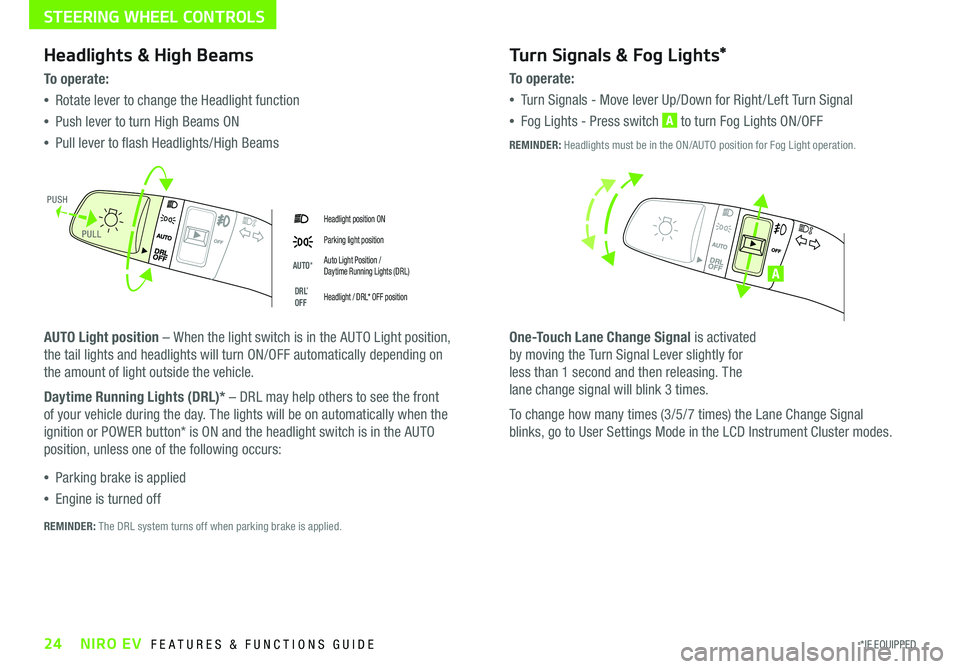
24*IF EQUIPPED NIRO EV FEATURES & FUNCTIONS GUIDE
Headlight position ON
Parking light position
AUTO*Auto Light Position / Daytime Running Lights (DRL)
DRL* OFFHeadlight / DRL* OFF position
Headlights & High Beams
To o p e rate:
•Rotate lever to change the Headlight function
•Push lever to turn High Beams ON
•Pull lever to flash Headlights/High Beams
AUTO Light position – When the light switch is in the AUTO Light position,
the tail lights and headlights will turn ON/OFF automatically depending on
the amount of light outside the vehicle .
Daytime Running Lights (DRL)* – DRL may help others to see the front
of your vehicle during the day . The lights will be on automatically when the
ignition or POWER button* is ON and the headlight switch is in the AUTO
position, unless one of the following occurs:
•Parking brake is applied
•Engine is turned off
Turn Signals & Fog Lights*
To o p e r a t e :
•Tu r n Signals - Move lever Up/Down for Right /Left Turn Signal
•Fog Lights - Press switch A to turn Fog Lights ON/OFF
One-Touch Lane Change Signal is activated
by moving the Turn Signal Lever slightly for
less than 1 second and then releasing . The
lane change signal will blink 3 times .
To change how many times (3/5/7 times) the Lane Change Signal
blinks, go to User Settings Mode in the LCD Instrument Cluster modes .
REMINDER: The DRL system turns off when parking brake is applied .
A
REMINDER: Headlights must be in the ON/AUTO position for Fog Light operation .
PUSH
PULL
STEERING WHEEL CONTROLS
Page 27 of 54
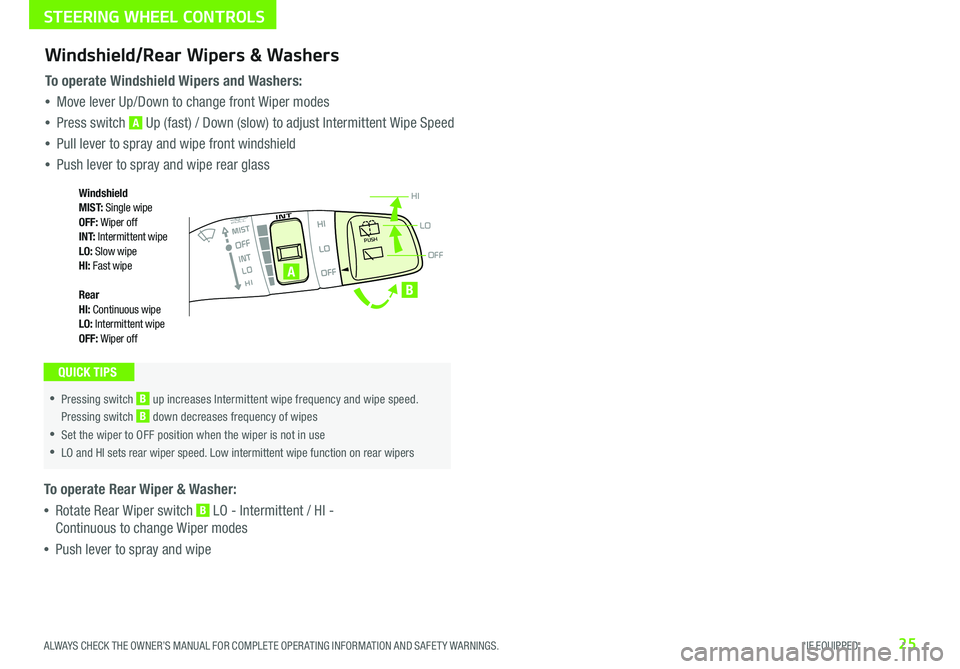
25ALWAYS CHECK THE OWNER’S MANUAL FOR COMPLETE OPER ATING INFORMATION AND SAFET Y WARNINGS . *IF EQUIPPED
OFF
LO
HIPUSH
•
•Pressing switch B up increases Intermittent wipe frequency and wipe speed
.
Pressing switch B down decreases frequency of wipes
•Set the wiper to OFF position when the wiper is not in use
•LO and HI sets rear wiper speed . Low intermittent wipe function on rear wipers
A
B
Windshield/Rear Wipers & Washers
To operate Windshield Wipers and Washers:
•Move lever Up/Down to change front Wiper modes
•Press switch A Up (fast) / Down (slow) to adjust Intermittent Wipe Speed
•Pull lever to spray and wipe front windshield
•Push lever to spray and wipe rear glass
To operate Rear Wiper & Washer:
•Rotate Rear Wiper switch B LO - Intermittent / HI -
Continuous to change Wiper modes
•Push lever to spray and wipe
QUICK TIPS
Windshield M I S T: Single wipeOFF: Wiper offI N T: Intermittent wipeLO: Slow wipeHI: Fast wipe
Rear HI: Continuous wipeLO: Intermittent wipeOFF: Wiper off
STEERING WHEEL CONTROLS
Page 28 of 54
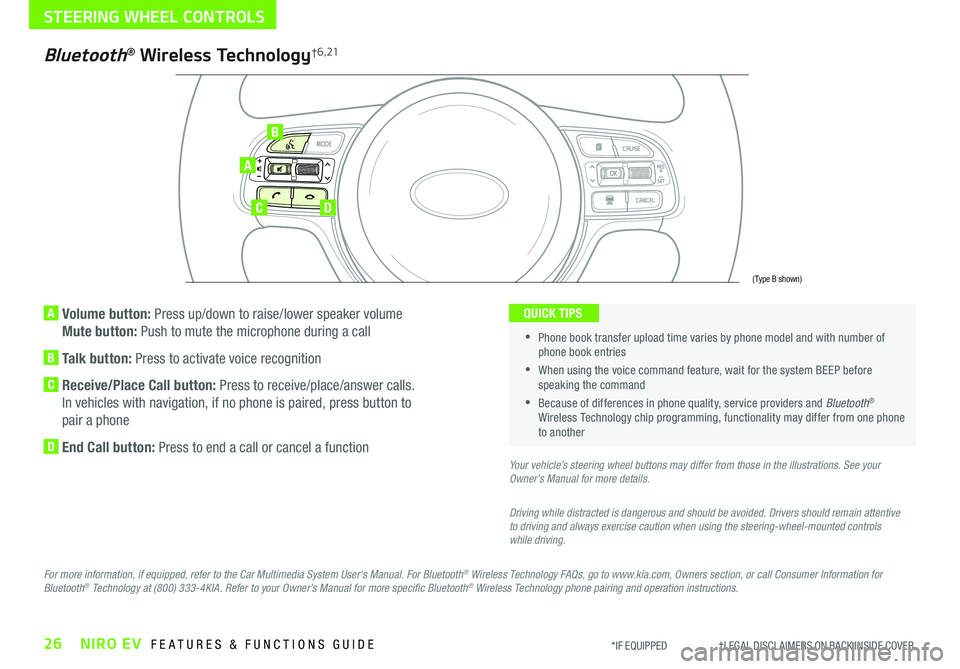
26NIRO EV FEATURES & FUNCTIONS GUIDE*IF EQUIPPED †LEGAL DISCL AIMERS ON BACK INSIDE COVER
A Volume button: Press up/down to raise/lower speaker volume
Mute button: Push to mute the microphone during a call
B Talk button: Press to activate voice recognition
C Receive/Place Call button: Press to receive/place/answer calls .
In vehicles with navigation, if no phone is paired, press button to
pair a phone
D End Call button: Press to end a call or cancel a function
A
CD
B
Bluetooth® Wireless Technology† 6 , 21
For more information, if equipped, refer to the Car Multimedia System User's Manual. For Bluetooth® Wireless Technology FAQs, go to www.kia.com, Owners section, or call Consumer Information for Bluetooth® Technology at (800) 333-4KIA. Refer to your Owner’s Manual for more specific Bluetooth® Wireless Technology phone pairing and operation instructions.
•
Phone book transfer upload time varies by phone model and with number of phone book entries
•When using the voice command feature, wait for the system BEEP before speaking the command
•Because of differences in phone quality, service providers and Bluetooth® Wireless Technology chip programming, functionality may differ from one phone to another
QUICK TIPS
Your vehicle’s steering wheel buttons may differ from those in the illustrations. See your Owner’s Manual for more details.
Driving while distracted is dangerous and should be avoided. Drivers should remain attentive to driving and always exercise caution when using the steering-wheel-mounted controls while driving.
(Type B shown)
STEERING WHEEL CONTROLS
Page 29 of 54
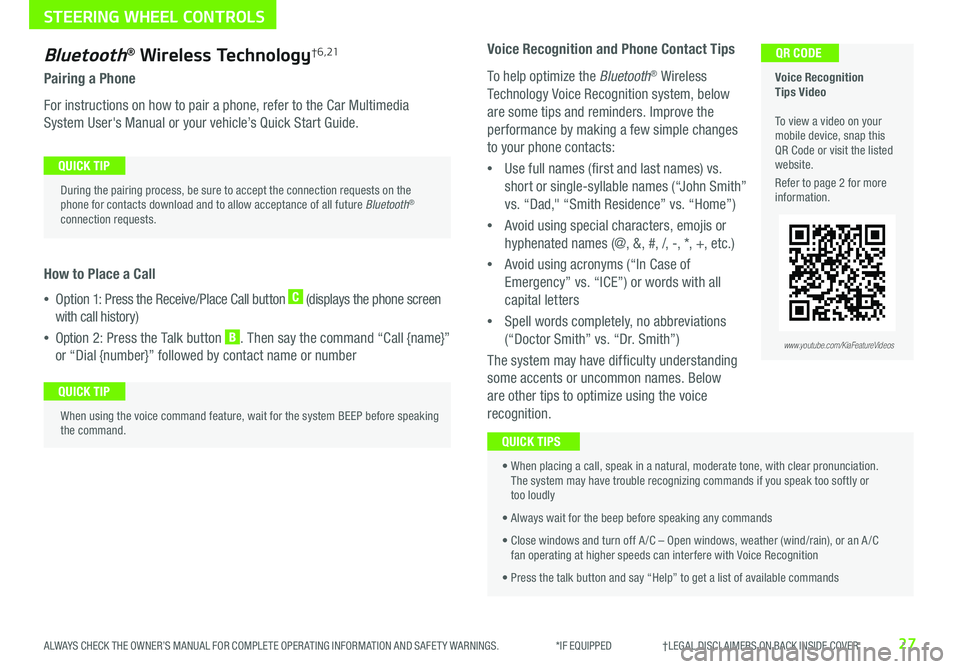
27ALWAYS CHECK THE OWNER’S MANUAL FOR COMPLETE OPER ATING INFORMATION AND SAFET Y WARNINGS . *IF EQUIPPED †LEGAL DISCL AIMERS ON BACK INSIDE COVER
Bluetooth® Wireless Technology† 6 , 21
Pairing a Phone
For instructions on how to pair a phone, refer to the Car Multimedia
System User's Manual or your vehicle’s Quick Start Guide .
How to Place a Call
•Option 1: Press the Receive/Place Call button C (displays the phone screen
with call history)
•Option 2: Press the Talk button B . Then say the command “Call {name}”
or “Dial {number}” followed by contact name or number
Voice Recognition Tips Video To view a video on your mobile device, snap this QR Code or visit the listed website .
Refer to page 2 for more information .
QR CODE
During the pairing process, be sure to accept the connection requests on the phone for contacts download and to allow acceptance of all future Bluetooth® connection requests .
QUICK TIP
When using the voice command feature, wait for the system BEEP before speaking the command .
QUICK TIP
www.youtube.com/KiaFeatureVideos
Voice Recognition and Phone Contact Tips
To help optimize the Bluetooth® Wireless
Technology Voice Recognition system, below
are some tips and reminders . Improve the
performance by making a few simple changes
to your phone contacts:
•Use full names (first and last names) vs .
short or single-syllable names (“John Smith”
vs . “Dad," “Smith Residence” vs . “Home”)
•Avoid using special characters, emojis or
hyphenated names (@, &, #, /, -, *, +, etc . )
•Avoid using acronyms (“In Case of
Emergency” vs . “ICE”) or words with all
capital letters
•Spell words completely, no abbreviations
(“Doctor Smith” vs . “Dr . Smith”)
The system may have difficulty understanding
some accents or uncommon names . Below
are other tips to optimize using the voice
recognition .
• When placing a call, speak in a natural, moderate tone, with clear pronunciation . The system may have trouble recognizing commands if you speak too softly or too loudly
• Always wait for the beep before speaking any commands
• Close windows and turn off A /C – Open windows, weather (wind/rain), or an A /C fan operating at higher speeds can interfere with Voice Recognition
• Press the talk button and say “Help” to get a list of available commands
QUICK TIPS
STEERING WHEEL CONTROLS
Page 30 of 54
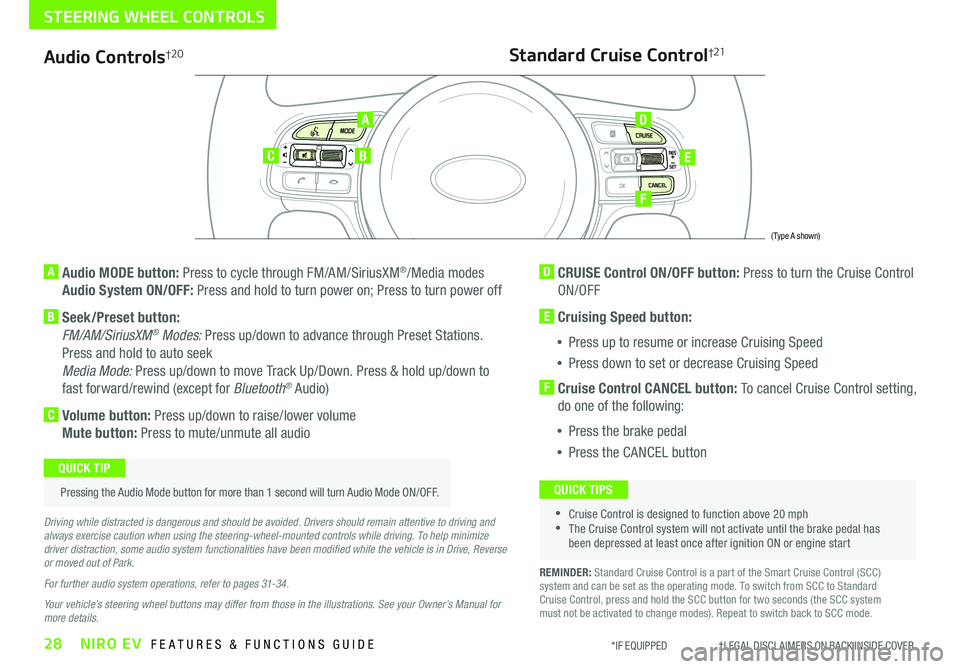
28NIRO EV FEATURES & FUNCTIONS GUIDE*IF EQUIPPED †LEGAL DISCL AIMERS ON BACK INSIDE COVER
Audio Controls†2 0
AD
E
F
CB
Standard Cruise Control†21
A Audio MODE button: Press to cycle through FM/AM/SiriusXM®/Media modes
Audio System ON/OFF: Press and hold to turn power on; Press to turn power off
B Seek/Preset button:
FM/AM/SiriusXM® Modes: Press up/down to advance through Preset Stations .
Press and hold to auto seek
Media Mode: Press up/down to move Track Up/Down . Press & hold up/down to
fast forward/rewind (except for Bluetooth® Audio)
C Volume button: Press up/down to raise/lower volume
Mute button: Press to mute/unmute all audio
D CRUISE Control ON/OFF button: Press to turn the Cruise Control
ON/OFF
E Cruising Speed button:
•Press up to resume or increase Cruising Speed
•Press down to set or decrease Cruising Speed
F Cruise Control CANCEL button: To cancel Cruise Control setting,
do one of the following:
•Press the brake pedal
•Press the CANCEL button
•Cruise Control is designed to function above 20 mph •The Cruise Control system will not activate until the brake pedal has been depressed at least once after ignition ON or engine start
QUICK TIPS
Driving while distracted is dangerous and should be avoided. Drivers should remain attentive to driving and always exercise caution when using the steering-wheel-mounted controls while driving. To help minimize driver distraction, some audio system functionalities have been modified while the vehicle is in Drive, Reverse or moved out of Park.
For further audio system operations, refer to pages 31-34.
Your vehicle’s steering wheel buttons may differ from those in the illustrations. See your Owner’s Manual for more details.
Pressing the Audio Mode button for more than 1 second will turn Audio Mode ON/OFF .
QUICK TIP
(Type A shown)
REMINDER: Standard Cruise Control is a part of the Smart Cruise Control (SCC) system and can be set as the operating mode . To switch from SCC to Standard Cruise Control, press and hold the SCC button for two seconds (the SCC system must not be activated to change modes) . Repeat to switch back to SCC mode .
STEERING WHEEL CONTROLS