warning KIA NIRO EV 2019 Features and Functions Guide
[x] Cancel search | Manufacturer: KIA, Model Year: 2019, Model line: NIRO EV, Model: KIA NIRO EV 2019Pages: 54, PDF Size: 3.49 MB
Page 27 of 54
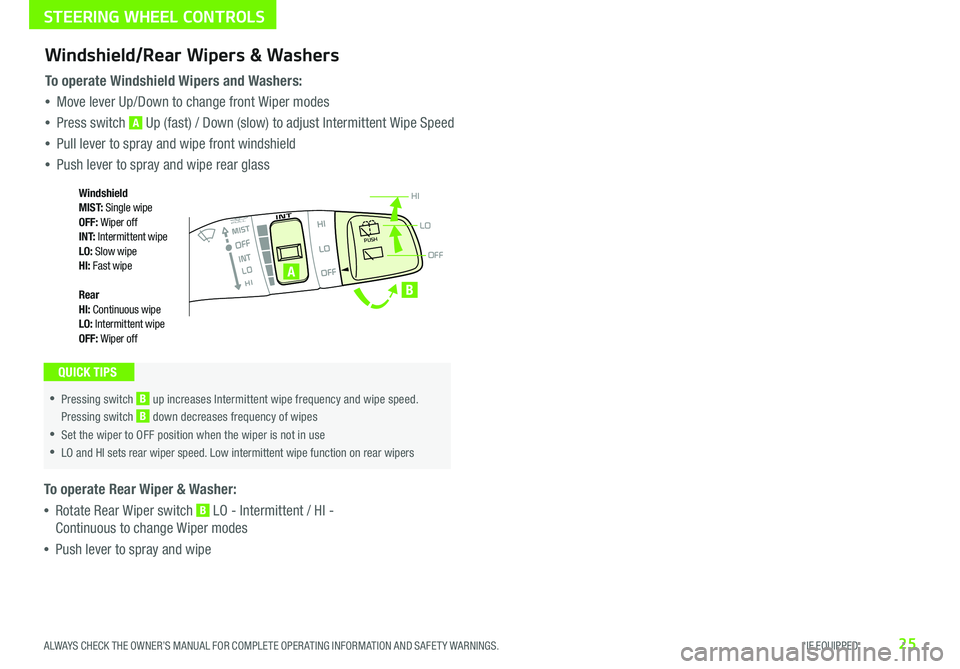
25ALWAYS CHECK THE OWNER’S MANUAL FOR COMPLETE OPER ATING INFORMATION AND SAFET Y WARNINGS . *IF EQUIPPED
OFF
LO
HIPUSH
•
•Pressing switch B up increases Intermittent wipe frequency and wipe speed
.
Pressing switch B down decreases frequency of wipes
•Set the wiper to OFF position when the wiper is not in use
•LO and HI sets rear wiper speed . Low intermittent wipe function on rear wipers
A
B
Windshield/Rear Wipers & Washers
To operate Windshield Wipers and Washers:
•Move lever Up/Down to change front Wiper modes
•Press switch A Up (fast) / Down (slow) to adjust Intermittent Wipe Speed
•Pull lever to spray and wipe front windshield
•Push lever to spray and wipe rear glass
To operate Rear Wiper & Washer:
•Rotate Rear Wiper switch B LO - Intermittent / HI -
Continuous to change Wiper modes
•Push lever to spray and wipe
QUICK TIPS
Windshield M I S T: Single wipeOFF: Wiper offI N T: Intermittent wipeLO: Slow wipeHI: Fast wipe
Rear HI: Continuous wipeLO: Intermittent wipeOFF: Wiper off
STEERING WHEEL CONTROLS
Page 29 of 54
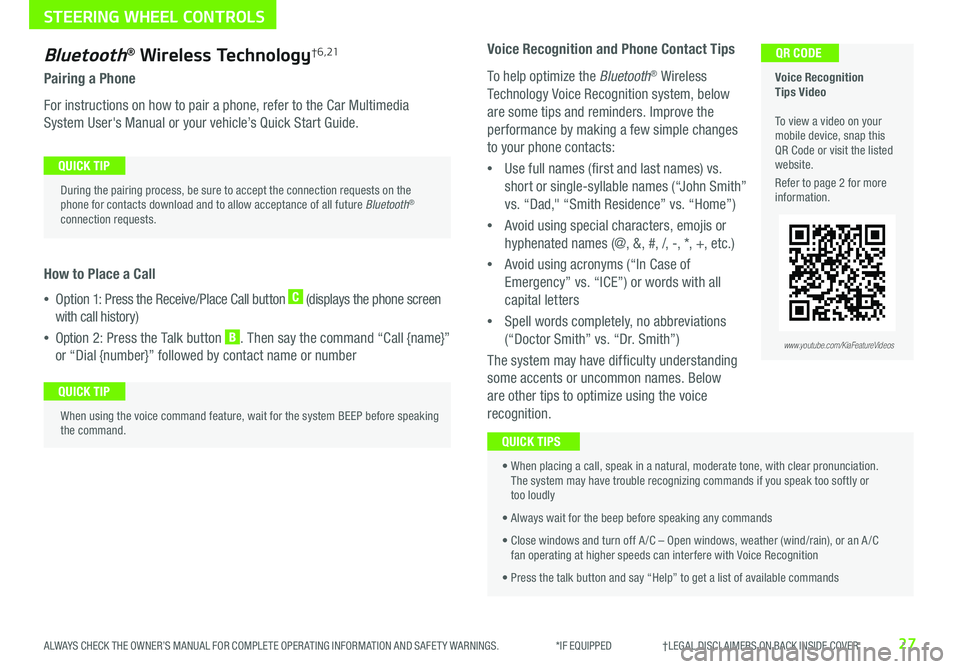
27ALWAYS CHECK THE OWNER’S MANUAL FOR COMPLETE OPER ATING INFORMATION AND SAFET Y WARNINGS . *IF EQUIPPED †LEGAL DISCL AIMERS ON BACK INSIDE COVER
Bluetooth® Wireless Technology† 6 , 21
Pairing a Phone
For instructions on how to pair a phone, refer to the Car Multimedia
System User's Manual or your vehicle’s Quick Start Guide .
How to Place a Call
•Option 1: Press the Receive/Place Call button C (displays the phone screen
with call history)
•Option 2: Press the Talk button B . Then say the command “Call {name}”
or “Dial {number}” followed by contact name or number
Voice Recognition Tips Video To view a video on your mobile device, snap this QR Code or visit the listed website .
Refer to page 2 for more information .
QR CODE
During the pairing process, be sure to accept the connection requests on the phone for contacts download and to allow acceptance of all future Bluetooth® connection requests .
QUICK TIP
When using the voice command feature, wait for the system BEEP before speaking the command .
QUICK TIP
www.youtube.com/KiaFeatureVideos
Voice Recognition and Phone Contact Tips
To help optimize the Bluetooth® Wireless
Technology Voice Recognition system, below
are some tips and reminders . Improve the
performance by making a few simple changes
to your phone contacts:
•Use full names (first and last names) vs .
short or single-syllable names (“John Smith”
vs . “Dad," “Smith Residence” vs . “Home”)
•Avoid using special characters, emojis or
hyphenated names (@, &, #, /, -, *, +, etc . )
•Avoid using acronyms (“In Case of
Emergency” vs . “ICE”) or words with all
capital letters
•Spell words completely, no abbreviations
(“Doctor Smith” vs . “Dr . Smith”)
The system may have difficulty understanding
some accents or uncommon names . Below
are other tips to optimize using the voice
recognition .
• When placing a call, speak in a natural, moderate tone, with clear pronunciation . The system may have trouble recognizing commands if you speak too softly or too loudly
• Always wait for the beep before speaking any commands
• Close windows and turn off A /C – Open windows, weather (wind/rain), or an A /C fan operating at higher speeds can interfere with Voice Recognition
• Press the talk button and say “Help” to get a list of available commands
QUICK TIPS
STEERING WHEEL CONTROLS
Page 31 of 54
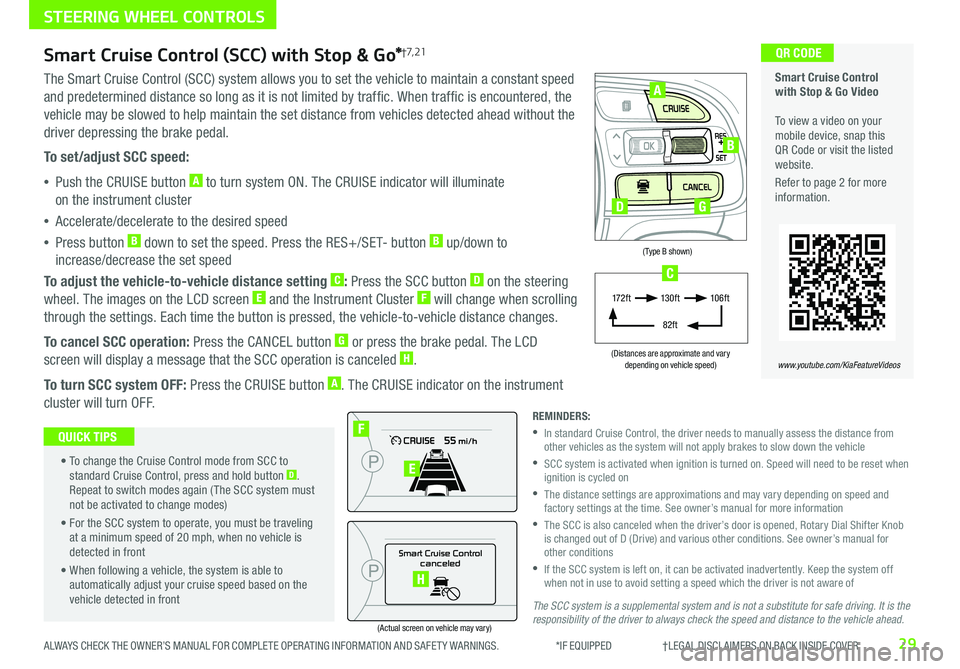
29ALWAYS CHECK THE OWNER’S MANUAL FOR COMPLETE OPER ATING INFORMATION AND SAFET Y WARNINGS . *IF EQUIPPED †LEGAL DISCL AIMERS ON BACK INSIDE COVER
(Type B shown)
(Distances are approximate and vary depending on vehicle speed)
(Actual screen on vehicle may vary)
The SCC system is a supplemental system and is not a substitute for safe driving. It is the responsibility of the driver to always check the speed and distance to the vehicle ahead.
STEERING WHEEL CONTROLS
Smart Cruise Control with Stop & Go Video To view a video on your mobile device, snap this QR Code or visit the listed website .
Refer to page 2 for more information .
www.youtube.com/KiaFeatureVideos
QR CODE
Smart Cruise Control
canceled
F
E
H
A
B
D
17 2 f t13 0 f t
82ft
10 6 f t
C
G
Smart Cruise Control (SCC) with Stop & Go*†7, 21
The Smart Cruise Control (SCC) system allows you to set the vehicle to maintain a constant speed
and predetermined distance so long as it is not limited by traffic . When traffic is encountered, the
vehicle may be slowed to help maintain the set distance from vehicles detected ahead without the
driver depressing the brake pedal .
To set/adjust SCC speed:
•Push the CRUISE button A to turn system ON . The CRUISE indicator will illuminate
on the instrument cluster
•Accelerate/decelerate to the desired speed
•Press button B down to set the speed . Press the RES+/SET- button B up/down to
increase/decrease the set speed
To adjust the vehicle-to-vehicle distance setting C: Press the SCC button D on the steering
wheel . The images on the LCD screen E and the Instrument Cluster F will change when scrolling
through the settings . Each time the button is pressed, the vehicle-to-vehicle distance changes .
To cancel SCC operation: Press the CANCEL button G or press the brake pedal . The LCD
screen will display a message that the SCC operation is canceled H .
To turn SCC system OFF: Press the CRUISE button A . The CRUISE indicator on the instrument
cluster will turn OFF .
• To change the Cruise Control mode from SCC to standard Cruise Control, press and hold button D . Repeat to switch modes again ( The SCC system must not be activated to change modes)
• For the SCC system to operate, you must be traveling at a minimum speed of 20 mph, when no vehicle is detected in front
• When following a vehicle, the system is able to automatically adjust your cruise speed based on the vehicle detected in front
QUICK TIPS
REMINDERS:
•
In standard Cruise Control, the driver needs to manually assess the distance from other vehicles as the system will not apply brakes to slow down the vehicle
•
SCC system is activated when ignition is turned on . Speed will need to be reset when ignition is cycled on
•
The distance settings are approximations and may vary depending on speed and factory settings at the time . See owner’s manual for more information
•
The SCC is also canceled when the driver’s door is opened, Rotary Dial Shifter Knob is changed out of D (Drive) and various other conditions . See owner’s manual for other conditions
•
If the SCC system is left on, it can be activated inadvertently . Keep the system off when not in use to avoid setting a speed which the driver is not aware of
Page 33 of 54

AUDIO SYSTEMS
31ALWAYS CHECK THE OWNER’S MANUAL FOR COMPLETE OPER ATING INFORMATION AND SAFET Y WARNINGS . *IF EQUIPPED †LEGAL DISCL AIMERS ON BACK INSIDE COVER
Android AutoTM†3 / Apple CarPlay®†5 S e tup*
For further UVO link operations, refer to the Car Multimedia System User's Manual. For other audio system information, refer to pages 32-34. Do not attempt to setup your mobile phone while operating your vehicle as this can result in a loss of vehicle control that may lead to an accident, severe bodily injury, and death.
Android Auto™*
Setting up Android Auto™:
1 . From an Android Auto™ compatible device, download the Android Auto™ app from the Google Play™ † 11 Store
2 . Open the Android Auto™ app and proceed with the onscreen instructions to complete setup on the mobile device
How to start Android Auto™:
1 . Press the SETUP key on your audio control unit’s control panel
2 . Press the PHONE PROJECTION button , select Android Auto™ then select ENABLE ANDROID AUTO . Accept all
terms, conditions and requests on the head unit and phone in order to use Android Auto™
3 . Connect the Android™ device with the vehicle’s USB port using the manufacturer’s cable provided with your phone
4 . From the vehicle’s home screen, select the Android Auto™ button, where you’ll see all the Android Auto™ supported apps
Apple CarPlay®*
Setting up and starting Apple CarPlay®:
1 . Connect the Apple CarPlay® compatible iPhone® with the vehicle’s USB port using the manufacturer’s cable provided with your iPhone®
2 . On the audio control unit's control panel, press the SETUP key
3 . Press the PHONE PROJECTION button on the screen and select Apple CarPlay®
4 . Select ENABLE APPLE CARPL AY . Accept all terms, conditions and requests on the head unit and phone in order to use Apple CarPlay®
5 . From the vehicle’s home screen, select the Apple CarPlay® button, where you’ll see all the Apple CarPlay® supported apps
REMINDERS:
• Android Auto™ compatibility requirements: Micro-USB cable that came with your phone, OS Android™ 5 .0 or higher, compatible Android smartphone and data and wireless plan for applicable feature(s)
• Apple CarPlay® compatibility requirements: Apple Lightning® cable, latest iOS software, iPhone® 5 or later and data and wireless plan for applicable feature(s)
• It is recommended to always update your phone to the latest operating system release
Page 35 of 54
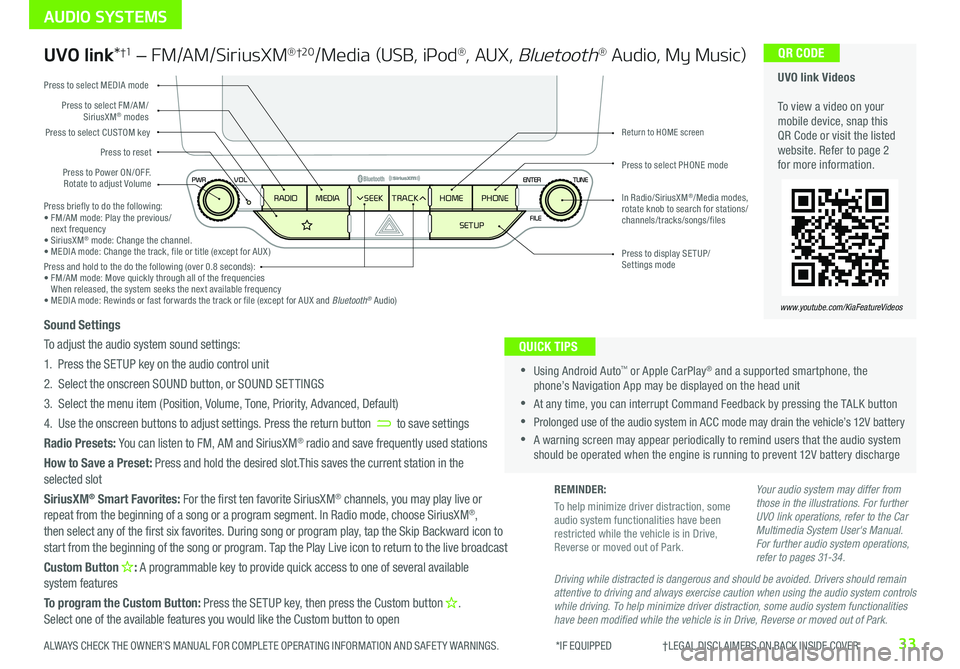
33ALWAYS CHECK THE OWNER’S MANUAL FOR COMPLETE OPER ATING INFORMATION AND SAFET Y WARNINGS . *IF EQUIPPED †LEGAL DISCL AIMERS ON BACK INSIDE COVER
AUDIO SYSTEMS
UVO link Videos To view a video on your mobile device, snap this QR Code or visit the listed website . Refer to page 2 for more information .
QR CODE
www.youtube.com/KiaFeatureVideos
UVO link*†1 – FM/AM/SiriusXM® †2 0/Media (USB, iPod®, AUX, Bluetooth® Audio, My Music)
•Using Android Auto™ or Apple CarPlay® and a supported smartphone, the phone’s Navigation App may be displayed on the head unit
•At any time, you can interrupt Command Feedback by pressing the TALK button
•Prolonged use of the audio system in ACC mode may drain the vehicle’s 12V battery
•A warning screen may appear periodically to remind users that the audio system should be operated when the engine is running to prevent 12V battery discharge
QUICK TIPS
Sound Settings
To adjust the audio system sound settings:
1 . Press the SETUP key on the audio control unit
2 . Select the onscreen SOUND button, or SOUND SET TINGS
3 . Select the menu item (Position, Volume, Tone, Priority, Advanced, Default)
4 . Use the onscreen buttons to adjust settings . Press the return button to save settings
Radio Presets: You can listen to FM, AM and SiriusXM® radio and save frequently used stations
How to Save a Preset: Press and hold the desired slot .This saves the current station in the selected slot
SiriusXM® Smart Favorites: For the first ten favorite SiriusXM® channels, you may play live or repeat from the beginning of a song or a program segment . In Radio mode, choose SiriusXM®, then select any of the first six favorites . During song or program play, tap the Skip Backward icon to start from the beginning of the song or program . Tap the Play Live icon to return to the live broadcast
Custom Button : A programmable key to provide quick access to one of several available system features
To program the Custom Button: Press the SETUP key, then press the Custom button .
Select one of the available features you would like the Custom button to open
Your audio system may differ from those in the illustrations. For further UVO link operations, refer to the Car Multimedia System User's Manual. For further audio system operations, refer to pages 31-34.
Driving while distracted is dangerous and should be avoided. Drivers should remain attentive to driving and always exercise caution when using the audio system controls while driving. To help minimize driver distraction, some audio system functionalities have been modified while the vehicle is in Drive, Reverse or moved out of Park.
Press to Power ON/OFF . Rotate to adjust Volume
Press to reset
Press to select CUSTOM key
Press to select PHONE mode
Press to select FM/AM/SiriusXM® modes
Press to select MEDIA mode
Press to display SE TUP/Settings mode
Return to HOME screen
In Radio/SiriusXM®/Media modes, rotate knob to search for stations/ channels/tracks/songs/files
HOME
SETUP
SEEK
TRACK
MEDIA
RADIO PHONEPress briefly to do the following:• FM/AM mode: Play the previous/ next frequency• SiriusXM® mode: Change the channel .• MEDIA mode: Change the track, file or title (except for AUX )Press and hold to the do the following (over 0 .8 seconds):• FM/AM mode: Move quickly through all of the frequencies When released, the system seeks the next available frequency• MEDIA mode: Rewinds or fast forwards the track or file (except for AUX and Bluetooth® Audio)
REMINDER:
To help minimize driver distraction, some audio system functionalities have been restricted while the vehicle is in Drive, Reverse or moved out of Park .
Page 36 of 54
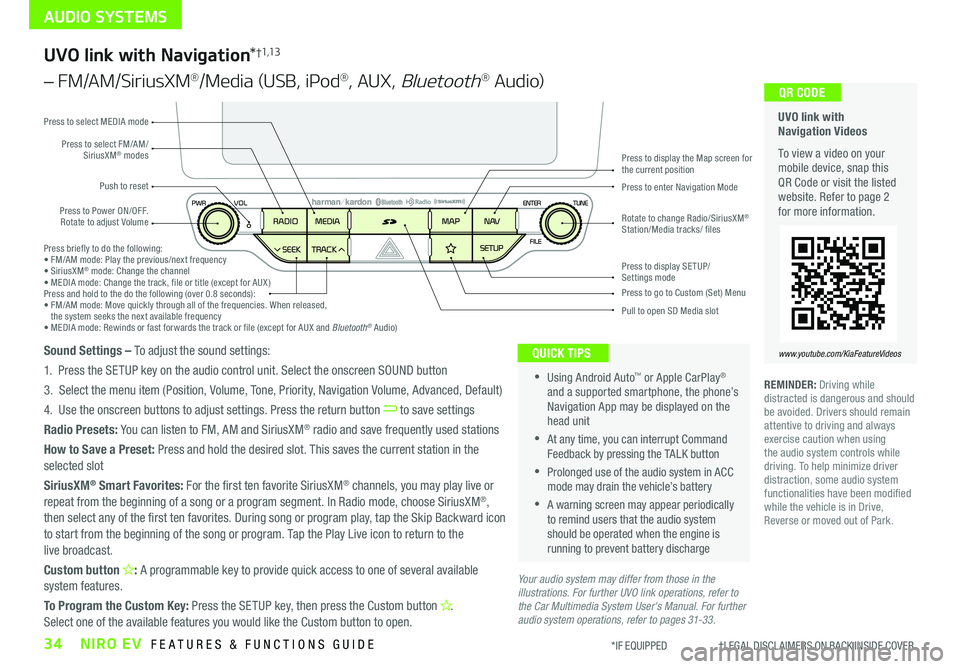
34NIRO EV FEATURES & FUNCTIONS GUIDE*IF EQUIPPED †LEGAL DISCL AIMERS ON BACK INSIDE COVER
AUDIO SYSTEMS
UVO link with Navigation Videos
To view a video on your mobile device, snap this QR Code or visit the listed website . Refer to page 2 for more information .
QR CODE
www.youtube.com/KiaFeatureVideos
UVO link with Navigation*†1,13
– FM/AM/SiriusXM®/Media (USB, iPod®, AUX, Bluetooth® Au d io)
Press to Power ON/OFF . Rotate to adjust Volume
Press to enter Navigation Mode
Press to select FM/AM/SiriusXM® modes
Push to reset
Press to select MEDIA mode
Press to display SE TUP/Settings mode
Press to display the Map screen for the current position
Press to go to Custom (Set) Menu
Pull to open SD Media slot
Rotate to change Radio/SiriusXM® Station/Media tracks/ files
•Using Android Auto™ or Apple CarPlay® and a supported smartphone, the phone’s Navigation App may be displayed on the head unit
•At any time, you can interrupt Command Feedback by pressing the TALK button
•Prolonged use of the audio system in ACC mode may drain the vehicle’s battery
•A warning screen may appear periodically to remind users that the audio system should be operated when the engine is running to prevent battery discharge
QUICK TIPSSound Settings – To adjust the sound settings:
1 . Press the SETUP key on the audio control unit . Select the onscreen SOUND button
3 . Select the menu item (Position, Volume, Tone, Priority, Navigation Volume, Advanced, Default)
4 . Use the onscreen buttons to adjust settings . Press the return button to save settings
Radio Presets: You can listen to FM, AM and SiriusXM® radio and save frequently used stations
How to Save a Preset: Press and hold the desired slot . This saves the current station in the selected slot
SiriusXM® Smart Favorites: For the first ten favorite SiriusXM® channels, you may play live or repeat from the beginning of a song or a program segment . In Radio mode, choose SiriusXM®, then select any of the first ten favorites . During song or program play, tap the Skip Backward icon to start from the beginning of the song or program . Tap the Play Live icon to return to the live broadcast .
Custom button : A programmable key to provide quick access to one of several available system features .
To Program the Custom Key: Press the SETUP key, then press the Custom button .
Select one of the available features you would like the Custom button to open .
Press briefly to do the following:• FM/AM mode: Play the previous/next frequency• SiriusXM® mode: Change the channel• MEDIA mode: Change the track, file or title (except for AUX )Press and hold to the do the following (over 0 .8 seconds):• FM/AM mode: Move quickly through all of the frequencies . When released, the system seeks the next available frequency• MEDIA mode: Rewinds or fast forwards the track or file (except for AUX and Bluetooth® Audio)
Your audio system may differ from those in the illustrations. For further UVO link operations, refer to the Car Multimedia System User's Manual. For further audio system operations, refer to pages 31-33.
REMINDER: Driving while distracted is dangerous and should be avoided . Drivers should remain attentive to driving and always exercise caution when using the audio system controls while driving . To help minimize driver distraction, some audio system functionalities have been modified while the vehicle is in Drive, Reverse or moved out of Park .
Page 37 of 54
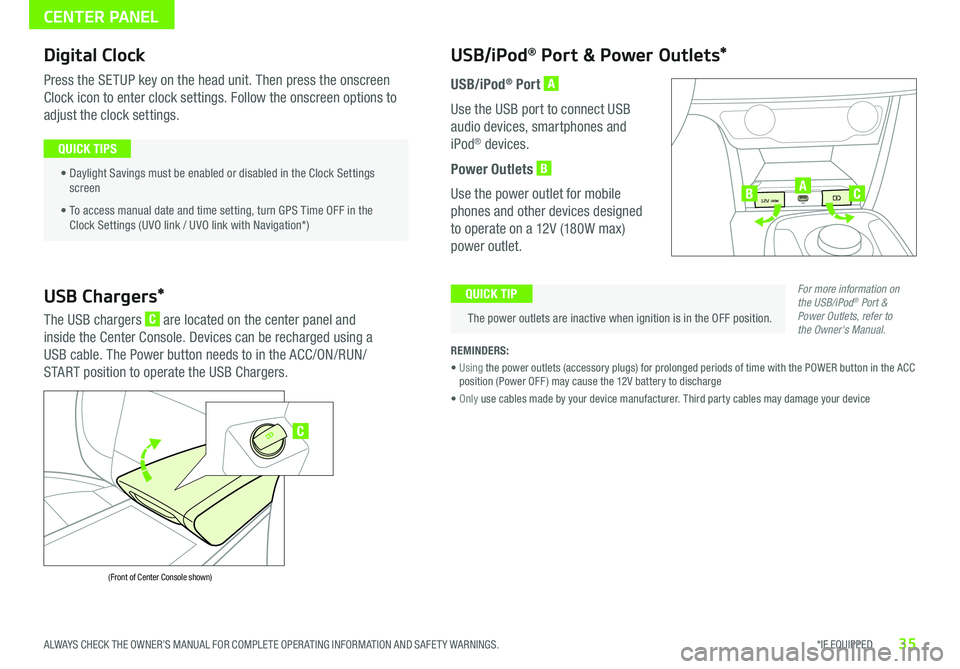
35*IF EQUIPPED ALWAYS CHECK THE OWNER’S MANUAL FOR COMPLETE OPER ATING INFORMATION AND SAFET Y WARNINGS .
Digital Clock
Press the SETUP key on the head unit . Then press the onscreen
Clock icon to enter clock settings . Follow the onscreen options to
adjust the clock settings .
• Daylight Savings must be enabled or disabled in the Clock Settings screen
• To access manual date and time setting, turn GPS Time OFF in the Clock Settings (UVO link / UVO link with Navigation*)
QUICK TIPS
USB/iPod® Port & Power Outlets*
The power outlets are inactive when ignition is in the OFF position .
QUICK TIP
REMINDERS:
• Using the power outlets (accessory plugs) for prolonged periods of time with the POWER button in the ACC position (Power OFF ) may cause the 12V battery to discharge
• Only use cables made by your device manufacturer . Third party cables may damage your device
USB/iPod® Port A
Use the USB port to connect USB
audio devices, smartphones and
iPod® devices .
Power Outlets B
Use the power outlet for mobile
phones and other devices designed
to operate on a 12V (180W max)
power outlet .
USB Chargers*
The USB chargers C are located on the center panel and
inside the Center Console . Devices can be recharged using a
USB cable . The Power button needs to in the ACC/ON/RUN/
START position to operate the USB Chargers .
(Front of Center Console shown)
For more information on the USB/iPod® Port & Power Outlets, refer to the Owner's Manual.
CENTER PANEL
C
USB
12V 180W
12V 180W
12V 180WUSBABC
Page 39 of 54

37*IF EQUIPPED ALWAYS CHECK THE OWNER’S MANUAL FOR COMPLETE OPER ATING INFORMATION AND SAFET Y WARNINGS .
Your Automatic Climate Control system may differ from those in the illustration. See your Owner’s Manual for more details.
Automatic Climate Control
A Driver Only Fan Control
B Temperature Control knob
C Automatic Climate Control button
D Front Windshield Defroster
E Rear Windshield Defroster
F Air Conditioning On/Off button
G Recirculated Air button
H Air Flow Mode Selection button
I Heater on/off button
J EV menu button
K CLIMATE information screen selection button
L Fan Speed Control knob
M System OFF button
DRIVER
PASSENGER PASSENGER
AIR BAG
OFF
AUTO
AC EVHEAT
CLIMATE
OFF
ONLY
B
C
ADEF
G
H
IJ
K
L
M
Climate Control Auto Function
1 . Press AUTO to select Full Auto Operation . The Auto setting automatically controls the airflow modes,
fan speeds, air intake and air conditioning according to the temperature setting selected
2 . Turn temperature control knob A to the desired temperature
Defrost Outside Windshield:
1 . Set Temperature to Hot B
2 . Press the Front Defrost button D
Defog Inside Windshield:
1 . Set Fan Speed to desired position L
2 . Set desired Temperature B
3 . Press the Front Defrost button D
Air Flow Modes H:
To select Air Flow Modes, press the Mode
selection buttons:
Face-Level
Bi-Level
F lo o r- L evel
Floor/Defrost-Level
REMINDERS:
•
Pressing any button during AUTO operation will deactivate the AUTO function and switch to manual mode, except for Temperature Control
•
When in AUTO mode, Air Flow mode and Fan Speed do not display on the Climate Control Display
•
Cold or warm ambient air may flow in through vents if Recirculated Air button is not pressed ON (LED lit)
•Defrost mode [~] activates A /C and opens Fresh Air Vent to help dehumidify the air and improve defog performance •During Auto Operation, the A /C indicator will NOT illuminate . The fan speed, air intake, air flow and air conditioning may automatically be engaged at any time to reach desired temperature and reduce humidity •Keep inside glass as clean as possible to reduce window fogging
QUICK TIPS
Driver Only Ventilation:
Driver Only Ventilation restricts air flow to the driver’s
side vents only . This can help driving range by limiting
the power drawn from the battery . Press DRIVER
ONLY button to enable air flow through the driver’s
side vents only .
CENTER PANEL
Page 41 of 54

39ALWAYS CHECK THE OWNER’S MANUAL FOR COMPLETE OPER ATING INFORMATION AND SAFET Y WARNINGS . *IF EQUIPPED
CENTER PANEL
(Located below left of Rotary Dial Shifter Knob)
Electronic Parking Brake (EPB)
The Electronic Parking Brake (EPB) system utilizes an electric motor
to engage the parking brake .
Applying the Parking Brake
Pull up the EPB switch A . Ensure that the indicator light
is illuminated on the instrument cluster .
Releasing the Parking Brake
The EPB will automatically release when the shifter is placed in
Reverse or Drive .
To release EPB manually, depress the brake pedal, then press the
EPB switch A, with the ignition switch in the ON position . Ensure
that the indicator light i s O F F .
REMINDERS:
•
As a bulb check, the EPB malfunction indicator will illuminate for approximately 3 seconds when the ignition switch is turned ON
•
If the warning light does not illuminate temporarily, or continues to remain lit, take your vehicle to an authorized Kia dealer and have the system checked
•The EPB should not be operated while the vehicle is moving
•
A click or electric brake motor sound may be heard while operating or releasing the EPB, but these conditions are normal and indicate that the EPB is functioning properly
•
•When leaving your keys with parking lot attendants or valet, make sure to inform them how to operate the EPB
•If parked on a steep incline/decline, pull up the EPB switch for more than 3 seconds for a firmer EPB application
•Pull up and hold EPB switch again to increase brake pressure if parked on a decline or incline
QUICK TIPS
Electronic Parking Brake Video To view a video on your mobile device, snap this QR Code or visit the listed website .
Refer to page 2 for more information .
QR CODE
www.youtube.com/KiaFeatureVideos
N
P
PRELEASE
AUTO
HOLD
DRIVE
MODE
D
R
A
Page 43 of 54
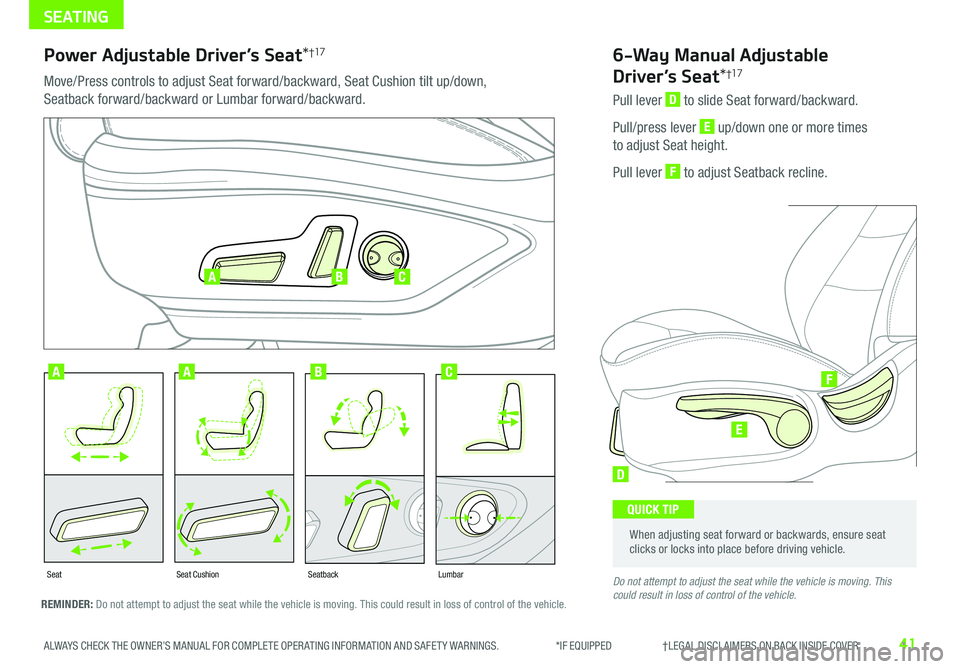
41ALWAYS CHECK THE OWNER’S MANUAL FOR COMPLETE OPER ATING INFORMATION AND SAFET Y WARNINGS . *IF EQUIPPED †LEGAL DISCL AIMERS ON BACK INSIDE COVER
SEATING
D
E
F
SeatbackLumbarSeatSeat Cushion
AABC
ABC
6-Way Manual Adjustable
Driver’s Seat*†17
Pull lever D to slide Seat forward/backward .
Pull/press lever E up/down one or more times
to adjust Seat height .
Pull lever F to adjust Seatback recline .
When adjusting seat forward or backwards, ensure seat clicks or locks into place before driving vehicle .
QUICK TIP
Power Adjustable Driver’s Seat*†17
Move/Press controls to adjust Seat forward/backward, Seat Cushion tilt up/down,
Seatback forward/backward or Lumbar forward/backward .
REMINDER: Do not attempt to adjust the seat while the vehicle is moving . This could result in loss of control of the vehicle .
Do not attempt to adjust the seat while the vehicle is moving. This could result in loss of control of the vehicle.