buttons KIA NIRO EV 2019 Features and Functions Guide
[x] Cancel search | Manufacturer: KIA, Model Year: 2019, Model line: NIRO EV, Model: KIA NIRO EV 2019Pages: 54, PDF Size: 3.49 MB
Page 9 of 54
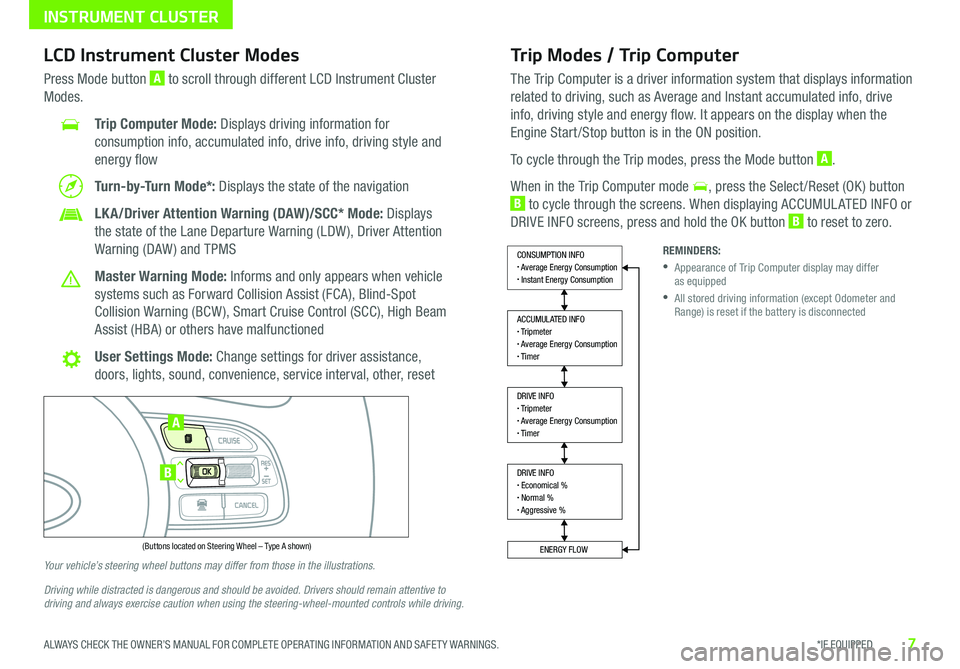
7*IF EQUIPPED ALWAYS CHECK THE OWNER’S MANUAL FOR COMPLETE OPER ATING INFORMATION AND SAFET Y WARNINGS .
Trip Modes / Trip Computer
The Trip Computer is a driver information system that displays information
related to driving, such as Average and Instant accumulated info, drive
info, driving style and energy flow . It appears on the display when the
Engine Start /Stop button is in the ON position .
To cycle through the Trip modes, press the Mode button A .
When in the Trip Computer mode , press the Select /Reset (OK ) button
B to cycle through the screens . When displaying ACCUMUL ATED INFO or
DRIVE INFO screens, press and hold the OK button B to reset to zero .
LCD Instrument Cluster Modes
Press Mode button A to scroll through different LCD Instrument Cluster
Modes .
Trip Computer Mode: Displays driving information for
consumption info, accumulated info, drive info, driving style and
energy flow
Turn-by-Turn Mode*: Displays the state of the navigation
LKA/Driver Attention Warning (DAW)/SCC* Mode: Displays
the state of the Lane Departure Warning (LDW ), Driver Attention
Warning (DAW ) and TPMS
Master Warning Mode: Informs and only appears when vehicle
systems such as Forward Collision Assist (FCA), Blind-Spot
Collision Warning (BCW ), Smart Cruise Control (SCC), High Beam
Assist (HBA) or others have malfunctioned
User Settings Mode: Change settings for driver assistance,
doors, lights, sound, convenience, service interval, other, reset
Your vehicle’s steering wheel buttons may differ from those in the illustrations.
Driving while distracted is dangerous and should be avoided. Drivers should remain attentive to driving and always exercise caution when using the steering-wheel-mounted controls while driving.
REMINDERS:
•
Appearance of Trip Computer display may differ as equipped
•
All stored driving information (except Odometer and Range) is reset if the battery is disconnected
DRIVE INFO• Economical %• Normal %• Aggressive %
CONSUMPTION INFO• Average Energy Consumption• Instant Energy Consumption
ACCUMULATED INFO• Tripmeter• Average Energy Consumption• Timer
DRIVE INFO• Tripmeter• Average Energy Consumption• Timer
ENERGY FLOW
Accumulated Info
T rip
Average
Ti mer 247.5
15.7
17:42mi
MPG
h
(Buttons located on Steering Wheel – Type A shown)
MODE
RES
CRUISE
CAN CELOKSET
MODE
RES
CRUISE
CAN CELOKSET
MODE
A
B
INSTRUMENT CLUSTER
Page 12 of 54
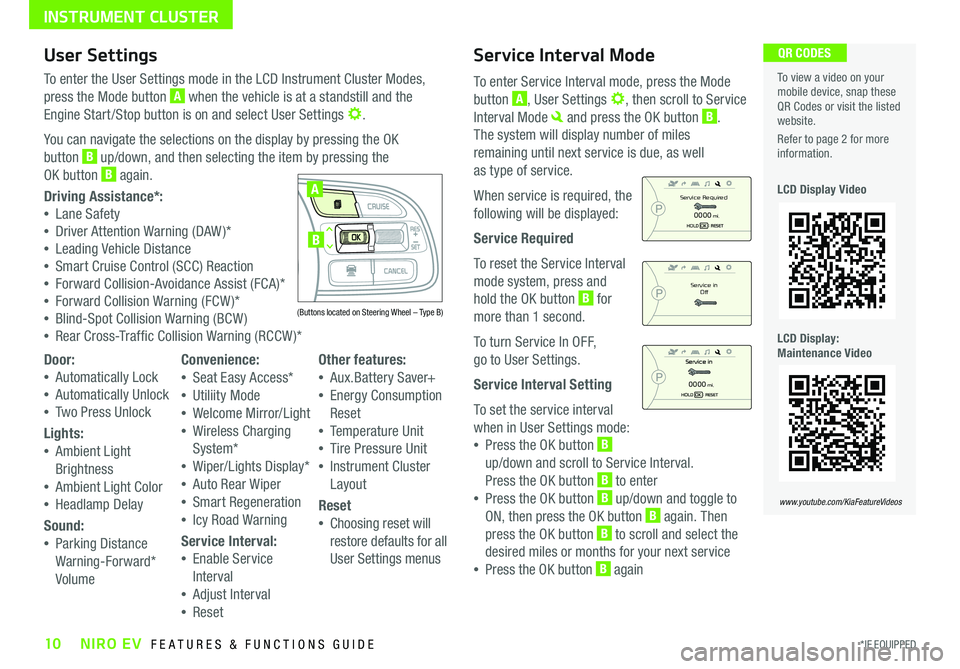
10*IF EQUIPPED NIRO EV FEATURES & FUNCTIONS GUIDE
Service Interval Mode
To enter Service Interval mode, press the Mode
button A, User Settings , then scroll to Service
Interval Mode and press the OK button B .
The system will display number of miles
remaining until next service is due, as well
as type of service .
When service is required, the
following will be displayed:
Service Required
To reset the Service Interval
mode system, press and
hold the OK button B for
more than 1 second .
To turn Service In OFF,
go to User Settings .
Service Interval Setting
To set the service interval
when in User Settings mode:
•Press the OK button B
up/down and scroll to Service Interval .
Press the OK button B to enter
•Press the OK button B up/down and toggle to
ON, then press the OK button B again . Then
press the OK button B to scroll and select the
desired miles or months for your next service
•Press the OK button B again
User Settings
To enter the User Settings mode in the LCD Instrument Cluster Modes,
press the Mode button A when the vehicle is at a standstill and the
Engine Start /Stop button is on and select User Settings .
You can navigate the selections on the display by pressing the OK
button B up/down, and then selecting the item by pressing the
OK button B again .
Driving Assistance*:
•Lane Safety
•Driver Attention Warning (DAW )*
•Leading Vehicle Distance
•Smart Cruise Control (SCC) Reaction
•Forward Collision-Avoidance Assist (FCA)*
•Forward Collision Warning (FCW )*
•Blind-Spot Collision Warning (BCW )
•Rear Cross-Traffic Collision Warning (RCCW )*
To view a video on your mobile device, snap these QR Codes or visit the listed website .
Refer to page 2 for more information .
LCD Display Video
LCD Display: Maintenance Video
QR CODES
www.youtube.com/KiaFeatureVideos
(Buttons located on Steering Wheel – Type B)
MODE
RES
CRUISE
CAN CELOKSET
MODE
RES
CRUISE
CAN CELOKSET
MODE
A
B
Service in
Off
Service Required
0000mi.
0000mi.
Door:
•Automatically Lock
•Automatically Unlock
•Two Press Unlock
Lights:
•Ambient Light
Brightness
•Ambient Light Color
•Headlamp Delay
Sound:
•Parking Distance
Warning-Forward*
Volume
Convenience:
•Seat Easy Access*
•Utiliity Mode
•Welcome Mirror/Light
•Wireless Charging
System*
•Wiper/Lights Display*
•Auto Rear Wiper
•Smart Regeneration
•Icy Road Warning
Service Interval:
•Enable Service
Interval
•Adjust Interval
•Reset
Other features:
•Aux .Battery Saver+
•Energy Consumption
Reset
•Temperature Unit
•Tire Pressure Unit
•Instrument Cluster
Layout
Reset
•Choosing reset will
restore defaults for all
User Settings menus
INSTRUMENT CLUSTER
Page 19 of 54
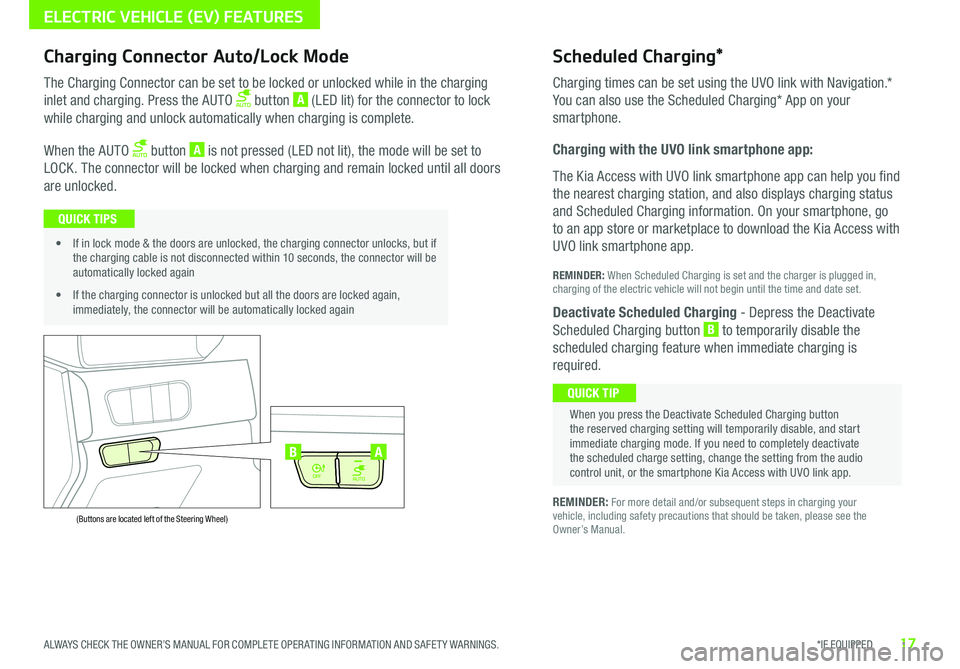
17*IF EQUIPPED ALWAYS CHECK THE OWNER’S MANUAL FOR COMPLETE OPER ATING INFORMATION AND SAFET Y WARNINGS .
AUTO
OFF
AUTO
OFF
(Buttons are located left of the Steering Wheel)
AB
Scheduled Charging*Charging Connector Auto/Lock Mode
Charging times can be set using the UVO link with Navigation
.*
You can also use the Scheduled Charging* App on your
smartphone .
Charging with the UVO link smartphone app:
The Kia Access with UVO link smartphone app can help you find
the nearest charging station, and also displays charging status
and Scheduled Charging information . On your smartphone, go
to an app store or marketplace to download the Kia Access with
UVO link smartphone app .
REMINDER: When Scheduled Charging is set and the charger is plugged in, charging of the electric vehicle will not begin until the time and date set .
Deactivate Scheduled Charging - Depress the Deactivate
Scheduled Charging button B to temporarily disable the
scheduled charging feature when immediate charging is
required .
The Charging Connector can be set to be locked or unlocked while in the charging
inlet and charging . Press the AUTO button A (LED lit) for the connector to lock
while charging and unlock automatically when charging is complete .
When the AUTO button A is not pressed (LED not lit), the mode will be set to
LOCK . The connector will be locked when charging and remain locked until all doors
are unlocked .
REMINDER: For more detail and/or subsequent steps in charging your vehicle, including safety precautions that should be taken, please see the Owner’s Manual .
When you press the Deactivate Scheduled Charging button the reserved charging setting will temporarily disable, and start immediate charging mode . If you need to completely deactivate the scheduled charge setting, change the setting from the audio control unit, or the smartphone Kia Access with UVO link app .
QUICK TIP
• If in lock mode & the doors are unlocked, the charging connector unlocks, but if the charging cable is not disconnected within 10 seconds, the connector will be automatically locked again
• If the charging connector is unlocked but all the doors are locked again, immediately, the connector will be automatically locked again
QUICK TIPS
ELECTRIC VEHICLE (EV) FEATURES
Page 20 of 54
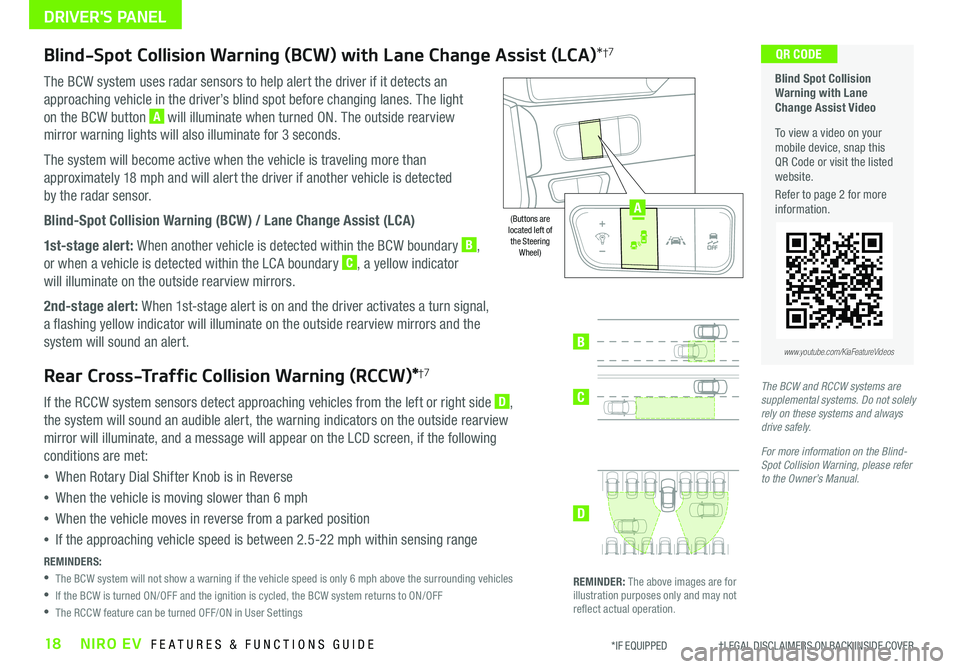
18NIRO EV FEATURES & FUNCTIONS GUIDE*IF EQUIPPED †LEGAL DISCL AIMERS ON BACK INSIDE COVER
Blind-Spot Collision Warning (BCW) with Lane Change Assist (LCA)*†7
The BCW system uses radar sensors to help alert the driver if it detects an
approaching vehicle in the driver’s blind spot before changing lanes . The light
on the BCW button A will illuminate when turned ON . The outside rearview
mirror warning lights will also illuminate for 3 seconds .
The system will become active when the vehicle is traveling more than
approximately 18 mph and will alert the driver if another vehicle is detected
by the radar sensor .
Blind-Spot Collision Warning (BCW) / Lane Change Assist (LCA)
1st-stage alert: When another vehicle is detected within the BCW boundary B,
or when a vehicle is detected within the LCA boundary C, a yellow indicator
will illuminate on the outside rearview mirrors .
2nd-stage alert: When 1st-stage alert is on and the driver activates a turn signal,
a flashing yellow indicator will illuminate on the outside rearview mirrors and the
system will sound an alert .
Rear Cross-Traffic Collision Warning (RCCW)*†7
If the RCCW system sensors detect approaching vehicles from the left or right side D,
the system will sound an audible alert, the warning indicators on the outside rearview
mirror will illuminate, and a message will appear on the LCD screen, if the following
conditions are met:
•When Rotary Dial Shifter Knob is in Reverse
•When the vehicle is moving slower than 6 mph
•When the vehicle moves in reverse from a parked position
•If the approaching vehicle speed is between 2 .5-22 mph within sensing range
REMINDERS:
•
The BCW system will not show a warning if the vehicle speed is only 6 mph above the surrounding vehicles
•If the BCW is turned ON/OFF and the ignition is cycled, the BCW system returns to ON/OFF
•The RCCW feature can be turned OFF/ON in User Settings
Blind Spot Collision Warning with Lane Change Assist Video
To view a video on your mobile device, snap this QR Code or visit the listed website .
Refer to page 2 for more information .
QR CODE
B
C
D
REMINDER: The above images are for illustration purposes only and may not reflect actual operation .
AUTO
OFF
www.youtube.com/KiaFeatureVideos
(Buttons are located left of the Steering Wheel)
The BCW and RCCW systems are supplemental systems. Do not solely rely on these systems and always drive safely.
For more information on the Blind-Spot Collision Warning, please refer to the Owner’s Manual.
AUTO
OFF
A
DRIVER'S PANEL
Page 21 of 54
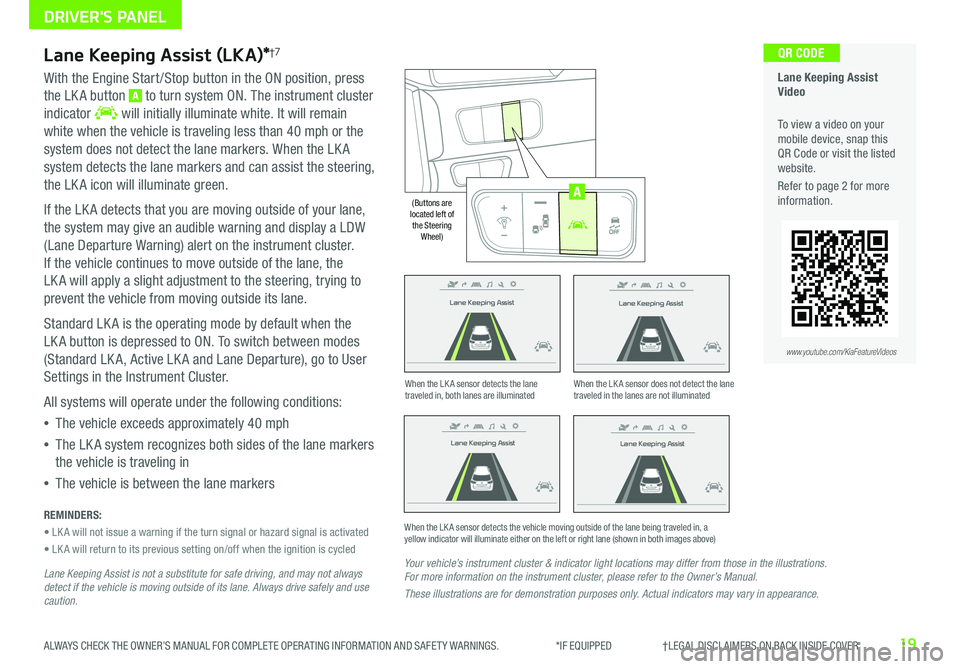
19ALWAYS CHECK THE OWNER’S MANUAL FOR COMPLETE OPER ATING INFORMATION AND SAFET Y WARNINGS . *IF EQUIPPED †LEGAL DISCL AIMERS ON BACK INSIDE COVER
Lane Keeping Assist
Lane Keeping Assist
Lane Keeping Assist
Lane Keeping Assist
Lane Keeping Assist
Lane Keeping Assist Lane Keeping Assist
Lane Keeping Assist
Lane Keeping Assist (LKA)*†7
With the Engine Start /Stop button in the ON position, press
the LK A button A to turn system ON . The instrument cluster
indicator will initially illuminate white . It will remain
white when the vehicle is traveling less than 40 mph or the
system does not detect the lane markers . When the LK A
system detects the lane markers and can assist the steering,
the LK A icon will illuminate green .
If the LK A detects that you are moving outside of your lane,
the system may give an audible warning and display a LDW
(Lane Departure Warning) alert on the instrument cluster .
If the vehicle continues to move outside of the lane, the
LK A will apply a slight adjustment to the steering, trying to
prevent the vehicle from moving outside its lane .
Standard LK A is the operating mode by default when the
LK A button is depressed to ON . To switch between modes
(Standard LK A, Active LK A and Lane Departure), go to User
Settings in the Instrument Cluster .
All systems will operate under the following conditions:
•The vehicle exceeds approximately 40 mph
•The LK A system recognizes both sides of the lane markers
the vehicle is traveling in
•The vehicle is between the lane markers
REMINDERS:
• LK A will not issue a warning if the turn signal or hazard signal is activated
• LK A will return to its previous setting on/off when the ignition is cycled
Lane Keeping Assist is not a substitute for safe driving, and may not always detect if the vehicle is moving outside of its lane. Always drive safely and use caution.
Your vehicle’s instrument cluster & indicator light locations may differ from those in the illustrations. For more information on the instrument cluster, please refer to the Owner’s Manual.
These illustrations are for demonstration purposes only. Actual indicators may vary in appearance.
When the LK A sensor detects the lane traveled in, both lanes are illuminatedWhen the LK A sensor does not detect the lane traveled in the lanes are not illuminated
When the LK A sensor detects the vehicle moving outside of the lane being traveled in, a yellow indicator will illuminate either on the left or right lane (shown in both images above)
Lane Keeping Assist
Lane Keeping Assist Lane Keeping Assist
Lane Keeping AssistLane Keeping Assist
Lane Keeping AssistLane Keeping Assist
Lane Keeping Assist
Lane Keeping Assist Video
To view a video on your mobile device, snap this QR Code or visit the listed website .
Refer to page 2 for more information .
QR CODE
www.youtube.com/KiaFeatureVideos
AUTO
OFF
(Buttons are located left of the Steering Wheel)
AUTO
OFF
A
DRIVER'S PANEL
Page 23 of 54
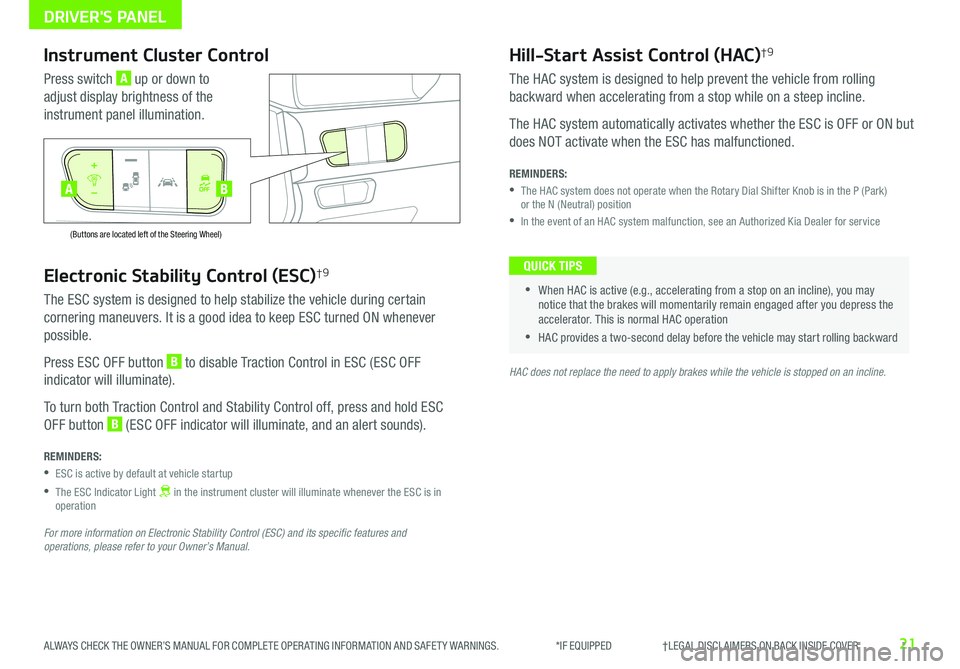
21ALWAYS CHECK THE OWNER’S MANUAL FOR COMPLETE OPER ATING INFORMATION AND SAFET Y WARNINGS . *IF EQUIPPED †LEGAL DISCL AIMERS ON BACK INSIDE COVER
Electronic Stability Control (ESC)†9
The ESC system is designed to help stabilize the vehicle during certain
cornering maneuvers . It is a good idea to keep ESC turned ON whenever
possible .
Press ESC OFF button B to disable Traction Control in ESC (ESC OFF
indicator will illuminate) .
To turn both Traction Control and Stability Control off, press and hold ESC
OFF button B (ESC OFF indicator will illuminate, and an alert sounds) .
REMINDERS:
•ESC is active by default at vehicle startup
•
The ESC Indicator Light in the instrument cluster will illuminate whenever the ESC is in operation
For more information on Electronic Stability Control (ESC) and its specific features and operations, please refer to your Owner’s Manual.
HAC does not replace the need to apply brakes while the vehicle is stopped on an incline.
Instrument Cluster Control
Press switch A up or down to
adjust display brightness of the
instrument panel illumination .
Hill-Start Assist Control (HAC)†9
The HAC system is designed to help prevent the vehicle from rolling
backward when accelerating from a stop while on a steep incline .
The HAC system automatically activates whether the ESC is OFF or ON but
does NOT activate when the ESC has malfunctioned .
REMINDERS:
•
The HAC system does not operate when the Rotary Dial Shifter Knob is in the P (Park) or the N (Neutral) position
•In the event of an HAC system malfunction, see an Authorized Kia Dealer for service
•
•When HAC is active (e .g ., accelerating from a stop on an incline), you may notice that the brakes will momentarily remain engaged after you depress the accelerator . This is normal HAC operation
•HAC provides a two-second delay before the vehicle may start rolling backward
QUICK TIPS
AUTO
OFF
(Buttons are located left of the Steering Wheel)
AUTO
OFF
BA
DRIVER'S PANEL
Page 24 of 54
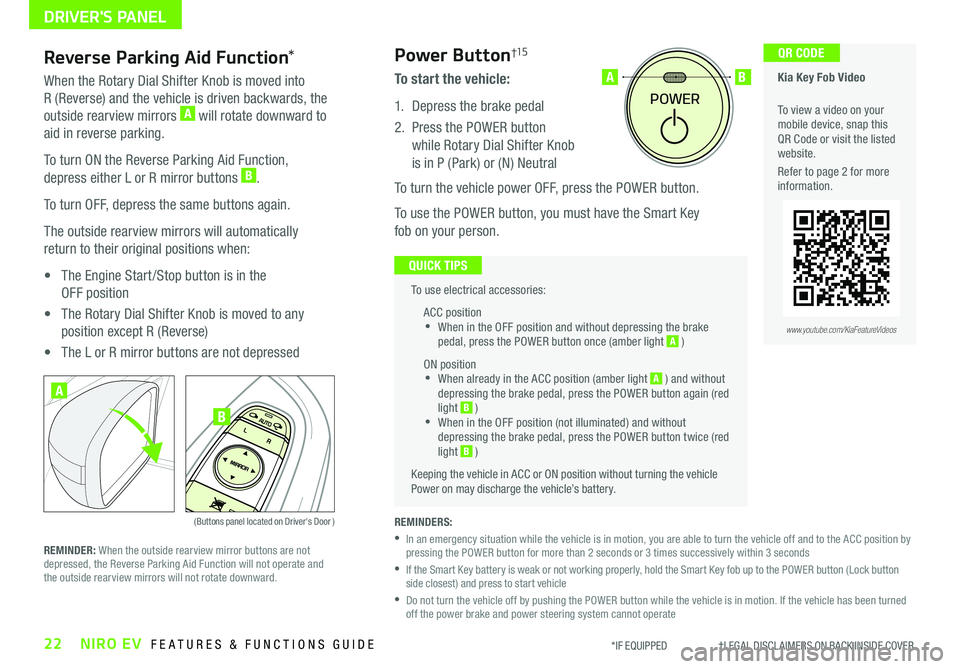
22NIRO EV FEATURES & FUNCTIONS GUIDE*IF EQUIPPED †LEGAL DISCL AIMERS ON BACK INSIDE COVER
To use electrical accessories:
ACC position •When in the OFF position and without depressing the brake pedal, press the POWER button once (amber light A )
ON position •When already in the ACC position (amber light A ) and without depressing the brake pedal, press the POWER button again (red light B ) •
When in the OFF position (not illuminated) and without depressing the brake pedal, press the POWER button twice (red light B )
Keeping the vehicle in ACC or ON position without turning the vehicle Power on may discharge the vehicle’s battery .
QUICK TIPS
POWER
AB
REMINDERS:
•
In an emergency situation while the vehicle is in motion, you are able to turn the vehicle off and to the ACC position by pressing the POWER button for more than 2 seconds or 3 times successively within 3 seconds
•
If the Smart Key battery is weak or not working properly, hold the Smart Key fob up to the POWER button (Lock button side closest) and press to start vehicle
•
Do not turn the vehicle off by pushing the POWER button while the vehicle is in motion . If the vehicle has been turned off the power brake and power steering system cannot operate
Power Button†15
To start the vehicle:
1 . Depress the brake pedal
2 .
Press the POWER button
while Rotary Dial Shifter Knob
is in P (Park) or (N) Neutral
To turn the vehicle power OFF, press the POWER button .
To use the POWER button, you must have the Smart Key
fob on your person .
Reverse Parking Aid Function*
When the Rotary Dial Shifter Knob is moved into
R (Reverse) and the vehicle is driven backwards, the
outside rearview mirrors A will rotate downward to
aid in reverse parking .
To turn ON the Reverse Parking Aid Function,
depress either L or R mirror buttons B .
To turn OFF, depress the same buttons again .
The outside rearview mirrors will automatically
return to their original positions when:
• The Engine Start /Stop button is in the
OFF position
• The Rotary Dial Shifter Knob is moved to any
position except R (Reverse)
• The L or R mirror buttons are not depressed
(Buttons panel located on Driver's Door )
A
B
REMINDER: When the outside rearview mirror buttons are not depressed, the Reverse Parking Aid Function will not operate and the outside rearview mirrors will not rotate downward .
Kia Key Fob Video
To view a video on your mobile device, snap this QR Code or visit the listed website .
Refer to page 2 for more information .
QR CODE
www.youtube.com/KiaFeatureVideos
DRIVER'S PANEL
Page 25 of 54
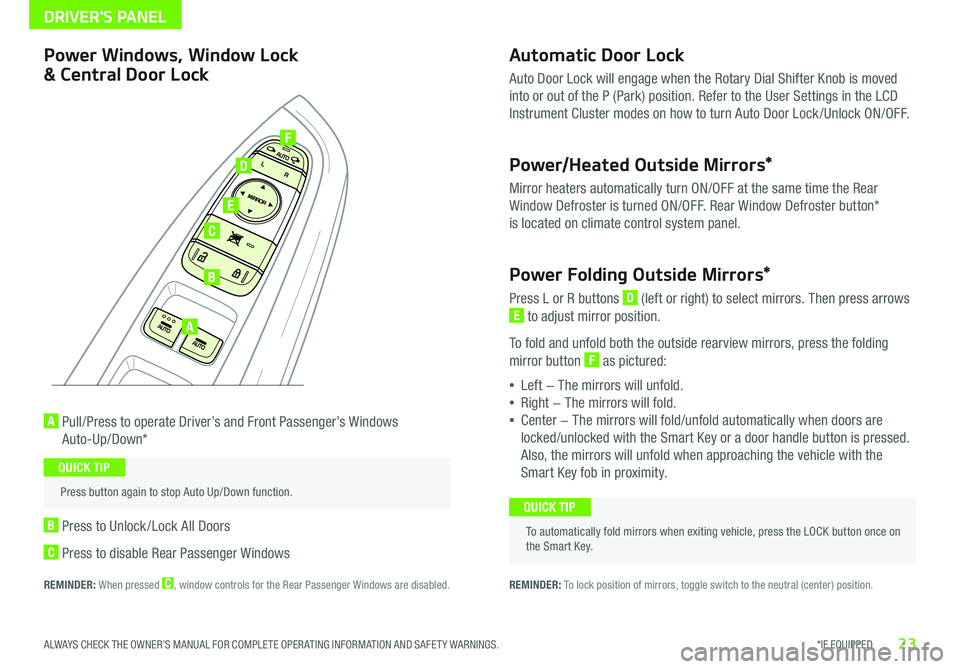
23*IF EQUIPPED ALWAYS CHECK THE OWNER’S MANUAL FOR COMPLETE OPER ATING INFORMATION AND SAFET Y WARNINGS .
Automatic Door Lock
Auto Door Lock will engage when the Rotary Dial Shifter Knob is moved
into or out of the P (Park) position . Refer to the User Settings in the LCD
Instrument Cluster modes on how to turn Auto Door Lock /Unlock ON/OFF .
Power/Heated Outside Mirrors*
Mirror heaters automatically turn ON/OFF at the same time the Rear
Window Defroster is turned ON/OFF . Rear Window Defroster button*
is located on climate control system panel .
Power Folding Outside Mirrors*
Press L or R buttons D (left or right) to select mirrors . Then press arrows
E to adjust mirror position .
To fold and unfold both the outside rearview mirrors, press the folding
mirror button F as pictured:
•Left − The mirrors will unfold .
•Right − The mirrors will fold .
•Center − The mirrors will fold/unfold automatically when doors are
locked/unlocked with the Smart Key or a door handle button is pressed .
Also, the mirrors will unfold when approaching the vehicle with the
Smart Key fob in proximity .
A Pull/Press to operate Driver’s and Front Passenger’s Windows
Auto-Up/Down*
B Press to Unlock /Lock All Doors
C Press to disable Rear Passenger Windows
REMINDER: When pressed C, window controls for the Rear Passenger Windows are disabled .
A
B
C
E
D
F
REMINDER: To lock position of mirrors, toggle switch to the neutral (center) position .
Power Windows, Window Lock
& Central Door Lock
To automatically fold mirrors when exiting vehicle, press the LOCK button once on the Smart Key .
QUICK TIP
Press button again to stop Auto Up/Down function .
QUICK TIP
DRIVER'S PANEL
Page 28 of 54
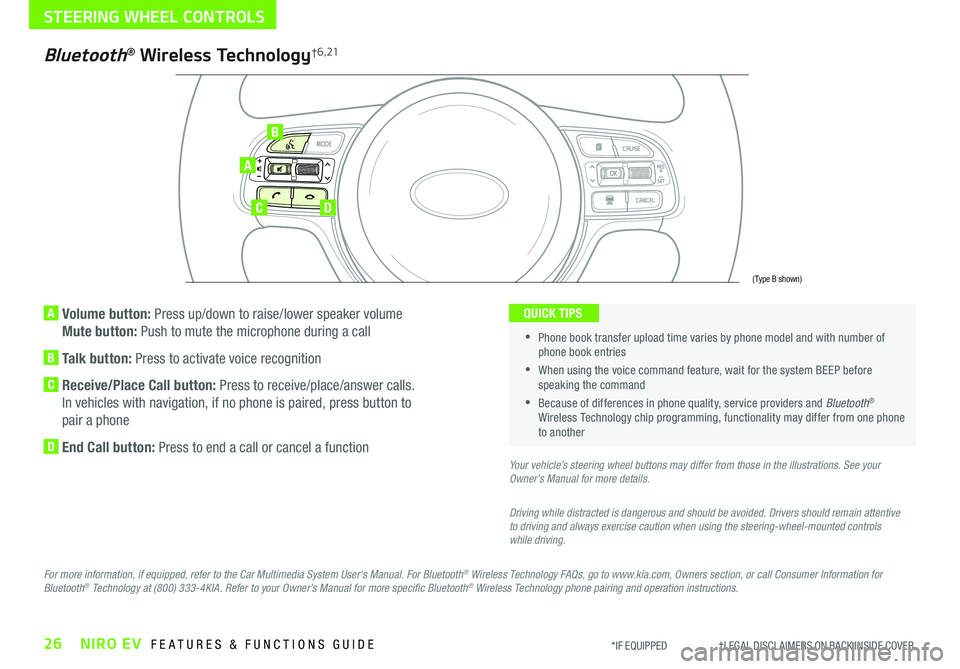
26NIRO EV FEATURES & FUNCTIONS GUIDE*IF EQUIPPED †LEGAL DISCL AIMERS ON BACK INSIDE COVER
A Volume button: Press up/down to raise/lower speaker volume
Mute button: Push to mute the microphone during a call
B Talk button: Press to activate voice recognition
C Receive/Place Call button: Press to receive/place/answer calls .
In vehicles with navigation, if no phone is paired, press button to
pair a phone
D End Call button: Press to end a call or cancel a function
A
CD
B
Bluetooth® Wireless Technology† 6 , 21
For more information, if equipped, refer to the Car Multimedia System User's Manual. For Bluetooth® Wireless Technology FAQs, go to www.kia.com, Owners section, or call Consumer Information for Bluetooth® Technology at (800) 333-4KIA. Refer to your Owner’s Manual for more specific Bluetooth® Wireless Technology phone pairing and operation instructions.
•
Phone book transfer upload time varies by phone model and with number of phone book entries
•When using the voice command feature, wait for the system BEEP before speaking the command
•Because of differences in phone quality, service providers and Bluetooth® Wireless Technology chip programming, functionality may differ from one phone to another
QUICK TIPS
Your vehicle’s steering wheel buttons may differ from those in the illustrations. See your Owner’s Manual for more details.
Driving while distracted is dangerous and should be avoided. Drivers should remain attentive to driving and always exercise caution when using the steering-wheel-mounted controls while driving.
(Type B shown)
STEERING WHEEL CONTROLS
Page 30 of 54
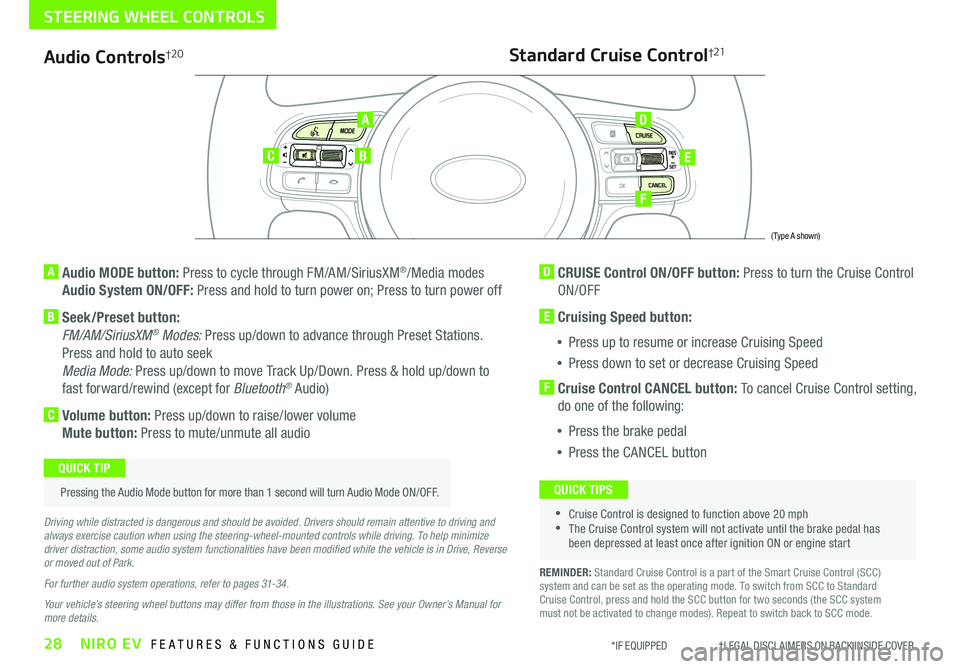
28NIRO EV FEATURES & FUNCTIONS GUIDE*IF EQUIPPED †LEGAL DISCL AIMERS ON BACK INSIDE COVER
Audio Controls†2 0
AD
E
F
CB
Standard Cruise Control†21
A Audio MODE button: Press to cycle through FM/AM/SiriusXM®/Media modes
Audio System ON/OFF: Press and hold to turn power on; Press to turn power off
B Seek/Preset button:
FM/AM/SiriusXM® Modes: Press up/down to advance through Preset Stations .
Press and hold to auto seek
Media Mode: Press up/down to move Track Up/Down . Press & hold up/down to
fast forward/rewind (except for Bluetooth® Audio)
C Volume button: Press up/down to raise/lower volume
Mute button: Press to mute/unmute all audio
D CRUISE Control ON/OFF button: Press to turn the Cruise Control
ON/OFF
E Cruising Speed button:
•Press up to resume or increase Cruising Speed
•Press down to set or decrease Cruising Speed
F Cruise Control CANCEL button: To cancel Cruise Control setting,
do one of the following:
•Press the brake pedal
•Press the CANCEL button
•Cruise Control is designed to function above 20 mph •The Cruise Control system will not activate until the brake pedal has been depressed at least once after ignition ON or engine start
QUICK TIPS
Driving while distracted is dangerous and should be avoided. Drivers should remain attentive to driving and always exercise caution when using the steering-wheel-mounted controls while driving. To help minimize driver distraction, some audio system functionalities have been modified while the vehicle is in Drive, Reverse or moved out of Park.
For further audio system operations, refer to pages 31-34.
Your vehicle’s steering wheel buttons may differ from those in the illustrations. See your Owner’s Manual for more details.
Pressing the Audio Mode button for more than 1 second will turn Audio Mode ON/OFF .
QUICK TIP
(Type A shown)
REMINDER: Standard Cruise Control is a part of the Smart Cruise Control (SCC) system and can be set as the operating mode . To switch from SCC to Standard Cruise Control, press and hold the SCC button for two seconds (the SCC system must not be activated to change modes) . Repeat to switch back to SCC mode .
STEERING WHEEL CONTROLS