KIA NIRO EV 2019 Navigation System Quick Reference Guide
Manufacturer: KIA, Model Year: 2019, Model line: NIRO EV, Model: KIA NIRO EV 2019Pages: 58, PDF Size: 2.42 MB
Page 21 of 58

20
Listening to SiriusXM™ radio
You can listen to radio channels provided by SiriusXM, a satellite radio
service. Various kinds of channels, such as music, sports, and news, are
available via streaming or live broadcast.
On the radio screen, touch Band > SiriusXM.
d
feg
abc
ijk
h
a Access the list of available SiriusXM radio channels.
b Display the options list.
Delete Presets: Delete saved radio stations from the preset list.
What is on My Presets?: View broadcast schedule.
Featured Favorites: Listen to groups of channels provided by
SiriusXM.
Sound Settings: Customize the system sound settings.
c Return to the previous level.
d Switch to the live broadcast mode. This button is activated only when
a live broadcast is available on the selected channel.
e Move to the previous segment. Touch and hold to rewind the
broadcast by five second decrements.
f Pause or stop the broadcast.
g Move to the next segment. Touch and hold to fast forward the
broadcast by five second increments.
h Weak reception indicator
i Change the radio mode.
j Select a channel by entering its channel number.
k Scan through all available SiriusXM radio channels.
Page 22 of 58
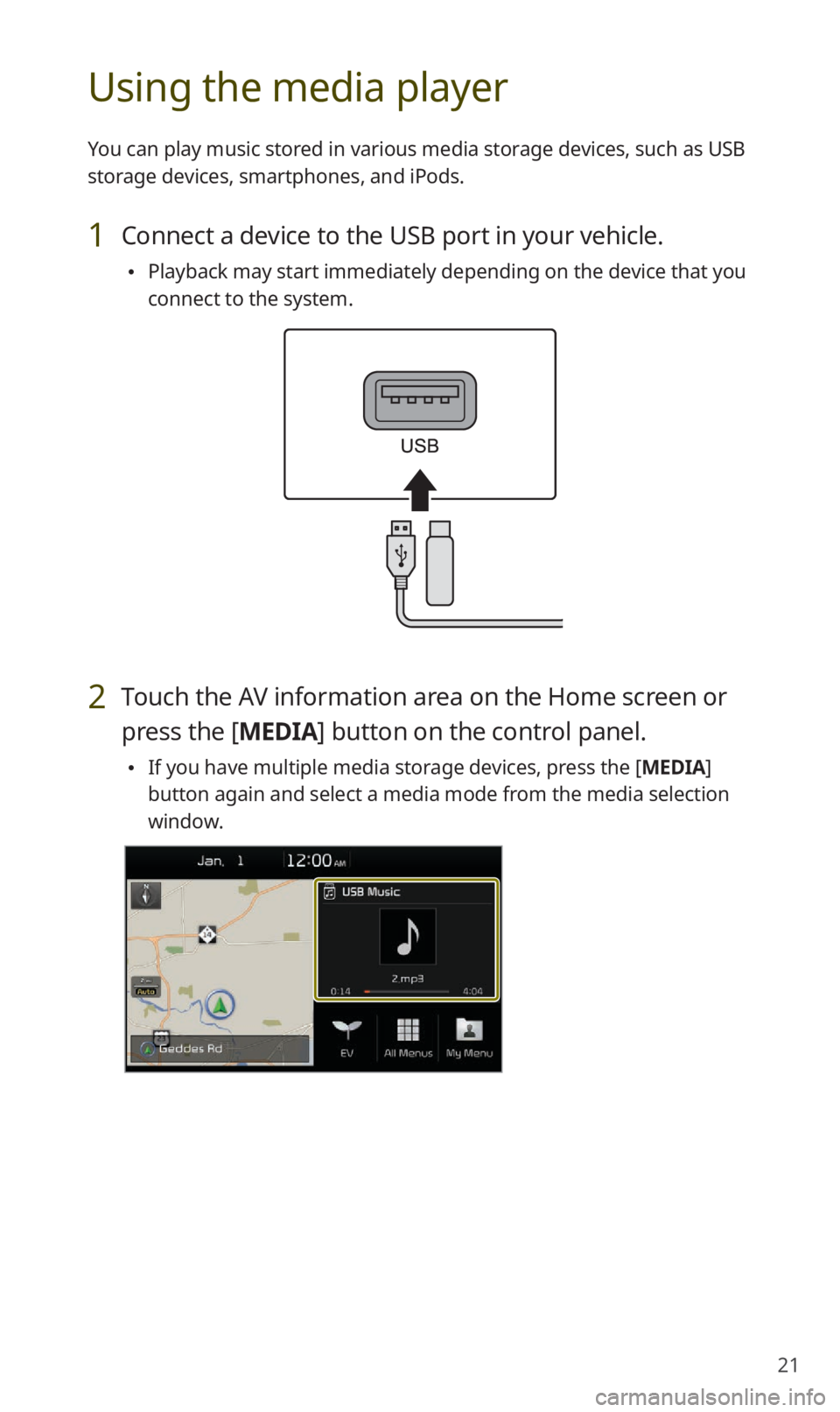
21
Using the media player
You can play music stored in various media storage devices, such as USB
storage devices, smartphones, and iPods.
1 Connect a device to the USB port in your vehicle.
Playback may start immediately depending on the device that you
connect to the system.
2 Touch the AV information area on the Home screen or
press the [ MEDIA] button on the control panel.
If you have multiple media storage devices, press the [MEDIA]
button again and select a media mode from the media selection
window.
Page 23 of 58
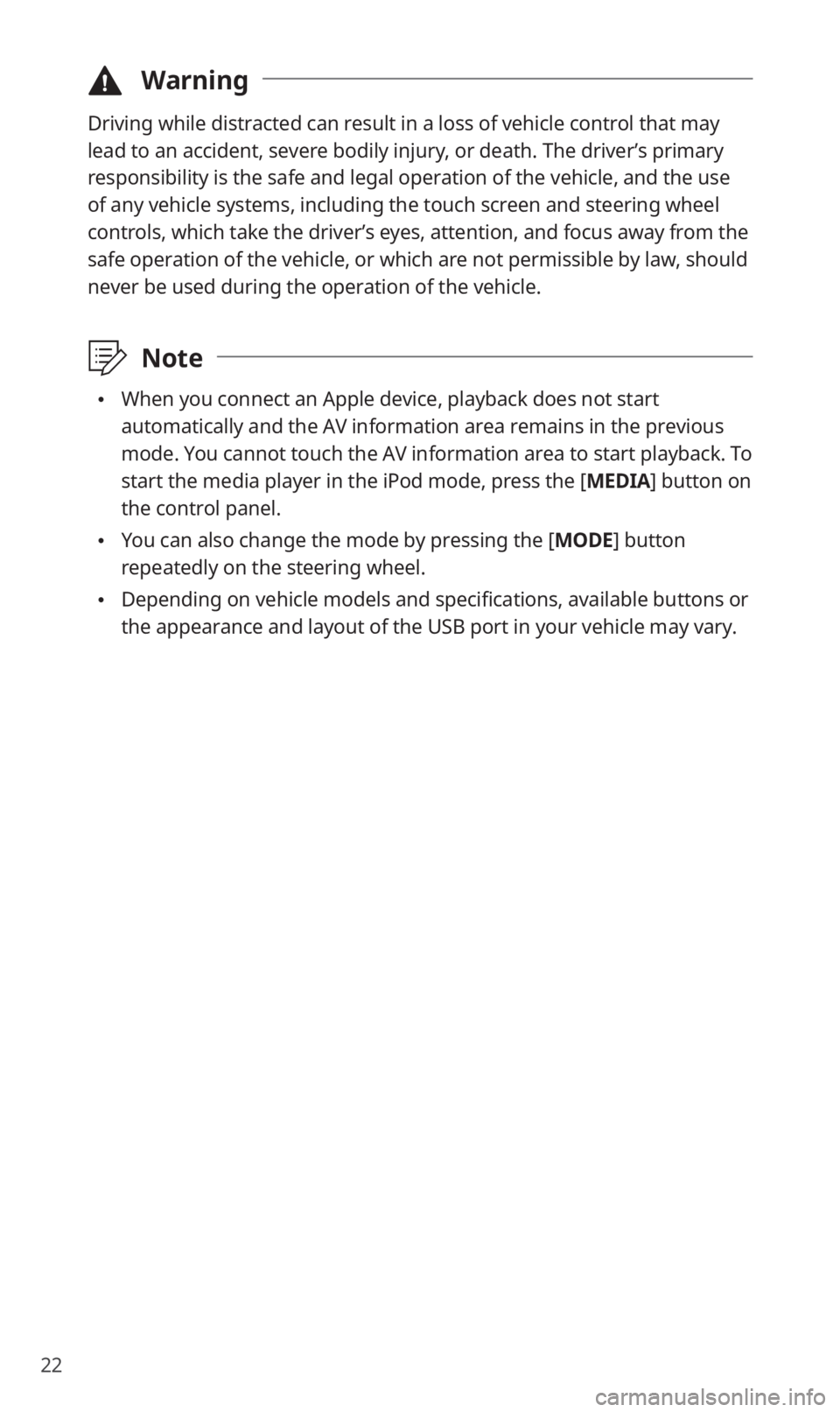
22
\334Warning
Driving while distracted can result in a loss of vehicle control that may
lead to an accident, severe bodily injury, or death. The driver’s primary
responsibility is the safe and legal operation of the vehicle, and the use
of any vehicle systems, including the touch screen and steering wheel
controls, which take the driver’s eyes, attention, and focus away from the
safe operation of the vehicle, or which are not permissible by law, should
never be used during the operation of the vehicle.
\333Note
When you connect an Apple device, playback does not start
automatically and the AV information area remains in the previous
mode. You cannot touch the AV information area to start playback. To
start the media player in the iPod mode, press the [MEDIA] button on
the control panel.
You can also change the mode by pressing the [ MODE] button
repeatedly on the steering wheel.
Depending on vehicle models and specifications, available buttons or
the appearance and layout of the USB port in your vehicle may vary.
Page 24 of 58

23
Controlling the media player
Use the buttons at the bottom of the playback screen to control the
media player.
Pausing/Resuming playback
Touch to pause playback. Touch to resume playing your music.
You can also press the [] button on the steering wheel.
\333 Note
The iPod mode does not support pausing or resuming playback with
the [
] button.
Rewinding/Fast forwarding
Touch and hold or to rewind or fast forward. Alternatively,
press and hold the [ SEEK] or [TRACK ] button on the control
panel.
You can also push and hold the [/] lever on the steering
wheel.
Restarting the current playback
Touch to restart the song currently playing. Alternatively, press
the [ SEEK] button on the control panel.
You can also push the [/] lever downward on the steering
wheel.
Page 25 of 58
![KIA NIRO EV 2019 Navigation System Quick Reference Guide 24
Playing the previous or next song
To play the previous song, touch twice or press the [ SEEK]
button twice on the control panel. To play the next song, touch
or press the [ TRACK
] button on KIA NIRO EV 2019 Navigation System Quick Reference Guide 24
Playing the previous or next song
To play the previous song, touch twice or press the [ SEEK]
button twice on the control panel. To play the next song, touch
or press the [ TRACK
] button on](/img/2/54788/w960_54788-24.png)
24
Playing the previous or next song
To play the previous song, touch twice or press the [ SEEK]
button twice on the control panel. To play the next song, touch
or press the [ TRACK
] button on the control panel.
You can also use the [/] lever on the steering wheel.
\333 Note
On the control panel, turn the [FILE] knob to find the desired
song and press the knob within five seconds to play the file.
If no control is detected within five seconds, the search is
canceled and the screen displays information about the song
currently playing.
Playing repeatedly
Touch Repeat to play a file on repeat. The repeat play mode changes
each time you touch it. The corresponding mode icon will be
displayed on the screen. Depending on the current media or playlist,
available repeat play modes may vary.
Playing in random order
Touch Shuffle to shuffle an album or playlist. The shuffle play mode
is activated or deactivated each time you touch it. When you activate
the shuffle mode, the corresponding mode icon will be displayed
on the screen. Depending on the current media or playlist, available
shuffle play modes may vary.
Page 26 of 58

25
Using the navigation system
Finding a route quickly
You can find a route to your destination quickly and start the navigation.
\334Warning
Driving while distracted can result in a loss of vehicle control that may
lead to an accident, severe bodily injury, or death. The driver’s primary
responsibility is the safe and legal operation of the vehicle, and the use
of any vehicle systems, including the touch screen and steering wheel
controls, which take the driver’s eyes, attention, and focus away from the
safe operation of the vehicle, or which are not permissible by law, should
never be used during the operation of the vehicle.
1 On the Home screen, touch the map area.
Alternatively, if your system has the [MAP] button on the control
panel, press the [ MAP] button.
2 On the map, touch Place or Address.
Page 27 of 58
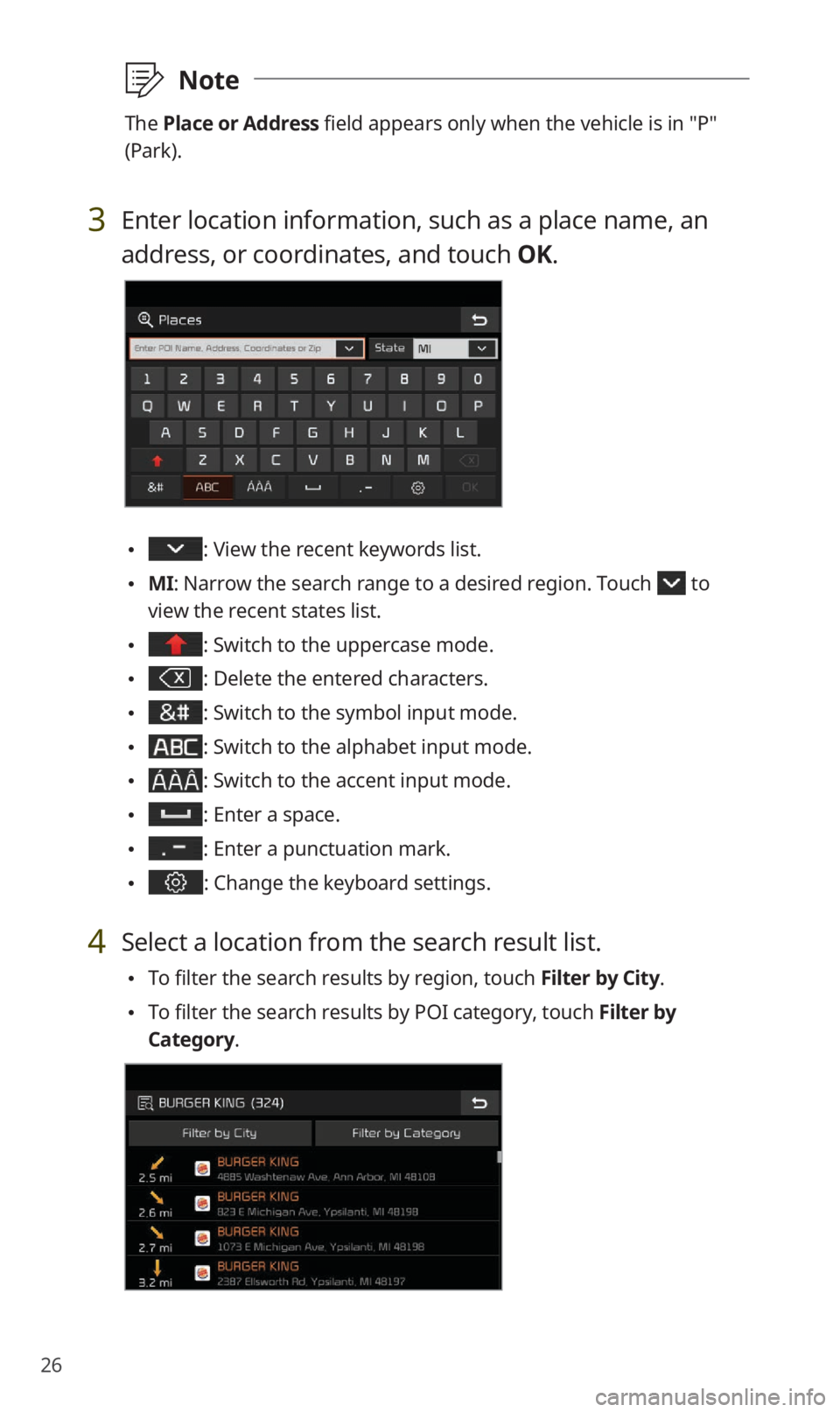
26
\333Note
The Place or Address field appears only when the vehicle is in ″P″
(Park).
3 Enter location information, such as a place name, an
address, or coordinates, and touch OK.
: View the recent keywords list.
MI: Narrow the search range to a desired region. Touch to
view the recent states list.
: Switch to the uppercase mode.
: Delete the entered characters.
: Switch to the symbol input mode.
: Switch to the alphabet input mode.
: Switch to the accent input mode.
: Enter a space.
: Enter a punctuation mark.
: Change the keyboard settings.
4 Select a location from the search result list.
To filter the search results by region, touch Filter by City.
To filter the search results by POI category, touch Filter by
Category.
Page 28 of 58
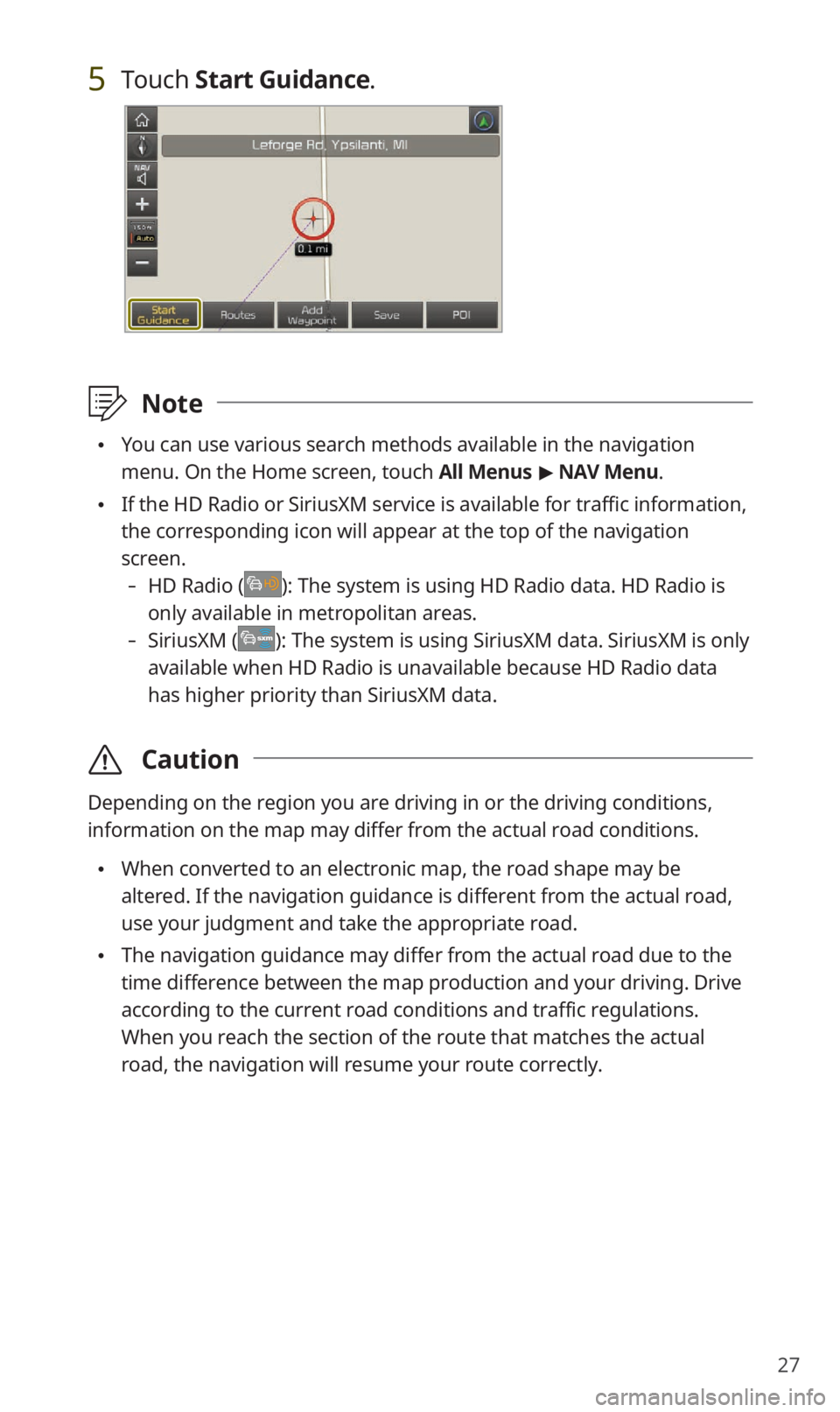
27
5 Touch Start Guidance.
\333Note
You can use various search methods available in the navigation
menu. On the Home screen, touch All Menus > NAV Menu.
If the HD Radio or SiriusXM service is available for traffic information,
the corresponding icon will appear at the top of the navigation
screen.
-HD Radio (): The system is using HD Radio data. HD Radio is
only available in metropolitan areas.
- SiriusXM (): The system is using SiriusXM data. SiriusXM is only
available when HD Radio is unavailable because HD Radio data
has higher priority than SiriusXM data.
\335 Caution
Depending on the region you are driving in or the driving conditions,
information on the map may differ from the actual road conditions.
When converted to an electronic map, the road shape may be
altered. If the navigation guidance is different from the actual road,
use your judgment and take the appropriate road.
The navigation guidance may differ from the actual road due to the
time difference between the map production and your driving. Drive
according to the current road conditions and traffic regulations.
When you reach the section of the route that matches the actual
road, the navigation will resume your route correctly.
Page 29 of 58
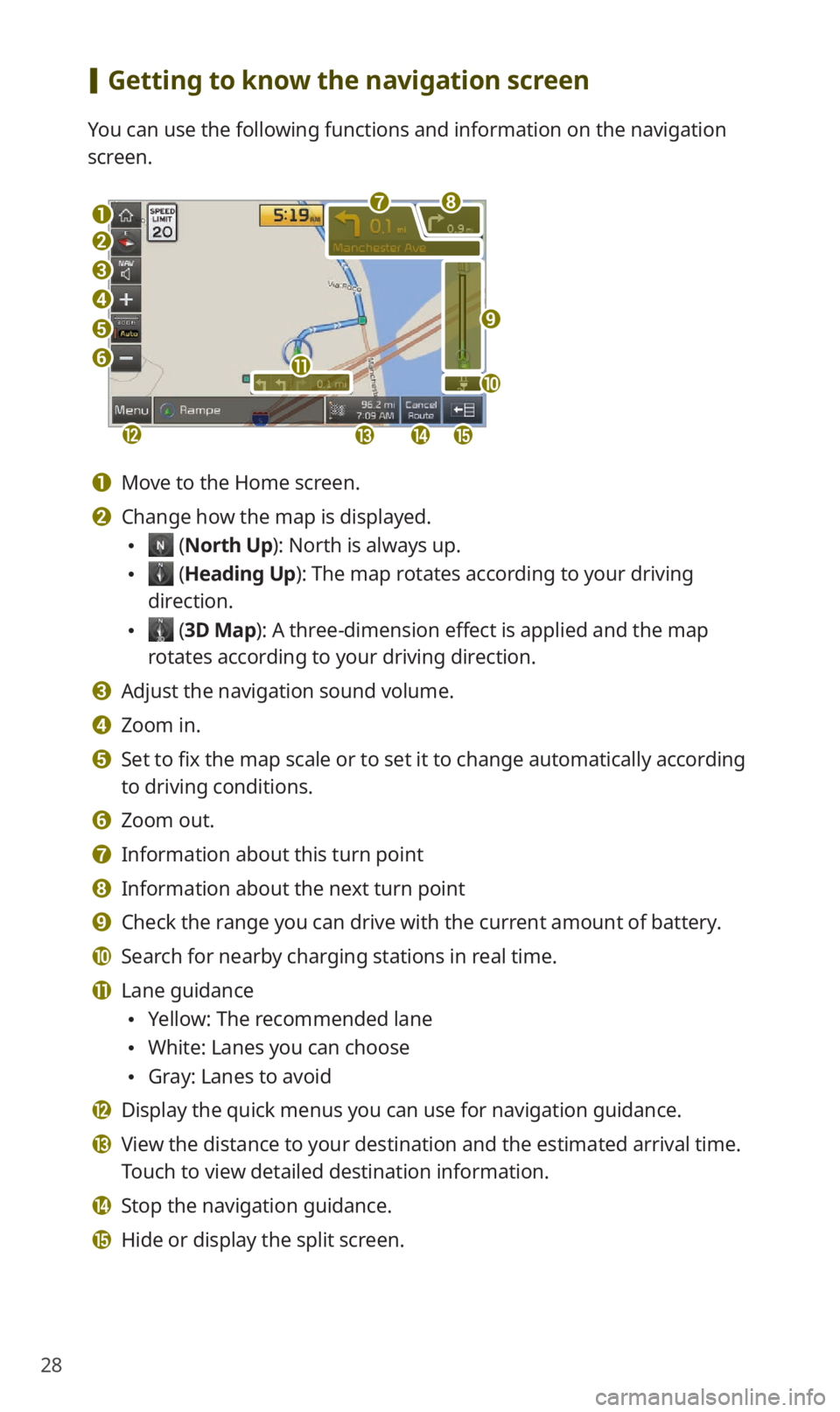
28
[Getting to know the navigation screen
You can use the following functions and information on the navigation
screen.
a
b
c
d
e
f
lmno
k
gh
i
j
a Move to the Home screen.
b Change how the map is displayed.
(North Up): North is always up.
(Heading Up ): The map rotates according to your driving
direction.
( 3D Map ): A three-dimension effect is applied and the map
rotates according to your driving direction.
c Adjust the navigation sound volume.
d Zoom in.
e Set to fix the map scale or to set it to change automatically according
to driving conditions.
f Zoom out.
g Information about this turn point
h Information about the next turn point
i Check the range you can drive with the current amount of battery.
j Search for nearby charging stations in real time.
k Lane guidance
Yellow: The recommended lane
White: Lanes you can choose
Gray: Lanes to avoid
l Display the quick menus you can use for navigation guidance.
m View the distance to your destination and the estimated arrival time.
Touch to view detailed destination information.
n Stop the navigation guidance.
o Hide or display the split screen.
Page 30 of 58
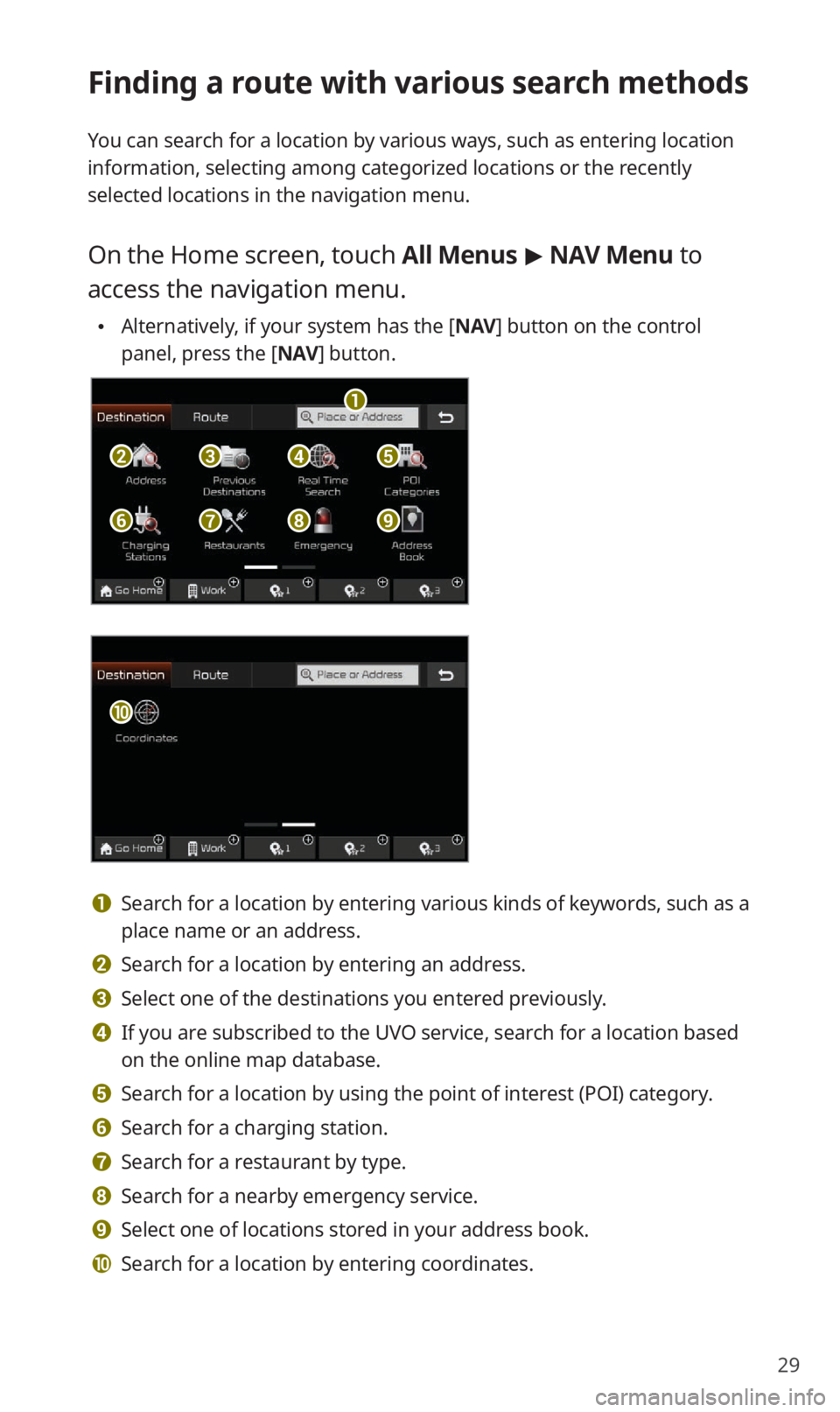
29
Finding a route with various search methods
You can search for a location by various ways, such as entering location
information, selecting among categorized locations or the recently
selected locations in the navigation menu.
On the Home screen, touch All Menus > NAV Menu to
access the navigation menu.
Alternatively, if your system has the [NAV ] button on the control
panel, press the [ NAV] button.
b
a
f
c
g
d
h
e
i
j
a Search for a location by entering various kinds of keywords, such as a
place name or an address.
b Search for a location by entering an address.
c Select one of the destinations you entered previously.
d If you are subscribed to the UVO service, search for a location based
on the online map database.
e Search for a location by using the point of interest (POI) category.
f Search for a charging station.
g Search for a restaurant by type.
h Search for a nearby emergency service.
i Select one of locations stored in your address book.
j Search for a location by entering coordinates.