battery KIA NIRO EV 2020 Navigation System Quick Reference Guide
[x] Cancel search | Manufacturer: KIA, Model Year: 2020, Model line: NIRO EV, Model: KIA NIRO EV 2020Pages: 244, PDF Size: 5.65 MB
Page 5 of 244
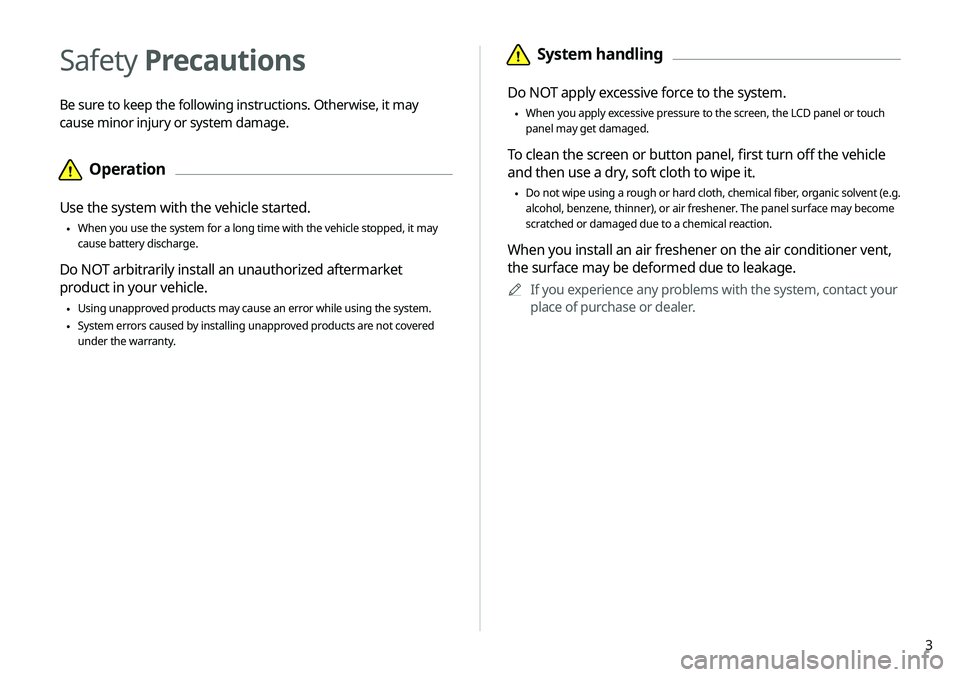
3
\334System handling
Do NOT apply excessive force to the system.
\225When you apply excessive pressure to the screen, the LCD panel or touch
panel may get damaged.
To clean the screen or button panel, first turn off the vehicle
and then use a dry, soft cloth to wipe it.
\225Do not wipe using a rough or hard cloth, chemical fiber, organic solvent (e.g.
alcohol, benzene, thinner), or air freshener. The panel surface may become
scratched or damaged due to a chemical reaction.
When you install an air freshener on the air conditioner vent,
the surface may be deformed due to leakage.
0000
A
If you experience any problems with the system, contact your
place of purchase or dealer.
Safety Precautions
Be sure to keep the following instructions. Otherwise, it may
cause minor injury or system damage.
\334Operation
Use the system with the vehicle started.
\225When you use the system for a long time with the vehicle stopped, it may\
cause battery discharge.
Do NOT arbitrarily install an unauthorized aftermarket
product in your vehicle.
\225Using unapproved products may cause an error while using the system.
\225System errors caused by installing unapproved products are not covered
under the warranty.
Page 9 of 244
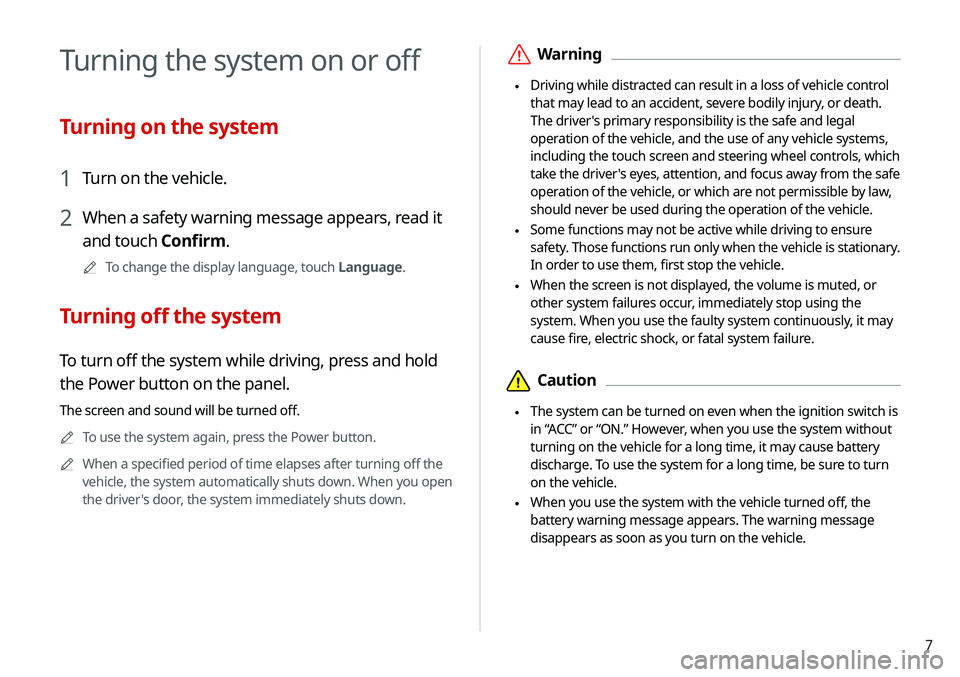
7
\335Warning
\225Driving while distracted can result in a loss of vehicle control
that may lead to an accident, severe bodily injury, or death.
The driver's primary responsibility is the safe and legal
operation of the vehicle, and the use of any vehicle systems,
including the touch screen and steering wheel controls, which
take the driver's eyes, attention, and focus away from the safe
operation of the vehicle, or which are not permissible by law,
should never be used during the operation of the vehicle.
\225Some functions may not be active while driving to ensure
safety. Those functions run only when the vehicle is stationary.
In order to use them, first stop the vehicle.
\225When the screen is not displayed, the volume is muted, or
other system failures occur, immediately stop using the
system. When you use the faulty system continuously, it may
cause fire, electric shock, or fatal system failure.
\334Caution
\225The system can be turned on even when the ignition switch is
in “ACC” or “ON.” However, when you use the system without
turning on the vehicle for a long time, it may cause battery
discharge. To use the system for a long time, be sure to turn
on the vehicle.
\225When you use the system with the vehicle turned off, the
battery warning message appears. The warning message
disappears as soon as you turn on the vehicle.
Turning the system on or off
Turning on the system
1 Turn on the vehicle.
2 When a safety warning message appears, read it
and touch Confirm.
0000
A
To change the display language, touch Language.
Turning off the system
To turn off the system while driving, press and hold
the Power button on the panel.
The screen and sound will be turned off.
0000
A
To use the system again, press the Power button.
0000
A
When a specified period of time elapses after turning off the
vehicle, the system automatically shuts down. When you open
the driver's door, the system immediately shuts down.
Page 17 of 244
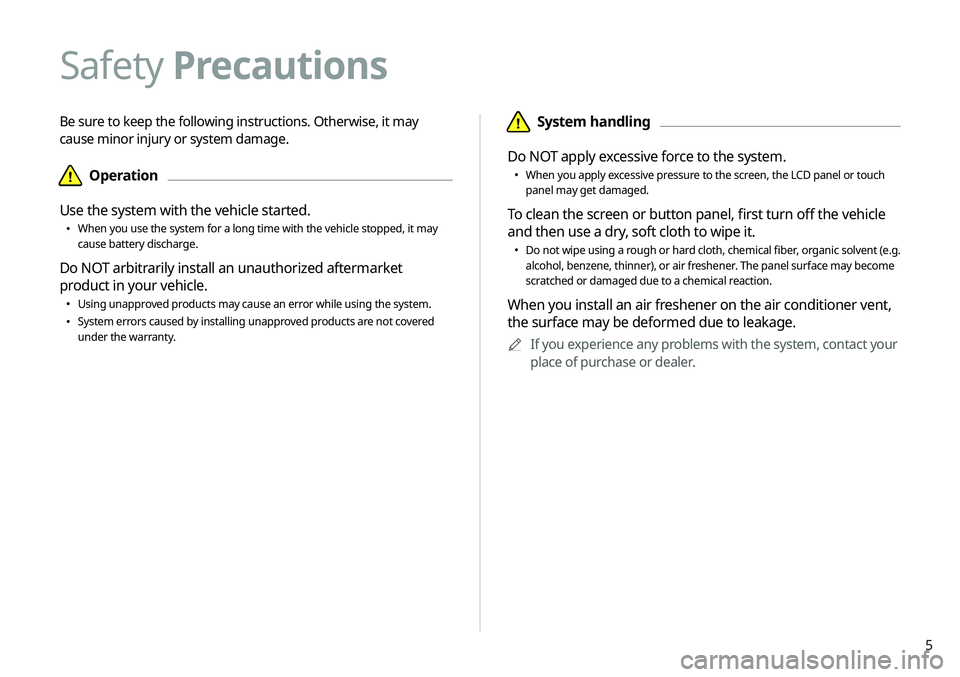
5
\334System handling
Do NOT apply excessive force to the system.
000E When you apply excessive pressure to the screen, the LCD panel or touch
panel may get damaged.
To clean the screen or button panel, first turn off the vehicle
and then use a dry, soft cloth to wipe it.
000EDo not wipe using a rough or hard cloth, chemical fiber, organic solvent (e.g.
alcohol, benzene, thinner), or air freshener. The panel surface may become
scratched or damaged due to a chemical reaction.
When you install an air freshener on the air conditioner vent,
the surface may be deformed due to leakage.
0000
A
If you experience any problems with the system, contact your
place of purchase or dealer.
Be sure to keep the following instructions. Otherwise, it may
cause minor injury or system damage.
\334Operation
Use the system with the vehicle started.
000E When you use the system for a long time with the vehicle stopped, it may
cause battery discharge.
Do NOT arbitrarily install an unauthorized aftermarket
product in your vehicle.
000EUsing unapproved products may cause an error while using the system.
000ESystem errors caused by installing unapproved products are not covered
under the warranty.
Safety Precautions
Page 30 of 244
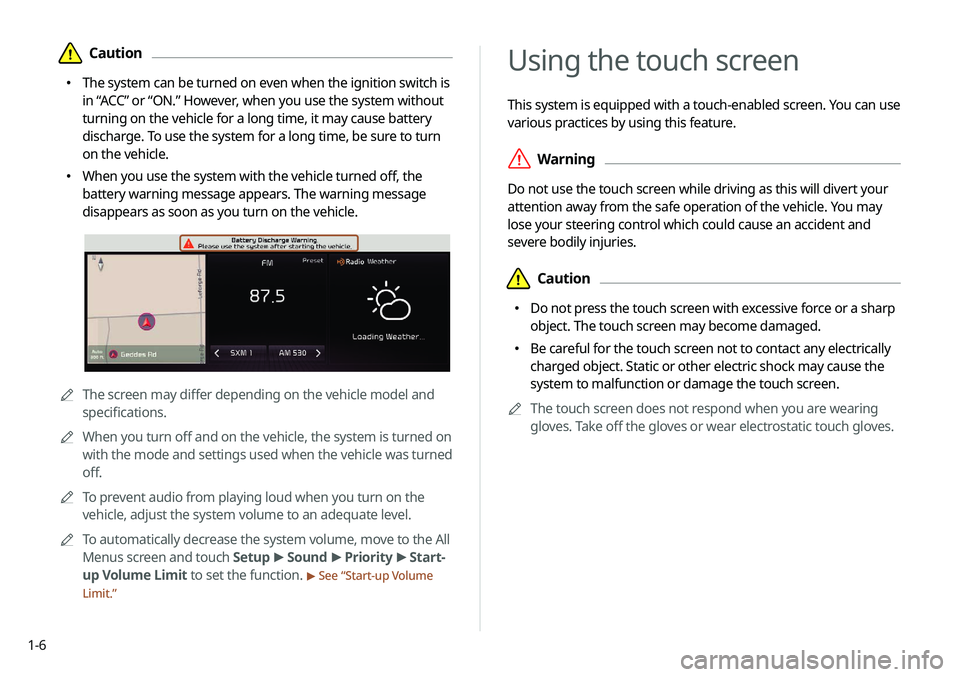
1-6
Using the touch screen
This system is equipped with a touch-enabled screen. You can use
various practices by using this feature.
\335Warning
Do not use the touch screen while driving as this will divert your
attention away from the safe operation of the vehicle. You may
lose your steering control which could cause an accident and
severe bodily injuries.
\334Caution
000EDo not press the touch screen with excessive force or a sharp
object. The touch screen may become damaged.
000EBe careful for the touch screen not to contact any electrically
charged object. Static or other electric shock may cause the
system to malfunction or damage the touch screen.
0000
A
The touch screen does not respond when you are wearing
gloves. Take off the gloves or wear electrostatic touch gloves.
\334Caution
000EThe system can be turned on even when the ignition switch is
in “ACC” or “ON.” However, when you use the system without
turning on the vehicle for a long time, it may cause battery
discharge. To use the system for a long time, be sure to turn
on the vehicle.
000EWhen you use the system with the vehicle turned off, the
battery warning message appears. The warning message
disappears as soon as you turn on the vehicle.
0000A
The screen may differ depending on the vehicle model and
specifications.
0000
A
When you turn off and on the vehicle, the system is turned on
with the mode and settings used when the vehicle was turned
off.
0000
A
To prevent audio from playing loud when you turn on the
vehicle, adjust the system volume to an adequate level.
0000
A
To automatically decrease the system volume, move to the All
Menus screen and touch Setup >
Sound >
Priority >
Start-
up Volume Limit to set the function.
> See “ Start-up Volume
Limit.”
Page 61 of 244
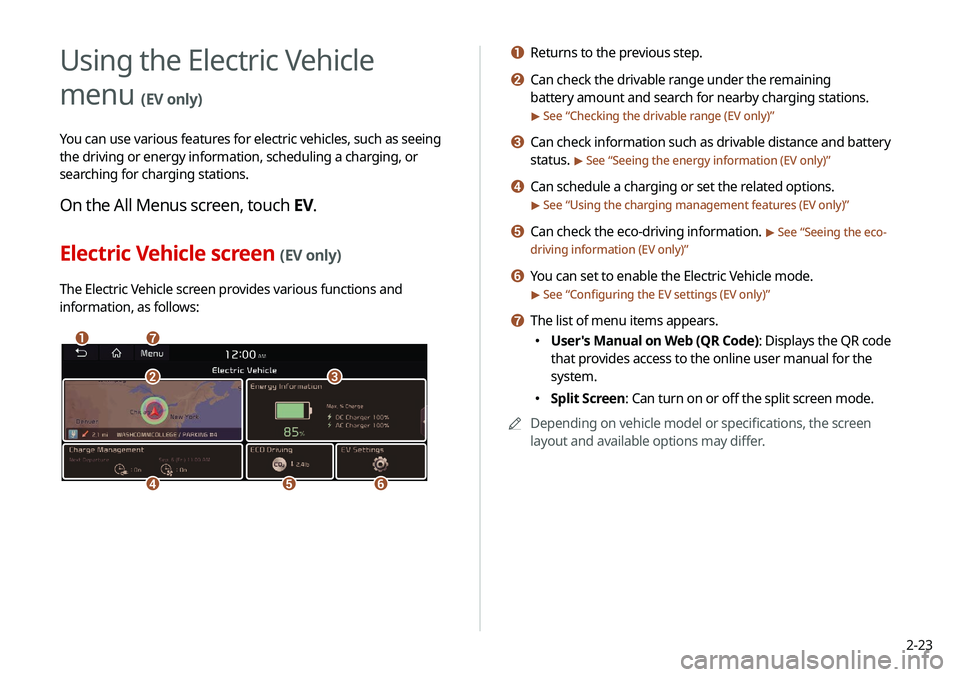
2-23
a Returns to the previous step.
b Can check the drivable range under the remaining
battery amount and search for nearby charging stations.
> See “Checking the drivable range (EV only)”
c Can check information such as drivable distance and battery
status.
> See “Seeing the energy information (EV only)”
d Can schedule a charging or set the related options.
> See “Using the charging management features (EV only)”
e Can check the eco-driving information. > See “Seeing the eco-
driving information (EV only)”
f You can set to enable the Electric Vehicle mode.
> See “ Configuring the EV settings (EV only)”
g The list of menu items appears.
000E User's Manual on Web (QR Code): Displays the QR code
that provides access to the online user manual for the
system.
000ESplit Screen: Can turn on or off the split screen mode.
0000
A
Depending on vehicle model or specifications, the screen
layout and available options may differ.
Using the Electric Vehicle
menu
(EV only)
You can use various features for electric vehicles, such as seeing
the driving or energy information, scheduling a charging, or
searching for charging stations.
On the All Menus screen, touch EV.
Electric Vehicle screen (EV only)
The Electric Vehicle screen provides various functions and
information, as follows:
\037\036
\035
\034\033
\032\031
Page 62 of 244
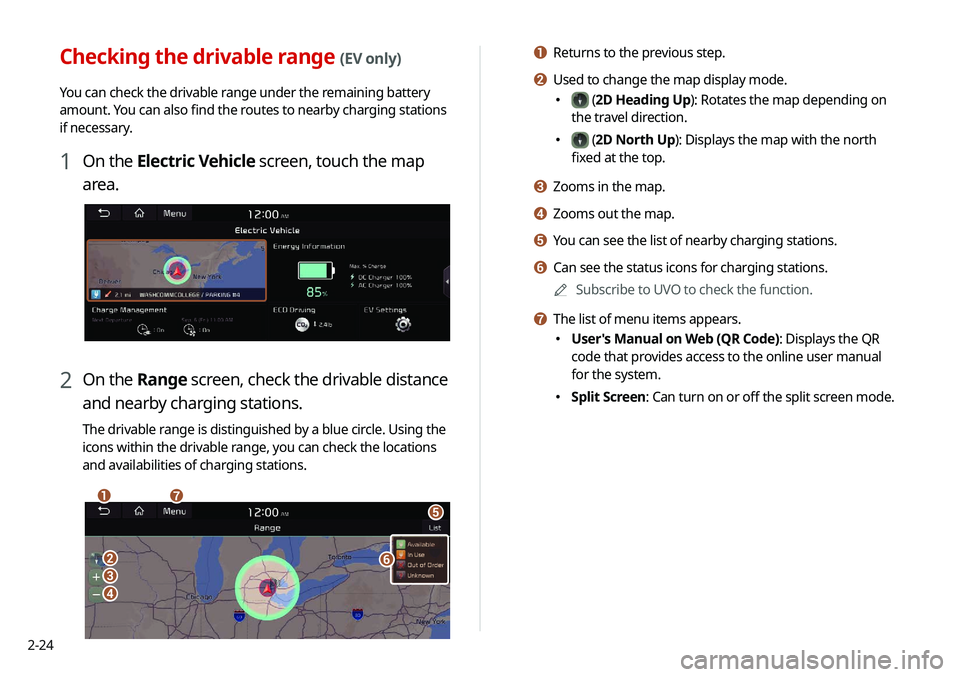
2-24
a Returns to the previous step.
b Used to change the map display mode.
000E (2D Heading Up): Rotates the map depending on
the travel direction.
000E (2D North Up): Displays the map with the north
fixed at the top.
c Zooms in the map.
d Zooms out the map.
e You can see the list of nearby charging stations.
f Can see the status icons for charging stations.
0000
A
Subscribe to UVO to check the function.
g The list of menu items appears.
000EUser's Manual on Web (QR Code): Displays the QR
code that provides access to the online user manual
for the system.
000ESplit Screen: Can turn on or off the split screen mode.
Checking the drivable range (EV only)
You can check the drivable range under the remaining battery
amount. You can also find the routes to nearby charging stations
if necessary.
1 On the Electric Vehicle screen, touch the map
area.
2 On the Range screen, check the drivable distance
and nearby charging stations.
The drivable range is distinguished by a blue circle. Using the
icons within the drivable range, you can check the locations
and availabilities of charging stations.
\037\036
\035
\034
\033
\032
\031
Page 64 of 244
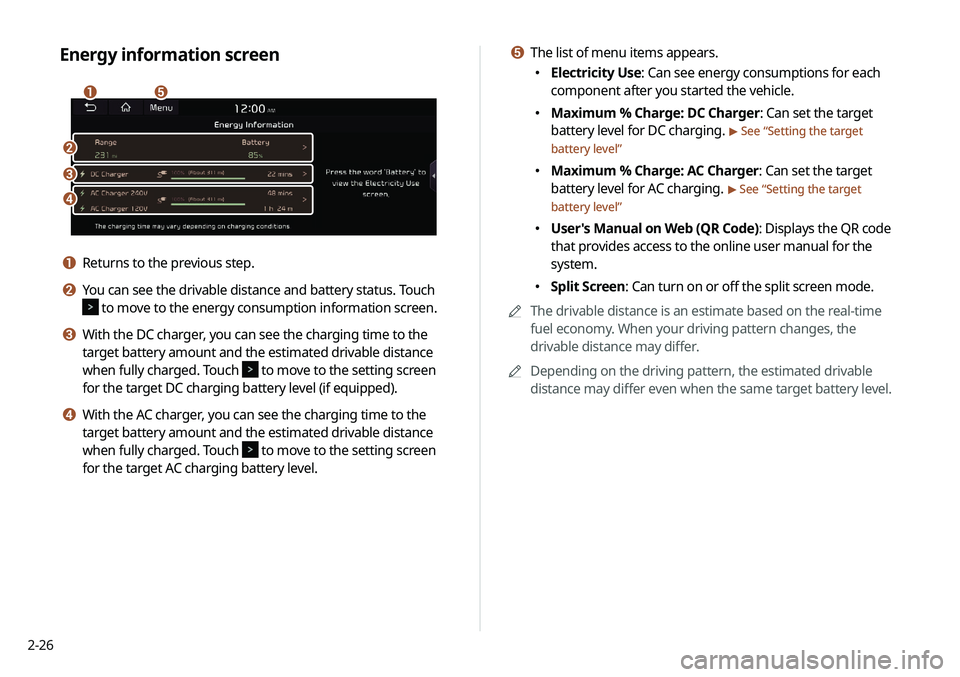
2-26
e The list of menu items appears.
000EElectricity Use: Can see energy consumptions for each
component after you started the vehicle.
000EMaximum % Charge: DC Charger: Can set the target
battery level for DC charging.
> See “
Setting the target
battery level”
000E Maximum % Charge: AC Charger: Can set the target
battery level for AC charging.
> See “
Setting the target
battery level”
000E User's Manual on Web (QR Code): Displays the QR code
that provides access to the online user manual for the
system.
000ESplit Screen: Can turn on or off the split screen mode.
0000
A
The drivable distance is an estimate based on the real-time
fuel economy. When your driving pattern changes, the
drivable distance may differ.
0000
A
Depending on the driving pattern, the estimated drivable
distance may differ even when the same target battery level.
Energy information screen
\037\036
\035
\034
\033
a Returns to the previous step.
b You can see the drivable distance and battery status. Touch
to move to the energy consumption information screen.
c With the DC charger, you can see the charging time to the
target battery amount and the estimated drivable distance
when fully charged. Touch
to move to the setting screen
for the target DC charging battery level (if equipped).
d With the AC charger, you can see the charging time to the
target battery amount and the estimated drivable distance
when fully charged. Touch
to move to the setting screen
for the target AC charging battery level.
Page 65 of 244
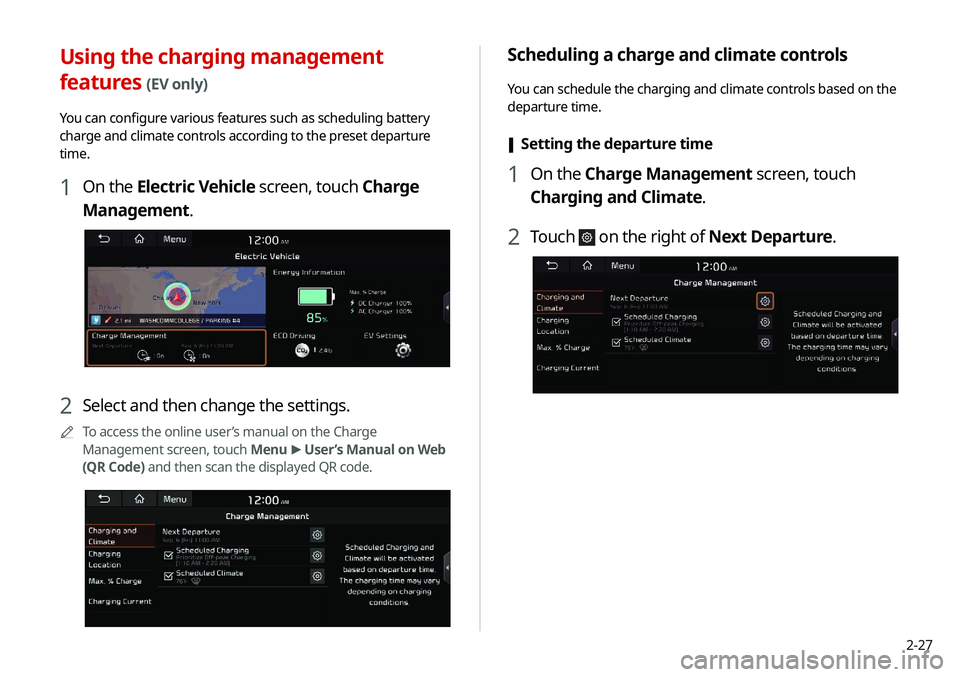
2-27
Scheduling a charge and climate controls
You can schedule the charging and climate controls based on the
departure time.
[Setting the departure time
1 On the Charge Management screen, touch
Charging and Climate.
2 Touch on the right of Next Departure.
Using the charging management
features (EV only)
You can configure various features such as scheduling battery
charge and climate controls according to the preset departure
time.
1 On the Electric Vehicle screen, touch Charge
Management.
2 Select and then change the settings.
0000
A
To access the online user’s manual on the Charge
Management screen, touch Menu >
User’s Manual on Web
(QR Code) and then scan the displayed QR code.
Page 66 of 244
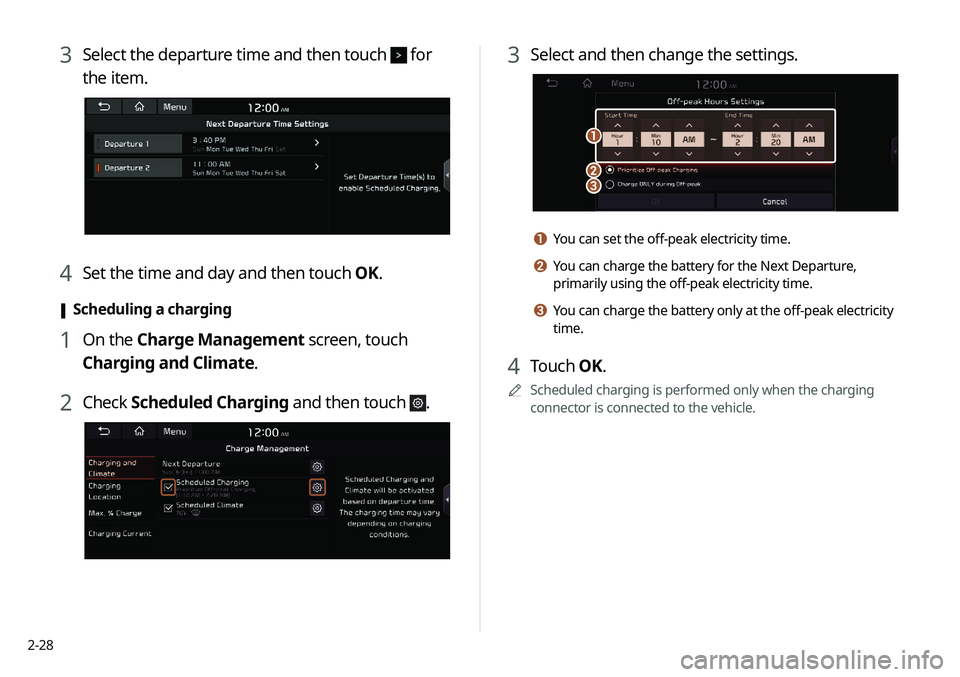
2-28
3 Select and then change the settings.
\037
\036\035
a You can set the off-peak electricity time.
b You can charge the battery for the Next Departure,
primarily using the off-peak electricity time.
c You can charge the battery only at the off-peak electricity
time.
4 Touch OK.
0000
A
Scheduled charging is performed only when the charging
connector is connected to the vehicle.
3 Select the departure time and then touch for
the item.
4 Set the time and day and then touch OK.
[Scheduling a charging
1 On the Charge Management screen, touch
Charging and Climate.
2 Check
Scheduled Charging and then touch .
Page 68 of 244
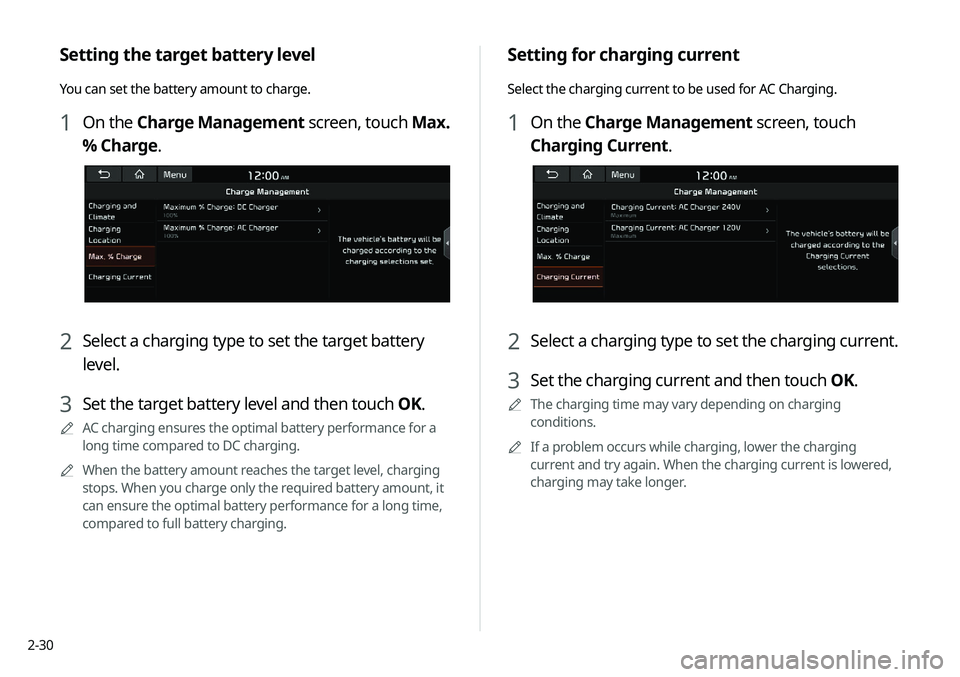
2-30
Setting for charging current
Select the charging current to be used for AC Charging.
1 On the Charge Management screen, touch
Charging Current.
2 Select a charging type to set the charging current.
3 Set the charging current and then touch OK.
0000
A
The charging time may vary depending on charging
conditions.
0000
A
If a problem occurs while charging, lower the charging
current and try again. When the charging current is lowered,
charging may take longer.
Setting the target battery level
You can set the battery amount to charge.
1 On the Charge Management screen, touch Max.
% Charge.
2 Select a charging type to set the target battery
level.
3 Set the target battery level and then touch OK.
0000
A
AC charging ensures the optimal battery performance for a
long time compared to DC charging.
0000
A
When the battery amount reaches the target level, charging
stops. When you charge only the required battery amount, it
can ensure the optimal battery performance for a long time,
compared to full battery charging.