radio KIA NIRO EV 2020 Navigation System Quick Reference Guide
[x] Cancel search | Manufacturer: KIA, Model Year: 2020, Model line: NIRO EV, Model: KIA NIRO EV 2020Pages: 244, PDF Size: 5.65 MB
Page 39 of 244
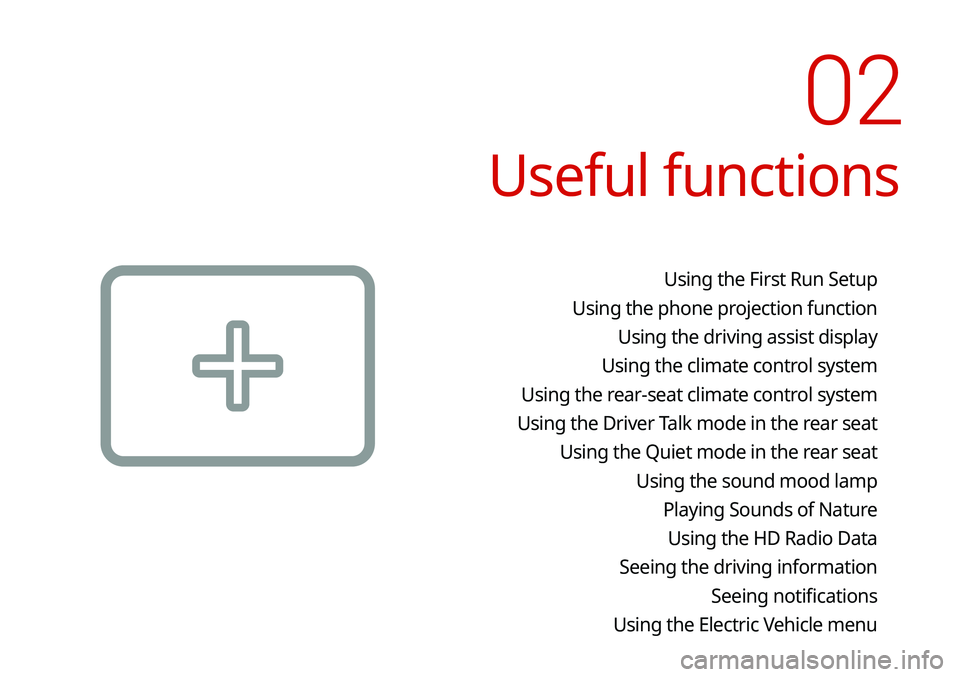
Useful functions
Using the First Run Setup
Using the phone projection function Using the driving assist display
Using the climate control system
Using the rear-seat climate control system
Using the Driver Talk mode in the rear seat Using the Quiet mode in the rear seat Using the sound mood lampPlaying Sounds of NatureUsing the HD Radio Data
Seeing the driving information Seeing notifications
Using the Electric Vehicle menu
02
Page 43 of 244
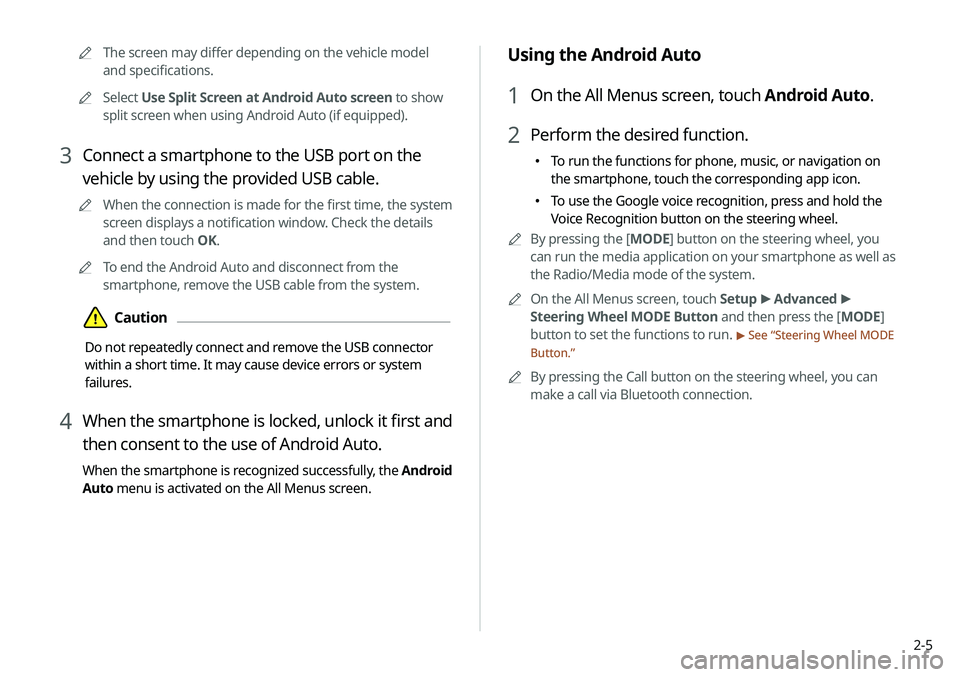
2-5
Using the Android Auto
1 On the All Menus screen, touch Android Auto.
2 Perform the desired function.
000ETo run the functions for phone, music, or navigation on
the smartphone, touch the corresponding app icon.
000ETo use the Google voice recognition, press and hold the
Voice Recognition button on the steering wheel.
0000
A
By pressing the [ MODE] button on the steering wheel, you
can run the media application on your smartphone as well as
the Radio/Media mode of the system.
0000
A
On the All Menus screen, touch Setup >
Advanced >
Steering Wheel MODE Button and then press the [ MODE]
button to set the functions to run.
> See “ Steering Wheel MODE
Button.”
0000
A
By pressing the Call button on the steering wheel, you can
make a call via Bluetooth connection.
0000
A
The screen may differ depending on the vehicle model
and specifications.
0000
A
Select Use Split Screen at Android Auto screen to show
split screen when using Android Auto (if equipped).
3 Connect a smartphone to the USB port on the
vehicle by using the provided USB cable.
0000
A
When the connection is made for the first time, the system
screen displays a notification window. Check the details
and then touch OK.
0000
A
To end the Android Auto and disconnect from the
smartphone, remove the USB cable from the system.
\334Caution
Do not repeatedly connect and remove the USB connector
within a short time. It may cause device errors or system
failures.
4 When the smartphone is locked, unlock it first and
then consent to the use of Android Auto.
When the smartphone is recognized successfully, the Android
Auto menu is activated on the All Menus screen.
Page 45 of 244
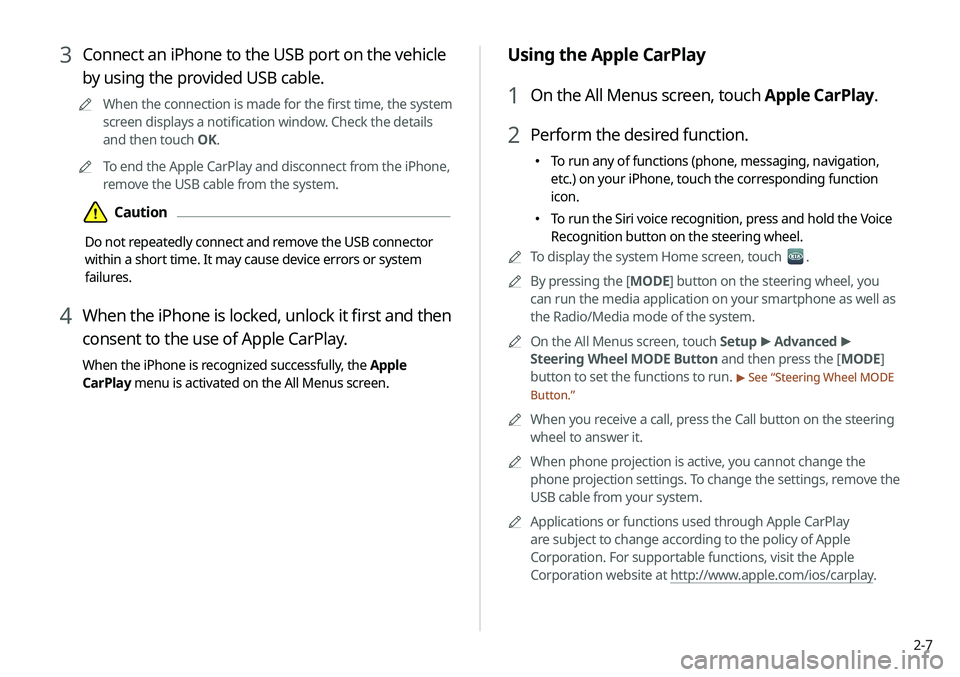
2-7
Using the Apple CarPlay
1 On the All Menus screen, touch Apple CarPlay.
2 Perform the desired function.
000ETo run any of functions (phone, messaging, navigation,
etc.) on your iPhone, touch the corresponding function
icon.
000ETo run the Siri voice recognition, press and hold the Voice
Recognition button on the steering wheel.
0000
A
To display the system Home screen, touch
.
0000
A
By pressing the [ MODE] button on the steering wheel, you
can run the media application on your smartphone as well as
the Radio/Media mode of the system.
0000
A
On the All Menus screen, touch Setup >
Advanced >
Steering Wheel MODE Button and then press the [ MODE]
button to set the functions to run.
> See “ Steering Wheel MODE
Button.”
0000
A
When you receive a call, press the Call button on the steering
wheel to answer it.
0000
A
When phone projection is active, you cannot change the
phone projection settings. To change the settings, remove the
USB cable from your system.
0000
A
Applications or functions used through Apple CarPlay
are subject to change according to the policy of Apple
Corporation. For supportable functions, visit the Apple
Corporation website at http://www.apple.com/ios/carplay .
3 Connect an iPhone to the USB port on the vehicle
by using the provided USB cable.
0000
A
When the connection is made for the first time, the system
screen displays a notification window. Check the details
and then touch OK.
0000
A
To end the Apple CarPlay and disconnect from the iPhone,
remove the USB cable from the system.
\334Caution
Do not repeatedly connect and remove the USB connector
within a short time. It may cause device errors or system
failures.
4 When the iPhone is locked, unlock it first and then
consent to the use of Apple CarPlay.
When the iPhone is recognized successfully, the Apple
CarPlay menu is activated on the All Menus screen.
Page 53 of 244
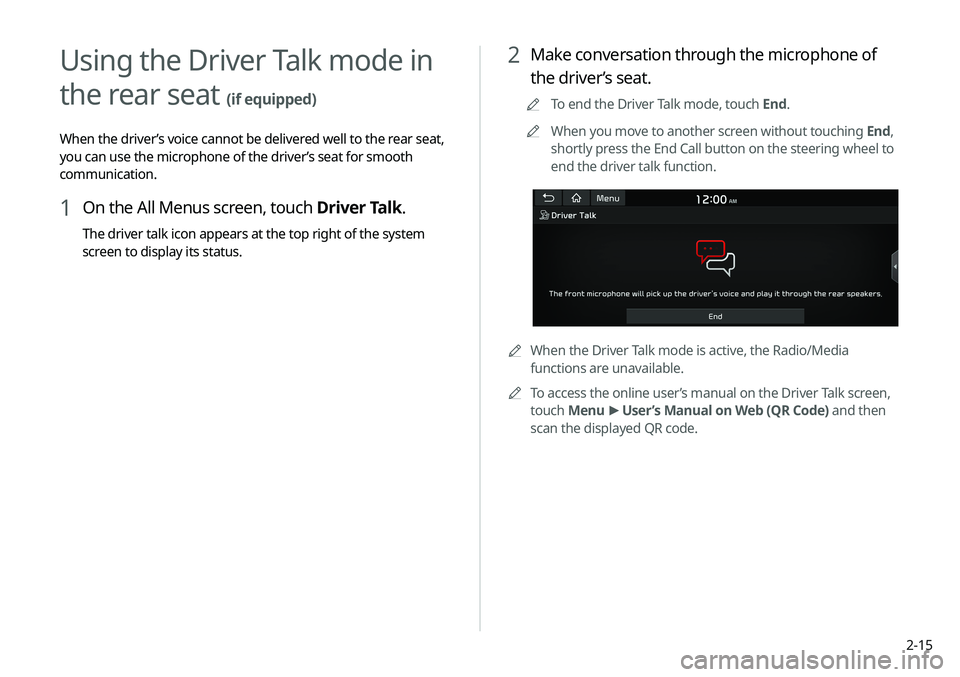
2-15
2 Make conversation through the microphone of
the driver’s seat.
0000
A
To end the Driver Talk mode, touch End.
0000
A
When you move to another screen without touching End,
shortly press the End Call button on the steering wheel to
end the driver talk function.
0000
A
When the Driver Talk mode is active, the Radio/Media
functions are unavailable.
0000
A
To access the online user’s manual on the Driver Talk screen,
touch Menu >
User’s Manual on Web (QR Code) and then
scan the displayed QR code.
Using the Driver Talk mode in
the rear seat
(if equipped)
When the driver’s voice cannot be delivered well to the rear seat,
you can use the microphone of the driver’s seat for smooth
communication.
1 On the All Menus screen, touch Driver Talk.
The driver talk icon appears at the top right of the system
screen to display its status.
Page 56 of 244
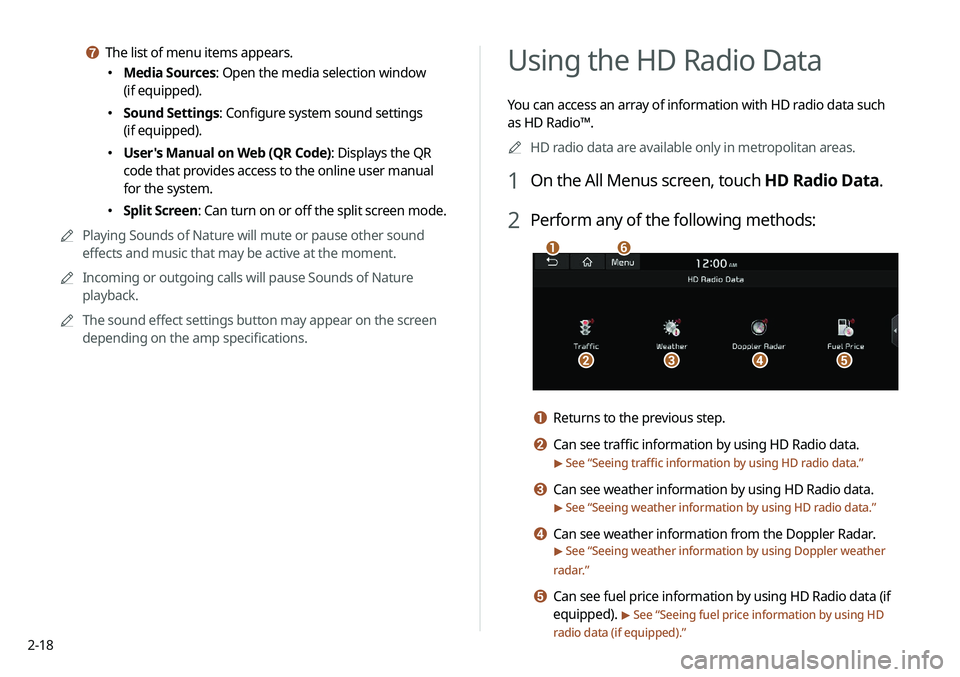
2-18
Using the HD Radio Data
You can access an array of information with HD radio data such
as HD Radio™.0000
A
HD radio data are available only in metropolitan areas.
1 On the All Menus screen, touch HD Radio Data.
2 Perform any of the following methods:
\037
\036\035\034\033
\032
a Returns to the previous step.
b Can see traffic information by using HD Radio data.
> See “Seeing traffic information by using HD radio data.”
c Can see weather information by using HD Radio data.
> See “Seeing weather information by using HD radio data.”
d Can see weather information from the Doppler Radar.
> See “Seeing weather information by using Doppler weather
radar .”
e Can see fuel price information by using HD Radio data (if
equipped).
> See “Seeing fuel price information by using HD
radio data (if equipped).”
g The list of menu items appears.
000E Media Sources: Open the media selection window
(if equipped).
000ESound Settings: Configure system sound settings
(if equipped).
000EUser's Manual on Web (QR Code): Displays the QR
code that provides access to the online user manual
for the system.
000ESplit Screen: Can turn on or off the split screen mode.
0000
A
Playing Sounds of Nature will mute or pause other sound
effects and music that may be active at the moment.
0000
A
Incoming or outgoing calls will pause Sounds of Nature
playback.
0000
A
The sound effect settings button may appear on the screen
depending on the amp specifications.
Page 57 of 244
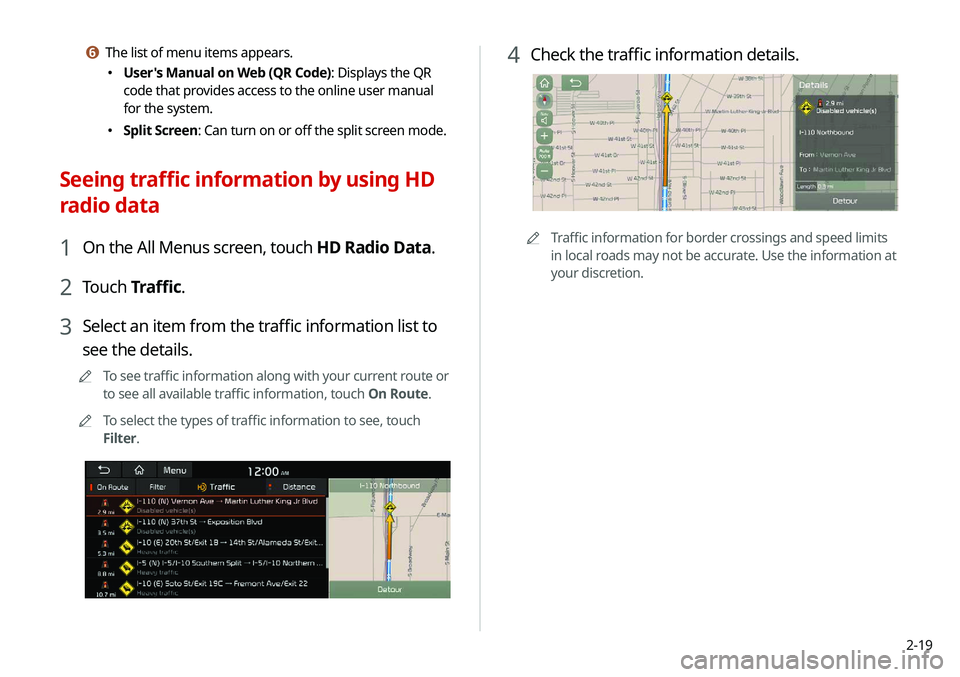
2-19
4 Check the traffic information details.
0000ATraffic information for border crossings and speed limits
in local roads may not be accurate. Use the information at
your discretion.
f The list of menu items appears.
000EUser's Manual on Web (QR Code): Displays the QR
code that provides access to the online user manual
for the system.
000ESplit Screen: Can turn on or off the split screen mode.
Seeing traffic information by using HD
radio data
1 On the All Menus screen, touch HD Radio Data.
2 Touch
Traffic.
3 Select an item from the traffic information list to
see the details.
0000
A
To see traffic information along with your current route or
to see all available traffic information, touch On Route.
0000
A
To select the types of traffic information to see, touch
Filter.
Page 58 of 244
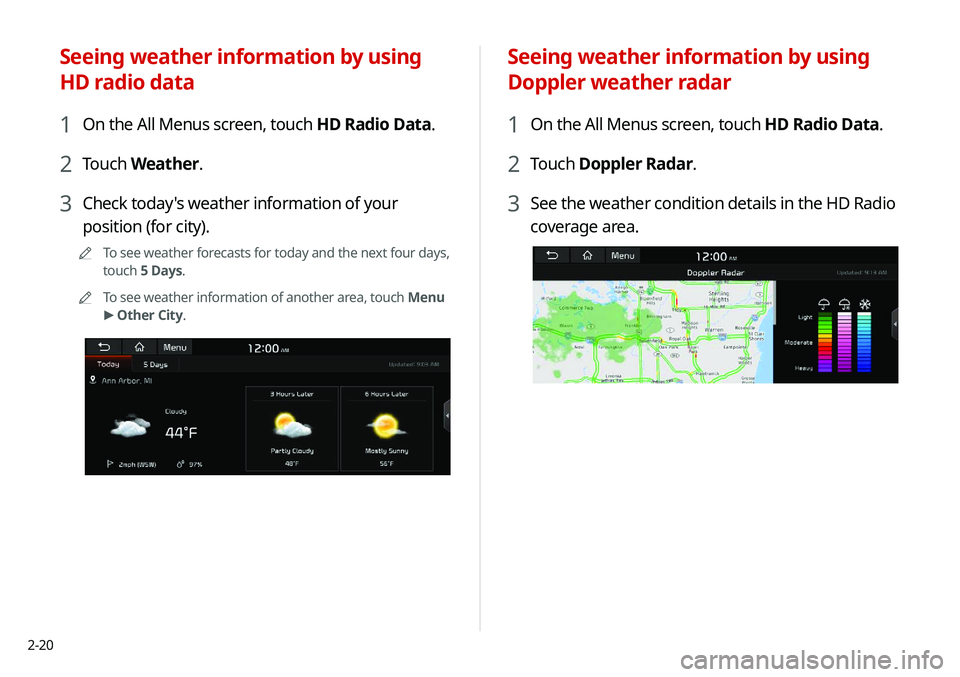
2-20
Seeing weather information by using
Doppler weather radar
1 On the All Menus screen, touch HD Radio Data.
2 Touch Doppler Radar.
3 See the weather condition details in the HD Radio
coverage area.
Seeing weather information by using
HD radio data
1 On the All Menus screen, touch HD Radio Data.
2 Touch Weather.
3 Check today's weather information of your
position (for city).
0000
A
To see weather forecasts for today and the next four days,
touch 5 Days.
0000
A
To see weather information of another area, touch Menu
>
Other City.
Page 59 of 244
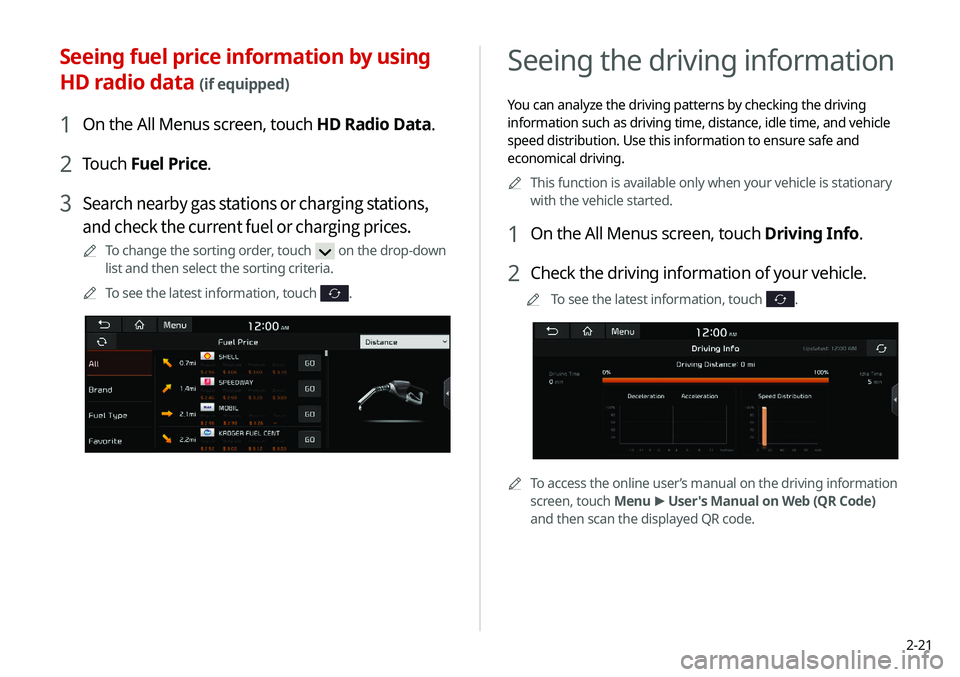
2-21
Seeing the driving information
You can analyze the driving patterns by checking the driving
information such as driving time, distance, idle time, and vehicle
speed distribution. Use this information to ensure safe and
economical driving.0000
A
This function is available only when your vehicle is stationary
with the vehicle started.
1 On the All Menus screen, touch Driving Info.
2 Check the driving information of your vehicle.
0000
A
To see the latest information, touch .
0000ATo access the online user’s manual on the driving information
screen, touch Menu >
User's Manual on Web (QR Code)
and then scan the displayed QR code.
Seeing fuel price information by using
HD radio data
(if equipped)
1 On the All Menus screen, touch HD Radio Data.
2 Touch Fuel Price.
3 Search nearby gas stations or charging stations,
and check the current fuel or charging prices.
0000
A
To change the sorting order, touch on the drop-down
list and then select the sorting criteria.
0000
A
To see the latest information, touch
.
Page 73 of 244
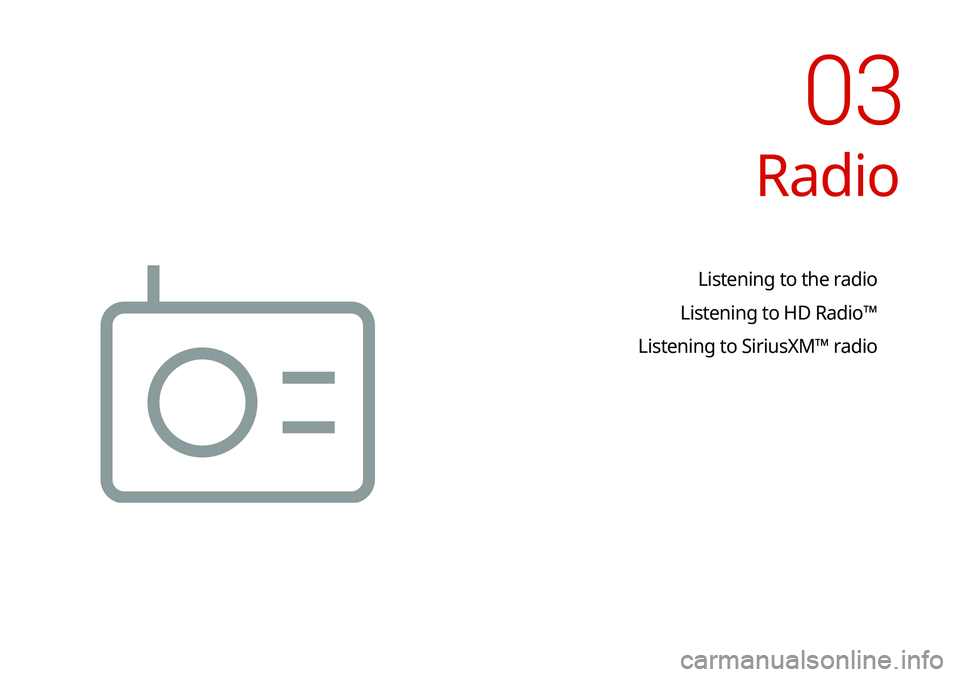
Radio
Listening to the radio
Listening to HD Radio™
Listening to SiriusXM™ radio
03
Page 74 of 244

3-2
Listening to the radio
You can scan radio channels by using various options. Save your
favorite channels to the presets list.
Perform any of the following methods:
000EOn the All Menus screen, touch Radio.
000EOn the control panel, press the [
RADIO] button.
Radio screen
The radio screen provides various functions while listening to
radio broadcasts.
\037
\036\035
\034
\033\032
\031
\030
\027
\026
a Returns to the previous step.
b Can change the radio mode.
c Activate the HD Radio mode.
d You can change radio channels by using voice commands.
> See “Changing the channel by using voice commands.”
e Presets list
f Radio broadcast information
g You can delete or save the current frequency to the presets
list.
> See “Saving the current radio channel.”
h Split Screen: Can turn on or off the split screen mode.
i You can listen to each radio channel for a short time and
select the desired channel.
> See “Using the scan function.”