navigation KIA NIRO EV 2020 Navigation System Quick Reference Guide
[x] Cancel search | Manufacturer: KIA, Model Year: 2020, Model line: NIRO EV, Model: KIA NIRO EV 2020Pages: 244, PDF Size: 5.65 MB
Page 103 of 244
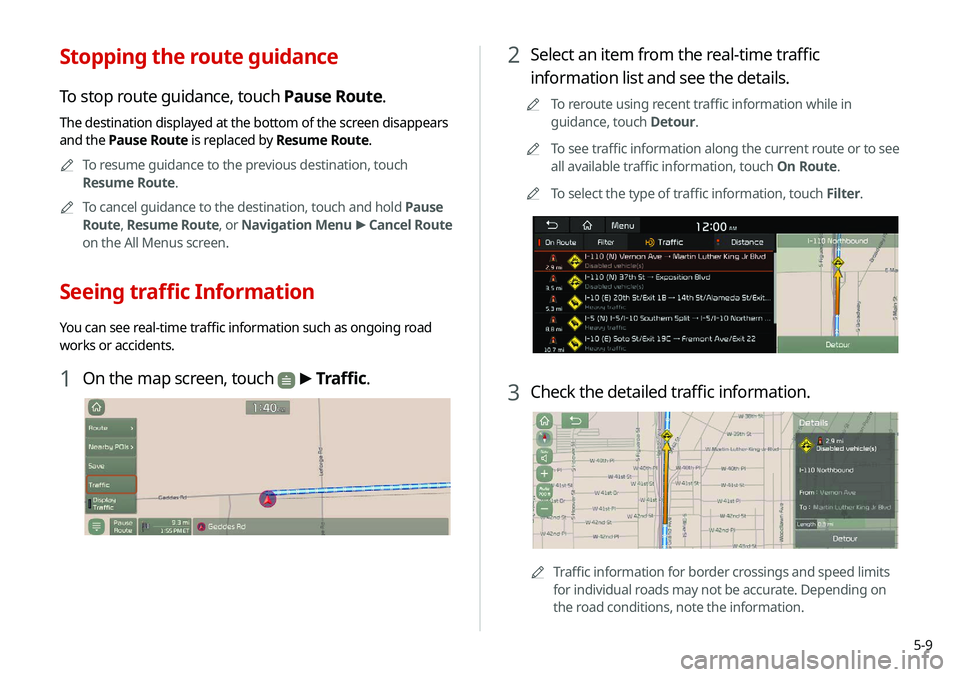
5-9
2 Select an item from the real-time traffic
information list and see the details.
0000
A
To reroute using recent traffic information while in
guidance, touch Detour.
0000
A
To see traffic information along the current route or to see
all available traffic information, touch On Route.
0000
A
To select the type of traffic information, touch Filter.
3 Check the detailed traffic information.
0000ATraffic information for border crossings and speed limits
for individual roads may not be accurate. Depending on
the road conditions, note the information.
Stopping the route guidance
To stop route guidance, touch Pause Route.
The destination displayed at the bottom of the screen disappears
and the Pause Route is replaced by Resume Route.
0000
A
To resume guidance to the previous destination, touch
Resume Route.
0000
A
To cancel guidance to the destination, touch and hold Pause
Route , Resume Route , or Navigation Menu >
Cancel Route
on the All Menus screen.
Seeing traffic Information
You can see real-time traffic information such as ongoing road
works or accidents.
1 On the map screen, touch > Traffic.
Page 104 of 244
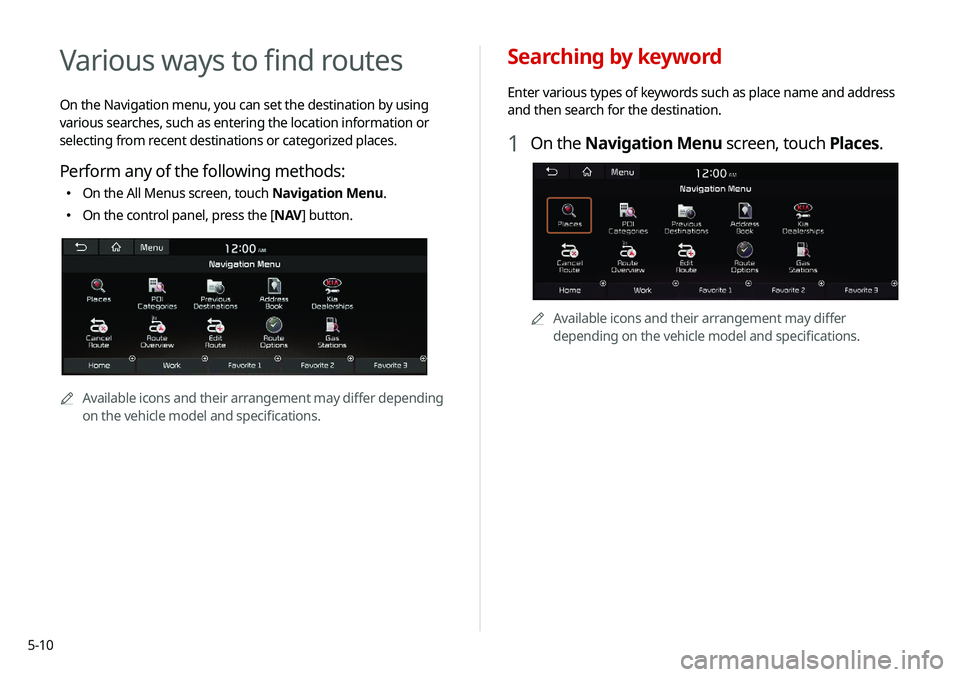
5-10
Searching by keyword
Enter various types of keywords such as place name and address
and then search for the destination.
1 On the Navigation Menu screen, touch Places.
0000AAvailable icons and their arrangement may differ
depending on the vehicle model and specifications.
Various ways to find routes
On the Navigation menu, you can set the destination by using
various searches, such as entering the location information or
selecting from recent destinations or categorized places.
Perform any of the following methods:
000EOn the All Menus screen, touch Navigation Menu.
000EOn the control panel, press the [
NAV] button.
0000A
Available icons and their arrangement may differ depending
on the vehicle model and specifications.
Page 106 of 244
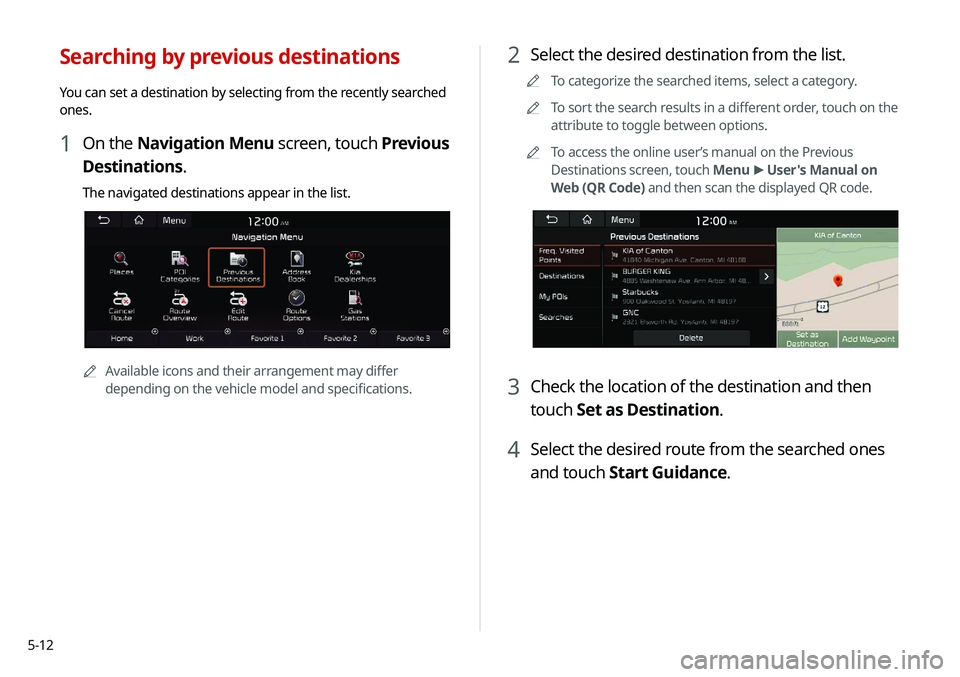
5-12
2 Select the desired destination from the list.
0000
A
To categorize the searched items, select a category.
0000
A
To sort the search results in a different order, touch on the
attribute to toggle between options.
0000
A
To access the online user’s manual on the Previous
Destinations screen, touch Menu >
User's Manual on
Web (QR Code) and then scan the displayed QR code.
3 Check the location of the destination and then
touch Set as Destination.
4 Select the desired route from the searched ones
and touch Start Guidance.
Searching by previous destinations
You can set a destination by selecting from the recently searched
ones.
1 On the Navigation Menu screen, touch Previous
Destinations.
The navigated destinations appear in the list.
0000A
Available icons and their arrangement may differ
depending on the vehicle model and specifications.
Page 107 of 244

5-13
Searching for Kia Dealerships (if equipped)
You can easily search for service centers or service stations.
1 On the Navigation Menu screen, touch Kia
Dealerships.
0000AAvailable icons and their arrangement may differ
depending on the vehicle model and specifications.
Deleting a previous destination
1 On the Previous Destinations screen, touch
Delete.
2 Select the destination(s) to delete and touch
Delete.
You can delete the selected place(s) or all places.
Page 108 of 244
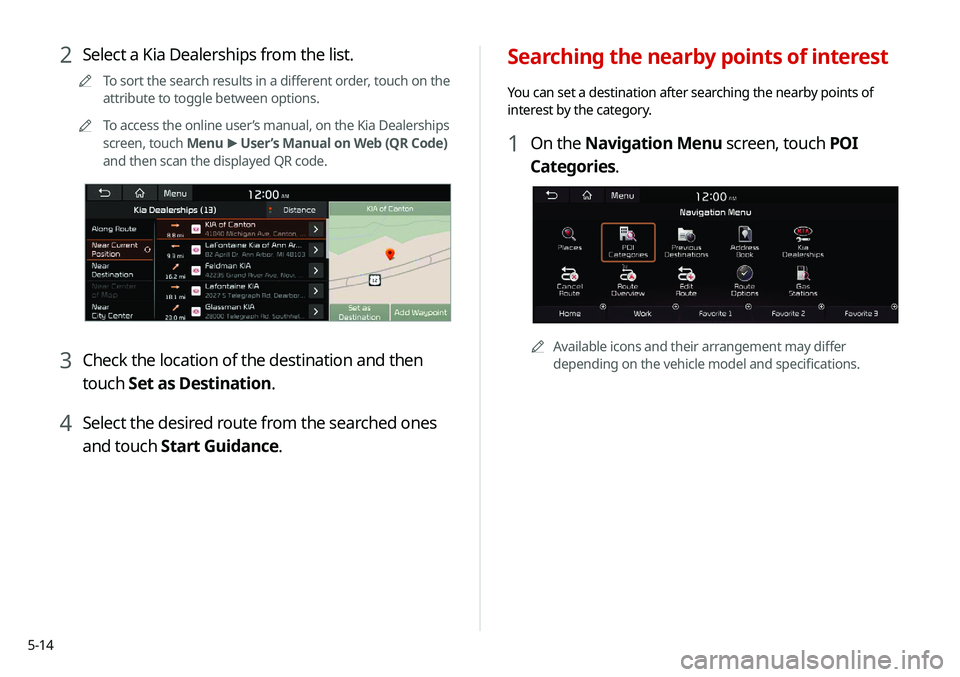
5-14
Searching the nearby points of interest
You can set a destination after searching the nearby points of
interest by the category.
1 On the Navigation Menu screen, touch POI
Categories.
0000AAvailable icons and their arrangement may differ
depending on the vehicle model and specifications.
2 Select a Kia Dealerships from the list.
0000
A
To sort the search results in a different order, touch on the
attribute to toggle between options.
0000
A
To access the online user’s manual, on the Kia Dealerships
screen, touch Menu >
User’s Manual on Web (QR Code)
and then scan the displayed QR code.
3 Check the location of the destination and then
touch Set as Destination.
4 Select the desired route from the searched ones
and touch Start Guidance.
Page 111 of 244

5-17
3 Check the location of the destination and then
touch Start Guidance.
Searching for emergency services
(if equipped)
1 On the Navigation Menu screen, touch
Emergency.
0000A
Available icons and their arrangement may differ
depending on the vehicle model and specifications.
Searching for restaurants (if equipped)
1 On the Navigation Menu screen, touch
Restaurants.
0000AAvailable icons and their arrangement may differ
depending on the vehicle model and specifications.
2 Select a destination from the search result.
0000
A
To sort the search results in a different order, touch on the
attribute to toggle between options.
0000
A
To access the online user’s manual on the Restaurants
screen, touch Menu >
User's Manual on Web (QR Code)
and then scan the displayed QR code.
Page 112 of 244
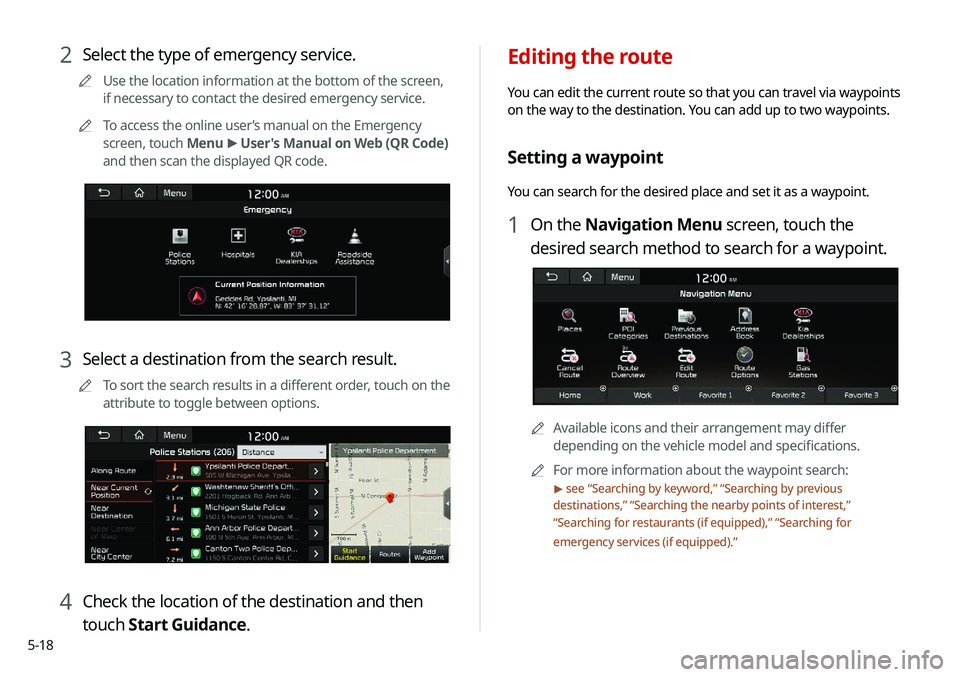
5-18
Editing the route
You can edit the current route so that you can travel via waypoints
on the way to the destination. You can add up to two waypoints.
Setting a waypoint
You can search for the desired place and set it as a waypoint.
1 On the Navigation Menu screen, touch the
desired search method to search for a waypoint.
0000AAvailable icons and their arrangement may differ
depending on the vehicle model and specifications.
0000
A
For more information about the waypoint search:
> see “Searching by keyword,” “Searching by previous
destinations,” “Searching the nearby points of interest,”
“ Searching for restaurants (if equipped),” “Searching for
emergency services (if equipped).”
2 Select the type of emergency service.
0000
A
Use the location information at the bottom of the screen,
if necessary to contact the desired emergency service.
0000
A
To access the online user’s manual on the Emergency
screen, touch Menu >
User's Manual on Web (QR Code)
and then scan the displayed QR code.
3 Select a destination from the search result.
0000
A
To sort the search results in a different order, touch on the
attribute to toggle between options.
4 Check the location of the destination and then
touch Start Guidance.
Page 113 of 244
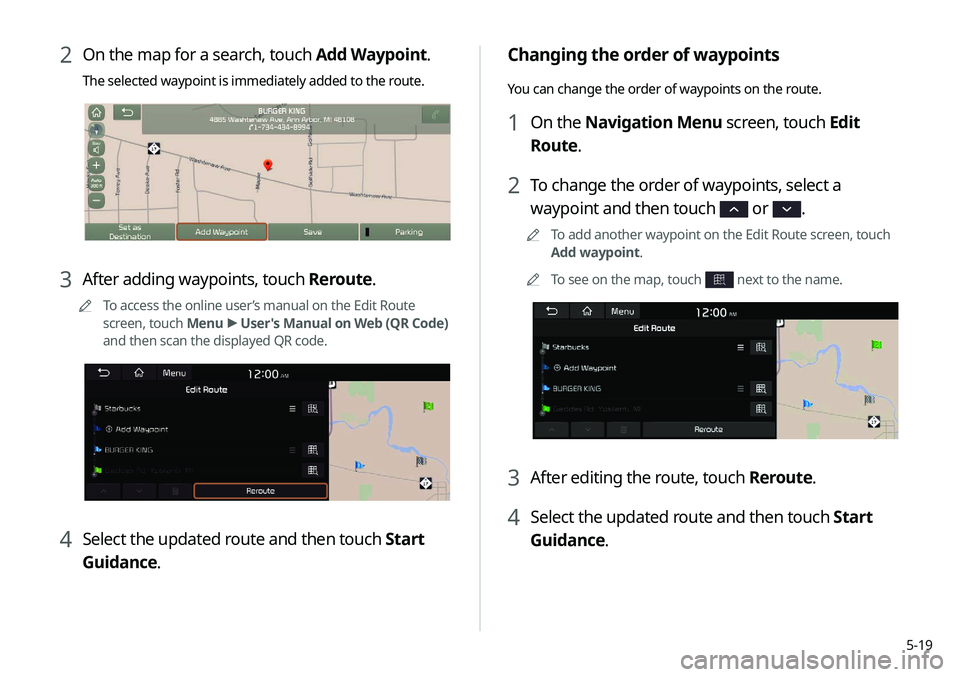
5-19
Changing the order of waypoints
You can change the order of waypoints on the route.
1 On the Navigation Menu screen, touch Edit
Route.
2 To change the order of waypoints, select a
waypoint and then touch
or .
0000
A
To add another waypoint on the Edit Route screen, touch
Add waypoint.
0000
A
To see on the map, touch
next to the name.
3 After editing the route, touch Reroute.
4 Select the updated route and then touch Start
Guidance.
2 On the map for a search, touch Add Waypoint.
The selected waypoint is immediately added to the route.
3 After adding waypoints, touch Reroute.
0000
A
To access the online user’s manual on the Edit Route
screen, touch Menu >
User's Manual on Web (QR Code)
and then scan the displayed QR code.
4 Select the updated route and then touch Start
Guidance.
Page 114 of 244
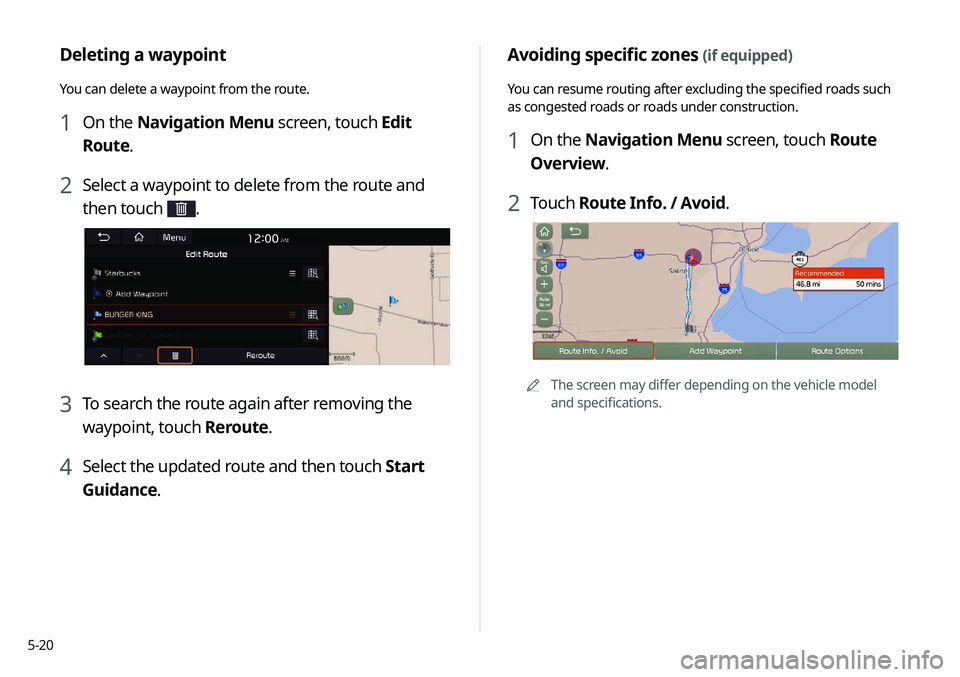
5-20
Avoiding specific zones (if equipped)
You can resume routing after excluding the specified roads such
as congested roads or roads under construction.
1 On the Navigation Menu screen, touch Route
Overview.
2 Touch Route Info. / Avoid.
0000A
The screen may differ depending on the vehicle model
and specifications.
Deleting a waypoint
You can delete a waypoint from the route.
1 On the Navigation Menu screen, touch Edit
Route.
2 Select a waypoint to delete from the route and
then touch
.
3 To search the route again after removing the
waypoint, touch Reroute.
4 Select the updated route and then touch Start
Guidance.
Page 115 of 244

5-21
Changing the route search criteria
You can change the route search criteria to resume routing.
1 On the Navigation Menu screen, touch Route
Options.
2 Select the search criteria and touch Save.
0000
A
To access the online user’s manual on the Route Options
screen, touch Menu >
User's Manual on Web (QR Code)
and then scan the displayed QR code.
0000
A
Available options may differ depending on the vehicle
model and specifications.
3 Select the roads to avoid and touch Avoid the
Selected Road.
4 Select the updated route and then touch Start
Guidance.
0000
A
When there is any zone under construction ahead on the way,
you are prompted to confirm whether or not to exclude the
zone from the route. To avoid the zone, touch Yes to resume
routing.