service KIA NIRO EV 2020 Navigation System Quick Reference Guide
[x] Cancel search | Manufacturer: KIA, Model Year: 2020, Model line: NIRO EV, Model: KIA NIRO EV 2020Pages: 244, PDF Size: 5.65 MB
Page 4 of 244
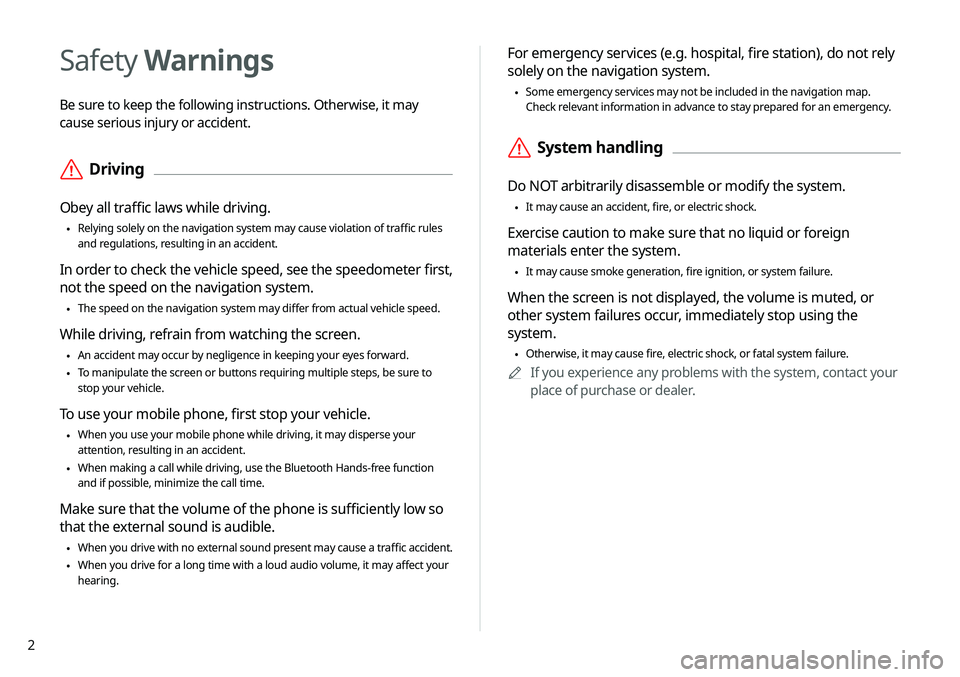
2
For emergency services (e.g. hospital, fire station), do not rely
solely on the navigation system.
\225Some emergency services may not be included in the navigation map.
Check relevant information in advance to stay prepared for an emergency.
\335System handling
Do NOT arbitrarily disassemble or modify the system.
\225It may cause an accident, fire, or electric shock.
Exercise caution to make sure that no liquid or foreign
materials enter the system.
\225It may cause smoke generation, fire ignition, or system failure.
When the screen is not displayed, the volume is muted, or
other system failures occur, immediately stop using the
system.
\225Otherwise, it may cause fire, electric shock, or fatal system failure.
0000
A
If you experience any problems with the system, contact your
place of purchase or dealer.
Safety Warnings
Be sure to keep the following instructions. Otherwise, it may
cause serious injury or accident.
\335Driving
Obey all traffic laws while driving.
\225Relying solely on the navigation system may cause violation of traffic rules
and regulations, resulting in an accident.
In order to check the vehicle speed, see the speedometer first,
not the speed on the navigation system.
\225The speed on the navigation system may differ from actual vehicle speed.
While driving, refrain from watching the screen.
\225An accident may occur by negligence in keeping your eyes forward.
\225To manipulate the screen or buttons requiring multiple steps, be sure to
stop your vehicle.
To use your mobile phone, first stop your vehicle.
\225When you use your mobile phone while driving, it may disperse your
attention, resulting in an accident.
\225When making a call while driving, use the Bluetooth Hands-free function
and if possible, minimize the call time.
Make sure that the volume of the phone is sufficiently low so
that the external sound is audible.
\225When you drive with no external sound present may cause a traffic accident.
\225When you drive for a long time with a loud audio volume, it may affect your
hearing.
Page 11 of 244
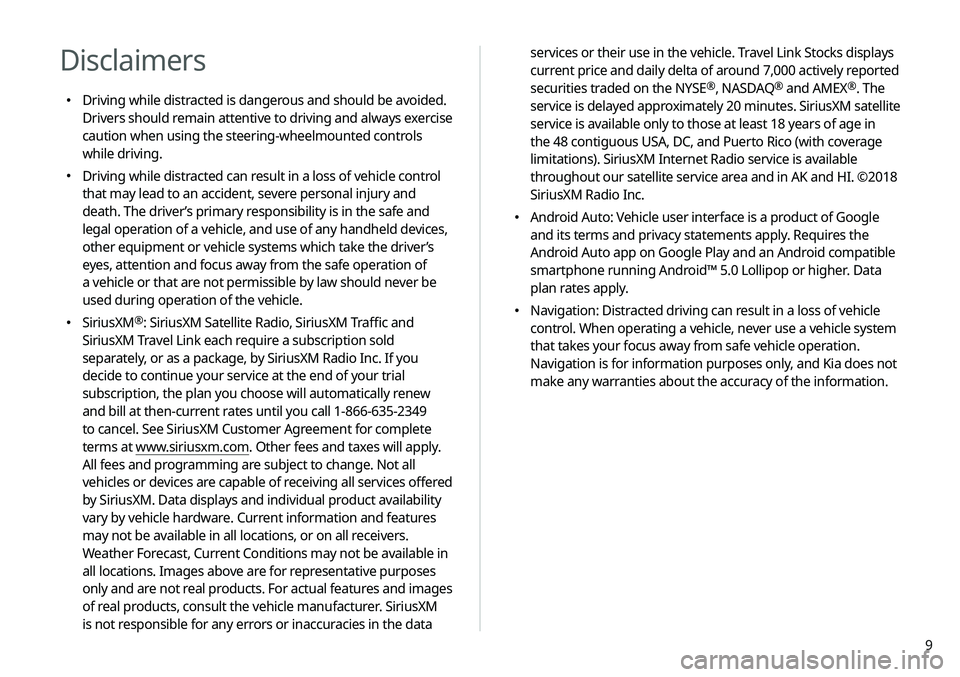
9
services or their use in the vehicle. Travel Link Stocks displays
current price and daily delta of around 7,000 actively reported
securities traded on the NYSE
®, NASDAQ® and AMEX®. The
service is delayed approximately 20 minutes. SiriusXM satellite
service is available only to those at least 18 years of age in
the 48 contiguous USA, DC, and Puerto Rico (with coverage
limitations). SiriusXM Internet Radio service is available
throughout our satellite service area and in AK and HI. ©2018
SiriusXM Radio Inc.
000E Android Auto: Vehicle user interface is a product of Google
and its terms and privacy statements apply. Requires the
Android Auto app on Google Play and an Android compatible
smartphone running Android™ 5.0 Lollipop or higher. Data
plan rates apply.
000ENavigation: Distracted driving can result in a loss of vehicle
control. When operating a vehicle, never use a vehicle system
that takes your focus away from safe vehicle operation.
Navigation is for information purposes only, and Kia does not
make any warranties about the accuracy of the information.
Disclaimers
000EDriving while distracted is dangerous and should be avoided.
Drivers should remain attentive to driving and always exercise
caution when using the steering-wheelmounted controls
while driving.
000EDriving while distracted can result in a loss of vehicle control
that may lead to an accident, severe personal injury and
death. The driver’s primary responsibility is in the safe and
legal operation of a vehicle, and use of any handheld devices,
other equipment or vehicle systems which take the driver’s
eyes, attention and focus away from the safe operation of
a vehicle or that are not permissible by law should never be
used during operation of the vehicle.
000ESiriusXM®: SiriusXM Satellite Radio, SiriusXM Traffic and
SiriusXM Travel Link each require a subscription sold
separately, or as a package, by SiriusXM Radio Inc. If you
decide to continue your service at the end of your trial
subscription, the plan you choose will automatically renew
and bill at then-current rates until you call 1-866-635-2349
to cancel. See SiriusXM Customer Agreement for complete
terms at www.siriusxm.com. Other fees and taxes will apply.
All fees and programming are subject to change. Not all
vehicles or devices are capable of receiving all services offered
by SiriusXM. Data displays and individual product availability
vary by vehicle hardware. Current information and features
may not be available in all locations, or on all receivers.
Weather Forecast, Current Conditions may not be available in
all locations. Images above are for representative purposes
only and are not real products. For actual features and images
of real products, consult the vehicle manufacturer. SiriusXM
is not responsible for any errors or inaccuracies in the data
Page 13 of 244
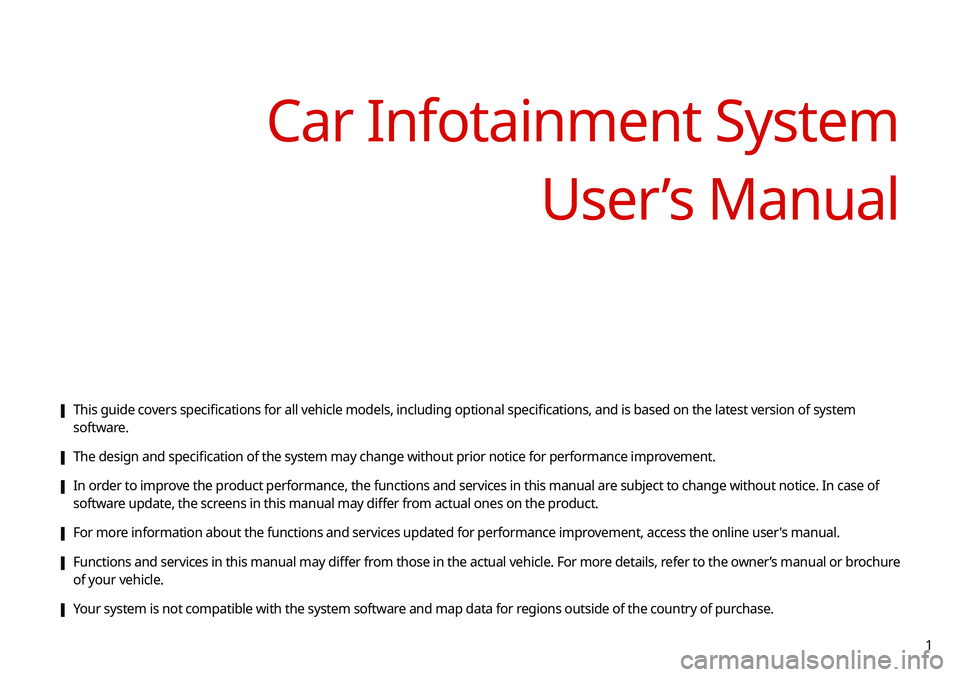
1
[This guide covers specifications for all vehicle models, including optional specifications, and is based on the latest version of system
software.
[The design and specification of the system may change without prior notice for performance improvement.
[In order to improve the product performance, the functions and services in this manual are subject to change without notice. In case of
software update, the screens in this manual may differ from actual ones on the product.
[For more information about the functions and services updated for performance improvement, access the online user's manual.
[Functions and services in this manual may differ from those in the actual vehicle. For more details, refer to the owner’s manual or brochure
of your vehicle.
[Your system is not compatible with the system software and map data for regions outside of the country of purchase.
Car Infotainment System
User’s Manual
Page 16 of 244
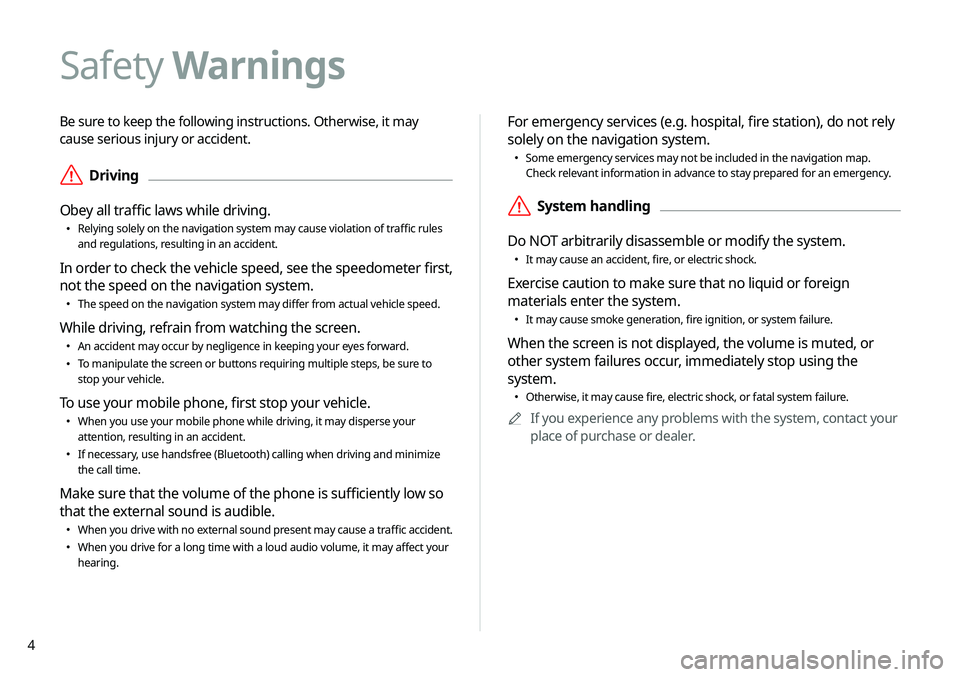
4
Be sure to keep the following instructions. Otherwise, it may
cause serious injury or accident.
\335Driving
Obey all traffic laws while driving.
000E Relying solely on the navigation system may cause violation of traffic rules
and regulations, resulting in an accident.
In order to check the vehicle speed, see the speedometer first,
not the speed on the navigation system.
000EThe speed on the navigation system may differ from actual vehicle speed.
While driving, refrain from watching the screen.
000EAn accident may occur by negligence in keeping your eyes forward.
000ETo manipulate the screen or buttons requiring multiple steps, be sure to
stop your vehicle.
To use your mobile phone, first stop your vehicle.
000EWhen you use your mobile phone while driving, it may disperse your
attention, resulting in an accident.
000EIf necessary, use handsfree (Bluetooth) calling when driving and minimize
the call time.
Make sure that the volume of the phone is sufficiently low so
that the external sound is audible.
000EWhen you drive with no external sound present may cause a traffic accident.
000EWhen you drive for a long time with a loud audio volume, it may affect your
hearing.
For emergency services (e.g. hospital, fire station), do not rely
solely on the navigation system.
000ESome emergency services may not be included in the navigation map.
Check relevant information in advance to stay prepared for an emergency.
\335System handling
Do NOT arbitrarily disassemble or modify the system.
000E It may cause an accident, fire, or electric shock.
Exercise caution to make sure that no liquid or foreign
materials enter the system.
000EIt may cause smoke generation, fire ignition, or system failure.
When the screen is not displayed, the volume is muted, or
other system failures occur, immediately stop using the
system.
000EOtherwise, it may cause fire, electric shock, or fatal system failure.
0000
A
If you experience any problems with the system, contact your
place of purchase or dealer.
Safety Warnings
Page 20 of 244
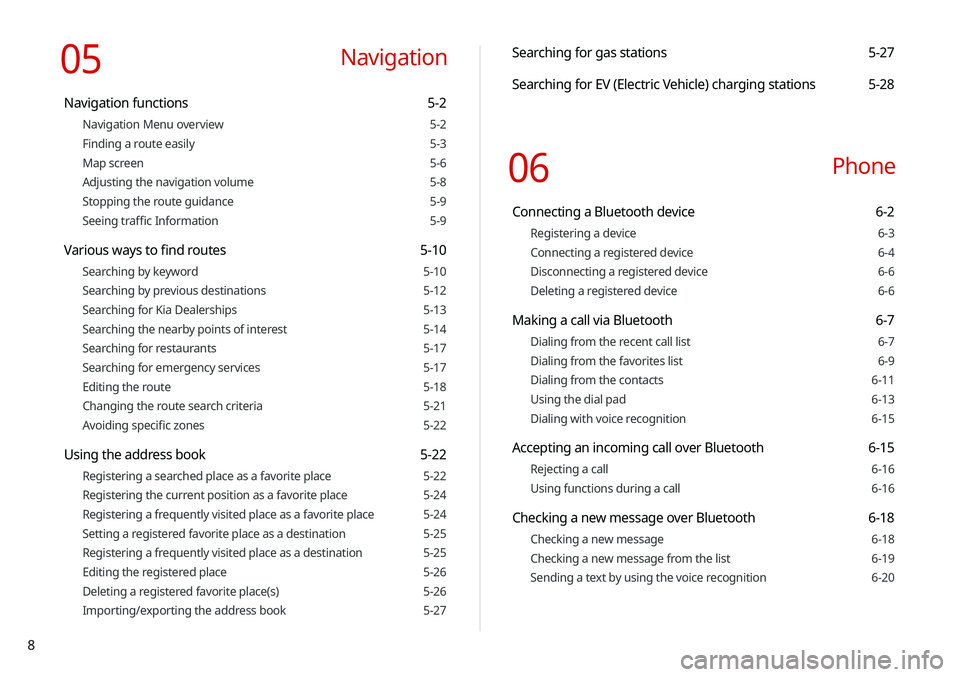
8
Searching for gas stations 5-27
Searching for EV (Electric Vehicle) charging stations 5-28
06 Phone
Connecting a Bluetooth device 6-2
Registering a device 6-3
Connecting a registered device 6-4
Disconnecting a registered device 6-6
Deleting a registered device 6-6
Making a call via Bluetooth 6-7
Dialing from the recent call list 6-7
Dialing from the favorites list 6-9
Dialing from the contacts 6-11
Using the dial pad 6-13
Dialing with voice recognition 6-15
Accepting an incoming call over Bluetooth 6-15
Rejecting a call 6-16
Using functions during a call 6-16
Checking a new message over Bluetooth 6-18
Checking a new message 6-18
Checking a new message from the list 6-19
Sending a text by using the voice recognition 6-20
05 Navigation
Navigation functions 5-2
Navigation Menu overview 5-2
Finding a route easily 5-3
Map screen 5-6
Adjusting the navigation volume 5-8
Stopping the route guidance 5-9
Seeing traffic Information 5-9
Various ways to find routes 5-10
Searching by keyword 5-10
Searching by previous destinations 5-12
Searching for Kia Dealerships 5-13
Searching the nearby points of interest 5-14
Searching for restaurants 5-17
Searching for emergency services 5-17
Editing the route 5-18
Changing the route search criteria 5-21
Avoiding specific zones 5-22
Using the address book 5-22
Registering a searched place as a favorite place 5-22
Registering the current position as a favorite place 5-24
Registering a frequently visited place as a favorite place 5-24
Setting a registered favorite place as a destination 5-25
Registering a frequently visited place as a destination 5-25
Editing the registered place 5-26
Deleting a registered favorite place(s) 5-26
Importing/exporting the address book 5-27
Page 21 of 244
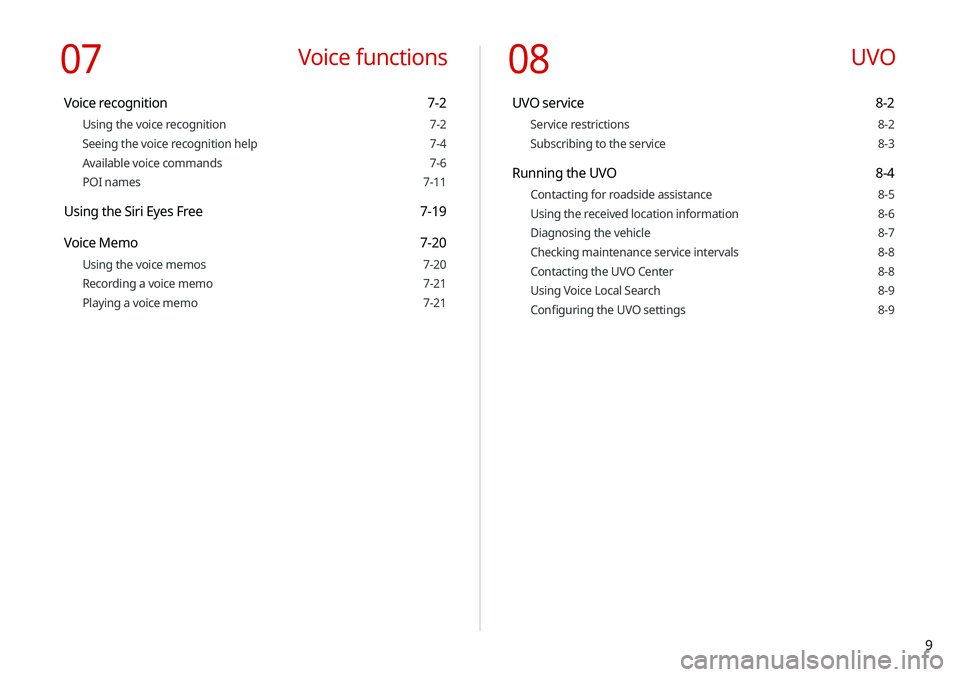
9
08 UVO
UVO service 8-2
Service restrictions 8-2
Subscribing to the service 8-3
Running the UVO 8-4
Contacting for roadside assistance 8-5
Using the received location information 8-6
Diagnosing the vehicle 8-7
Checking maintenance service intervals 8-8
Contacting the UVO Center 8-8
Using Voice Local Search 8-9
Configuring the UVO settings 8-9
07 Voice functions
Voice recognition 7-2
Using the voice recognition 7-2
Seeing the voice recognition help 7-4
Available voice commands 7-6
POI names 7-11
Using the Siri Eyes Free 7-19
Voice Memo 7-20
Using the voice memos 7-20
Recording a voice memo 7-21
Playing a voice memo 7-21
Page 60 of 244
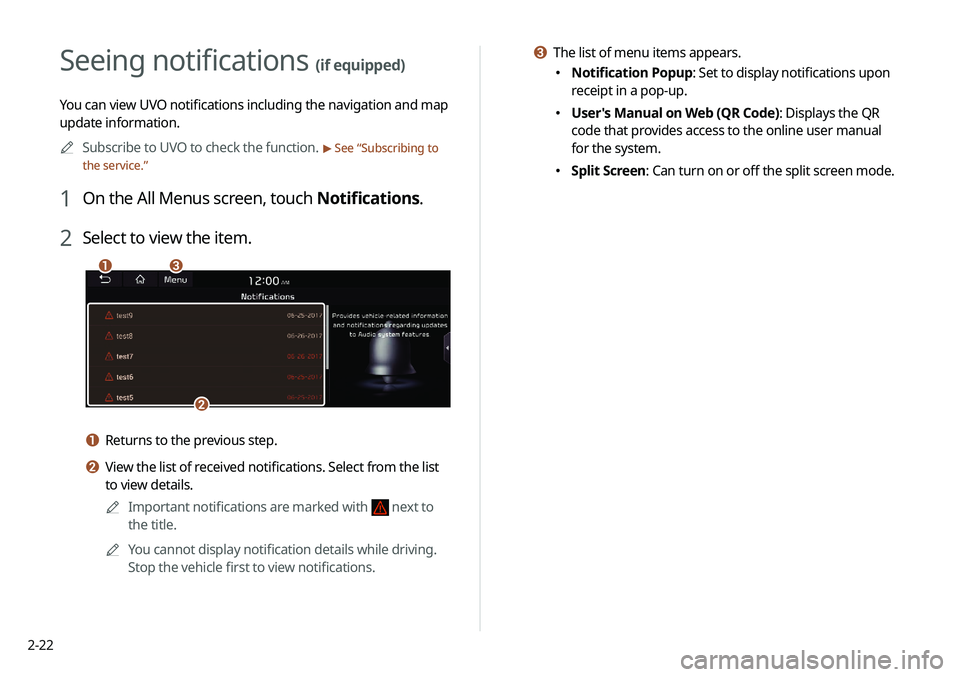
2-22
c The list of menu items appears.
000ENotification Popup: Set to display notifications upon
receipt in a pop-up.
000EUser's Manual on Web (QR Code): Displays the QR
code that provides access to the online user manual
for the system.
000ESplit Screen: Can turn on or off the split screen mode.
Seeing notifications (if equipped)
You can view UVO notifications including the navigation and map
update information.
0000
A
Subscribe to UVO to check the function.
> See “Subscribing to
the service.”
1 On the All Menus screen, touch Notifications.
2 Select to view the item.
\037\036
\035
a Returns to the previous step.
b View the list of received notifications. Select from the list
to view details.
0000
A
Important notifications are marked with
next to
the title.
0000
A
You cannot display notification details while driving.
Stop the vehicle first to view notifications.
Page 63 of 244
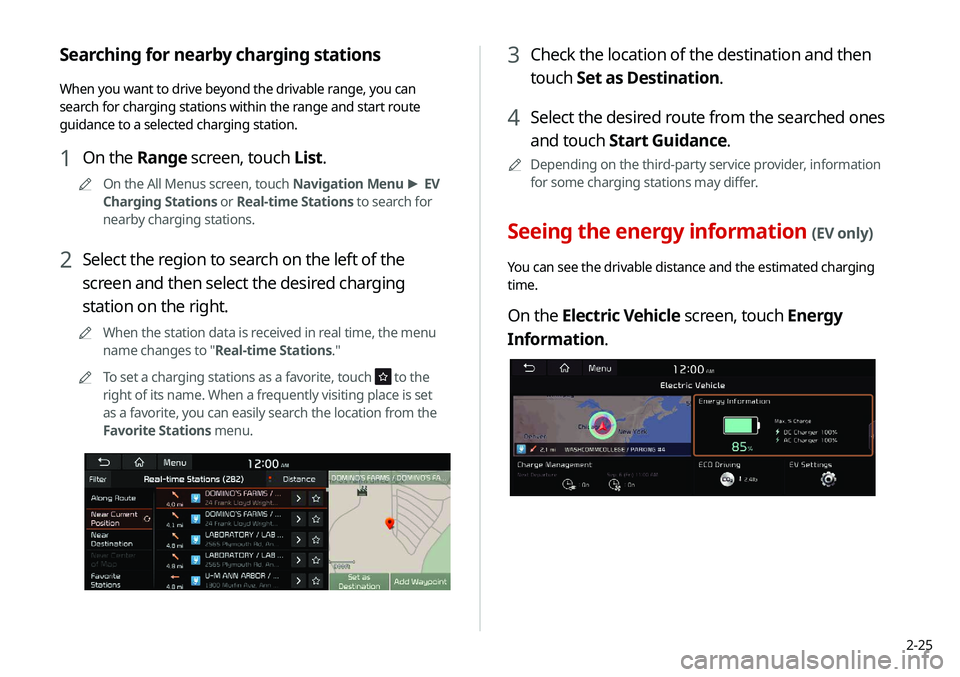
2-25
3 Check the location of the destination and then
touch Set as Destination.
4 Select the desired route from the searched ones
and touch Start Guidance.
0000
A
Depending on the third-party service provider, information
for some charging stations may differ.
Seeing the energy information (EV only)
You can see the drivable distance and the estimated charging
time.
On the Electric Vehicle screen, touch Energy
Information.
Searching for nearby charging stations
When you want to drive beyond the drivable range, you can
search for charging stations within the range and start route
guidance to a selected charging station.
1 On the Range screen, touch List.
0000
A
On the All Menus screen, touch Navigation Menu >
EV
Charging Stations or Real-time Stations to search for
nearby charging stations.
2 Select the region to search on the left of the
screen and then select the desired charging
station on the right.
0000
A
When the station data is received in real time, the menu
name changes to "Real-time Stations."
0000
A
To set a charging stations as a favorite, touch
to the
right of its name. When a frequently visiting place is set
as a favorite, you can easily search the location from the
Favorite Stations menu.
Page 80 of 244
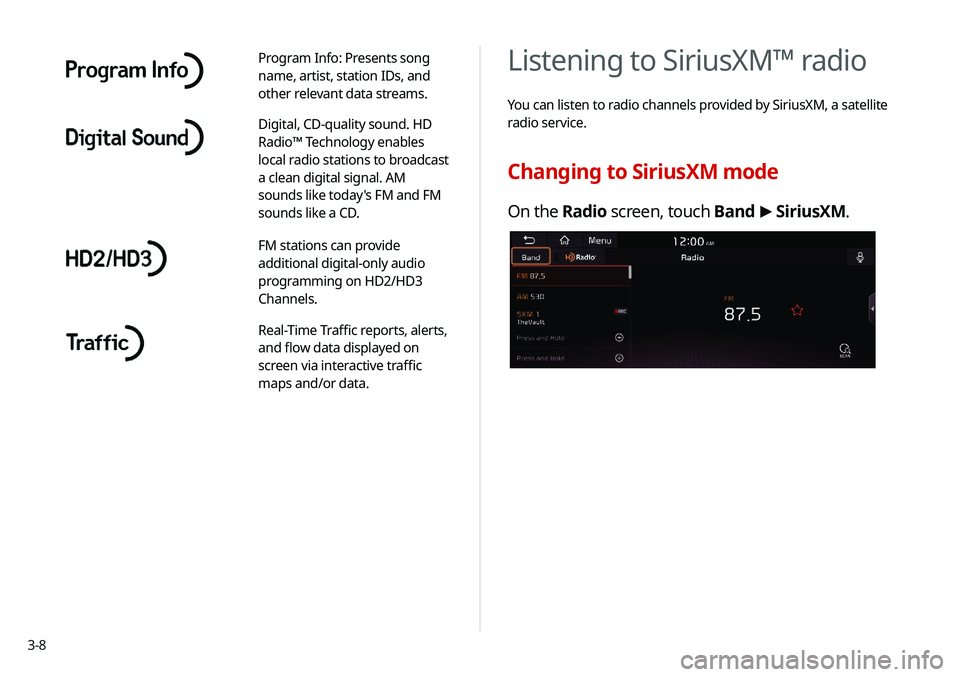
3-8
Listening to SiriusXM™ radio
You can listen to radio channels provided by SiriusXM, a satellite
radio service.
Changing to SiriusXM mode
On the Radio screen, touch Band >
SiriusXM.
Program Info: Presents song
name, artist, station IDs, and
other relevant data streams.
Digital, CD-quality sound. HD
Radio™ Technology enables
local radio stations to broadcast
a clean digital signal. AM
sounds like today's FM and FM
sounds like a CD.
FM stations can provide
additional digital-only audio
programming on HD2/HD3
Channels.
Real-Time Traffic reports, alerts,
and flow data displayed on
screen via interactive traffic
maps and/or data.
Page 97 of 244
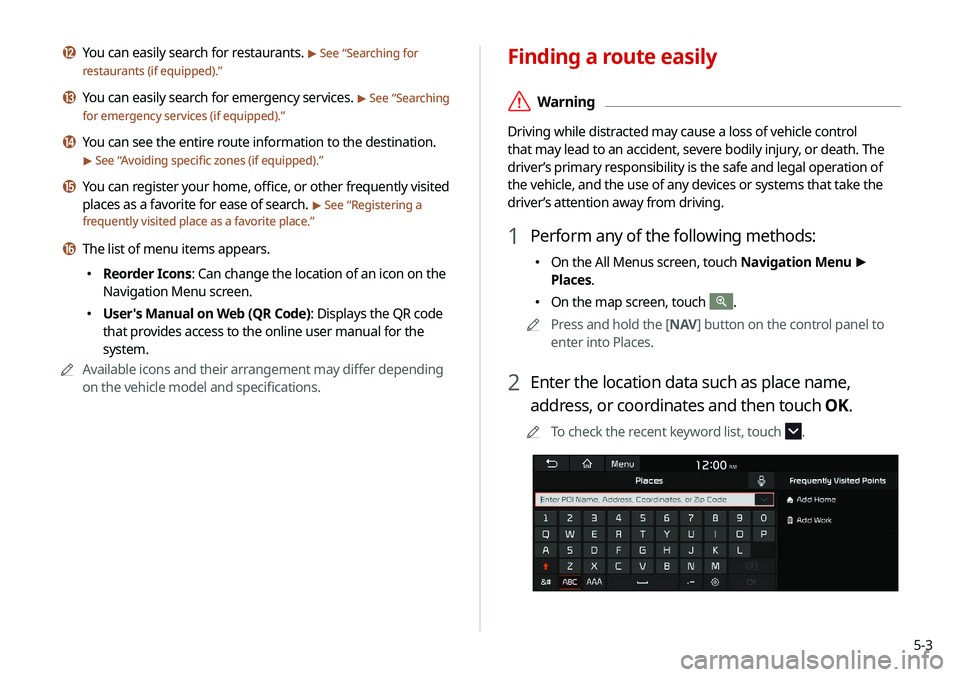
5-3
Finding a route easily
\335Warning
Driving while distracted may cause a loss of vehicle control
that may lead to an accident, severe bodily injury, or death. The
driver’s primary responsibility is the safe and legal operation of
the vehicle, and the use of any devices or systems that take the
driver’s attention away from driving.
1 Perform any of the following methods:
000EOn the All Menus screen, touch Navigation Menu
>
Places.
000E On the map screen, touch .
0000
A
Press and hold the [ NAV] button on the control panel to
enter into Places.
2 Enter the location data such as place name,
address, or coordinates and then touch OK.
0000
A
To check the recent keyword list, touch .
l You can easily search for restaurants. > See “Searching for
restaurants (if equipped).”
m You can easily search for emergency services. > See “ Searching
for emergency services (if equipped).”
n You can see the entire route information to the destination.
> See “ Avoiding specific zones (if equipped).”
o You can register your home, office, or other frequently visited
places as a favorite for ease of search.
> See “ Registering a
frequently visited place as a favorite place.”
p The list of menu items appears.
000E Reorder Icons: Can change the location of an icon on the
Navigation Menu screen.
000EUser's Manual on Web (QR Code): Displays the QR code
that provides access to the online user manual for the
system.
0000
A
Available icons and their arrangement may differ depending
on the vehicle model and specifications.