trunk KIA NIRO EV 2020 Navigation System Quick Reference Guide
[x] Cancel search | Manufacturer: KIA, Model Year: 2020, Model line: NIRO EV, Model: KIA NIRO EV 2020Pages: 244, PDF Size: 5.65 MB
Page 48 of 244
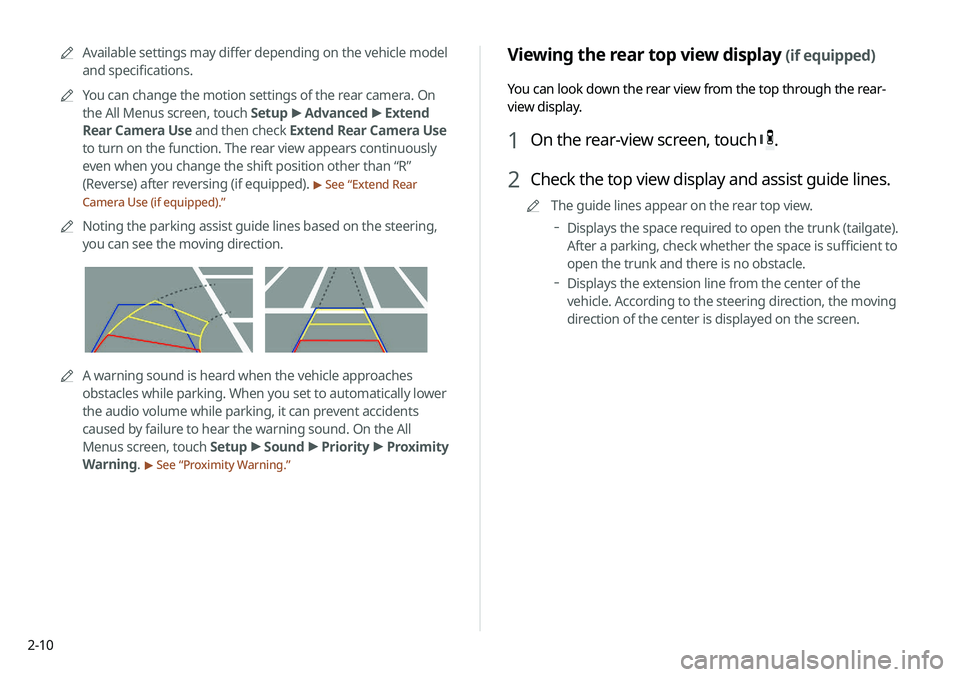
2-10
Viewing the rear top view display (if equipped)
You can look down the rear view from the top through the rear-
view display.
1 On the rear-view screen, touch .
2 Check the top view display and assist guide lines.
0000
A
The guide lines appear on the rear top view.
000DDisplays the space required to open the trunk (tailgate).
After a parking, check whether the space is sufficient to
open the trunk and there is no obstacle.
000DDisplays the extension line from the center of the
vehicle. According to the steering direction, the moving
direction of the center is displayed on the screen.
0000
A
Available settings may differ depending on the vehicle model
and specifications.
0000
A
You can change the motion settings of the rear camera. On
the All Menus screen, touch Setup >
Advanced >
Extend
Rear Camera Use and then check Extend Rear Camera Use
to turn on the function. The rear view appears continuously
even when you change the shift position other than “R”
(Reverse) after reversing (if equipped).
> See “ Extend Rear
Camera Use (if equipped).”
0000
A
Noting the parking assist guide lines based on the steering,
you can see the moving direction.
0000AA warning sound is heard when the vehicle approaches
obstacles while parking. When you set to automatically lower
the audio volume while parking, it can prevent accidents
caused by failure to hear the warning sound. On the All
Menus screen, touch Setup >
Sound >
Priority >
Proximity
Warning.
> See “ Proximity Warning.”
Page 49 of 244
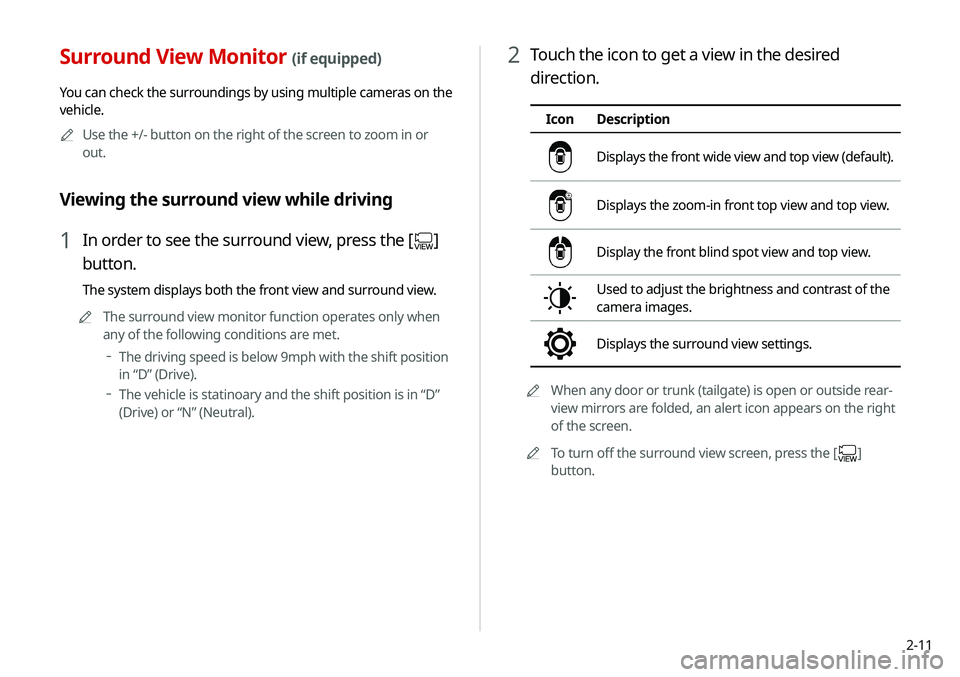
2-11
2 Touch the icon to get a view in the desired
direction.
IconDescription
Displays the front wide view and top view (default).
Displays the zoom-in front top view and top view.
Display the front blind spot view and top view.
Used to adjust the brightness and contrast of the
camera images.
Displays the surround view settings.
0000
A
When any door or trunk (tailgate) is open or outside rear-
view mirrors are folded, an alert icon appears on the right
of the screen.
0000
A
To turn off the surround view screen, press the [
]
button.
Surround View Monitor (if equipped)
You can check the surroundings by using multiple cameras on the
vehicle.
0000
A
Use the +/- button on the right of the screen to zoom in or
out.
Viewing the surround view while driving
1 In order to see the surround view, press the []
button.
The system displays both the front view and surround view.
0000
A
The surround view monitor function operates only when
any of the following conditions are met.
000DThe driving speed is below 9mph with the shift position
in “D” (Drive).
000DThe vehicle is statinoary and the shift position is in “D”
(Drive) or “N” (Neutral).