key KIA NIRO EV 2021 Features and Functions Guide
[x] Cancel search | Manufacturer: KIA, Model Year: 2021, Model line: NIRO EV, Model: KIA NIRO EV 2021Pages: 66, PDF Size: 3.98 MB
Page 40 of 66
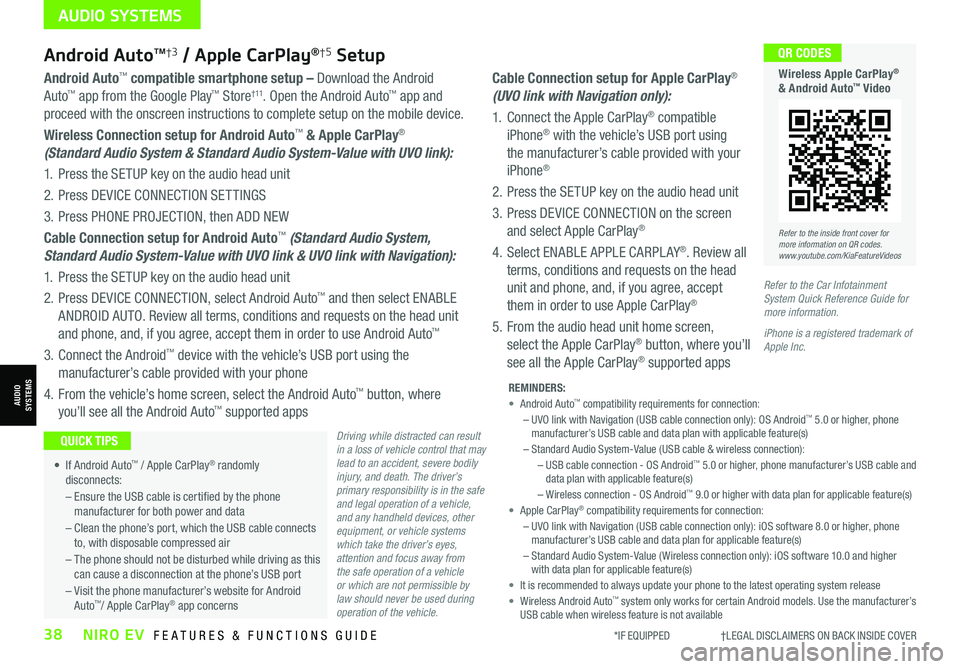
*IF EQUIPPED †LEGAL DISCL AIMERS ON BACK INSIDE COVER38NIRO EV FEATURES & FUNCTIONS GUIDE
Cable Connection setup for Apple CarPlay®
(UVO link with Navigation only):
1. Connect the Apple CarPlay® compatible
iPhone® with the vehicle’s USB port using
the manufacturer’s cable provided with your
iPhone®
2. Press the SETUP key on the audio head unit
3. Press DEVICE CONNECTION on the screen
and select Apple CarPlay®
4. Select ENABLE APPLE CARPL AY®. Review all
terms, conditions and requests on the head
unit and phone, and, if you agree, accept
them in order to use Apple CarPlay®
5. From the audio head unit home screen,
select the Apple CarPlay® button, where you’ll
see all the Apple CarPlay® supported apps
Refer to the inside front cover for more information on QR codes.www.youtube.com/KiaFeatureVideos
QR CODES
Wireless Apple CarPlay® & Android Auto™ Video
Android AutoTM†3 / Apple CarPlay®†5 Setup
Driving while distracted can result in a loss of vehicle control that may lead to an accident, severe bodily injury, and death. The driver’s primary responsibility is in the safe and legal operation of a vehicle, and any handheld devices, other equipment, or vehicle systems which take the driver’s eyes, attention and focus away from the safe operation of a vehicle or which are not permissible by law should never be used during operation of the vehicle.
Android Auto™ compatible smartphone setup – Download the Android
Auto™ app from the Google Play™ Store† 11. Open the Android Auto™ app and
proceed with the onscreen instructions to complete setup on the mobile device.
Wireless Connection setup for Android Auto™ & Apple CarPlay®
(Standard Audio System & Standard Audio System-Value with UVO link):
1. Press the SETUP key on the audio head unit
2. Press DEVICE CONNECTION SETTINGS
3. Press PHONE PROJECTION, then ADD NEW
Cable Connection setup for Android Auto™ (Standard Audio System,
Standard Audio System-Value with UVO link & UVO link with Navigation):
1. Press the SETUP key on the audio head unit
2. Press DEVICE CONNECTION, select Android Auto™ and then select ENABLE
ANDROID AUTO. Review all terms, conditions and requests on the head unit
and phone, and, if you agree, accept them in order to use Android Auto™
3. Connect the Android™ device with the vehicle’s USB port using the
manufacturer’s cable provided with your phone
4. From the vehicle’s home screen, select the Android Auto™ button, where
you’ll see all the Android Auto™ supported apps
REMINDERS: • Android Auto™ compatibility requirements for connection: – UVO link with Navigation (USB cable connection only): OS Android™ 5.0 or higher, phone manufacturer’s USB cable and data plan with applicable feature(s)– Standard Audio System-Value (USB cable & wireless connection):– USB cable connection - OS Android™ 5.0 or higher, phone manufacturer’s USB cable and data plan with applicable feature(s)– Wireless connection - OS Android™ 9.0 or higher with data plan for applicable feature(s)• Apple CarPlay® compatibility requirements for connection: – UVO link with Navigation (USB cable connection only): iOS software 8.0 or higher, phone manufacturer’s USB cable and data plan for applicable feature(s) – Standard Audio System-Value ( Wireless connection only): iOS software 10.0 and higher with data plan for applicable feature(s) • It is recommended to always update your phone to the latest operating system release• Wireless Android Auto™ system only works for certain Android models. Use the manufacturer’s USB cable when wireless feature is not available
• If Android Auto™ / Apple CarPlay® randomly disconnects:
– Ensure the USB cable is certified by the phone manufacturer for both power and data
– Clean the phone’s port, which the USB cable connects to, with disposable compressed air
– The phone should not be disturbed while driving as this can cause a disconnection at the phone’s USB port
– Visit the phone manufacturer’s website for Android Auto™/ Apple CarPlay® app concerns
QUICK TIPS
Refer to the Car Infotainment System Quick Reference Guide for more information.
iPhone is a registered trademark of Apple Inc.
AUDIO SYSTEMS
AUDIOSYSTEMS
Page 41 of 66
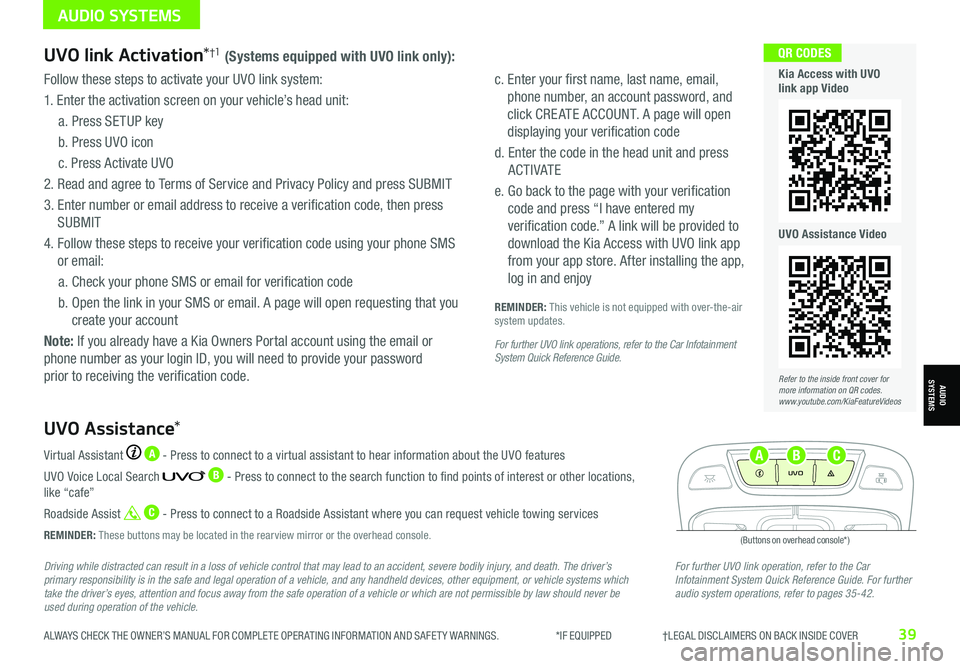
ALWAYS CHECK THE OWNER’S MANUAL FOR COMPLETE OPER ATING INFORMATION AND SAFET Y WARNINGS. *IF EQUIPPED †LEGAL DISCL AIMERS ON BACK INSIDE COVER39
Driving while distracted can result in a loss of vehicle control that may lead to an accident, severe bodily injury, and death. The driver’s primary responsibility is in the safe and legal operation of a vehicle, and any handheld devices, other equipment, or vehicle systems which take the driver’s eyes, attention and focus away from the safe operation of a vehicle or which are not permissible by law should never be used during operation of the vehicle.
For further UVO link operation, refer to the Car Infotainment System Quick Reference Guide. For further audio system operations, refer to pages 35-42.
Virtual Assistant A - Press to connect to a virtual assistant to hear information about the UVO features
UVO Voice Local Search B - Press to connect to the search function to find points of interest or other locations, like “cafe”
Roadside Assist C - Press to connect to a Roadside Assistant where you can request vehicle towing services
REMINDER: These buttons may be located in the rearview mirror or the overhead console.
UVO Assistance*
(Buttons on overhead console*)
UVO
FRONTREAR
ONOFFDOOR
UVO link Activation*†1 (Systems equipped with UVO link only):
Follow these steps to activate your UVO link system:
1. Enter the activation screen on your vehicle’s head unit:
a. Press SETUP key
b. Press UVO icon
c. Press Activate UVO
2.
Read and agree to Terms of Service and Privacy Policy and press SUBMIT
3. Enter number or email address to receive a verification code, then press
SUBMIT
4. Follow these steps to receive your verification code using your phone SMS
or email:
a. Check your phone SMS or email for verification code
b. Open the link in your SMS or email. A page will open requesting that you
create your account
Note: If you already have a Kia Owners Portal account using the email or
phone number as your login ID, you will need to provide your password
prior to receiving the verification code.
c. Enter your first name, last name, email,
phone number, an account password, and
click CRE ATE ACCOUNT. A page will open
displaying your verification code
d. Enter the code in the head unit and press
ACTIVATE
e. Go back to the page with your verification
code and press “I have entered my
verification code.” A link will be provided to
download the Kia Access with UVO link app
from your app store. After installing the app,
log in and enjoy
REMINDER: This vehicle is not equipped with over-the-air system updates.
For further UVO link operations, refer to the Car Infotainment System Quick Reference Guide.
Refer to the inside front cover for more information on QR codes.www.youtube.com/KiaFeatureVideos
QR CODES
Kia Access with UVO link app Video
UVO Assistance Video
AUDIO SYSTEMS
AUDIOSYSTEMS
ABC
Page 42 of 66

*IF EQUIPPED40NIRO EV FEATURES & FUNCTIONS GUIDE
QR CODES
Kia Access with UVO link App Features Guide. Click this dynamic QR code to access the guide. Some phone’s operating systems may need to be updated to scan dynamic QR codes.
Download the Kia Access with UVO link App by clicking this dynamic QR code. Some phone’s operating systems may need to be updated to scan dynamic QR codes.
Go to an app marketplace to download the new Kia Access with UVO link App. Once you download, make sure you
register your vehicle and start an account (refer to UVO link Activation page). Get to know your new Kia and the
available convenient features on the app.
2020 SOULMILEAGE722 mi.
355 miEst. RangeDOOR LOCKSREMOTE STARTFind My Car
• The smartphone and vehicle need to be connected to a cellular network with a good wireless signal strength in order to use UVO. If these conditions are not met, remote command may not execute or take a long time. It will also effect voice commands
• To use Remote Start or Remote Start with Climate Control feature, all doors, hood and trunk /liftgate must be closed and locked
• Activate Remote Start or Remote Start with Climate Control feature at least 10 minutes before getting into the vehicle, which will allow vehicle interior to reach a desired temperature. If the driver does not enter the vehicle within the 10 minutes, the Remote Start will turn off the engine
• The quickest way to obtain accurate vehicle status through the app is by pressing the refresh button on the app or refreshing the web page when using the customer web portal
• In order to preserve the vehicle battery, UVO will not turn on seven days after the last ignition was on. You will need to restart the vehicle with a key fob in order to use UVO again
QUICK TIPS
The Kia Access with UVO link App Features Guide is a step-by-guide to help you utilize the app to its full potential by
detailing how to set up and use each feature and adjust various settings. Below are some of the topics included:
•Remote Commands
•Set Climate
•Schedule Remote Start /Climate
•Schedule Charge
•Schedule Service
•Dealer Settings
•Manage Vehicles and Profiles
Kia Access with UVO link App Features Guide
Kia App Screen for illustrative purposes only. Actual App screen and functionality may vary.
For further UVO link operations, refer to the Car Infotainment System Quick Reference Guide.
Kia Access with UVO link App Download
AUDIO SYSTEMS
AUDIOSYSTEMS
Page 43 of 66
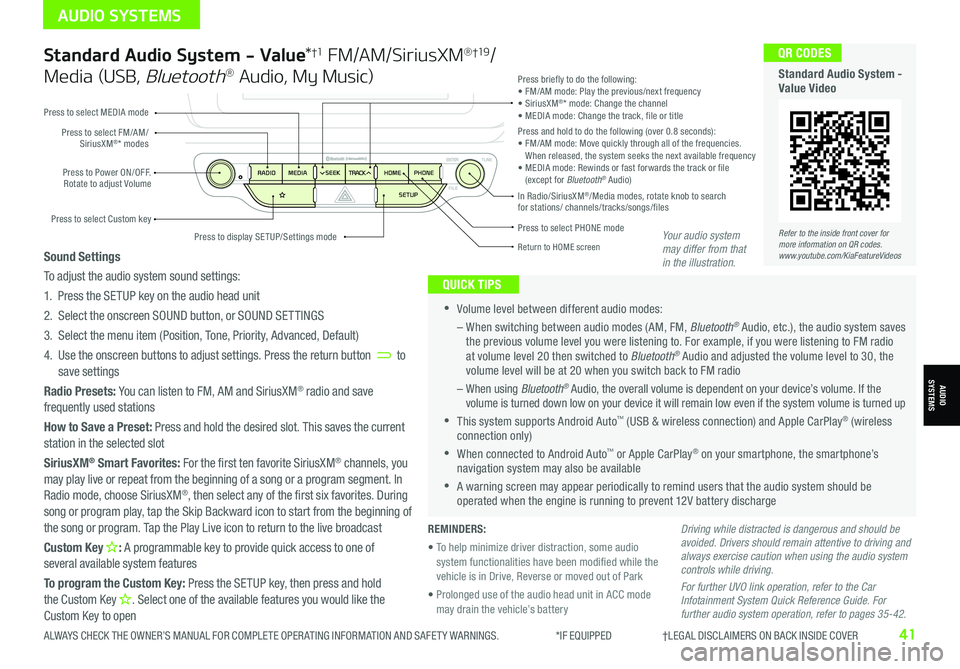
Standard Audio System - Value*†1 FM/AM/SiriusXM® †19/
Media (USB, Bluetooth® Audio, My Music)
•Volume level between different audio modes:
– When switching between audio modes (AM, FM, Bluetooth® Audio, etc.), the audio system saves the previous volume level you were listening to. For example, if you were listening to FM radio at volume level 20 then switched to Bluetooth® Audio and adjusted the volume level to 30, the volume level will be at 20 when you switch back to FM radio
– When using Bluetooth® Audio, the overall volume is dependent on your device’s volume. If the volume is turned down low on your device it will remain low even if the system volume is turned up
•This system supports Android Auto™ (USB & wireless connection) and Apple CarPlay® (wireless connection only)
•When connected to Android Auto™ or Apple CarPlay® on your smartphone, the smartphone’s navigation system may also be available
•A warning screen may appear periodically to remind users that the audio system should be operated when the engine is running to prevent 12V battery discharge
QUICK TIPS
Sound Settings
To adjust the audio system sound settings:
1. Press the SETUP key on the audio head unit
2. Select the onscreen SOUND button, or SOUND SET TINGS
3. Select the menu item (Position, Tone, Priority, Advanced, Default)
4. Use the onscreen buttons to adjust settings. Press the return button to save settings
Radio Presets: You can listen to FM, AM and SiriusXM® radio and save frequently used stations
How to Save a Preset: Press and hold the desired slot. This saves the current station in the selected slot
SiriusXM® Smart Favorites: For the first ten favorite SiriusXM® channels, you may play live or repeat from the beginning of a song or a program segment. In Radio mode, choose SiriusXM®, then select any of the first six favorites. During song or program play, tap the Skip Backward icon to start from the beginning of the song or program. Tap the Play Live icon to return to the live broadcast
Custom Key H: A programmable key to provide quick access to one of several available system features
To program the Custom Key: Press the SETUP key, then press and hold the Custom Key H. Select one of the available features you would like the Custom Key to open
Driving while distracted is dangerous and should be avoided. Drivers should remain attentive to driving and always exercise caution when using the audio system controls while driving.
For further UVO link operation, refer to the Car Infotainment System Quick Reference Guide. For further audio system operation, refer to pages 35-42.
Press to select PHONE mode
Return to HOME screen
Press briefly to do the following:• FM/AM mode: Play the previous/next frequency• SiriusXM®* mode: Change the channel• MEDIA mode: Change the track, file or titlePress and hold to do the following (over 0.8 seconds):• FM/AM mode: Move quickly through all of the frequencies. When released, the system seeks the next available frequency• MEDIA mode: Rewinds or fast forwards the track or file (except for Bluetooth® Audio)Press to Power ON/OFF. Rotate to adjust Volume
Press to select Custom key
Press to select FM/AM/SiriusXM®* modes
Press to select MEDIA mode
Press to display SE TUP/Settings mode
In Radio/SiriusXM®/Media modes, rotate knob to search for stations/ channels/tracks/songs/files
Refer to the inside front cover for more information on QR codes.www.youtube.com/KiaFeatureVideos
QR CODES
Standard Audio System - Value Video
REMINDERS:
• To help minimize driver distraction, some audio system functionalities have been modified while the vehicle is in Drive, Reverse or moved out of Park
• Prolonged use of the audio head unit in ACC mode may drain the vehicle’s battery
Your audio system may differ from that in the illustration.
ALWAYS CHECK THE OWNER’S MANUAL FOR COMPLETE OPER ATING INFORMATION AND SAFET Y WARNINGS. *IF EQUIPPED †LEGAL DISCL AIMERS ON BACK INSIDE COVER41
AUDIO SYSTEMS
AUDIOSYSTEMS
Page 44 of 66
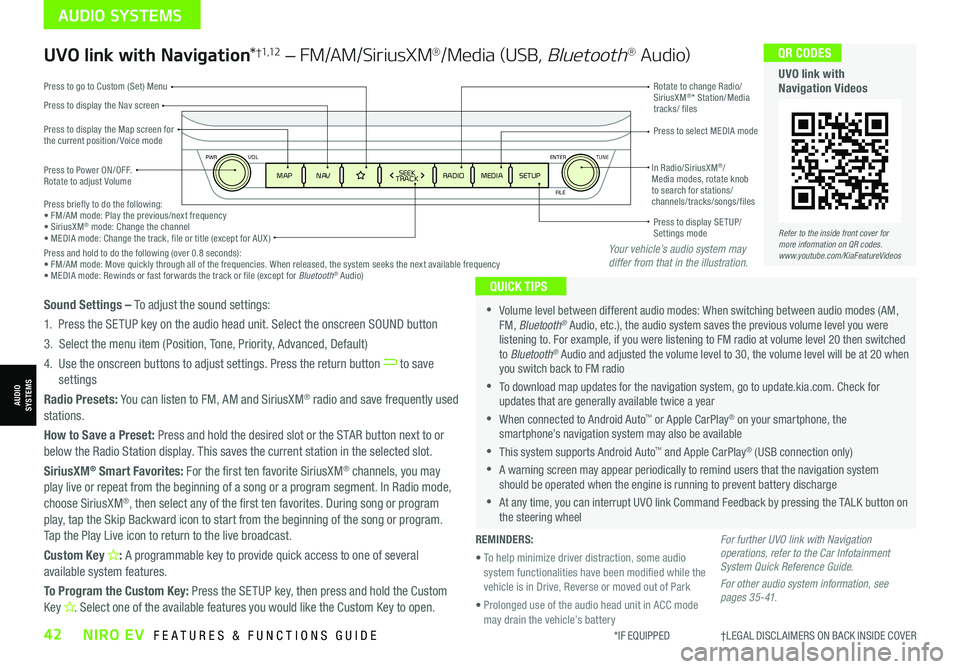
ENTER
PWR VOL
FILE
TUNE
MAPN AV RADIOMEDIA SETUPSEEK
TRACKIn Radio/SiriusXM®/ Media modes, rotate knob to search for stations/ channels/tracks/songs/files Press briefly to do the following:• FM/AM mode: Play the previous/next frequency• SiriusXM® mode: Change the channel• MEDIA mode: Change the track, file or title (except for AUX )Press and hold to do the following (over 0.8 seconds):• FM/AM mode: Move quickly through all of the frequencies. When released, the system seeks the next available frequency• MEDIA mode: Rewinds or fast forwards the track or file (except for Bluetooth® Audio)
Press to Power ON/OFF. Rotate to adjust Volume
Press to display the Nav screen
Press to display the Map screen for the current position/ Voice mode
Press to go to Custom (Set) Menu
Press to display SE TUP/Settings mode
Press to select MEDIA mode
Rotate to change Radio/SiriusXM®* Station/Media tracks/ files
UVO link with Navigation*†1,12 – FM/AM/SiriusXM®/Media (USB, Bluetooth® Au d io)
•Volume level between different audio modes: When switching between audio modes (AM, FM, Bluetooth® Audio, etc.), the audio system saves the previous volume level you were listening to. For example, if you were listening to FM radio at volume level 20 then switched to Bluetooth® Audio and adjusted the volume level to 30, the volume level will be at 20 when you switch back to FM radio
•To download map updates for the navigation system, go to update.kia.com. Check for updates that are generally available twice a year
•When connected to Android Auto™ or Apple CarPlay® on your smartphone, the smartphone’s navigation system may also be available
•This system supports Android Auto™ and Apple CarPlay® (USB connection only)
•A warning screen may appear periodically to remind users that the navigation system should be operated when the engine is running to prevent battery discharge
•At any time, you can interrupt UVO link Command Feedback by pressing the TALK button on the steering wheel
QUICK TIPS
Sound Settings – To adjust the sound settings:
1. Press the SETUP key on the audio head unit. Select the onscreen SOUND button
3. Select the menu item (Position, Tone, Priority, Advanced, Default)
4. Use the onscreen buttons to adjust settings. Press the return button to save settings
Radio Presets: You can listen to FM, AM and SiriusXM® radio and save frequently used stations.
How to Save a Preset: Press and hold the desired slot or the STAR button next to or below the Radio Station display. This saves the current station in the selected slot.
SiriusXM® Smart Favorites: For the first ten favorite SiriusXM® channels, you may play live or repeat from the beginning of a song or a program segment. In Radio mode,
choose SiriusXM®, then select any of the first ten favorites. During song or program play, tap the Skip Backward icon to start from the beginning of the song or program. Tap the Play Live icon to return to the live broadcast.
Custom Key H: A programmable key to provide quick access to one of several available system features.
To Program the Custom Key: Press the SETUP key, then press and hold the Custom Key H. Select one of the available features you would like the Custom Key to open.
For further UVO link with Navigation operations, refer to the Car Infotainment System Quick Reference Guide.
For other audio system information, see pages 35-41.
Refer to the inside front cover for more information on QR codes.www.youtube.com/KiaFeatureVideos
QR CODES
UVO link with Navigation Videos
REMINDERS:
• To help minimize driver distraction, some audio system functionalities have been modified while the vehicle is in Drive, Reverse or moved out of Park
• Prolonged use of the audio head unit in ACC mode may drain the vehicle’s battery
Your vehicle’s audio system may differ from that in the illustration.
*IF EQUIPPED †LEGAL DISCL AIMERS ON BACK INSIDE COVER42NIRO EV FEATURES & FUNCTIONS GUIDE
AUDIO SYSTEMS
AUDIOSYSTEMS
Page 46 of 66
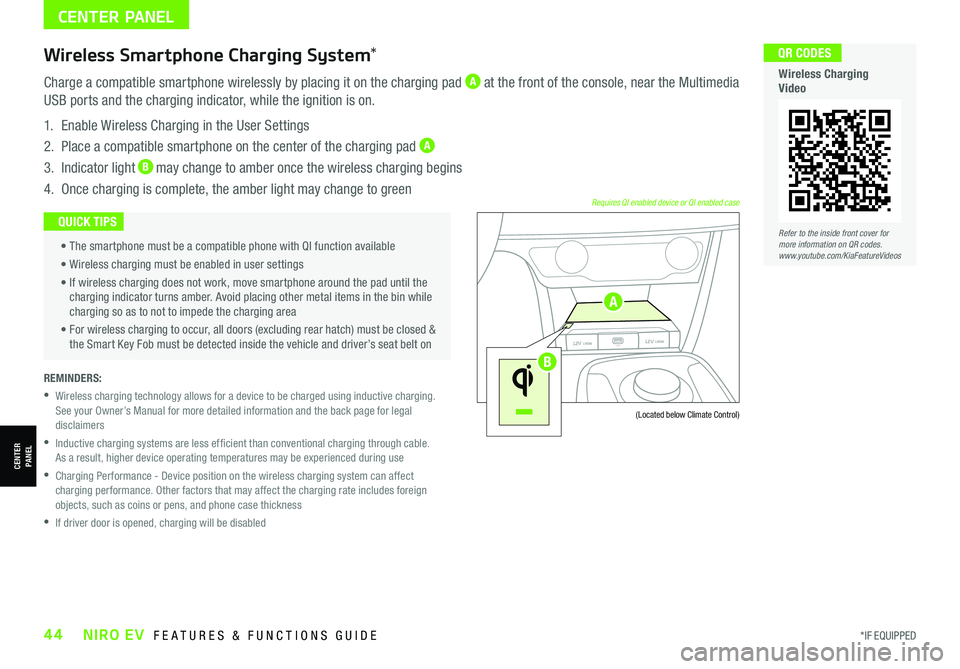
*IF EQUIPPED44NIRO EV FEATURES & FUNCTIONS GUIDE
CENTER PANEL
REMINDERS:
• Wireless charging technology allows for a device to be charged using inductive charging.See your Owner’s Manual for more detailed information and the back page for legal disclaimers
•
Inductive charging systems are less ef ficient than conventional charging through cable. As a result, higher device operating temperatures may be experienced during use
•
Charging Performance - Device position on the wireless charging system can affect charging performance. Other factors that may affect the charging rate includes foreign objects, such as coins or pens, and phone case thickness
•If driver door is opened, charging will be disabled
Wireless Smartphone Charging System*
Charge a compatible smartphone wirelessly by placing it on the charging pad A at the front of the console, near the Multimedia
USB ports and the charging indicator, while the ignition is on.
1. Enable Wireless Charging in the User Settings
2. Place a compatible smartphone on the center of the charging pad A
3. Indicator light B may change to amber once the wireless charging begins
4. Once charging is complete, the amber light may change to green
(Located below Climate Control)
Requires QI enabled device or QI enabled case • The smartphone must be a compatible phone with QI function available
• Wireless charging must be enabled in user settings
• If wireless charging does not work, move smartphone around the pad until the charging indicator turns amber. Avoid placing other metal items in the bin while charging so as to not to impede the charging area
• For wireless charging to occur, all doors (excluding rear hatch) must be closed & the Smart Key Fob must be detected inside the vehicle and driver’s seat belt on
QUICK TIPS
USB
12V 180W
12V 180W
12V 180W12V 180WUSB
USB
12V 180W
12V 180W
12V 180W12V 180WUSB
Refer to the inside front cover for more information on QR codes.www.youtube.com/KiaFeatureVideos
QR CODES
Wireless Charging Video
CENTERPANEL
A
B
Page 49 of 66
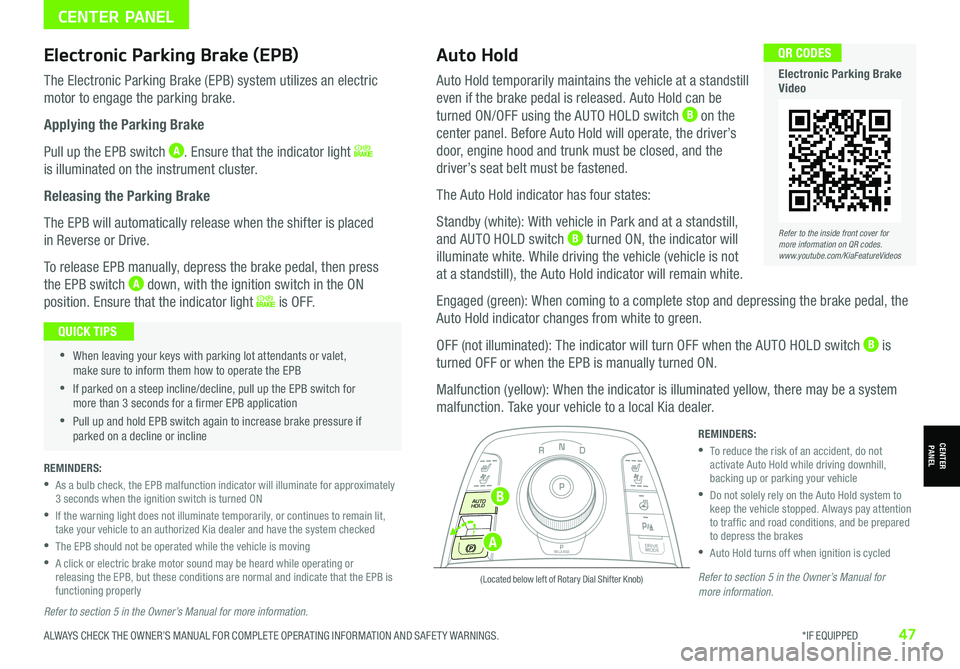
CENTER PANEL
CENTERPANEL
(Located below left of Rotary Dial Shifter Knob)
Electronic Parking Brake (EPB)Auto Hold
The Electronic Parking Brake (EPB) system utilizes an electric
motor to engage the parking brake.
Applying the Parking Brake
Pull up the EPB switch A. Ensure that the indicator light
is illuminated on the instrument cluster.
Releasing the Parking Brake
The EPB will automatically release when the shifter is placed
in Reverse or Drive.
To release EPB manually, depress the brake pedal, then press
the EPB switch A down, with the ignition switch in the ON
position. Ensure that the indicator light i s O F F.
REMINDERS:
•
As a bulb check, the EPB malfunction indicator will illuminate for approximately 3 seconds when the ignition switch is turned ON
•
If the warning light does not illuminate temporarily, or continues to remain lit, take your vehicle to an authorized Kia dealer and have the system checked
•The EPB should not be operated while the vehicle is moving
•
A click or electric brake motor sound may be heard while operating or releasing the EPB, but these conditions are normal and indicate that the EPB is functioning properly
REMINDERS:
•
To reduce the risk of an accident, do not activate Auto Hold while driving downhill, backing up or parking your vehicle
•
Do not solely rely on the Auto Hold system to keep the vehicle stopped. Always pay attention to traf fic and road conditions, and be prepared to depress the brakes
•Auto Hold turns off when ignition is cycled
•
•When leaving your keys with parking lot attendants or valet, make sure to inform them how to operate the EPB
•If parked on a steep incline/decline, pull up the EPB switch for more than 3 seconds for a firmer EPB application
•Pull up and hold EPB switch again to increase brake pressure if parked on a decline or incline
QUICK TIPS
NP
PRELEASE
AUTO
HOLD
DRIVE
MODE
D
R
Auto Hold temporarily maintains the vehicle at a standstill
even if the brake pedal is released. Auto Hold can be
turned ON/OFF using the AUTO HOLD switch B on the
center panel. Before Auto Hold will operate, the driver’s
door, engine hood and trunk must be closed, and the
driver’s seat belt must be fastened.
The Auto Hold indicator has four states:
Standby (white): With vehicle in Park and at a standstill,
and AUTO HOLD switch B turned ON, the indicator will
illuminate white. While driving the vehicle (vehicle is not
at a standstill), the Auto Hold indicator will remain white.
Engaged (green): When coming to a complete stop and depressing the brake pedal, the
Auto Hold indicator changes from white to green.
OFF (not illuminated): The indicator will turn OFF when the AUTO HOLD switch B is
turned OFF or when the EPB is manually turned ON.
Malfunction (yellow): When the indicator is illuminated yellow, there may be a system
malfunction. Take your vehicle to a local Kia dealer.
Refer to the inside front cover for more information on QR codes.www.youtube.com/KiaFeatureVideos
QR CODES
Electronic Parking Brake Video
Refer to section 5 in the Owner’s Manual for more information.
Refer to section 5 in the Owner’s Manual for more information.
ALWAYS CHECK THE OWNER’S MANUAL FOR COMPLETE OPER ATING INFORMATION AND SAFET Y WARNINGS. *IF EQUIPPED47
A
B
Page 54 of 66
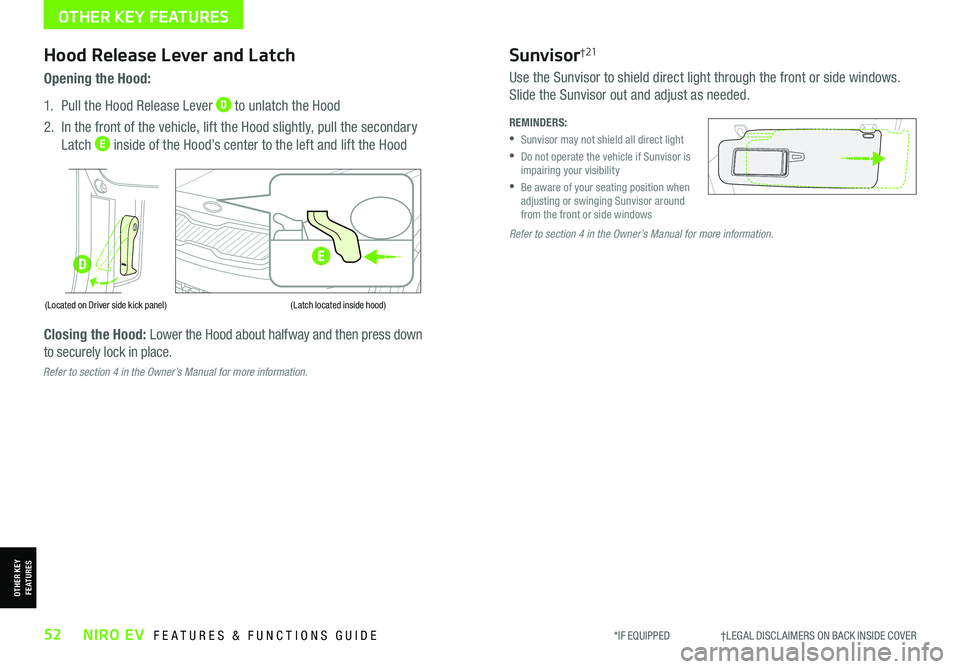
*IF EQUIPPED †LEGAL DISCL AIMERS ON BACK INSIDE COVER52NIRO EV FEATURES & FUNCTIONS GUIDE
Refer to section 4 in the Owner’s Manual for more information.
D
OTHER KEY FEATURES
OTHER KEY FEATURES
Hood Release Lever and Latch
Opening the Hood:
1. Pull the Hood Release Lever D to unlatch the Hood
2. In the front of the vehicle, lift the Hood slightly, pull the secondary
Latch E inside of the Hood’s center to the left and lift the Hood
Closing the Hood: Lower the Hood about halfway and then press down
to securely lock in place.
(Located on Driver side kick panel)(Latch located inside hood)
REMINDERS:
•Sunvisor may not shield all direct light
•
Do not operate the vehicle if Sunvisor is impairing your visibility
•
Be aware of your seating position when adjusting or swinging Sunvisor around from the front or side windows
Sunvisor†21
Use the Sunvisor to shield direct light through the front or side windows.
Slide the Sunvisor out and adjust as needed.
Refer to section 4 in the Owner’s Manual for more information.
E
Page 55 of 66

ALWAYS CHECK THE OWNER’S MANUAL FOR COMPLETE OPER ATING INFORMATION AND SAFET Y WARNINGS. *IF EQUIPPED †LEGAL DISCL AIMERS ON BACK INSIDE COVER53
Smart Key†1 4
Smart Key Fob:
A
Press to lock All Doors; Press twice within 2 seconds to sound the horn
B Press to unlock Driver’s Door. Press twice in 4 seconds to unlock All Doors
C Press and hold for more than 1 second to unlock Liftgate.
Then lift the lid to manually open Liftgate REMINDER: The Liftgate unlocks when the Smart Key fob is within close proximity of the vehicle Liftgate.
D Press and hold more than 1 second for Panic Alarm.
To turn off Alarm, press any button
E Press to release Mechanical Key (on reverse side of fob)
Driver’s Door Lock/Unlock button F:
•
Press button once to unlock Driver’s Door
•Press again within 4 seconds to unlock All Doors
•Press again to lock All Doors
Mechanical Key G:
•Use to lock /unlock Driver’s Door by turning once or all doors by turning twice
•
Use to enable/disable Child Safety Locks
•Use to unlatch rear center seatbelt lower anchor
Remote Start* H: Press for more than two (2) seconds within
four (4) seconds after locking doors to start the vehicle. Press
once to turn off.
•If the Smart Key battery is weak or not working properly, hold the Smart Key fob up to the POWER button (Lock button side closest) and press to start vehicle
•The Smart Key’s signal can be blocked by the normal operation of a cell phone or smartphone. To help prevent this, store each device separately
QUICK TIPS
REMINDERS:
•
Remote button configuration may vary depending on vehicle options
•
One/two button turn logic can be changed in User Settings
Double-Turn Lock/Unlock All
•Turn counterclockwise once to unlock Driver’s Door
•Turn counterclockwise again within 4 seconds to
unlock All Doors
•Turn clockwise once to lock All Doors
LockUnlock
HOLDHOLD
HOLD
Refer to the inside front cover for more information on QR codes.www.youtube.com/KiaFeatureVideos
QR CODES
Remote Start - Smart Key Video
Kia Smart & Folding Key Fobs Video
A
B
C
D
E
F
G
G
H
OTHER KEY FEATURES
OTHER KEY FEATURES
Refer to section 4 in the Owner’s Manual for more information.
Page 56 of 66

*IF EQUIPPED54NIRO EV FEATURES & FUNCTIONS GUIDE
The Sunroof and Sunshade operation is controlled
through a multidirectional switch/lever, and the
ignition needs to be in the ON position to operate
the Sunroof/Sunshade.
Slide the Sunshade and Sunroof:
•
Auto Open: Slide lever E backward to the
farthest position and release
•
Auto Close (Sunroof only): Slide the lever E
forward to the farthest position and release
Slide the Sunroof (with Sunshade open):
•
Open: Press the Sunroof lever E backward
and press again forward/backward until you
reach the desired detent position (manual
slide feature)
• Close: Press the Sunroof lever E forward and
press again forward/backward until you reach the
desired detent position (manual slide feature)
Tilt the Sunroof:
•Raise: Push lever E upward
•Lower: Push lever E forward
Map/Room Lamps
Automatic turn off function*
The interior lights automatically turn
off approximately 30 seconds after
the POWER button is OFF.
Map Lamp/Room Lamp Operation
Push the lens A to turn the map
lamp ON/OFF. This light produces a
spot beam for convenient use as a
map lamp or as a personal lamp for
the driver or the front passenger.
Map/Room Lamp Button – Press
button B to turn the front and rear
room lamps on and off.
Door Mode Button – Press button C to enable or disable Door Mode. In Door Mode the
map and room lamps turn on when any door is opened.
When all doors are locked or the ignition is on, the map
and room lamp will turn off immediately.
Rear Room Lamps – Press the button D to turn the
rear passenger lamp ON/OFF.
•When doors are unlocked by the Smart Key*, the lamp turns ON for approximately 30 seconds
•If your vehicle is equipped with the theft alarm system, the interior lights automatically turn off approximately 3 seconds after the system is in armed stage
•Using interior lights for an extended period of time may cause 12V battery discharge
QUICK TIPS
•To stop the Sunroof at any position, push or pull the Sunroof control lever in any direction
•Adjusting the sunroof past the first stop position (normal), in the fully opened position, may cause wind buffeting noise
QUICK TIPS
Sunroof Operation*
REMINDER: Sunshade needs to remain OPEN while Sunroof is open and vehicle is moving.
Do not adjust the sunroof or sunshade while driving. This could result in loss of control of the vehicle.
( Type B * )Refer to the inside front cover for more information on QR codes.www.youtube.com/KiaFeatureVideos
QR CODES
Sunroof Operation Video
Refer to section 4 in the Owner’s Manual for more information.
AA
BC
D
E
OTHER KEY FEATURES
OTHER KEY FEATURES