apple carplay KIA NIRO EV 2021 Features and Functions Guide
[x] Cancel search | Manufacturer: KIA, Model Year: 2021, Model line: NIRO EV, Model: KIA NIRO EV 2021Pages: 66, PDF Size: 3.98 MB
Page 3 of 66
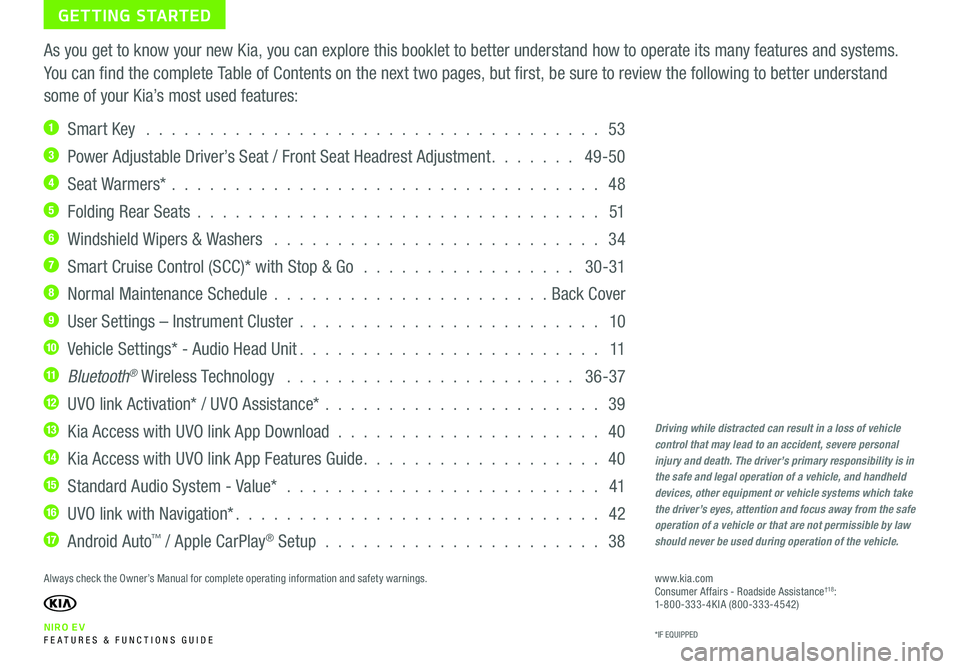
NIRO EV FE ATURES & FUNCTIONS GUIDE
GETTING STARTED
As you get to know your new Kia, you can explore this booklet to better understand how to operate its many features and systems.
You can find the complete Table of Contents on the next two pages, but first, be sure to review the following to better understand
some of your Kia’s most used features:
1 Smart Key . . . . . . . . . . . . . . . . . . . . . . . . . . . . . . . . . . . . 53
3 Power Adjustable Driver’s Seat / Front Seat Headrest Adjustment . . . . . . . 49-50
4 Seat Warmers* . . . . . . . . . . . . . . . . . . . . . . . . . . . . . . . . . . 48
5 Folding Rear Seats . . . . . . . . . . . . . . . . . . . . . . . . . . . . . . . . 51
6 Windshield Wipers & Washers . . . . . . . . . . . . . . . . . . . . . . . . . . 34
7 Smart Cruise Control (SCC)* with Stop & Go . . . . . . . . . . . . . . . . . 30-31
8 Normal Maintenance Schedule . . . . . . . . . . . . . . . . . . . . . . Back Cover
9 User Settings – Instrument Cluster . . . . . . . . . . . . . . . . . . . . . . . . 10
10 Vehicle Settings* - Audio Head Unit . . . . . . . . . . . . . . . . . . . . . . . . 11
11 Bluetooth® Wireless Technology . . . . . . . . . . . . . . . . . . . . . . . 36-37
12 UVO link Activation* / UVO Assistance* . . . . . . . . . . . . . . . . . . . . . . 39
13 Kia Access with UVO link App Download . . . . . . . . . . . . . . . . . . . . . 40
14 Kia Access with UVO link App Features Guide . . . . . . . . . . . . . . . . . . . 40
15 Standard Audio System - Value* . . . . . . . . . . . . . . . . . . . . . . . . . 41
16 UVO link with Navigation* . . . . . . . . . . . . . . . . . . . . . . . . . . . . . 42
17 Android Auto™ / Apple CarPlay® Setup . . . . . . . . . . . . . . . . . . . . . . 38
Driving while distracted can result in a loss of vehicle control that may lead to an accident, severe personal injury and death. The driver’s primary responsibility is in the safe and legal operation of a vehicle, and handheld devices, other equipment or vehicle systems which take the driver’s eyes, attention and focus away from the safe operation of a vehicle or that are not permissible by law should never be used during operation of the vehicle.
www.kia.com Consumer Affairs - Roadside Assistance†18:1-800-333-4KIA (800-333-4542)
*IF EQUIPPED
Always check the Owner’s Manual for complete operating information and safety warnings.
Page 4 of 66
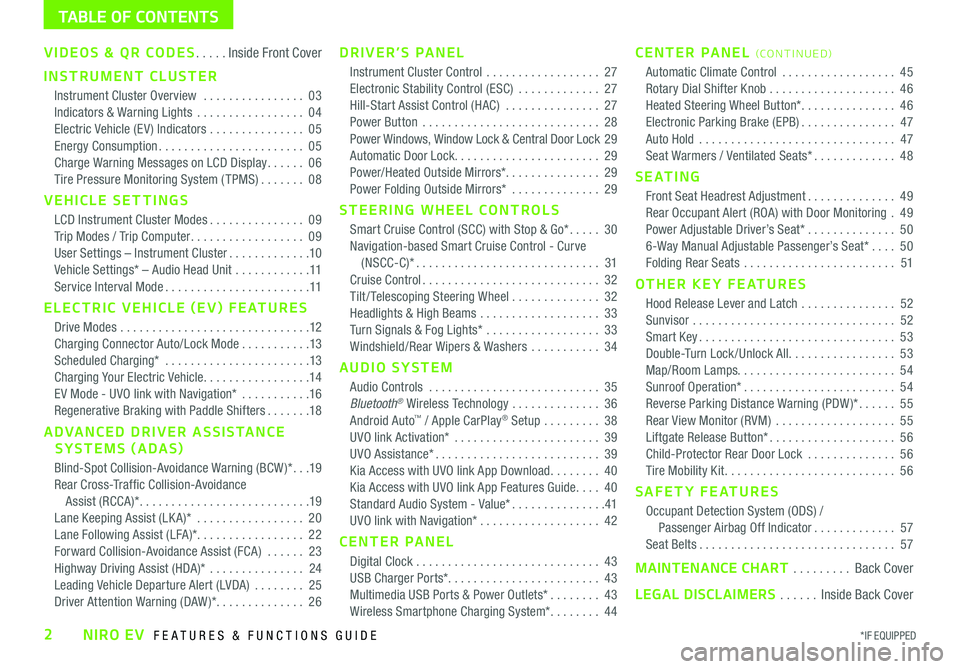
VIDEOS & QR CODES .....Inside Front Cover
INSTRUMENT CLUSTER
Instrument Cluster Overview ................03
Indicators & Warning Lights .................04
Electric Vehicle (EV ) Indicators ...............05
Energy Consumption .......................05
Charge Warning Messages on LCD Display ......06
Tire Pressure Monitoring System ( TPMS) .......08
VEHICLE SETTINGS
LCD Instrument Cluster Modes ...............09
Trip Modes / Trip Computer ..................09
User Settings – Instrument Cluster .............10
Vehicle Settings* – Audio Head Unit ............11
Service Interval Mode .......................11
ELECTRIC VEHICLE (EV) FEATURES
Drive Modes ..............................12
Charging Connector Auto/Lock Mode ...........13
Scheduled Charging* .......................13
Charging Your Electric Vehicle .................14
EV Mode - UVO link with Navigation* ...........16
Regenerative Braking with Paddle Shifters .......18
ADVANCED DRIVER ASSISTANCE
SYSTEMS (ADAS)
Blind-Spot Collision-Avoidance Warning (BCW )* ...19
Rear Cross-Traffic Collision-Avoidance
Assist (RCCA)* ...........................19
Lane Keeping Assist (LK A)* .................20
Lane Following Assist (LFA)* .................22
Forward Collision-Avoidance Assist (FCA) ......23
Highway Driving Assist (HDA)* ...............24
Leading Vehicle Departure Alert (LVDA) ........25
Driver Attention Warning (DAW)* ..............26
DRIVER’S PANEL
Instrument Cluster Control ..................27
Electronic Stability Control (ESC) .............27
Hill-Start Assist Control (HAC) ...............27
Power Button ............................28
Power Windows, Window Lock & Central Door Lock 29
Automatic Door Lock. . . . . . . . . . . . . . . . . . . . . . . 29
Power/Heated Outside Mirrors*. . . . . . . . . . . . . . . 29
Power Folding Outside Mirrors* ..............29
STEERING WHEEL CONTROLS
Smart Cruise Control (SCC) with Stop & Go* .....30
Navigation-based Smart Cruise Control - Curve
(NSCC-C)* .............................31
Cruise Control ............................32
Tilt/ Telescoping Steering Wheel ..............32
Headlights & High Beams ...................33
Turn Signals & Fog Lights* ..................33
Windshield/Rear Wipers & Washers ...........34
AUDIO SYSTEM
Audio Controls ...........................35
Bluetooth® Wireless Technology ..............36
Android Auto™ / Apple CarPlay® Setup .........38
UVO link Activation* .......................39
UVO Assistance* ..........................39
Kia Access with UVO link App Download ........40
Kia Access with UVO link App Features Guide ....40
Standard Audio System - Value* ...............41
UVO link with Navigation* ...................42
CENTER PANEL
Digital Clock .............................43
USB Charger Ports*. . . . . . . . . . . . . . . . . . . . . . . . 43
Multimedia USB Ports & Power Outlets* ........43
Wireless Smartphone Charging System* ........44
CENTER PANEL (CO N T IN U ED)
Automatic Climate Control ..................45
Rotary Dial Shifter Knob ....................46
Heated Steering Wheel Button* ...............46
Electronic Parking Brake (EPB) ...............47
Auto Hold ...............................47
Seat Warmers / Ventilated Seats* .............48
S E AT I N G
Front Seat Headrest Adjustment ..............49
Rear Occupant Alert (ROA) with Door Monitoring .49
Power Adjustable Driver’s Seat* ..............50
6-Way Manual Adjustable Passenger’s Seat* ....50
Folding Rear Seats ........................51
OTHER KEY FEATURES
Hood Release Lever and Latch ...............52
Sunvisor ................................52
Smart Key ...............................53
Double-Turn Lock /Unlock All .................53
Map/Room Lamps. . . . . . . . . . . . . . . . . . . . . . . . . 54
Sunroof Operation* ........................54
Reverse Parking Distance Warning (PDW )* ......55
Rear View Monitor (RVM) ...................55
Liftgate Release Button* ....................56
Child-Protector Rear Door Lock ..............56
Tire Mobility Kit ...........................56
SAFETY FEATURES
Occupant Detection System (ODS) /
Passenger Airbag Off Indicator .............57
Seat Belts ...............................57
MAINTENANCE CHART .........Back Cover
LEGAL DISCLAIMERS ......Inside Back Cover
*IF EQUIPPED2NIRO EV FEATURES & FUNCTIONS GUIDE
TABLE OF CONTENTS
Page 40 of 66
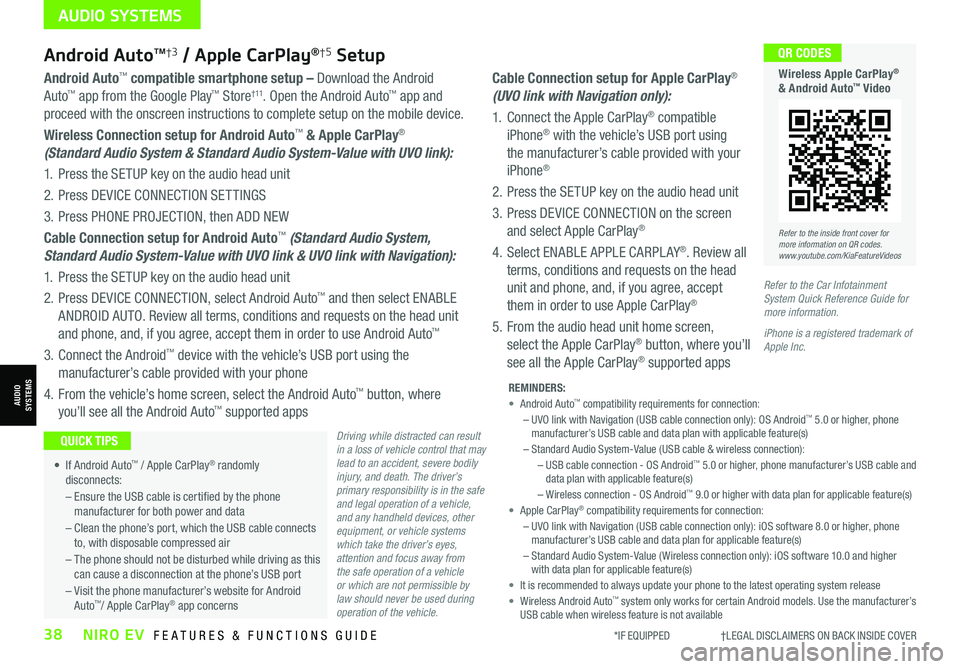
*IF EQUIPPED †LEGAL DISCL AIMERS ON BACK INSIDE COVER38NIRO EV FEATURES & FUNCTIONS GUIDE
Cable Connection setup for Apple CarPlay®
(UVO link with Navigation only):
1. Connect the Apple CarPlay® compatible
iPhone® with the vehicle’s USB port using
the manufacturer’s cable provided with your
iPhone®
2. Press the SETUP key on the audio head unit
3. Press DEVICE CONNECTION on the screen
and select Apple CarPlay®
4. Select ENABLE APPLE CARPL AY®. Review all
terms, conditions and requests on the head
unit and phone, and, if you agree, accept
them in order to use Apple CarPlay®
5. From the audio head unit home screen,
select the Apple CarPlay® button, where you’ll
see all the Apple CarPlay® supported apps
Refer to the inside front cover for more information on QR codes.www.youtube.com/KiaFeatureVideos
QR CODES
Wireless Apple CarPlay® & Android Auto™ Video
Android AutoTM†3 / Apple CarPlay®†5 Setup
Driving while distracted can result in a loss of vehicle control that may lead to an accident, severe bodily injury, and death. The driver’s primary responsibility is in the safe and legal operation of a vehicle, and any handheld devices, other equipment, or vehicle systems which take the driver’s eyes, attention and focus away from the safe operation of a vehicle or which are not permissible by law should never be used during operation of the vehicle.
Android Auto™ compatible smartphone setup – Download the Android
Auto™ app from the Google Play™ Store† 11. Open the Android Auto™ app and
proceed with the onscreen instructions to complete setup on the mobile device.
Wireless Connection setup for Android Auto™ & Apple CarPlay®
(Standard Audio System & Standard Audio System-Value with UVO link):
1. Press the SETUP key on the audio head unit
2. Press DEVICE CONNECTION SETTINGS
3. Press PHONE PROJECTION, then ADD NEW
Cable Connection setup for Android Auto™ (Standard Audio System,
Standard Audio System-Value with UVO link & UVO link with Navigation):
1. Press the SETUP key on the audio head unit
2. Press DEVICE CONNECTION, select Android Auto™ and then select ENABLE
ANDROID AUTO. Review all terms, conditions and requests on the head unit
and phone, and, if you agree, accept them in order to use Android Auto™
3. Connect the Android™ device with the vehicle’s USB port using the
manufacturer’s cable provided with your phone
4. From the vehicle’s home screen, select the Android Auto™ button, where
you’ll see all the Android Auto™ supported apps
REMINDERS: • Android Auto™ compatibility requirements for connection: – UVO link with Navigation (USB cable connection only): OS Android™ 5.0 or higher, phone manufacturer’s USB cable and data plan with applicable feature(s)– Standard Audio System-Value (USB cable & wireless connection):– USB cable connection - OS Android™ 5.0 or higher, phone manufacturer’s USB cable and data plan with applicable feature(s)– Wireless connection - OS Android™ 9.0 or higher with data plan for applicable feature(s)• Apple CarPlay® compatibility requirements for connection: – UVO link with Navigation (USB cable connection only): iOS software 8.0 or higher, phone manufacturer’s USB cable and data plan for applicable feature(s) – Standard Audio System-Value ( Wireless connection only): iOS software 10.0 and higher with data plan for applicable feature(s) • It is recommended to always update your phone to the latest operating system release• Wireless Android Auto™ system only works for certain Android models. Use the manufacturer’s USB cable when wireless feature is not available
• If Android Auto™ / Apple CarPlay® randomly disconnects:
– Ensure the USB cable is certified by the phone manufacturer for both power and data
– Clean the phone’s port, which the USB cable connects to, with disposable compressed air
– The phone should not be disturbed while driving as this can cause a disconnection at the phone’s USB port
– Visit the phone manufacturer’s website for Android Auto™/ Apple CarPlay® app concerns
QUICK TIPS
Refer to the Car Infotainment System Quick Reference Guide for more information.
iPhone is a registered trademark of Apple Inc.
AUDIO SYSTEMS
AUDIOSYSTEMS
Page 43 of 66
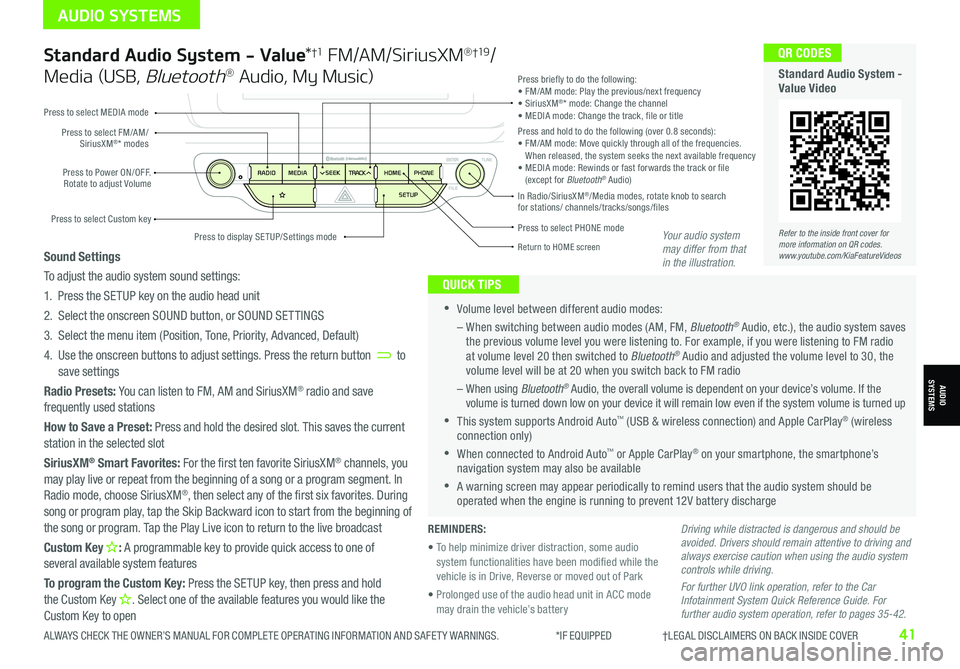
Standard Audio System - Value*†1 FM/AM/SiriusXM® †19/
Media (USB, Bluetooth® Audio, My Music)
•Volume level between different audio modes:
– When switching between audio modes (AM, FM, Bluetooth® Audio, etc.), the audio system saves the previous volume level you were listening to. For example, if you were listening to FM radio at volume level 20 then switched to Bluetooth® Audio and adjusted the volume level to 30, the volume level will be at 20 when you switch back to FM radio
– When using Bluetooth® Audio, the overall volume is dependent on your device’s volume. If the volume is turned down low on your device it will remain low even if the system volume is turned up
•This system supports Android Auto™ (USB & wireless connection) and Apple CarPlay® (wireless connection only)
•When connected to Android Auto™ or Apple CarPlay® on your smartphone, the smartphone’s navigation system may also be available
•A warning screen may appear periodically to remind users that the audio system should be operated when the engine is running to prevent 12V battery discharge
QUICK TIPS
Sound Settings
To adjust the audio system sound settings:
1. Press the SETUP key on the audio head unit
2. Select the onscreen SOUND button, or SOUND SET TINGS
3. Select the menu item (Position, Tone, Priority, Advanced, Default)
4. Use the onscreen buttons to adjust settings. Press the return button to save settings
Radio Presets: You can listen to FM, AM and SiriusXM® radio and save frequently used stations
How to Save a Preset: Press and hold the desired slot. This saves the current station in the selected slot
SiriusXM® Smart Favorites: For the first ten favorite SiriusXM® channels, you may play live or repeat from the beginning of a song or a program segment. In Radio mode, choose SiriusXM®, then select any of the first six favorites. During song or program play, tap the Skip Backward icon to start from the beginning of the song or program. Tap the Play Live icon to return to the live broadcast
Custom Key H: A programmable key to provide quick access to one of several available system features
To program the Custom Key: Press the SETUP key, then press and hold the Custom Key H. Select one of the available features you would like the Custom Key to open
Driving while distracted is dangerous and should be avoided. Drivers should remain attentive to driving and always exercise caution when using the audio system controls while driving.
For further UVO link operation, refer to the Car Infotainment System Quick Reference Guide. For further audio system operation, refer to pages 35-42.
Press to select PHONE mode
Return to HOME screen
Press briefly to do the following:• FM/AM mode: Play the previous/next frequency• SiriusXM®* mode: Change the channel• MEDIA mode: Change the track, file or titlePress and hold to do the following (over 0.8 seconds):• FM/AM mode: Move quickly through all of the frequencies. When released, the system seeks the next available frequency• MEDIA mode: Rewinds or fast forwards the track or file (except for Bluetooth® Audio)Press to Power ON/OFF. Rotate to adjust Volume
Press to select Custom key
Press to select FM/AM/SiriusXM®* modes
Press to select MEDIA mode
Press to display SE TUP/Settings mode
In Radio/SiriusXM®/Media modes, rotate knob to search for stations/ channels/tracks/songs/files
Refer to the inside front cover for more information on QR codes.www.youtube.com/KiaFeatureVideos
QR CODES
Standard Audio System - Value Video
REMINDERS:
• To help minimize driver distraction, some audio system functionalities have been modified while the vehicle is in Drive, Reverse or moved out of Park
• Prolonged use of the audio head unit in ACC mode may drain the vehicle’s battery
Your audio system may differ from that in the illustration.
ALWAYS CHECK THE OWNER’S MANUAL FOR COMPLETE OPER ATING INFORMATION AND SAFET Y WARNINGS. *IF EQUIPPED †LEGAL DISCL AIMERS ON BACK INSIDE COVER41
AUDIO SYSTEMS
AUDIOSYSTEMS
Page 44 of 66
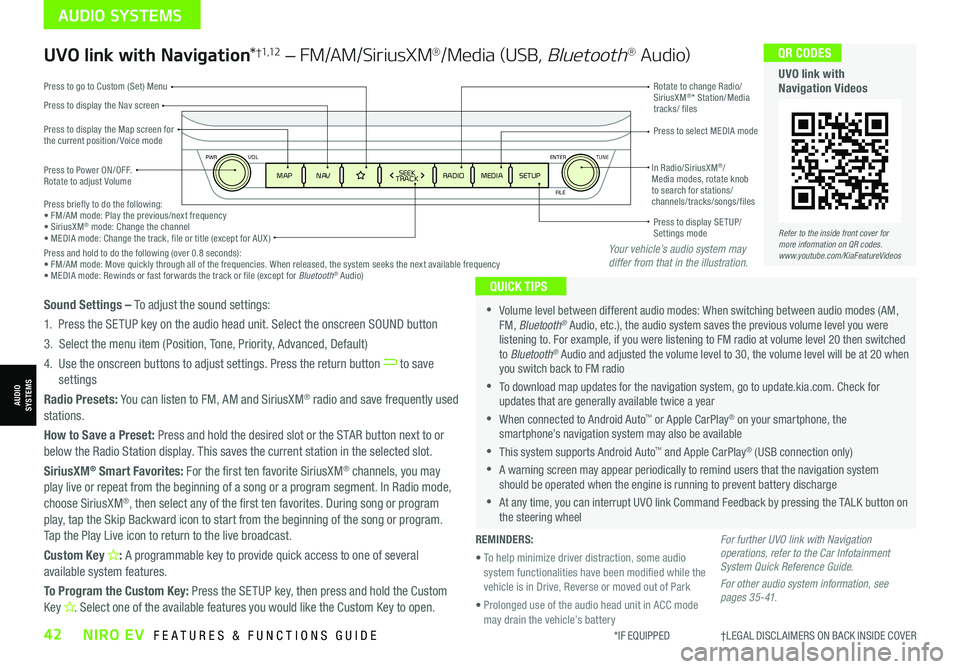
ENTER
PWR VOL
FILE
TUNE
MAPN AV RADIOMEDIA SETUPSEEK
TRACKIn Radio/SiriusXM®/ Media modes, rotate knob to search for stations/ channels/tracks/songs/files Press briefly to do the following:• FM/AM mode: Play the previous/next frequency• SiriusXM® mode: Change the channel• MEDIA mode: Change the track, file or title (except for AUX )Press and hold to do the following (over 0.8 seconds):• FM/AM mode: Move quickly through all of the frequencies. When released, the system seeks the next available frequency• MEDIA mode: Rewinds or fast forwards the track or file (except for Bluetooth® Audio)
Press to Power ON/OFF. Rotate to adjust Volume
Press to display the Nav screen
Press to display the Map screen for the current position/ Voice mode
Press to go to Custom (Set) Menu
Press to display SE TUP/Settings mode
Press to select MEDIA mode
Rotate to change Radio/SiriusXM®* Station/Media tracks/ files
UVO link with Navigation*†1,12 – FM/AM/SiriusXM®/Media (USB, Bluetooth® Au d io)
•Volume level between different audio modes: When switching between audio modes (AM, FM, Bluetooth® Audio, etc.), the audio system saves the previous volume level you were listening to. For example, if you were listening to FM radio at volume level 20 then switched to Bluetooth® Audio and adjusted the volume level to 30, the volume level will be at 20 when you switch back to FM radio
•To download map updates for the navigation system, go to update.kia.com. Check for updates that are generally available twice a year
•When connected to Android Auto™ or Apple CarPlay® on your smartphone, the smartphone’s navigation system may also be available
•This system supports Android Auto™ and Apple CarPlay® (USB connection only)
•A warning screen may appear periodically to remind users that the navigation system should be operated when the engine is running to prevent battery discharge
•At any time, you can interrupt UVO link Command Feedback by pressing the TALK button on the steering wheel
QUICK TIPS
Sound Settings – To adjust the sound settings:
1. Press the SETUP key on the audio head unit. Select the onscreen SOUND button
3. Select the menu item (Position, Tone, Priority, Advanced, Default)
4. Use the onscreen buttons to adjust settings. Press the return button to save settings
Radio Presets: You can listen to FM, AM and SiriusXM® radio and save frequently used stations.
How to Save a Preset: Press and hold the desired slot or the STAR button next to or below the Radio Station display. This saves the current station in the selected slot.
SiriusXM® Smart Favorites: For the first ten favorite SiriusXM® channels, you may play live or repeat from the beginning of a song or a program segment. In Radio mode,
choose SiriusXM®, then select any of the first ten favorites. During song or program play, tap the Skip Backward icon to start from the beginning of the song or program. Tap the Play Live icon to return to the live broadcast.
Custom Key H: A programmable key to provide quick access to one of several available system features.
To Program the Custom Key: Press the SETUP key, then press and hold the Custom Key H. Select one of the available features you would like the Custom Key to open.
For further UVO link with Navigation operations, refer to the Car Infotainment System Quick Reference Guide.
For other audio system information, see pages 35-41.
Refer to the inside front cover for more information on QR codes.www.youtube.com/KiaFeatureVideos
QR CODES
UVO link with Navigation Videos
REMINDERS:
• To help minimize driver distraction, some audio system functionalities have been modified while the vehicle is in Drive, Reverse or moved out of Park
• Prolonged use of the audio head unit in ACC mode may drain the vehicle’s battery
Your vehicle’s audio system may differ from that in the illustration.
*IF EQUIPPED †LEGAL DISCL AIMERS ON BACK INSIDE COVER42NIRO EV FEATURES & FUNCTIONS GUIDE
AUDIO SYSTEMS
AUDIOSYSTEMS
Page 63 of 66
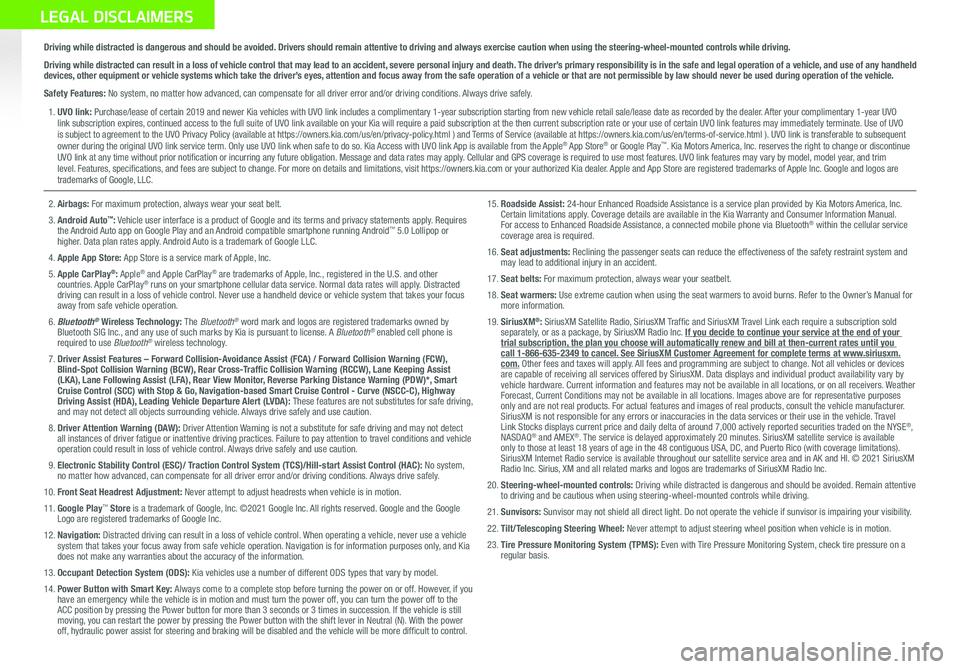
Sales Consultant:
______________________________________________________________
Date:
____________________
Sales Manager:
________________________________________________________________
Date:
____________________
Customer:
_____________________________________________________________________
Date:
____________________
LEGAL DISCLAIMERS
Driving while distracted is dangerous and should be avoided. Drivers should remain attentive to driving and always exercise caution when using the steering-wheel-mounted controls while dri\
ving.
Driving while distracted can result in a loss of vehicle control that may lead to an accident, severe personal injury and death. The driver’s primary responsibility is in the safe and legal operation of a vehicle, and use of any handheld devices, other equipment or vehicle systems which take the driver’s eyes, attention and focus away from the safe operation of a vehicle or that are not permissible by law should never be used during operation of the vehicle.
Safety Features: No system, no matter how advanced, can compensate for all driver error and/or driving conditions. Always drive safely.
1. UVO link: Purchase/lease of certain 2019 and newer Kia vehicles with UVO link includes a complimentary 1-year subscription starting from new vehicle retail sale/lease date as recorded by the dealer. After your complimentary 1-year UVO link subscription expires, continued access to the full suite of UVO link available on your Kia will require a paid subscription at the then current subscription rate or your use of certain UVO link features may immediately terminate. Use of UVO is subject to agreement to the UVO Privacy Policy (available at https://owners.kia.com/us/en/privacy-policy.html ) and Terms of Service (available at https://owners.kia.com/us/en/terms-of-service.html ). UVO link is transferable to subsequent owner during the original UVO link service term. Only use UVO link when safe to do so. Kia Access with UVO link App is available from the Apple® App Store® or Google Play™. Kia Motors America, Inc. reserves the right to change or discontinue UVO link at any time without prior notification or incurring any future obligation. Message and data rates may apply. Cellular and GPS coverage is required to use most features. UVO link features may vary by model, model year, and trim level. Features, specifications, and fees are subject to change. For more on details and limitations, visit https://owners.kia.com or your authorized Kia dealer. Apple and App Store are registered trademarks of Apple Inc. Google and logos are trademarks of Google, LLC.
2. Airbags: For maximum protection, always wear your seat belt.
3. Android Auto™: Vehicle user interface is a product of Google and its terms and privacy statements apply. Requires the Android Auto app on Google Play and an Android compatible smartphone running Android™ 5.0 Lollipop or higher. Data plan rates apply. Android Auto is a trademark of Google LLC.
4. Apple App Store: App Store is a service mark of Apple, Inc.
5. Apple CarPlay®: Apple® and Apple CarPlay® are trademarks of Apple, Inc., registered in the U.S. and other countries. Apple CarPlay® runs on your smartphone cellular data service. Normal data rates will apply. Distracted driving can result in a loss of vehicle control. Never use a handheld device or vehicle system that takes your focus away from safe vehicle operation.
6. Bluetooth® Wireless Technology: The Bluetooth® word mark and logos are registered trademarks owned by Bluetooth SIG Inc., and any use of such marks by Kia is pursuant to license. A Bluetooth® enabled cell phone is required to use Bluetooth® wireless technology.
7. Driver Assist Features – Forward Collision-Avoidance Assist (FCA) / Forward Collision Warning (FCW), Blind-Spot Collision Warning (BCW), Rear Cross-Traffic Collision Warning (RCCW), Lane Keeping Assist (LKA), Lane Following Assist (LFA), Rear View Monitor, Reverse Parking Distance Warning (PDW)*, Smart Cruise Control (SCC) with Stop & Go, Navigation-based Smart Cruise Control - Curve (NSCC-C), Highway Driving Assist (HDA), Leading Vehicle Departure Alert (LVDA): These features are not substitutes for safe driving, and may not detect all objects surrounding vehicle. Always drive safely and use caution.
8.
Driver Attention Warning (DAW): Driver Attention Warning is not a substitute for safe driving and may not detect all instances of driver fatigue or inattentive driving practices. Failure to pay attention to travel conditions and vehicle operation could result in loss of vehicle control. Always drive safely and use caution.
9. Electronic Stability Control (ESC)/ Traction Control System (TCS)/Hill-start Assist Control (HAC): No system, no matter how advanced, can compensate for all driver error and/or driving conditions. Always drive safely.
10. Front Seat Headrest Adjustment: Never attempt to adjust headrests when vehicle is in motion.
11. Google Play™ Store is a trademark of Google, Inc. ©2021 Google Inc. All rights reserved. Google and the Google Logo are registered trademarks of Google Inc.
12. Navigation: Distracted driving can result in a loss of vehicle control. When operating a vehicle, never use a vehicle system that takes your focus away from safe vehicle operation. Navigation is for information purposes only, and Kia does not make any warranties about the accuracy of the information.
13. Occupant Detection System (ODS): Kia vehicles use a number of different ODS types that vary by model.
14. Power Button with Smart Key: Always come to a complete stop before turning the power on or off. However, if you have an emergency while the vehicle is in motion and must turn the power off, you can turn the power off to the ACC position by pressing the Power button for more than 3 seconds or 3 times in succession. If the vehicle is still moving, you can restart the power by pressing the Power button with the shift lever in Neutral (N). With the power off, hydraulic power assist for steering and braking will be disabled and the vehicle will be more difficult to control.
15. Roadside Assist: 24-hour Enhanced Roadside Assistance is a service plan provided by Kia Motors America, Inc. Certain limitations apply. Coverage details are available in the Kia Warranty and Consumer Information Manual. For access to Enhanced Roadside Assistance, a connected mobile phone via Bluetooth® within the cellular service coverage area is required.
16. Seat adjustments: Reclining the passenger seats can reduce the effectiveness of the safety restraint system and may lead to additional injury in an accident.
17. Seat belts: For maximum protection, always wear your seatbelt.
18. Seat warmers: Use extreme caution when using the seat warmers to avoid burns. Refer to the Owner’s Manual for more information.
19. SiriusXM®: SiriusXM Satellite Radio, SiriusXM Traffic and SiriusXM Travel Link each require a subscription sold separately, or as a package, by SiriusXM Radio Inc. If you decide to continue your service at the end of your trial subscription, the plan you choose will automatically renew and bill at then-current r\
ates until you call 1-866-635-2349 to cancel. See SiriusXM Customer Agreement for complete terms at www.siriusxm.com. Other fees and taxes will apply. All fees and programming are subject to change. Not all vehicles or devices are capable of receiving all services offered by SiriusXM. Data displays and individual product availability vary by vehicle hardware. Current information and features may not be available in all locations, or on all receivers. Weather Forecast, Current Conditions may not be available in all locations. Images above are for representative purposes only and are not real products. For actual features and images of real products, consult the vehicle manufacturer. SiriusXM is not responsible for any errors or inaccuracies in the data services or their use in the vehicle. Travel Link Stocks displays current price and daily delta of around 7,000 activ\
ely reported securities traded on the NYSE®, NASDAQ® and AMEX®. The service is delayed approximately 20 minutes. SiriusXM satellite service is available only to those at least 18 years of age in the 48 contiguous USA, DC, and Puerto Rico (with coverage limitations). SiriusXM Internet Radio service is available throughout our satellite service area and in AK and HI. © 2021 SiriusXM Radio Inc. Sirius, XM and all related marks and logos are trademarks of SiriusXM Radio Inc.
20. Steering-wheel-mounted controls: Driving while distracted is dangerous and should be avoided. Remain attentive to driving and be cautious when using steering-wheel-mounted controls wh\
ile driving.
21. Sunvisors: Sunvisor may not shield all direct light. Do not operate the vehicle if sunvisor is impairing your visibility.
22. Tilt/Telescoping Steering Wheel: Never attempt to adjust steering wheel position when vehicle is in motion.
23. Tire Pressure Monitoring System (TPMS): Even with Tire Pressure Monitoring System, check tire pressure on a regular basis.
Page 64 of 66
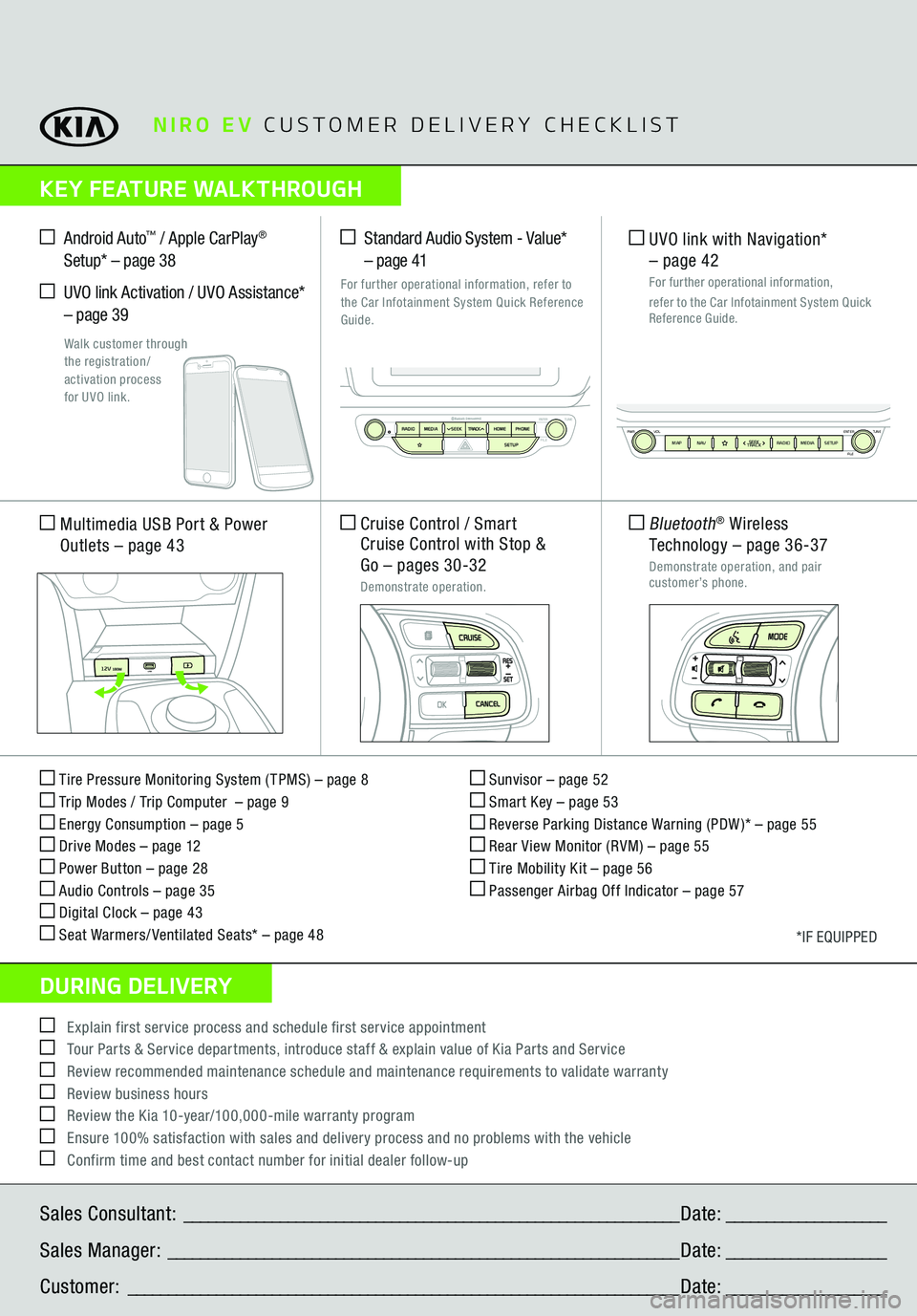
Sales Consultant:
______________________________________________________________
Date:
____________________
Sales Manager:
________________________________________________________________
Date:
____________________
Customer:
_____________________________________________________________________
Date:
____________________
Explain first service process and schedule first service appointment Tour Parts & Service departments, introduce staff & explain value of Kia Parts and Service Review recommended maintenance schedule and maintenance requirements to validate warranty Review business hours Review the Kia 10-year/100,000-mile warranty program Ensure 100% satisfaction with sales and delivery process and no problems with the vehicle Confirm time and best contact number for initial dealer follow-up
NIRO EV
CUSTOMER DELIVERY CHECKLIST
KEY FEATURE WALKTHROUGHDURING DELIVERY Tire Pressure Monitoring System ( TPMS) – page 8 Trip Modes / Trip Computer – page 9 Energy Consumption – page 5 Drive Modes – page 12 Power Button – page 28 Audio Controls – page 35 Digital Clock – page 43 Seat Warmers/ Ventilated Seats* – page 48
Sunvisor – page 52 Smart Key – page 53 Reverse Parking Distance Warning (PDW )* – page 55 Rear View Monitor (RVM) – page 55 Tire Mobility Kit – page 56 Passenger Airbag Off Indicator – page 57
*IF EQUIPPED
Multimedia USB
Port & Power
Outlets
– page 43
Cruise Control / Smart Cruise Control with Stop & Go
– pages 30-32
Demonstrate operation. Standard Audio System - Value*
– page 41
For further operational information, refer to
the Car Infotainment System Quick Reference Guide.
Android Auto
™ / Apple CarPlay
®
Setup* – page 38 UVO link Activation / UVO Assistance* – page 39
Walk customer through
the registration/
activation process
for UVO link.
UVO link with Navigation*
– page 42
For further operational information,
refer to
the Car Infotainment System Quick
Reference Guide.
USB
12V 180W
12V 180W
12V 180W
USB
Bluetooth
® Wireless
Technology
– page 36-37
Demonstrate operation, and pair customer’s phone.
ENTER
PWR VOLFILE
TUNE
MAPN AV RADIOMEDIA SETUP
SEEK
TRACK