display KIA NIRO EV 2022 Navigation System Quick Reference Guide
[x] Cancel search | Manufacturer: KIA, Model Year: 2022, Model line: NIRO EV, Model: KIA NIRO EV 2022Pages: 332, PDF Size: 11.18 MB
Page 303 of 332

10-3
SymptomPossible causeSolution
The image quality is
poor. Screen adjustment
is required.On the All Menus screen, navigate to Setup
>
Display and use the settings menu to
adjust the display settings.
Vibration occurs in
the system. The images may get distorted when vibration
occurs in the system. This is not a system
failure. The system is restored as soon as the
vibration stops.
The display is aged
or the system
performance is
degraded. If the problem persists, contact your place of
purchase or dealer.
Small red, blue,
and green dots
are shown on the
screen. LCD has very high-density pixels. For this
reason, there may be dead pixels (that are
always off) or lit pixels (that are always on)
within 0.01 percent of the total pixels.
Page 311 of 332
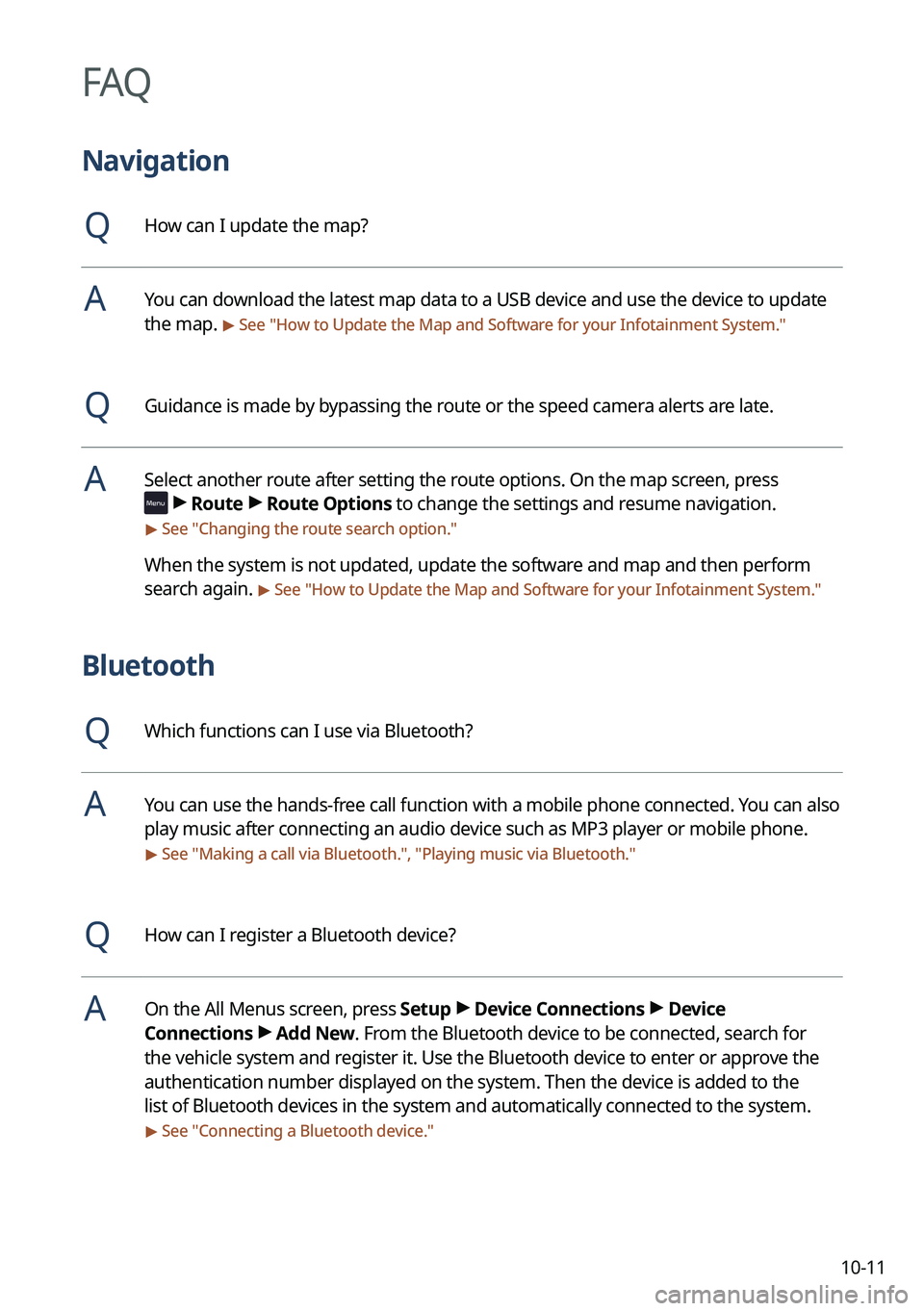
10-11
FAQ
Navigation
QHow can I update the map?
AYou can download the latest map data to a USB device and use the device to update
the map.
> See "How to Update the Map and Software for your Infotainment System."
QGuidance is made by bypassing the route or the speed camera alerts are late.
ASelect another route after setting the route options. On the map screen, press
>
Route >
Route Options to change the settings and resume navigation.
> See " Changing the route search option."
When the system is not updated, update the software and map and then perform
search again.
> See "How to Update the Map and Software for your Infotainment System."
Bluetooth
QWhich functions can I use via Bluetooth?
AYou can use the hands-free call function with a mobile phone connected. You can also
play music after connecting an audio device such as MP3 player or mobile phone.
> See "Making a call via Bluetooth.", "Playing music via Bluetooth."
QHow can I register a Bluetooth device?
AOn the All Menus screen, press Setup >
Device Connections >
Device
Connections >
Add New. From the Bluetooth device to be connected, search for
the vehicle system and register it. Use the Bluetooth device to enter or approve the
authentication number displayed on the system. Then the device is added to the
list of Bluetooth devices in the system and automatically connected to the system.
> See " Connecting a Bluetooth device."
Page 321 of 332
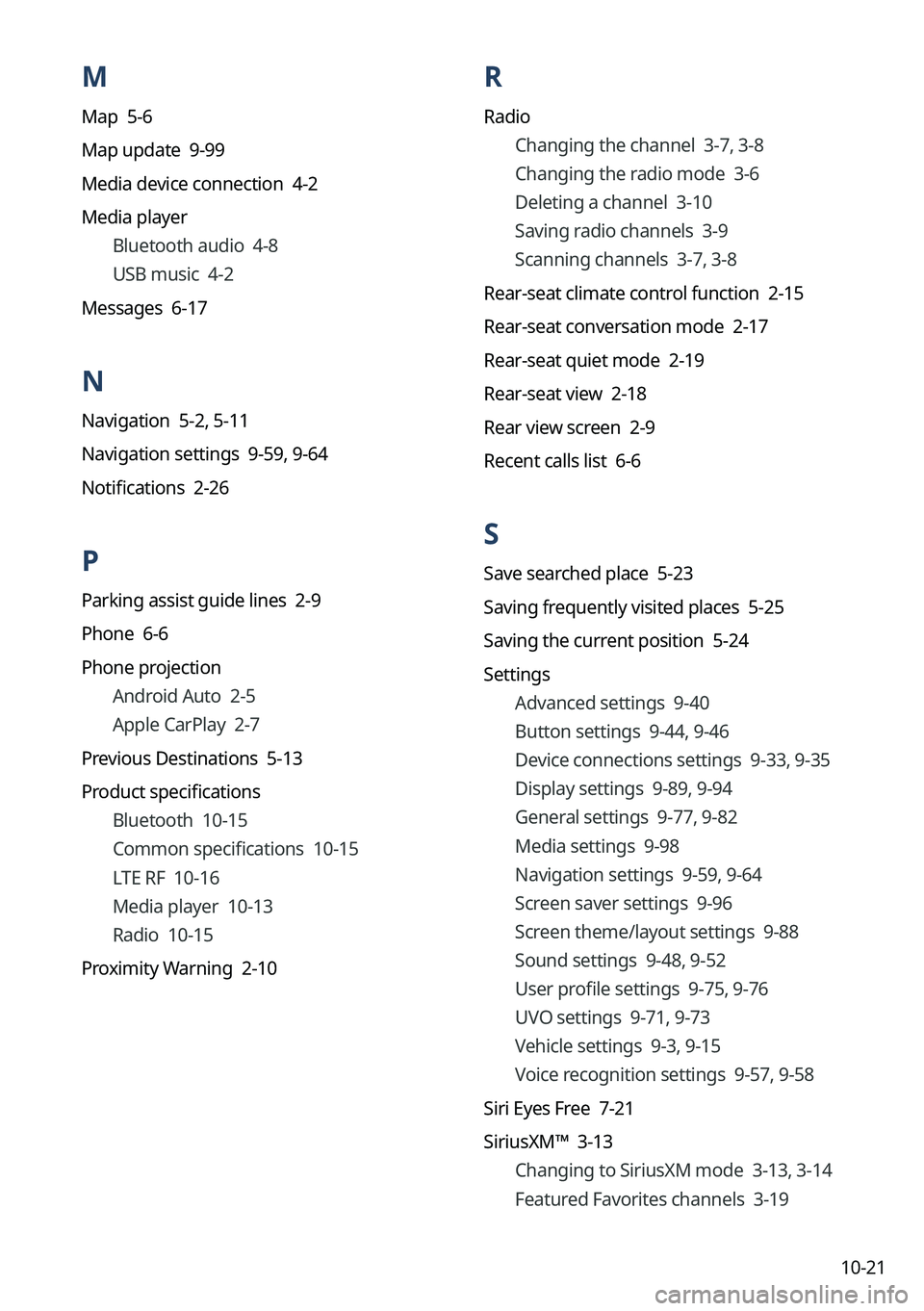
10-21
M
Map 5-6
Map update 9-99
Media device connection 4-2
Media playerBluetooth audio 4-8
USB music 4-2
Messages 6-17
N
Navigation 5-2, 5-11
Navigation settings 9-59, 9-64
Notifications 2-26
P
Parking assist guide lines 2-9
Phone 6-6
Phone projection Android Auto 2-5
Apple CarPlay 2-7
Previous Destinations 5-13
Product specifications Bluetooth 10-15
Common specifications 10-15
LTE RF 10-16
Media player 10-13
Radio 10-15
Proximity Warning 2-10
R
Radio Changing the channel 3-7, 3-8
Changing the radio mode 3-6
Deleting a channel 3-10
Saving radio channels 3-9
Scanning channels 3-7, 3-8
Rear-seat climate control function 2-15
Rear-seat conversation mode 2-17
Rear-seat quiet mode 2-19
Rear-seat view 2-18
Rear view screen 2-9
Recent calls list 6-6
S
Save searched place 5-23
Saving frequently visited places 5-25
Saving the current position 5-24
Settings Advanced settings 9-40
Button settings 9-44, 9-46
Device connections settings 9-33, 9-35
Display settings 9-89, 9-94
General settings 9-77, 9-82
Media settings 9-98
Navigation settings 9-59, 9-64
Screen saver settings 9-96
Screen theme/layout settings 9-88
Sound settings 9-48, 9-52
User profile settings 9-75, 9-76
UVO settings 9-71, 9-73
Vehicle settings 9-3, 9-15
Voice recognition settings 9-57,
9-58
Siri Eyes Free 7-21
SiriusXM™ 3-13 Changing to SiriusXM mode 3-13, 3-14
Featured Favorites channels 3-19
Page 322 of 332
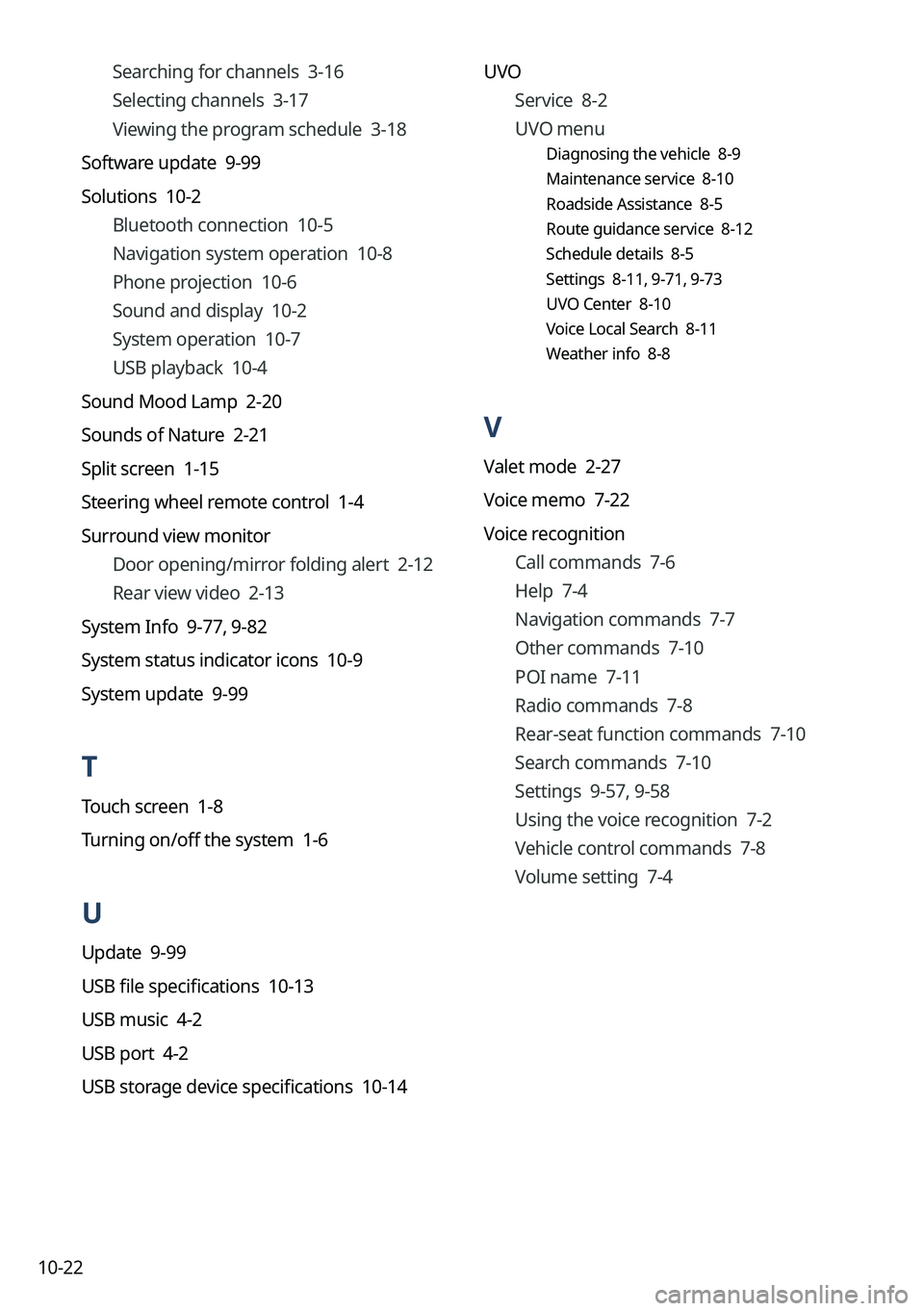
10-22UVO
Service 8-2
UVO menu
Diagnosing the vehicle 8-9
Maintenance service 8-10
Roadside Assistance 8-5
Route guidance service 8-12
Schedule details 8-5
Settings 8-11, 9-71, 9-73
UVO Center 8-10
Voice Local Search 8-11
Weather info 8-8
V
Valet mode 2-27
Voice memo 7-22
Voice recognition
Call commands 7-6
Help 7-4
Navigation commands 7-7
Other commands 7-10
POI name 7-11
Radio commands 7-8
Rear-seat function commands 7-10
Search commands 7-10
Settings 9-57, 9-58
Using the voice recognition 7-2
Vehicle control commands 7-8
Volume setting 7-4
Searching for channels 3-16
Selecting channels 3-17
Viewing the program schedule 3-18
Software update 9-99
Solutions 10-2 Bluetooth connection 10-5
Navigation system operation 10-8
Phone projection 10-6
Sound and display 10-2
System operation 10-7
USB playback 10-4
Sound Mood Lamp 2-20
Sounds of Nature 2-21
Split screen 1-15
Steering wheel remote control 1-4
Surround view monitor Door opening/mirror folding alert 2-12
Rear view video 2-13
System Info 9-77, 9-82
System status indicator icons 10-9
System update 9-99
T
Touch screen 1-8
Turning on/off the system 1-6
U
Update 9-99
USB file specifications 10-13
USB music 4-2
USB port 4-2
USB storage device specifications 10-14