service KIA NIRO EV 2022 Navigation System Quick Reference Guide
[x] Cancel search | Manufacturer: KIA, Model Year: 2022, Model line: NIRO EV, Model: KIA NIRO EV 2022Pages: 332, PDF Size: 11.18 MB
Page 2 of 332
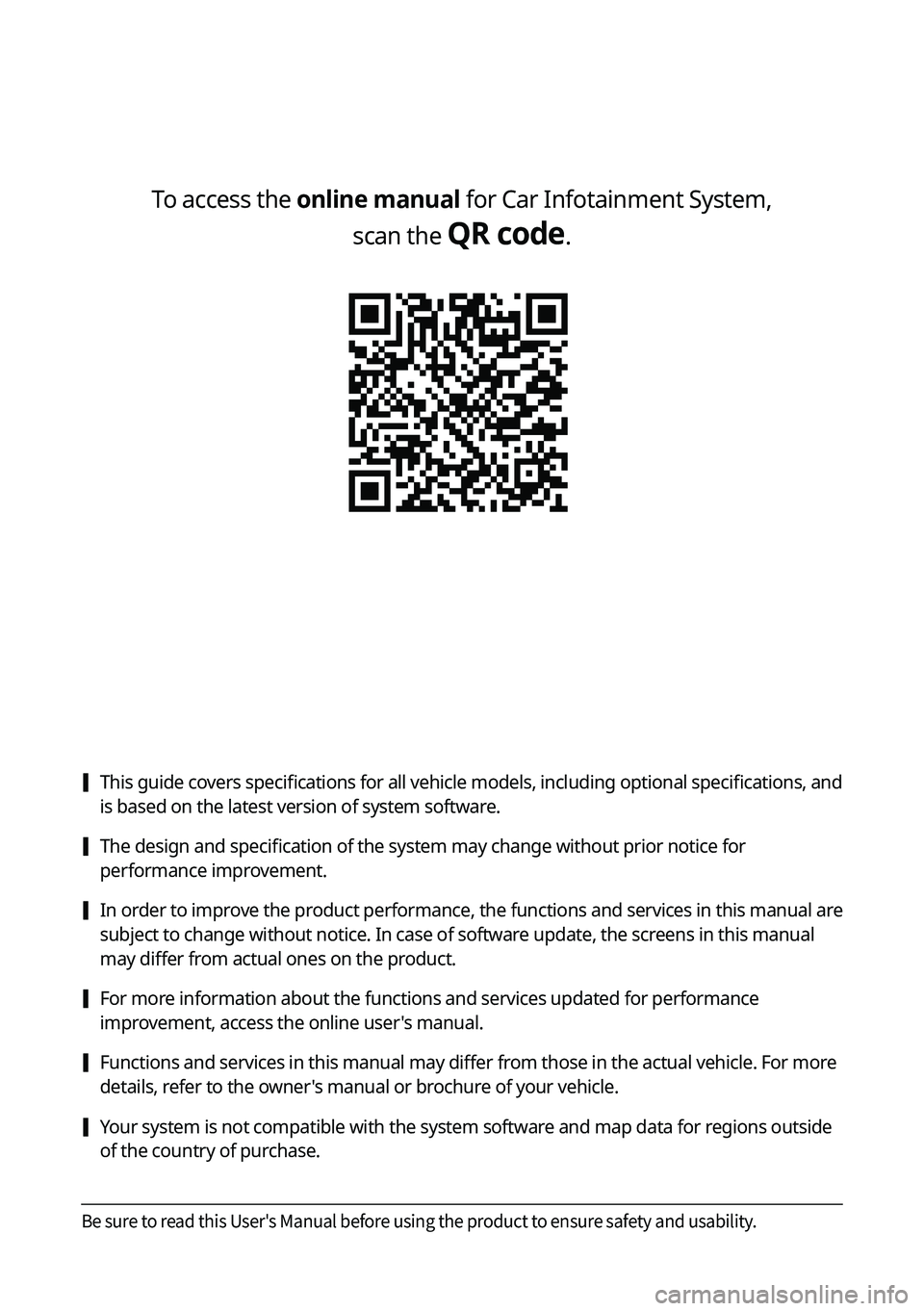
To access the online manual for Car Infotainment System, scan the
QR code.
[This guide covers specifications for all vehicle models, including optional specifications, and
is based on the latest version of system software.
[The design and specification of the system may change without prior notice for
performance improvement.
[In order to improve the product performance, the functions and services in this manual are
subject to change without notice. In case of software update, the screens in this manual
may differ from actual ones on the product.
[For more information about the functions and services updated for performance
improvement, access the online user's manual.
[Functions and services in this manual may differ from those in the actual vehicle. For more
details, refer to the owner's manual or brochure of your vehicle.
[Your system is not compatible with the system software and map data for regions outside
of the country of purchase.
Be sure to read this User's Manual before using the product to ensure safety and usability.
Page 4 of 332
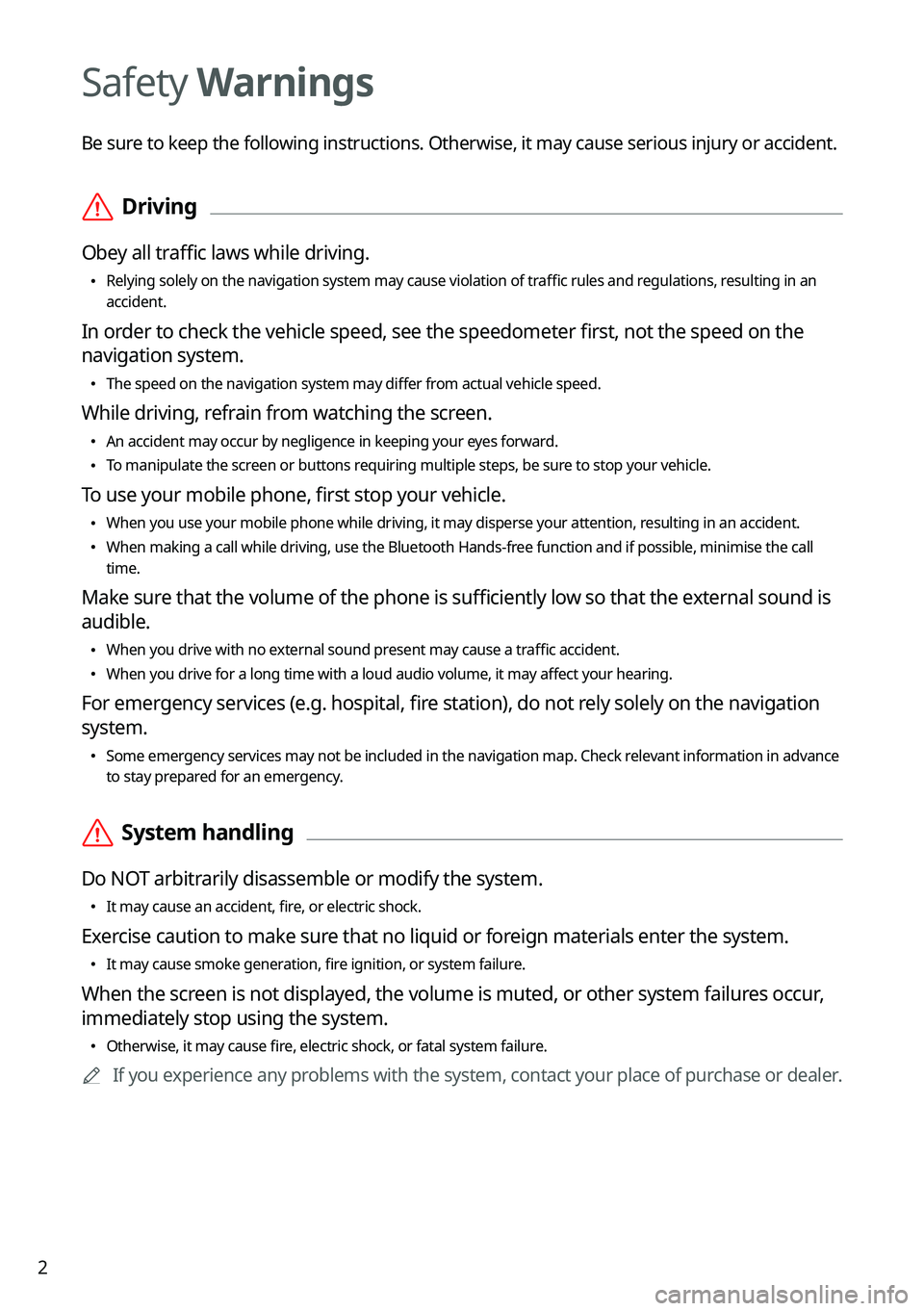
2
Safety Warnings
Be sure to keep the following instructions. Otherwise, it may cause serious injury or accident.
\335Driving
Obey all traffic laws while driving.
\225
Relying solely on the navigation system may cause violation of traffic rules and regulations, resulting in an
accident.
In order to check the vehicle speed, see the speedometer first, not the speed on the
navigation system.
\225The speed on the navigation system may differ from actual vehicle speed.
While driving, refrain from watching the screen.
\225An accident may occur by negligence in keeping your eyes forward.
\225To manipulate the screen or buttons requiring multiple steps, be sure to stop your vehicle.
To use your mobile phone, first stop your vehicle.
\225When you use your mobile phone while driving, it may disperse your atten\
tion, resulting in an accident.
\225When making a call while driving, use the Bluetooth Hands-free function and if possible, minimise the call
time.
Make sure that the volume of the phone is sufficiently low so that the external sound is
audible.
\225When you drive with no external sound present may cause a traffic accident.
\225When you drive for a long time with a loud audio volume, it may affect your hearing.
For emergency services (e.g. hospital, fire station), do not rely solely on the navigation
system.
\225Some emergency services may not be included in the navigation map. Check relevant information in advance
to stay prepared for an emergency.
\335System handling
Do NOT arbitrarily disassemble or modify the system.
\225It may cause an accident, fire, or electric shock.
Exercise caution to make sure that no liquid or foreign materials enter the system.
\225It may cause smoke generation, fire ignition, or system failure.
When the screen is not displayed, the volume is muted, or other system failures occur,
immediately stop using the system.
\225Otherwise, it may cause fire, electric shock, or fatal system failure.
0000
A
If you experience any problems with the system, contact your place of purchase or dealer.
Page 11 of 332
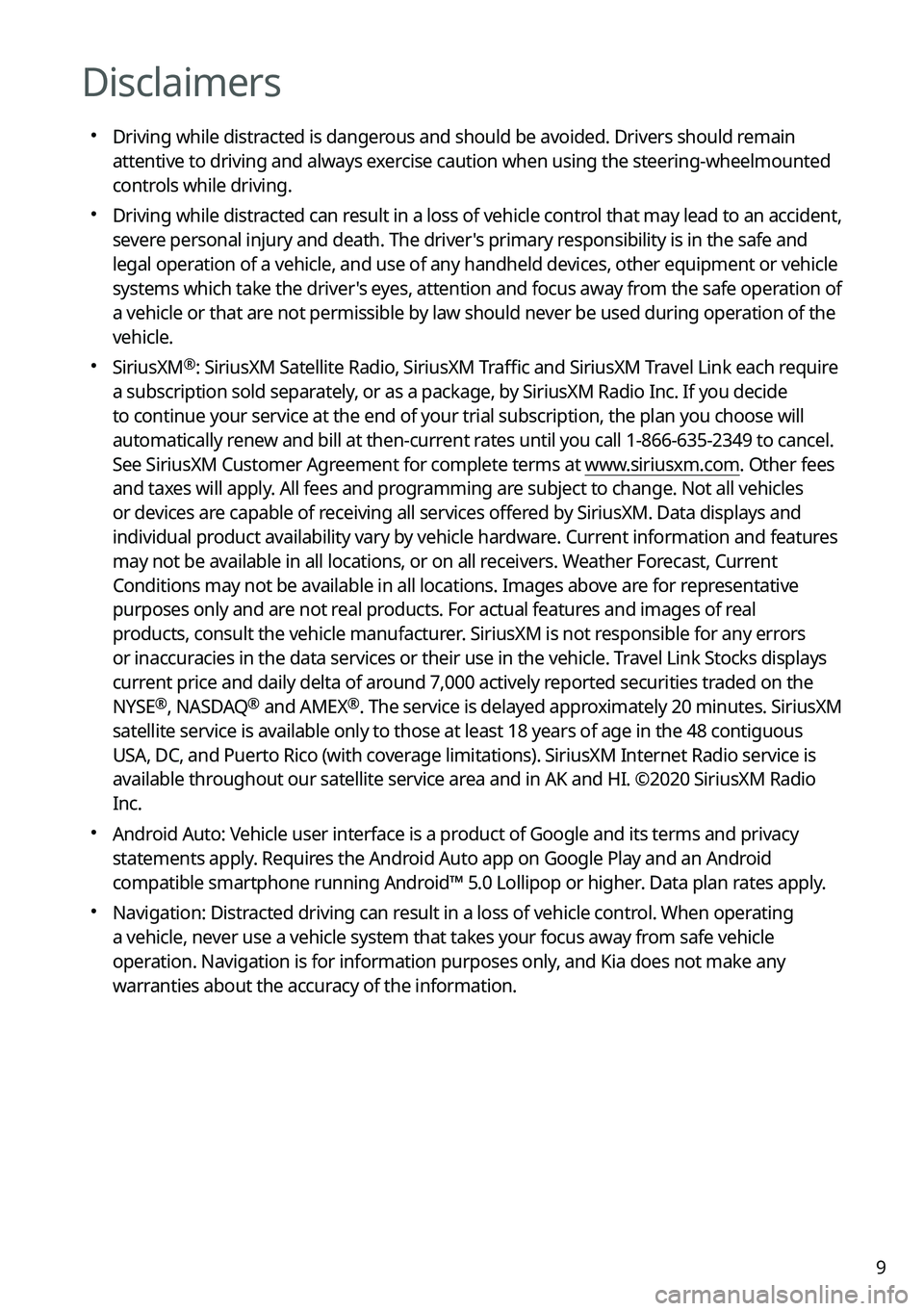
9
Disclaimers
000EDriving while distracted is dangerous and should be avoided. Drivers should remain
attentive to driving and always exercise caution when using the steering-wheelmounted
controls while driving.
000EDriving while distracted can result in a loss of vehicle control that may lead to an accident,
severe personal injury and death. The driver's primary responsibility is in the safe and
legal operation of a vehicle, and use of any handheld devices, other equipment or vehicle
systems which take the driver's eyes, attention and focus away from the safe operation of
a vehicle or that are not permissible by law should never be used during operation of the
vehicle.
000ESiriusXM®: SiriusXM Satellite Radio, SiriusXM Traffic and SiriusXM Travel Link each require
a subscription sold separately, or as a package, by SiriusXM Radio Inc. If you decide
to continue your service at the end of your trial subscription, the plan\
you choose will
automatically renew and bill at then-current rates until you call 1-866-635-2349 to cancel.
See SiriusXM Customer Agreement for complete terms at www.siriusxm.com. Other fees
and taxes will apply. All fees and programming are subject to change. Not all vehicles
or devices are capable of receiving all services offered by SiriusXM. Data displays and
individual product availability vary by vehicle hardware. Current information and features
may not be available in all locations, or on all receivers. Weather Forecast, Current
Conditions may not be available in all locations. Images above are for representative
purposes only and are not real products. For actual features and images of real
products, consult the vehicle manufacturer. SiriusXM is not responsible for any errors
or inaccuracies in the data services or their use in the vehicle. Travel Link Stocks displays
current price and daily delta of around 7,000 actively reported securities traded on the
NYSE
®, NASDAQ® and AMEX®. The service is delayed approximately 20 minutes. SiriusXM
satellite service is available only to those at least 18 years of age in\
the 48 contiguous
USA, DC, and Puerto Rico (with coverage limitations). SiriusXM Internet Radio service is
available throughout our satellite service area and in AK and HI. ©2020 SiriusXM Radio
Inc.
000E Android Auto: Vehicle user interface is a product of Google and its terms and privacy
statements apply. Requires the Android Auto app on Google Play and an Android
compatible smartphone running Android™ 5.0 Lollipop or higher. Data plan rates apply.
000ENavigation: Distracted driving can result in a loss of vehicle control. When operating
a vehicle, never use a vehicle system that takes your focus away from safe vehicle
operation. Navigation is for information purposes only, and Kia does not make any
warranties about the accuracy of the information.
Page 13 of 332
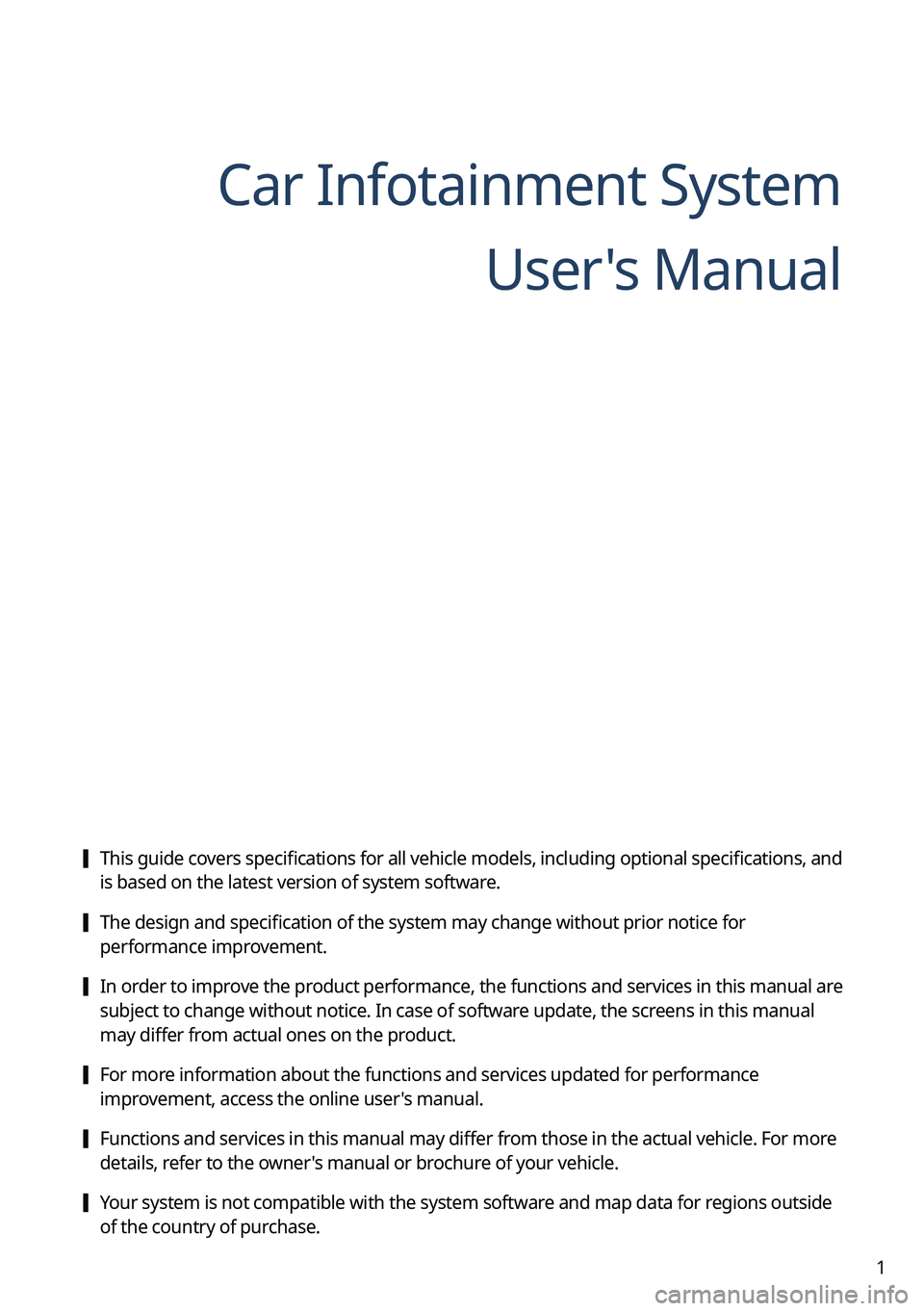
1
Car Infotainment SystemUser's Manual
[This guide covers specifications for all vehicle models, including optional specifications, and
is based on the latest version of system software.
[The design and specification of the system may change without prior notice for
performance improvement.
[In order to improve the product performance, the functions and services in this manual are
subject to change without notice. In case of software update, the screens in this manual
may differ from actual ones on the product.
[For more information about the functions and services updated for performance
improvement, access the online user's manual.
[Functions and services in this manual may differ from those in the actual vehicle. For more
details, refer to the owner's manual or brochure of your vehicle.
[Your system is not compatible with the system software and map data for regions outside
of the country of purchase.
Page 17 of 332
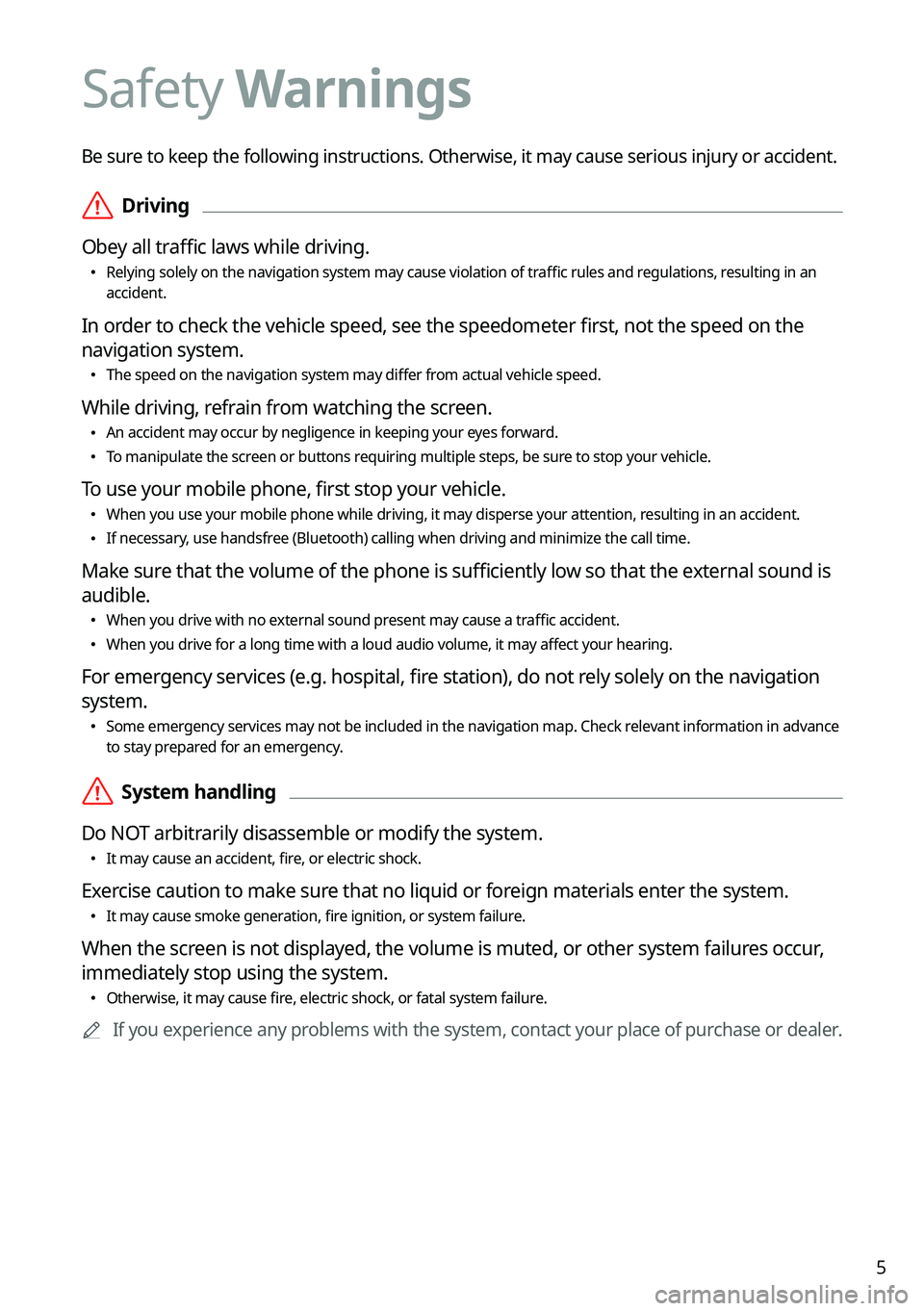
5
Be sure to keep the following instructions. Otherwise, it may cause serious injury or accident.
\335Driving
Obey all traffic laws while driving.
\225 Relying solely on the navigation system may cause violation of traffic rules and regulations, resulting in an
accident.
In order to check the vehicle speed, see the speedometer first, not the speed on the
navigation system.
\225The speed on the navigation system may differ from actual vehicle speed.
While driving, refrain from watching the screen.
\225An accident may occur by negligence in keeping your eyes forward.
\225To manipulate the screen or buttons requiring multiple steps, be sure to stop your vehicle.
To use your mobile phone, first stop your vehicle.
\225When you use your mobile phone while driving, it may disperse your attention, resulting in an accident.
\225If necessary, use handsfree (Bluetooth) calling when driving and minimize the call time.
Make sure that the volume of the phone is sufficiently low so that the external sound is
audible.
\225When you drive with no external sound present may cause a traffic accident.
\225When you drive for a long time with a loud audio volume, it may affect your hearing.
For emergency services (e.g. hospital, fire station), do not rely solely on the navigation
system.
\225Some emergency services may not be included in the navigation map. Check relevant information in advance
to stay prepared for an emergency.
\335System handling
Do NOT arbitrarily disassemble or modify the system.
\225 It may cause an accident, fire, or electric shock.
Exercise caution to make sure that no liquid or foreign materials enter the system.
\225It may cause smoke generation, fire ignition, or system failure.
When the screen is not displayed, the volume is muted, or other system failures occur,
immediately stop using the system.
\225Otherwise, it may cause fire, electric shock, or fatal system failure.
0000
A
If you experience any problems with the system, contact your place of purchase or dealer.
Safety Warnings
Page 21 of 332
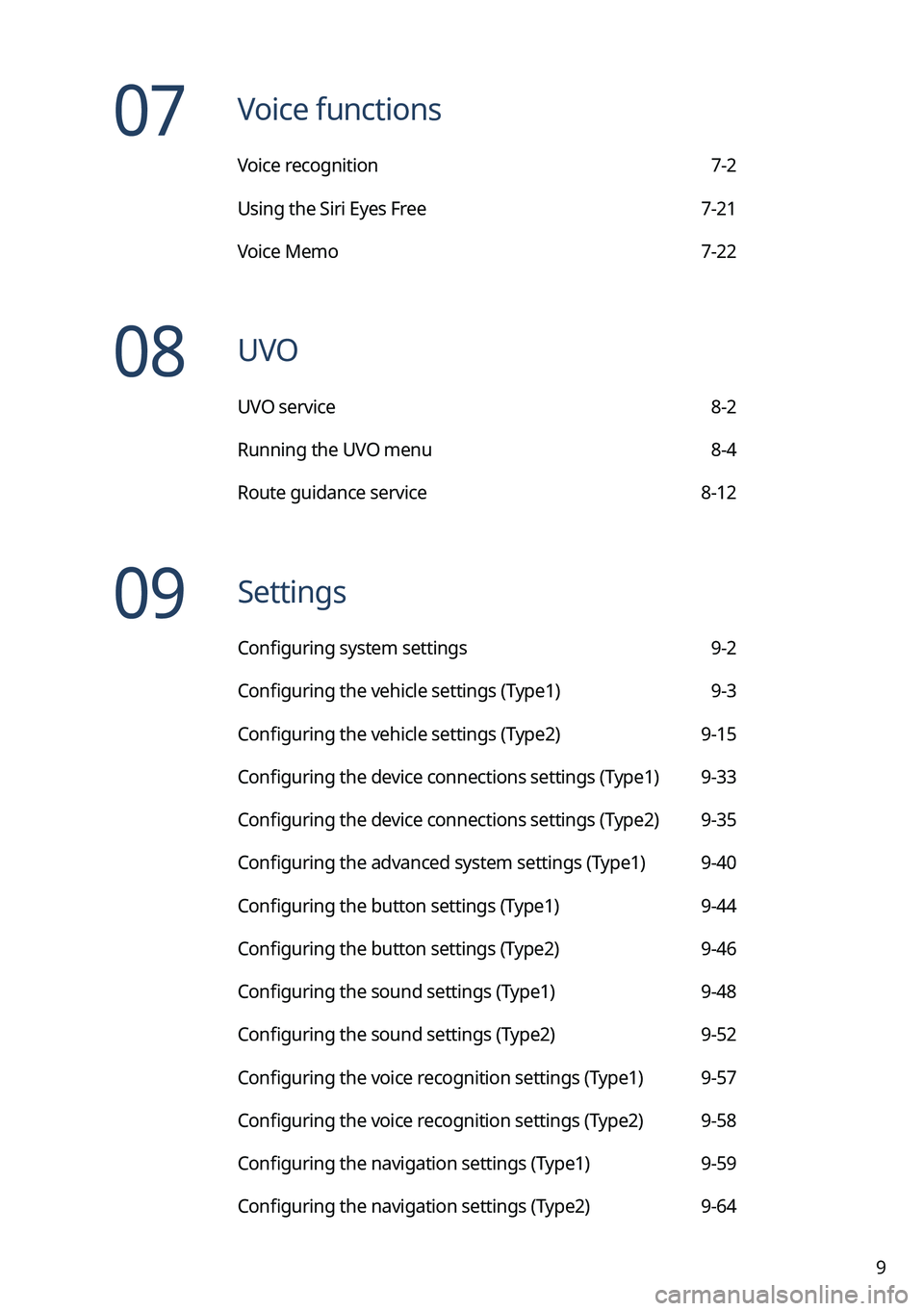
9
07 Voice functions
Voice recognition 7-2
Using the Siri Eyes Free 7-21
Voice Memo 7-22
08 UVO
UVO service 8-2
Running the UVO menu 8-4
Route guidance service 8-12
09 Settings
Configuring system settings 9-2
Configuring the vehicle settings (Type1) 9-3
Configuring the vehicle settings (Type2) 9-15
Configuring the device connections settings (Type1) 9-33
Configuring the device connections settings (Type2) 9-35
Configuring the advanced system settings (Type1) 9-40
Configuring the button settings (Type1) 9-44
Configuring the button settings (Type2) 9-46
Configuring the sound settings (Type1) 9-48
Configuring the sound settings (Type2) 9-52
Configuring the voice recognition settings (Type1) 9-57
Configuring the voice recognition settings (Type2) 9-58
Configuring the navigation settings (Type1) 9-59
Configuring the navigation settings (Type2) 9-64
Page 64 of 332
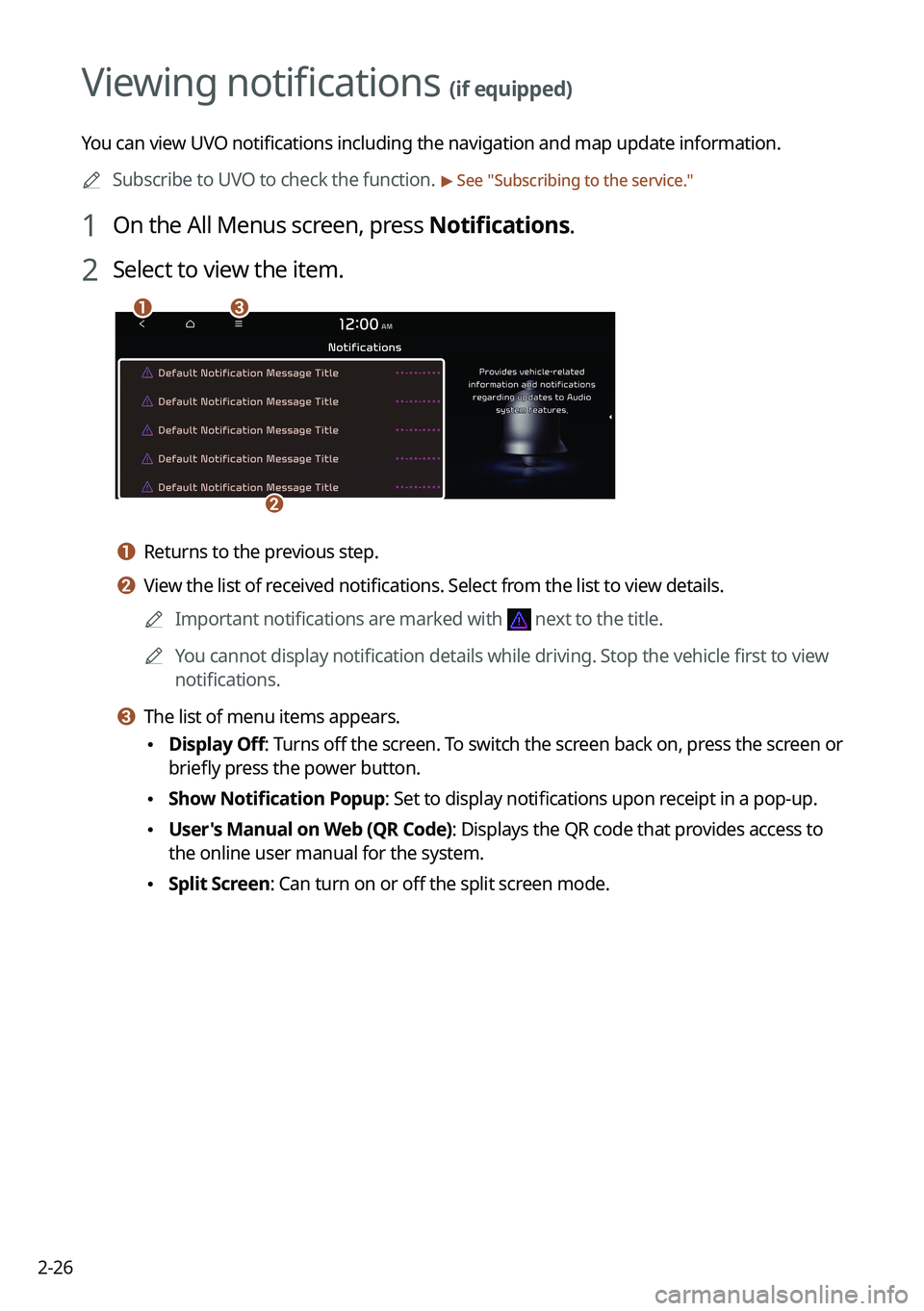
2-26
Viewing notifications (if equipped)
You can view UVO notifications including the navigation and map update information.0000
A
Subscribe to UVO to check the function.
> See "Subscribing to the service."
1 On the All Menus screen, press Notifications.
2 Select to view the item.
\037\036
\035
a a Returns to the previous step.
b b View the list of received notifications. Select from the list to view details.
0000
A
Important notifications are marked with
next to the title.
0000
A
You cannot display notification details while driving. Stop the vehicle first to view
notifications.
c c The list of menu items appears.
\225Display Off
: Turns off the screen. To switch the screen back on, press the screen or
briefly press the power button.
\225 Show Notification Popup: Set to display notifications upon receipt in a pop-up.
\225User's Manual on Web (QR Code): Displays the QR code that provides access to
the online user manual for the system.
\225Split Screen: Can turn on or off the split screen mode.
Page 65 of 332
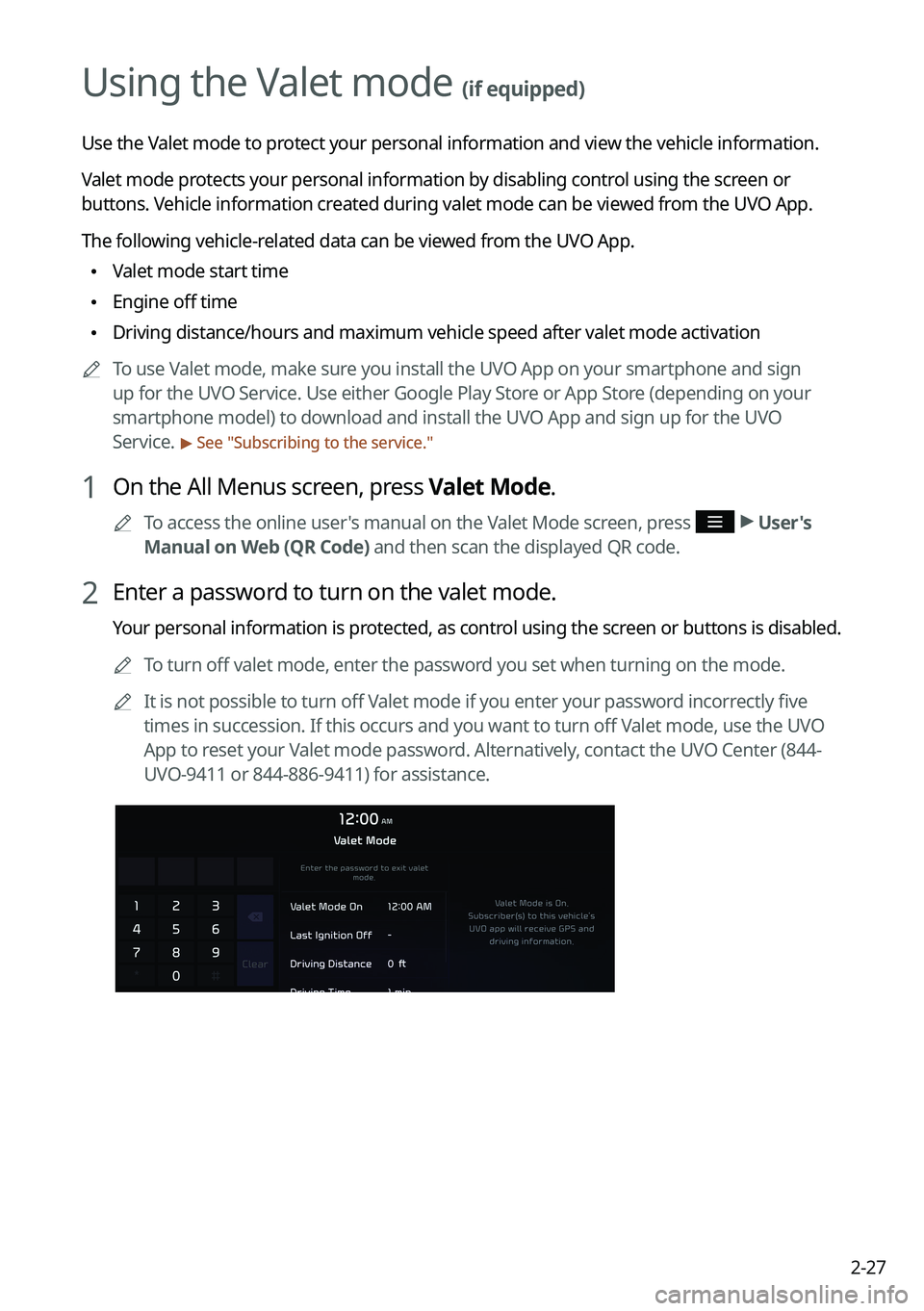
2-27
Using the Valet mode (if equipped)
Use the Valet mode to protect your personal information and view the vehicle information.
Valet mode protects your personal information by disabling control using the screen or
buttons. Vehicle information created during valet mode can be viewed from the UVO App.
The following vehicle-related data can be viewed from the UVO App.
\225Valet mode start time
\225Engine off time
\225Driving distance/hours and maximum vehicle speed after valet mode activa\
tion
0000
A
To use Valet mode, make sure you install the UVO App on your smartphone and sign
up for the UVO Service. Use either Google Play Store or App Store (depending on your
smartphone model) to download and install the UVO App and sign up for the UVO
Service.
> See "Subscribing to the service."
1 On the All Menus screen, press Valet Mode.
0000
A
To access the online user's manual on the Valet Mode screen, press >
User's
Manual on Web (QR Code) and then scan the displayed QR code.
2 Enter a password to turn on the valet mode.
Your personal information is protected, as control using the screen or buttons is disabled.
0000
A
To turn off valet mode, enter the password you set when turning on the mode.
0000
A
It is not possible to turn off Valet mode if you enter your password incorrectly five
times in succession. If this occurs and you want to turn off Valet mode, use the UVO
App to reset your Valet mode password. Alternatively, contact the UVO Center (844-
UVO-9411 or 844-886-9411) for assistance.
Page 68 of 332
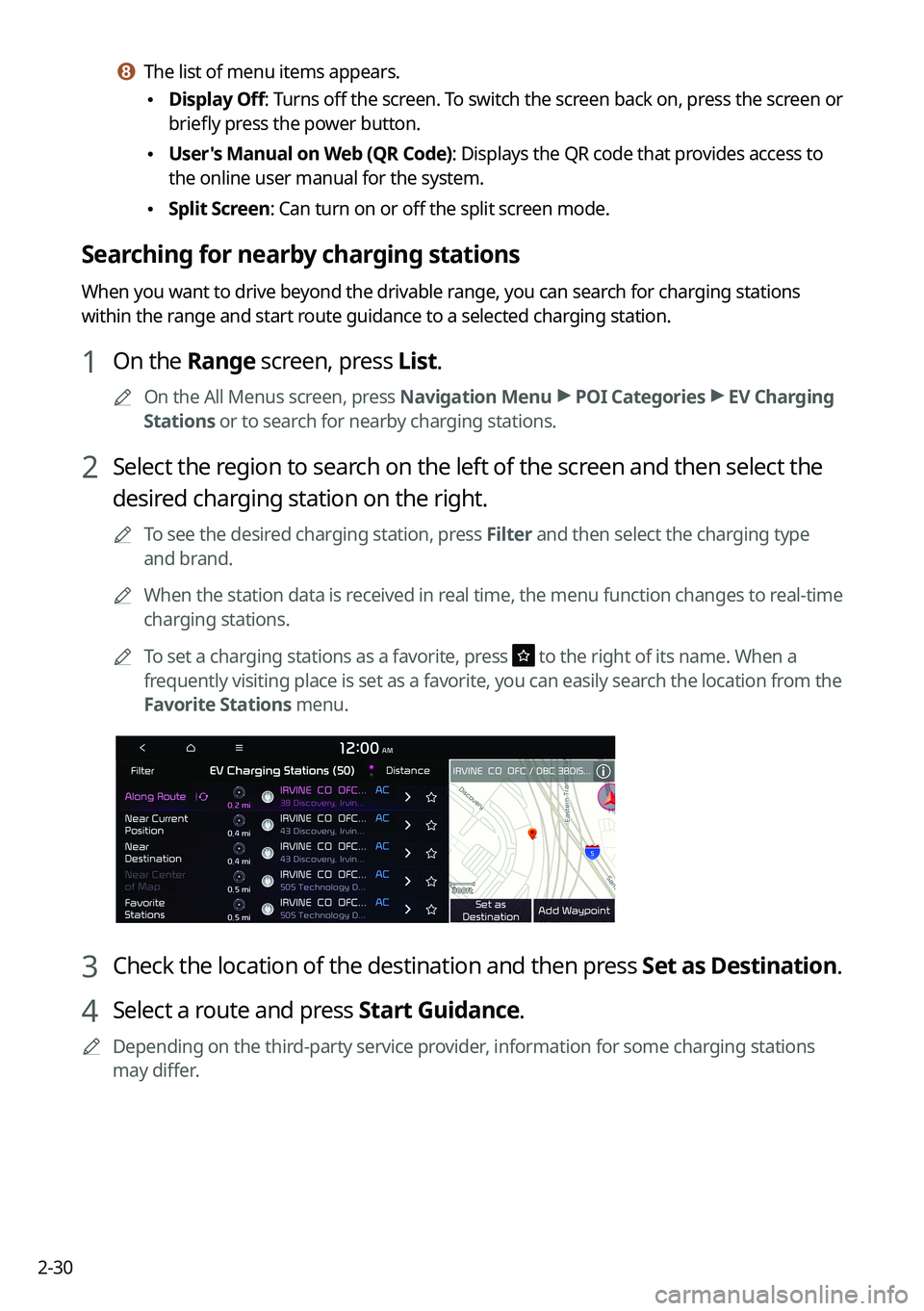
2-30
h h The list of menu items appears.
\225Display Off
: Turns off the screen. To switch the screen back on, press the screen or
briefly press the power button.
\225 User's Manual on Web (QR Code): Displays the QR code that provides access to
the online user manual for the system.
\225Split Screen: Can turn on or off the split screen mode.
Searching for nearby charging stations
When you want to drive beyond the drivable range, you can search for charging stations
within the range and start route guidance to a selected charging station.
1 On the Range screen, press List.
0000
A
On the All Menus screen, press Navigation Menu >
POI Categories >
EV Charging
Stations or to search for nearby charging stations.
2 Select the region to search on the left of the screen and then select the
desired charging station on the right.
0000
A
To see the desired charging station, press Filter and then select the charging type
and brand.
0000
A
When the station data is received in real time, the menu function changes to real-time
charging stations.
0000
A
To set a charging stations as a favorite, press
to the right of its name. When a
frequently visiting place is set as a favorite, you can easily search the location from the
Favorite Stations menu.
3 Check the location of the destination and then press Set as Destination.
4 Select a route and press Start Guidance.
0000
A
Depending on the third-party service provider, information for some charging stations
may differ.
Page 89 of 332
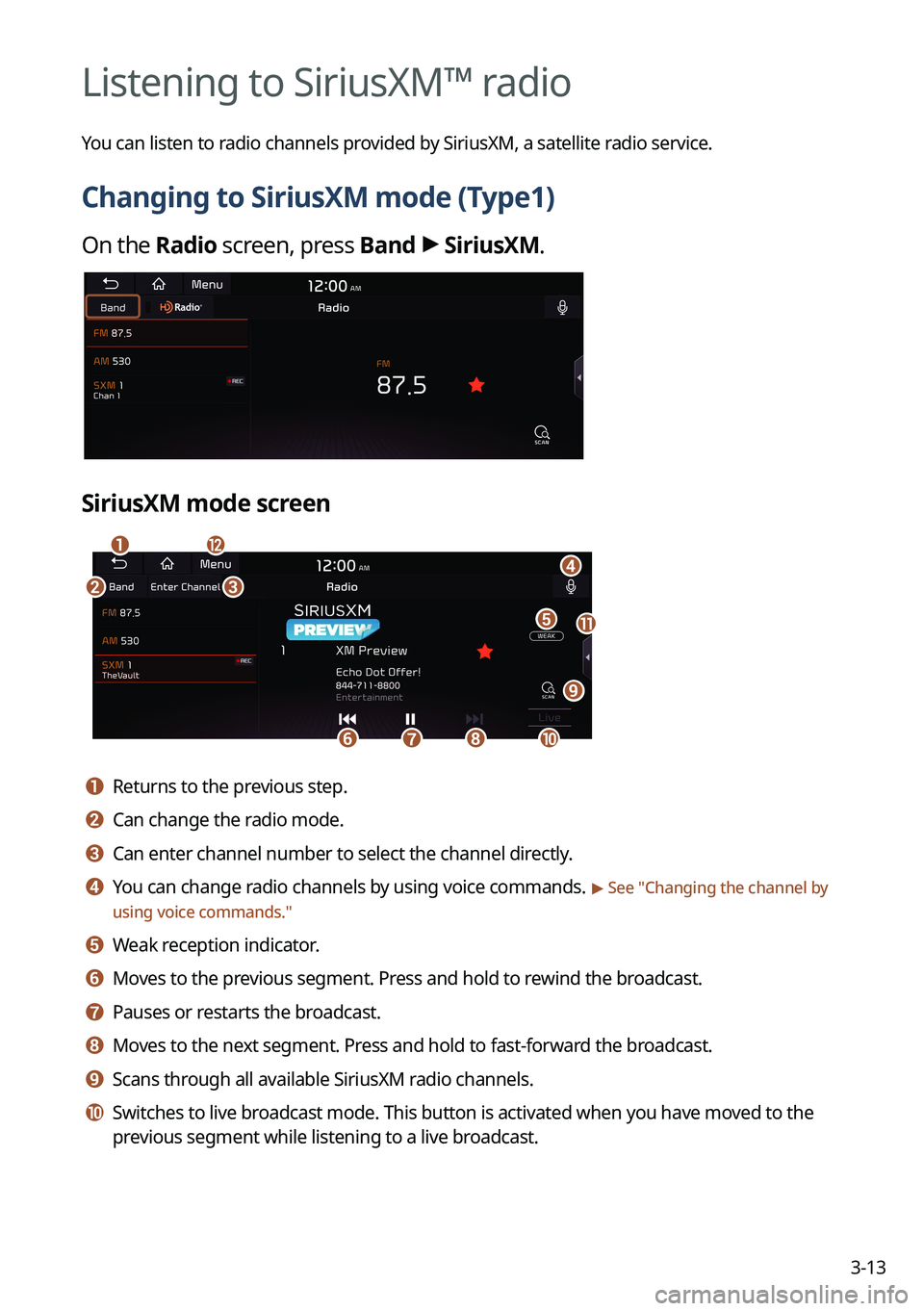
3-13
Listening to SiriusXM™ radio
You can listen to radio channels provided by SiriusXM, a satellite radio service.
Changing to SiriusXM mode (Type1)
On the Radio screen, press Band >
SiriusXM.
SiriusXM mode screen
\037
\036
\035
\034\033
\032\031
\030
\027
\026\025
\024
a a Returns to the previous step.
b b Can change the radio mode.
c c Can enter channel number to select the channel directly.
d d You can change radio channels by using voice commands. > See " Changing the channel by
using voice commands."
e e Weak reception indicator.
f f Moves to the previous segment. Press and hold to rewind the broadcast.
g g Pauses or restarts the broadcast.
h h Moves to the next segment. Press and hold to fast-forward the broadcast.
i i Scans through all available SiriusXM radio channels.
j j Switches to live broadcast mode. This button is activated when you have moved to the
previous segment while listening to a live broadcast.