audio KIA NIRO PHEV 2020 Features and Functions Guide
[x] Cancel search | Manufacturer: KIA, Model Year: 2020, Model line: NIRO PHEV, Model: KIA NIRO PHEV 2020Pages: 58, PDF Size: 4.98 MB
Page 3 of 58
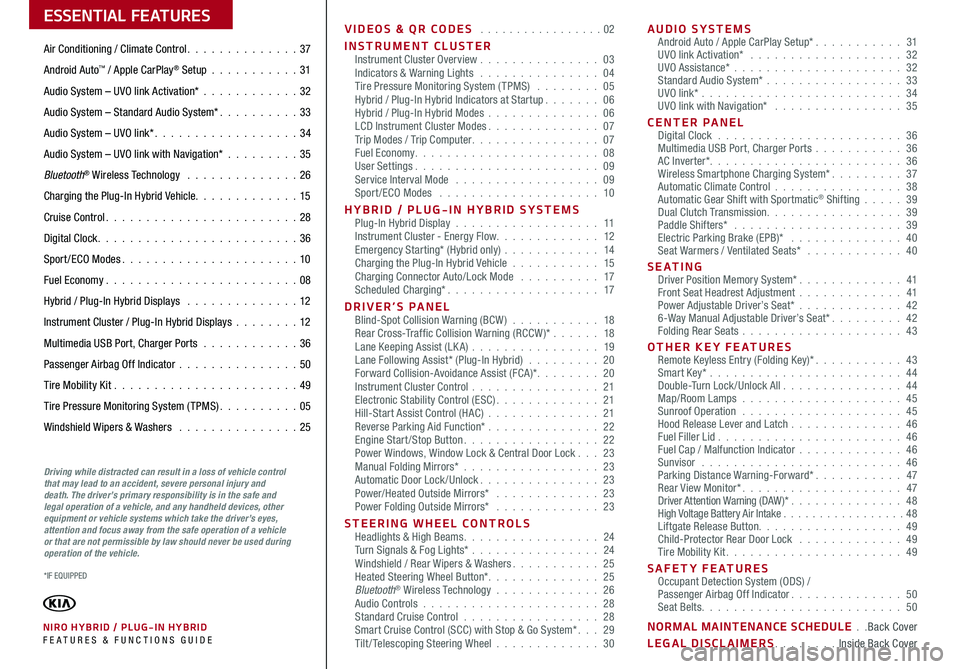
VIDEOS & QR CODES . . . . . . . . . . . . . . . . .02
INSTRUMENT CLUSTERInstrument Cluster Overview . . . . . . . . . . . . . . . 03Indicators & Warning Lights . . . . . . . . . . . . . . . 04Tire Pressure Monitoring System (TPMS) . . . . . . . . 05Hybrid / Plug-In Hybrid Indicators at Startup . . . . . . . 06Hybrid / Plug-In Hybrid Modes . . . . . . . . . . . . . . 06LCD Instrument Cluster Modes . . . . . . . . . . . . . . 07Trip Modes / Trip Computer . . . . . . . . . . . . . . . . 07Fuel Economy . . . . . . . . . . . . . . . . . . . . . . . 08User Settings . . . . . . . . . . . . . . . . . . . . . . . 09Service Interval Mode . . . . . . . . . . . . . . . . . . 09Sport /ECO Modes . . . . . . . . . . . . . . . . . . . . 10
HYBRID / PLUG-IN HYBRID SYSTEMSPlug-In Hybrid Display . . . . . . . . . . . . . . . . . . 11Instrument Cluster - Energy Flow . . . . . . . . . . . . . 12Emergency Starting* (Hybrid only) . . . . . . . . . . . . 14Charging the Plug-In Hybrid Vehicle . . . . . . . . . . . 15Charging Connector Auto/Lock Mode . . . . . . . . . . 17Scheduled Charging* . . . . . . . . . . . . . . . . . . . 17
DRIVER’S PANELBlind-Spot Collision Warning (BCW ) . . . . . . . . . . . 18Rear Cross-Traffic Collision Warning (RCCW )* . . . . . . 18Lane Keeping Assist (LK A) . . . . . . . . . . . . . . . . 19Lane Following Assist* (Plug-In Hybrid) . . . . . . . . . 20Forward Collision-Avoidance Assist (FCA)* . . . . . . . . 20Instrument Cluster Control . . . . . . . . . . . . . . . . 21Electronic Stability Control (ESC) . . . . . . . . . . . . . 21Hill-Start Assist Control (HAC) . . . . . . . . . . . . . . 21Reverse Parking Aid Function* . . . . . . . . . . . . . . 22Engine Start/Stop Button . . . . . . . . . . . . . . . . . 22Power Windows, Window Lock & Central Door Lock . . . 23Manual Folding Mirrors* . . . . . . . . . . . . . . . . . 23Automatic Door Lock /Unlock . . . . . . . . . . . . . . . 23Power/Heated Outside Mirrors* . . . . . . . . . . . . . 23Power Folding Outside Mirrors* . . . . . . . . . . . . . 23
STEERING WHEEL CONTROLSHeadlights & High Beams . . . . . . . . . . . . . . . . . 24Turn Signals & Fog Lights* . . . . . . . . . . . . . . . . 24Windshield / Rear Wipers & Washers . . . . . . . . . . . 25Heated Steering Wheel Button* . . . . . . . . . . . . . . 25Bluetooth® Wireless Technology . . . . . . . . . . . . . 26Audio Controls . . . . . . . . . . . . . . . . . . . . . . 28Standard Cruise Control . . . . . . . . . . . . . . . . . 28Smart Cruise Control (SCC) with Stop & Go System* . . . 29Tilt/ Telescoping Steering Wheel . . . . . . . . . . . . . 30
AUDIO SYSTEMSAndroid Auto / Apple CarPlay Setup* . . . . . . . . . . . 31UVO link Activation* . . . . . . . . . . . . . . . . . . . 32UVO Assistance* . . . . . . . . . . . . . . . . . . . . . 32Standard Audio System* . . . . . . . . . . . . . . . . . 33UVO link* . . . . . . . . . . . . . . . . . . . . . . . . . 34UVO link with Navigation* . . . . . . . . . . . . . . . . 35
CENTER PANELDigital Clock . . . . . . . . . . . . . . . . . . . . . . . 36Multimedia USB Port, Charger Ports . . . . . . . . . . . 36AC Inverter* . . . . . . . . . . . . . . . . . . . . . . . . 36Wireless Smartphone Charging System* . . . . . . . . . 37Automatic Climate Control . . . . . . . . . . . . . . . . 38Automatic Gear Shift with Sportmatic® Shifting . . . . . 39Dual Clutch Transmission . . . . . . . . . . . . . . . . . 39Paddle Shifters* . . . . . . . . . . . . . . . . . . . . . 39Electric Parking Brake (EPB)* . . . . . . . . . . . . . . 40Seat Warmers / Ventilated Seats* . . . . . . . . . . . . 40
S E AT I N GDriver Position Memory System* . . . . . . . . . . . . . 41Front Seat Headrest Adjustment . . . . . . . . . . . . . 41Power Adjustable Driver’s Seat* . . . . . . . . . . . . . 426-Way Manual Adjustable Driver’s Seat* . . . . . . . . . 42Folding Rear Seats . . . . . . . . . . . . . . . . . . . . 43
OTHER KEY FEATURESRemote Keyless Entry (Folding Key)* . . . . . . . . . . . 43Smart Key* . . . . . . . . . . . . . . . . . . . . . . . . 44Double-Turn Lock /Unlock All . . . . . . . . . . . . . . . 44Map/Room Lamps . . . . . . . . . . . . . . . . . . . . 45Sunroof Operation . . . . . . . . . . . . . . . . . . . . 45Hood Release Lever and Latch . . . . . . . . . . . . . . 46Fuel Filler Lid . . . . . . . . . . . . . . . . . . . . . . . 46Fuel Cap / Malfunction Indicator . . . . . . . . . . . . . 46Sunvisor . . . . . . . . . . . . . . . . . . . . . . . . . 46Parking Distance Warning-Forward* . . . . . . . . . . . 47Rear View Monitor* . . . . . . . . . . . . . . . . . . . . 47Driver Attention Warning (DAW)* . . . . . . . . . . . . . . 48High Voltage Battery Air Intake . . . . . . . . . . . . . . . . .48Liftgate Release Button . . . . . . . . . . . . . . . . . . 49Child-Protector Rear Door Lock . . . . . . . . . . . . . 49Tire Mobility Kit . . . . . . . . . . . . . . . . . . . . . . 49
SAFETY FEATURESOccupant Detection System (ODS) /Passenger Airbag Off Indicator . . . . . . . . . . . . . . 50Seat Belts . . . . . . . . . . . . . . . . . . . . . . . . . 50
NORMAL MAINTENANCE SCHEDULE . .Back Cover
LEGAL DISCLAIMERS . . . . . . . . Inside Back Cover
ESSENTIAL FEATURES
*IF EQUIPPED
NIRO HYBRID / PLUG-IN HYBRID FE ATURES & FUNCTIONS GUIDE
Air Conditioning / Climate Control . . . . . . . . . . . . . . 37
Android Auto™ / Apple CarPlay® Setup . . . . . . . . . . . 31
Audio System – UVO link Activation* . . . . . . . . . . . .32
Audio System – Standard Audio System* . . . . . . . . . . 33
Audio System – UVO link* . . . . . . . . . . . . . . . . . . 34
Audio System – UVO link with Navigation* . . . . . . . . . 35
Bluetooth® Wireless Technology . . . . . . . . . . . . . . 26
Charging the Plug-In Hybrid Vehicle . . . . . . . . . . . . . 15
Cruise Control . . . . . . . . . . . . . . . . . . . . . . . . 28
Digital Clock . . . . . . . . . . . . . . . . . . . . . . . . . 36
Sport /ECO Modes . . . . . . . . . . . . . . . . . . . . . . 10
Fuel Economy . . . . . . . . . . . . . . . . . . . . . . . .08
Hybrid / Plug-In Hybrid Displays . . . . . . . . . . . . . . 12
Instrument Cluster / Plug-In Hybrid Displays . . . . . . . .12
Multimedia USB Port, Charger Ports . . . . . . . . . . . . 36
Passenger Airbag Off Indicator . . . . . . . . . . . . . . .50
Tire Mobility Kit . . . . . . . . . . . . . . . . . . . . . . .49
Tire Pressure Monitoring System (TPMS) . . . . . . . . . . 05
Windshield Wipers & Washers . . . . . . . . . . . . . . . 25
Driving while distracted can result in a loss of vehicle control that may lead to an accident, severe personal injury and death. The driver’s primary responsibility is in the safe and legal operation of a vehicle, and any handheld devices, other equipment or vehicle systems which take the driver’s eyes, attention and focus away from the safe operation of a vehicle or that are not permissible by law should never be used during operation of the vehicle.
Page 13 of 58
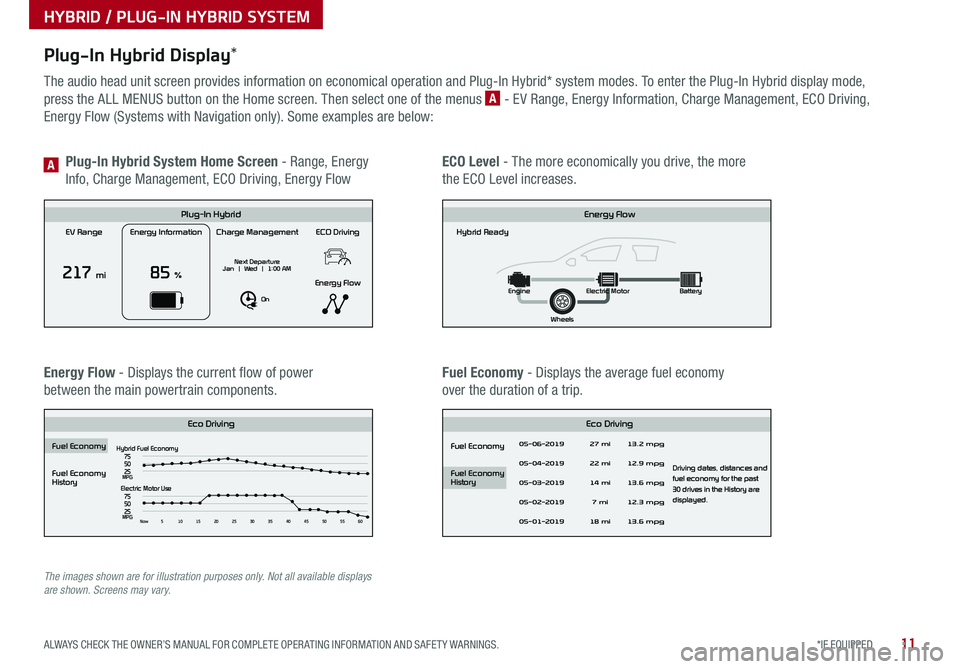
11*IF EQUIPPED ALWAYS CHECK THE OWNER’S MANUAL FOR COMPLETE OPER ATING INFORMATION AND SAFET Y WARNINGS .
Plug-In Hybrid Display*
The audio head unit screen provides information on economical operation and Plug-In Hybrid* system modes . To enter the Plug-In Hybrid display mode,
press the ALL MENUS button on the Home screen . Then select one of the menus A - EV Range, Energy Information, Charge Management, ECO Driving,
Energy Flow (Systems with Navigation only) . Some examples are below:
Energy Flow - Displays the current flow of power
between the main powertrain components .
ECO Level - The more economically you drive, the more
the ECO Level increases .
Plug-In Hybrid System Home Screen - Range, Energy
Info, Charge Management, ECO Driving, Energy FlowA
Fuel Economy - Displays the average fuel economy
over the duration of a trip .
EV Range
217 mi
Energy Information
85 %
Charge Management
Next Departure
Jan | Wed | 1:00 AM
On
ECO Driving
Energy Flow
Plug-In Hybrid
Hybrid Ready
Energy Flow
Wheels
Engine
Electric Motor Battery
Fuel Economy
History
Eco Driving Eco Driving
Fuel Economy
Fuel Economy
History
Fuel EconomyHybrid Fuel Economy05-06-2019
05-04-2019
05-03-2019
05-02-2019
05-01-2019 27 mi
13.2 mpg
12.9 mpg
13.6 mpg
Driving dates, distances and
fuel economy for the past
30 drives in the History are
displayed.
12.3 mpg
13.6 mpg
22 mi
14 mi 7 mi
18 mi
75
50
25
MPGElectric Motor Use
75
50
25
MPGNow 510 15202530354045505560
EV Range
217 mi
Energy Information
85 %
Charge Management
Next Departure
Jan | Wed | 1:00 AM
On
ECO Driving
Energy Flow
Plug-In Hybrid
Hybrid Ready
Energy Flow
Wheels
Engine
Electric Motor Battery
Fuel Economy
History
Eco DrivingEco Driving
Fuel Economy
Fuel Economy
History
Fuel Economy
Hybrid Fuel Economy05-06-2019
05-04-2019
05-03-2019
05-02-2019
05-01-2019 27 mi
13.2 mpg
12.9 mpg
13.6 mpg
Driving dates, distances and
fuel economy for the past
30 drives in the History are
displayed.
12.3 mpg
13.6 mpg
22 mi
14 mi 7 mi
18 mi
75
50
25
MPGElectric Motor Use
75
50
25
MPGNow 510 15202530354045505560
EV Range
217 mi
Energy Information
85 %
Charge Management
Next Departure
Jan | Wed | 1:00 AM
On
ECO Driving
Energy Flow
Plug-In Hybrid
Hybrid Ready
Energy Flow
Wheels
Engine
Electric Motor Battery
Fuel Economy
History
Eco Driving Eco Driving
Fuel Economy
Fuel Economy
History
Fuel EconomyHybrid Fuel Economy05-06-2019
05-04-2019
05-03-2019
05-02-2019
05-01-2019 27 mi
13.2 mpg
12.9 mpg
13.6 mpg
Driving dates, distances and
fuel economy for the past
30 drives in the History are
displayed.
12.3 mpg
13.6 mpg
22 mi
14 mi 7 mi
18 mi
75
50
25
MPGElectric Motor Use
75
50
25
MPGNow 510 15202530354045505560
EV Range
217 mi
Energy Information
85 %
Charge Management
Next Departure
Jan | Wed | 1:00 AM
On
ECO Driving
Energy Flow
Plug-In Hybrid
Hybrid Ready
Energy Flow
Wheels
Engine
Electric Motor Battery
Fuel Economy
History
Eco DrivingEco Driving
Fuel Economy
Fuel Economy
History
Fuel Economy
Hybrid Fuel Economy05-06-2019
05-04-2019
05-03-2019
05-02-2019
05-01-2019 27 mi
13.2 mpg
12.9 mpg
13.6 mpg
Driving dates, distances and
fuel economy for the past
30 drives in the History are
displayed.
12.3 mpg
13.6 mpg
22 mi
14 mi 7 mi
18 mi
75
50
25
MPGElectric Motor Use
75
50
25
MPGNow 510 15202530354045505560
The images shown are for illustration purposes only. Not all available displays are shown. Screens may vary.
HYBRID / PLUG-IN HYBRID SYSTEM
Page 19 of 58
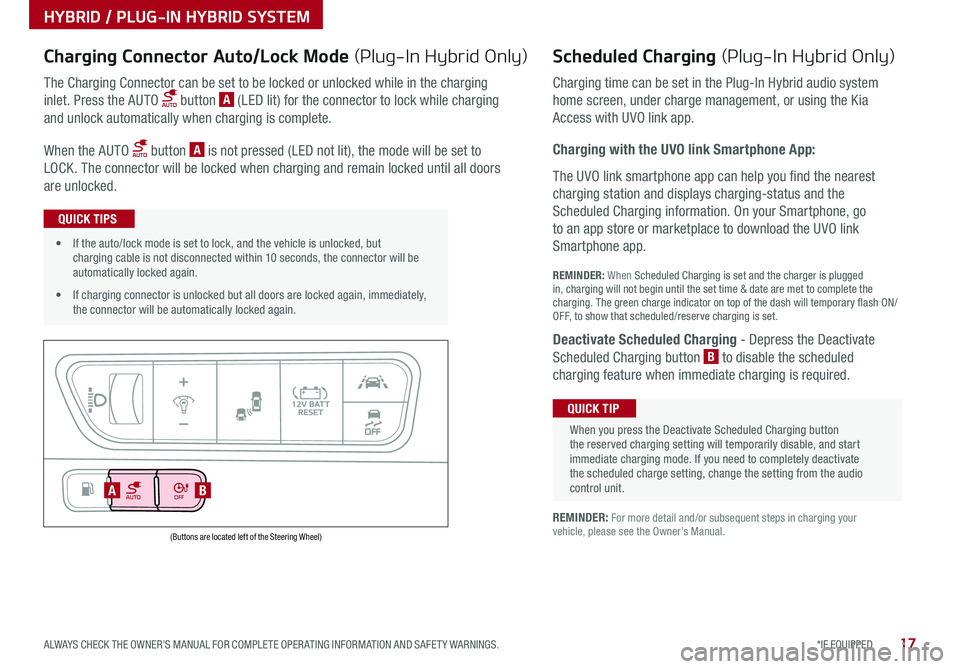
17*IF EQUIPPED ALWAYS CHECK THE OWNER’S MANUAL FOR COMPLETE OPER ATING INFORMATION AND SAFET Y WARNINGS .
AUTOOFF
(Buttons are located left of the Steering Wheel)
AB
Scheduled Charging (Plug-In Hybrid Only)Charging Connector Auto/Lock Mode (Plug-In Hybrid Only)
Charging time can be set in the Plug-In Hybrid audio system
home screen, under charge management, or using the Kia
Access with UVO link app .
Charging with the UVO link Smartphone App:
The UVO link smartphone app can help you find the nearest
charging station and displays charging-status and the
Scheduled Charging information . On your Smartphone, go
to an app store or marketplace to download the UVO link
Smartphone app .
REMINDER: When Scheduled Charging is set and the charger is plugged in, charging will not begin until the set time & date are met to complete the charging . The green charge indicator on top of the dash will temporary flash ON/OFF, to show that scheduled/reserve charging is set .
Deactivate Scheduled Charging - Depress the Deactivate
Scheduled Charging button B to disable the scheduled
charging feature when immediate charging is required .
The Charging Connector can be set to be locked or unlocked while in the charging
inlet . Press the AUTO button A (LED lit) for the connector to lock while charging
and unlock automatically when charging is complete .
When the AUTO button A is not pressed (LED not lit), the mode will be set to
LOCK . The connector will be locked when charging and remain locked until all doors
are unlocked .
REMINDER: For more detail and/or subsequent steps in charging your vehicle, please see the Owner’s Manual .
When you press the Deactivate Scheduled Charging button the reserved charging setting will temporarily disable, and start immediate charging mode . If you need to completely deactivate the scheduled charge setting, change the setting from the audio control unit .
QUICK TIP
• If the auto/lock mode is set to lock, and the vehicle is unlocked, but charging cable is not disconnected within 10 seconds, the connector will be automatically locked again .
• If charging connector is unlocked but all doors are locked again, immediately, the connector will be automatically locked again .
QUICK TIPS
HYBRID / PLUG-IN HYBRID SYSTEM
Page 23 of 58
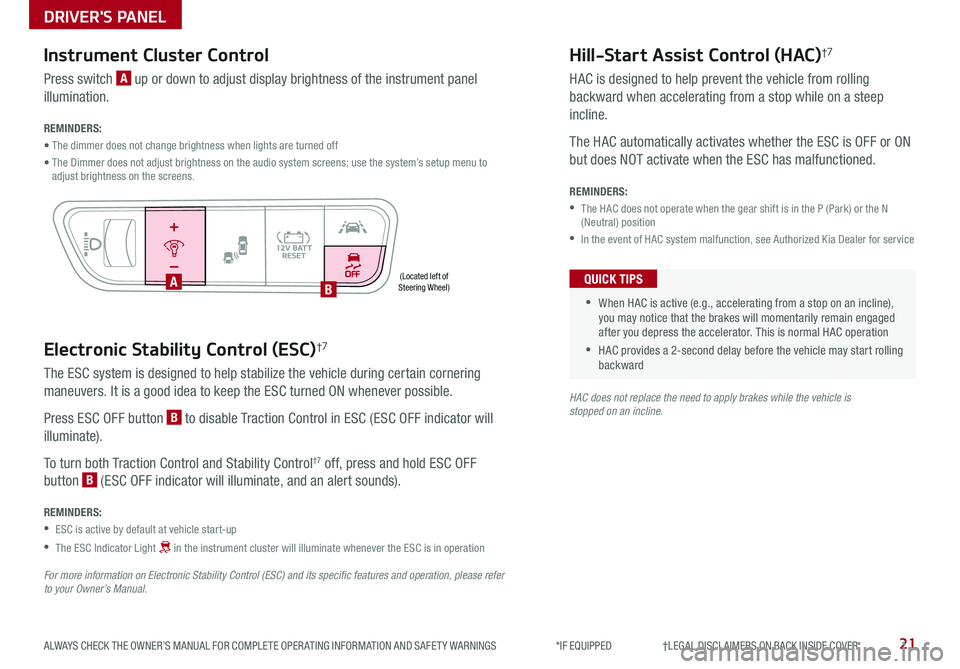
21ALWAYS CHECK THE OWNER’S MANUAL FOR COMPLETE OPER ATING INFORMATION AND SAFET Y WARNINGS *IF EQUIPPED †LEGAL DISCL AIMERS ON BACK INSIDE COVER
Electronic Stability Control (ESC)†7
The ESC system is designed to help stabilize the vehicle during certain cornering
maneuvers . It is a good idea to keep the ESC turned ON whenever possible .
Press ESC OFF button B to disable Traction Control in ESC (ESC OFF indicator will
illuminate) .
To turn both Traction Control and Stability Control†7 off, press and hold ESC OFF
button B (ESC OFF indicator will illuminate, and an alert sounds) .
REMINDERS:
•ESC is active by default at vehicle start-up
•
The ESC Indicator Light in the instrument cluster will illuminate whenever the ESC is in operation
For more information on Electronic Stability Control (ESC) and its specific features and operation, please refer to your Owner’s Manual.
HAC does not replace the need to apply brakes while the vehicle is stopped on an incline.
(Located left of Steering Wheel)
Instrument Cluster Control
Press switch A up or down to adjust display brightness of the instrument panel
illumination .
REMINDERS:
• The dimmer does not change brightness when lights are turned off
• The Dimmer does not adjust brightness on the audio system screens; use the system’s setup menu to adjust brightness on the screens .
Hill-Start Assist Control (HAC)†7
HAC is designed to help prevent the vehicle from rolling
backward when accelerating from a stop while on a steep
incline .
The HAC automatically activates whether the ESC is OFF or ON
but does NOT activate when the ESC has malfunctioned .
REMINDERS:
•
The HAC does not operate when the gear shift is in the P (Park) or the N (Neutral) position
•In the event of HAC system malfunction, see Authorized Kia Dealer for service
•
•When HAC is active (e .g ., accelerating from a stop on an incline), you may notice that the brakes will momentarily remain engaged after you depress the accelerator . This is normal HAC operation
•HAC provides a 2-second delay before the vehicle may start rolling backward
QUICK TIPS
AUTO OFF
AB
DRIVER'S PANEL
Page 30 of 58
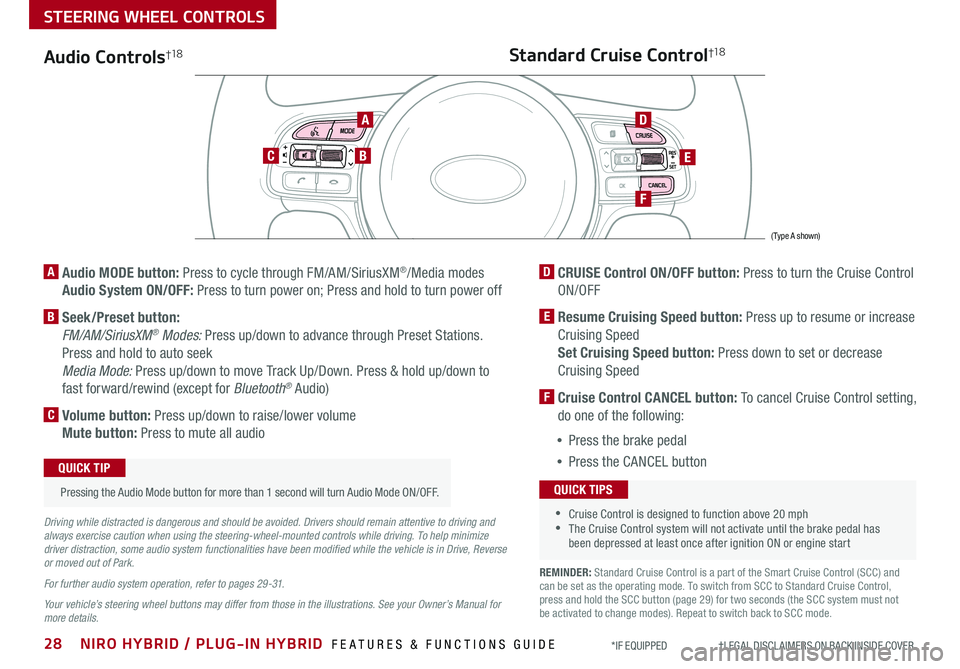
28NIRO HYBRID / PLUG-IN HYBRID FEATURES & FUNCTIONS GUIDE*IF EQUIPPED †LEGAL DISCL AIMERS ON BACK INSIDE COVER
Audio Controls†1 8
AD
E
F
CB
Standard Cruise Control†1 8
A Audio MODE button: Press to cycle through FM/AM/SiriusXM®/Media modes
Audio System ON/OFF: Press to turn power on; Press and hold to turn power off
B Seek/Preset button:
FM/AM/SiriusXM® Modes: Press up/down to advance through Preset Stations .
Press and hold to auto seek
Media Mode: Press up/down to move Track Up/Down . Press & hold up/down to
fast forward/rewind (except for Bluetooth® Audio)
C Volume button: Press up/down to raise/lower volume
Mute button: Press to mute all audio
D CRUISE Control ON/OFF button: Press to turn the Cruise Control
ON/OFF
E Resume Cruising Speed button: Press up to resume or increase
Cruising Speed
Set Cruising Speed button: Press down to set or decrease
Cruising Speed
F Cruise Control CANCEL button: To cancel Cruise Control setting,
do one of the following:
•Press the brake pedal
•Press the CANCEL button
•Cruise Control is designed to function above 20 mph •The Cruise Control system will not activate until the brake pedal has been depressed at least once after ignition ON or engine start
QUICK TIPS
Driving while distracted is dangerous and should be avoided. Drivers should remain attentive to driving and always exercise caution when using the steering-wheel-mounted controls while driving. To help minimize driver distraction, some audio system functionalities have been modified while the vehicle is in Drive, Reverse or moved out of Park.
For further audio system operation, refer to pages 29 -31.
Your vehicle’s steering wheel buttons may differ from those in the illustrations. See your Owner’s Manual for more details.
Pressing the Audio Mode button for more than 1 second will turn Audio Mode ON/OFF .
QUICK TIP
(Type A shown)
REMINDER: Standard Cruise Control is a part of the Smart Cruise Control (SCC) and can be set as the operating mode . To switch from SCC to Standard Cruise Control, press and hold the SCC button (page 29) for two seconds (the SCC system must not be activated to change modes) . Repeat to switch back to SCC mode .
STEERING WHEEL CONTROLS
Page 33 of 58
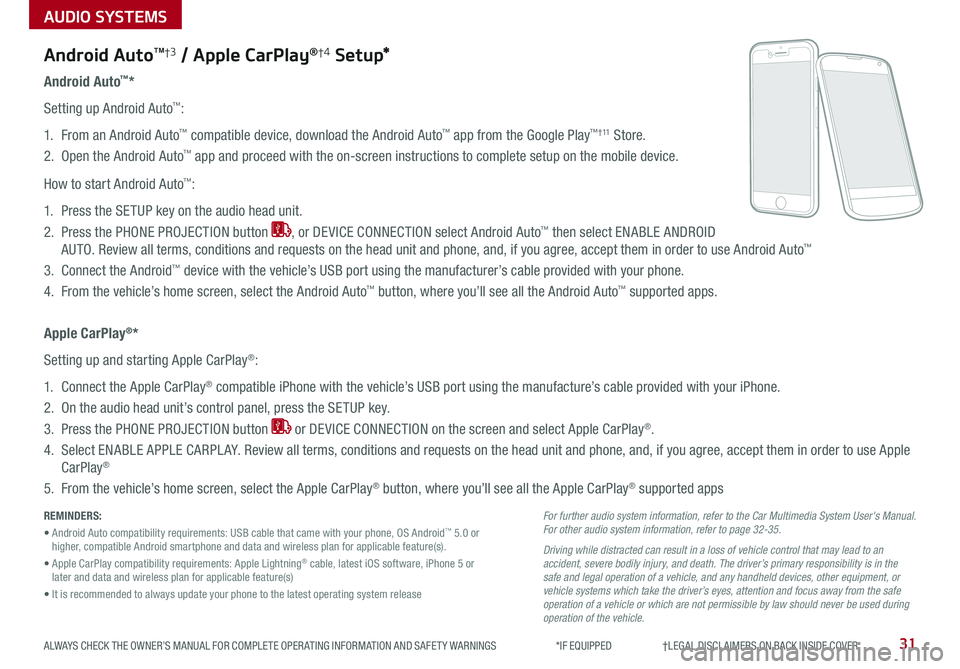
AUDIO SYSTEMS
31ALWAYS CHECK THE OWNER’S MANUAL FOR COMPLETE OPER ATING INFORMATION AND SAFET Y WARNINGS *IF EQUIPPED †LEGAL DISCL AIMERS ON BACK INSIDE COVER
Android AutoTM†3 / Apple CarPlay®†4 S e tup*
For further audio system information, refer to the Car Multimedia System User's Manual. For other audio system information, refer to page 32-35.
Driving while distracted can result in a loss of vehicle control that may lead to an accident, severe bodily injury, and death. The driver’s primary responsibility is in the safe and legal operation of a vehicle, and any handheld devices, other equipment, or vehicle systems which take the driver’s eyes, attention and focus away from the safe operation of a vehicle or which are not permissible by law should never be used during operation of the vehicle.
Android Auto™*
Setting up Android Auto™:
1 . From an Android Auto™ compatible device, download the Android Auto™ app from the Google Play™ † 11 Store .
2 . Open the Android Auto™ app and proceed with the on-screen instructions to complete setup on the mobile device .
How to start Android Auto™:
1 . Press the SETUP key on the audio head unit .
2 . Press the PHONE PROJECTION button , or DEVICE CONNECTION select Android Auto™ then select ENABLE ANDROID
AUTO . Review all terms, conditions and requests on the head unit and phone, and, if you agree, accept them in order to use Android Auto™
3 . Connect the Android™ device with the vehicle’s USB port using the manufacturer’s cable provided with your phone .
4 . From the vehicle’s home screen, select the Android Auto™ button, where you’ll see all the Android Auto™ supported apps .
Apple CarPlay®*
Setting up and starting Apple CarPlay®:
1 . Connect the Apple CarPlay® compatible iPhone with the vehicle’s USB port using the manufacture’s cable provided with your iPhone .
2 . On the audio head unit’s control panel, press the SETUP key .
3 . Press the PHONE PROJECTION button or DEVICE CONNECTION on the screen and select Apple CarPlay® .
4 . Select ENABLE APPLE CARPL AY . Review all terms, conditions and requests on the head unit and phone, and, if you agree, accept them in order to use Apple
CarPlay®
5 . From the vehicle’s home screen, select the Apple CarPlay® button, where you’ll see all the Apple CarPlay® supported apps
REMINDERS:
• Android Auto compatibility requirements: USB cable that came with your phone, OS Android™ 5 .0 or higher, compatible Android smartphone and data and wireless plan for applicable feature(s) .
• Apple CarPlay compatibility requirements: Apple Lightning® cable, latest iOS software, iPhone 5 or later and data and wireless plan for applicable feature(s)
• It is recommended to always update your phone to the latest operating system release
Page 34 of 58
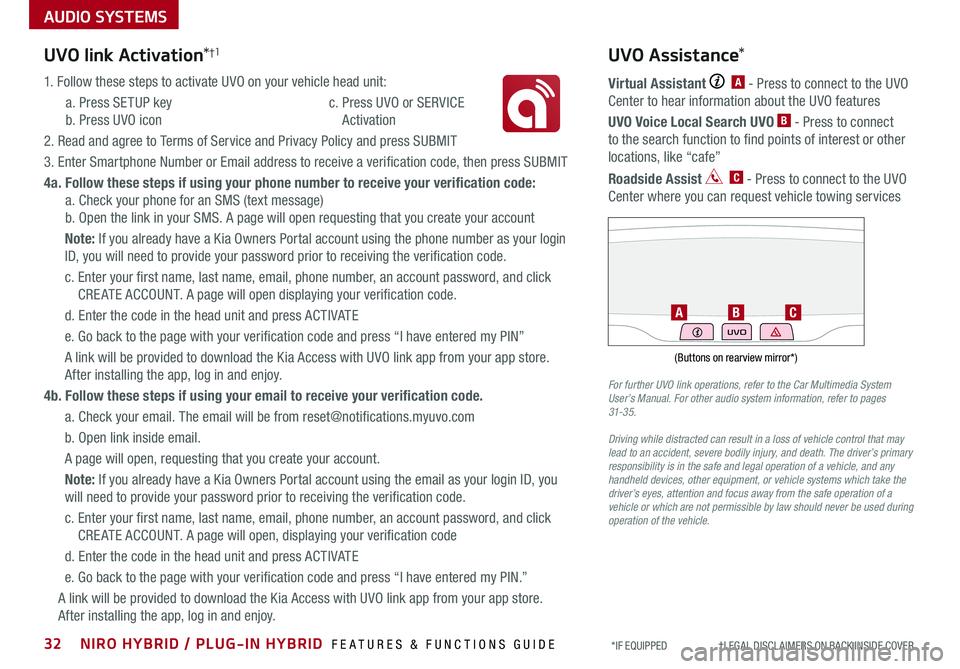
AUDIO SYSTEMS
UVO link Activation*†1
1 . Follow these steps to activate UVO on your vehicle head unit:
a . Press SETUP key
b . Press UVO icon
c . Press UVO or SERVICE
Activation
2 . Read and agree to Terms of Service and Privacy Policy and press SUBMIT
3 . Enter Smartphone Number or Email address to receive a verification code, then press SUBMIT
4a. Follow these steps if using your phone number to receive your verification code:
a . Check your phone for an SMS (text message)
b . Open the link in your SMS . A page will open requesting that you create your account
Note: If you already have a Kia Owners Portal account using the phone number as your login
ID, you will need to provide your password prior to receiving the verification code .
c . Enter your first name, last name, email, phone number, an account password, and click
CRE ATE ACCOUNT . A page will open displaying your verification code .
d . Enter the code in the head unit and press ACTIVATE
e . Go back to the page with your verification code and press “I have entered my PIN”
A link will be provided to download the Kia Access with UVO link app from your app store .
After installing the app, log in and enjoy .
4b. Follow these steps if using your email to receive your verification code.
a . Check your email . The email will be from reset@notifications .myuvo .com
b . Open link inside email .
A page will open, requesting that you create your account .
Note: If you already have a Kia Owners Portal account using the email as your login ID, you
will need to provide your password prior to receiving the verification code .
c . Enter your first name, last name, email, phone number, an account password, and click
CRE ATE ACCOUNT . A page will open, displaying your verification code
d . Enter the code in the head unit and press ACTIVATE
e . Go back to the page with your verification code and press “I have entered my PIN .”
A link will be provided to download the Kia Access with UVO link app from your app store .
After installing the app, log in and enjoy .
Driving while distracted can result in a loss of vehicle control that may lead to an accident, severe bodily injury, and death. The driver’s primary responsibility is in the safe and legal operation of a vehicle, and any handheld devices, other equipment, or vehicle systems which take the driver’s eyes, attention and focus away from the safe operation of a vehicle or which are not permissible by law should never be used during operation of the vehicle.
UVO Assistance*
Virtual Assistant A - Press to connect to the UVO
Center to hear information about the UVO features
UVO Voice Local Search UVO B - Press to connect
to the search function to find points of interest or other
locations, like “cafe”
Roadside Assist C - Press to connect to the UVO
Center where you can request vehicle towing services
(Buttons on rearview mirror*)
UVO
CBA
For further UVO link operations, refer to the Car Multimedia System User’s Manual. For other audio system information, refer to pages 31-3 5.
32NIRO HYBRID / PLUG-IN HYBRID FEATURES & FUNCTIONS GUIDE*IF EQUIPPED †LEGAL DISCL AIMERS ON BACK INSIDE COVER
Page 35 of 58
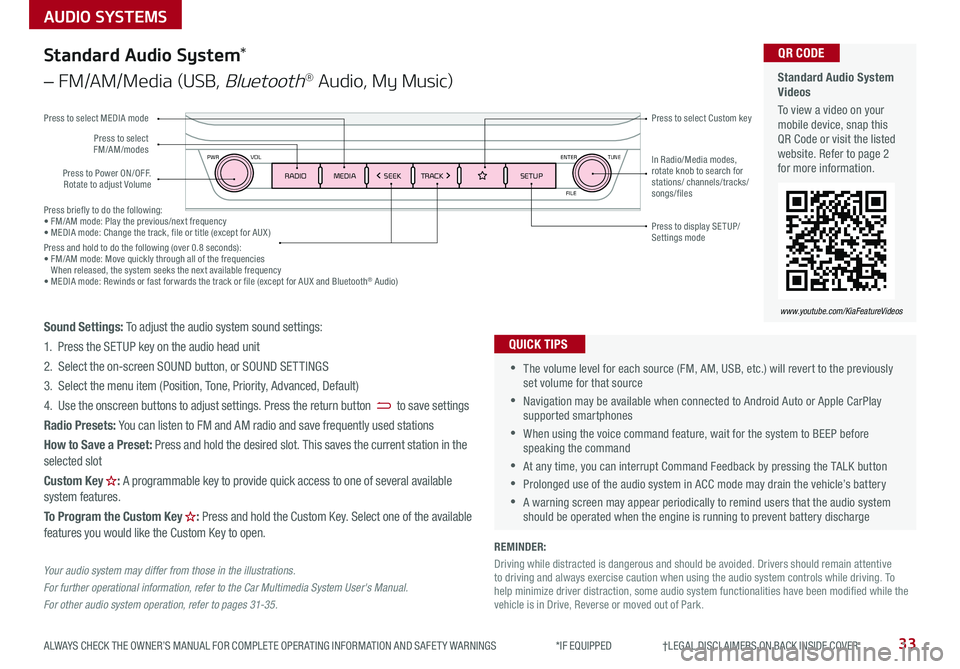
Press briefly to do the following:• FM/AM mode: Play the previous/next frequency• MEDIA mode: Change the track, file or title (except for AUX )Press and hold to do the following (over 0 .8 seconds):• FM/AM mode: Move quickly through all of the frequencies When released, the system seeks the next available frequency• MEDIA mode: Rewinds or fast forwards the track or file (except for AUX and Bluetooth® Audio)
ENTER
PWR VOL
FILE
TUNE
RADIOMEDIA SEEKTRACK SETUP
33ALWAYS CHECK THE OWNER’S MANUAL FOR COMPLETE OPER ATING INFORMATION AND SAFET Y WARNINGS *IF EQUIPPED †LEGAL DISCL AIMERS ON BACK INSIDE COVER
AUDIO SYSTEMS
Standard Audio System Videos
To view a video on your mobile device, snap this QR Code or visit the listed website . Refer to page 2 for more information .
QR CODE
www.youtube.com/KiaFeatureVideos
Standard Audio System*
– FM/AM/Media (USB, Bluetooth® Audio, My Music)
•The volume level for each source (FM, AM, USB, etc .) will revert to the previously set volume for that source
•Navigation may be available when connected to Android Auto or Apple CarPlay supported smartphones
•When using the voice command feature, wait for the system to BEEP before speaking the command
•At any time, you can interrupt Command Feedback by pressing the TALK button
•Prolonged use of the audio system in ACC mode may drain the vehicle’s battery
•A warning screen may appear periodically to remind users that the audio system should be operated when the engine is running to prevent battery discharge
QUICK TIPS
Sound Settings: To adjust the audio system sound settings:
1 . Press the SETUP key on the audio head unit
2 . Select the on-screen SOUND button, or SOUND SET TINGS
3 . Select the menu item (Position, Tone, Priority, Advanced, Default)
4 . Use the onscreen buttons to adjust settings . Press the return button to save settings
Radio Presets: You can listen to FM and AM radio and save frequently used stations
How to Save a Preset: Press and hold the desired slot . This saves the current station in the selected slot
Custom Key H: A programmable key to provide quick access to one of several available system features .
To Program the Custom Key H: Press and hold the Custom Key . Select one of the available features you would like the Custom Key to open .
Your audio system may differ from those in the illustrations.
For further operational information, refer to the Car Multimedia System User's Manual.
For other audio system operation, refer to pages 31-3 5.
Press to Power ON/OFF . Rotate to adjust Volume
Press to select Custom key
Press to select FM/AM/modes
Press to select MEDIA mode
Press to display SE TUP/Settings mode
In Radio/Media modes, rotate knob to search for stations/ channels/tracks/songs/files
REMINDER:
Driving while distracted is dangerous and should be avoided . Drivers should remain attentive to driving and always exercise caution when using the audio system controls while driving . To help minimize driver distraction, some audio system functionalities have been modified while the vehicle is in Drive, Reverse or moved out of Park .
Page 36 of 58
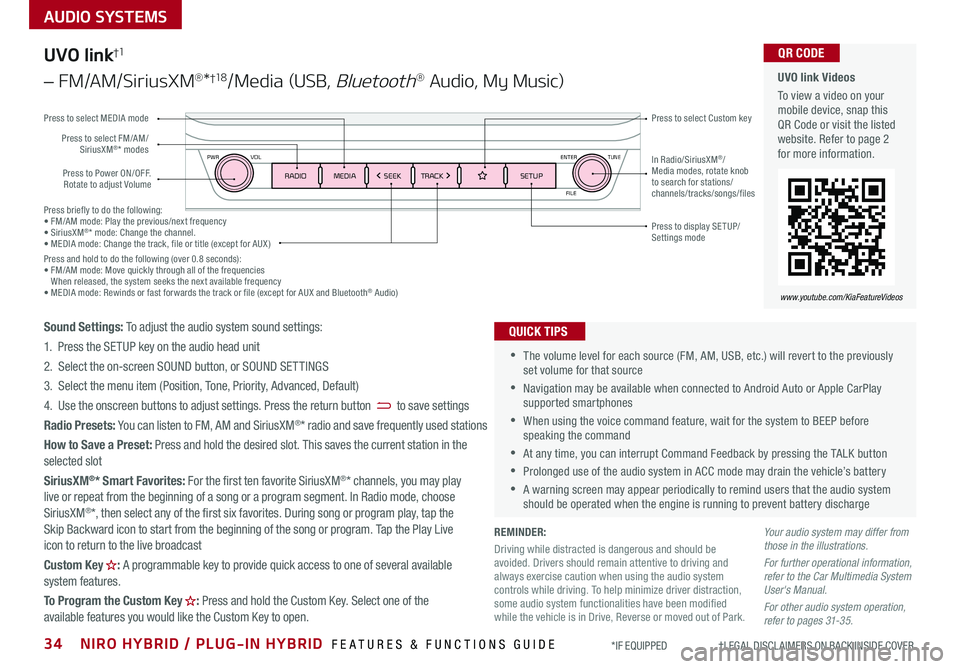
Press briefly to do the following:• FM/AM mode: Play the previous/next frequency• SiriusXM®* mode: Change the channel .• MEDIA mode: Change the track, file or title (except for AUX )Press and hold to do the following (over 0 .8 seconds):• FM/AM mode: Move quickly through all of the frequencies When released, the system seeks the next available frequency• MEDIA mode: Rewinds or fast forwards the track or file (except for AUX and Bluetooth® Audio)
ENTER
PWR VOL
FILE
TUNE
RADIOMEDIA SEEKTRACK SETUP
AUDIO SYSTEMS
UVO link Videos
To view a video on your mobile device, snap this QR Code or visit the listed website . Refer to page 2 for more information .
QR CODE
www.youtube.com/KiaFeatureVideos
UVO link†1
– FM/AM/SiriusXM®*†1 8/Media (USB, Bluetooth® Audio, My Music)
•The volume level for each source (FM, AM, USB, etc .) will revert to the previously set volume for that source
•Navigation may be available when connected to Android Auto or Apple CarPlay supported smartphones
•When using the voice command feature, wait for the system to BEEP before speaking the command
•At any time, you can interrupt Command Feedback by pressing the TALK button
•Prolonged use of the audio system in ACC mode may drain the vehicle’s battery
•A warning screen may appear periodically to remind users that the audio system should be operated when the engine is running to prevent battery discharge
QUICK TIPSSound Settings: To adjust the audio system sound settings:
1 . Press the SETUP key on the audio head unit
2 . Select the on-screen SOUND button, or SOUND SET TINGS
3 . Select the menu item (Position, Tone, Priority, Advanced, Default)
4 . Use the onscreen buttons to adjust settings . Press the return button to save settings
Radio Presets: You can listen to FM, AM and SiriusXM®* radio and save frequently used stations
How to Save a Preset: Press and hold the desired slot . This saves the current station in the selected slot
SiriusXM®* Smart Favorites: For the first ten favorite SiriusXM®* channels, you may play live or repeat from the beginning of a song or a program segment . In Radio mode, choose SiriusXM®*, then select any of the first six favorites . During song or program play, tap the Skip Backward icon to start from the beginning of the song or program . Tap the Play Live icon to return to the live broadcast
Custom Key H: A programmable key to provide quick access to one of several available system features .
To Program the Custom Key H: Press and hold the Custom Key . Select one of the available features you would like the Custom Key to open .
Your audio system may differ from those in the illustrations.
For further operational information, refer to the Car Multimedia System User's Manual.
For other audio system operation, refer to pages 31-3 5.
Press to Power ON/OFF . Rotate to adjust Volume
Press to select Custom key
Press to select FM/AM/SiriusXM®* modes
Press to select MEDIA mode
Press to display SE TUP/Settings mode
In Radio/SiriusXM®/Media modes, rotate knob to search for stations/ channels/tracks/songs/files
REMINDER:
Driving while distracted is dangerous and should be avoided . Drivers should remain attentive to driving and always exercise caution when using the audio system controls while driving . To help minimize driver distraction, some audio system functionalities have been modified while the vehicle is in Drive, Reverse or moved out of Park .
34NIRO HYBRID / PLUG-IN HYBRID FEATURES & FUNCTIONS GUIDE*IF EQUIPPED †LEGAL DISCL AIMERS ON BACK INSIDE COVER
Page 37 of 58
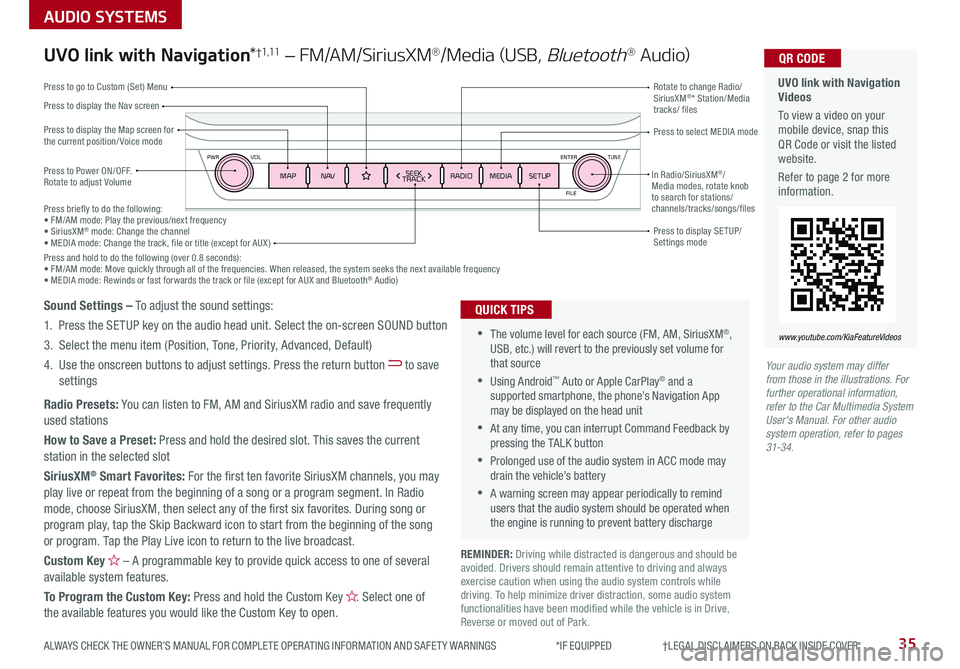
ENTER
PWR VOL
FILE
TUNE
MAPN AV RADIOMEDIA SETUPSEEK
TRACKIn Radio/SiriusXM®/Media modes, rotate knob to search for stations/ channels/tracks/songs/files
35ALWAYS CHECK THE OWNER’S MANUAL FOR COMPLETE OPER ATING INFORMATION AND SAFET Y WARNINGS *IF EQUIPPED †LEGAL DISCL AIMERS ON BACK INSIDE COVER
Press briefly to do the following:• FM/AM mode: Play the previous/next frequency• SiriusXM® mode: Change the channel• MEDIA mode: Change the track, file or title (except for AUX )Press and hold to do the following (over 0 .8 seconds):• FM/AM mode: Move quickly through all of the frequencies . When released, the system seeks the next available frequency• MEDIA mode: Rewinds or fast forwards the track or file (except for AUX and Bluetooth® Audio)
AUDIO SYSTEMS
UVO link with Navigation Videos
To view a video on your mobile device, snap this QR Code or visit the listed website .
Refer to page 2 for more information .
QR CODE
www.youtube.com/KiaFeatureVideos
UVO link with Navigation*†1 ,11 – FM/AM/SiriusXM®/Media (USB, Bluetooth® Au d io)
Press to Power ON/OFF . Rotate to adjust Volume
Press to display the Nav screen
Press to display the Map screen for the current position/ Voice mode
Press to go to Custom (Set) Menu
Press to display SE TUP/Settings mode
Press to select MEDIA mode
Rotate to change Radio/SiriusXM®* Station/Media tracks/ files
•The volume level for each source (FM, AM, SiriusXM®, USB, etc .) will revert to the previously set volume for that source
•Using Android™ Auto or Apple CarPlay® and a supported smartphone, the phone’s Navigation App may be displayed on the head unit
•At any time, you can interrupt Command Feedback by pressing the TALK button
•Prolonged use of the audio system in ACC mode may drain the vehicle’s battery
•A warning screen may appear periodically to remind users that the audio system should be operated when the engine is running to prevent battery discharge
QUICK TIPSSound Settings – To adjust the sound settings:
1 . Press the SETUP key on the audio head unit . Select the on-screen SOUND button
3 . Select the menu item (Position, Tone, Priority, Advanced, Default)
4 . Use the onscreen buttons to adjust settings . Press the return button to save settings
Radio Presets: You can listen to FM, AM and SiriusXM radio and save frequently used stations
How to Save a Preset: Press and hold the desired slot . This saves the current station in the selected slot
SiriusXM® Smart Favorites: For the first ten favorite SiriusXM channels, you may play live or repeat from the beginning of a song or a program segment . In Radio mode, choose SiriusXM, then select any of the first six favorites . During song or program play, tap the Skip Backward icon to start from the beginning of the song or program . Tap the Play Live icon to return to the live broadcast .
Custom Key H – A programmable key to provide quick access to one of several available system features .
To Program the Custom Key: Press and hold the Custom Key H. Select one of the available features you would like the Custom Key to open .
Your audio system may differ from those in the illustrations. For further operational information, refer to the Car Multimedia System User's Manual. For other audio system operation, refer to pages 31-34.
REMINDER: Driving while distracted is dangerous and should be avoided . Drivers should remain attentive to driving and always exercise caution when using the audio system controls while driving . To help minimize driver distraction, some audio system functionalities have been modified while the vehicle is in Drive, Reverse or moved out of Park .