KIA NIRO PHEV 2020 Navigation System Quick Reference Guide
Manufacturer: KIA, Model Year: 2020, Model line: NIRO PHEV, Model: KIA NIRO PHEV 2020Pages: 235, PDF Size: 6.13 MB
Page 171 of 235
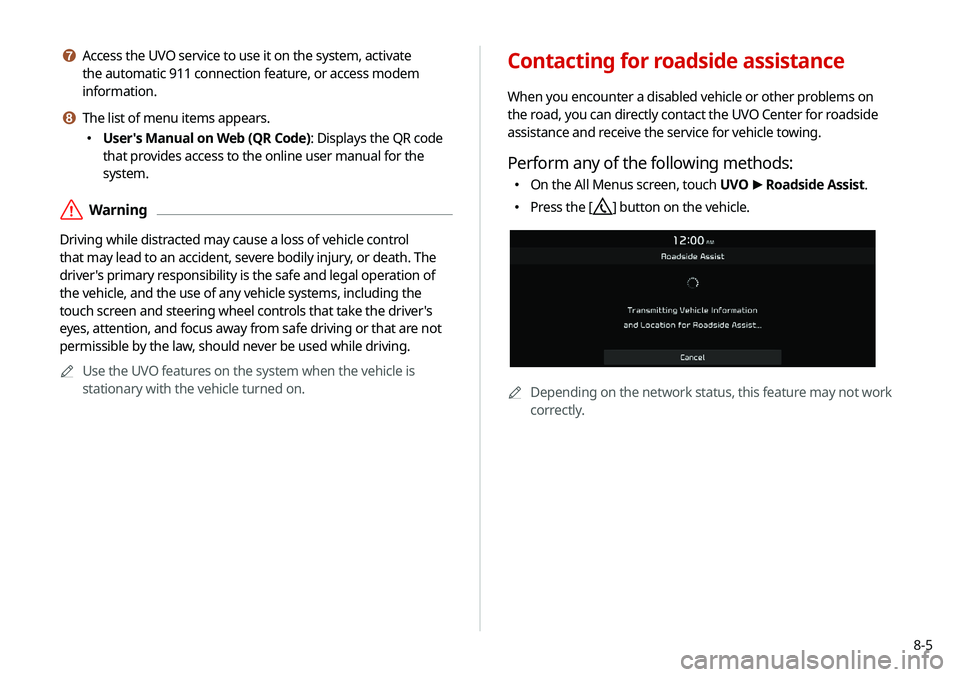
8-5
g Access the UVO service to use it on the system, activate
the automatic 911 connection feature, or access modem
information.
h The list of menu items appears.
000EUser's Manual on Web (QR Code): Displays the QR code
that provides access to the online user manual for the
system.
\335Warning
Driving while distracted may cause a loss of vehicle control
that may lead to an accident, severe bodily injury, or death. The
driver's primary responsibility is the safe and legal operation of
the vehicle, and the use of any vehicle systems, including the
touch screen and steering wheel controls that take the driver's
eyes, attention, and focus away from safe driving or that are not
permissible by the law, should never be used while driving.
0000
A
Use the UVO features on the system when the vehicle is
stationary with the vehicle turned on.
Contacting for roadside assistance
When you encounter a disabled vehicle or other problems on
the road, you can directly contact the UVO Center for roadside
assistance and receive the service for vehicle towing.
Perform any of the following methods:
000EOn the All Menus screen, touch UVO
>
Roadside Assist.
000E Press the [] button on the vehicle.
0000A
Depending on the network status, this feature may not work
correctly.
Page 172 of 235
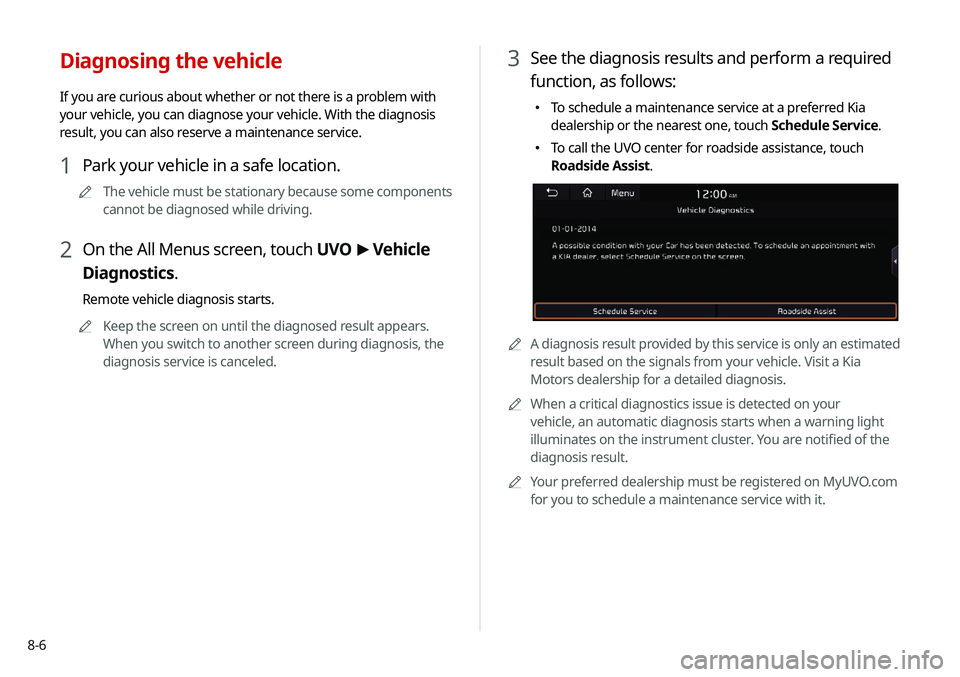
8-6
3 See the diagnosis results and perform a required
function, as follows:
000ETo schedule a maintenance service at a preferred Kia
dealership or the nearest one, touch Schedule Service.
000ETo call the UVO center for roadside assistance, touch
Roadside Assist.
0000A
A diagnosis result provided by this service is only an estimated
result based on the signals from your vehicle. Visit a Kia
Motors dealership for a detailed diagnosis.
0000
A
When a critical diagnostics issue is detected on your
vehicle, an automatic diagnosis starts when a warning light
illuminates on the instrument cluster. You are notified of the
diagnosis result.
0000
A
Your preferred dealership must be registered on MyUVO.com
for you to schedule a maintenance service with it.
Diagnosing the vehicle
If you are curious about whether or not there is a problem with
your vehicle, you can diagnose your vehicle. With the diagnosis
result, you can also reserve a maintenance service.
1 Park your vehicle in a safe location.
0000
A
The vehicle must be stationary because some components
cannot be diagnosed while driving.
2 On the All Menus screen, touch UVO >
Vehicle
Diagnostics.
Remote vehicle diagnosis starts.
0000
A
Keep the screen on until the diagnosed result appears.
When you switch to another screen during diagnosis, the
diagnosis service is canceled.
Page 173 of 235
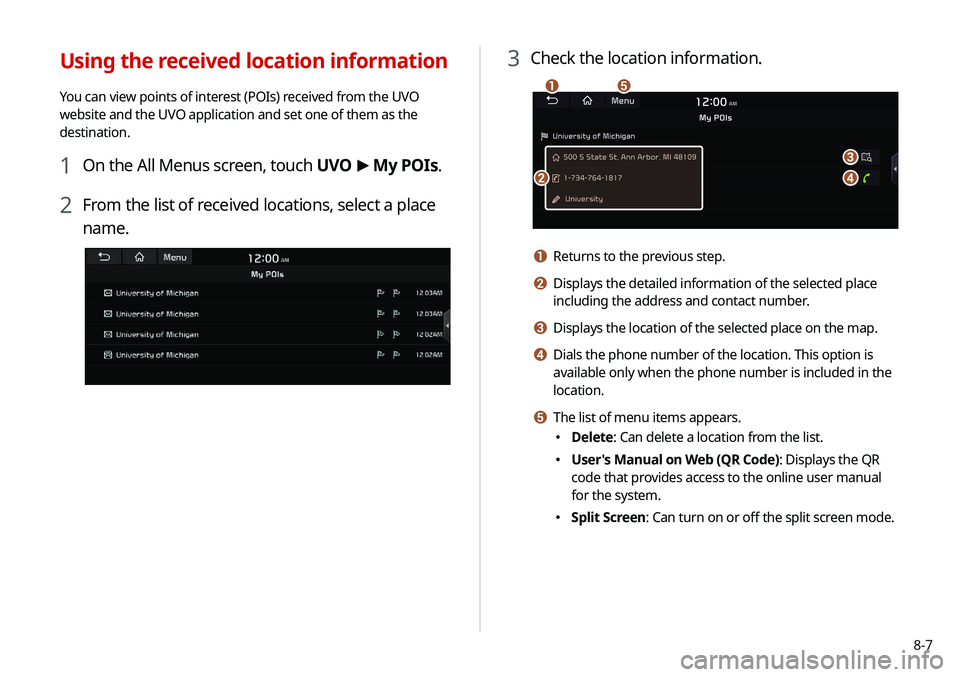
8-7
3 Check the location information.
\037
\036
\035
\034
\033
a Returns to the previous step.
b Displays the detailed information of the selected place
including the address and contact number.
c Displays the location of the selected place on the map.
d Dials the phone number of the location. This option is
available only when the phone number is included in the
location.
e The list of menu items appears.
000EDelete: Can delete a location from the list.
000EUser's Manual on Web (QR Code): Displays the QR
code that provides access to the online user manual
for the system.
000ESplit Screen: Can turn on or off the split screen mode.
Using the received location information
You can view points of interest (POIs) received from the UVO
website and the UVO application and set one of them as the
destination.
1 On the All Menus screen, touch UVO
>
My POIs.
2 From the list of received locations, select a place
name.
Page 174 of 235
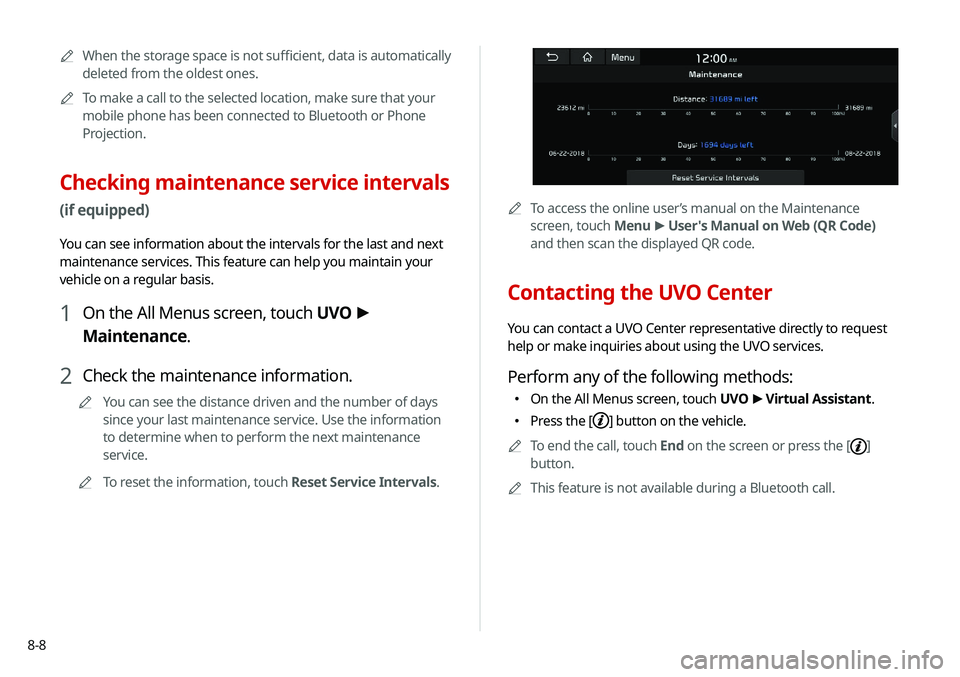
8-8
0000ATo access the online user’s manual on the Maintenance
screen, touch Menu >
User's Manual on Web (QR Code)
and then scan the displayed QR code.
Contacting the UVO Center
You can contact a UVO Center representative directly to request
help or make inquiries about using the UVO services.
Perform any of the following methods:
000E On the All Menus screen, touch UVO
>
Virtual Assistant.
000E Press the [] button on the vehicle.
0000
A
To end the call, touch End on the screen or press the [
]
button.
0000
A
This feature is not available during a Bluetooth call.
0000
A
When the storage space is not sufficient, data is automatically
deleted from the oldest ones.
0000
A
To make a call to the selected location, make sure that your
mobile phone has been connected to Bluetooth or Phone
Projection.
Checking maintenance service intervals
(if equipped)
You can see information about the intervals for the last and next
maintenance services. This feature can help you maintain your
vehicle on a regular basis.
1 On the All Menus screen, touch UVO >
Maintenance.
2 Check the maintenance information.
0000
A
You can see the distance driven and the number of days
since your last maintenance service. Use the information
to determine when to perform the next maintenance
service.
0000
A
To reset the information, touch Reset Service Intervals.
Page 175 of 235
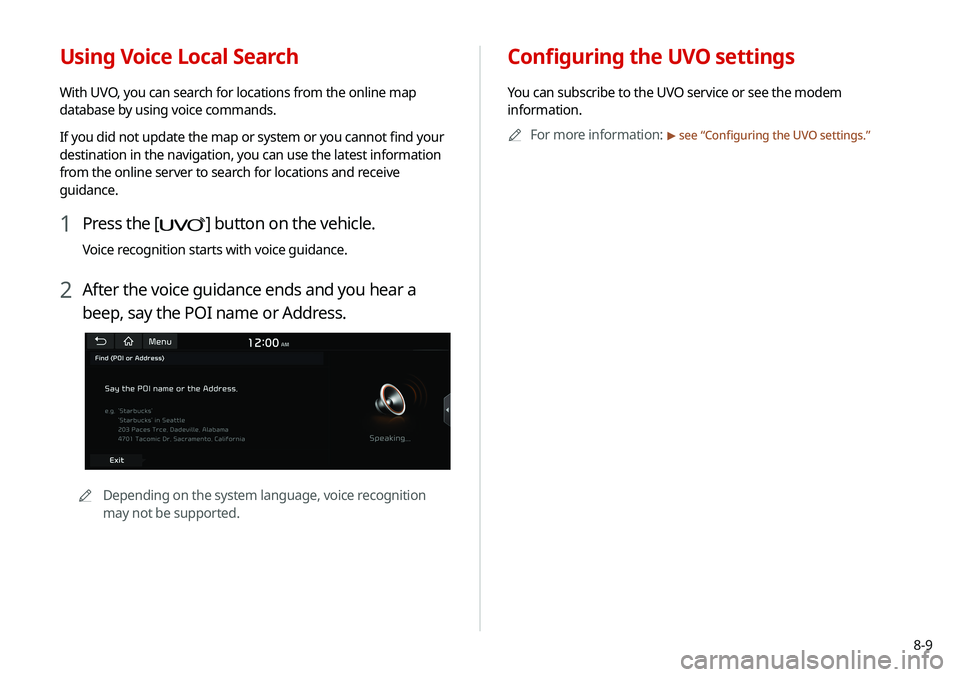
8-9
Configuring the UVO settings
You can subscribe to the UVO service or see the modem
information.0000
A
For more information:
> see “Configuring the UVO settings.”
Using Voice Local Search
With UVO, you can search for locations from the online map
database by using voice commands.
If you did not update the map or system or you cannot find your
destination in the navigation, you can use the latest information
from the online server to search for locations and receive
guidance.
1 Press the [] button on the vehicle.
Voice recognition starts with voice guidance.
2 After the voice guidance ends and you hear a
beep, say the POI name or Address.
0000
A
Depending on the system language, voice recognition
may not be supported.
Page 176 of 235
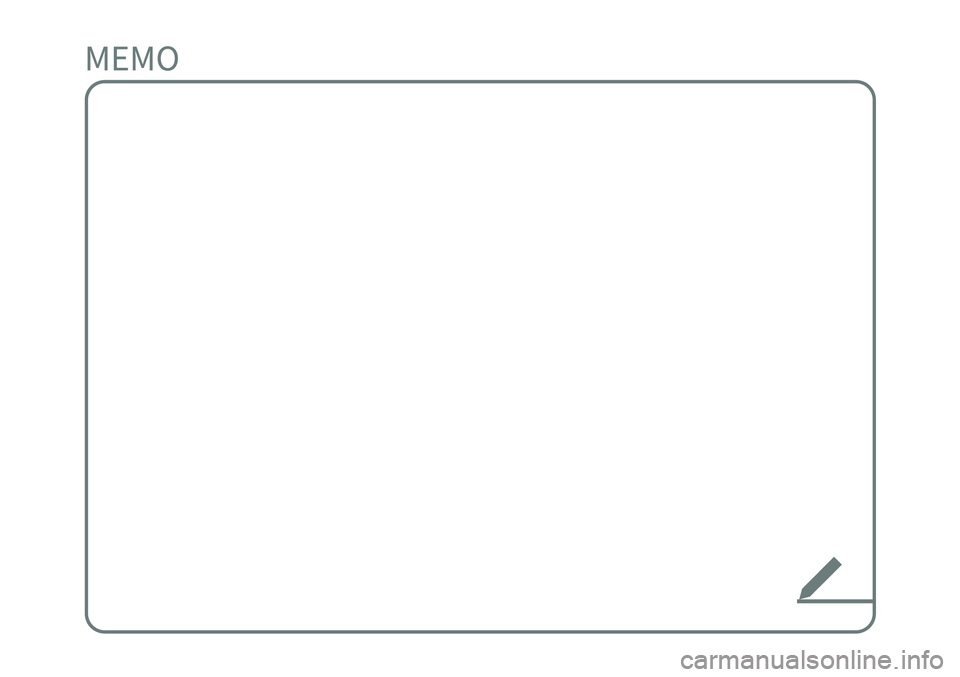
Page 177 of 235
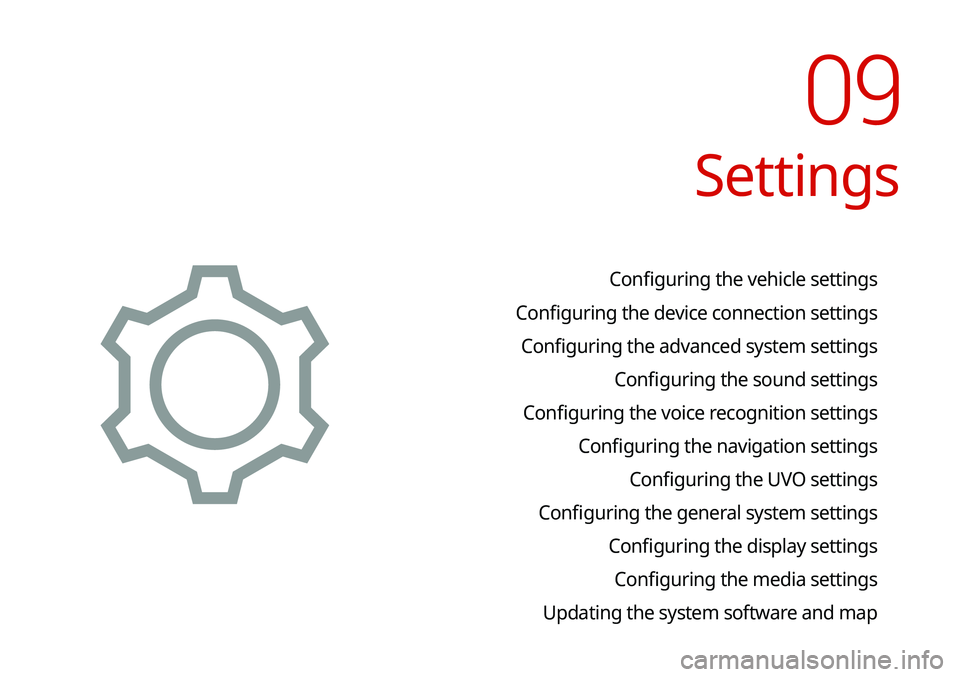
Settings
Configuring the vehicle settings
Configuring the device connection settings Configuring the advanced system settings Configuring the sound settings
Configuring the voice recognition settings Configuring the navigation settingsConfiguring the UVO settings
Configuring the general system settings Configuring the display settingsConfiguring the media settings
Updating the system software and map
09
Page 178 of 235
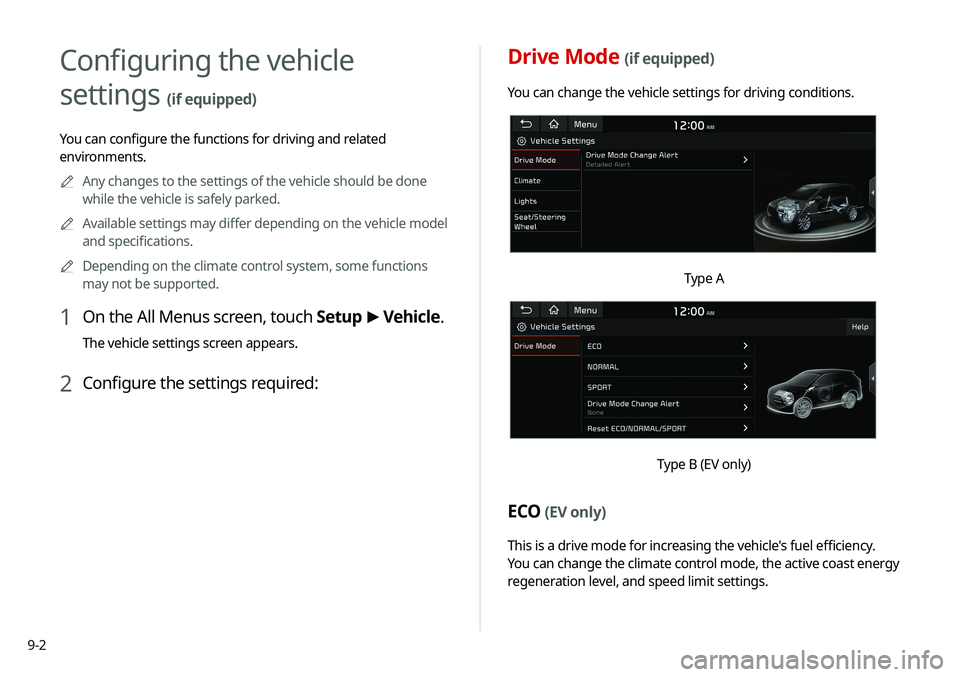
9-2
Drive Mode (if equipped)
You can change the vehicle settings for driving conditions.
Type A
Type B (EV only)
ECO (EV only)
This is a drive mode for increasing the vehicle's fuel efficiency.
You can change the climate control mode, the active coast energy
regeneration level, and speed limit settings.
Configuring the vehicle
settings
(if equipped)
You can configure the functions for driving and related
environments.0000
A
Any changes to the settings of the vehicle should be done
while the vehicle is safely parked.
0000
A
Available settings may differ depending on the vehicle model
and specifications.
0000
A
Depending on the climate control system, some functions
may not be supported.
1 On the All Menus screen, touch Setup >
Vehicle.
The vehicle settings screen appears.
2 Configure the settings required:
Page 179 of 235
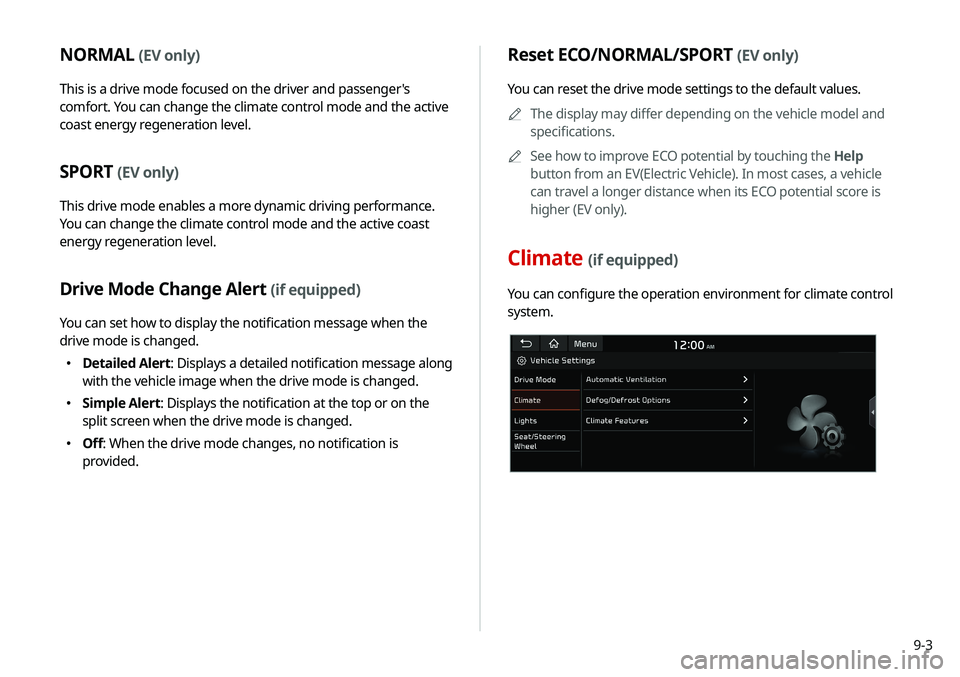
9-3
Reset ECO/NORMAL/SPORT (EV only)
You can reset the drive mode settings to the default values.0000
A
The display may differ depending on the vehicle model and
specifications.
0000
A
See how to improve ECO potential by touching the Help
button from an EV(Electric Vehicle). In most cases, a vehicle
can travel a longer distance when its ECO potential score is
higher (EV only).
Climate (if equipped)
You can configure the operation environment for climate control
system.
NORMAL (EV only)
This is a drive mode focused on the driver and passenger's
comfort. You can change the climate control mode and the active
coast energy regeneration level.
SPORT (EV only)
This drive mode enables a more dynamic driving performance.
You can change the climate control mode and the active coast
energy regeneration level.
Drive Mode Change Alert (if equipped)
You can set how to display the notification message when the
drive mode is changed.
000EDetailed Alert
: Displays a detailed notification message along
with the vehicle image when the drive mode is changed.
000E Simple Alert: Displays the notification at the top or on the
split screen when the drive mode is changed.
000EOff: When the drive mode changes, no notification is
provided.
Page 180 of 235
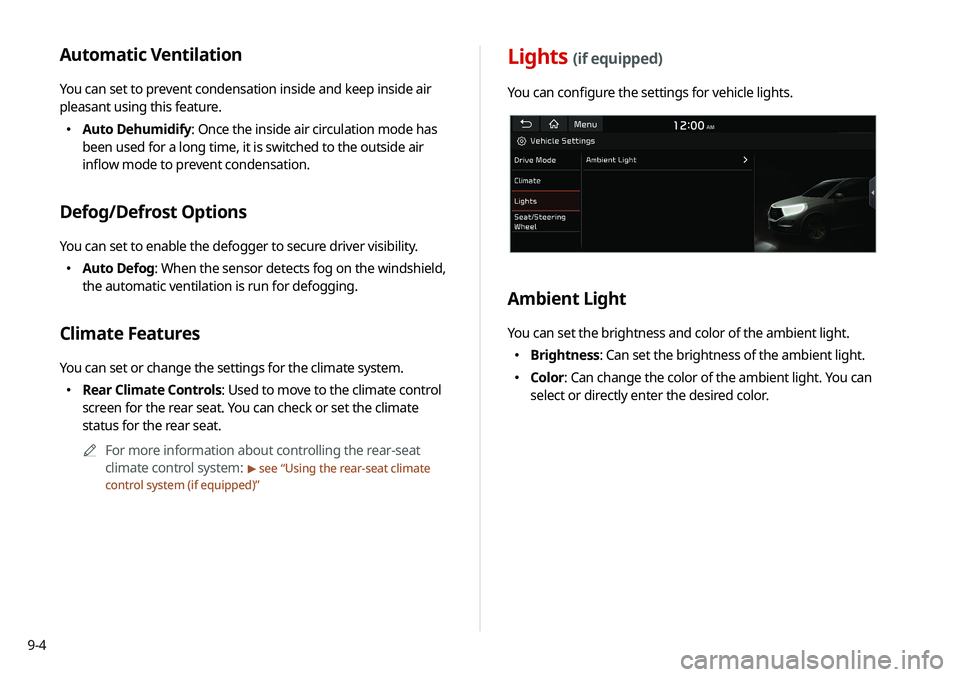
9-4
Lights (if equipped)
You can configure the settings for vehicle lights.
Ambient Light
You can set the brightness and color of the ambient light.
000EBrightness: Can set the brightness of the ambient light.
000EColor: Can change the color of the ambient light. You can
select or directly enter the desired color.
Automatic Ventilation
You can set to prevent condensation inside and keep inside air
pleasant using this feature.
000EAuto Dehumidify: Once the inside air circulation mode has
been used for a long time, it is switched to the outside air
inflow mode to prevent condensation.
Defog/Defrost Options
You can set to enable the defogger to secure driver visibility.
000EAuto Defog: When the sensor detects fog on the windshield,
the automatic ventilation is run for defogging.
Climate Features
You can set or change the settings for the climate system.
000ERear Climate Controls: Used to move to the climate control
screen for the rear seat. You can check or set the climate
status for the rear seat.
0000
A
For more information about controlling the rear-seat
climate control system:
> see “Using the rear-seat climate
control system (if equipped)”