ESP KIA NIRO PHEV 2020 Navigation System Quick Reference Guide
[x] Cancel search | Manufacturer: KIA, Model Year: 2020, Model line: NIRO PHEV, Model: KIA NIRO PHEV 2020Pages: 235, PDF Size: 6.13 MB
Page 163 of 235
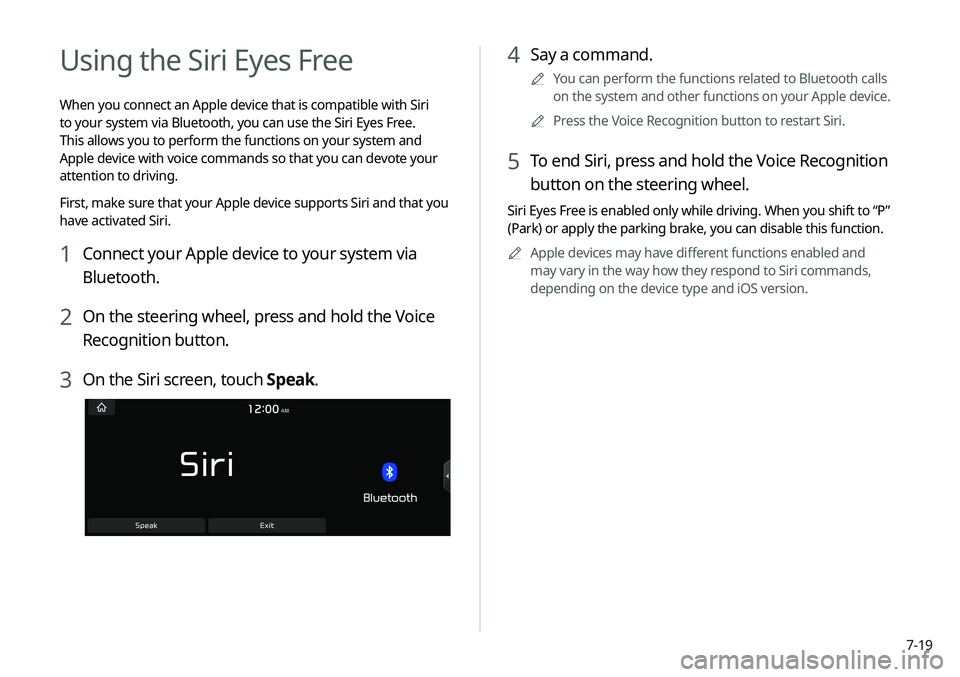
7-19
4 Say a command.
0000
A
You can perform the functions related to Bluetooth calls
on the system and other functions on your Apple device.
0000
A
Press the Voice Recognition button to restart Siri.
5 To end Siri, press and hold the Voice Recognition
button on the steering wheel.
Siri Eyes Free is enabled only while driving. When you shift to “P”
(Park) or apply the parking brake, you can disable this function.
0000
A
Apple devices may have different functions enabled and
may vary in the way how they respond to Siri commands,
depending on the device type and iOS version.
Using the Siri Eyes Free
When you connect an Apple device that is compatible with Siri
to your system via Bluetooth, you can use the Siri Eyes Free.
This allows you to perform the functions on your system and
Apple device with voice commands so that you can devote your
attention to driving.
First, make sure that your Apple device supports Siri and that you
have activated Siri.
1 Connect your Apple device to your system via
Bluetooth.
2 On the steering wheel, press and hold the Voice
Recognition button.
3 On the Siri screen, touch Speak.
Page 164 of 235
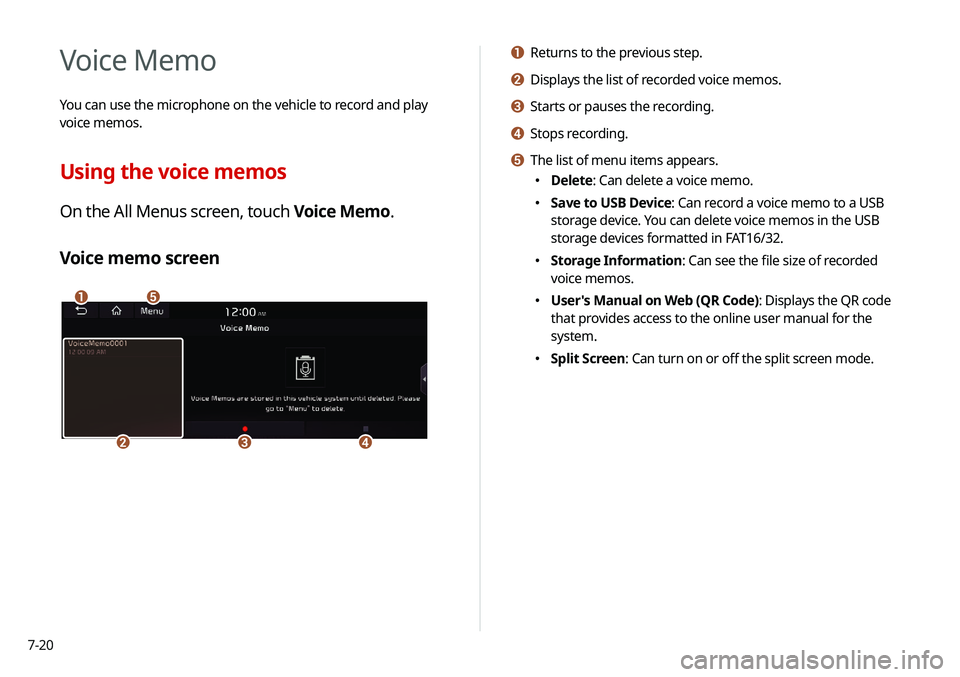
7-20
a Returns to the previous step.
b Displays the list of recorded voice memos.
c Starts or pauses the recording.
d Stops recording.
e The list of menu items appears.
000EDelete: Can delete a voice memo.
000ESave to USB Device: Can record a voice memo to a USB
storage device. You can delete voice memos in the USB
storage devices formatted in FAT16/32.
000EStorage Information: Can see the file size of recorded
voice memos.
000EUser's Manual on Web (QR Code): Displays the QR code
that provides access to the online user manual for the
system.
000ESplit Screen: Can turn on or off the split screen mode.
Voice Memo
You can use the microphone on the vehicle to record and play
voice memos.
Using the voice memos
On the All Menus screen, touch Voice Memo.
Voice memo screen
\037\036
\035\034\033
Page 171 of 235
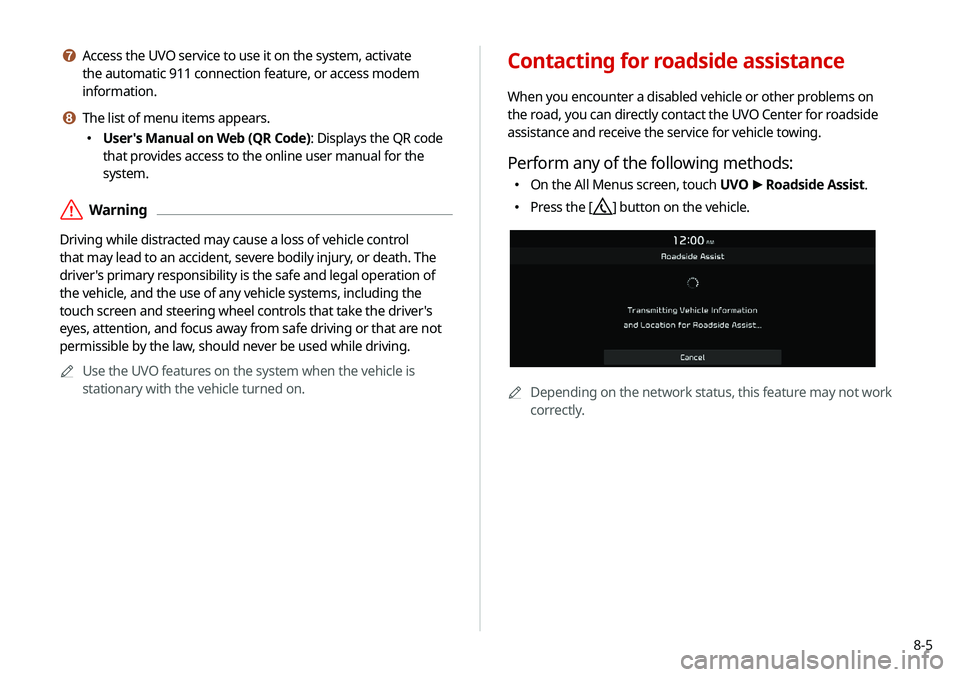
8-5
g Access the UVO service to use it on the system, activate
the automatic 911 connection feature, or access modem
information.
h The list of menu items appears.
000EUser's Manual on Web (QR Code): Displays the QR code
that provides access to the online user manual for the
system.
\335Warning
Driving while distracted may cause a loss of vehicle control
that may lead to an accident, severe bodily injury, or death. The
driver's primary responsibility is the safe and legal operation of
the vehicle, and the use of any vehicle systems, including the
touch screen and steering wheel controls that take the driver's
eyes, attention, and focus away from safe driving or that are not
permissible by the law, should never be used while driving.
0000
A
Use the UVO features on the system when the vehicle is
stationary with the vehicle turned on.
Contacting for roadside assistance
When you encounter a disabled vehicle or other problems on
the road, you can directly contact the UVO Center for roadside
assistance and receive the service for vehicle towing.
Perform any of the following methods:
000EOn the All Menus screen, touch UVO
>
Roadside Assist.
000E Press the [] button on the vehicle.
0000A
Depending on the network status, this feature may not work
correctly.
Page 173 of 235
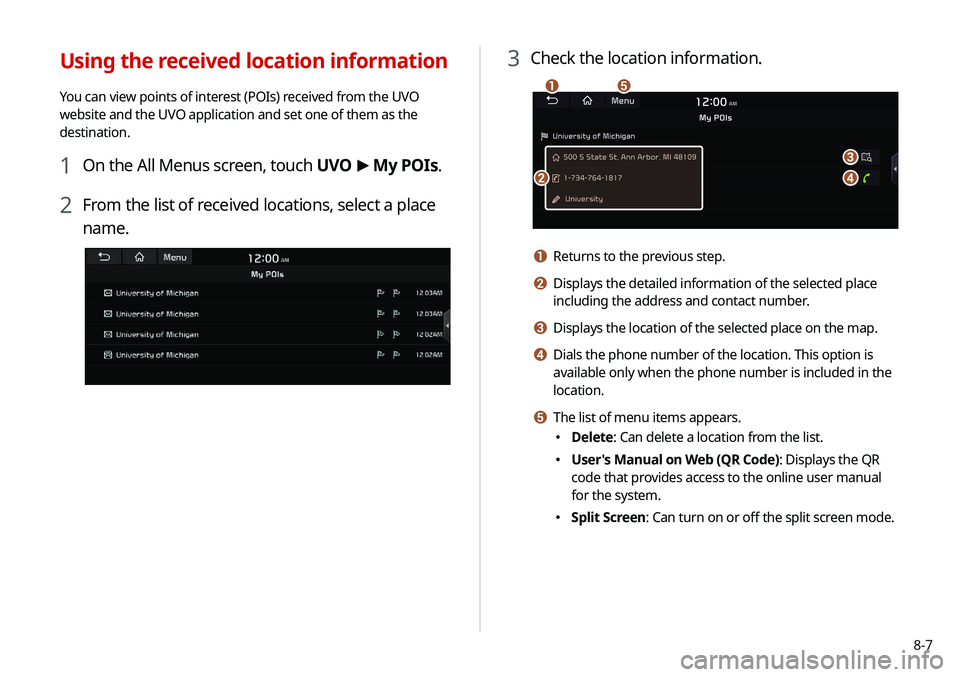
8-7
3 Check the location information.
\037
\036
\035
\034
\033
a Returns to the previous step.
b Displays the detailed information of the selected place
including the address and contact number.
c Displays the location of the selected place on the map.
d Dials the phone number of the location. This option is
available only when the phone number is included in the
location.
e The list of menu items appears.
000EDelete: Can delete a location from the list.
000EUser's Manual on Web (QR Code): Displays the QR
code that provides access to the online user manual
for the system.
000ESplit Screen: Can turn on or off the split screen mode.
Using the received location information
You can view points of interest (POIs) received from the UVO
website and the UVO application and set one of them as the
destination.
1 On the All Menus screen, touch UVO
>
My POIs.
2 From the list of received locations, select a place
name.
Page 211 of 235
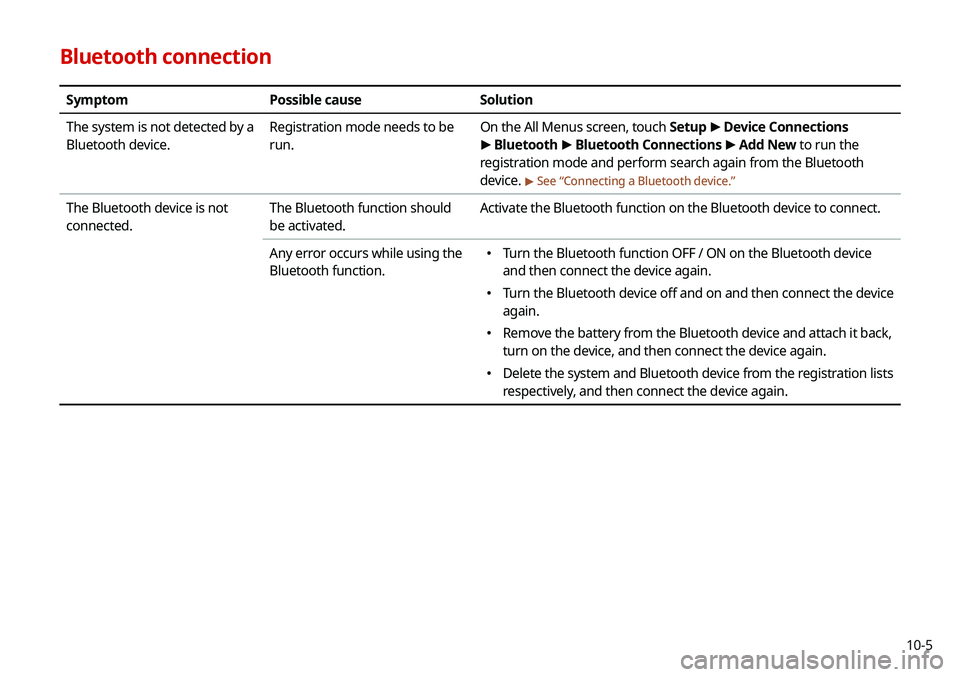
10-5
Bluetooth connection
SymptomPossible cause Solution
The system is not detected by a
Bluetooth device. Registration mode needs to be
run. On the All Menus screen, touch Setup
>
Device Connections
> Bluetooth >
Bluetooth Connections >
Add New to run the
registration mode and perform search again from the Bluetooth
device.
> See “ Connecting a Bluetooth device.”
The Bluetooth device is not
connected. The Bluetooth function should
be activated. Activate the Bluetooth function on the Bluetooth device to connect.
Any error occurs while using the
Bluetooth function.
000E Turn the Bluetooth function OFF / ON on the Bluetooth device
and then connect the device again.
000ETurn the Bluetooth device off and on and then connect the device
again.
000ERemove the battery from the Bluetooth device and attach it back,
turn on the device, and then connect the device again.
000EDelete the system and Bluetooth device from the registration lists
respectively, and then connect the device again.
Page 225 of 235
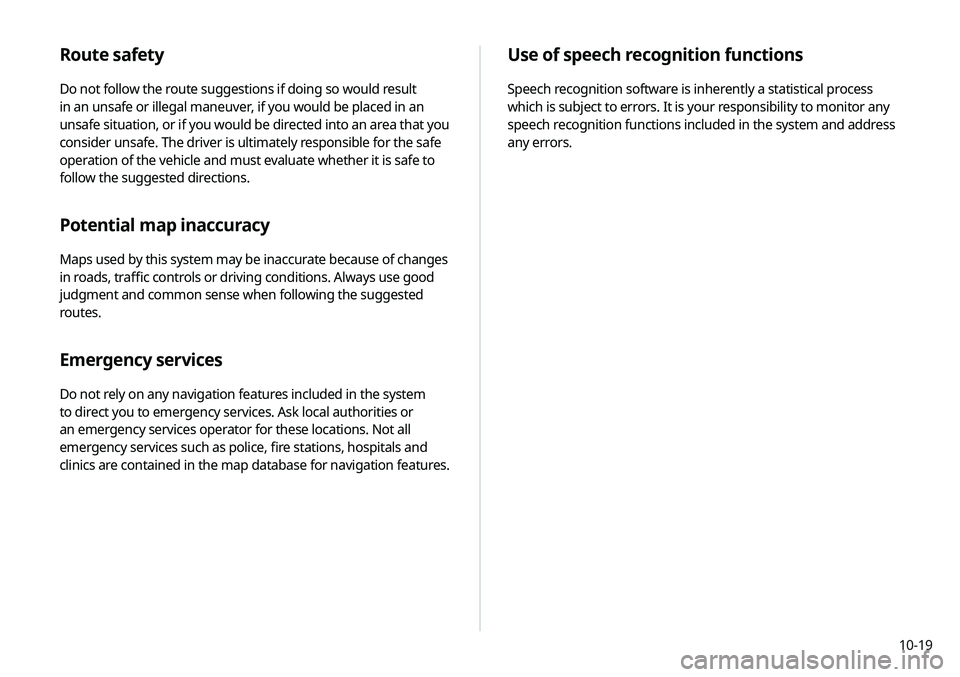
10-19
Use of speech recognition functions
Speech recognition software is inherently a statistical process
which is subject to errors. It is your responsibility to monitor any
speech recognition functions included in the system and address
any errors.
Route safety
Do not follow the route suggestions if doing so would result
in an unsafe or illegal maneuver, if you would be placed in an
unsafe situation, or if you would be directed into an area that you
consider unsafe. The driver is ultimately responsible for the safe
operation of the vehicle and must evaluate whether it is safe to
follow the suggested directions.
Potential map inaccuracy
Maps used by this system may be inaccurate because of changes
in roads, traffic controls or driving conditions. Always use good
judgment and common sense when following the suggested
routes.
Emergency services
Do not rely on any navigation features included in the system
to direct you to emergency services. Ask local authorities or
an emergency services operator for these locations. Not all
emergency services such as police, fire stations, hospitals and
clinics are contained in the map database for navigation features.
Page 230 of 235
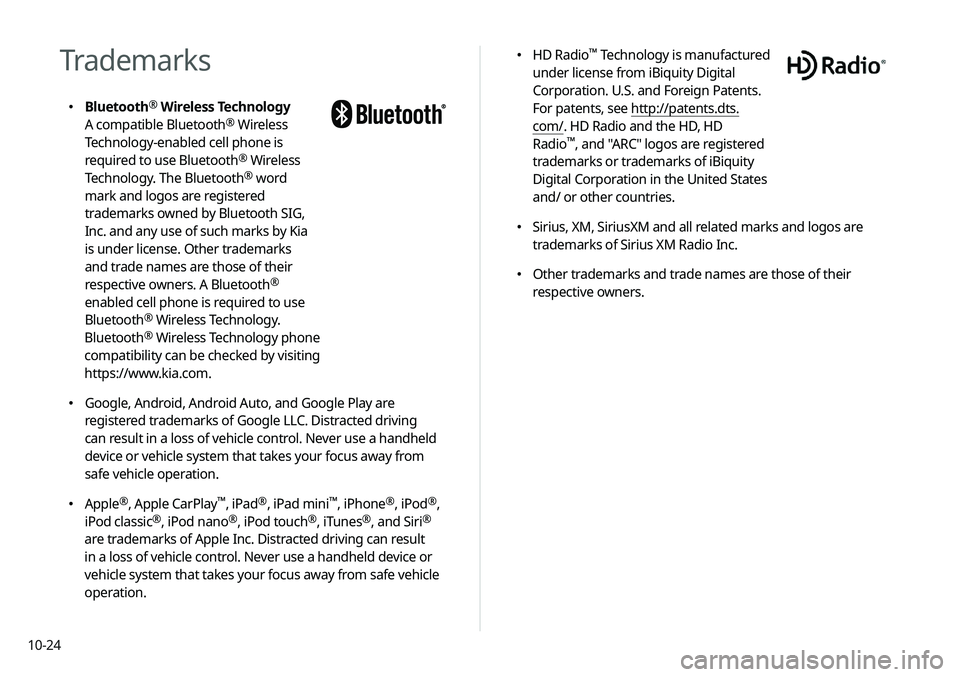
10-24
000EHD Radio™ Technology is manufactured
under license from iBiquity Digital
Corporation. U.S. and Foreign Patents.
For patents, see http://patents.dts.
com/. HD Radio and the HD, HD
Radio
™, and "ARC" logos are registered
trademarks or trademarks of iBiquity
Digital Corporation in the United States
and/ or other countries.
000E Sirius, XM, SiriusXM and all related marks and logos are
trademarks of Sirius XM Radio Inc.
000EOther trademarks and trade names are those of their
respective owners.
Trademarks
000EBluetooth®
Wireless Technology
A compatible Bluetooth® Wireless
Technology-enabled cell phone is
required to use Bluetooth
® Wireless
Technology. The Bluetooth® word
mark and logos are registered
trademarks owned by Bluetooth SIG,
Inc. and any use of such marks by Kia
is under license. Other trademarks
and trade names are those of their
respective owners. A Bluetooth
®
enabled cell phone is required to use
Bluetooth
® Wireless Technology.
Bluetooth® Wireless Technology phone
compatibility can be checked by visiting
https://www.kia.com.
000E Google, Android, Android Auto, and Google Play are
registered trademarks of Google LLC. Distracted driving
can result in a loss of vehicle control. Never use a handheld
device or vehicle system that takes your focus away from
safe vehicle operation.
000EApple®, Apple CarPlay™, iPad®, iPad mini™, iPhone®, iPod®,
iPod classic®, iPod nano®, iPod touch®, iTunes®, and Siri®
are trademarks of Apple Inc. Distracted driving can result
in a loss of vehicle control. Never use a handheld device or
vehicle system that takes your focus away from safe vehicle
operation.