ESP KIA NIRO PHEV 2020 Navigation System Quick Reference Guide
[x] Cancel search | Manufacturer: KIA, Model Year: 2020, Model line: NIRO PHEV, Model: KIA NIRO PHEV 2020Pages: 235, PDF Size: 6.13 MB
Page 132 of 235
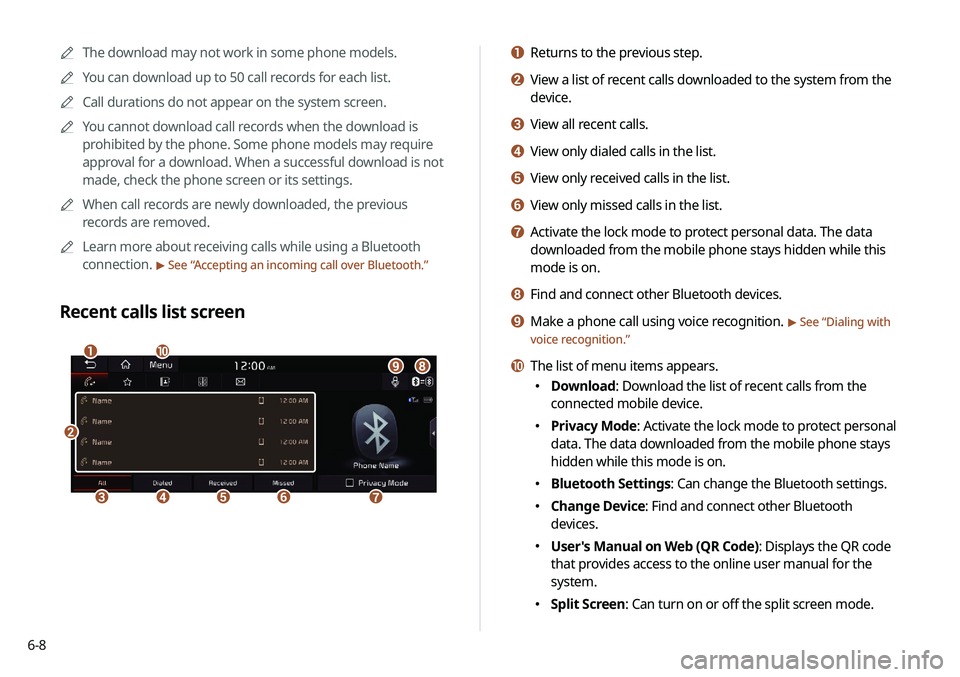
6-8
a Returns to the previous step.
b View a list of recent calls downloaded to the system from the
device.
c View all recent calls.
d View only dialed calls in the list.
e View only received calls in the list.
f View only missed calls in the list.
g Activate the lock mode to protect personal data. The data
downloaded from the mobile phone stays hidden while this
mode is on.
h Find and connect other Bluetooth devices.
i Make a phone call using voice recognition. > See “Dialing with
voice recognition.”
j The list of menu items appears.
000E Download: Download the list of recent calls from the
connected mobile device.
000EPrivacy Mode: Activate the lock mode to protect personal
data. The data downloaded from the mobile phone stays
hidden while this mode is on.
000EBluetooth Settings: Can change the Bluetooth settings.
000EChange Device: Find and connect other Bluetooth
devices.
000EUser's Manual on Web (QR Code): Displays the QR code
that provides access to the online user manual for the
system.
000ESplit Screen: Can turn on or off the split screen mode.
0000
A
The download may not work in some phone models.
0000
A
You can download up to 50 call records for each list.
0000
A
Call durations do not appear on the system screen.
0000
A
You cannot download call records when the download is
prohibited by the phone. Some phone models may require
approval for a download. When a successful download is not
made, check the phone screen or its settings.
0000
A
When call records are newly downloaded, the previous
records are removed.
0000
A
Learn more about receiving calls while using a Bluetooth
connection.
> See “Accepting an incoming call over Bluetooth.”
Recent calls list screen
\037
\036\035\034\033
\032\031\030\027
\026
Page 134 of 235
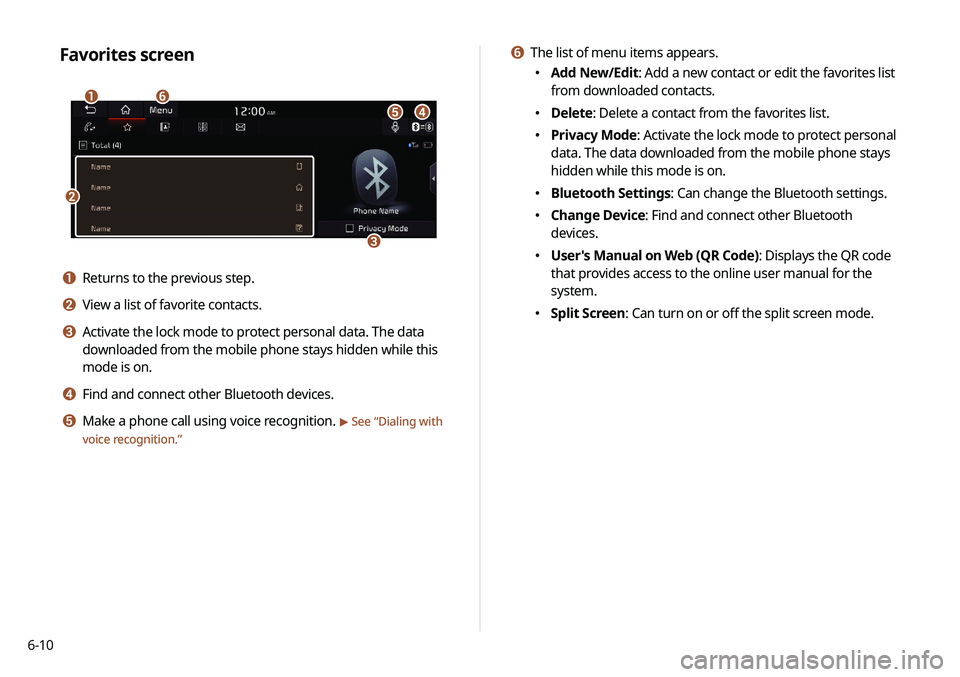
6-10
f The list of menu items appears.
000EAdd New/Edit: Add a new contact or edit the favorites list
from downloaded contacts.
000EDelete: Delete a contact from the favorites list.
000EPrivacy Mode: Activate the lock mode to protect personal
data. The data downloaded from the mobile phone stays
hidden while this mode is on.
000EBluetooth Settings: Can change the Bluetooth settings.
000EChange Device: Find and connect other Bluetooth
devices.
000EUser's Manual on Web (QR Code): Displays the QR code
that provides access to the online user manual for the
system.
000ESplit Screen: Can turn on or off the split screen mode.
Favorites screen
\037
\036
\035\034\033
\032
a Returns to the previous step.
b View a list of favorite contacts.
c Activate the lock mode to protect personal data. The data
downloaded from the mobile phone stays hidden while this
mode is on.
d Find and connect other Bluetooth devices.
e Make a phone call using voice recognition. > See “
Dialing with
voice recognition.”
Page 136 of 235
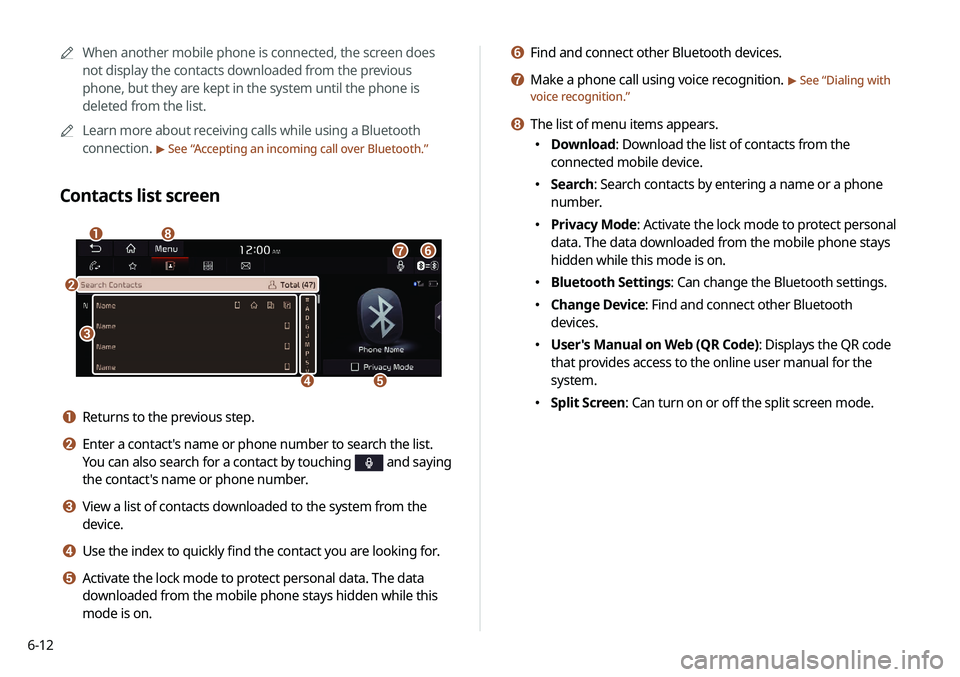
6-12
f Find and connect other Bluetooth devices.
g Make a phone call using voice recognition. > See “Dialing with
voice recognition.”
h The list of menu items appears.
000E Download: Download the list of contacts from the
connected mobile device.
000ESearch: Search contacts by entering a name or a phone
number.
000EPrivacy Mode: Activate the lock mode to protect personal
data. The data downloaded from the mobile phone stays
hidden while this mode is on.
000EBluetooth Settings: Can change the Bluetooth settings.
000EChange Device: Find and connect other Bluetooth
devices.
000EUser's Manual on Web (QR Code): Displays the QR code
that provides access to the online user manual for the
system.
000ESplit Screen: Can turn on or off the split screen mode.
0000
A
When another mobile phone is connected, the screen does
not display the contacts downloaded from the previous
phone, but they are kept in the system until the phone is
deleted from the list.
0000
A
Learn more about receiving calls while using a Bluetooth
connection.
> See “Accepting an incoming call over Bluetooth.”
Contacts list screen
\037
\036
\035
\034
\033
\032
\031
\030
a Returns to the previous step.
b Enter a contact's name or phone number to search the list.
You can also search for a contact by touching
and saying
the contact's name or phone number.
c View a list of contacts downloaded to the system from the
device.
d Use the index to quickly find the contact you are looking for.
e Activate the lock mode to protect personal data. The data
downloaded from the mobile phone stays hidden while this
mode is on.
Page 138 of 235
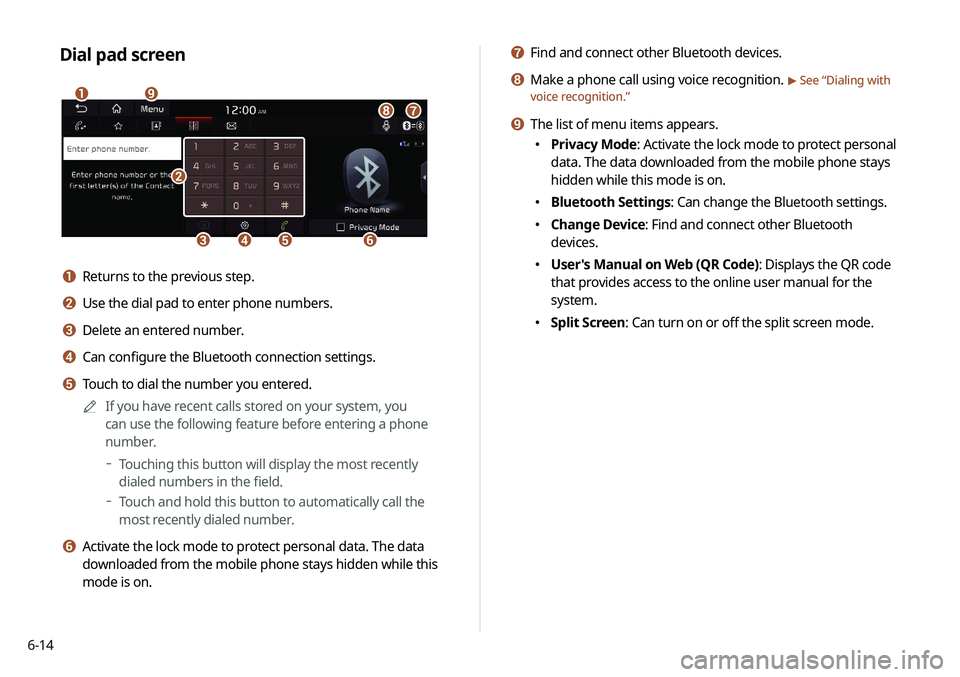
6-14
g Find and connect other Bluetooth devices.
h Make a phone call using voice recognition. > See “Dialing with
voice recognition.”
i The list of menu items appears.
000E Privacy Mode: Activate the lock mode to protect personal
data. The data downloaded from the mobile phone stays
hidden while this mode is on.
000EBluetooth Settings: Can change the Bluetooth settings.
000EChange Device: Find and connect other Bluetooth
devices.
000EUser's Manual on Web (QR Code): Displays the QR code
that provides access to the online user manual for the
system.
000ESplit Screen: Can turn on or off the split screen mode.
Dial pad screen
\037
\036\035\034
\033
\032
\031
\030
\027
a Returns to the previous step.
b Use the dial pad to enter phone numbers.
c Delete an entered number.
d Can configure the Bluetooth connection settings.
e Touch to dial the number you entered.
0000
A
If you have recent calls stored on your system, you
can use the following feature before entering a phone
number.
000DTouching this button will display the most recently
dialed numbers in the field.
000DTouch and hold this button to automatically call the
most recently dialed number.
f Activate the lock mode to protect personal data. The data
downloaded from the mobile phone stays hidden while this
mode is on.
Page 141 of 235
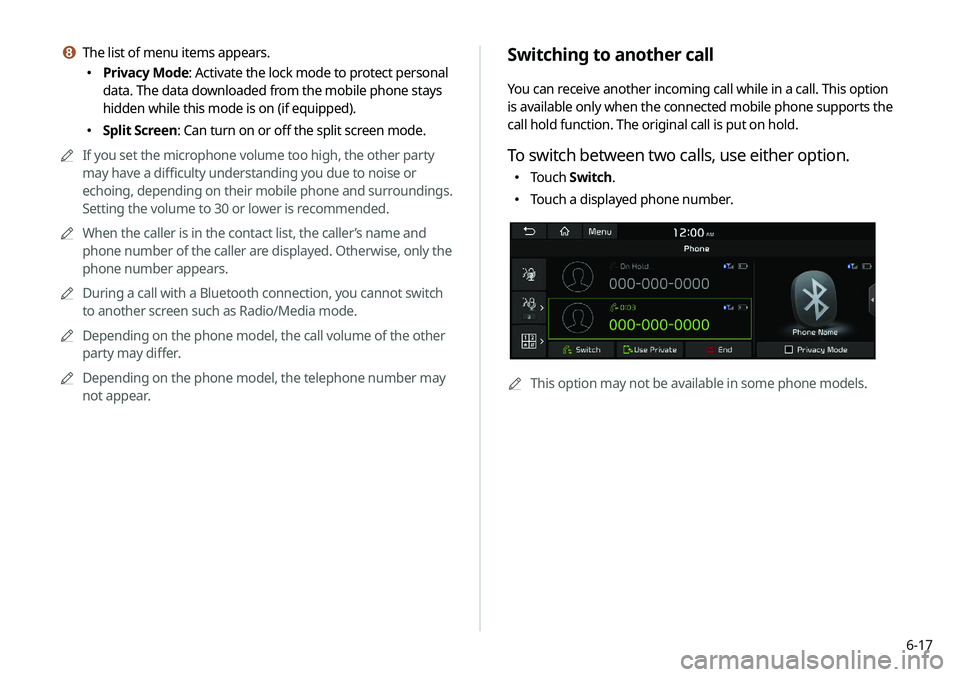
6-17
Switching to another call
You can receive another incoming call while in a call. This option
is available only when the connected mobile phone supports the
call hold function. The original call is put on hold.
To switch between two calls, use either option.
000ETouch
Switch.
000ETouch a displayed phone number.
0000A
This option may not be available in some phone models.
h The list of menu items appears.
000EPrivacy Mode: Activate the lock mode to protect personal
data. The data downloaded from the mobile phone stays
hidden while this mode is on (if equipped).
000ESplit Screen: Can turn on or off the split screen mode.
0000
A
If you set the microphone volume too high, the other party
may have a difficulty understanding you due to noise or
echoing, depending on their mobile phone and surroundings.
Setting the volume to 30 or lower is recommended.
0000
A
When the caller is in the contact list, the caller’s name and
phone number of the caller are displayed. Otherwise, only the
phone number appears.
0000
A
During a call with a Bluetooth connection, you cannot switch
to another screen such as Radio/Media mode.
0000
A
Depending on the phone model, the call volume of the other
party may differ.
0000
A
Depending on the phone model, the telephone number may
not appear.
Page 143 of 235
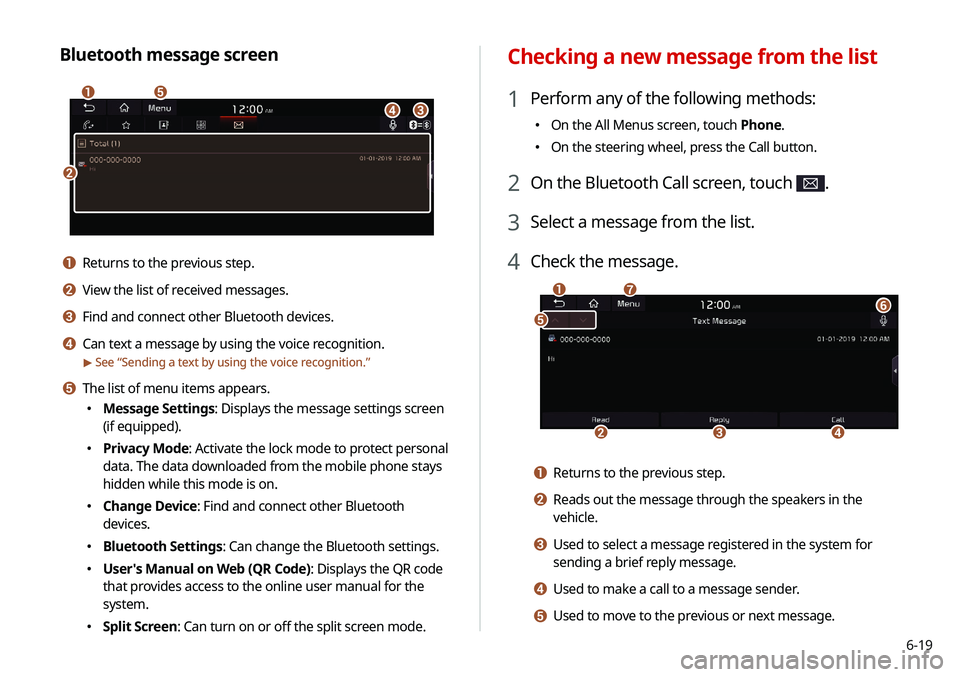
6-19
Checking a new message from the list
1 Perform any of the following methods:
000EOn the All Menus screen, touch Phone.
000EOn the steering wheel, press the Call button.
2 On the Bluetooth Call screen, touch .
3 Select a message from the list.
4 Check the message.
\037
\036
\035
\034
\033\032
\031
a Returns to the previous step.
b Reads out the message through the speakers in the
vehicle.
c Used to select a message registered in the system for
sending a brief reply message.
d Used to make a call to a message sender.
e Used to move to the previous or next message.
Bluetooth message screen
\037
\036
\035
\034
\033
a Returns to the previous step.
b View the list of received messages.
c Find and connect other Bluetooth devices.
d Can text a message by using the voice recognition.
> See “
Sending a text by using the voice recognition.”
e The list of menu items appears.
000E Message Settings: Displays the message settings screen
(if equipped).
000EPrivacy Mode: Activate the lock mode to protect personal
data. The data downloaded from the mobile phone stays
hidden while this mode is on.
000EChange Device: Find and connect other Bluetooth
devices.
000EBluetooth Settings: Can change the Bluetooth settings.
000EUser's Manual on Web (QR Code): Displays the QR code
that provides access to the online user manual for the
system.
000ESplit Screen: Can turn on or off the split screen mode.
Page 144 of 235
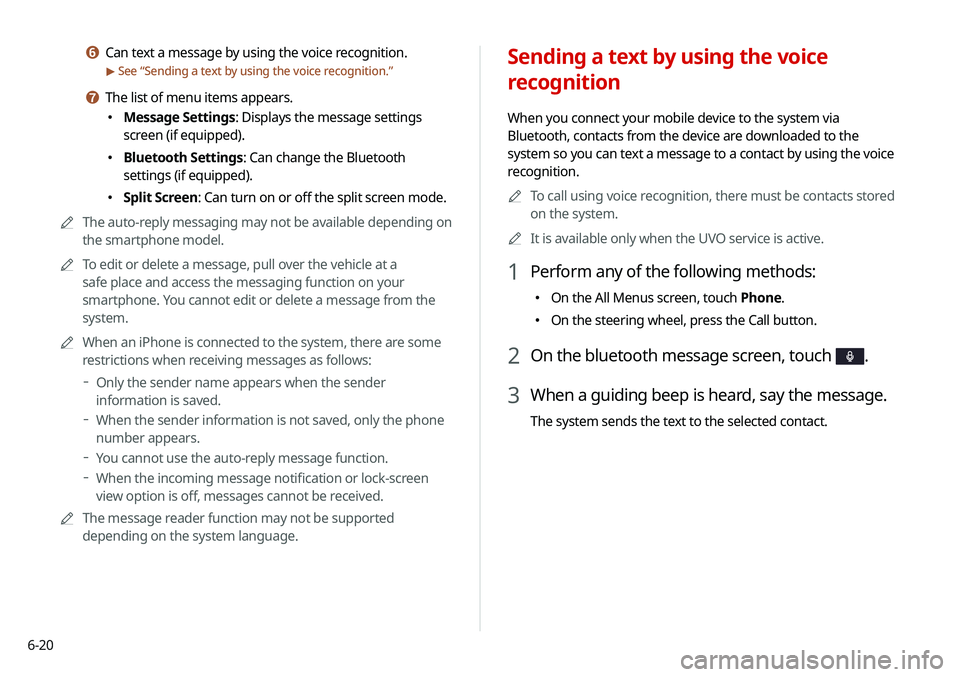
6-20
Sending a text by using the voice
recognition
When you connect your mobile device to the system via
Bluetooth, contacts from the device are downloaded to the
system so you can text a message to a contact by using the voice
recognition.0000
A
To call using voice recognition, there must be contacts stored
on the system.
0000
A
It is available only when the UVO service is active.
1 Perform any of the following methods:
000EOn the All Menus screen, touch Phone.
000EOn the steering wheel, press the Call button.
2 On the bluetooth message screen, touch .
3 When a guiding beep is heard, say the message.
The system sends the text to the selected contact.
f Can text a message by using the voice recognition.
> See “
Sending a text by using the voice recognition.”
g The list of menu items appears.
000E Message Settings: Displays the message settings
screen (if equipped).
000EBluetooth Settings: Can change the Bluetooth
settings (if equipped).
000ESplit Screen: Can turn on or off the split screen mode.
0000
A
The auto-reply messaging may not be available depending on
the smartphone model.
0000
A
To edit or delete a message, pull over the vehicle at a
safe place and access the messaging function on your
smartphone. You cannot edit or delete a message from the
system.
0000
A
When an iPhone is connected to the system, there are some
restrictions when receiving messages as follows:
000DOnly the sender name appears when the sender
information is saved.
000DWhen the sender information is not saved, only the phone
number appears.
000DYou cannot use the auto-reply message function.
000DWhen the incoming message notification or lock-screen
view option is off, messages cannot be received.
0000
A
The message reader function may not be supported
depending on the system language.
Page 146 of 235
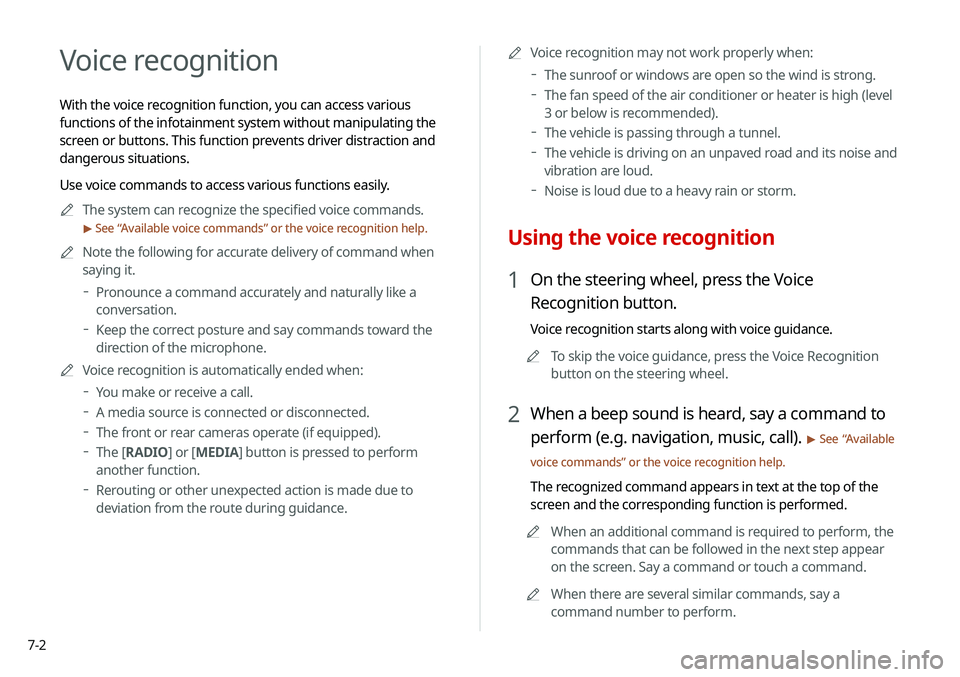
7-2
Voice recognition
With the voice recognition function, you can access various
functions of the infotainment system without manipulating the
screen or buttons. This function prevents driver distraction and
dangerous situations.
Use voice commands to access various functions easily.0000
A
The system can recognize the specified voice commands.
> See “Available voice commands” or the voice recognition help.
0000
A
Note the following for accurate delivery of command when
saying it.
000DPronounce a command accurately and naturally like a
conversation.
000DKeep the correct posture and say commands toward the
direction of the microphone.
0000
A
Voice recognition is automatically ended when:
000DYou make or receive a call.
000DA media source is connected or disconnected.
000DThe front or rear cameras operate (if equipped).
000DThe
[RADIO] or [MEDIA] button is pressed to perform
another function.
000D Rerouting or other unexpected action is made due to
deviation from the route during guidance. 0000
A
Voice recognition may not work properly when:
000DThe sunroof or windows are open so the wind is strong.
000DThe fan speed of the air conditioner or heater is high (level
3 or below is recommended).
000DThe vehicle is passing through a tunnel.
000DThe vehicle is driving on an unpaved road and its noise and
vibration are loud.
000DNoise is loud due to a heavy rain or storm.
Using the voice recognition
1 On the steering wheel, press the Voice
Recognition button.
Voice recognition starts along with voice guidance.
0000
A
To skip the voice guidance, press the Voice Recognition
button on the steering wheel.
2 When a beep sound is heard, say a command to
perform (e.g. navigation, music, call).
> See “Available
voice commands” or the voice recognition help.
The recognized command appears in text at the top of the
screen and the corresponding function is performed. 0000
A
When an additional command is required to perform, the
commands that can be followed in the next step appear
on the screen. Say a command or touch a command.
0000
A
When there are several similar commands, say a
command number to perform.
Page 147 of 235
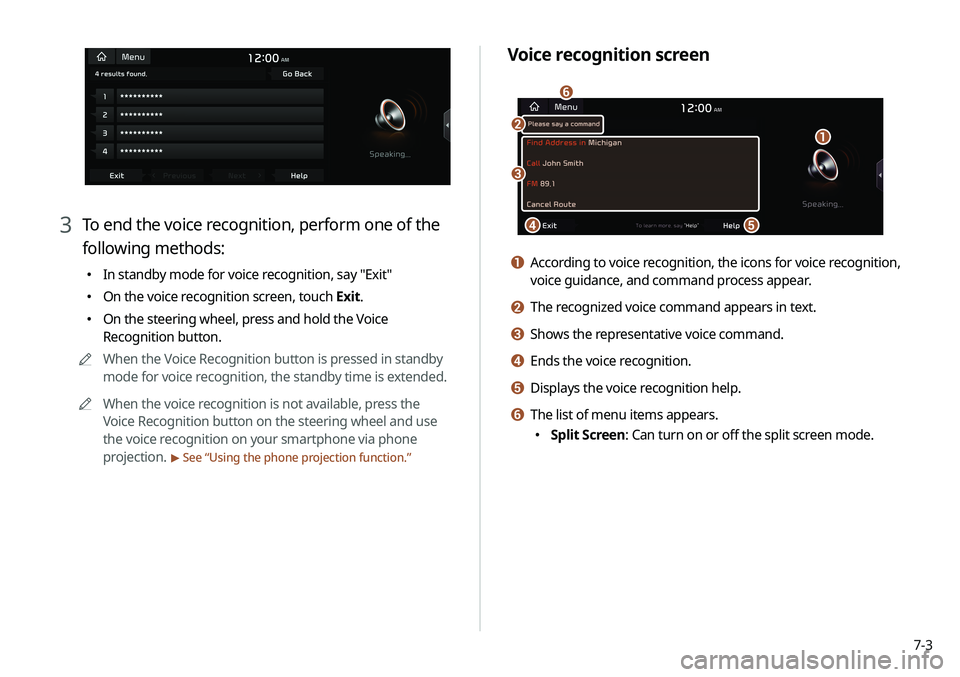
7-3
Voice recognition screen
\037\036
\035\034
\033
\032
a According to voice recognition, the icons for voice recognition,
voice guidance, and command process appear.
b The recognized voice command appears in text.
c Shows the representative voice command.
d Ends the voice recognition.
e Displays the voice recognition help.
f The list of menu items appears.
000ESplit Screen: Can turn on or off the split screen mode.
3 To end the voice recognition, perform one of the
following methods:
000EIn standby mode for voice recognition, say "Exit"
000EOn the voice recognition screen, touch Exit.
000EOn the steering wheel, press and hold the Voice
Recognition button.
0000
A
When the Voice Recognition button is pressed in standby
mode for voice recognition, the standby time is extended.
0000
A
When the voice recognition is not available, press the
Voice Recognition button on the steering wheel and use
the voice recognition on your smartphone via phone
projection.
> See “Using the phone projection function.”
Page 149 of 235
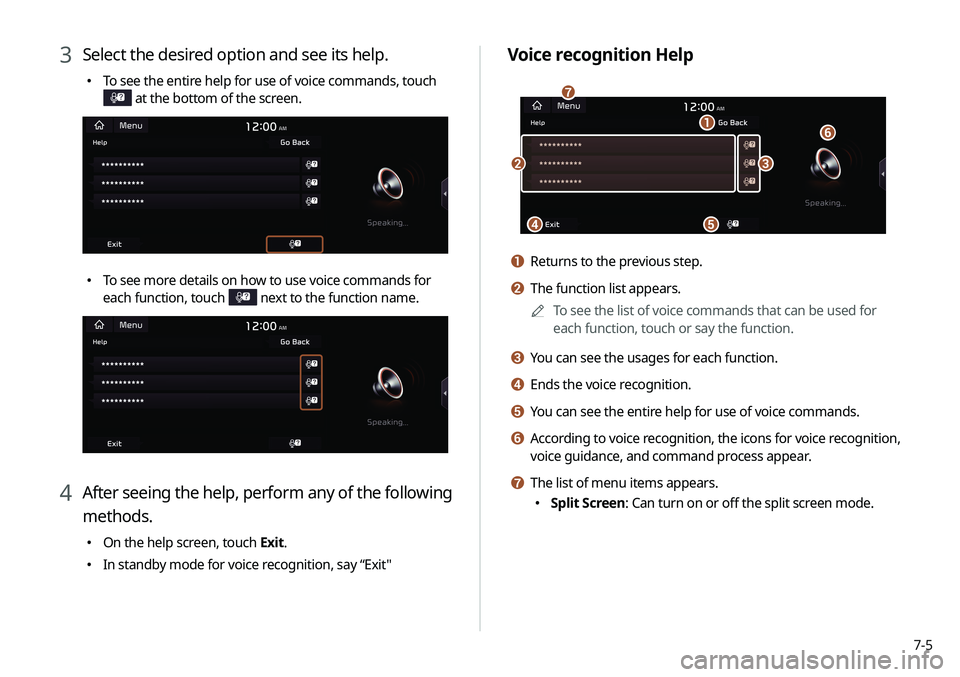
7-5
Voice recognition Help
\037
\036
\035
\034\033
\032
\031
a Returns to the previous step.
b The function list appears.0000
A
To see the list of voice commands that can be used for
each function, touch or say the function.
c You can see the usages for each function.
d Ends the voice recognition.
e You can see the entire help for use of voice commands.
f According to voice recognition, the icons for voice recognition,
voice guidance, and command process appear.
g The list of menu items appears.
000ESplit Screen: Can turn on or off the split screen mode.
3 Select the desired option and see its help.
000ETo see the entire help for use of voice commands, touch
at the bottom of the screen.
000ETo see more details on how to use voice commands for
each function, touch
next to the function name.
4 After seeing the help, perform any of the following
methods.
000EOn the help screen, touch Exit.
000EIn standby mode for voice recognition, say “Exit"