warning KIA NIRO PHEV 2020 Quick Start Guide Base Audio
[x] Cancel search | Manufacturer: KIA, Model Year: 2020, Model line: NIRO PHEV, Model: KIA NIRO PHEV 2020Pages: 134, PDF Size: 4.4 MB
Page 64 of 134
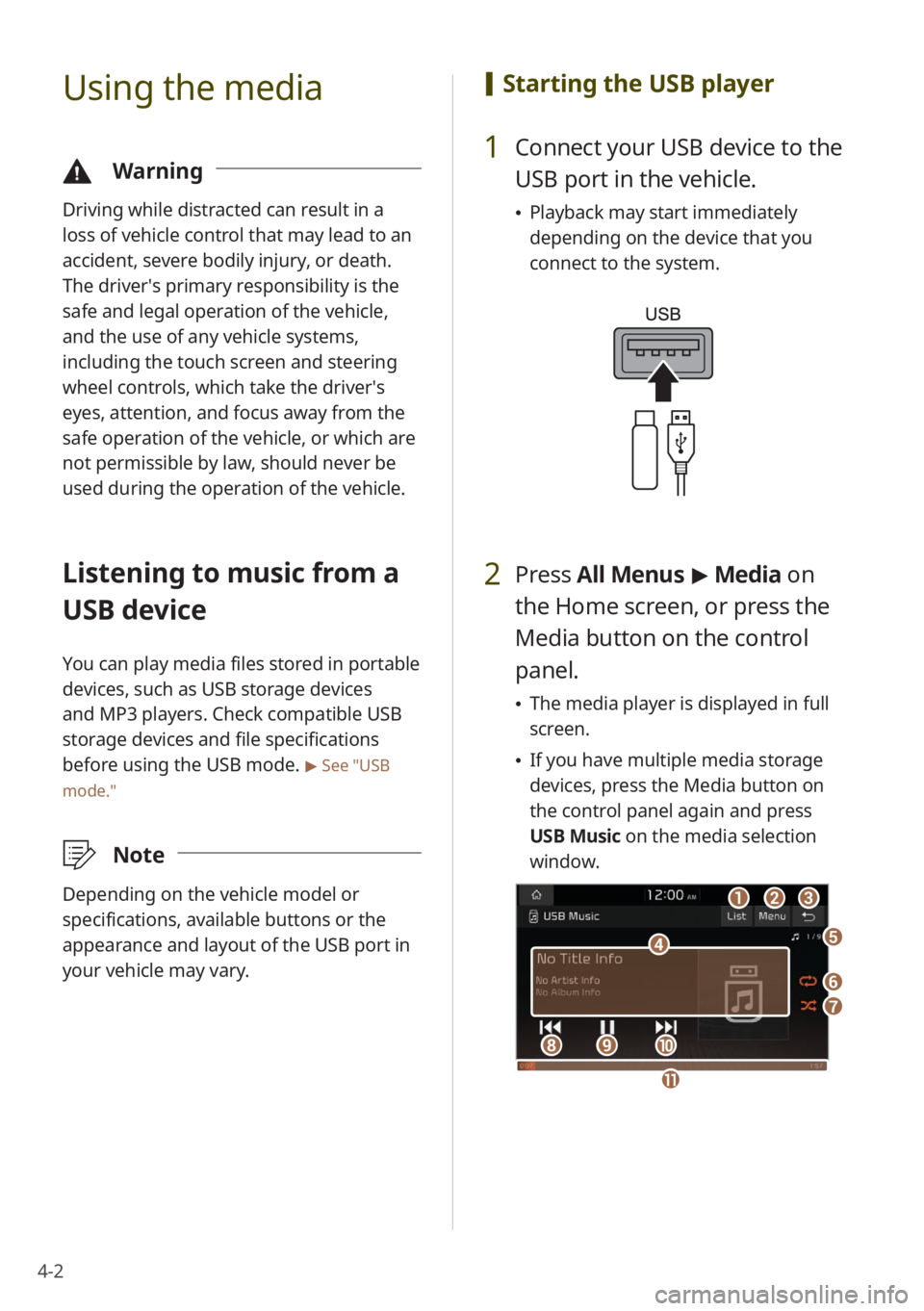
4-2
Using the media
\334Warning
Driving while distracted can result in a
loss of vehicle control that may lead to an
accident, severe bodily injury, or death.
The driver′s primary responsibility is the
safe and legal operation of the vehicle,
and the use of any vehicle systems,
including the touch screen and steering
wheel controls, which take the driver′s
eyes, attention, and focus away from the
safe operation of the vehicle, or which are
not permissible by law, should never be
used during the operation of the vehicle.
Listening to music from a
USB device
You can play media files stored in portable
devices, such as USB storage devices
and MP3 players. Check compatible USB
storage devices and file specifications
before using the USB mode.
> See ″USB
mode.″
\333 Note
Depending on the vehicle model or
specifications, available buttons or the
appearance and layout of the USB port in
your vehicle may vary.
[Starting the USB player
1 Connect your USB device to the
USB port in the vehicle.
Playback may start immediately
depending on the device that you
connect to the system.
2 Press All Menus > Media on
the Home screen, or press the
Media button on the control
panel.
The media player is displayed in full
screen.
If you have multiple media storage
devices, press the Media button on
the control panel again and press
USB Music on the media selection
window.
a
d
bc
f
g
hij
e
k
Page 72 of 134
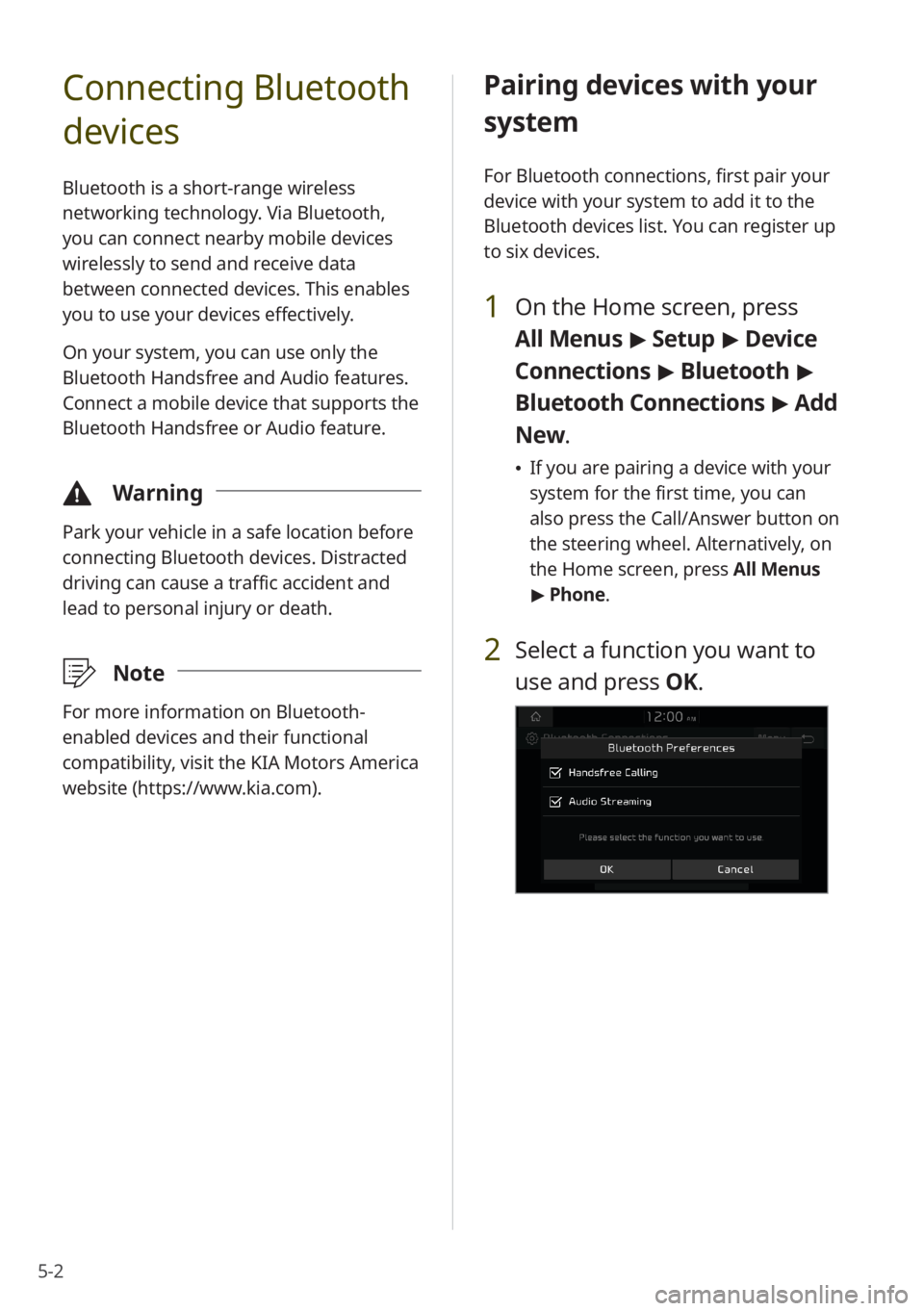
5-2
Connecting Bluetooth
devices
Bluetooth is a short-range wireless
networking technology. Via Bluetooth,
you can connect nearby mobile devices
wirelessly to send and receive data
between connected devices. This enables
you to use your devices effectively.
On your system, you can use only the
Bluetooth Handsfree and Audio features.
Connect a mobile device that supports the
Bluetooth Handsfree or Audio feature.
\334Warning
Park your vehicle in a safe location before
connecting Bluetooth devices. Distracted
driving can cause a traffic accident and
lead to personal injury or death.
\333Note
For more information on Bluetooth-
enabled devices and their functional
compatibility, visit the KIA Motors America
website (https://www.kia.com).
Pairing devices with your
system
For Bluetooth connections, first pair your
device with your system to add it to the
Bluetooth devices list. You can register up
to six devices.
1 On the Home screen, press
All Menus > Setup > Device
Connections > Bluetooth >
Bluetooth Connections > Add
New .
If you are pairing a device with your
system for the first time, you can
also press the Call/Answer button on
the steering wheel. Alternatively, on
the Home screen, press All Menus
> Phone.
2 Select a function you want to
use and press OK.
Page 75 of 134
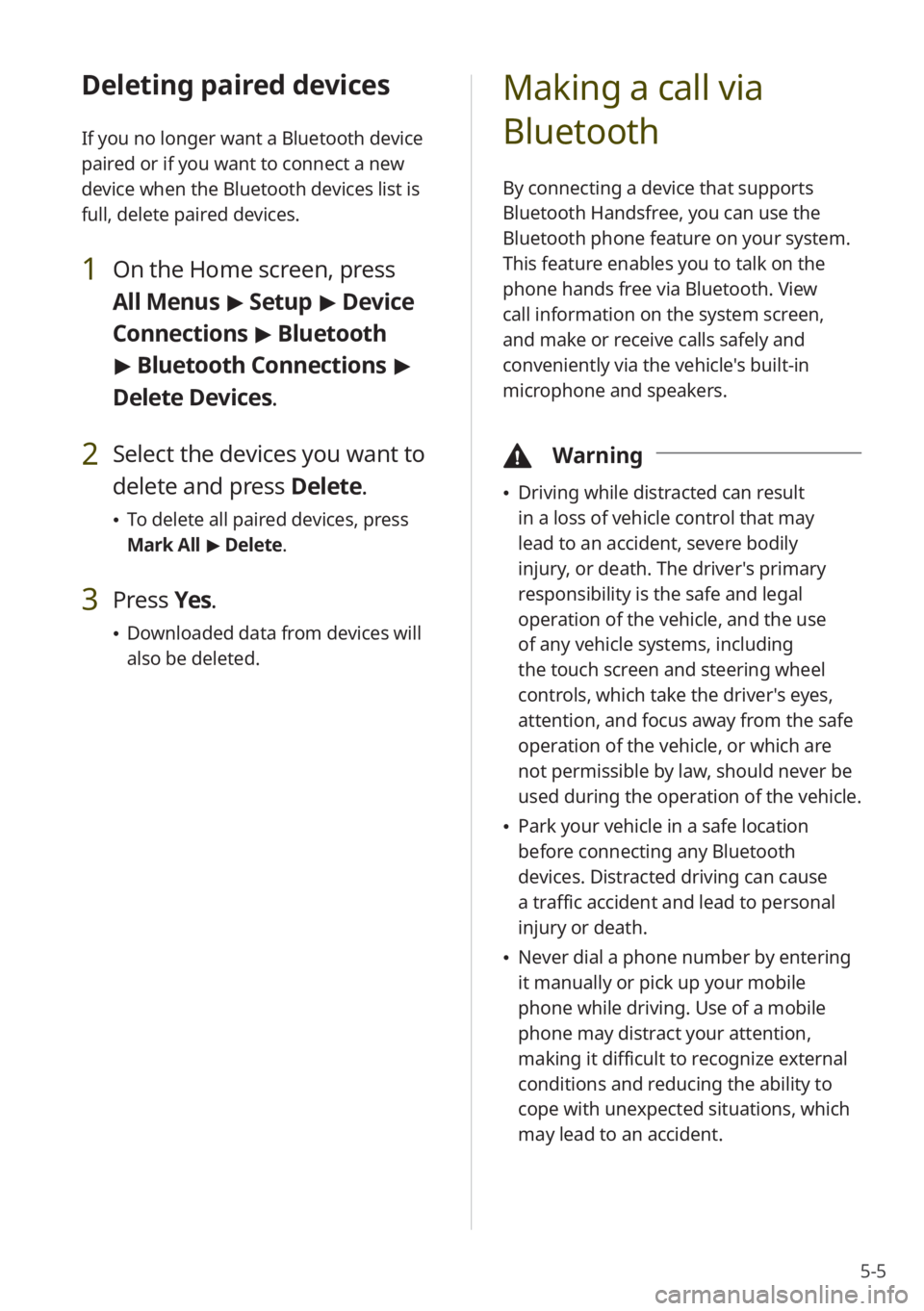
5-5
Deleting paired devices
If you no longer want a Bluetooth device
paired or if you want to connect a new
device when the Bluetooth devices list is
full, delete paired devices.
1 On the Home screen, press
All Menus > Setup > Device
Connections > Bluetooth
> Bluetooth Connections >
Delete Devices.
2 Select the devices you want to
delete and press Delete.
To delete all paired devices, press
Mark All > Delete.
3 Press Yes.
Downloaded data from devices will
also be deleted.
Making a call via
Bluetooth
By connecting a device that supports
Bluetooth Handsfree, you can use the
Bluetooth phone feature on your system.
This feature enables you to talk on the
phone hands free via Bluetooth. View
call information on the system screen,
and make or receive calls safely and
conveniently via the vehicle's built-in
microphone and speakers.
\334 Warning
Driving while distracted can result
in a loss of vehicle control that may
lead to an accident, severe bodily
injury, or death. The driver′s primary
responsibility is the safe and legal
operation of the vehicle, and the use
of any vehicle systems, including
the touch screen and steering wheel
controls, which take the driver′s eyes,
attention, and focus away from the safe
operation of the vehicle, or which are
not permissible by law, should never be
used during the operation of the vehicle.
Park your vehicle in a safe location
before connecting any Bluetooth
devices. Distracted driving can cause
a traffic accident and lead to personal
injury or death.
Never dial a phone number by entering
it manually or pick up your mobile
phone while driving. Use of a mobile
phone may distract your attention,
making it difficult to recognize external
conditions and reducing the ability to
cope with unexpected situations, which
may lead to an accident.
Page 80 of 134
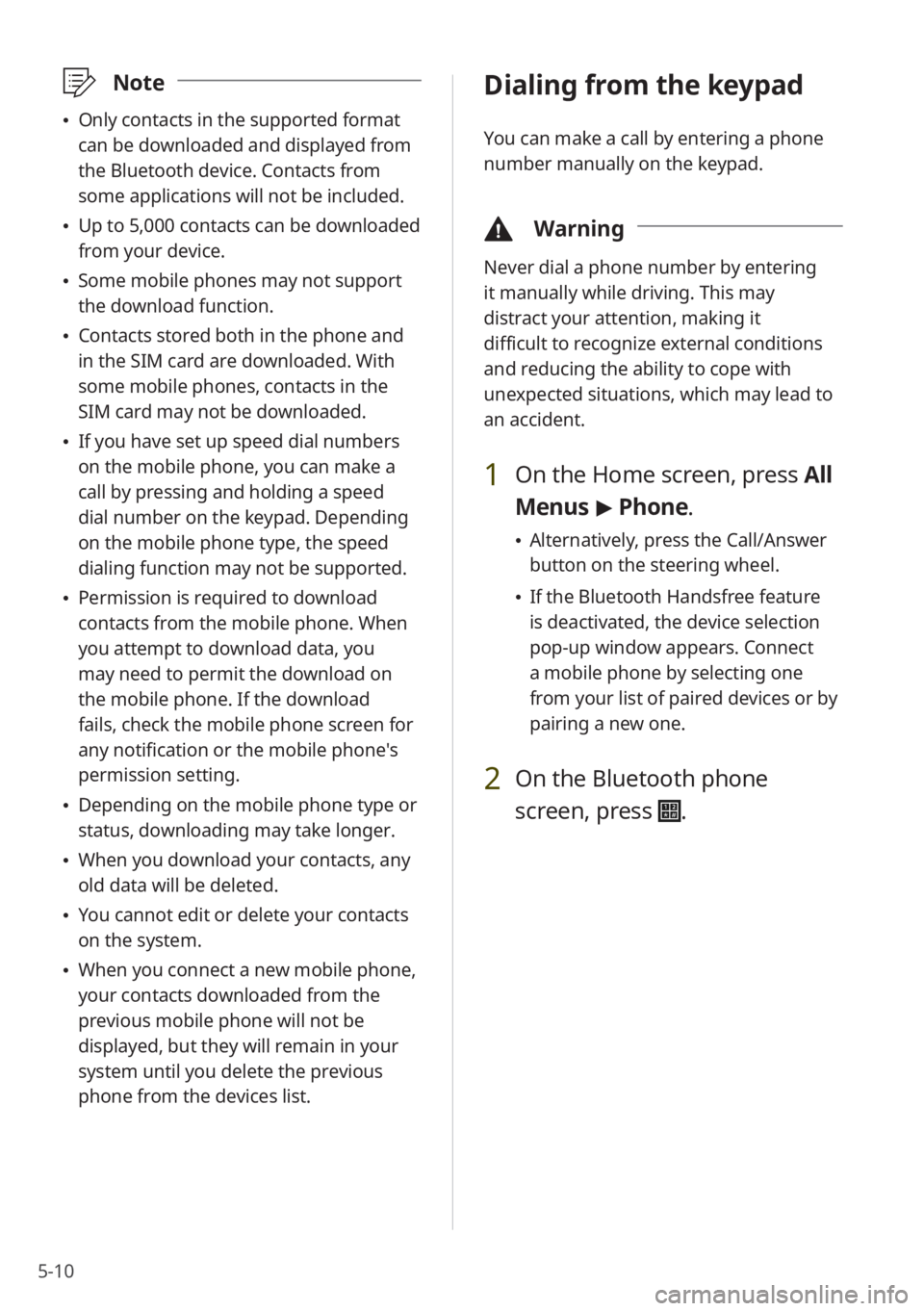
5-10
\333Note
Only contacts in the supported format
can be downloaded and displayed from
the Bluetooth device. Contacts from
some applications will not be included.
Up to 5,000 contacts can be downloaded
from your device.
Some mobile phones may not support
the download function.
Contacts stored both in the phone and
in the SIM card are downloaded. With
some mobile phones, contacts in the
SIM card may not be downloaded.
If you have set up speed dial numbers
on the mobile phone, you can make a
call by pressing and holding a speed
dial number on the keypad. Depending
on the mobile phone type, the speed
dialing function may not be supported.
Permission is required to download
contacts from the mobile phone. When
you attempt to download data, you
may need to permit the download on
the mobile phone. If the download
fails, check the mobile phone screen for
any notification or the mobile phone's
permission setting.
Depending on the mobile phone type or
status, downloading may take longer.
When you download your contacts, any
old data will be deleted.
You cannot edit or delete your contacts
on the system.
When you connect a new mobile phone,
your contacts downloaded from the
previous mobile phone will not be
displayed, but they will remain in your
system until you delete the previous
phone from the devices list.
Dialing from the keypad
You can make a call by entering a phone
number manually on the keypad.
\334 Warning
Never dial a phone number by entering
it manually while driving. This may
distract your attention, making it
difficult to recognize external conditions
and reducing the ability to cope with
unexpected situations, which may lead to
an accident.
1 On the Home screen, press All
Menus > Phone.
Alternatively, press the Call/Answer
button on the steering wheel.
If the Bluetooth Handsfree feature
is deactivated, the device selection
pop-up window appears. Connect
a mobile phone by selecting one
from your list of paired devices or by
pairing a new one.
2 On the Bluetooth phone
screen, press
.
Page 82 of 134
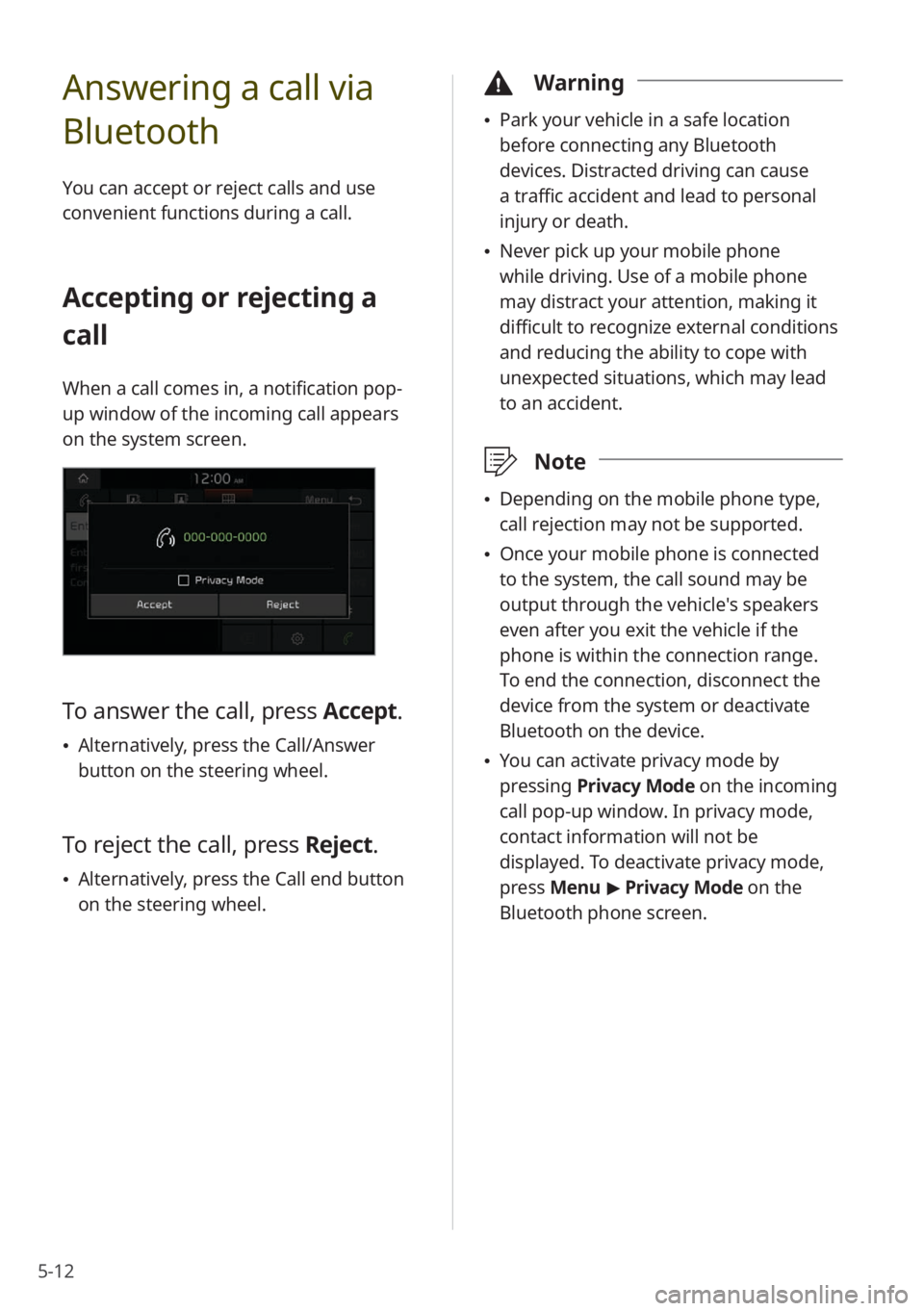
5-12
Answering a call via
Bluetooth
You can accept or reject calls and use
convenient functions during a call.
Accepting or rejecting a
call
When a call comes in, a notification pop-
up window of the incoming call appears
on the system screen.
To answer the call, press Accept.
Alternatively, press the Call/Answer
button on the steering wheel.
To reject the call, press Reject.
Alternatively, press the Call end button
on the steering wheel.
\334 Warning
Park your vehicle in a safe location
before connecting any Bluetooth
devices. Distracted driving can cause
a traffic accident and lead to personal
injury or death.
Never pick up your mobile phone
while driving. Use of a mobile phone
may distract your attention, making it
difficult to recognize external conditions
and reducing the ability to cope with
unexpected situations, which may lead
to an accident.
\333 Note
Depending on the mobile phone type,
call rejection may not be supported.
Once your mobile phone is connected
to the system, the call sound may be
output through the vehicle′s speakers
even after you exit the vehicle if the
phone is within the connection range.
To end the connection, disconnect the
device from the system or deactivate
Bluetooth on the device.
You can activate privacy mode by
pressing Privacy Mode on the incoming
call pop-up window. In privacy mode,
contact information will not be
displayed. To deactivate privacy mode,
press Menu > Privacy Mode on the
Bluetooth phone screen.
Page 86 of 134
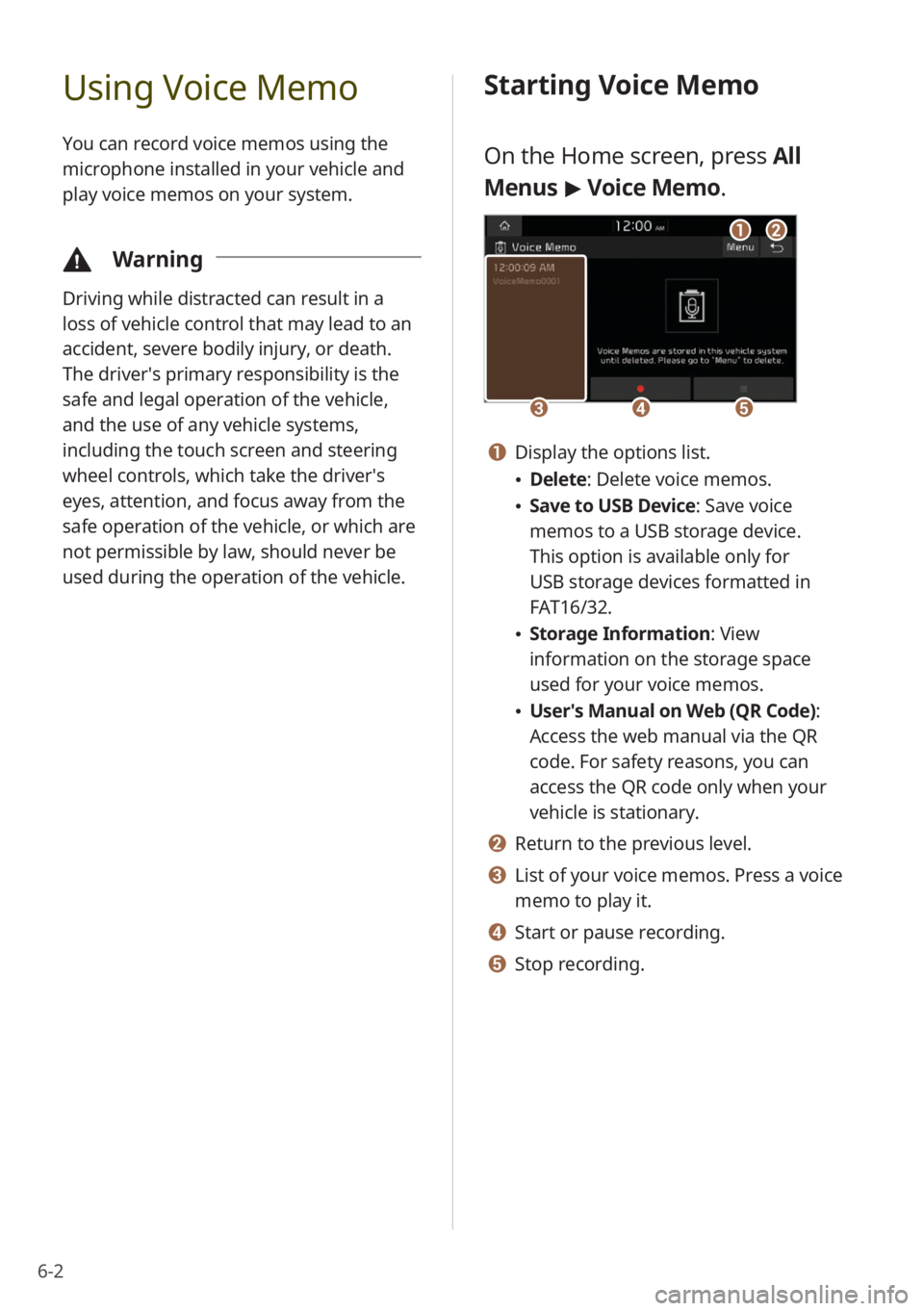
6-2
Using Voice Memo
You can record voice memos using the
microphone installed in your vehicle and
play voice memos on your system.
\334Warning
Driving while distracted can result in a
loss of vehicle control that may lead to an
accident, severe bodily injury, or death.
The driver′s primary responsibility is the
safe and legal operation of the vehicle,
and the use of any vehicle systems,
including the touch screen and steering
wheel controls, which take the driver′s
eyes, attention, and focus away from the
safe operation of the vehicle, or which are
not permissible by law, should never be
used during the operation of the vehicle.
Starting Voice Memo
On the Home screen, press All
Menus > Voice Memo.
cde
ab
a Display the options list.
Delete: Delete voice memos.
Save to USB Device : Save voice
memos to a USB storage device.
This option is available only for
USB storage devices formatted in
FAT16/32.
Storage Information : View
information on the storage space
used for your voice memos.
User′s Manual on Web (QR Code) :
Access the web manual via the QR
code. For safety reasons, you can
access the QR code only when your
vehicle is stationary.
b Return to the previous level.
c List of your voice memos. Press a voice
memo to play it.
d Start or pause recording.
e Stop recording.
Page 92 of 134
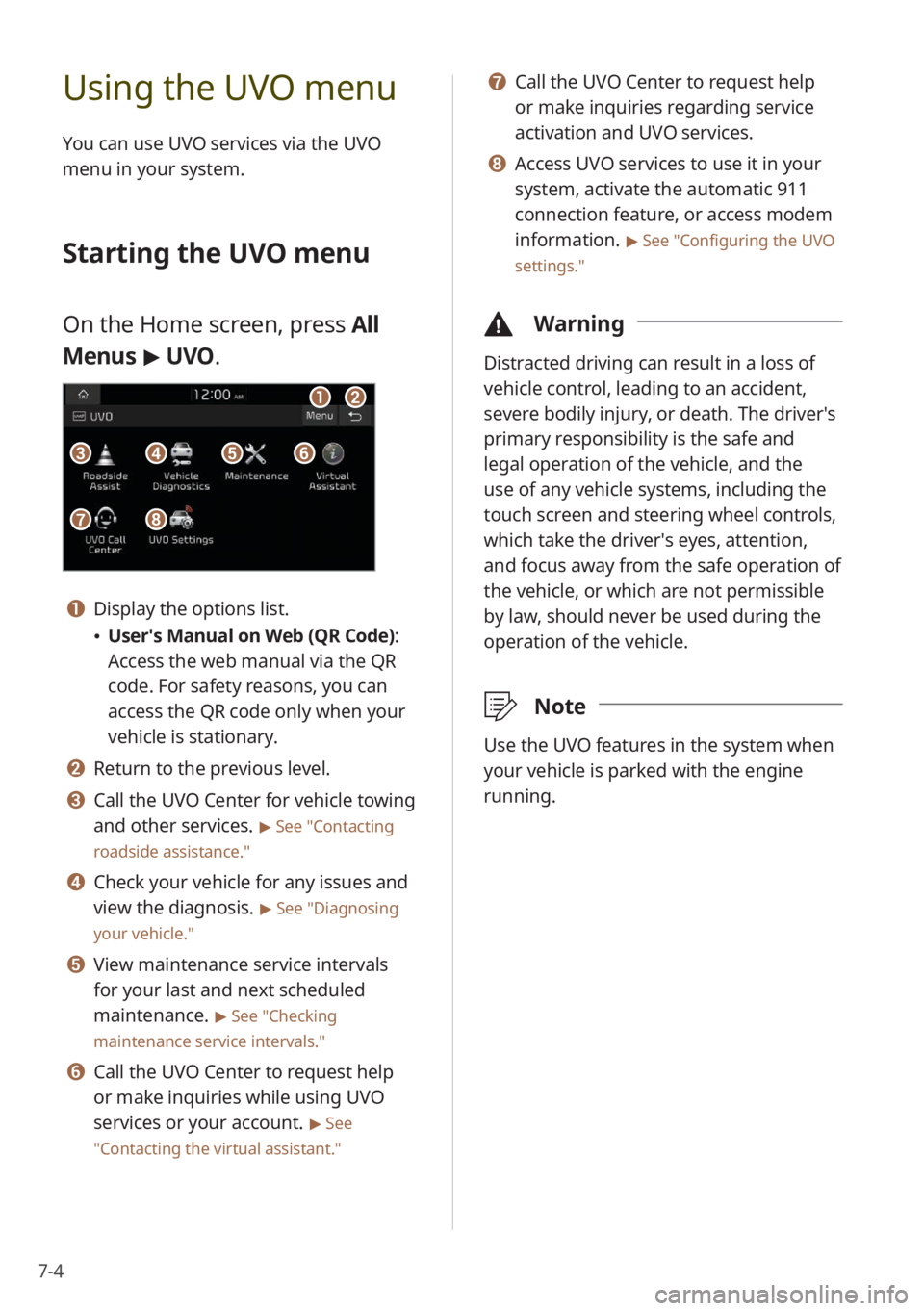
7-4
Using the UVO menu
You can use UVO services via the UVO
menu in your system.
Starting the UVO menu
On the Home screen, press All
Menus > UVO .
a
g
b
ecfd
h
a Display the options list.
User′s Manual on Web (QR Code) :
Access the web manual via the QR
code. For safety reasons, you can
access the QR code only when your
vehicle is stationary.
b Return to the previous level.
c Call the UVO Center for vehicle towing
and other services.
> See ″Contacting
roadside assistance.″
d Check your vehicle for any issues and
view the diagnosis.
> See ″Diagnosing
your vehicle .″
e View maintenance service intervals
for your last and next scheduled
maintenance.
> See ″Checking
maintenance service intervals .″
f Call the UVO Center to request help
or make inquiries while using UVO
services or your account.
> See
″ Contacting the virtual assistant .″
g Call the UVO Center to request help
or make inquiries regarding service
activation and UVO services.
h Access UVO services to use it in your
system, activate the automatic 911
connection feature, or access modem
information.
> See ″Configuring the UVO
settings.″
\334 Warning
Distracted driving can result in a loss of
vehicle control, leading to an accident,
severe bodily injury, or death. The driver′s
primary responsibility is the safe and
legal operation of the vehicle, and the
use of any vehicle systems, including the
touch screen and steering wheel controls,
which take the driver′s eyes, attention,
and focus away from the safe operation of
the vehicle, or which are not permissible
by law, should never be used during the
operation of the vehicle.
\333Note
Use the UVO features in the system when
your vehicle is parked with the engine
running.
Page 93 of 134
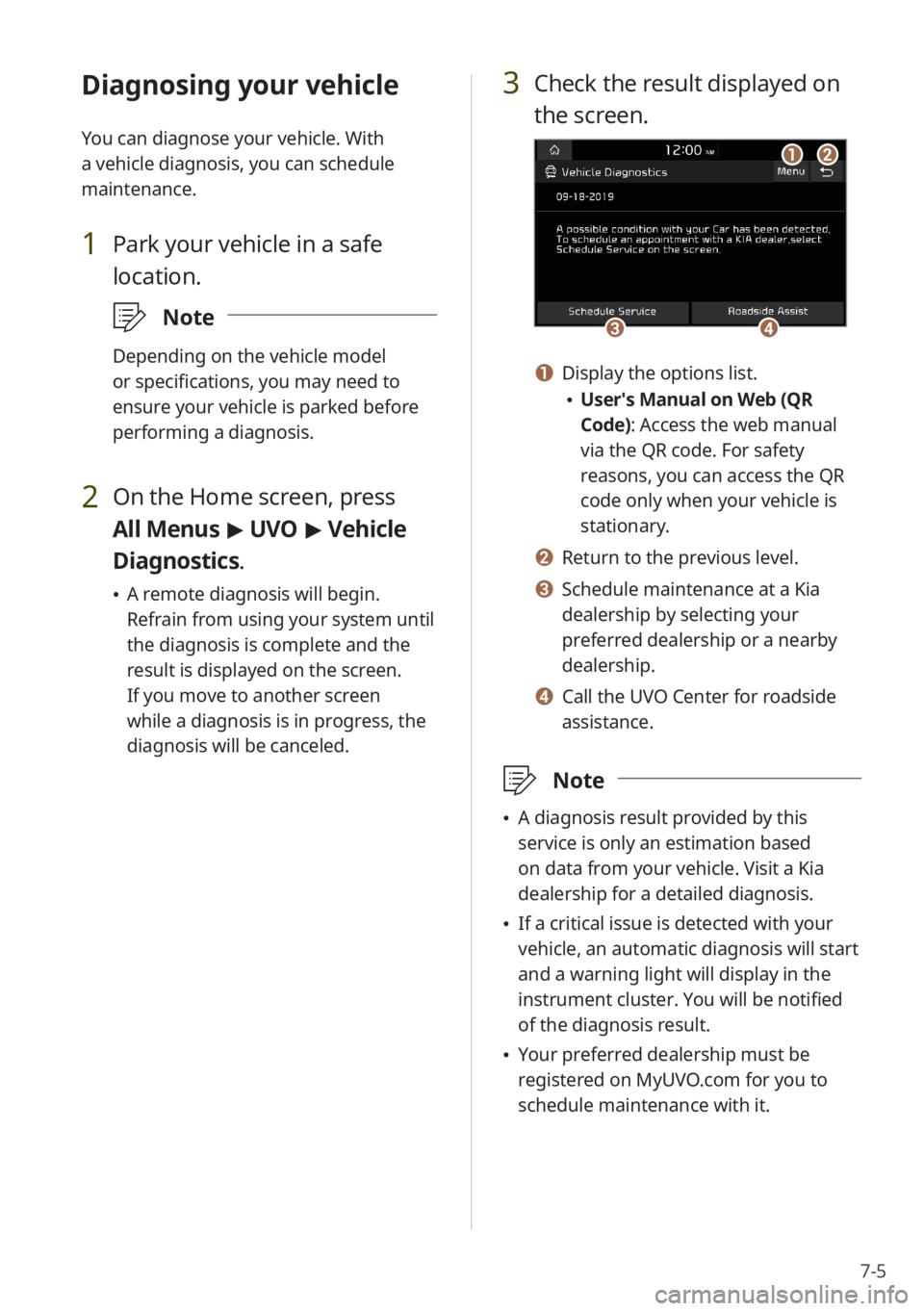
7-5
Diagnosing your vehicle
You can diagnose your vehicle. With
a vehicle diagnosis, you can schedule
maintenance.
1 Park your vehicle in a safe
location.
\333Note
Depending on the vehicle model
or specifications, you may need to
ensure your vehicle is parked before
performing a diagnosis.
2 On the Home screen, press
All Menus > UVO > Vehicle
Diagnostics .
A remote diagnosis will begin.
Refrain from using your system until
the diagnosis is complete and the
result is displayed on the screen.
If you move to another screen
while a diagnosis is in progress, the
diagnosis will be canceled.
3 Check the result displayed on
the screen.
c
a
d
b
a Display the options list.
User′s Manual on Web (QR
Code): Access the web manual
via the QR code. For safety
reasons, you can access the QR
code only when your vehicle is
stationary.
b Return to the previous level.
c Schedule maintenance at a Kia
dealership by selecting your
preferred dealership or a nearby
dealership.
d Call the UVO Center for roadside
assistance.
\333 Note
A diagnosis result provided by this
service is only an estimation based
on data from your vehicle. Visit a Kia
dealership for a detailed diagnosis.
If a critical issue is detected with your
vehicle, an automatic diagnosis will start
and a warning light will display in the
instrument cluster. You will be notified
of the diagnosis result.
Your preferred dealership must be
registered on MyUVO.com for you to
schedule maintenance with it.
Page 105 of 134
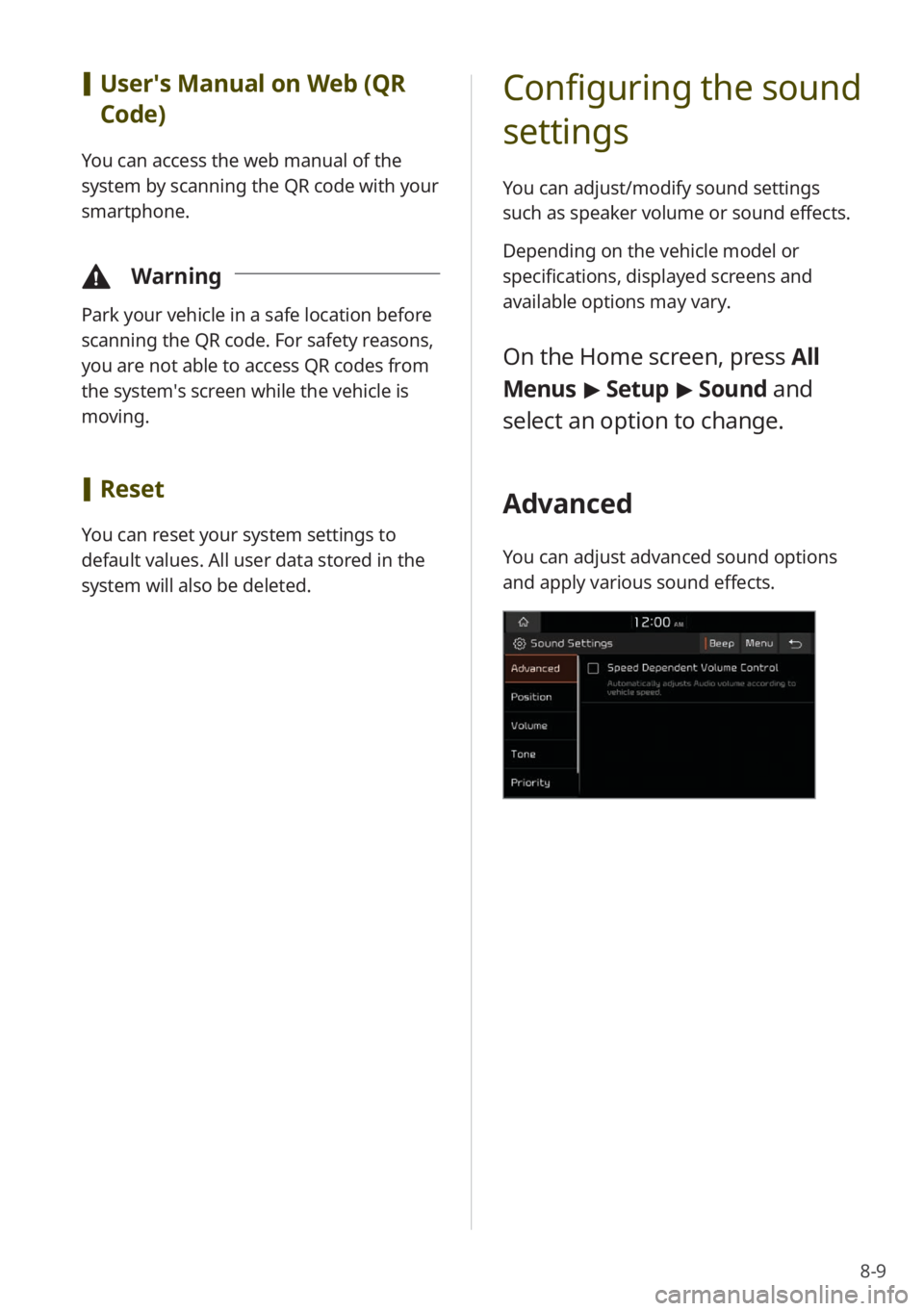
8-9
[User′s Manual on Web (QR
Code)
You can access the web manual of the
system by scanning the QR code with your
smartphone.
\334 Warning
Park your vehicle in a safe location before
scanning the QR code. For safety reasons,
you are not able to access QR codes from
the system′s screen while the vehicle is
moving.
[Reset
You can reset your system settings to
default values. All user data stored in the
system will also be deleted.
Configuring the sound
settings
You can adjust/modify sound settings
such as speaker volume or sound effects.
Depending on the vehicle model or
specifications, displayed screens and
available options may vary.
On the Home screen, press All
Menus > Setup > Sound and
select an option to change.
Advanced
You can adjust advanced sound options
and apply various sound effects.
Page 108 of 134
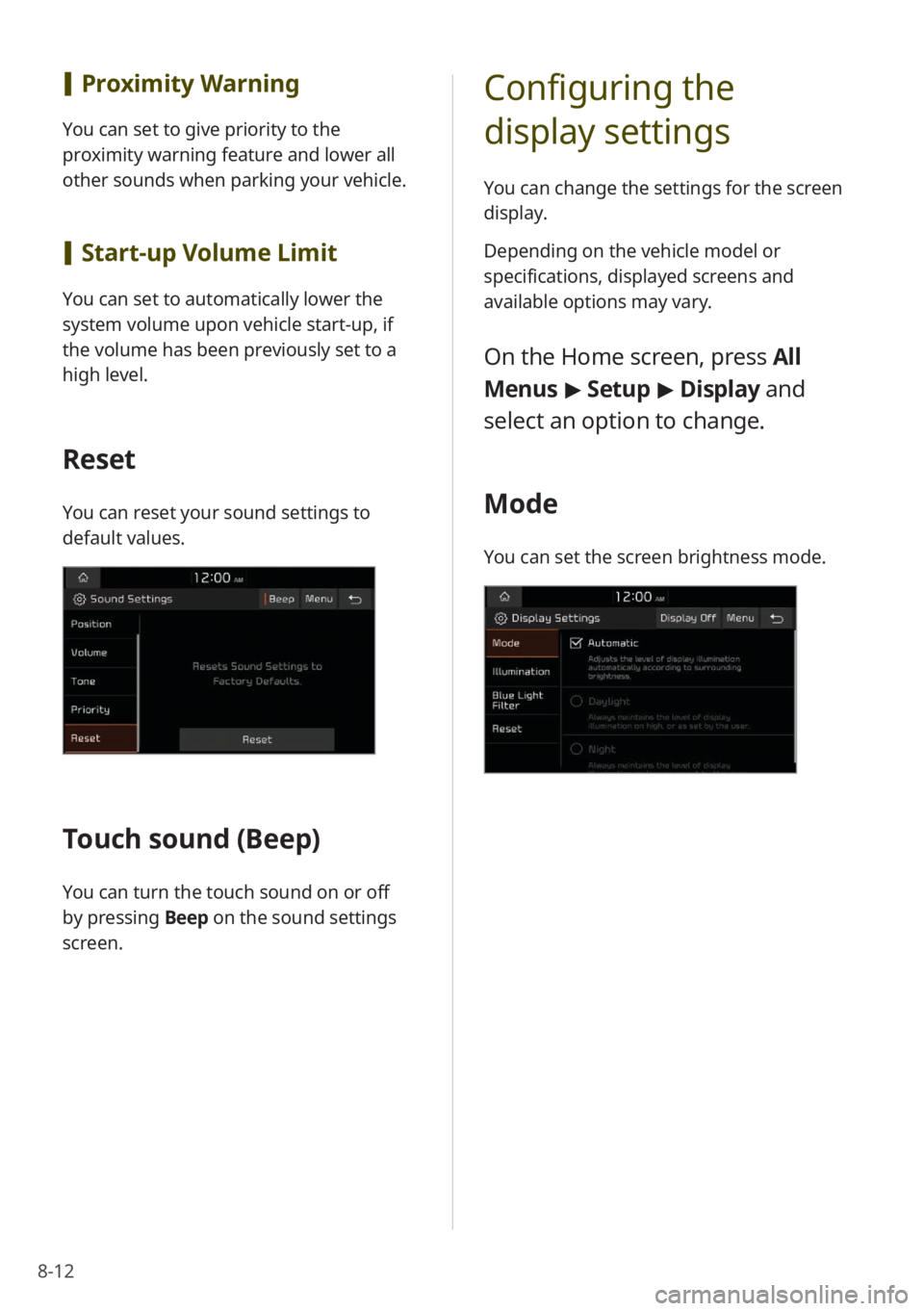
8-12
[Proximity Warning
You can set to give priority to the
proximity warning feature and lower all
other sounds when parking your vehicle.
[Start-up Volume Limit
You can set to automatically lower the
system volume upon vehicle start-up, if
the volume has been previously set to a
high level.
Reset
You can reset your sound settings to
default values.
Touch sound ( Beep)
You can turn the touch sound on or off
by pressing Beep on the sound settings
screen.
Configuring the
display settings
You can change the settings for the screen
display.
Depending on the vehicle model or
specifications, displayed screens and
available options may vary.
On the Home screen, press All
Menus > Setup > Display and
select an option to change.
Mode
You can set the screen brightness mode.