radio KIA NIRO PHEV 2020 Quick Start Guide Base Audio
[x] Cancel search | Manufacturer: KIA, Model Year: 2020, Model line: NIRO PHEV, Model: KIA NIRO PHEV 2020Pages: 134, PDF Size: 4.4 MB
Page 101 of 134
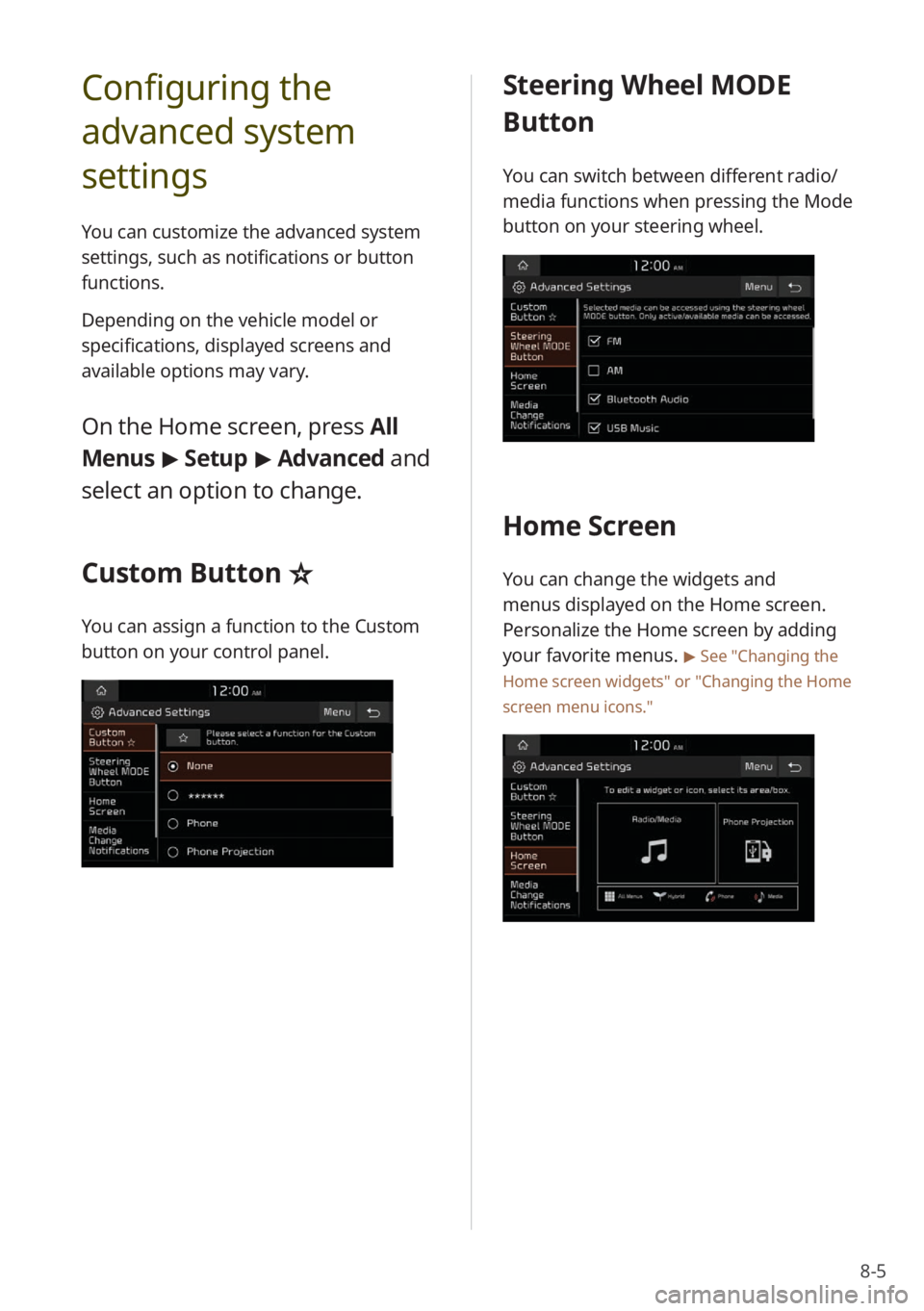
8-5
Configuring the
advanced system
settings
You can customize the advanced system
settings, such as notifications or button
functions.
Depending on the vehicle model or
specifications, displayed screens and
available options may vary.
On the Home screen, press All
Menus > Setup > Advanced and
select an option to change.
Custom Button ☆
You can assign a function to the Custom
button on your control panel.
Steering Wheel MODE
Button
You can switch between different radio/
media functions when pressing the Mode
button on your steering wheel.
Home Screen
You can change the widgets and
menus displayed on the Home screen.
Personalize the Home screen by adding
your favorite menus.
> See "Changing the
Home screen widgets" or
" Changing the Home
screen menu icons."
Page 106 of 134
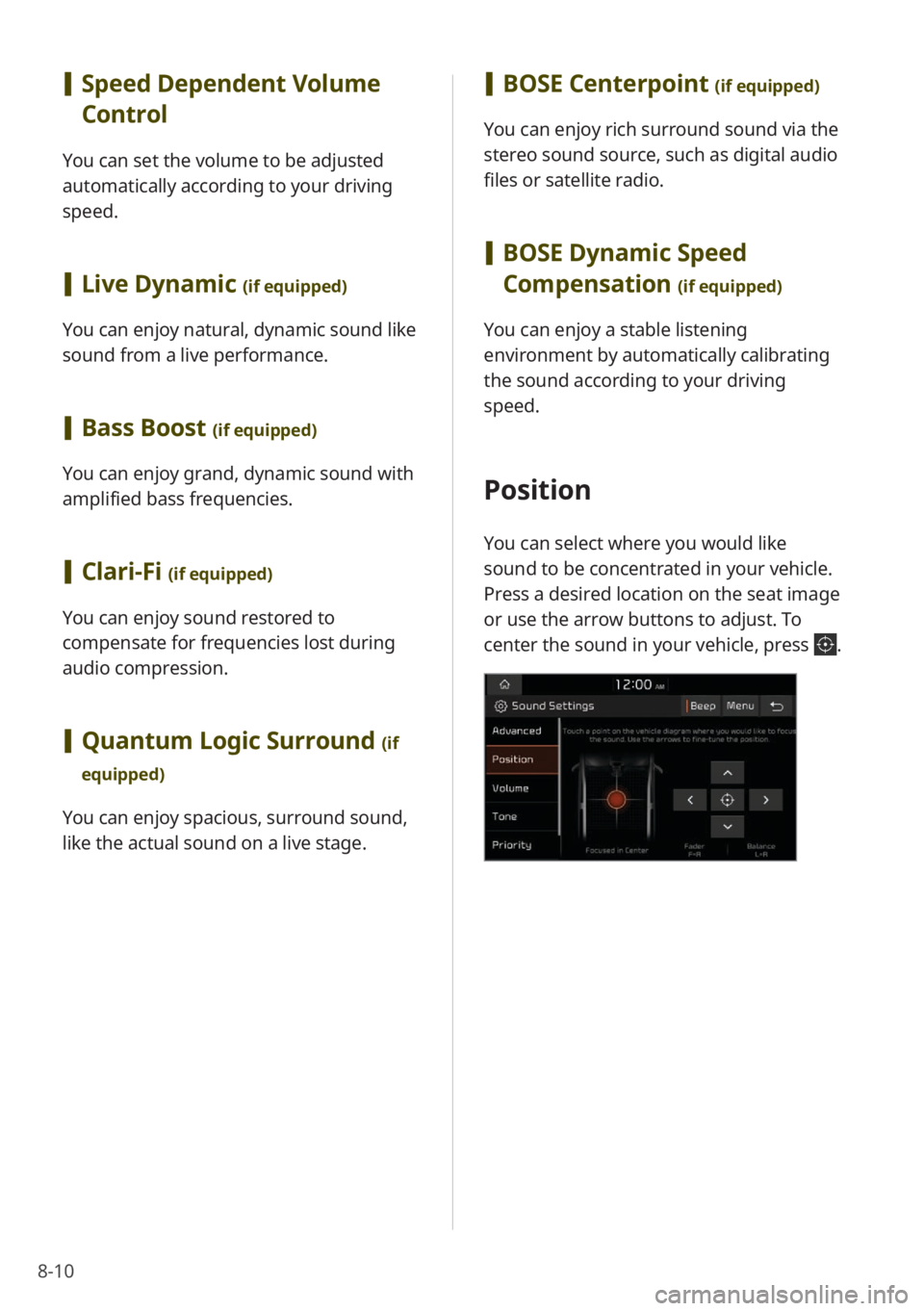
8-10
[Speed Dependent Volume
Control
You can set the volume to be adjusted
automatically according to your driving
speed.
[Live Dynamic (if equipped)
You can enjoy natural, dynamic sound like
sound from a live performance.
[Bass Boost (if equipped)
You can enjoy grand, dynamic sound with
amplified bass frequencies.
[Clari-Fi (if equipped)
You can enjoy sound restored to
compensate for frequencies lost during
audio compression.
[Quantum Logic Surround (if
equipped)
You can enjoy spacious, surround sound,
like the actual sound on a live stage.
[ BOSE Centerpoint (if equipped)
You can enjoy rich surround sound via the
stereo sound source, such as digital audio
files or satellite radio.
[BOSE Dynamic Speed
Compensation
(if equipped)
You can enjoy a stable listening
environment by automatically calibrating
the sound according to your driving
speed.
Position
You can select where you would like
sound to be concentrated in your vehicle.
Press a desired location on the seat image
or use the arrow buttons to adjust. To
center the sound in your vehicle, press
.
Page 119 of 134
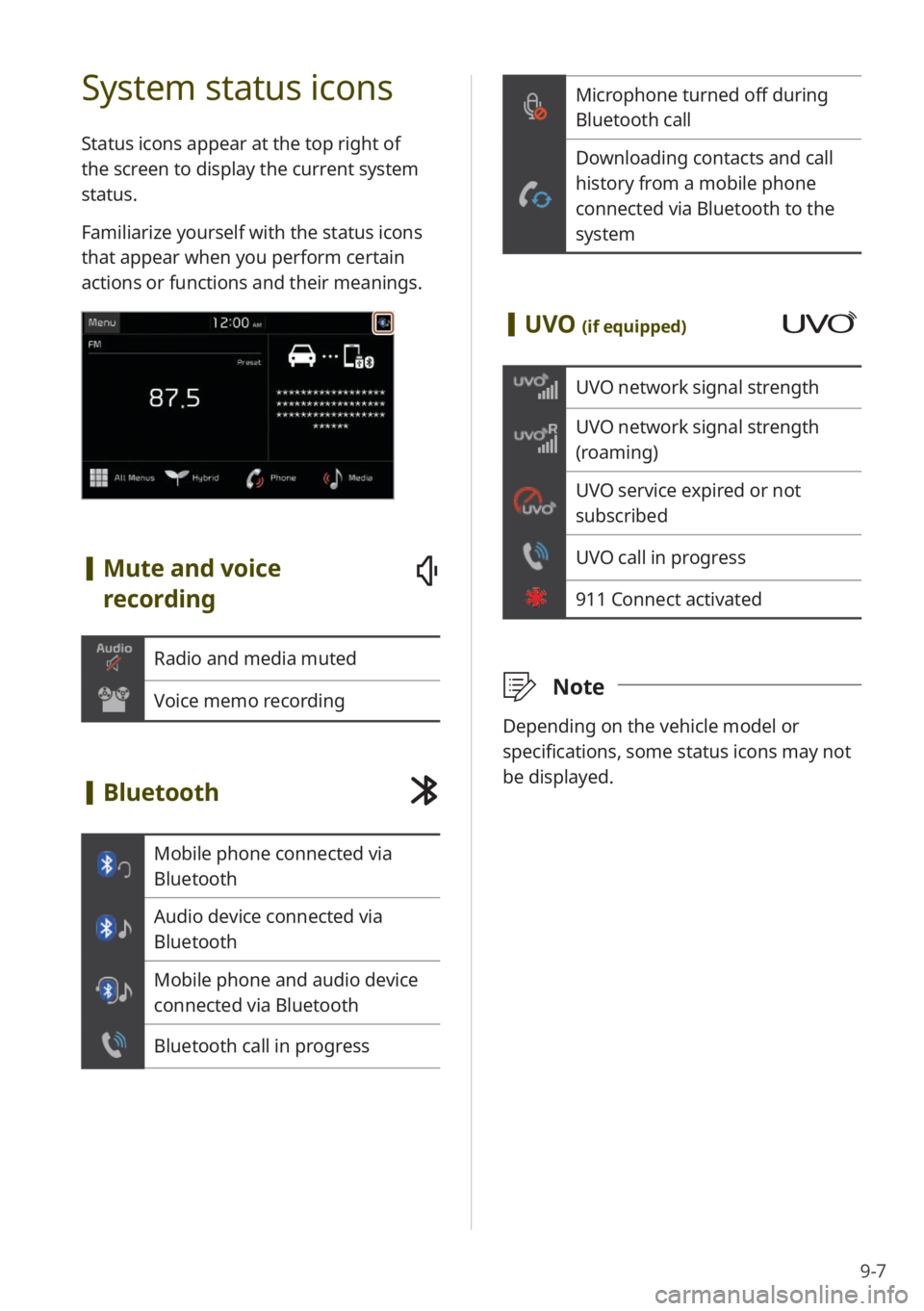
9-7
Microphone turned off during
Bluetooth call
Downloading contacts and call
history from a mobile phone
connected via Bluetooth to the
system
[UVO (if equipped)
UVO network signal strength
UVO network signal strength
(roaming)
UVO service expired or not
subscribed
UVO call in progress
911 Connect activated
\333 Note
Depending on the vehicle model or
specifications, some status icons may not
be displayed.
System status icons
Status icons appear at the top right of
the screen to display the current system
status.
Familiarize yourself with the status icons
that appear when you perform certain
actions or functions and their meanings.
[Mute and voice
recording
Radio and media muted
Voice memo recording
[Bluetooth
Mobile phone connected via
Bluetooth
Audio device connected via
Bluetooth
Mobile phone and audio device
connected via Bluetooth
Bluetooth call in progress
Page 122 of 134
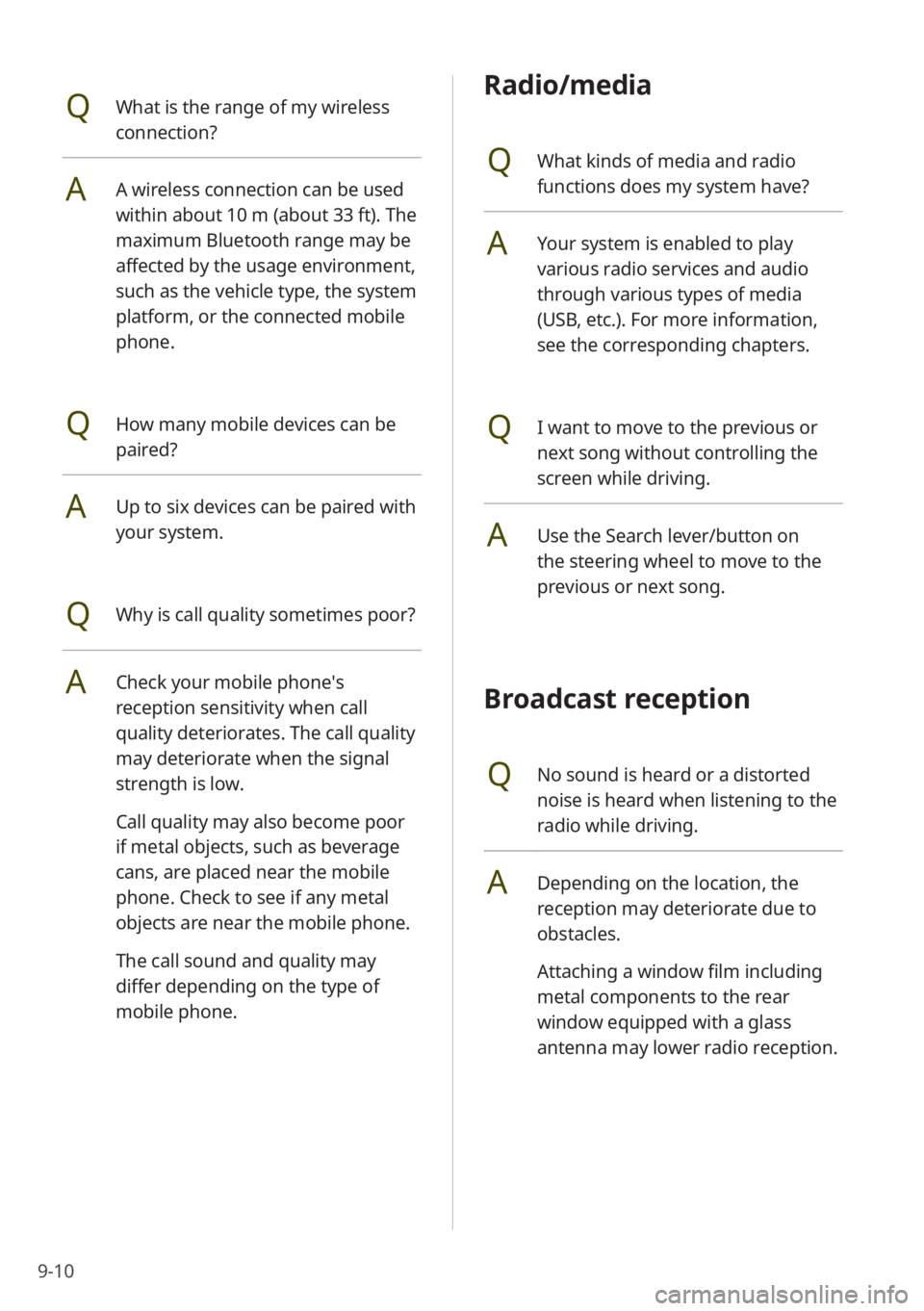
9-10
Radio/media
QWhat kinds of media and radio
functions does my system have?
AYour system is enabled to play
various radio services and audio
through various types of media
(USB, etc.). For more information,
see the corresponding chapters.
QI want to move to the previous or
next song without controlling the
screen while driving.
AUse the Search lever/button on
the steering wheel to move to the
previous or next song.
Broadcast reception
QNo sound is heard or a distorted
noise is heard when listening to the
radio while driving.
ADepending on the location, the
reception may deteriorate due to
obstacles.
Attaching a window film including
metal components to the rear
window equipped with a glass
antenna may lower radio reception.
QWhat is the range of my wireless
connection?
AA wireless connection can be used
within about 10 m (about 33 ft). The
maximum Bluetooth range may be
affected by the usage environment,
such as the vehicle type, the system
platform, or the connected mobile
phone.
QHow many mobile devices can be
paired?
AUp to six devices can be paired with
your system.
QWhy is call quality sometimes poor?
ACheck your mobile phone′s
reception sensitivity when call
quality deteriorates. The call quality
may deteriorate when the signal
strength is low.
Call quality may also become poor
if metal objects, such as beverage
cans, are placed near the mobile
phone. Check to see if any metal
objects are near the mobile phone.
The call sound and quality may
differ depending on the type of
mobile phone.
Page 126 of 134

9-14
USB hard disk drives may not be recognized.
When you use a large capacity USB storage device with multiple logical drives, only files
stored on the first drive will be recognized.
If an application program is loaded on a USB storage device, the corresponding media
files may not play.
Common specifications
Item Specifications
Power supply DC 14.4 V
Operating power DC 9 to 16 V
Dark current (if UVO not
supported) 1 mA or less
Sleep current (if UVO
supported)
Average current within 168 hours of ACC off: 10 mA or less
Average current after 168 hours of ACC off: 1 mA or less
Operating temperature -20 to +70 °C (-4 to +158 °F)
Storage temperature -40 to +85 °C (-40 to +185 °F)
Current consumption 2.5 A
Radio
ItemSpecifications
Channels A2
FM: 87.5 to 107.9 MHz (Step: 200 kHz)
AM: 530 to 1710 kHz (Step: 10 kHz)
Sensitivity
FM: 10 dBuV or lower
AM: 35 dBu EMF or lower
Distortion factor 2 % or less
\333Note
Depending on the vehicle model or specifications, available radio channels may vary.
Page 129 of 134
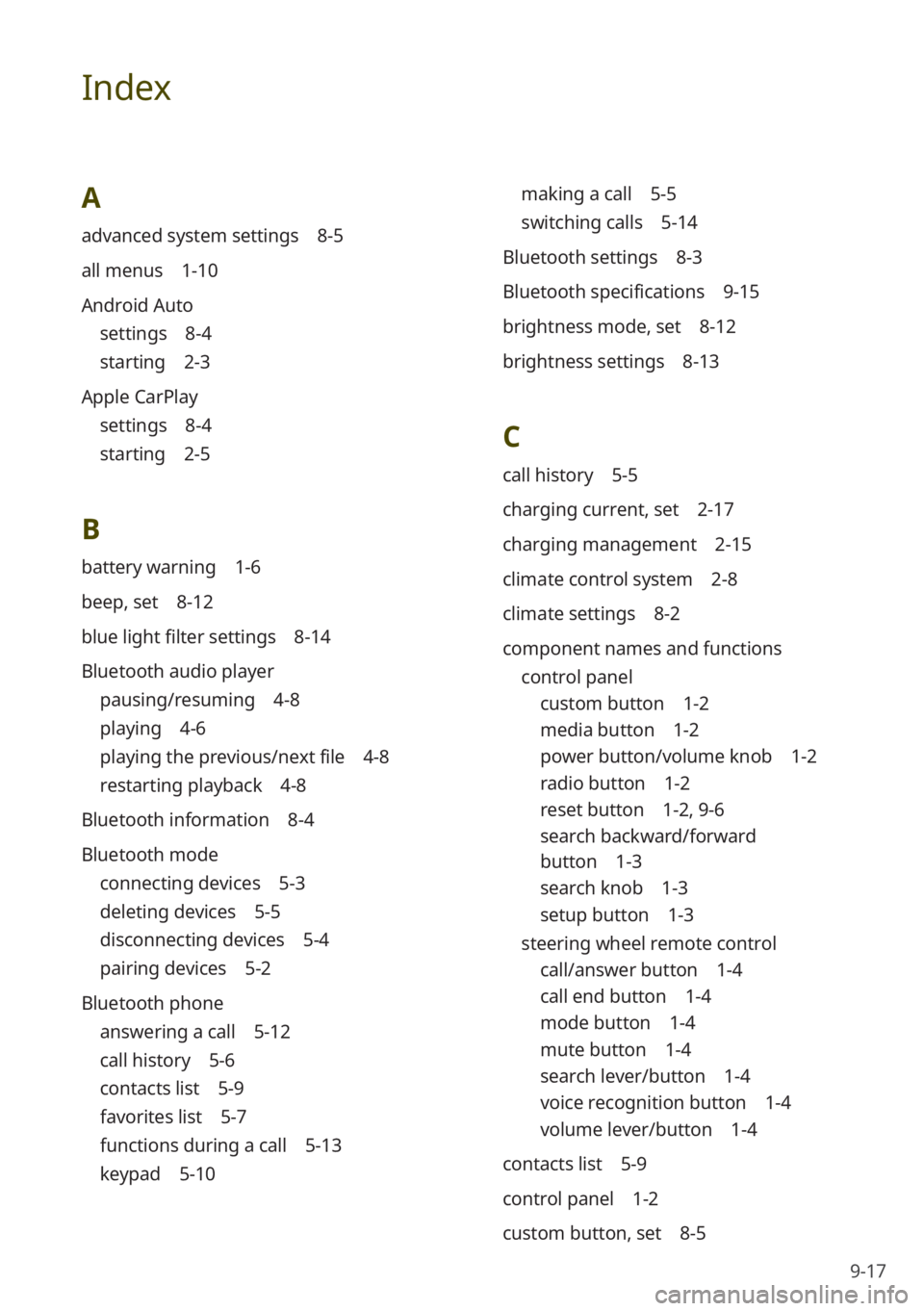
9-17
Index
A
advanced system settings 8-5
all menus 1-10
Android Auto
settings 8-4
starting 2-3
Apple CarPlay
settings 8-4
starting 2-5
B
battery warning 1-6
beep, set 8-12
blue light filter settings 8-14
Bluetooth audio player
pausing/resuming 4-8
playing 4-6
playing the previous/next file 4-8
restarting playback 4-8
Bluetooth information 8-4
Bluetooth mode
connecting devices 5-3
deleting devices 5-5
disconnecting devices 5-4
pairing devices 5-2
Bluetooth phone
answering a call 5-12
call history 5-6
contacts list 5-9
favorites list 5-7
functions during a call 5-13
keypad 5-10
making a call 5-5
switching calls 5-14
Bluetooth settings 8-3
Bluetooth specifications 9-15
brightness mode, set 8-12
brightness settings 8-13
C
call history 5-5
charging current, set 2-17
charging management 2-15
climate control system 2-8
climate settings 8-2
component names and functions control panel
custom button 1-2
media button 1-2
power button/volume knob 1-2
radio button 1-2
reset button 1-2 , 9-6
search backward/forward
button 1-3
search knob 1-3
setup button 1-3
steering wheel remote control
call/answer button 1-4
call end button 1-4
mode button 1-4
mute button 1-4
search lever/button 1-4
voice recognition button 1-4
volume lever/button 1-4
contacts list 5-9
control panel 1-2
custom button, set 8-5
Page 130 of 134
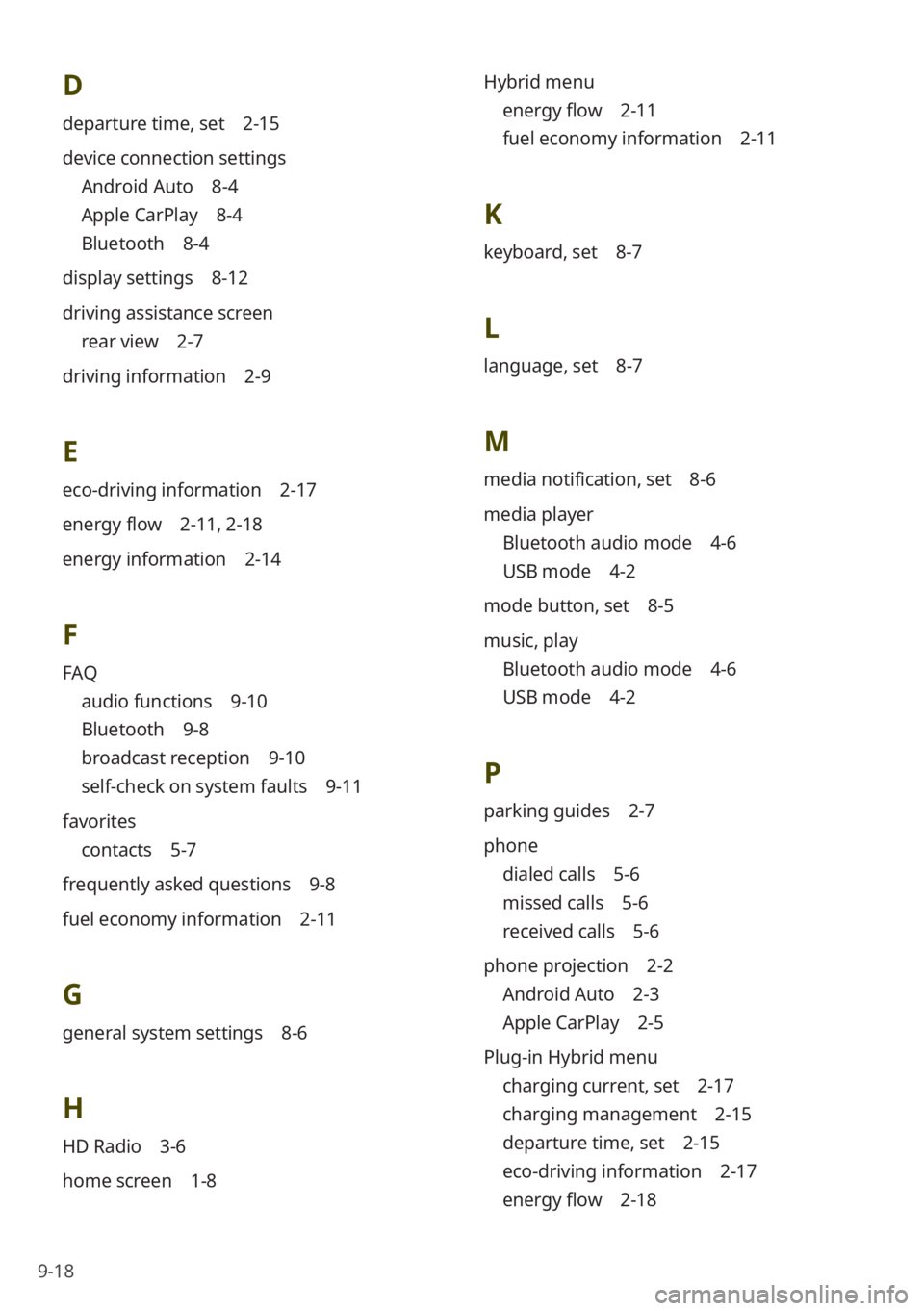
9-18
D
departure time, set 2-15
device connection settings
Android Auto 8-4
Apple CarPlay 8-4
Bluetooth 8-4
display settings 8-12
driving assistance screen
rear view 2-7
driving information 2-9
E
eco-driving information 2-17
energy flow 2-11 , 2-18
energy information 2-14
F
FAQ
audio functions 9-10
Bluetooth 9-8
broadcast reception 9-10
self-check on system faults 9-11
favorites
contacts 5-7
frequently asked questions 9-8
fuel economy information 2-11
G
general system settings 8-6
H
HD Radio 3-6
home screen 1-8 Hybrid menu
energy flow 2-11
fuel economy information 2-11
K
keyboard, set 8-7
L
language, set 8-7
M
media notification, set 8-6
media player
Bluetooth audio mode 4-6
USB mode 4-2
mode button, set 8-5
music, play
Bluetooth audio mode 4-6
USB mode 4-2
P
parking guides 2-7
phone
dialed calls 5-6
missed calls 5-6
received calls 5-6
phone projection 2-2
Android Auto 2-3
Apple CarPlay 2-5
Plug-in Hybrid menu
charging current, set 2-17
charging management 2-15
departure time, set 2-15
eco-driving information 2-17
energy flow 2-18
Page 131 of 134
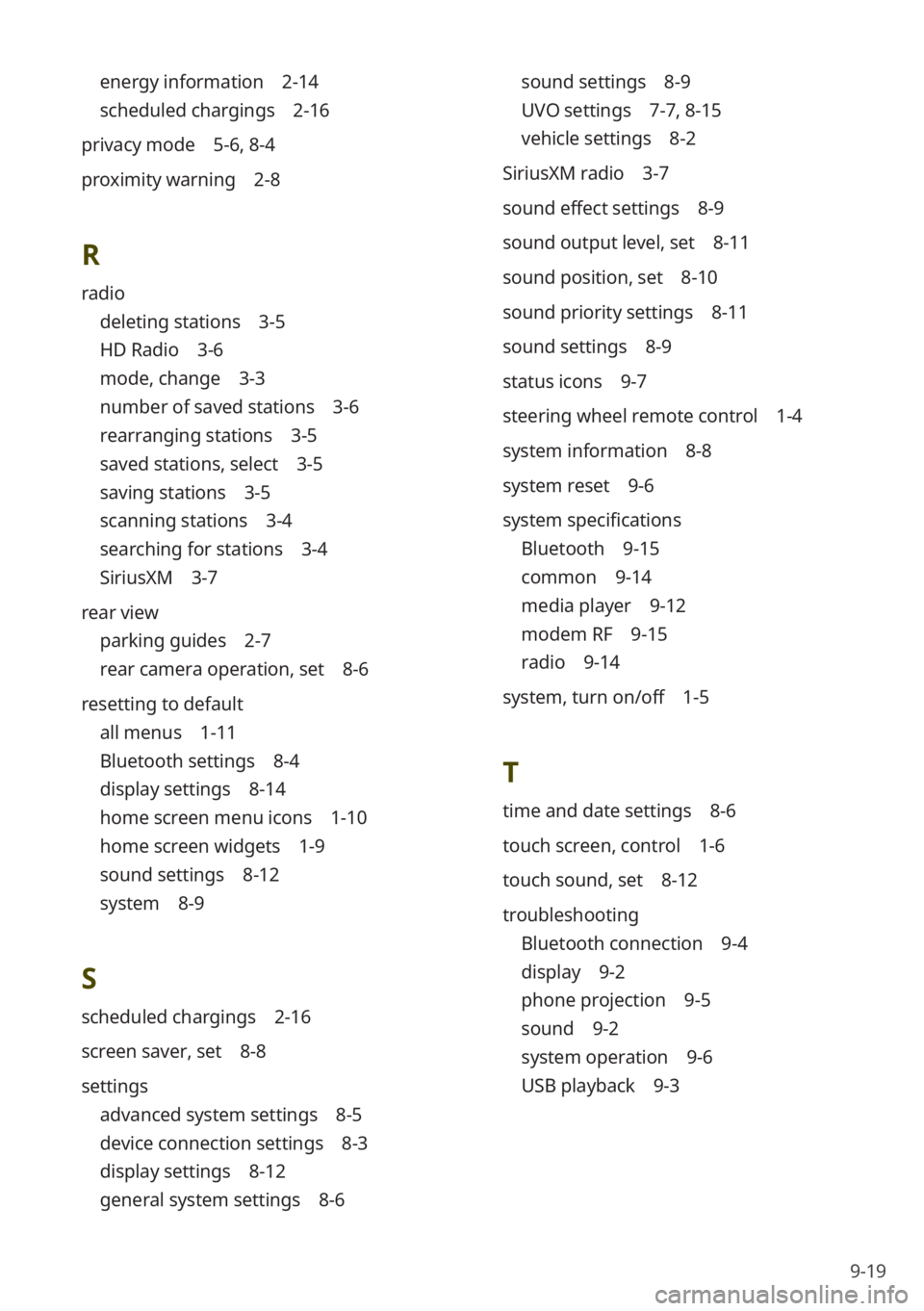
9-19
energy information 2-14
scheduled chargings 2-16
privacy mode 5-6, 8-4
proximity warning 2-8
R
radio
deleting stations 3-5
HD Radio 3-6
mode, change 3-3
number of saved stations 3-6
rearranging stations 3-5
saved stations, select 3-5
saving stations 3-5
scanning stations 3-4
searching for stations 3-4
SiriusXM 3-7
rear view
parking guides 2-7
rear camera operation, set 8-6
resetting to default
all menus 1-11
Bluetooth settings 8-4
display settings 8-14
home screen menu icons 1-10
home screen widgets 1-9
sound settings 8-12
system 8-9
S
scheduled chargings 2-16
screen saver, set 8-8
settings
advanced system settings 8-5
device connection settings 8-3
display settings 8-12
general system settings 8-6
sound settings 8-9
UVO settings 7-7 , 8-15
vehicle settings 8-2
SiriusXM radio 3-7
sound effect settings 8-9
sound output level, set 8-11
sound position, set 8-10
sound priority settings 8-11
sound settings 8-9
status icons 9-7
steering wheel remote control 1-4
system information 8-8
system reset 9-6
system specifications
Bluetooth 9-15
common 9-14
media player 9-12
modem RF 9-15
radio 9-14
system, turn on/off 1-5
T
time and date settings 8-6
touch screen, control 1-6
touch sound, set 8-12
troubleshooting
Bluetooth connection 9-4
display 9-2
phone projection 9-5
sound 9-2
system operation 9-6
USB playback 9-3
Page 133 of 134
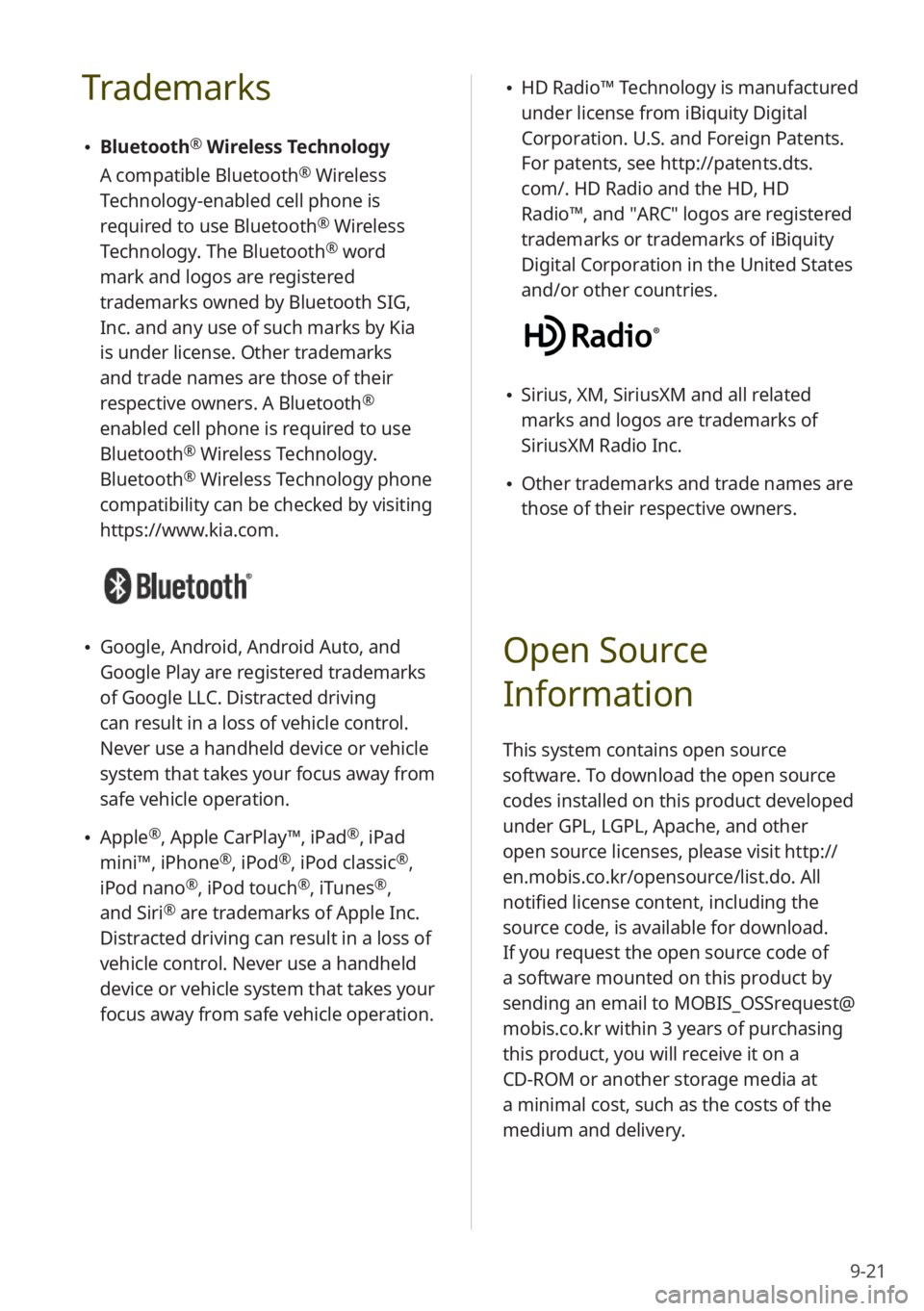
9-21
Trademarks
Bluetooth® Wireless Technology
A compatible Bluetooth
® Wireless
Technology-enabled cell phone is
required to use Bluetooth
® Wireless
Technology. The Bluetooth® word
mark and logos are registered
trademarks owned by Bluetooth SIG,
Inc. and any use of such marks by Kia
is under license. Other trademarks
and trade names are those of their
respective owners. A Bluetooth
®
enabled cell phone is required to use
Bluetooth
® Wireless Technology.
Bluetooth® Wireless Technology phone
compatibility can be checked by visiting
https://www.kia.com.
Google, Android, Android Auto, and
Google Play are registered trademarks
of Google LLC. Distracted driving
can result in a loss of vehicle control.
Never use a handheld device or vehicle
system that takes your focus away from
safe vehicle operation.
Apple®, Apple CarPlay™, iPad®, iPad
mini™, iPhone®, iPod®, iPod classic®,
iPod nano®, iPod touch®, iTunes®,
and Siri® are trademarks of Apple Inc.
Distracted driving can result in a loss of
vehicle control. Never use a handheld
device or vehicle system that takes your
focus away from safe vehicle operation.
HD Radio™ Technology is manufactured
under license from iBiquity Digital
Corporation. U.S. and Foreign Patents.
For patents, see http://patents.dts.
com/. HD Radio and the HD, HD
Radio™, and ″ARC″ logos are registered
trademarks or trademarks of iBiquity
Digital Corporation in the United States
and/or other countries.
Sirius, XM, SiriusXM and all related
marks and logos are trademarks of
SiriusXM Radio Inc.
Other trademarks and trade names are
those of their respective owners.
Open Source
Information
This system contains open source
software. To download the open source
codes installed on this product developed
under GPL, LGPL, Apache, and other
open source licenses, please visit http://
en.mobis.co.kr/opensource/list.do . All
notified license content, including the
source code, is available for download.
If you request the open source code of
a software mounted on this product by
sending an email to MOBIS_OSSrequest@
mobis.co.kr within 3 years of purchasing
this product, you will receive it on a
CD-ROM or another storage media at
a minimal cost, such as the costs of the
medium and delivery.