KIA NIRO PHEV 2020 Quick Start Guide Base Audio
Manufacturer: KIA, Model Year: 2020, Model line: NIRO PHEV, Model: KIA NIRO PHEV 2020Pages: 134, PDF Size: 4.4 MB
Page 31 of 134
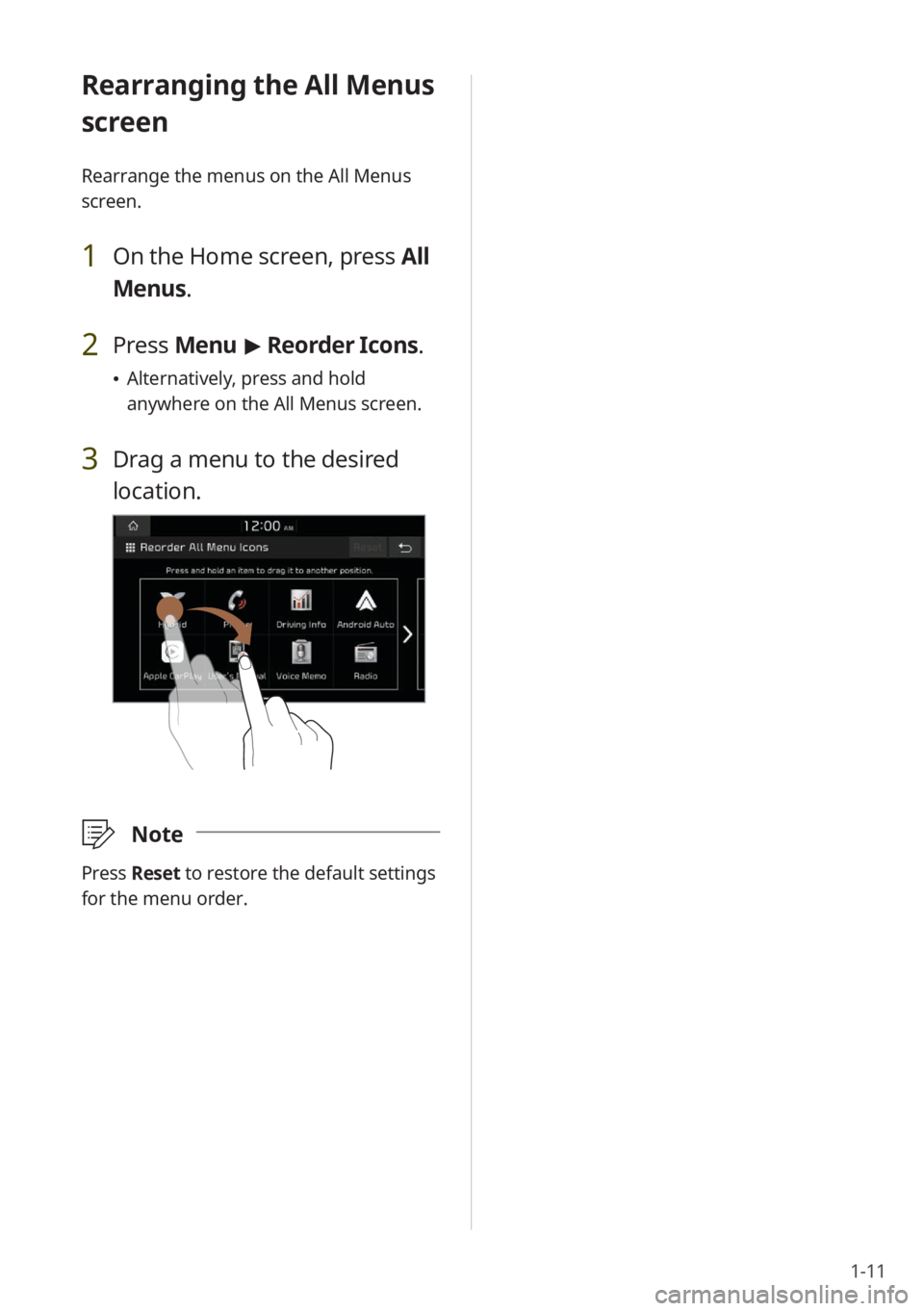
1-11
Rearranging the All Menus
screen
Rearrange the menus on the All Menus
screen.
1 On the Home screen, press All
Menus.
2 Press Menu > Reorder Icons.
Alternatively, press and hold
anywhere on the All Menus screen.
3 Drag a menu to the desired
location.
\333 Note
Press Reset to restore the default settings
for the menu order.
Page 32 of 134
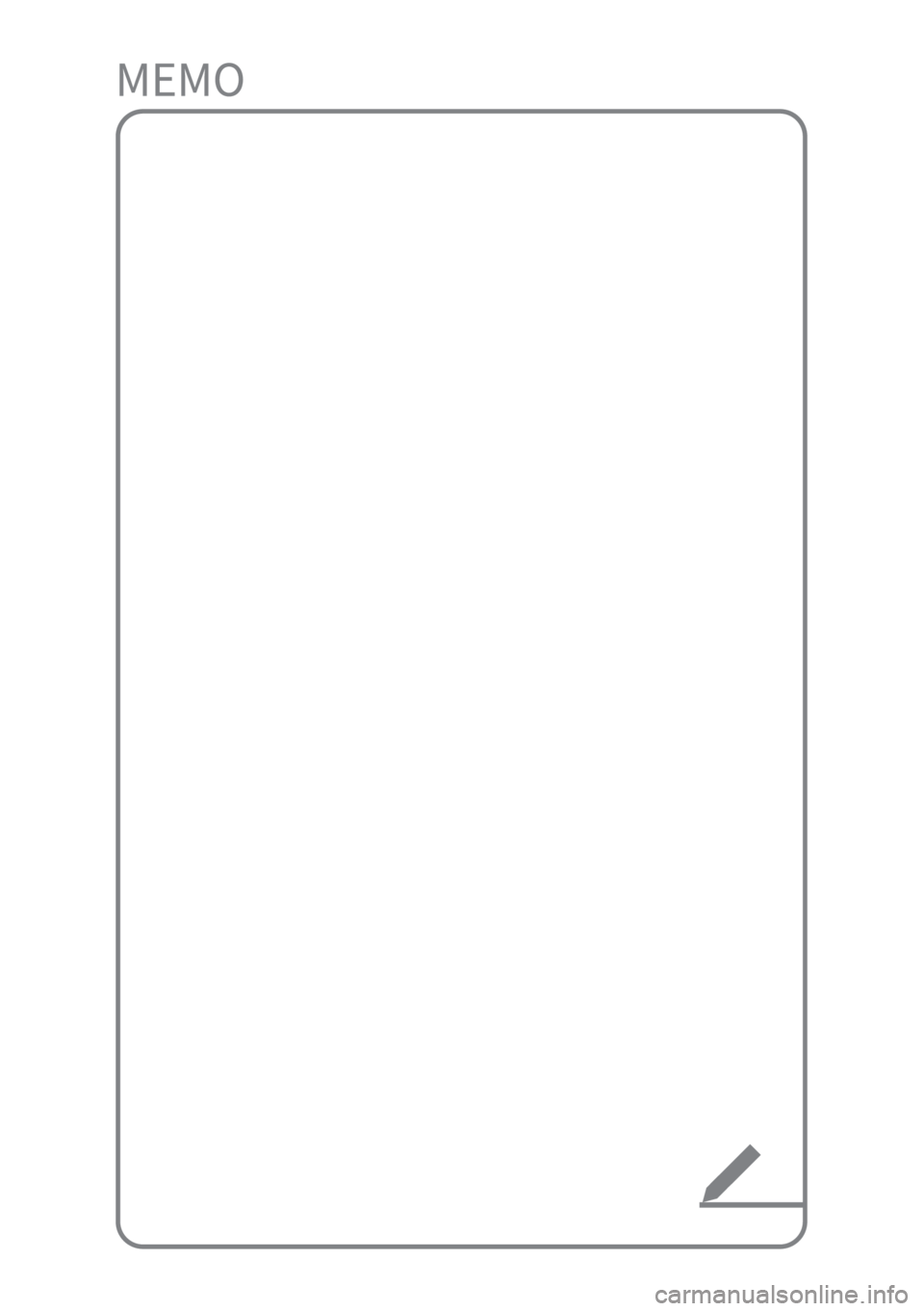
Page 33 of 134
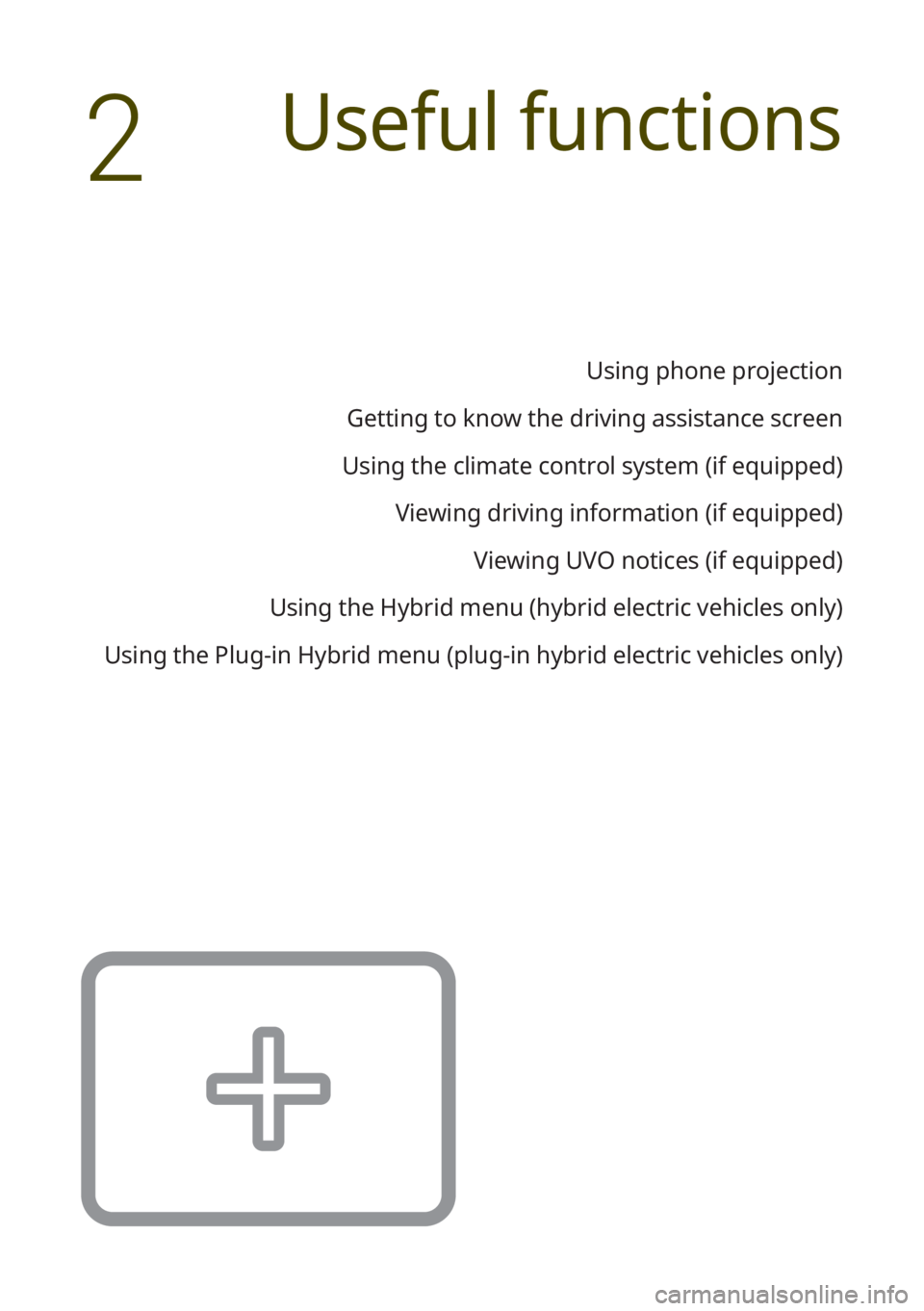
Useful functions
Using phone projection
Getting to know the driving assistance screen
Using the climate control system (if equipped) Viewing driving information (if equipped) Viewing UVO notices (if equipped)
Using the Hybrid menu (hybrid electric vehicles only)
Using the Plug-in Hybrid menu (plug-in hybrid electric vehicles only)
2
Page 34 of 134
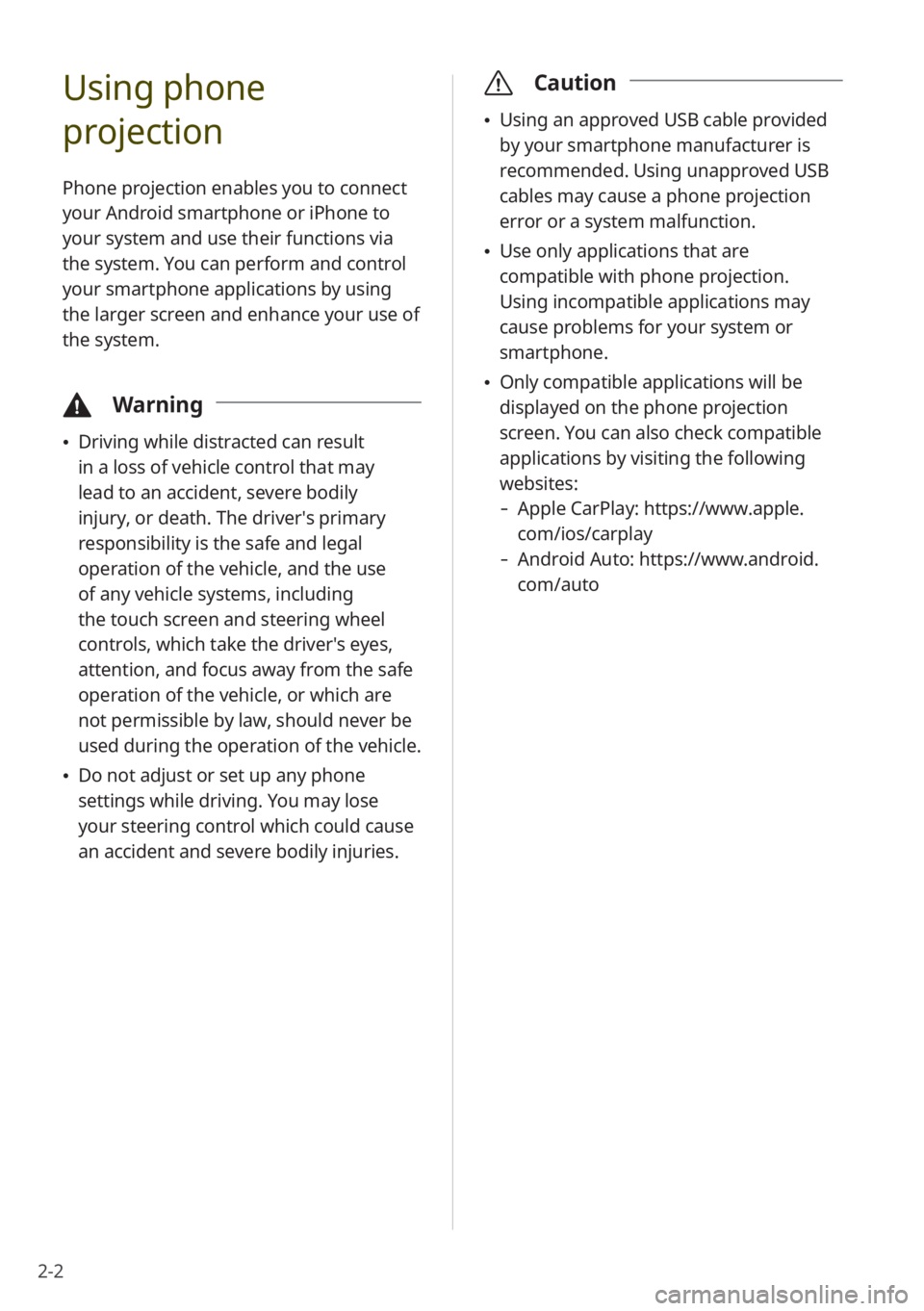
2-2
Using phone
projection
Phone projection enables you to connect
your Android smartphone or iPhone to
your system and use their functions via
the system. You can perform and control
your smartphone applications by using
the larger screen and enhance your use of
the system.
\334Warning
Driving while distracted can result
in a loss of vehicle control that may
lead to an accident, severe bodily
injury, or death. The driver′s primary
responsibility is the safe and legal
operation of the vehicle, and the use
of any vehicle systems, including
the touch screen and steering wheel
controls, which take the driver′s eyes,
attention, and focus away from the safe
operation of the vehicle, or which are
not permissible by law, should never be
used during the operation of the vehicle.
Do not adjust or set up any phone
settings while driving. You may lose
your steering control which could cause
an accident and severe bodily injuries.
\335 Caution
Using an approved USB cable provided
by your smartphone manufacturer is
recommended. Using unapproved USB
cables may cause a phone projection
error or a system malfunction.
Use only applications that are
compatible with phone projection.
Using incompatible applications may
cause problems for your system or
smartphone.
Only compatible applications will be
displayed on the phone projection
screen. You can also check compatible
applications by visiting the following
websites:
- Apple CarPlay: https://www.apple.
com/ios/carplay
-Android Auto: https://www.android.
com/auto
Page 35 of 134
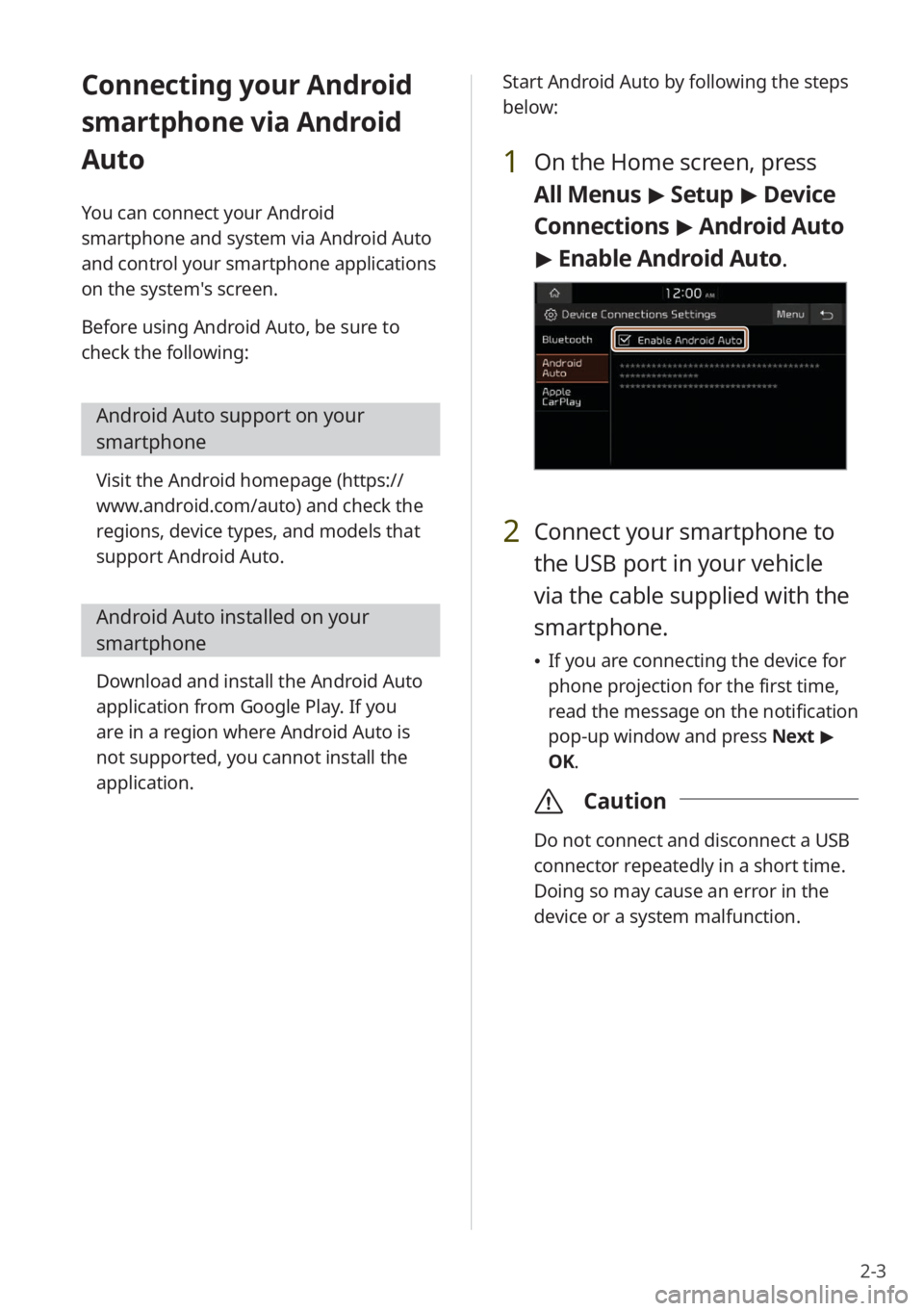
2-3
Connecting your Android
smartphone via Android
Auto
You can connect your Android
smartphone and system via Android Auto
and control your smartphone applications
on the system′s screen.
Before using Android Auto, be sure to
check the following:
Android Auto support on your
smartphone
Visit the Android homepage (https://
www.android.com/auto) and check the
regions, device types, and models that
support Android Auto.
Android Auto installed on your
smartphone
Download and install the Android Auto
application from Google Play. If you
are in a region where Android Auto is
not supported, you cannot install the
application. Start Android Auto by following the steps
below:
1 On the Home screen, press
All Menus
> Setup > Device
Connections > Android Auto
> Enable Android Auto.
2 Connect your smartphone to
the USB port in your vehicle
via the cable supplied with the
smartphone.
If you are connecting the device for
phone projection for the first time,
read the message on the notification
pop-up window and press Next >
OK.
\335 Caution
Do not connect and disconnect a USB
connector repeatedly in a short time.
Doing so may cause an error in the
device or a system malfunction.
Page 36 of 134
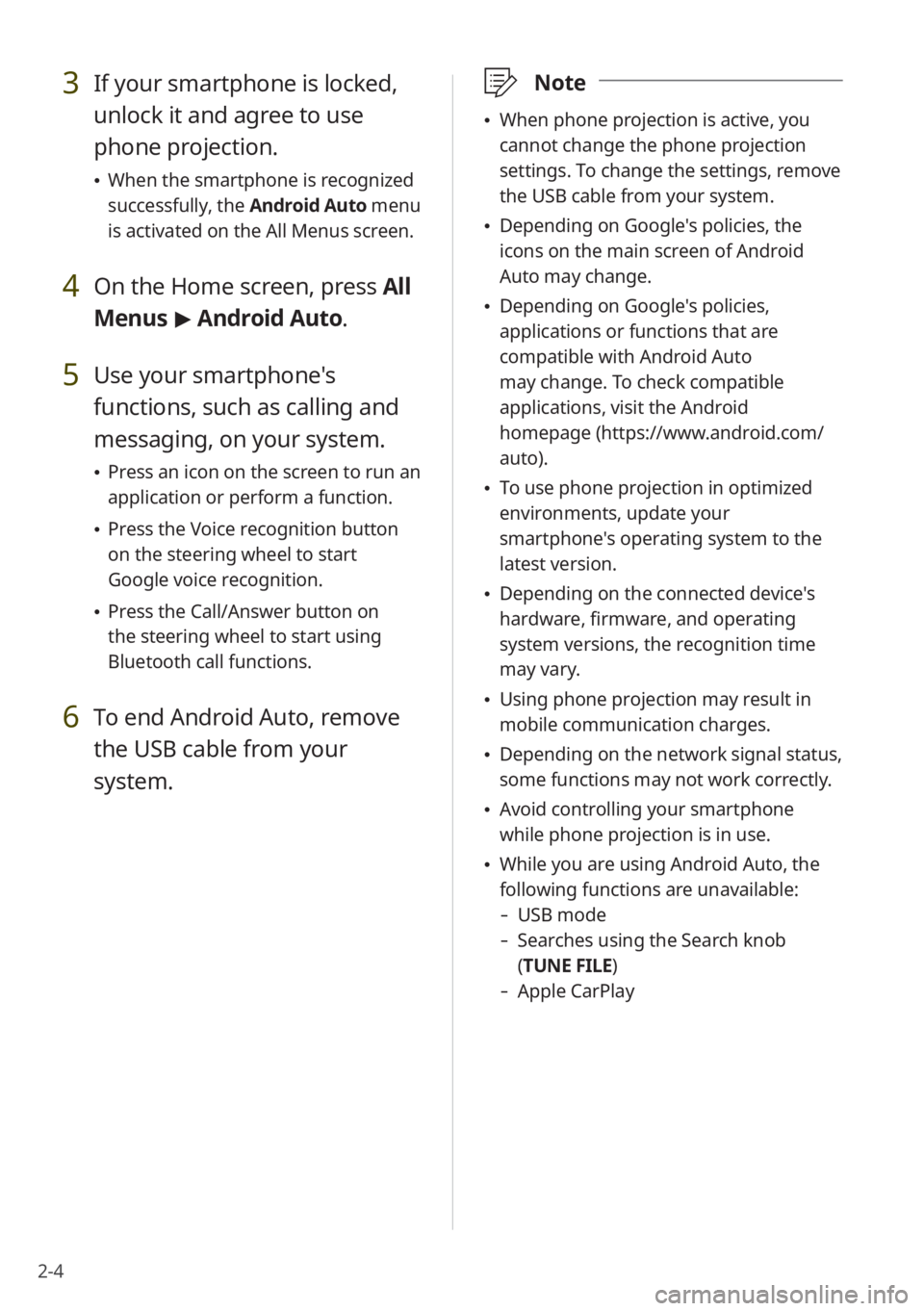
2-4
3 If your smartphone is locked,
unlock it and agree to use
phone projection.
When the smartphone is recognized
successfully, the Android Auto menu
is activated on the All Menus screen.
4 On the Home screen, press All
Menus > Android Auto.
5 Use your smartphone's
functions, such as calling and
messaging, on your system.
Press an icon on the screen to run an
application or perform a function.
Press the Voice recognition button
on the steering wheel to start
Google voice recognition.
Press the Call/Answer button on
the steering wheel to start using
Bluetooth call functions.
6 To end Android Auto, remove
the USB cable from your
system.
\333 Note
When phone projection is active, you
cannot change the phone projection
settings. To change the settings, remove
the USB cable from your system.
Depending on Google's policies, the
icons on the main screen of Android
Auto may change.
Depending on Google's policies,
applications or functions that are
compatible with Android Auto
may change. To check compatible
applications, visit the Android
homepage (https://www.android.com/
auto).
To use phone projection in optimized
environments, update your
smartphone's operating system to the
latest version.
Depending on the connected device's
hardware, firmware, and operating
system versions, the recognition time
may vary.
Using phone projection may result in
mobile communication charges.
Depending on the network signal status,
some functions may not work correctly.
Avoid controlling your smartphone
while phone projection is in use.
While you are using Android Auto, the
following functions are unavailable:
- USB mode
-Searches using the Search knob
(TUNE FILE)
- Apple CarPlay
Page 37 of 134
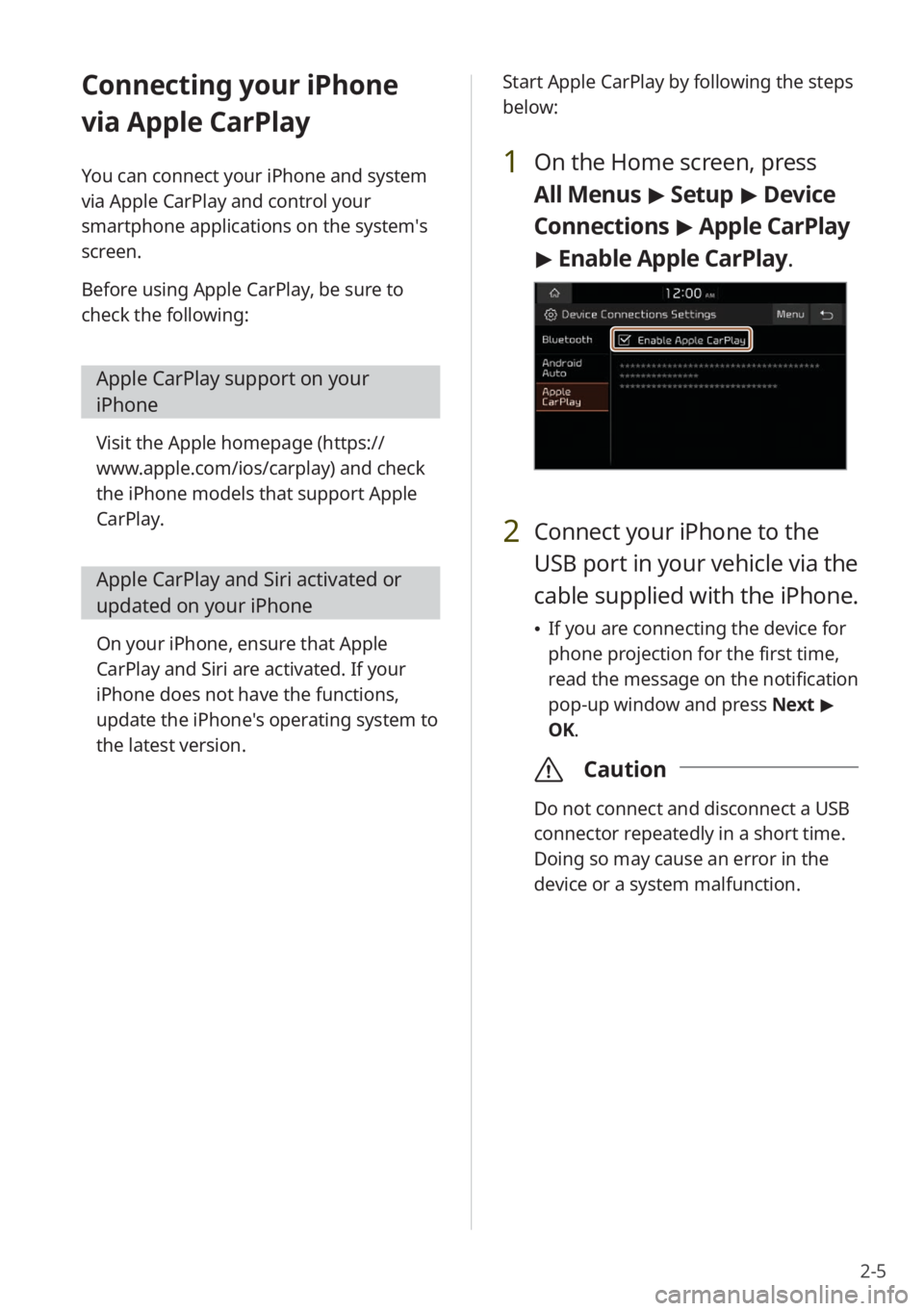
2-5
Connecting your iPhone
via Apple CarPlay
You can connect your iPhone and system
via Apple CarPlay and control your
smartphone applications on the system′s
screen.
Before using Apple CarPlay, be sure to
check the following:
Apple CarPlay support on your
iPhone
Visit the Apple homepage (https://
www.apple.com/ios/carplay) and check
the iPhone models that support Apple
CarPlay.
Apple CarPlay and Siri activated or
updated on your iPhone
On your iPhone, ensure that Apple
CarPlay and Siri are activated. If your
iPhone does not have the functions,
update the iPhone's operating system to
the latest version. Start Apple CarPlay by following the steps
below:
1 On the Home screen, press
All Menus
> Setup > Device
Connections > Apple CarPlay
> Enable Apple CarPlay .
2 Connect your iPhone to the
USB port in your vehicle via the
cable supplied with the iPhone.
If you are connecting the device for
phone projection for the first time,
read the message on the notification
pop-up window and press Next >
OK.
\335 Caution
Do not connect and disconnect a USB
connector repeatedly in a short time.
Doing so may cause an error in the
device or a system malfunction.
Page 38 of 134
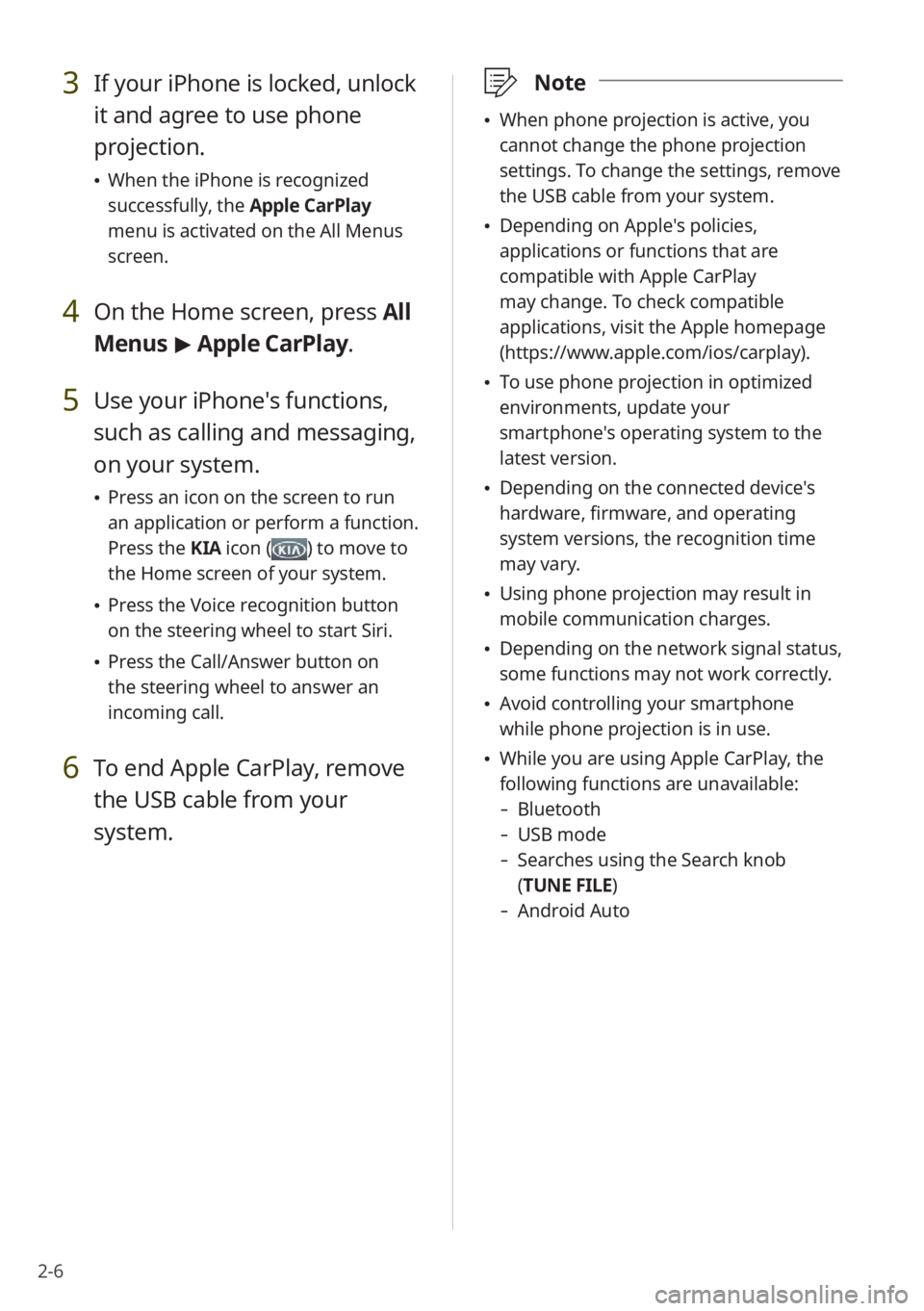
2-6
3 If your iPhone is locked, unlock
it and agree to use phone
projection.
When the iPhone is recognized
successfully, the Apple CarPlay
menu is activated on the All Menus
screen.
4 On the Home screen, press All
Menus > Apple CarPlay.
5 Use your iPhone's functions,
such as calling and messaging,
on your system.
Press an icon on the screen to run
an application or perform a function.
Press the KIA icon (
) to move to
the Home screen of your system.
Press the Voice recognition button
on the steering wheel to start Siri.
Press the Call/Answer button on
the steering wheel to answer an
incoming call.
6 To end Apple CarPlay, remove
the USB cable from your
system.
\333 Note
When phone projection is active, you
cannot change the phone projection
settings. To change the settings, remove
the USB cable from your system.
Depending on Apple's policies,
applications or functions that are
compatible with Apple CarPlay
may change. To check compatible
applications, visit the Apple homepage
(https://www.apple.com/ios/carplay).
To use phone projection in optimized
environments, update your
smartphone's operating system to the
latest version.
Depending on the connected device's
hardware, firmware, and operating
system versions, the recognition time
may vary.
Using phone projection may result in
mobile communication charges.
Depending on the network signal status,
some functions may not work correctly.
Avoid controlling your smartphone
while phone projection is in use.
While you are using Apple CarPlay, the
following functions are unavailable:
- Bluetooth
-USB mode
-Searches using the Search knob
(TUNE FILE)
- Android Auto
Page 39 of 134
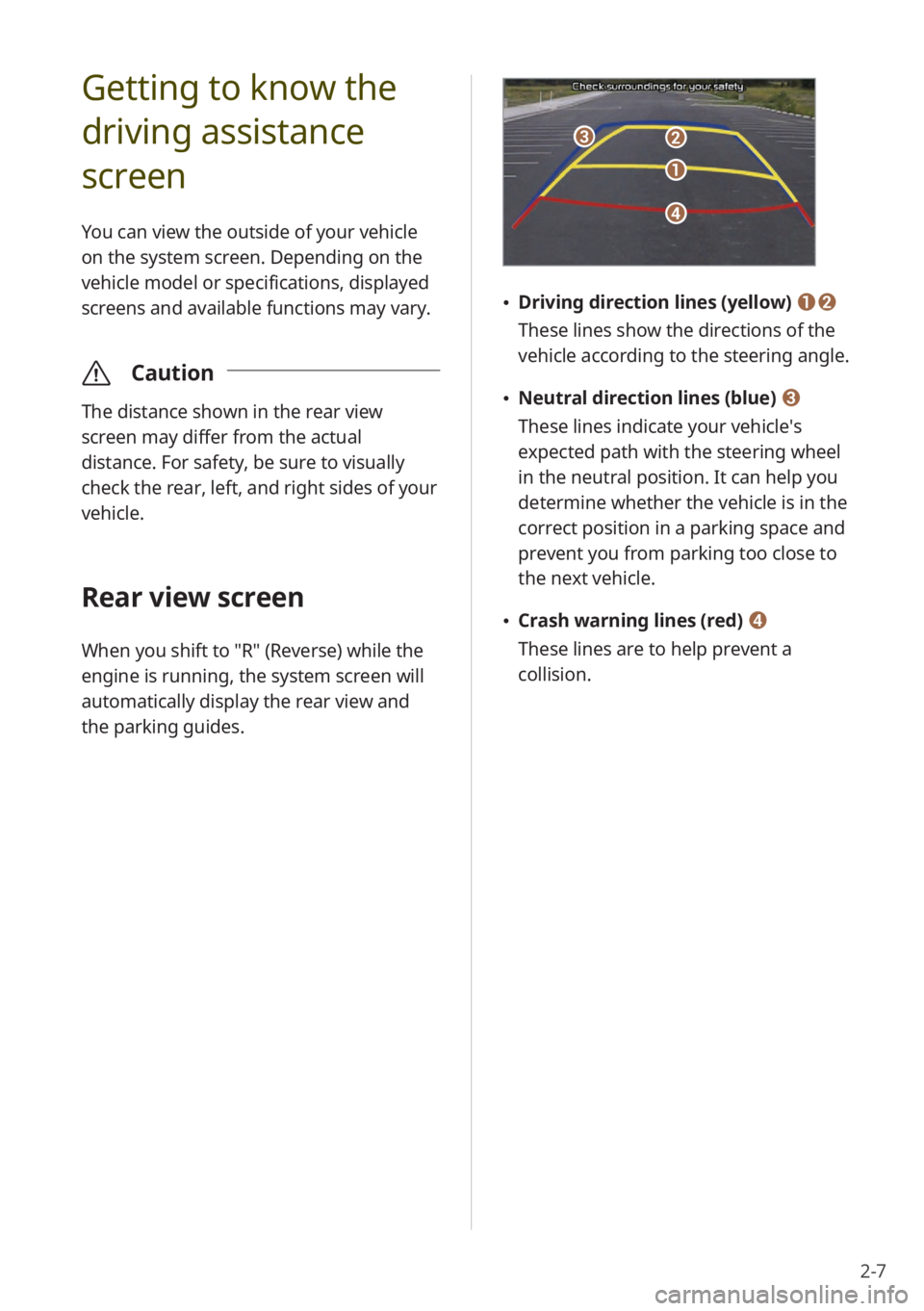
2-7
Getting to know the
driving assistance
screen
You can view the outside of your vehicle
on the system screen. Depending on the
vehicle model or specifications, displayed
screens and available functions may vary.
\335Caution
The distance shown in the rear view
screen may differ from the actual
distance. For safety, be sure to visually
check the rear, left, and right sides of your
vehicle.
Rear view screen
When you shift to "R" (Reverse) while the
engine is running, the system screen will
automatically display the rear view and
the parking guides.
c
d
a
b
Driving direction lines (yellow) ab
These lines show the directions of the
vehicle according to the steering angle.
Neutral direction lines (blue) c
These lines indicate your vehicle′s
expected path with the steering wheel
in the neutral position. It can help you
determine whether the vehicle is in the
correct position in a parking space and
prevent you from parking too close to
the next vehicle.
Crash warning lines (red) d
These lines are to help prevent a
collision.
Page 40 of 134
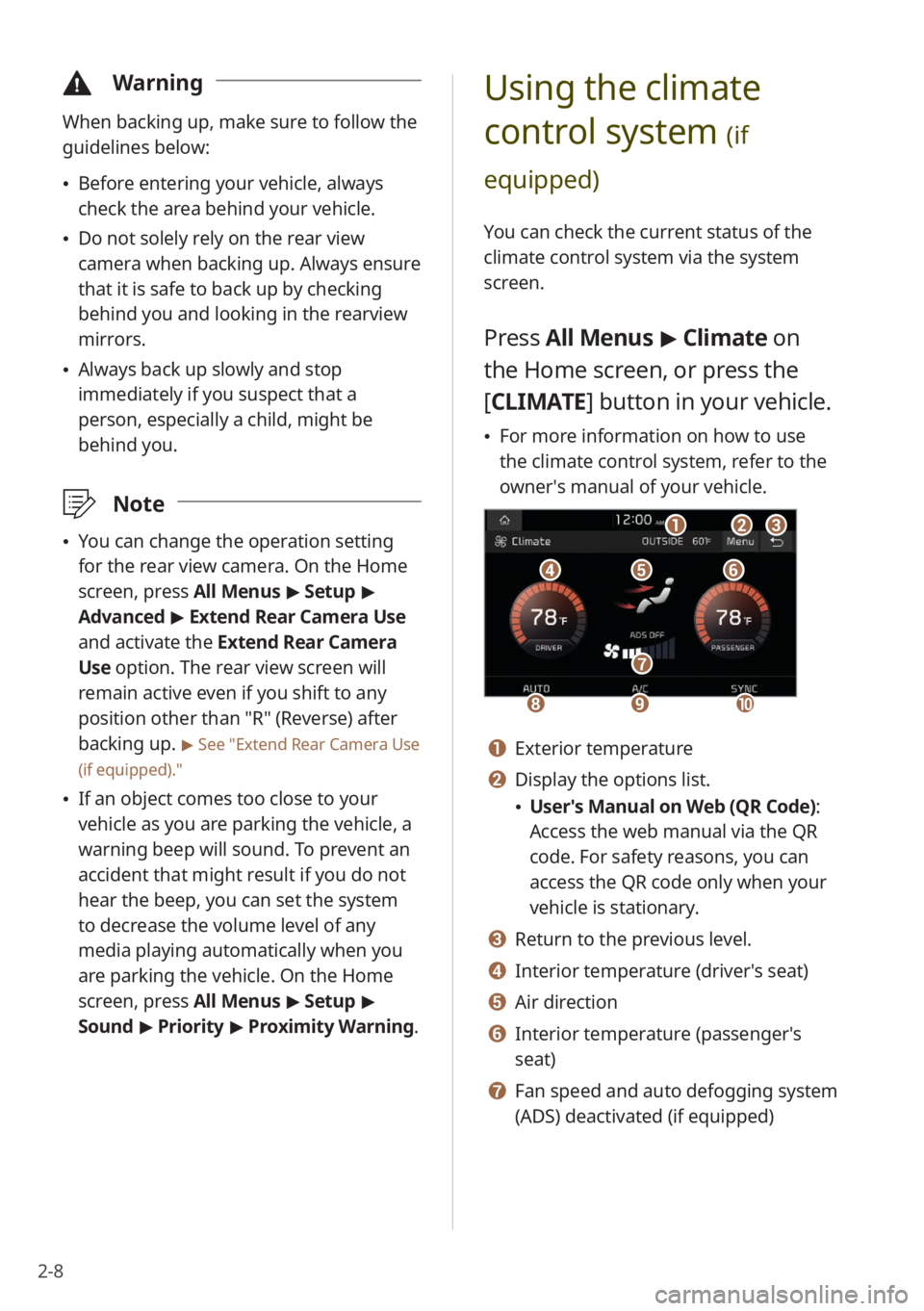
2-8
\334Warning
When backing up, make sure to follow the
guidelines below:
Before entering your vehicle, always
check the area behind your vehicle.
Do not solely rely on the rear view
camera when backing up. Always ensure
that it is safe to back up by checking
behind you and looking in the rearview
mirrors.
Always back up slowly and stop
immediately if you suspect that a
person, especially a child, might be
behind you.
\333 Note
You can change the operation setting
for the rear view camera. On the Home
screen, press All Menus > Setup >
Advanced > Extend Rear Camera Use
and activate the Extend Rear Camera
Use option. The rear view screen will
remain active even if you shift to any
position other than ″R″ (Reverse) after
backing up.
> See ″Extend Rear Camera Use
(if equipped).″
If an object comes too close to your
vehicle as you are parking the vehicle, a
warning beep will sound. To prevent an
accident that might result if you do not
hear the beep, you can set the system
to decrease the volume level of any
media playing automatically when you
are parking the vehicle. On the Home
screen, press All Menus > Setup >
Sound > Priority > Proximity Warning .
Using the climate
control system
(if
equipped)
You can check the current status of the
climate control system via the system
screen.
Press All Menus > Climate on
the Home screen, or press the
[ CLIMATE] button in your vehicle.
For more information on how to use
the climate control system, refer to the
owner′s manual of your vehicle.
def
abc
hi
g
j
a Exterior temperature
b Display the options list.
User′s Manual on Web (QR Code) :
Access the web manual via the QR
code. For safety reasons, you can
access the QR code only when your
vehicle is stationary.
c Return to the previous level.
d Interior temperature (driver′s seat)
e Air direction
f Interior temperature (passenger′s
seat)
g Fan speed and auto defogging system
(ADS) deactivated (if equipped)