KIA NIRO PHEV 2020 Quick Start Guide Base Audio
Manufacturer: KIA, Model Year: 2020, Model line: NIRO PHEV, Model: KIA NIRO PHEV 2020Pages: 134, PDF Size: 4.4 MB
Page 61 of 134

3-9
Selecting radio channels
by using channel numbers
If you know the exact channel number,
you can enter it to select the radio channel
directly.
1 On the radio screen, press
Band > SiriusXM.
2 On the SiriusXM radio screen,
press Enter Channel .
3 Enter a channel number and
press OK.
Searching for SiriusXM
radio channels
You can select a radio channel from the
available SiriusXM channels list.
1 On the radio screen, press
Band > SiriusXM.
2 On the SiriusXM radio screen,
press Menu > Channel List .
3 Select a category and a radio
channel.
To add a radio channel to the preset
list, press the star icon next to the
channel.
To skip a radio channel when
scanning, press Skip next to the
channel. To cancel your skip settings
for all channels, press Unskip All.
Page 62 of 134
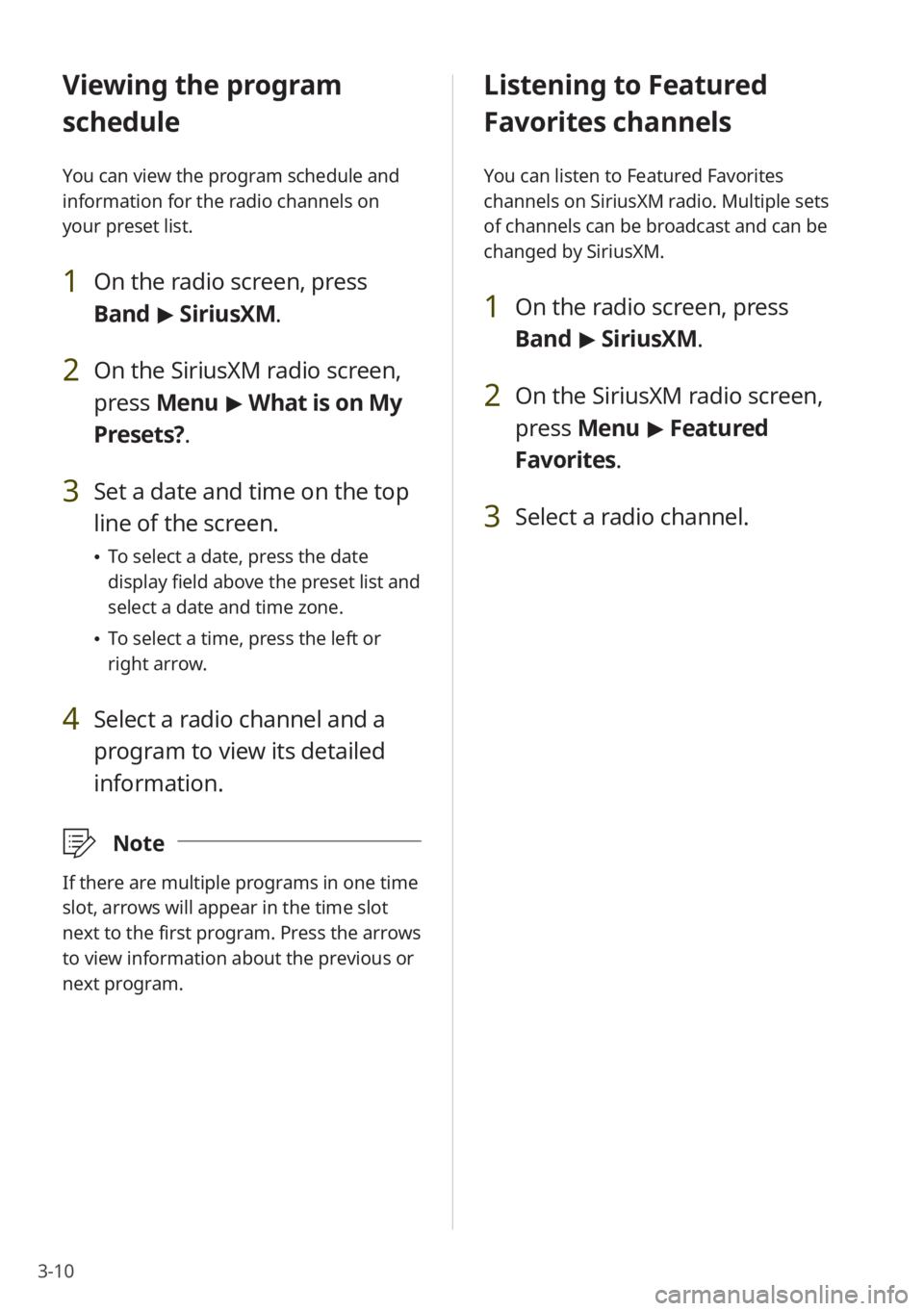
3-10
Listening to Featured
Favorites channels
You can listen to Featured Favorites
channels on SiriusXM radio. Multiple sets
of channels can be broadcast and can be
changed by SiriusXM.
1 On the radio screen, press
Band > SiriusXM.
2 On the SiriusXM radio screen,
press Menu > Featured
Favorites.
3 Select a radio channel.
Viewing the program
schedule
You can view the program schedule and
information for the radio channels on
your preset list.
1 On the radio screen, press
Band > SiriusXM.
2 On the SiriusXM radio screen,
press Menu > What is on My
Presets?.
3 Set a date and time on the top
line of the screen.
To select a date, press the date
display field above the preset list and
select a date and time zone.
To select a time, press the left or
right arrow.
4 Select a radio channel and a
program to view its detailed
information.
\333 Note
If there are multiple programs in one time
slot, arrows will appear in the time slot
next to the first program. Press the arrows
to view information about the previous or
next program.
Page 63 of 134
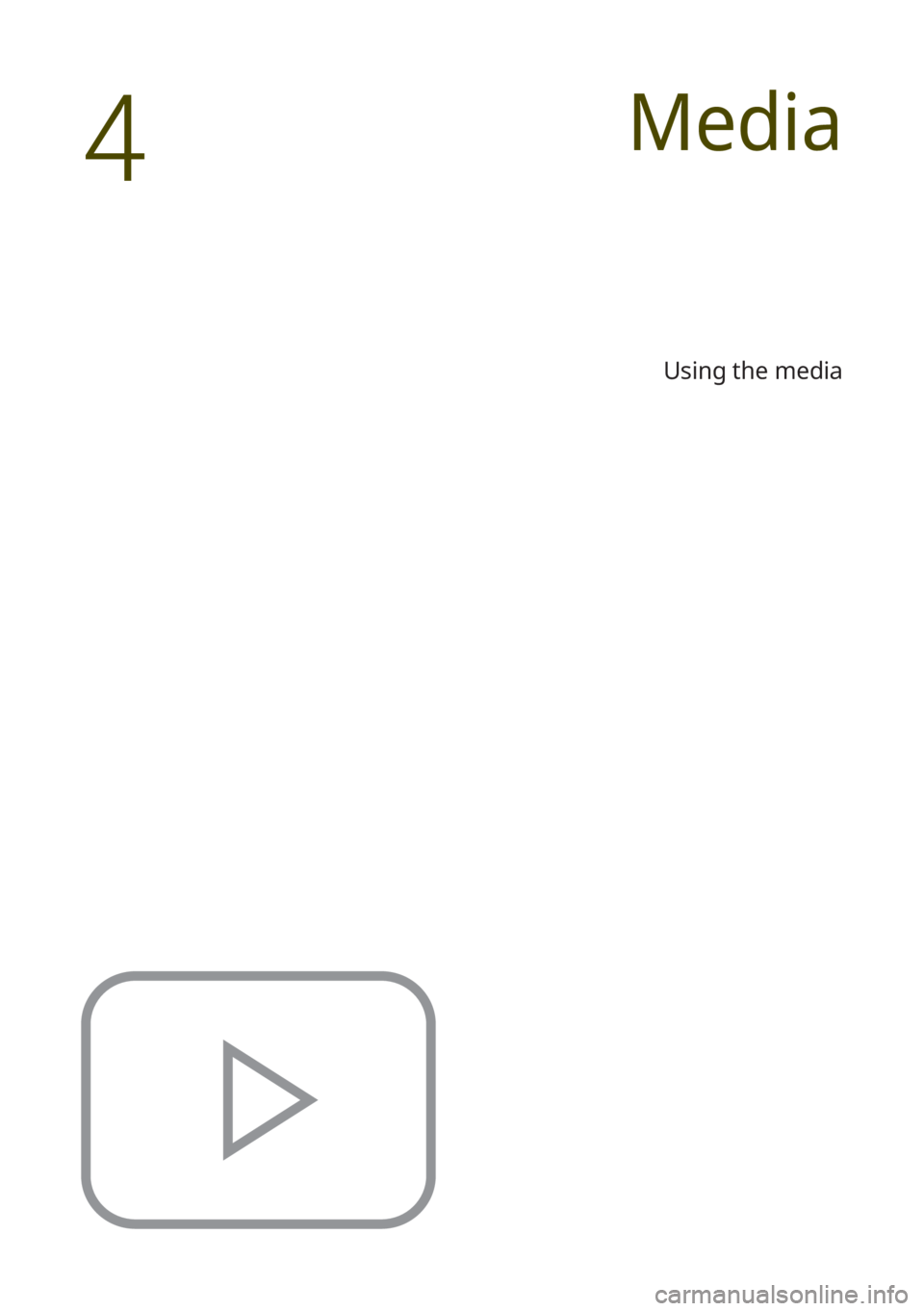
Using the media
Media
4
Page 64 of 134
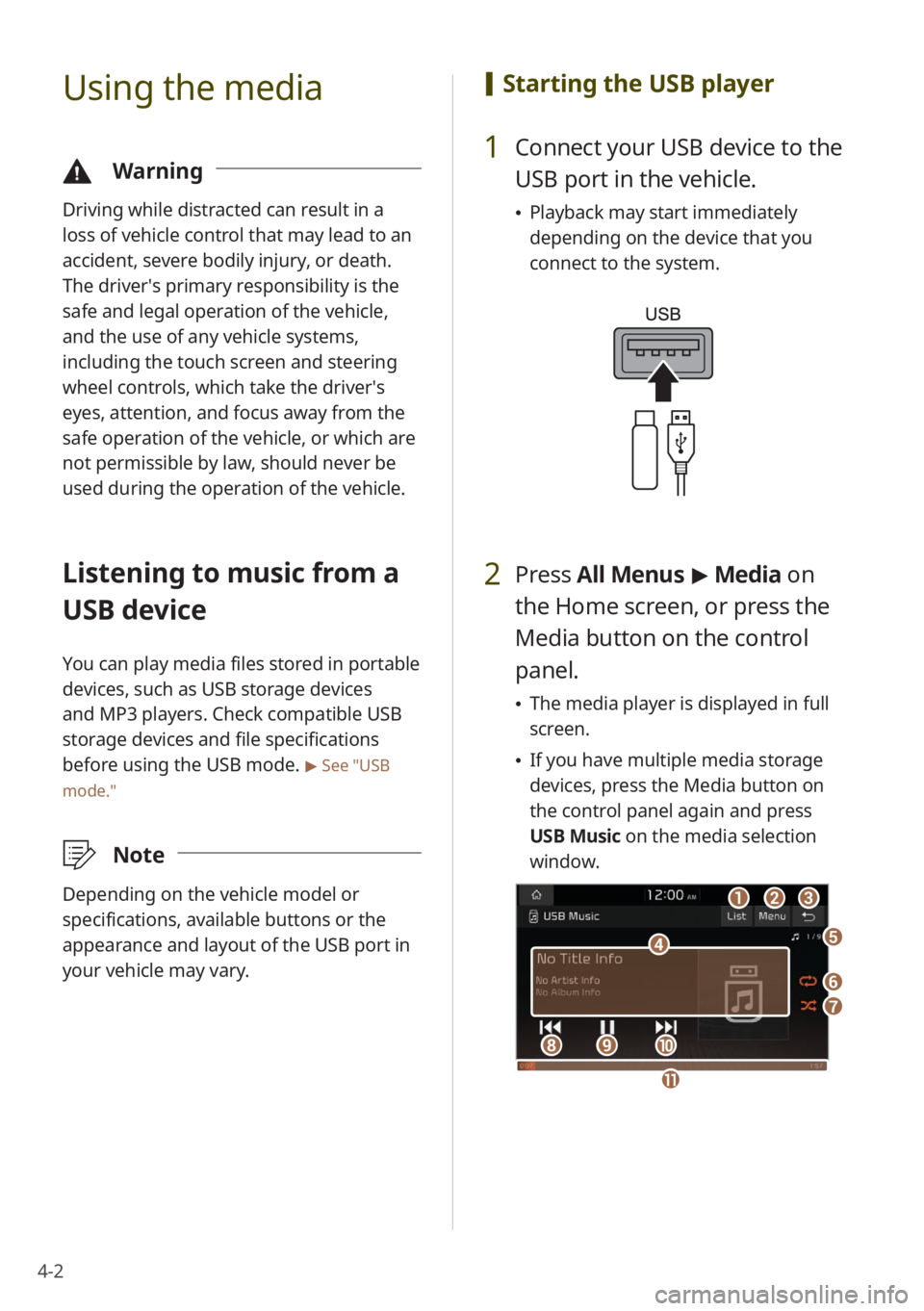
4-2
Using the media
\334Warning
Driving while distracted can result in a
loss of vehicle control that may lead to an
accident, severe bodily injury, or death.
The driver′s primary responsibility is the
safe and legal operation of the vehicle,
and the use of any vehicle systems,
including the touch screen and steering
wheel controls, which take the driver′s
eyes, attention, and focus away from the
safe operation of the vehicle, or which are
not permissible by law, should never be
used during the operation of the vehicle.
Listening to music from a
USB device
You can play media files stored in portable
devices, such as USB storage devices
and MP3 players. Check compatible USB
storage devices and file specifications
before using the USB mode.
> See ″USB
mode.″
\333 Note
Depending on the vehicle model or
specifications, available buttons or the
appearance and layout of the USB port in
your vehicle may vary.
[Starting the USB player
1 Connect your USB device to the
USB port in the vehicle.
Playback may start immediately
depending on the device that you
connect to the system.
2 Press All Menus > Media on
the Home screen, or press the
Media button on the control
panel.
The media player is displayed in full
screen.
If you have multiple media storage
devices, press the Media button on
the control panel again and press
USB Music on the media selection
window.
a
d
bc
f
g
hij
e
k
Page 65 of 134
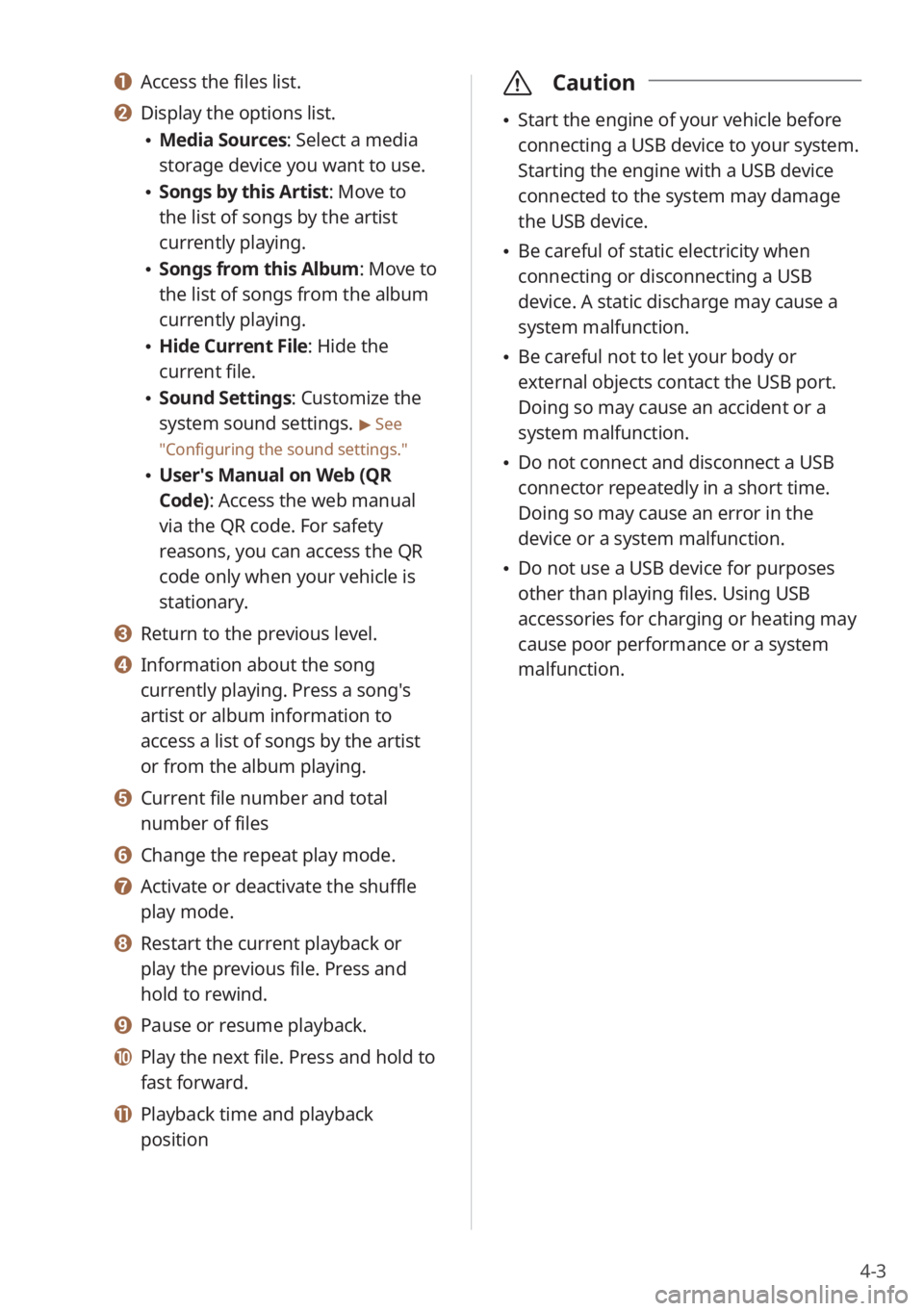
4-3
a Access the files list.
b Display the options list.
Media Sources: Select a media
storage device you want to use.
Songs by this Artist: Move to
the list of songs by the artist
currently playing.
Songs from this Album: Move to
the list of songs from the album
currently playing.
Hide Current File: Hide the
current file.
Sound Settings: Customize the
system sound settings.
> See
″ Configuring the sound settings.″
User′s Manual on Web (QR
Code): Access the web manual
via the QR code. For safety
reasons, you can access the QR
code only when your vehicle is
stationary.
c Return to the previous level.
d Information about the song
currently playing. Press a song′s
artist or album information to
access a list of songs by the artist
or from the album playing.
e Current file number and total
number of files
f Change the repeat play mode.
g Activate or deactivate the shuffle
play mode.
h Restart the current playback or
play the previous file. Press and
hold to rewind.
i Pause or resume playback.
j Play the next file. Press and hold to
fast forward.
k Playback time and playback
position
\335 Caution
Start the engine of your vehicle before
connecting a USB device to your system.
Starting the engine with a USB device
connected to the system may damage
the USB device.
Be careful of static electricity when
connecting or disconnecting a USB
device. A static discharge may cause a
system malfunction.
Be careful not to let your body or
external objects contact the USB port.
Doing so may cause an accident or a
system malfunction.
Do not connect and disconnect a USB
connector repeatedly in a short time.
Doing so may cause an error in the
device or a system malfunction.
Do not use a USB device for purposes
other than playing files. Using USB
accessories for charging or heating may
cause poor performance or a system
malfunction.
Page 66 of 134
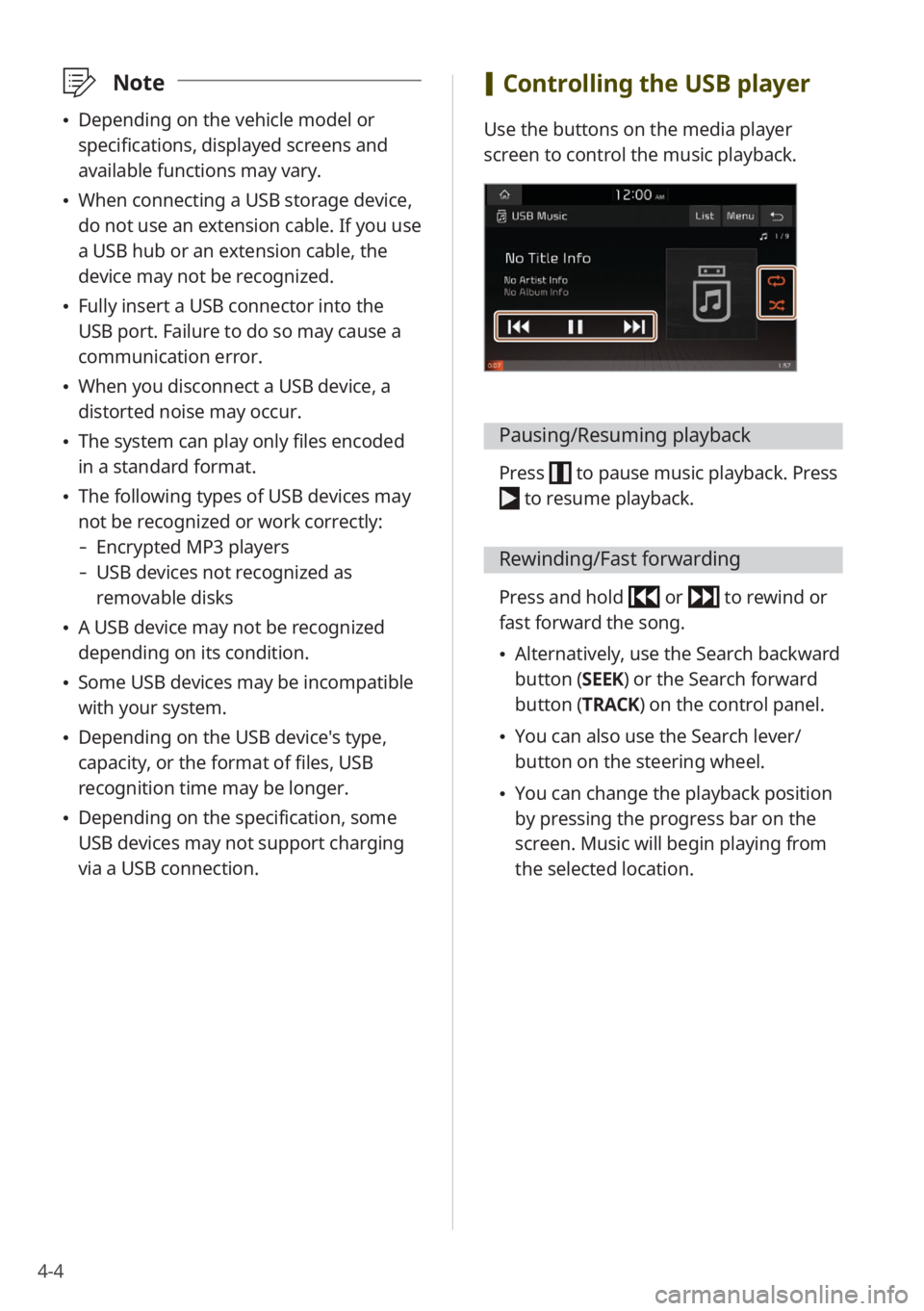
4-4
\333Note
Depending on the vehicle model or
specifications, displayed screens and
available functions may vary.
When connecting a USB storage device,
do not use an extension cable. If you use
a USB hub or an extension cable, the
device may not be recognized.
Fully insert a USB connector into the
USB port. Failure to do so may cause a
communication error.
When you disconnect a USB device, a
distorted noise may occur.
The system can play only files encoded
in a standard format.
The following types of USB devices may
not be recognized or work correctly:
- Encrypted MP3 players
-USB devices not recognized as
removable disks
A USB device may not be recognized
depending on its condition.
Some USB devices may be incompatible
with your system.
Depending on the USB device's type,
capacity, or the format of files, USB
recognition time may be longer.
Depending on the specification, some
USB devices may not support charging
via a USB connection.
[Controlling the USB player
Use the buttons on the media player
screen to control the music playback.
Pausing/Resuming playback
Press to pause music playback. Press
to resume playback.
Rewinding/Fast forwarding
Press and hold or to rewind or
fast forward the song.
Alternatively, use the Search backward
button (SEEK) or the Search forward
button (TRACK) on the control panel.
You can also use the Search lever/
button on the steering wheel.
You can change the playback position
by pressing the progress bar on the
screen. Music will begin playing from
the selected location.
Page 67 of 134
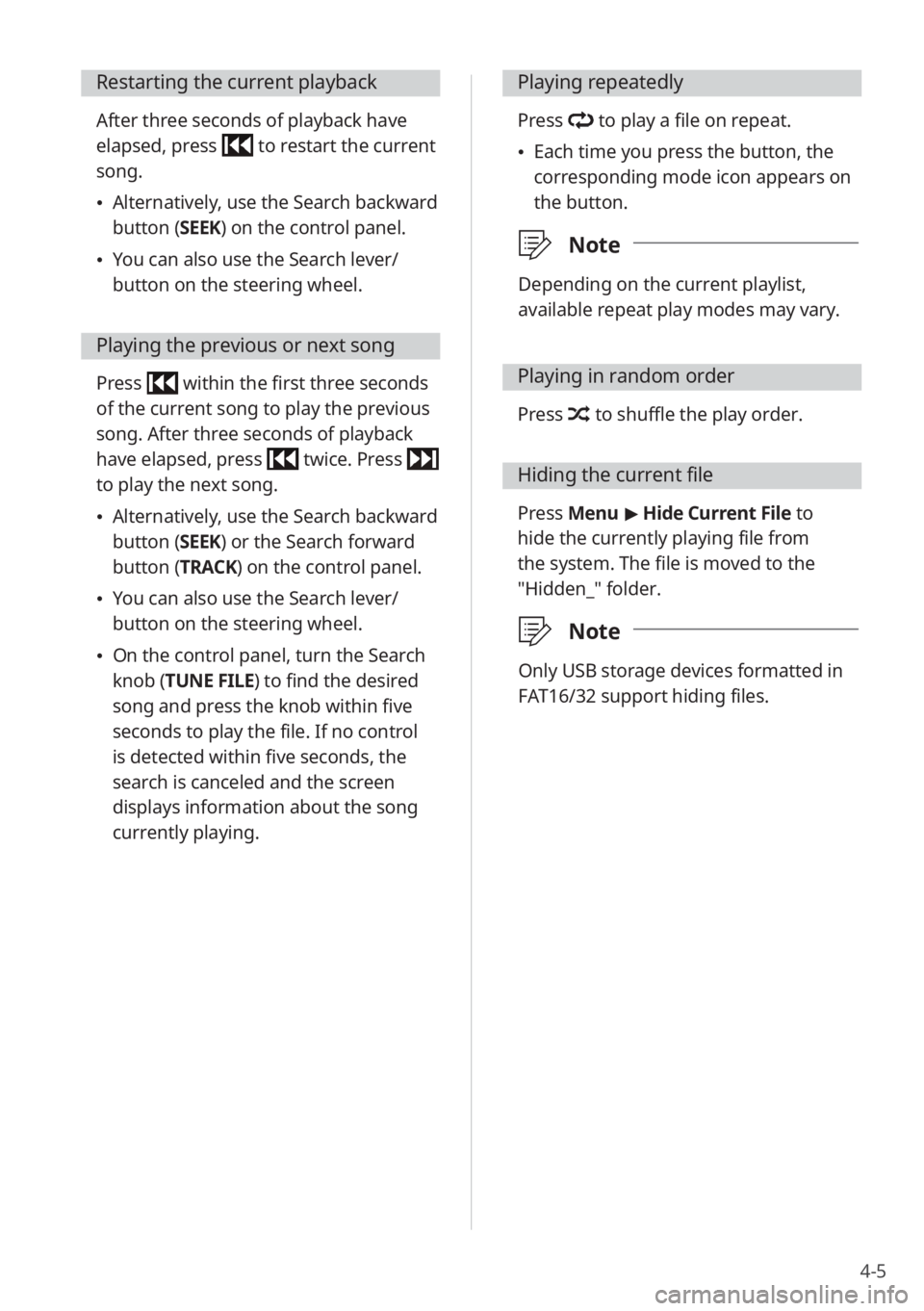
4-5
Restarting the current playback
After three seconds of playback have
elapsed, press
to restart the current
song.
Alternatively, use the Search backward
button (SEEK) on the control panel.
You can also use the Search lever/
button on the steering wheel.
Playing the previous or next song
Press within the first three seconds
of the current song to play the previous
song. After three seconds of playback
have elapsed, press
twice. Press
to play the next song.
Alternatively, use the Search backward
button (SEEK) or the Search forward
button (TRACK) on the control panel.
You can also use the Search lever/
button on the steering wheel.
On the control panel, turn the Search
knob (TUNE FILE) to find the desired
song and press the knob within five
seconds to play the file. If no control
is detected within five seconds, the
search is canceled and the screen
displays information about the song
currently playing.
Playing repeatedly
Press to play a file on repeat.
Each time you press the button, the
corresponding mode icon appears on
the button.
\333 Note
Depending on the current playlist,
available repeat play modes may vary.
Playing in random order
Press to shuffle the play order.
Hiding the current file
Press Menu > Hide Current File to
hide the currently playing file from
the system. The file is moved to the
″Hidden_″ folder.
\333 Note
Only USB storage devices formatted in
FAT16/32 support hiding files.
Page 68 of 134
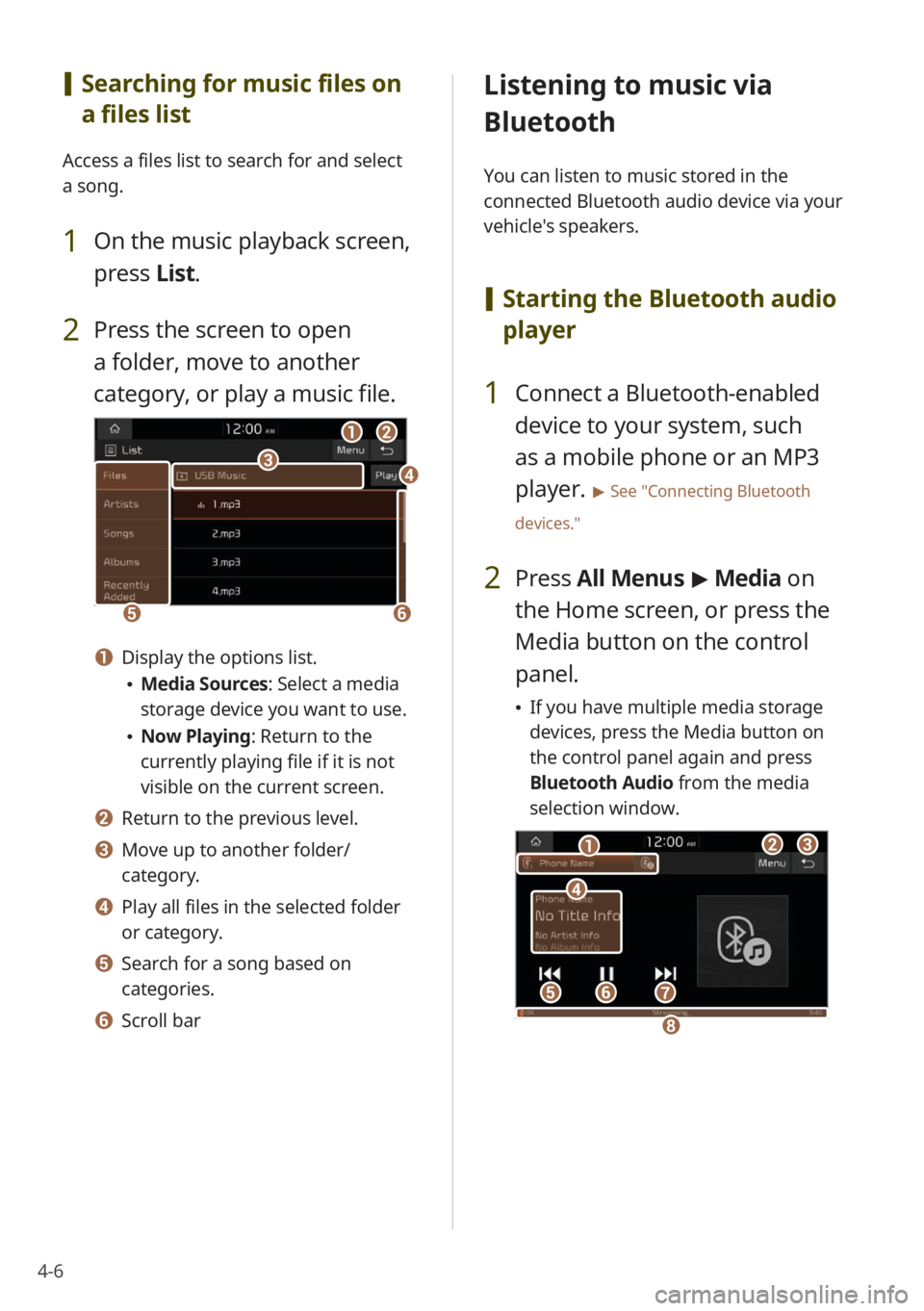
4-6
[Searching for music files on
a files list
Access a files list to search for and select
a song.
1 On the music playback screen,
press List.
2 Press the screen to open
a folder, move to another
category, or play a music file.
ba
ef
cd
a Display the options list.
Media Sources: Select a media
storage device you want to use.
Now Playing: Return to the
currently playing file if it is not
visible on the current screen.
b Return to the previous level.
c Move up to another folder/
category.
d Play all files in the selected folder
or category.
e Search for a song based on
categories.
f Scroll bar
Listening to music via
Bluetooth
You can listen to music stored in the
connected Bluetooth audio device via your
vehicle's speakers.
[ Starting the Bluetooth audio
player
1 Connect a Bluetooth-enabled
device to your system, such
as a mobile phone or an MP3
player.
> See ″Connecting Bluetooth
devices.″
2 Press All Menus > Media on
the Home screen, or press the
Media button on the control
panel.
If you have multiple media storage
devices, press the Media button on
the control panel again and press
Bluetooth Audio from the media
selection window.
bc
efg
d
a
h
Page 69 of 134
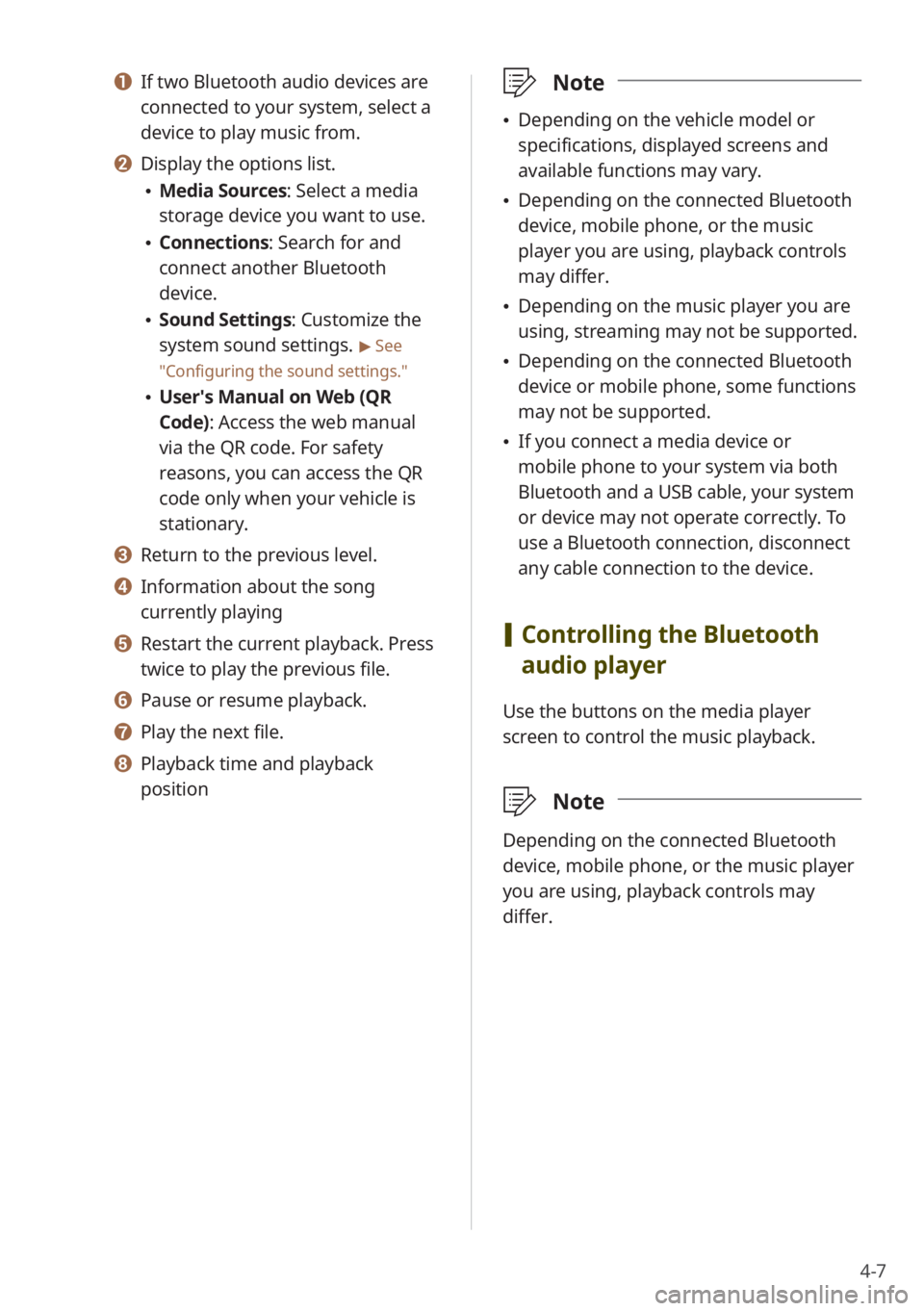
4-7
a If two Bluetooth audio devices are
connected to your system, select a
device to play music from.
b Display the options list.
Media Sources: Select a media
storage device you want to use.
Connections : Search for and
connect another Bluetooth
device.
Sound Settings: Customize the
system sound settings.
> See
″ Configuring the sound settings.″
User′s Manual on Web (QR
Code): Access the web manual
via the QR code. For safety
reasons, you can access the QR
code only when your vehicle is
stationary.
c Return to the previous level.
d Information about the song
currently playing
e Restart the current playback. Press
twice to play the previous file.
f Pause or resume playback.
g Play the next file.
h Playback time and playback
position
\333 Note
Depending on the vehicle model or
specifications, displayed screens and
available functions may vary.
Depending on the connected Bluetooth
device, mobile phone, or the music
player you are using, playback controls
may differ.
Depending on the music player you are
using, streaming may not be supported.
Depending on the connected Bluetooth
device or mobile phone, some functions
may not be supported.
If you connect a media device or
mobile phone to your system via both
Bluetooth and a USB cable, your system
or device may not operate correctly. To
use a Bluetooth connection, disconnect
any cable connection to the device.
[Controlling the Bluetooth
audio player
Use the buttons on the media player
screen to control the music playback.
\333 Note
Depending on the connected Bluetooth
device, mobile phone, or the music player
you are using, playback controls may
differ.
Page 70 of 134

4-8
Pausing/Resuming playback
Press to pause music playback. Press
to resume playback.
Restarting the current playback
After three seconds of playback have
elapsed, press
to restart the current
song.
Alternatively, use the Search backward
button (SEEK) on the control panel.
You can also use the Search lever/
button on the steering wheel.
Playing the previous or next song
Press twice to play the previous
song. Press to play the next song.
Alternatively, use the Search backward
button (SEEK) or the Search forward
button (TRACK) on the control panel.
You can also use the Search lever/
button on the steering wheel.