display KIA NIRO PHEV 2020 Quick Start Guide Base Audio
[x] Cancel search | Manufacturer: KIA, Model Year: 2020, Model line: NIRO PHEV, Model: KIA NIRO PHEV 2020Pages: 134, PDF Size: 4.4 MB
Page 68 of 134
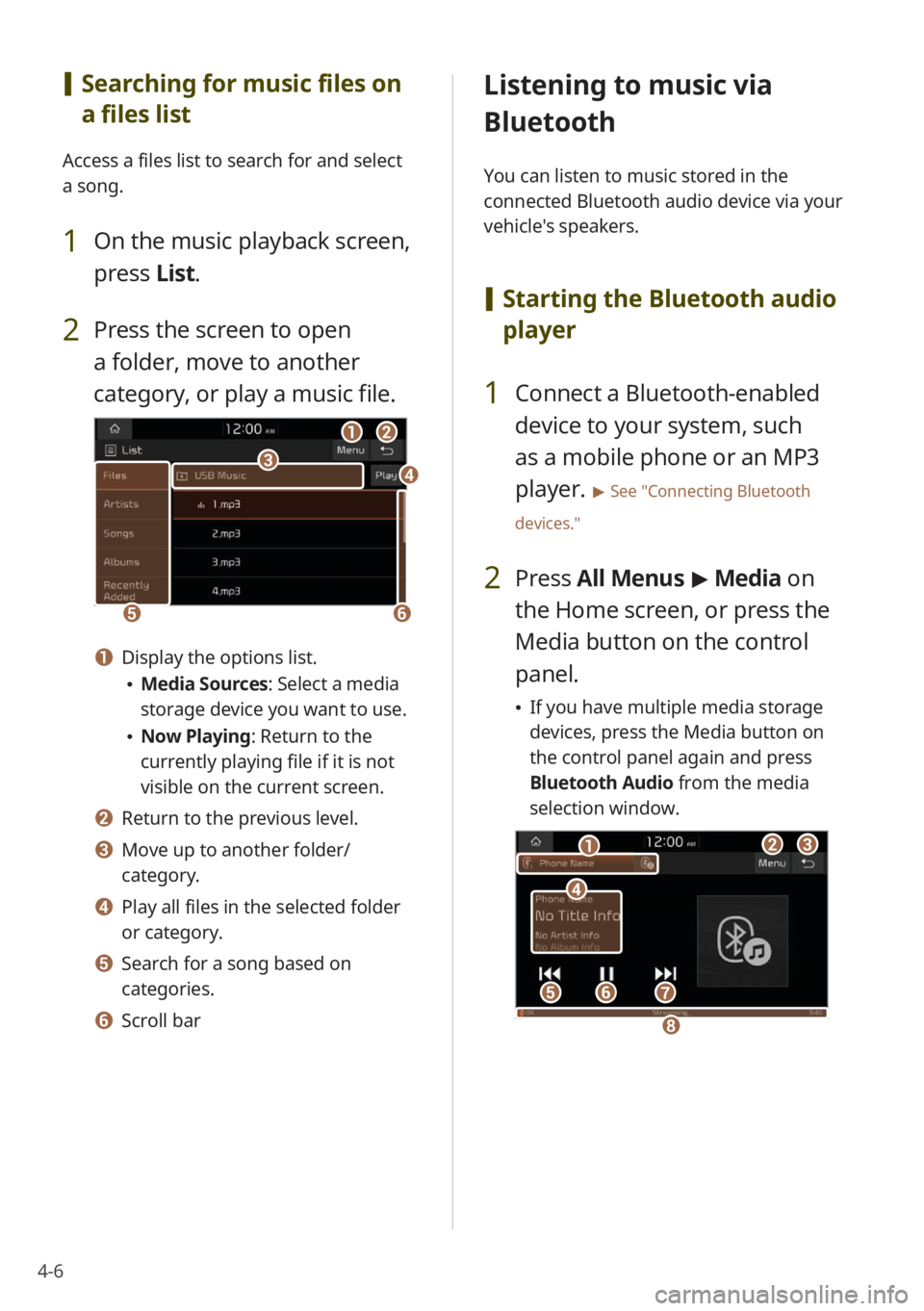
4-6
[Searching for music files on
a files list
Access a files list to search for and select
a song.
1 On the music playback screen,
press List.
2 Press the screen to open
a folder, move to another
category, or play a music file.
ba
ef
cd
a Display the options list.
Media Sources: Select a media
storage device you want to use.
Now Playing: Return to the
currently playing file if it is not
visible on the current screen.
b Return to the previous level.
c Move up to another folder/
category.
d Play all files in the selected folder
or category.
e Search for a song based on
categories.
f Scroll bar
Listening to music via
Bluetooth
You can listen to music stored in the
connected Bluetooth audio device via your
vehicle's speakers.
[ Starting the Bluetooth audio
player
1 Connect a Bluetooth-enabled
device to your system, such
as a mobile phone or an MP3
player.
> See ″Connecting Bluetooth
devices.″
2 Press All Menus > Media on
the Home screen, or press the
Media button on the control
panel.
If you have multiple media storage
devices, press the Media button on
the control panel again and press
Bluetooth Audio from the media
selection window.
bc
efg
d
a
h
Page 69 of 134
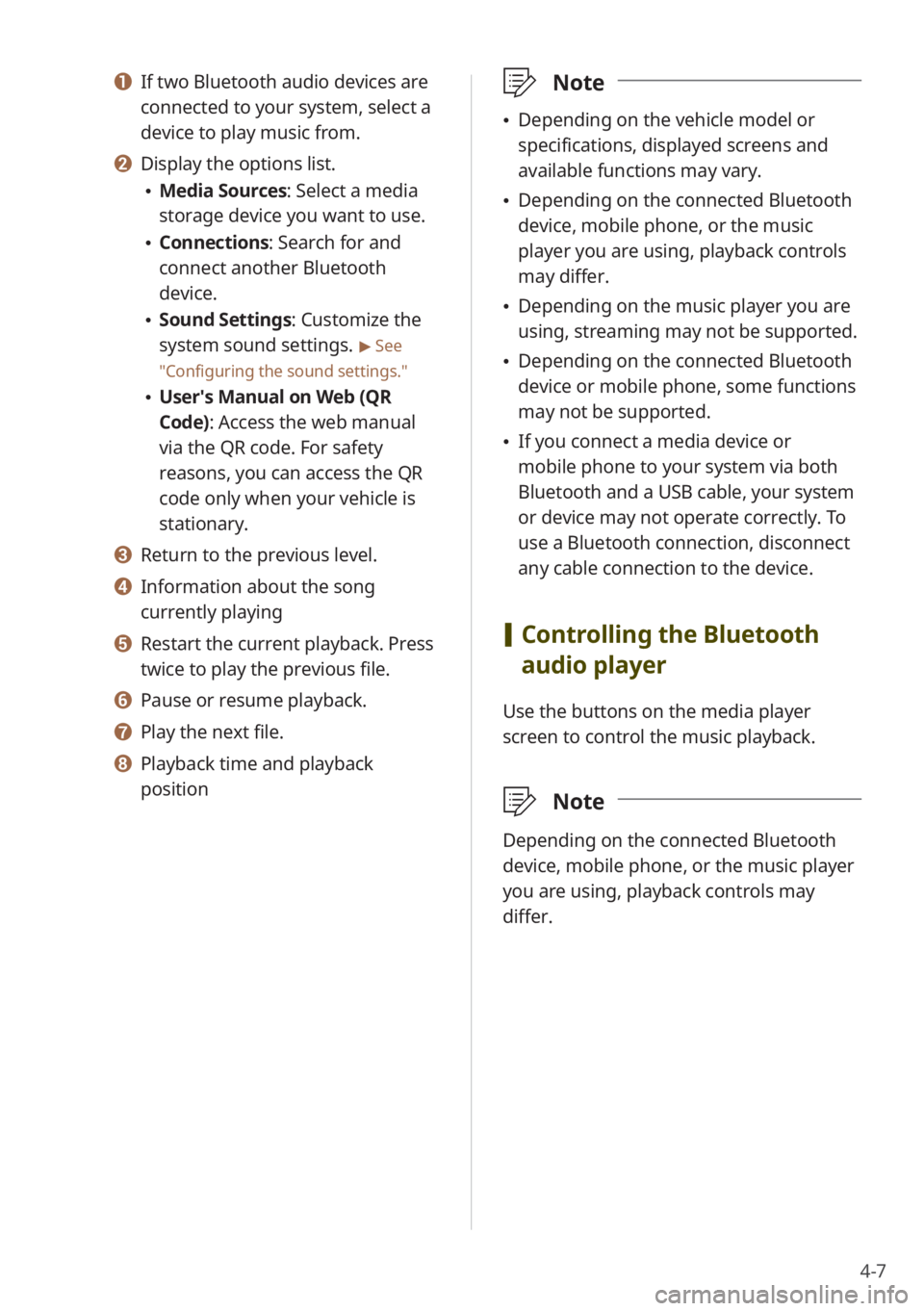
4-7
a If two Bluetooth audio devices are
connected to your system, select a
device to play music from.
b Display the options list.
Media Sources: Select a media
storage device you want to use.
Connections : Search for and
connect another Bluetooth
device.
Sound Settings: Customize the
system sound settings.
> See
″ Configuring the sound settings.″
User′s Manual on Web (QR
Code): Access the web manual
via the QR code. For safety
reasons, you can access the QR
code only when your vehicle is
stationary.
c Return to the previous level.
d Information about the song
currently playing
e Restart the current playback. Press
twice to play the previous file.
f Pause or resume playback.
g Play the next file.
h Playback time and playback
position
\333 Note
Depending on the vehicle model or
specifications, displayed screens and
available functions may vary.
Depending on the connected Bluetooth
device, mobile phone, or the music
player you are using, playback controls
may differ.
Depending on the music player you are
using, streaming may not be supported.
Depending on the connected Bluetooth
device or mobile phone, some functions
may not be supported.
If you connect a media device or
mobile phone to your system via both
Bluetooth and a USB cable, your system
or device may not operate correctly. To
use a Bluetooth connection, disconnect
any cable connection to the device.
[Controlling the Bluetooth
audio player
Use the buttons on the media player
screen to control the music playback.
\333 Note
Depending on the connected Bluetooth
device, mobile phone, or the music player
you are using, playback controls may
differ.
Page 73 of 134
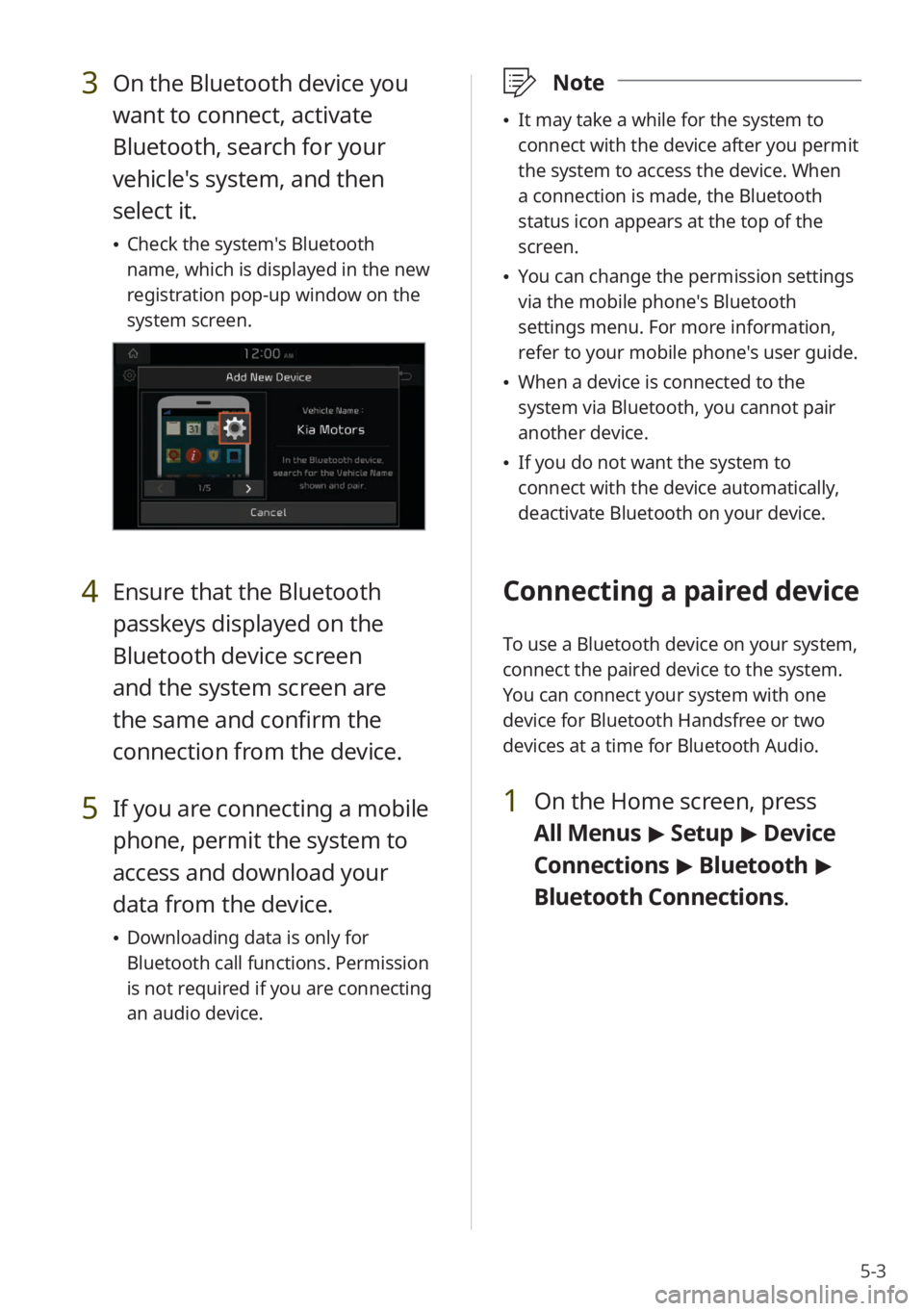
5-3
3 On the Bluetooth device you
want to connect, activate
Bluetooth, search for your
vehicle's system, and then
select it.
Check the system's Bluetooth
name, which is displayed in the new
registration pop-up window on the
system screen.
4 Ensure that the Bluetooth
passkeys displayed on the
Bluetooth device screen
and the system screen are
the same and confirm the
connection from the device.
5 If you are connecting a mobile
phone, permit the system to
access and download your
data from the device.
Downloading data is only for
Bluetooth call functions. Permission
is not required if you are connecting
an audio device.
\333 Note
It may take a while for the system to
connect with the device after you permit
the system to access the device. When
a connection is made, the Bluetooth
status icon appears at the top of the
screen.
You can change the permission settings
via the mobile phone's Bluetooth
settings menu. For more information,
refer to your mobile phone's user guide.
When a device is connected to the
system via Bluetooth, you cannot pair
another device.
If you do not want the system to
connect with the device automatically,
deactivate Bluetooth on your device.
Connecting a paired device
To use a Bluetooth device on your system,
connect the paired device to the system.
You can connect your system with one
device for Bluetooth Handsfree or two
devices at a time for Bluetooth Audio.
1 On the Home screen, press
All Menus > Setup > Device
Connections > Bluetooth >
Bluetooth Connections .
Page 74 of 134
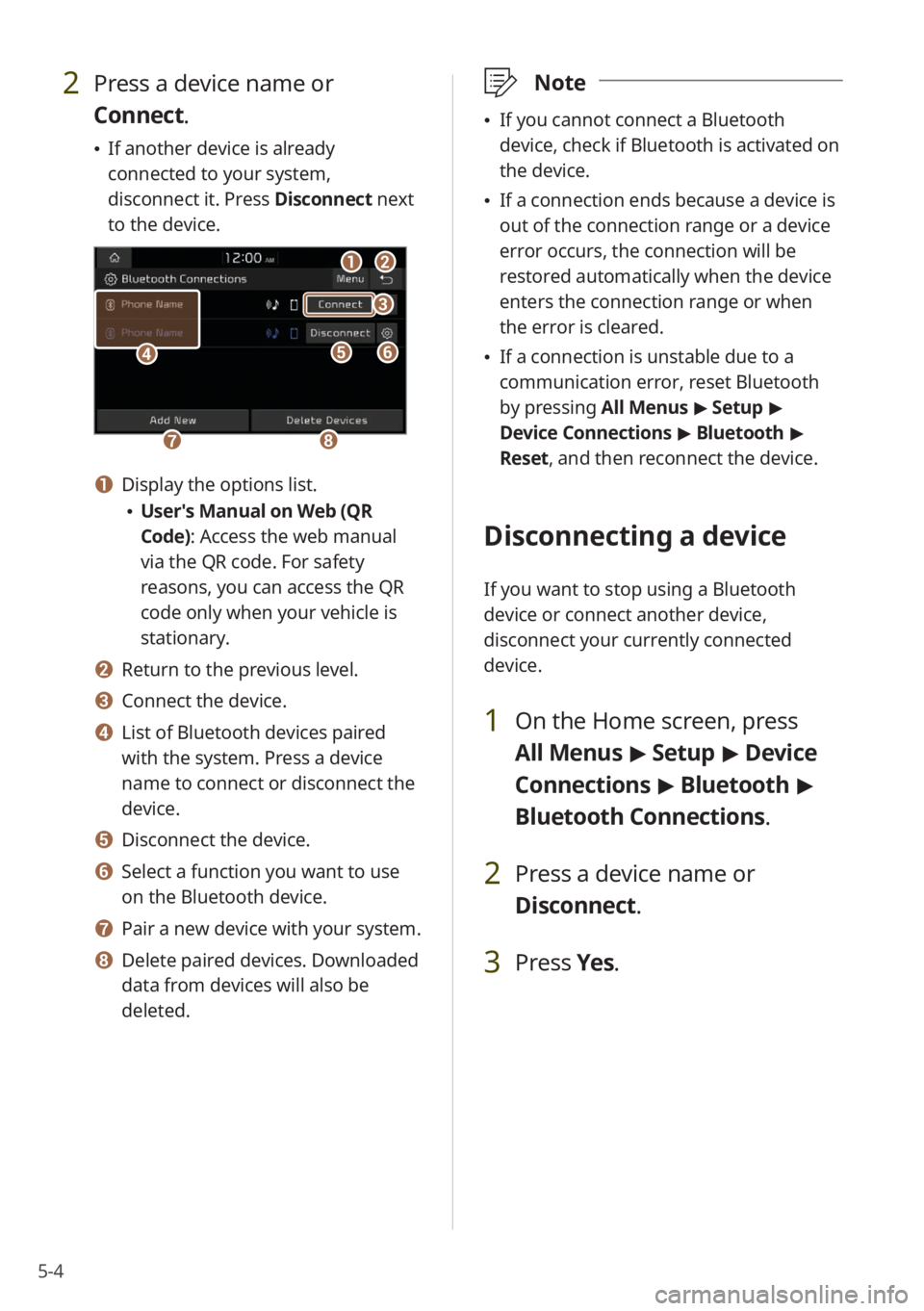
5-4
2 Press a device name or
Connect.
If another device is already
connected to your system,
disconnect it. Press Disconnect next
to the device.
a
gh
ef
b
c
d
a Display the options list.
User′s Manual on Web (QR
Code): Access the web manual
via the QR code. For safety
reasons, you can access the QR
code only when your vehicle is
stationary.
b Return to the previous level.
c Connect the device.
d List of Bluetooth devices paired
with the system. Press a device
name to connect or disconnect the
device.
e Disconnect the device.
f Select a function you want to use
on the Bluetooth device.
g Pair a new device with your system.
h Delete paired devices. Downloaded
data from devices will also be
deleted.
\333 Note
If you cannot connect a Bluetooth
device, check if Bluetooth is activated on
the device.
If a connection ends because a device is
out of the connection range or a device
error occurs, the connection will be
restored automatically when the device
enters the connection range or when
the error is cleared.
If a connection is unstable due to a
communication error, reset Bluetooth
by pressing All Menus > Setup >
Device Connections > Bluetooth >
Reset, and then reconnect the device.
Disconnecting a device
If you want to stop using a Bluetooth
device or connect another device,
disconnect your currently connected
device.
1 On the Home screen, press
All Menus > Setup > Device
Connections > Bluetooth >
Bluetooth Connections .
2 Press a device name or
Disconnect.
3 Press Yes.
Page 76 of 134
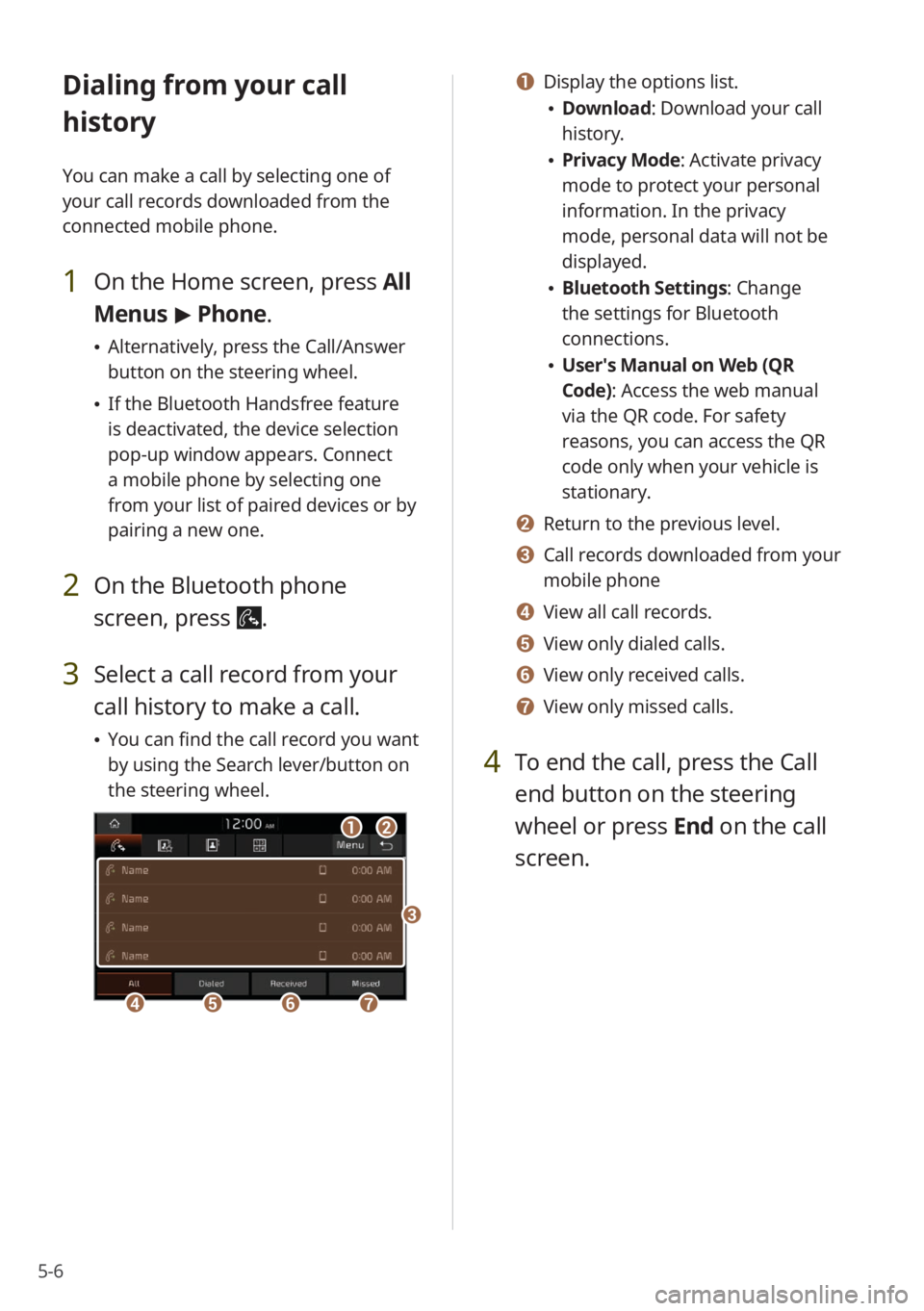
5-6
Dialing from your call
history
You can make a call by selecting one of
your call records downloaded from the
connected mobile phone.
1 On the Home screen, press All
Menus > Phone.
Alternatively, press the Call/Answer
button on the steering wheel.
If the Bluetooth Handsfree feature
is deactivated, the device selection
pop-up window appears. Connect
a mobile phone by selecting one
from your list of paired devices or by
pairing a new one.
2 On the Bluetooth phone
screen, press
.
3 Select a call record from your
call history to make a call.
You can find the call record you want
by using the Search lever/button on
the steering wheel.
ab
defg
c
a Display the options list.
Download : Download your call
history.
Privacy Mode : Activate privacy
mode to protect your personal
information. In the privacy
mode, personal data will not be
displayed.
Bluetooth Settings : Change
the settings for Bluetooth
connections.
User′s Manual on Web (QR
Code): Access the web manual
via the QR code. For safety
reasons, you can access the QR
code only when your vehicle is
stationary.
b Return to the previous level.
c Call records downloaded from your
mobile phone
d View all call records.
e View only dialed calls.
f View only received calls.
g View only missed calls.
4 To end the call, press the Call
end button on the steering
wheel or press End on the call
screen.
Page 78 of 134
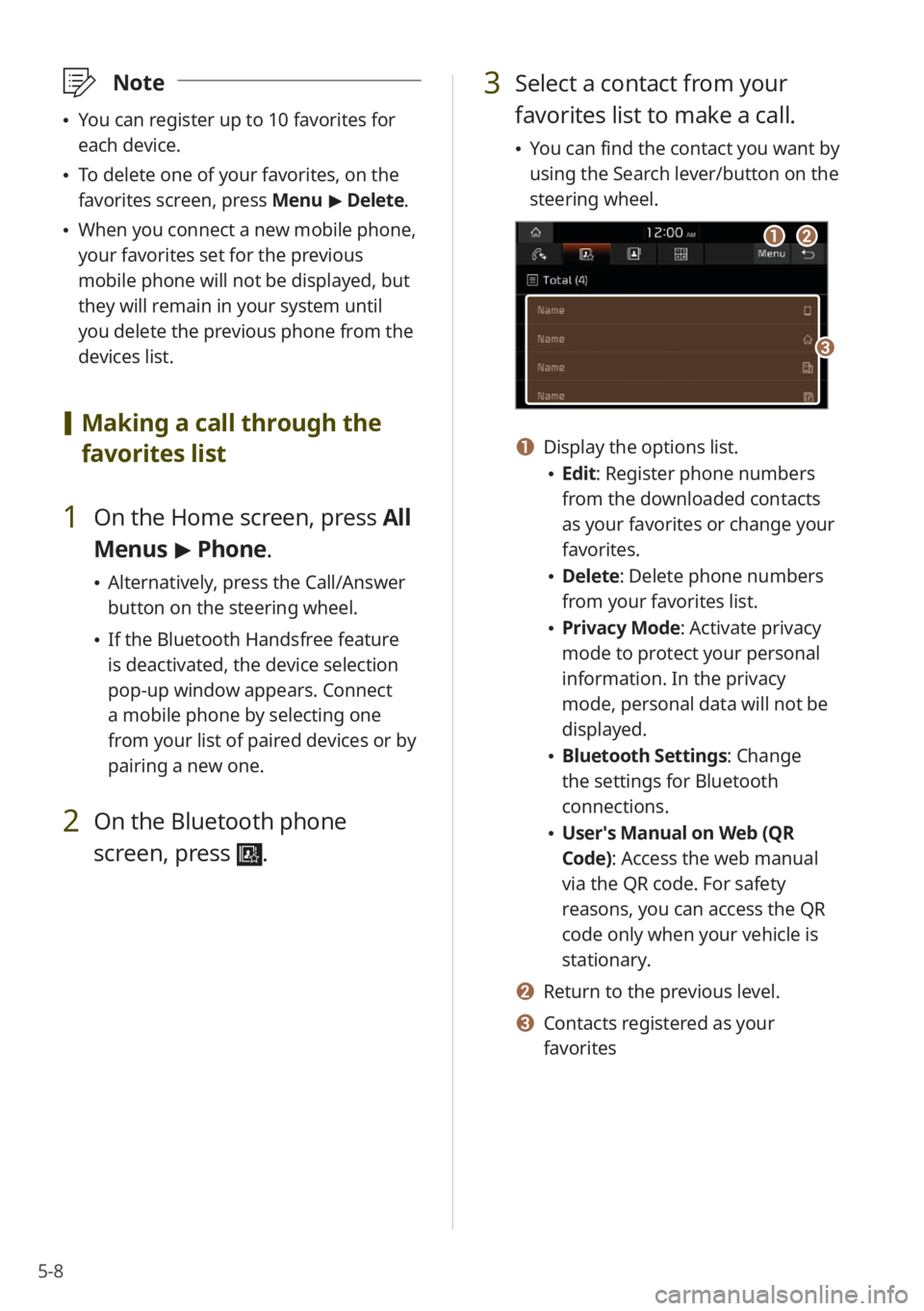
5-8
\333Note
You can register up to 10 favorites for
each device.
To delete one of your favorites, on the
favorites screen, press Menu > Delete.
When you connect a new mobile phone,
your favorites set for the previous
mobile phone will not be displayed, but
they will remain in your system until
you delete the previous phone from the
devices list.
[Making a call through the
favorites list
1 On the Home screen, press All
Menus > Phone.
Alternatively, press the Call/Answer
button on the steering wheel.
If the Bluetooth Handsfree feature
is deactivated, the device selection
pop-up window appears. Connect
a mobile phone by selecting one
from your list of paired devices or by
pairing a new one.
2 On the Bluetooth phone
screen, press
.
3 Select a contact from your
favorites list to make a call.
You can find the contact you want by
using the Search lever/button on the
steering wheel.
ab
c
a Display the options list.
Edit: Register phone numbers
from the downloaded contacts
as your favorites or change your
favorites.
Delete: Delete phone numbers
from your favorites list.
Privacy Mode : Activate privacy
mode to protect your personal
information. In the privacy
mode, personal data will not be
displayed.
Bluetooth Settings : Change
the settings for Bluetooth
connections.
User′s Manual on Web (QR
Code): Access the web manual
via the QR code. For safety
reasons, you can access the QR
code only when your vehicle is
stationary.
b Return to the previous level.
c Contacts registered as your
favorites
Page 79 of 134
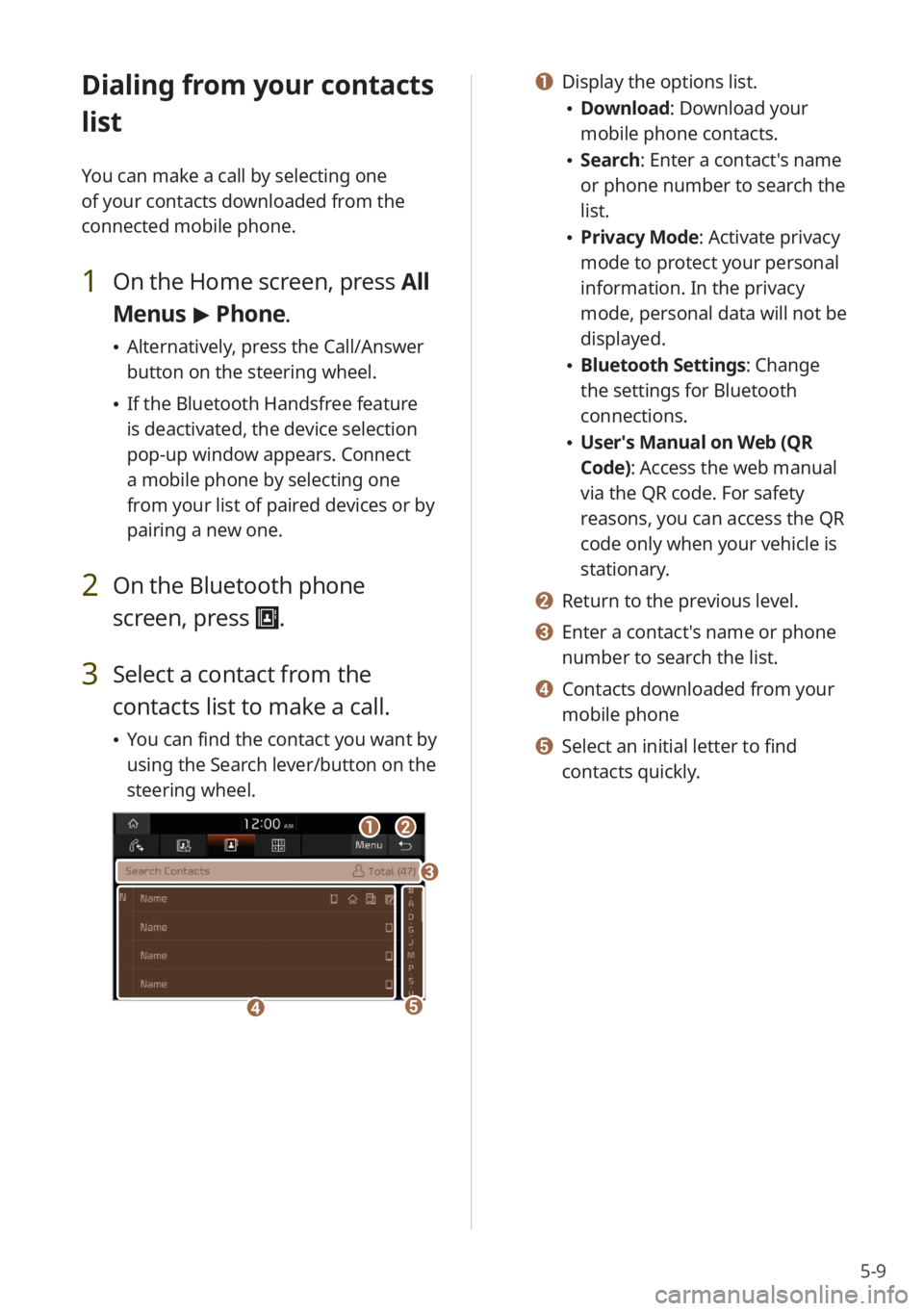
5-9
Dialing from your contacts
list
You can make a call by selecting one
of your contacts downloaded from the
connected mobile phone.
1 On the Home screen, press All
Menus > Phone.
Alternatively, press the Call/Answer
button on the steering wheel.
If the Bluetooth Handsfree feature
is deactivated, the device selection
pop-up window appears. Connect
a mobile phone by selecting one
from your list of paired devices or by
pairing a new one.
2 On the Bluetooth phone
screen, press
.
3 Select a contact from the
contacts list to make a call.
You can find the contact you want by
using the Search lever/button on the
steering wheel.
ab
d
c
e
a Display the options list.
Download : Download your
mobile phone contacts.
Search: Enter a contact's name
or phone number to search the
list.
Privacy Mode : Activate privacy
mode to protect your personal
information. In the privacy
mode, personal data will not be
displayed.
Bluetooth Settings : Change
the settings for Bluetooth
connections.
User′s Manual on Web (QR
Code): Access the web manual
via the QR code. For safety
reasons, you can access the QR
code only when your vehicle is
stationary.
b Return to the previous level.
c Enter a contact′s name or phone
number to search the list.
d Contacts downloaded from your
mobile phone
e Select an initial letter to find
contacts quickly.
Page 80 of 134
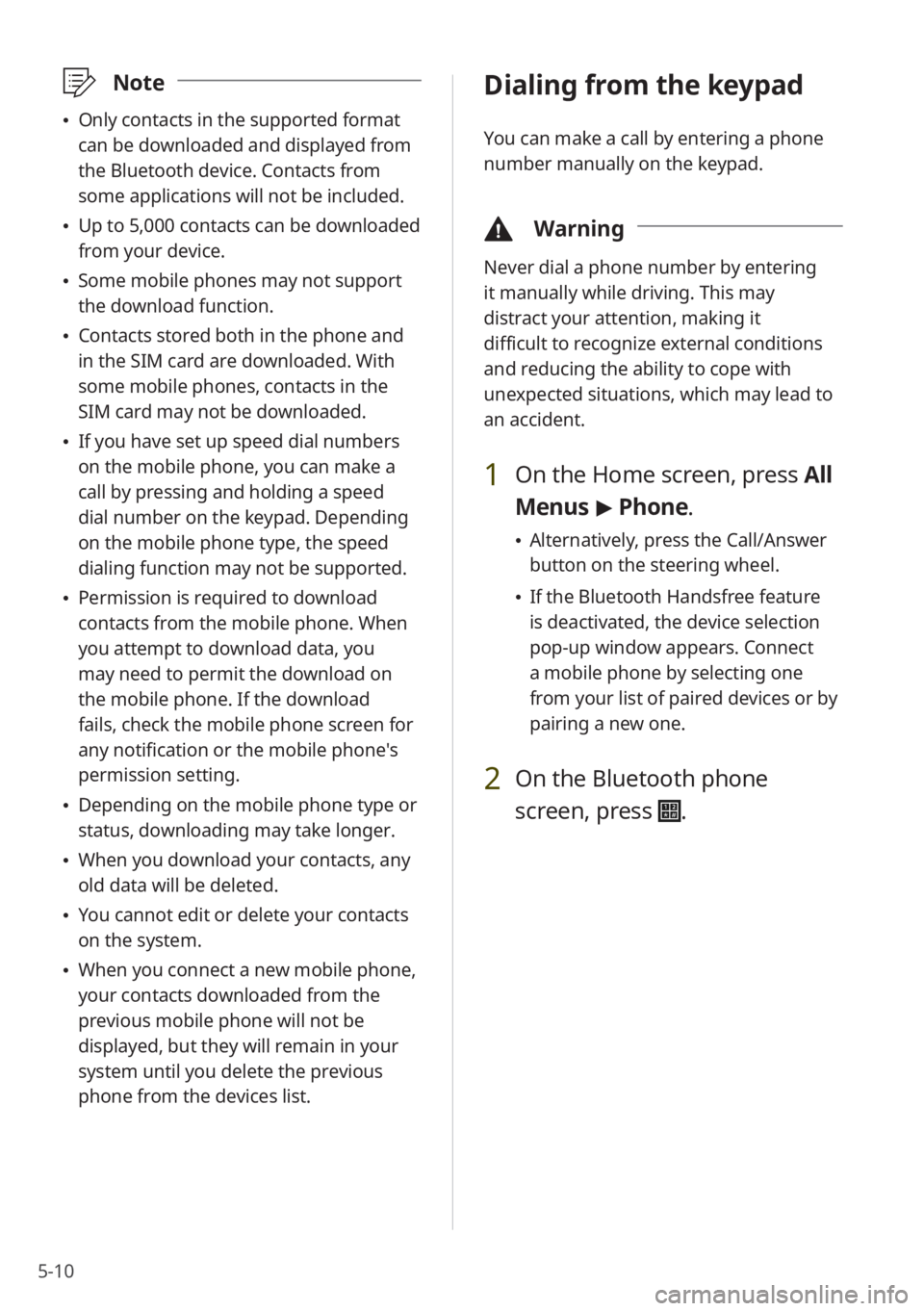
5-10
\333Note
Only contacts in the supported format
can be downloaded and displayed from
the Bluetooth device. Contacts from
some applications will not be included.
Up to 5,000 contacts can be downloaded
from your device.
Some mobile phones may not support
the download function.
Contacts stored both in the phone and
in the SIM card are downloaded. With
some mobile phones, contacts in the
SIM card may not be downloaded.
If you have set up speed dial numbers
on the mobile phone, you can make a
call by pressing and holding a speed
dial number on the keypad. Depending
on the mobile phone type, the speed
dialing function may not be supported.
Permission is required to download
contacts from the mobile phone. When
you attempt to download data, you
may need to permit the download on
the mobile phone. If the download
fails, check the mobile phone screen for
any notification or the mobile phone's
permission setting.
Depending on the mobile phone type or
status, downloading may take longer.
When you download your contacts, any
old data will be deleted.
You cannot edit or delete your contacts
on the system.
When you connect a new mobile phone,
your contacts downloaded from the
previous mobile phone will not be
displayed, but they will remain in your
system until you delete the previous
phone from the devices list.
Dialing from the keypad
You can make a call by entering a phone
number manually on the keypad.
\334 Warning
Never dial a phone number by entering
it manually while driving. This may
distract your attention, making it
difficult to recognize external conditions
and reducing the ability to cope with
unexpected situations, which may lead to
an accident.
1 On the Home screen, press All
Menus > Phone.
Alternatively, press the Call/Answer
button on the steering wheel.
If the Bluetooth Handsfree feature
is deactivated, the device selection
pop-up window appears. Connect
a mobile phone by selecting one
from your list of paired devices or by
pairing a new one.
2 On the Bluetooth phone
screen, press
.
Page 81 of 134
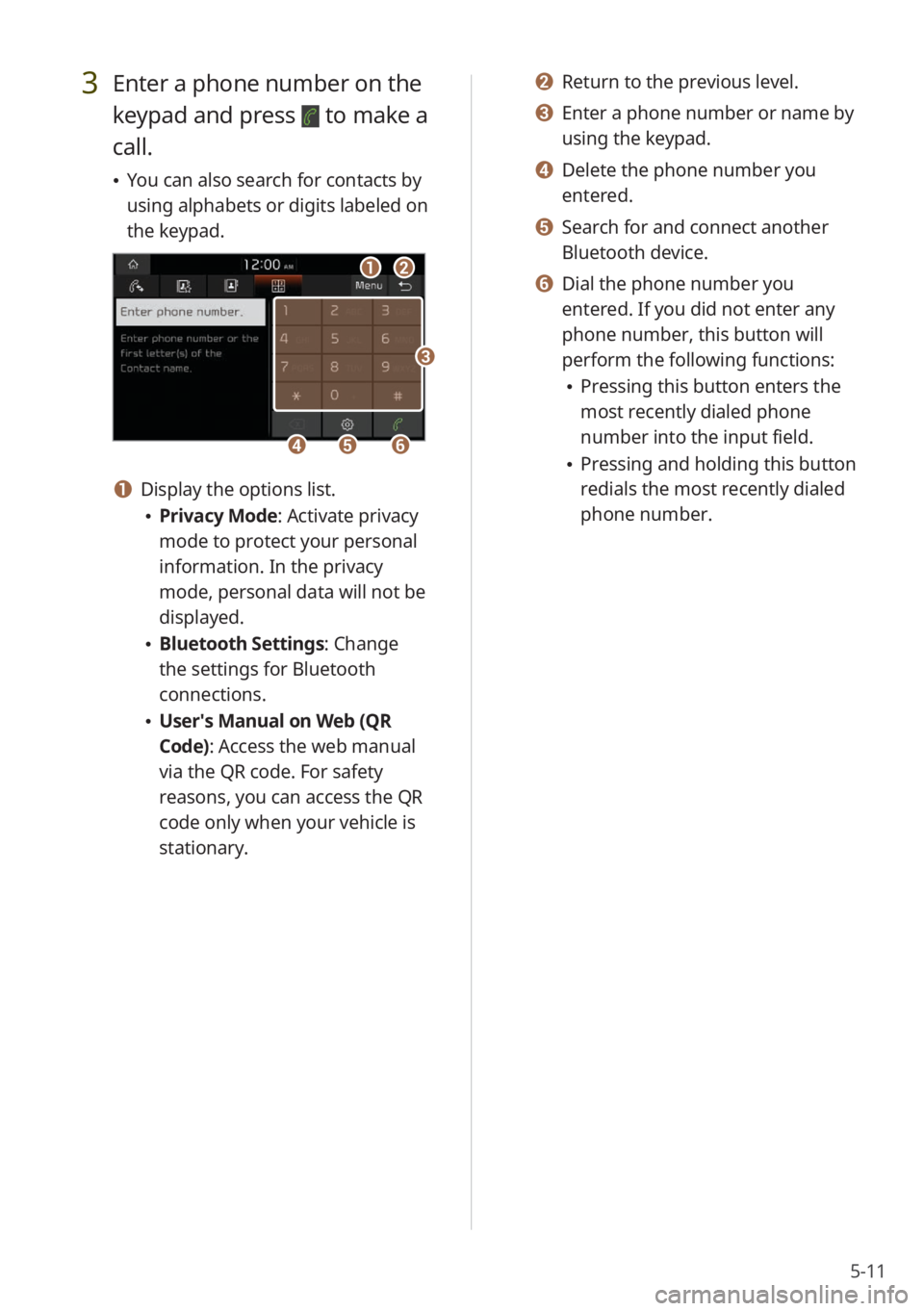
5-11
3 Enter a phone number on the
keypad and press
to make a
call.
You can also search for contacts by
using alphabets or digits labeled on
the keypad.
ab
efd
c
a Display the options list.
Privacy Mode : Activate privacy
mode to protect your personal
information. In the privacy
mode, personal data will not be
displayed.
Bluetooth Settings : Change
the settings for Bluetooth
connections.
User′s Manual on Web (QR
Code): Access the web manual
via the QR code. For safety
reasons, you can access the QR
code only when your vehicle is
stationary.
b Return to the previous level.
c Enter a phone number or name by
using the keypad.
d Delete the phone number you
entered.
e Search for and connect another
Bluetooth device.
f Dial the phone number you
entered. If you did not enter any
phone number, this button will
perform the following functions:
Pressing this button enters the
most recently dialed phone
number into the input field.
Pressing and holding this button
redials the most recently dialed
phone number.
Page 82 of 134
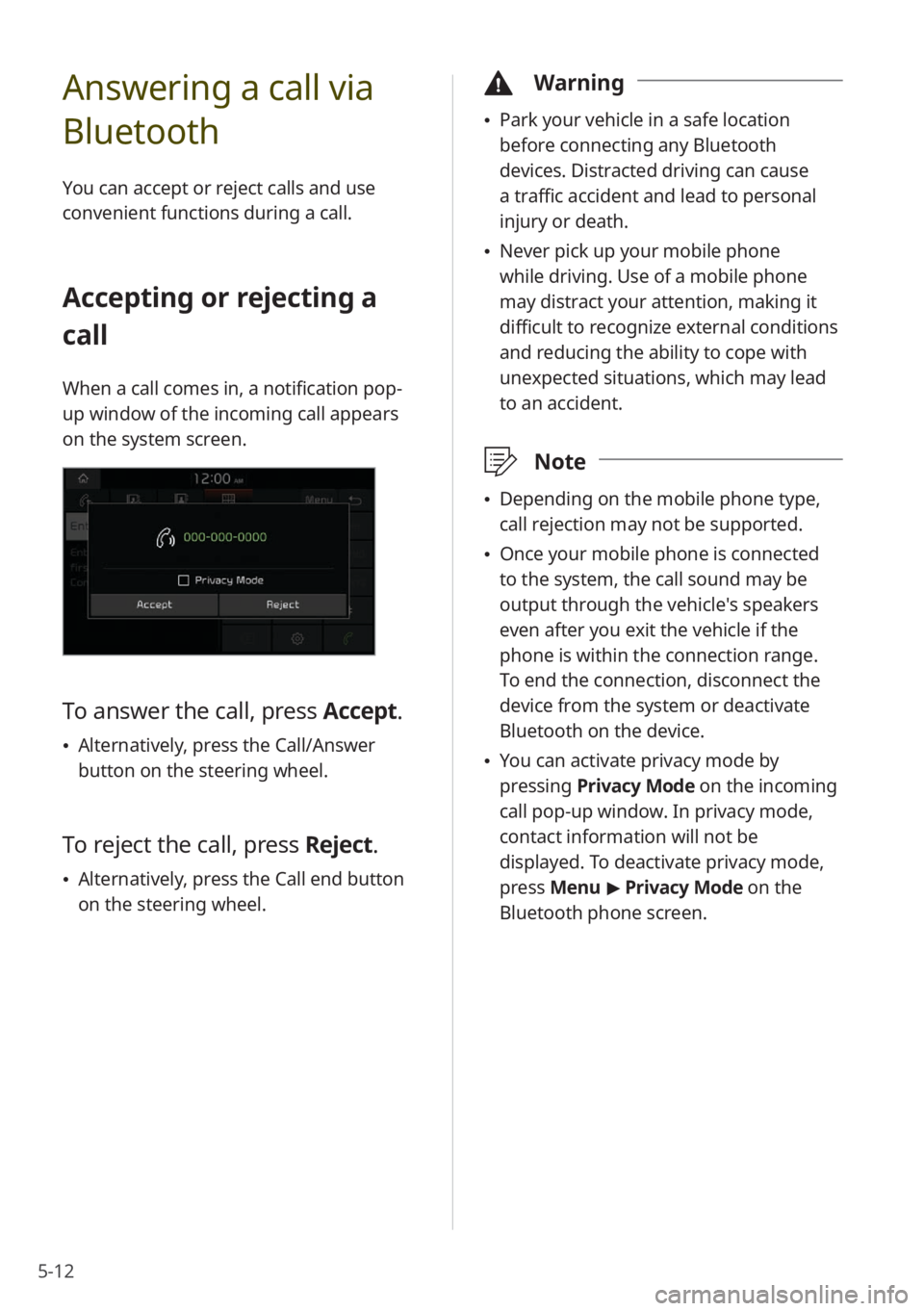
5-12
Answering a call via
Bluetooth
You can accept or reject calls and use
convenient functions during a call.
Accepting or rejecting a
call
When a call comes in, a notification pop-
up window of the incoming call appears
on the system screen.
To answer the call, press Accept.
Alternatively, press the Call/Answer
button on the steering wheel.
To reject the call, press Reject.
Alternatively, press the Call end button
on the steering wheel.
\334 Warning
Park your vehicle in a safe location
before connecting any Bluetooth
devices. Distracted driving can cause
a traffic accident and lead to personal
injury or death.
Never pick up your mobile phone
while driving. Use of a mobile phone
may distract your attention, making it
difficult to recognize external conditions
and reducing the ability to cope with
unexpected situations, which may lead
to an accident.
\333 Note
Depending on the mobile phone type,
call rejection may not be supported.
Once your mobile phone is connected
to the system, the call sound may be
output through the vehicle′s speakers
even after you exit the vehicle if the
phone is within the connection range.
To end the connection, disconnect the
device from the system or deactivate
Bluetooth on the device.
You can activate privacy mode by
pressing Privacy Mode on the incoming
call pop-up window. In privacy mode,
contact information will not be
displayed. To deactivate privacy mode,
press Menu > Privacy Mode on the
Bluetooth phone screen.