AUX KIA NIRO PHEV 2021 Features and Functions Guide
[x] Cancel search | Manufacturer: KIA, Model Year: 2021, Model line: NIRO PHEV, Model: KIA NIRO PHEV 2021Pages: 66, PDF Size: 5.77 MB
Page 11 of 66
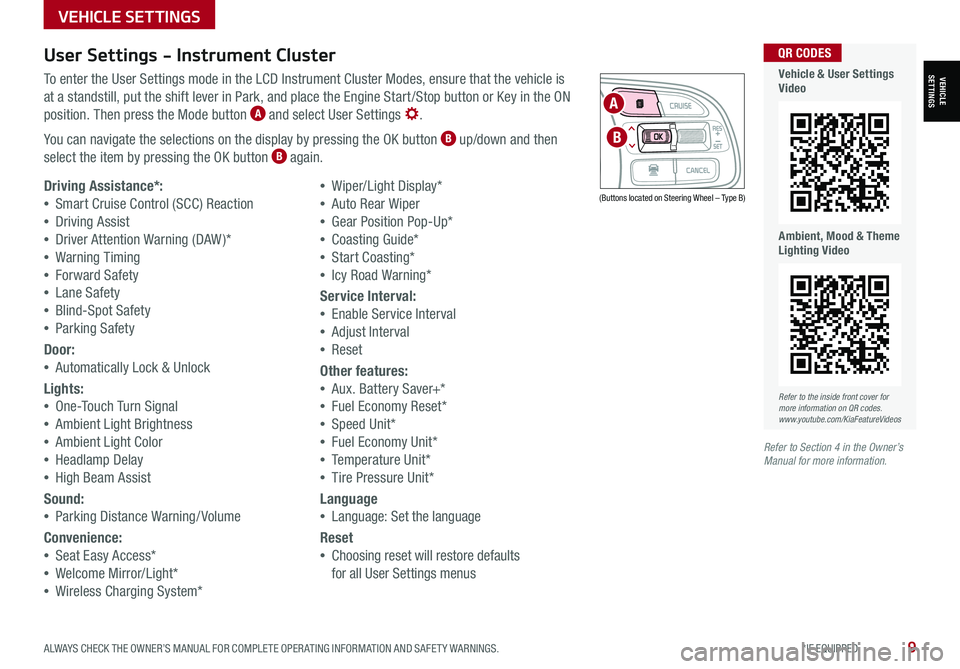
ALWAYS CHECK THE OWNER’S MANUAL FOR COMPLETE OPER ATING INFORMATION AND SAFET Y WARNINGS. *IF EQUIPPED9
User Settings - Instrument Cluster
To enter the User Settings mode in the LCD Instrument Cluster Modes, ensure that the vehicle is
at a standstill, put the shift lever in Park, and place the Engine Start /Stop button or Key in the ON
position. Then press the Mode button A and select User Settings .
You can navigate the selections on the display by pressing the OK button B up/down and then
select the item by pressing the OK button B again.
Driving Assistance*:
•Smart Cruise Control (SCC) Reaction
•Driving Assist
•Driver Attention Warning (DAW )*
•Warning Timing
•Forward Safety
•Lane Safety
•Blind-Spot Safety
•Parking Safety
Door:
•Automatically Lock & Unlock
Lights:
•One-Touch Turn Signal
•Ambient Light Brightness
•Ambient Light Color
•Headlamp Delay
•High Beam Assist
Sound:
•Parking Distance Warning/ Volume
Convenience:
•Seat Easy Access*
•Welcome Mirror/Light*
•Wireless Charging System*
•Wiper/Light Display*
•Auto Rear Wiper
•Gear Position Pop-Up*
•Coasting Guide*
•Start Coasting*
•Icy Road Warning*
Service Interval:
•Enable Service Interval
•Adjust Interval
•Reset
Other features:
•Aux. Battery Saver+*
•Fuel Economy Reset*
•Speed Unit*
•Fuel Economy Unit*
•Temperature Unit*
•Tire Pressure Unit*
Language
•Language: Set the language
Reset
•Choosing reset will restore defaults
for all User Settings menus
(Buttons located on Steering Wheel – Type B)
MODE
RES
CRUISE
CAN CELOKSET
MODE
RES
CRUISE
CAN CELOKSET
MODE
A
B
Refer to the inside front cover for more information on QR codes.www.youtube.com/KiaFeatureVideos
QR CODES
Vehicle & User Settings Video
Ambient, Mood & Theme Lighting Video
Refer to Section 4 in the Owner’s Manual for more information.
VEHICLE SETTINGS
VEHICLESETTINGS
Page 43 of 66
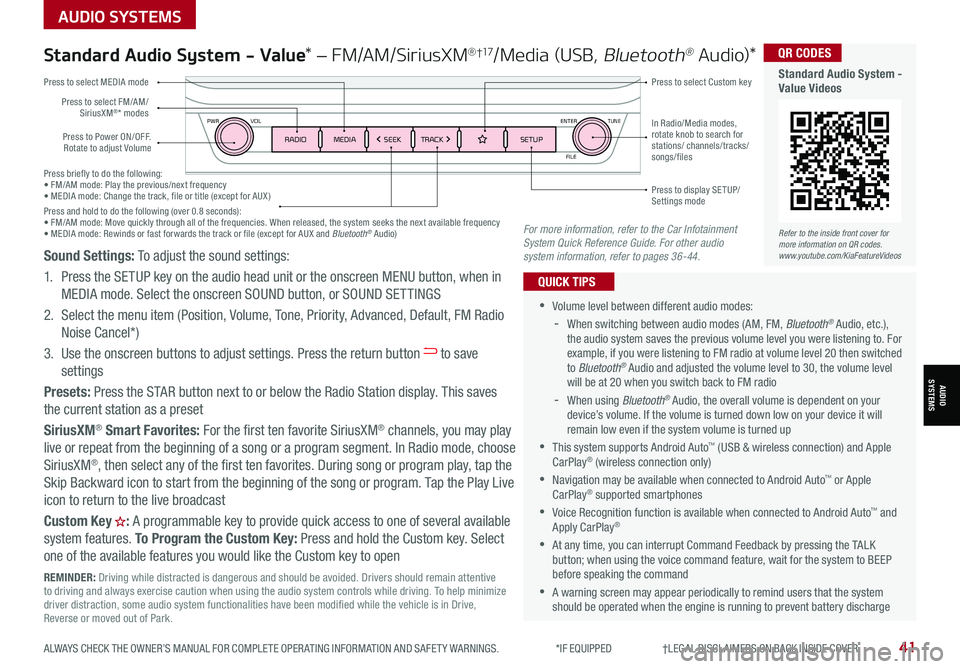
Press briefly to do the following:• FM/AM mode: Play the previous/next frequency• MEDIA mode: Change the track, file or title (except for AUX )Press and hold to do the following (over 0.8 seconds):• FM/AM mode: Move quickly through all of the frequencies. When released, the system seeks the next available frequency• MEDIA mode: Rewinds or fast forwards the track or file (except for AUX and Bluetooth® Audio)
ENTER
PWR VOL
FILE
TUNE
RADIOMEDIA SEEKTRACK SETUP
Standard Audio System - Value* – FM/AM/SiriusXM® †17/Media (USB, Bluetooth® Au d io)*
•Volume level between different audio modes:
-
When switching between audio modes (AM, FM, Bluetooth® Audio, etc.), the audio system saves the previous volume level you were listening to. For example, if you were listening to FM radio at volume level 20 then switched to Bluetooth® Audio and adjusted the volume level to 30, the volume level will be at 20 when you switch back to FM radio
-When using Bluetooth® Audio, the overall volume is dependent on your device’s volume. If the volume is turned down low on your device it will remain low even if the system volume is turned up
•This system supports Android Auto™ (USB & wireless connection) and Apple CarPlay® (wireless connection only)
•
Navigation may be available when connected to Android Auto™ or Apple CarPlay® supported smartphones
•Voice Recognition function is available when connected to Android Auto™ and Apply CarPlay®
•
At any time, you can interrupt Command Feedback by pressing the TALK button; when using the voice command feature, wait for the system to BEEP before speaking the command
•
A warning screen may appear periodically to remind users that the system should be operated when the engine is running to prevent battery discharge
QUICK TIPS
Press to Power ON/OFF. Rotate to adjust Volume
Press to select Custom key
Press to select FM/AM/ SiriusXM®* modes
Press to select MEDIA mode
Press to display SE TUP/Settings mode
In Radio/Media modes, rotate knob to search for stations/ channels/tracks/songs/files
Refer to the inside front cover for more information on QR codes.www.youtube.com/KiaFeatureVideos
QR CODES
Standard Audio System - Value Videos
REMINDER: Driving while distracted is dangerous and should be avoided. Drivers should remain attentive to driving and always exercise caution when using the audio system controls while driving. To help minimize driver distraction, some audio system functionalities have been modified while the vehicle is in Drive, Reverse or moved out of Park.
Sound Settings: To adjust the sound settings:
1. Press the SETUP key on the audio head unit or the onscreen MENU button, when in
MEDIA mode. Select the onscreen SOUND button, or SOUND SET TINGS
2.
Select the menu item (Position, Volume, Tone, Priority, Advanced, Default, FM Radio
Noise Cancel*)
3.
Use the onscreen buttons to adjust settings. Press the return button to save
settings
Presets: Press the STAR button next to or below the Radio Station display. This saves
the current station as a preset
SiriusXM® Smart Favorites: For the first ten favorite SiriusXM® channels, you may play
live or repeat from the beginning of a song or a program segment. In Radio mode, choose
SiriusXM®, then select any of the first ten favorites. During song or program play, tap the
Skip Backward icon to start from the beginning of the song or program. Tap the Play Live
icon to return to the live broadcast
Custom Key H: A programmable key to provide quick access to one of several available
system features. To Program the Custom Key: Press and hold the Custom key. Select
one of the available features you would like the Custom key to open
For more information, refer to the Car Infotainment System Quick Reference Guide. For other audio system information, refer to pages 36-44.
AUDIO SYSTEMS
AUDIOSYSTEMS
ALWAYS CHECK THE OWNER’S MANUAL FOR COMPLETE OPER ATING INFORMATION AND SAFET Y WARNINGS. *IF EQUIPPED †LEGAL DISCL AIMERS ON BACK INSIDE COVER41
Page 44 of 66
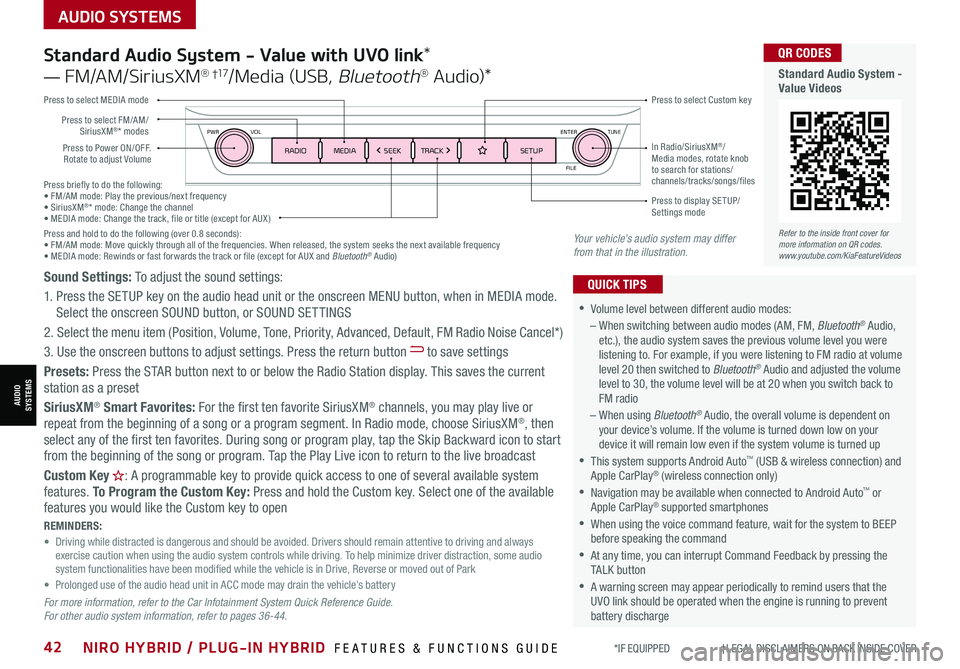
AUDIO SYSTEMS
AUDIOSYSTEMS
Press briefly to do the following:• FM/AM mode: Play the previous/next frequency• SiriusXM®* mode: Change the channel• MEDIA mode: Change the track, file or title (except for AUX )Press and hold to do the following (over 0.8 seconds):• FM/AM mode: Move quickly through all of the frequencies. When released, the system seeks the next available frequency• MEDIA mode: Rewinds or fast forwards the track or file (except for AUX and Bluetooth® Audio)
ENTER
PWR VOL
FILE
TUNE
RADIOMEDIA SEEKTRACK SETUPPress to Power ON/OFF. Rotate to adjust Volume
Press to select Custom key
Press to select FM/AM/SiriusXM®* modes
Press to select MEDIA mode
Press to display SE TUP/Settings mode
In Radio/SiriusXM®/Media modes, rotate knob to search for stations/ channels/tracks/songs/files
Standard Audio System - Value with UVO link*
— FM/AM/SiriusXM® †17/Media (USB, Bluetooth® Au d io)*
•
•Volume level between different audio modes:
– When switching between audio modes (AM, FM, Bluetooth® Audio, etc.), the audio system saves the previous volume level you were listening to. For example, if you were listening to FM radio at volume level 20 then switched to Bluetooth® Audio and adjusted the volume level to 30, the volume level will be at 20 when you switch back to FM radio
– When using Bluetooth® Audio, the overall volume is dependent on your device’s volume. If the volume is turned down low on your device it will remain low even if the system volume is turned up
•This system supports Android Auto™ (USB & wireless connection) and Apple CarPlay® (wireless connection only)
•
Navigation may be available when connected to Android Auto™ or Apple CarPlay® supported smartphones
•When using the voice command feature, wait for the system to BEEP before speaking the command
•
At any time, you can interrupt Command Feedback by pressing the TALK button
•
A warning screen may appear periodically to remind users that the UVO link should be operated when the engine is running to prevent battery discharge
QUICK TIPSSound Settings: To adjust the sound settings:
1. Press the SETUP key on the audio head unit or the onscreen MENU button, when in MEDIA mode. Select the onscreen SOUND button, or SOUND SET TINGS
2.
Select the menu item (Position, Volume, Tone, Priority, Advanced, Default, FM Radio Noise Cancel*)
3. Use the onscreen buttons to adjust settings. Press the return button to save settings
Presets: Press the STAR button next to or below the Radio Station display. This saves the current station as a preset
SiriusXM® Smart Favorites: For the first ten favorite SiriusXM® channels, you may play live or repeat from the beginning of a song or a program segment. In Radio mode, choose SiriusXM®, then select any of the first ten favorites. During song or program play, tap the Skip Backward icon to start from the beginning of the song or program. Tap the Play Live icon to return to the live broadcast
Custom Key H: A programmable key to provide quick access to one of several available system features. To Program the Custom Key: Press and hold the Custom key. Select one of the available features you would like the Custom key to open
For more information, refer to the Car Infotainment System Quick Reference Guide. For other audio system information, refer to pages 36-44.
REMINDERS: • Driving while distracted is dangerous and should be avoided. Drivers should remain attentive to driving and always exercise caution when using the audio system controls while driving. To help minimize driver distraction, some audio system functionalities have been modified while the vehicle is in Drive, Reverse or moved out of Park• Prolonged use of the audio head unit in ACC mode may drain the vehicle’s battery
Your vehicle’s audio system may differ from that in the illustration.
Refer to the inside front cover for more information on QR codes.www.youtube.com/KiaFeatureVideos
QR CODES
Standard Audio System - Value Videos
*IF EQUIPPED †LEGAL DISCL AIMERS ON BACK INSIDE COVER42NIRO HYBRID / PLUG-IN HYBRID FEATURES & FUNCTIONS GUIDE
Page 45 of 66
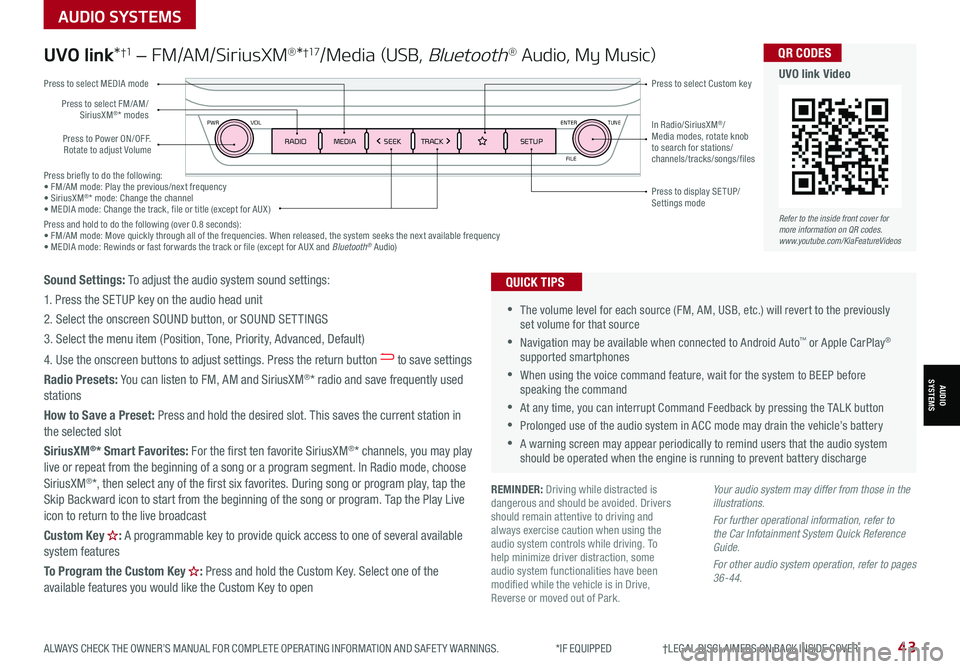
Press briefly to do the following:• FM/AM mode: Play the previous/next frequency• SiriusXM®* mode: Change the channel• MEDIA mode: Change the track, file or title (except for AUX )Press and hold to do the following (over 0.8 seconds):• FM/AM mode: Move quickly through all of the frequencies. When released, the system seeks the next available frequency• MEDIA mode: Rewinds or fast forwards the track or file (except for AUX and Bluetooth® Audio)
ENTER
PWR VOL
FILE
TUNE
RADIOMEDIA SEEKTRACK SETUP
UVO link*†1 – FM/AM/SiriusXM®*†17/Media (USB, Bluetooth® Audio, My Music)
•The volume level for each source (FM, AM, USB, etc.) will revert to the previously set volume for that source
•Navigation may be available when connected to Android Auto™ or Apple CarPlay® supported smartphones
•When using the voice command feature, wait for the system to BEEP before speaking the command
•At any time, you can interrupt Command Feedback by pressing the TALK button
•Prolonged use of the audio system in ACC mode may drain the vehicle’s battery
•A warning screen may appear periodically to remind users that the audio system should be operated when the engine is running to prevent battery discharge
QUICK TIPS
Your audio system may differ from those in the illustrations.
For further operational information, refer to the Car Infotainment System Quick Reference Guide.
For other audio system operation, refer to pages 36-44.
Press to Power ON/OFF. Rotate to adjust Volume
Press to select Custom key
Press to select FM/AM/SiriusXM®* modes
Press to select MEDIA mode
Press to display SE TUP/Settings mode
In Radio/SiriusXM®/Media modes, rotate knob to search for stations/ channels/tracks/songs/files
REMINDER: Driving while distracted is dangerous and should be avoided. Drivers should remain attentive to driving and always exercise caution when using the audio system controls while driving. To help minimize driver distraction, some audio system functionalities have been modified while the vehicle is in Drive, Reverse or moved out of Park.
Refer to the inside front cover for more information on QR codes.www.youtube.com/KiaFeatureVideos
QR CODES
UVO link Video
Sound Settings: To adjust the audio system sound settings:
1. Press the SETUP key on the audio head unit
2. Select the onscreen SOUND button, or SOUND SET TINGS
3. Select the menu item (Position, Tone, Priority, Advanced, Default)
4. Use the onscreen buttons to adjust settings. Press the return button to save settings
Radio Presets: You can listen to FM, AM and SiriusXM®* radio and save frequently used stations
How to Save a Preset: Press and hold the desired slot. This saves the current station in the selected slot
SiriusXM®* Smart Favorites: For the first ten favorite SiriusXM®* channels, you may play live or repeat from the beginning of a song or a program segment. In Radio mode, choose SiriusXM®*, then select any of the first six favorites. During song or program play, tap the Skip Backward icon to start from the beginning of the song or program. Tap the Play Live icon to return to the live broadcast
Custom Key H: A programmable key to provide quick access to one of several available system features
To Program the Custom Key H: Press and hold the Custom Key. Select one of the available features you would like the Custom Key to open
AUDIO SYSTEMS
AUDIOSYSTEMS
ALWAYS CHECK THE OWNER’S MANUAL FOR COMPLETE OPER ATING INFORMATION AND SAFET Y WARNINGS. *IF EQUIPPED †LEGAL DISCL AIMERS ON BACK INSIDE COVER43
Page 46 of 66
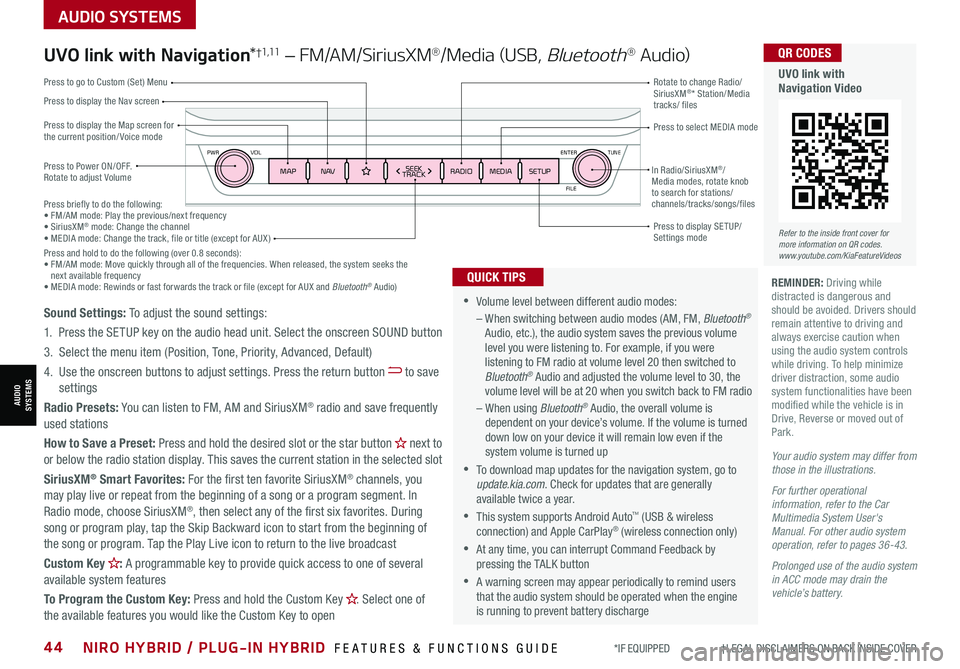
AUDIO SYSTEMS
AUDIOSYSTEMS
ENTER
PWR VOL
FILE
TUNE
MAPN AV RADIOMEDIA SETUPSEEK
TRACKIn Radio/SiriusXM®/Media modes, rotate knob to search for stations/ channels/tracks/songs/files
*IF EQUIPPED †LEGAL DISCL AIMERS ON BACK INSIDE COVER44NIRO HYBRID / PLUG-IN HYBRID FEATURES & FUNCTIONS GUIDE
Press briefly to do the following:• FM/AM mode: Play the previous/next frequency• SiriusXM® mode: Change the channel• MEDIA mode: Change the track, file or title (except for AUX )Press and hold to do the following (over 0.8 seconds):• FM/AM mode: Move quickly through all of the frequencies. When released, the system seeks the next available frequency• MEDIA mode: Rewinds or fast forwards the track or file (except for AUX and Bluetooth® Audio)
UVO link with Navigation*†1 ,11 – FM/AM/SiriusXM®/Media (USB, Bluetooth® Au d io)
Press to Power ON/OFF. Rotate to adjust Volume
Press to display the Nav screen
Press to display the Map screen for the current position/ Voice mode
Press to go to Custom (Set) Menu
Press to display SE TUP/Settings mode
Press to select MEDIA mode
Rotate to change Radio/SiriusXM®* Station/Media tracks/ files
•Volume level between different audio modes:
– When switching between audio modes (AM, FM, Bluetooth® Audio, etc.), the audio system saves the previous volume level you were listening to. For example, if you were listening to FM radio at volume level 20 then switched to Bluetooth® Audio and adjusted the volume level to 30, the volume level will be at 20 when you switch back to FM radio
– When using Bluetooth® Audio, the overall volume is dependent on your device’s volume. If the volume is turned down low on your device it will remain low even if the system volume is turned up
•To download map updates for the navigation system, go to update.kia.com. Check for updates that are generally available twice a year.
•This system supports Android Auto™ (USB & wireless connection) and Apple CarPlay® (wireless connection only)
•At any time, you can interrupt Command Feedback by pressing the TALK button
•A warning screen may appear periodically to remind users that the audio system should be operated when the engine is running to prevent battery discharge
QUICK TIPS
Sound Settings: To adjust the sound settings:
1.
Press the SETUP key on the audio head unit. Select the onscreen SOUND button
3. Select the menu item (Position, Tone, Priority, Advanced, Default)
4. Use the onscreen buttons to adjust settings. Press the return button to save settings
Radio Presets: You can listen to FM, AM and SiriusXM® radio and save frequently used stations
How to Save a Preset: Press and hold the desired slot or the star button H next to or below the radio station display. This saves the current station in the selected slot
SiriusXM® Smart Favorites: For the first ten favorite SiriusXM® channels, you may play live or repeat from the beginning of a song or a program segment. In
Radio mode, choose SiriusXM®, then select any of the first six favorites. During song or program play, tap the Skip Backward icon to start from the beginning of the song or program. Tap the Play Live icon to return to the live broadcast
Custom Key H: A programmable key to provide quick access to one of several available system features
To Program the Custom Key: Press and hold the Custom Key H. Select one of the available features you would like the Custom Key to open
Your audio system may differ from those in the illustrations.
For further operational information, refer to the Car Multimedia System User's Manual. For other audio system operation, refer to pages 36-43.
Prolonged use of the audio system in ACC mode may drain the vehicle’s battery.
REMINDER: Driving while distracted is dangerous and should be avoided. Drivers should remain attentive to driving and always exercise caution when using the audio system controls while driving. To help minimize driver distraction, some audio system functionalities have been modified while the vehicle is in Drive, Reverse or moved out of Park.
Refer to the inside front cover for more information on QR codes.www.youtube.com/KiaFeatureVideos
QR CODES
UVO link with Navigation Video
Page 48 of 66
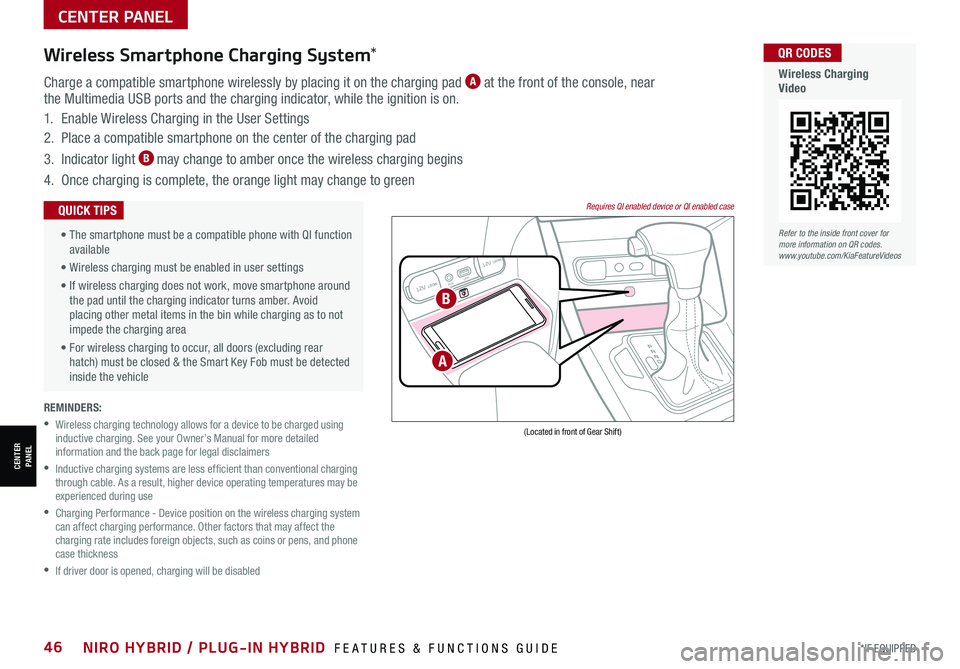
CENTER PANEL
CENTERPANEL
REMINDERS:
•
Wireless charging technology allows for a device to be charged using inductive charging. See your Owner’s Manual for more detailed information and the back page for legal disclaimers
•
Inductive charging systems are less ef ficient than conventional charging through cable. As a result, higher device operating temperatures may be experienced during use
•
Charging Performance - Device position on the wireless charging system can affect charging performance. Other factors that may affect the charging rate includes foreign objects, such as coins or pens, and phone case thickness
•If driver door is opened, charging will be disabled
Wireless Smartphone Charging System*
Charge a compatible smartphone wirelessly by placing it on the charging pad A at the front of the console, near the Multimedia USB ports and the charging indicator, while the ignition is on.
1. Enable Wireless Charging in the User Settings
2. Place a compatible smartphone on the center of the charging pad
3. Indicator light B may change to amber once the wireless charging begins
4. Once charging is complete, the orange light may change to green
12V 180WAUX USB
12V 180W
(Located in front of Gear Shift)
Requires QI enabled device or QI enabled case •
The smartphone must be a compatible phone with QI function available
• Wireless charging must be enabled in user settings
• If wireless charging does not work, move smartphone around the pad until the charging indicator turns amber. Avoid placing other metal items in the bin while charging as to not impede the charging area
• For wireless charging to occur, all doors (excluding rear hatch) must be closed & the Smart Key Fob must be detected inside the vehicle
QUICK TIPS
B
A
Refer to the inside front cover for more information on QR codes.www.youtube.com/KiaFeatureVideos
QR CODES
Wireless Charging Video
*IF EQUIPPED46NIRO HYBRID / PLUG-IN HYBRID FEATURES & FUNCTIONS GUIDE
Page 64 of 66
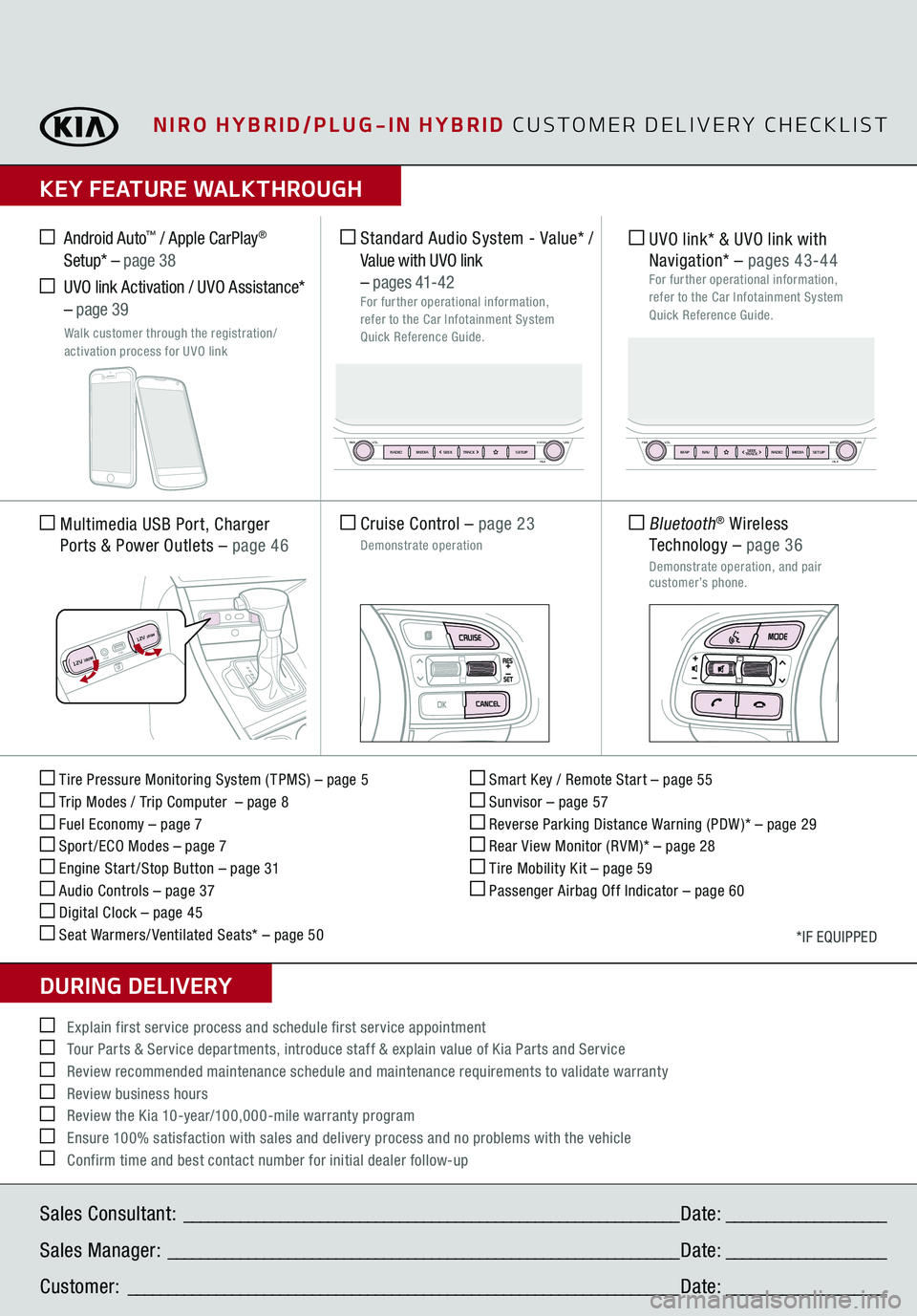
Sales Consultant:
______________________________________________________________
Date:
____________________
Sales Manager:
________________________________________________________________
Date:
____________________
Customer:
_____________________________________________________________________
Date:
____________________
Explain first service process and schedule first service appointment Tour Parts & Service departments, introduce staff & explain value of Kia Parts and Service Review recommended maintenance schedule and maintenance requirements to validate warranty Review business hours Review the Kia 10-year/100,000-mile warranty program Ensure 100% satisfaction with sales and delivery process and no problems with the vehicle Confirm time and best contact number for initial dealer follow-upKEY FEATURE WALKTHROUGHDURING DELIVERY Tire Pressure Monitoring System ( TPMS) – page 5 Trip Modes / Trip Computer – page 8 Fuel Economy – page 7 Sport /ECO Modes – page 7 Engine Start /Stop Button – page 31 Audio Controls – page 37 Digital Clock – page 45 Seat Warmers/ Ventilated Seats* – page 50
Smart Key / Remote Start – page 55 Sunvisor – page 57 Reverse Parking Distance Warning (PDW )* – page 29 Rear View Monitor (RVM)* – page 28 Tire Mobility Kit – page 59 Passenger Airbag Off Indicator – page 60
*IF EQUIPPED
Multimedia USB Port, Charger
Ports
& Power Outlets
– page 46
Cruise Control
– page 23
Demonstrate operation Standard Audio System - Value*
/
Value with UVO link
– pages
41- 42
For further operational information,
refer to the Car Infotainment System
Quick Reference Guide.
Android Auto
™ / Apple CarPlay
®
Setup* –
page 38
UVO link Activation / UVO Assistance* – page 39
Walk customer through the registration/
activation process for UVO link
UVO link* & UVO link with
Navigation*
– pages
43-44
For further operational information,
refer to the Car Infotainment System
Quick Reference Guide.
AUX USB
12V 180W
12V 180W
Bluetooth
® Wireless
Technology
– page 36
Demonstrate operation, and pair customer’s phone.
ENTER
PWR VOLFILE
TUNE
RADIOMEDIA SEEKTRACK SETUP
ENTER
PWR VOLFILE
TUNE
MAPN AV RADIOMEDIA SETUP
SEEK
TRACK
NIRO HYBRID/PLUG-IN HYBRID
CUSTOMER DELIVERY CHECKLIST