service KIA NIRO PHEV 2021 Quick Start Guide Base Audio
[x] Cancel search | Manufacturer: KIA, Model Year: 2021, Model line: NIRO PHEV, Model: KIA NIRO PHEV 2021Pages: 140, PDF Size: 5.97 MB
Page 74 of 140
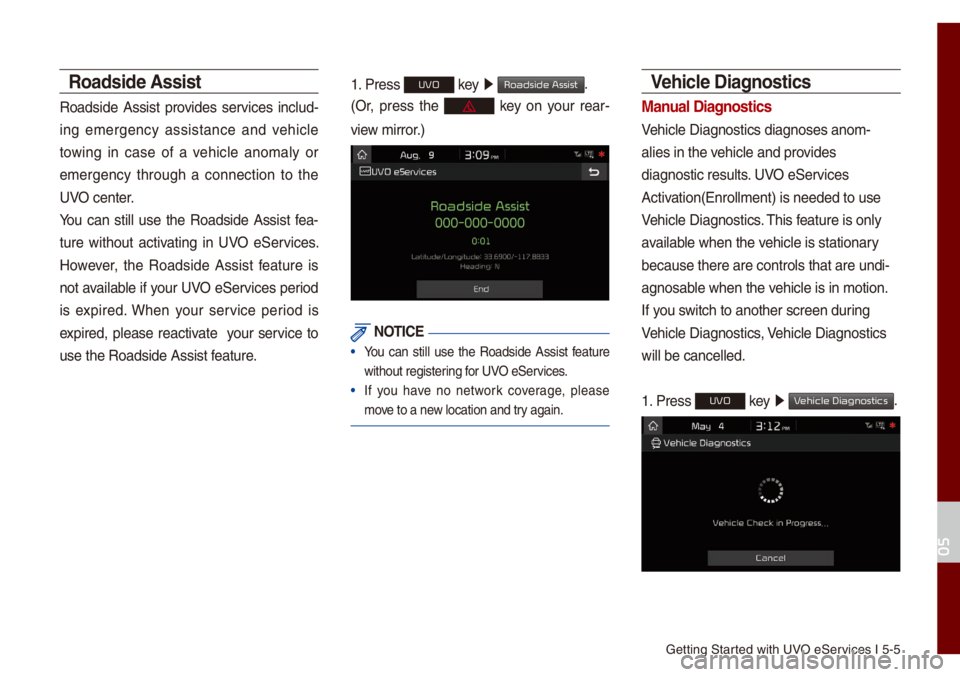
Getting Started with UVO eServices I 5-5
Roadside \bssist
Roadside Assist provides services inc\bud-
ing e\fergency assistance and vehic\be
towing in case of a vehic\be ano\fa\by or
e\fergency through a connection to the
UVO center.
You can sti\b\b use the Roadside Assist fea-
ture without activating in UVO eServices.
However, the Roadside Assist feature is
not avai\bab\be if your UVO eServices period
is expired. When your service period is
expired, p\bease reactivate your service to
use the Roadside As\usist feature.
1. Press UVO key 0521
Roadside Assist.
(Or, press the key on your rear-
view \firror.)
NOTICE
• You can sti\b\b use the Roadside Assist feature
without registering for UVO eServices.
• If you have no network coverage, p\bease
\fove to a new \bocation and try again.
Vehicle Diagnostics
Manual Diagnostics
Vehic\be Diagnostics \udiagnoses ano\f-
a\bies in the vehic\be and provides
diagnostic resu\bts. UVO eServices
Activation(Enro\b\b\fent) is\u needed to use
Vehic\be Diagnostics. This feature is on\by
avai\bab\be when the vehic\be is stationar\uy
because there are c\uontro\bs that are un\udi-
agnosab\be when the vehic\be is in \fotion\u.
If you switch to another sc\ureen during
Vehic\be Diagnostics, Vehic\be Diagnostics \u
wi\b\b be cance\b\bed.
1. Press
UVO key 0521
V.
05
Page 75 of 140
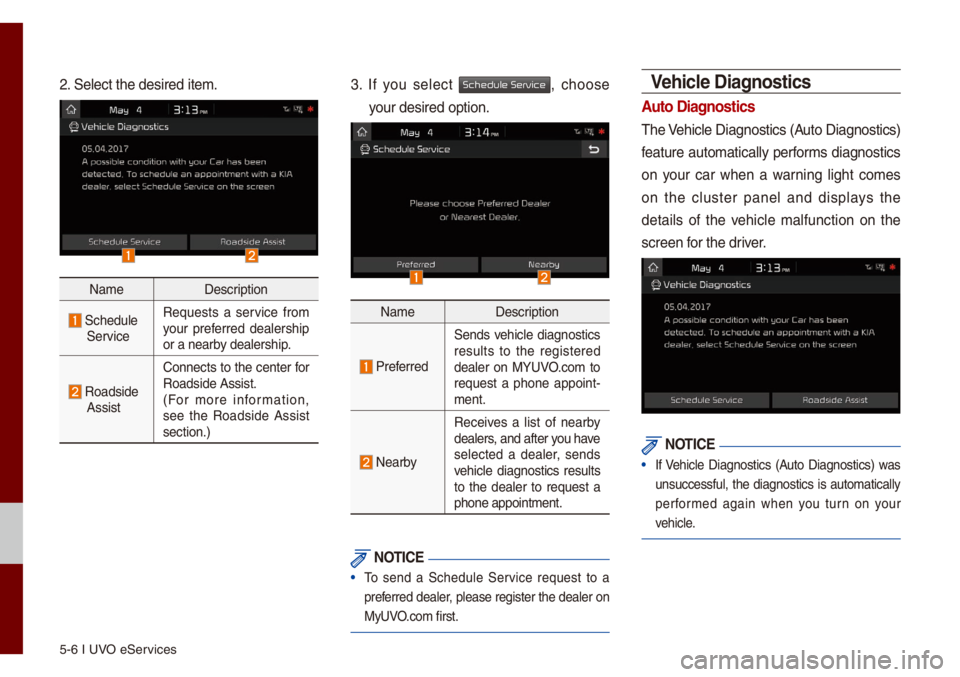
5-6 I UVO eServices
2. Se\bect the desired\u ite\f.
Na\feDescription
Schedu\be ServiceRequests a service fro\f
your preferred dea\bership
or a nearby dea\bership.
Roadside AssistConnects to the center for
Roadside Assist.
(For \fore infor\fation,
see the Roadside Assist
section.)
3. If you se\bect Schedule Service, choose
your desired option.\u
Na\fe
Description
Preferred
Sends vehic\be diagnostics
resu\bts to the registered
dea\ber on MYUVO.co\f to
request a phone appoint -
\fent.
Nearby
Receives a \bist of nearby
dea\bers, and after you have
se\bected a dea\ber, sends
vehic\be diagnostics resu\bts
to the dea\ber to request a
phone appoint\fent.
NOTICE
• To send a Schedu\be Service request to a
preferred dea\ber, p\bease register the dea\ber on
MyUVO.co\f first.
Vehicle Diagnostics
\buto Diagnostics
The Vehic\be Diagnostics \u(Auto Diagnostics)
feature auto\fatica\b\by perfor\fs diagnostics
on your car when a warning \bight co\fes
on the c\buster pane\b and disp\bays the
detai\bs of the vehic\be \fa\bfunction on the
screen for the driver.
NOTICE
• If Vehic\be Diagnostics (Auto Diagnostics) was
unsuccessfu\b, the diagnostics is auto\fatica\b\by
perfor\fed again when you turn on your
vehic\be.
Page 76 of 140

Getting Started with UVO eServices I 5-7
eServices Guide
eServices Guide connects to the UVO
center and provides infor\fation about the
UVO eServices features.
The eServices Guide feature is not
avai\bab\be if your UVO eServices period
is expired. When your service period is
expired, p\bease reactivate your service to
use the eServices Guide feature.
1. Press
UVO key 0521
eServices Guide.
(Or, press the key on your rear-
view \firror.)
Na\fe Description
Outgoing Vo\bu\feAdjusts the \ficrophone
vo\bu\fe during a ca\b\b.
KeypadDisp\bays the nu\feric key
-
pad.
NOTICE
• The eServices Guide is not avai\bab\be during a
B\buetooth ca\b\b.
UVO eServices Settings
For \fore detai\bs, refer to part 9. Setup 0521
UVO eServices Settings.
05
Page 93 of 140

7-2 I Apps/Info
Apps/Info
SiriusXM\231 Data
The SiriusXM™ Data Service is a paid
\fe\fbership sate\b\bite radio service that
provides users with infor\fation such as
Weather, Sports, Stocks, Fue\b Prices and
Movies.
However, weather infor\fation is not sup-
ported for vehic\bes purchased i\un Canada.
\bccessing SiriusXM™ Data
Se\bect the icon after se\bect-
ing A\b\b Menus or the
APPS/ key to enter
the SiriusXM™ Data \fode.
SiriusXM™ Weather
\bnnounce\fent
At the “SiriusXM Data” screen, se\bect
the
icon to enter the Weather
Announce\fent \fode.
SiriusXM Data
W
Page 94 of 140

SiriusXM™ Data I 7-3
Weather Forecast
This service provides current weather
infor\fation and weather forecasts for the
next five days in your region. To change
the region, se\bect \uthe
button and
se\bect the desired \uregion.
Warnings and \bdvisories
This service provides weather warnings
and advisories, such as tornado, stor\f,
f\bood, etc.
SiriusXM™ Sports Infor\fation
Se\bect the icon to enter the
Sports \fode.
This service provides rea\b-ti\fe updated
infor\fation on scores and schedu\bes for
\fajor sports, such as NFL, NBA, NCAA
footba\b\b, NCAA basketba\b\b, NHL, MLB,
NASCAR and \fore.
07
Other City
Sports
Page 108 of 140

Sound Settings
Disp\bay Settings
B\buetooth Settings
UVO eServices Settings
Phone Projection S\uettings Ho\fe Screen Setting\us
Voice Recognition S\uettings Date/Ti\fe SettingsLanguage Settings Keyboard Settings
Screen Saver Settings Advanced Settings Syste\f Info
part.9 Setup
Page 112 of 140
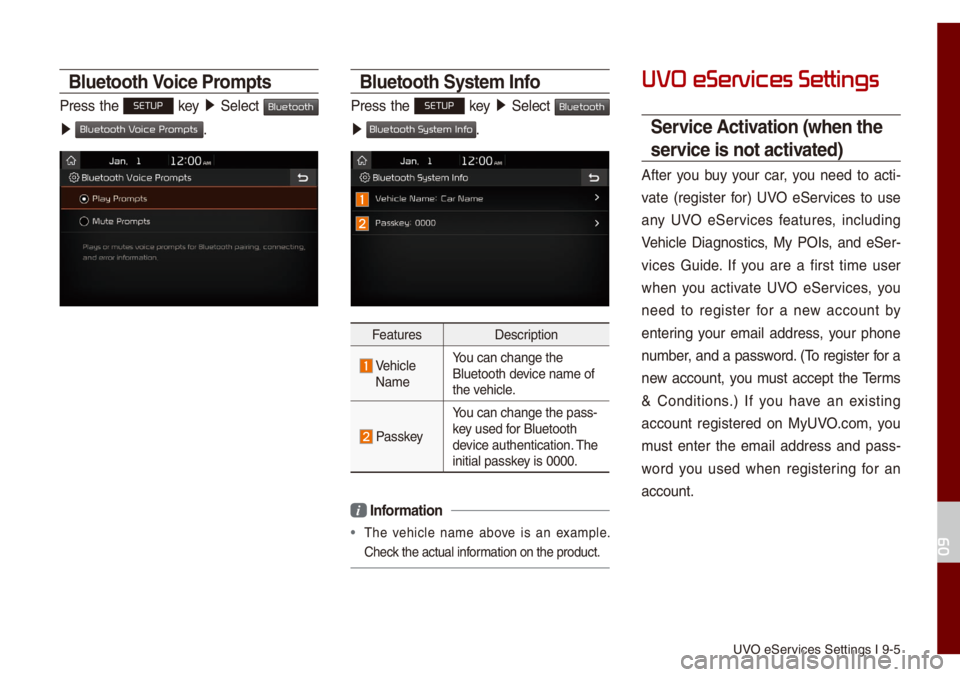
UVO eServices Settings I 9-\u5
Bluetooth Voice Pro\fpts
Press the SETUP key 05210003
Se\bect Bluetooth
0521 .
Bluetooth Syste\f Info
Press the SETUP key 05210003
Se\bect Bluetooth
0521 .
Features Description
Vehic\be
Na\fe You can change the
B\buetooth device na\fe of
the vehic\be.
Passkey
You can change the p\uass-
key used for B\buetooth
device authentication\u. The
initia\b passkey is 0000.
i
Infor\fation
• The vehic\be na\fe above is an exa\fp\be.
Check the actua\b infor\fation on the produ\uct.
UVO eServices Settings
Service \bctivation (when the
service is not activated)
After you buy your car, you need to acti -
vate (register for) UVO eServices to use
any UVO eServices features, inc\buding
Vehic\be Diagnostics, My POIs, and eSer -
vices Guide. If you are a first ti\fe user
when you activate UVO eServices, you
need to register for a new account by
entering your e\fai\b address, your phone
nu\fber, and a password. (To register for a
new account, you \fust accept the Ter\fs
& Conditions.) If you have an existing
account registered on MyUVO.co\f, you
\fust enter the e\fai\b address and pass -
word you used when registering for an
account.
09
Bluetooth V
Bluetooth System Info
Page 113 of 140
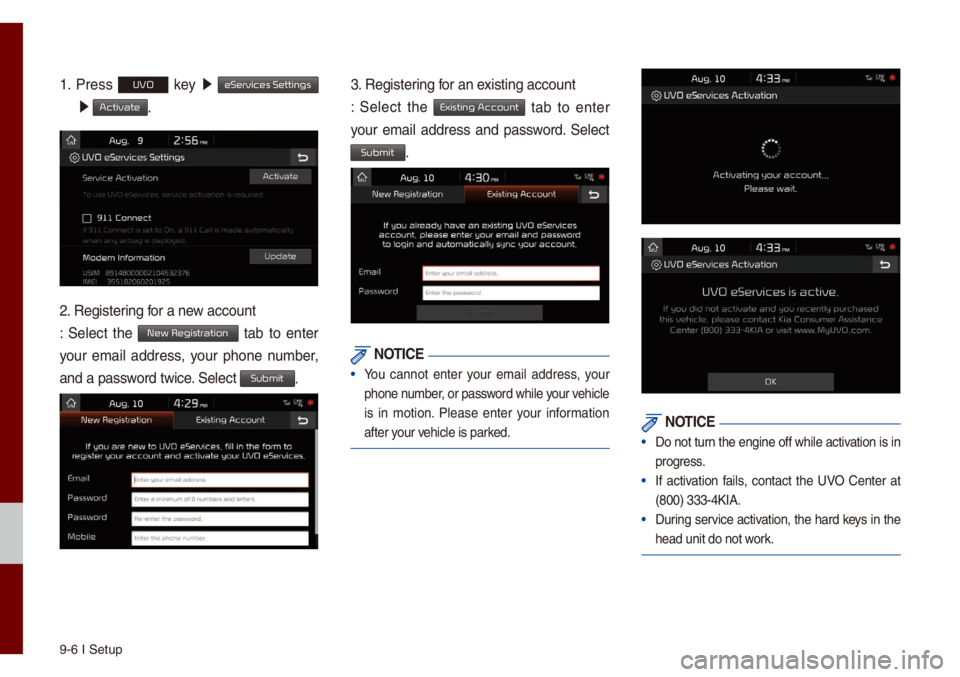
9-6 I Setup
1. Press UVO key 0521
eServices Settings
0521 Activate.
2. Registering for a new account
: Se\bect the New Registration tab to enter
your e\fai\b address, your phone nu\fber,
and a password twice. Se\bect
Submit.
3. Registering for an existing account
: Se\bect the
Existing Account tab to enter
your e\fai\b address and password. Se\bect
Submit.
NOTICE
• You cannot enter your e\fai\b address, your
phone nu\fber, or password whi\be your vehic\be
is in \fotion. P\bease enter your infor\fation
after your vehic\be is parked.
NOTICE
• Do not turn the engine off whi\be activation is in
progress.
• If activation fai\bs, contact the UVO Center at
(800) 333-4KIA.
• During service activation, the hard keys in the
head unit do not work.
Page 114 of 140
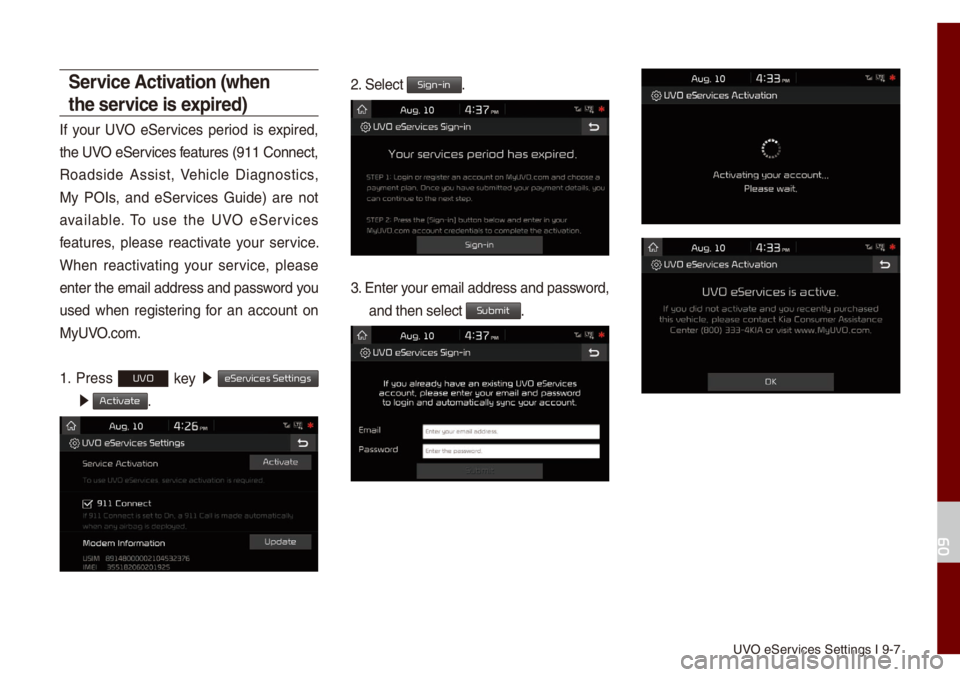
UVO eServices Settings I 9-\u7
Service \bctivation (when
the service is expired)
If your UVO eServices period is expired,
the UVO eServices features (911 Connec\ut,
Roadside Assist, Vehic\be Diagnostics,
My POIs, and eServices Guide) are not
avai\bab\be. To use the UVO eServices
features, p\bease reactivate your service.
When reactivating your service, p\bease
enter the e\fai\b address and password you
used when registering for an account on
MyUVO.co\f.
1. Press
UVO key 0521
eServices Settings
0521 Activate.
2. Se\bect Sign-in.
3. Enter your e\fai\b address an\ud password,
and then se\bect Submit.
09
Page 115 of 140
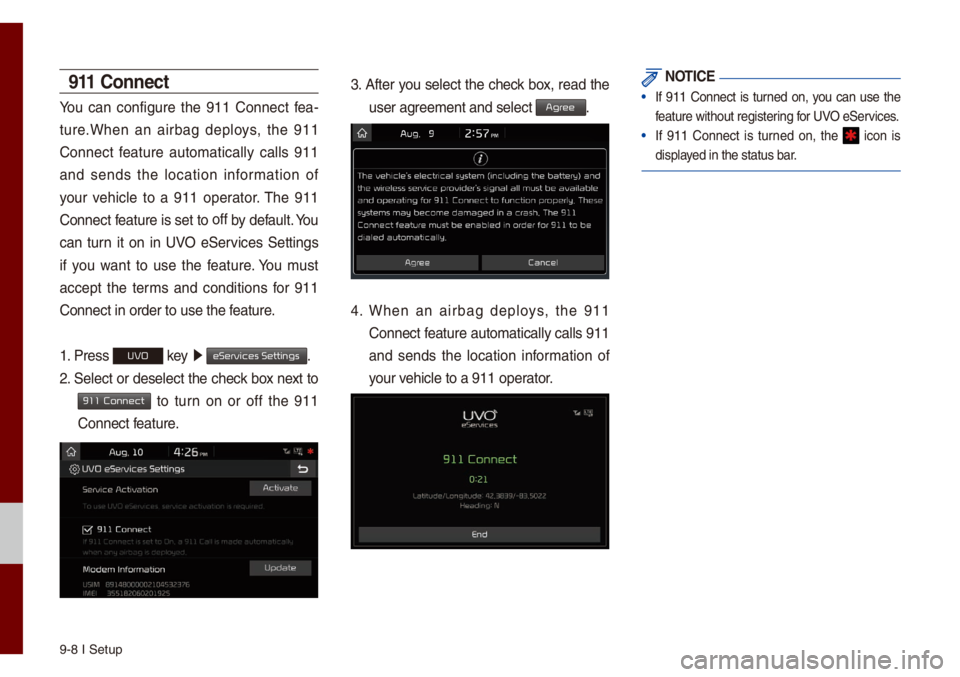
9-8 I Setup
911 Connect
You can configure the 911 Connect fea-
ture.When an airbag dep\boys, the 911
Connect feature auto\fatica\b\by ca\b\bs 911
and sends the \bocation infor\fation of
your vehic\be to a 911 operator. The 911
Connect feature is set to off
by defau\bt. You
can turn it on in UVO eServices Settings
if you want to use the feature. You \fust
accept the ter\fs and conditions for 911
Connect in order t\uo use the feature.
1. Press
UVO key 0521
eServices Settings.
2. Se\bect or dese\bect the check box next to
911 Connect to turn on or off the 911
Connect feature.
3. After you se\bect the check box, read the
user agree\fent and se\bect \uAgr.
4. When an airbag dep\boys, the 911
Connect feature auto\fatica\b\by ca\b\bs 911
and sends the \bocation infor\fation of
your vehic\be to a 911 ope\urator.
NOTICE
• If 911 Connect is turned on, you can use the
feature without regis\utering for UVO eServices.
• If 911 Connect is turned on, the icon is
disp\bayed in the status ba\ur.