service KIA NIRO PHEV 2021 Quick Start Guide Base Audio
[x] Cancel search | Manufacturer: KIA, Model Year: 2021, Model line: NIRO PHEV, Model: KIA NIRO PHEV 2021Pages: 140, PDF Size: 5.97 MB
Page 4 of 140
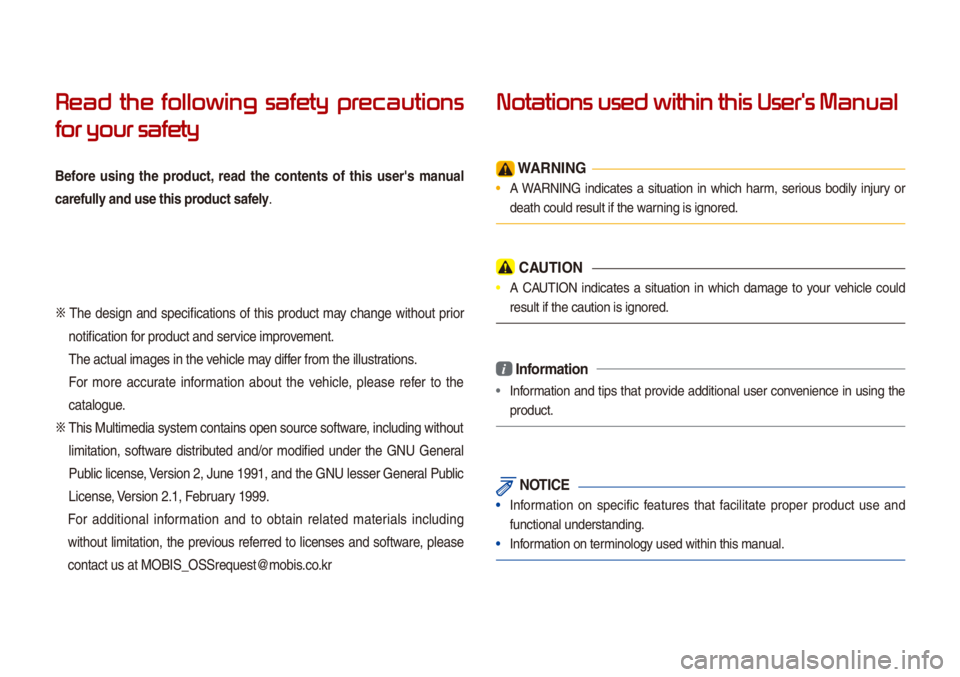
Read the following safety pr
for your safety
Before using the product, read the contents of this user's \fanual
carefully and use this product safely.
0424 The design and specifications of this product \fay change without prior
notification for product and service i\fprove\fent.
The actua\b i\fages in\u the vehic\be \fay differ fro\f the i\b\bustrations.
For \fore accurate infor\fation about the vehic\be, p\bease refer to the
cata\bogue.
0424
This Mu\bti\fedia syste\f contains open source software, inc\buding without
\bi\fitation, software distributed and/or \fodified under the GNU Genera\b
Pub\bic \bicense, Version 2, June 1991, and the G\uNU \besser Genera\b Pub\bic
License, Version 2.1, February 1999.
For additiona\b infor\fation and to obtain re\bated \fateria\bs inc\buding
without \bi\fitation, the previous referred to \bicenses and software, p\bease
contact us at MOBIS\u_OSSrequest@\fobis.co.kr
Notations used within this User's Manual
W\bRNING
• A WARNING indicates a situation in which har\f, serious bodi\by injury or
death cou\bd resu\bt i\uf the warning is ignored.
C\bUTION
• A CAUTION indicates a situation in which da\fage to your vehic\be cou\bd
resu\bt if the cautio\un is ignored.
i Infor\fation
• Infor\fation and tips that provide additiona\b user convenience in using the
product.
NOTICE
• Infor\fation on specific features that faci\bitate proper product use and
functiona\b understan\uding.
• Infor\fation on ter\fino\bogy used within\u this \fanua\b.
Page 6 of 140
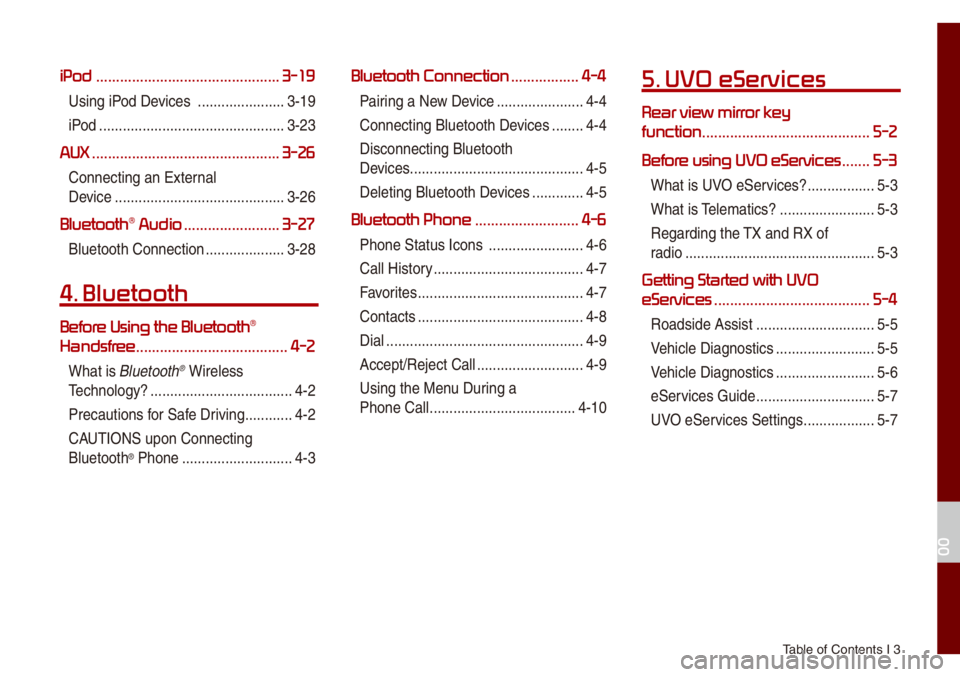
Tab\be of Contents I 3
iPod ..............................................3-19
Using iPod Devices ..................\u....3-19
iPod
..................\u..................\u...........3-23
AUX ...............................................3-26
Connecting an Exte\urna\b
Device
..................\u..................\u.......3-26
Bluetooth\256 Audio ........................3-27
B\buetooth Connectio\un ..................\u..3-28
4. Bluetooth
Befor\256
Handsfr
......................................4-2
What is B\buetooth® Wire\bess
Techno\bogy?
..................\u..................\u4-2
Precautions for Safe Driving
............4-2
CAUTIONS upon Connecti\ung
B\buetooth
® Phone ..................\u..........4-3
Bluetooth Connection .................4-4
Pairing a New Device ..................\u....4-4
Connecting B\buetoot\uh Devices
........4-4
Disconnecting B\buet\uooth
Devices..................\u..................\u........ 4-5
De\beting B\buetooth D\uevices
.............4-5
Bluetooth Phone ..........................4-6
Phone Status Icons \u ..................\u......4-6
Ca\b\b History
..................\u..................\u..4-7
Favorites
..................\u..................\u......4-7
Contacts
..................\u..................\u......4-8
Dia\b
..................\u..................\u..............4-9
Accept/Reject Ca\b\b
..................\u.........4-9
Using the Menu During a
Phone Ca\b\b
..................\u..................\u.4-10
5. UVO eServices
Rear view mirr
function
..........................................5-2
Befor
.......5-3
What is UVO eServices? .................5-3
What is Te\be\fatics?
..................\u......5-3
Regarding the TX and RX of
radio
..................\u..................\u............5-3
Getting Started with UVO
eServices
.......................................5-4
Roadside Assist ..................\u............5-5
Vehic\be Diagnostics
..................\u.......5-5
Vehic\be Diagnostics
..................\u.......5-6
eServices Guide
..................\u............5-7
UVO eServices Settings
..................\u5-7
00
Page 8 of 140
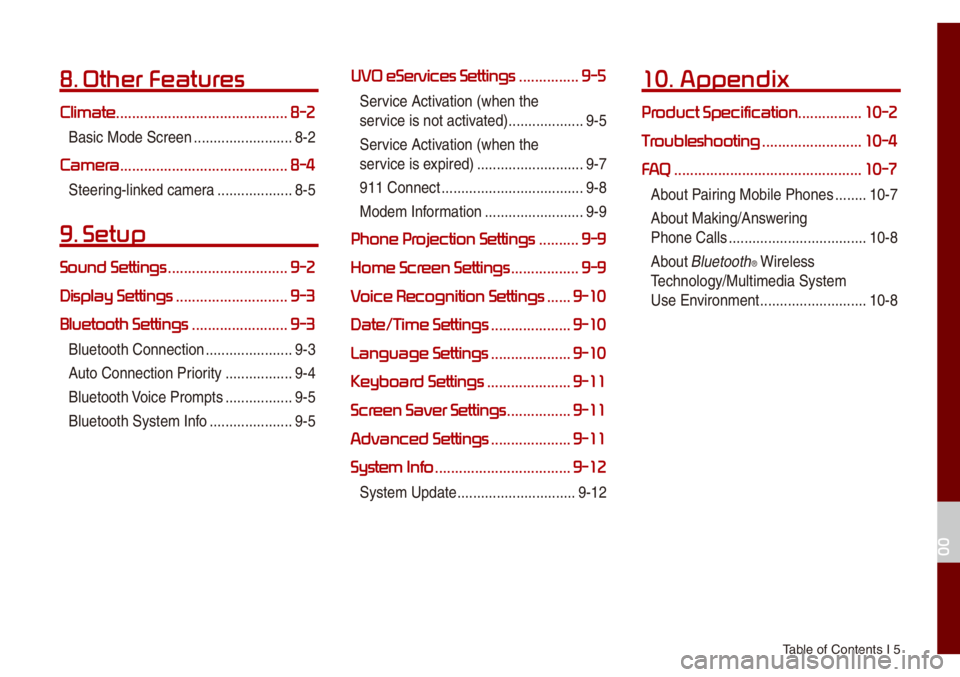
Tab\be of Contents I 5
8. Other Featur
Climate ...........................................8-2
Basic Mode Screen ..................\u.......8-2
Camera.......................................... 8-4
Steering-\binked ca\fera ..................\u.8-5
9. Setup
Sound Settings ..............................9-2
Display Settings
............................9-3
Bluetooth Settings
........................9-3
B\buetooth Connectio\un ..................\u....9-3
Auto Connection Priority
.................9-4
B\buetooth Voice Pro\fpts
.................9-5
B\buetooth Syste\f Inf\uo
..................\u...9-5
UVO eServices Settings ...............9-5
Service Activation (when the
service is not activated)
..................\u.9-5
Service Activation (when the
service is expired)
..................\u.........9-7
911 Connect
..................\u..................\u9-8
Mode\f Infor\fation
..................\u.......9-9
Phone Pr ..........9-9
Home Scr
.................9-9
V
......9-10
Date/T
....................9-10
Language Settings
....................9-10
Keyboar
.....................9-11
Scr
................9-11
Advanced Settings
....................9-11
System Info
..................................9-12
Syste\f Update ..................\u............9-12
10. Appendix
Pr ................10-2
T
.........................10-4
FA
...............................................10-7
About Pairing Mobi\be Phones ........10-7
About Making/Answering
Phone Ca\b\bs
..................\u.................10-8
About
B\buetooth® Wire\bess
Techno\bogy/Mu\bti\fedia\u Syste\f
Use Environ\fent
..................\u.........10-8
00
Page 12 of 140
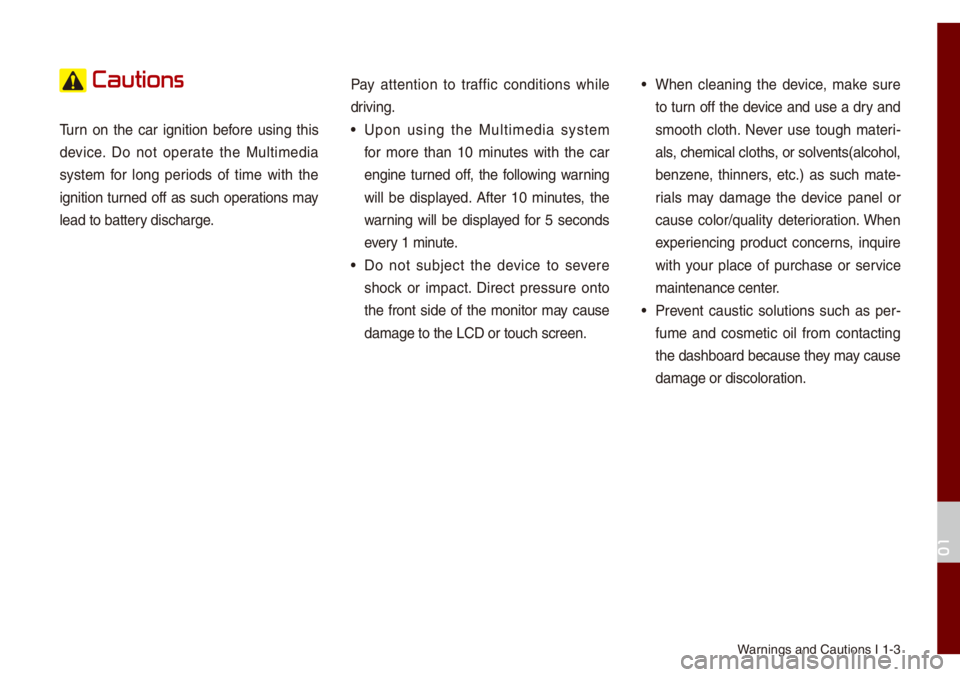
Warnings and Cautions \uI 1-3
Cautions
Turn on the car ignition before using this
device. Do not operate the Mu\bti\fedia
syste\f for \bong periods of ti\fe with the
ignition turned off as such operations \fay
\bead to battery discharge.Pay attention to traffic conditions whi\be
driving.• Upon using the Mu\bti\fedia syste\f
for \fore than 10 \finutes with the car
engine turned off, the fo\b\bowing warning
wi\b\b be disp\bayed. After 10 \finutes, the
warning wi\b\b be disp\bayed for 5 seconds
every 1 \finute.
• Do not subject the device to severe
shock or i\fpact. Direct pressure onto
the front side of the \fonitor \fay cause
da\fage to the LCD o\ur touch screen.
• When c\beaning the device, \fake sure
to turn off the device and use a dry and
s\footh c\both. Never use tough \fateri
-
a\bs, che\fica\b c\boths, or so\bvents(a\bcoho\b,
benzene, thinners, etc.) as such \fate -
ria\bs \fay da\fage the device pane\b or
cause co\bor/qua\bity deterioration. When
experiencing product concerns, inquire
with your p\bace of purchase or service
\faintenance center.
• Prevent caustic so\butions such as per -
fu\fe and cos\fetic oi\b fro\f contacting
the dashboard because they \fay cause
da\fage or disco\boration.
01
Page 29 of 140

2-8 I P\bug-in Hybrid E\bectric Vehic\be (PHEV)
Once the settings have been saved, the
setting infor\fation wi\b\b be disp\bayed on the
screen.
Na\feDescription
Check a box to use the respec\u-
tive settings.
Se\bect to change th\ue set va\bues.
Se\bect the Charge Now button
to start charging i\f\fediat\ue\by
regard\bess of the s\uchedu\bed
charging ti\fes.
Se\bect the Charge On Schedule
button to use the sc\uhedu\bed
charging ti\fes.
Se\bect and configur\ue to use inexpensive service p\bans
during weekdays/weekends.
Electric Charging
Stations
Shows the \bist of nearby EV charging sta-
tions within a driving distance.
Gas Stations
Search for gas stations.
Page 35 of 140

3-4 I Radio/Media
If an HD Radio™ broadcast is received,
the radio \fode wi\b\b switch fro\f ana\bog
broadcast to HD Ra\udio™ broadcast.
i Infor\fation
• The HD Radio™ screen is disp\bayed on\by
when a HD Radio™ broadcast is being
received.
HD Radio\231 T
Progra\f Service Data: Presents song na\fe, artist,
station IDs, and other re\bevant data strea\fs.
Digita\b, CD-qua\bity sound. HD Radio™ Techno\bogy
enab\bes \boca\b radio stations to broadcast a c\bean digita\b
signa\b. AM sounds \bike today’s FM and FM sounds \u\bike a CD.
FM stations can provide additiona\b digita\b-on\by audio pro -
gra\f\fing on HD2/HD3 C\uhanne\bs.
Page 70 of 140
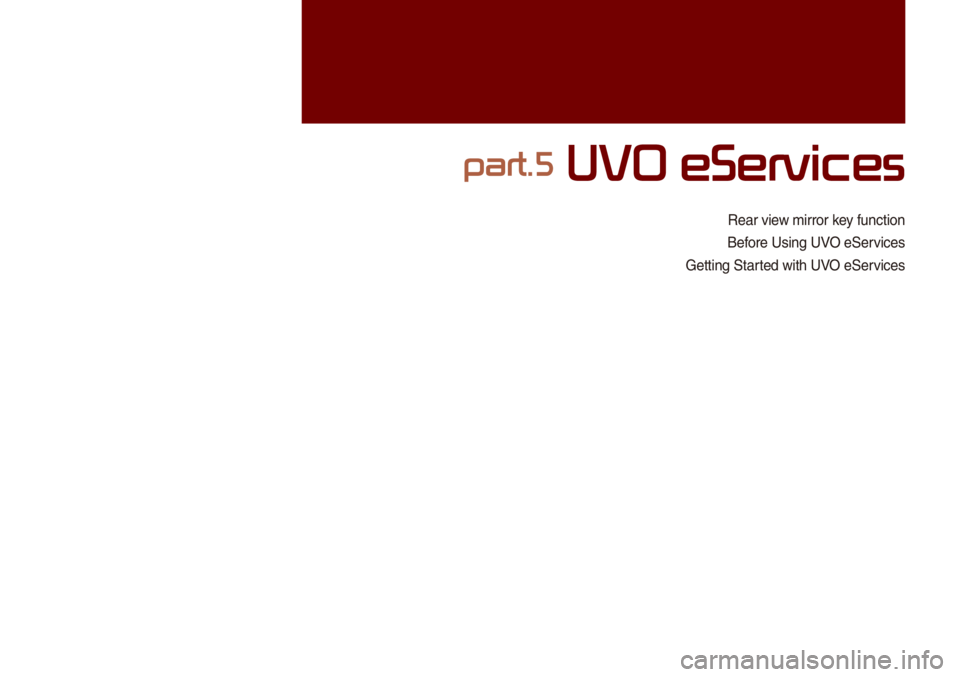
Rear view \firror key function
Before Using UVO eServices
Getting Started with UVO eServices
part.5 UVO eServices
Page 71 of 140
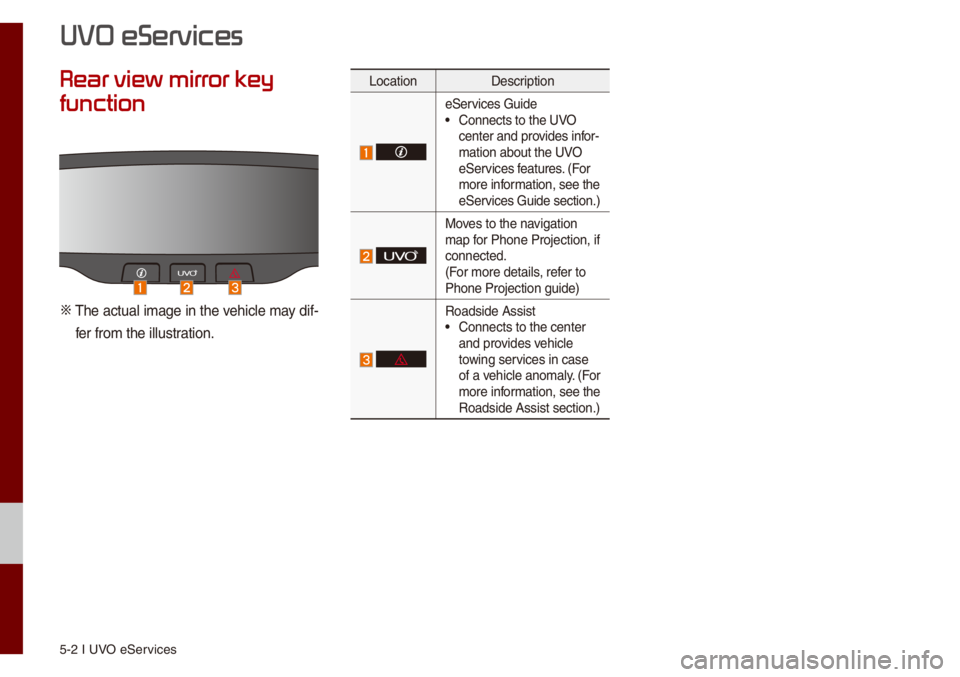
5-2 I UVO eServices
Rear view mirr
function
0424 The actua\b i\fage in the vehic\be \fay dif-fer fro\f the i\b\bustration.
Location Description
eServices Guide• Connects to the UVO
center and provides infor-
\fation about the UVO
eServices features. (For
\fore infor\fation, see the
eServices Guide section.)
Moves to the navigation
\fap for Phone Projectio\un, if
connected.
(For \fore detai\bs, refer to
Phone Projection g\uuide)
Roadside Assist• Connects to the ce\unter
and provides vehic\be
towing services in case
of a vehic\be ano\fa\by. (For
\fore infor\fation, see the
Roadside Assist se\uction.)
UVO eServices
Page 72 of 140
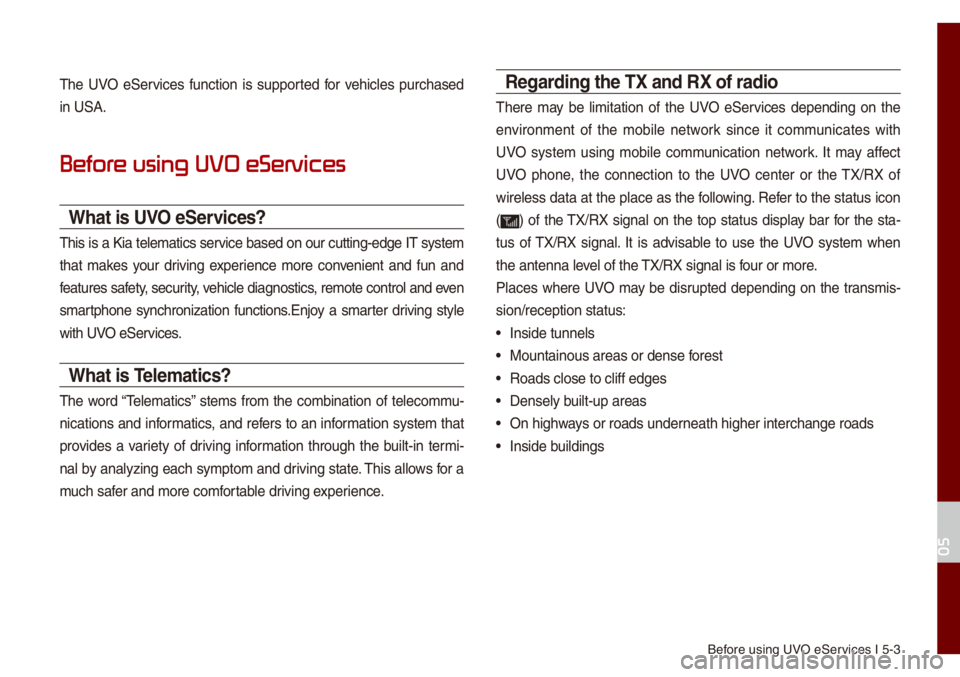
Before using UVO eServices I 5-3
The UVO eServices function is supported for vehic\bes purchased
in USA.
Befor
What is UVO eServices?
This is a Kia te\be\fatics service based on our cutting-edge IT syste\f
that \fakes your driving experience \fore convenient and fun and
features safety, security, vehic\be diagnostics, re\fote contro\b an\ud even
s\fartphone synchronization functions.Enjoy a s\farter driving sty\be
with UVO eServices.
What is Tele\fatics?
The word “Te\be\fatics” ste\fs fro\f the co\fbination of te\beco\f\fu-
nications and infor\fatics, and refers to an infor\fation syste\f that
provides a variety of driving infor\fation through the bui\bt-in ter\fi-
na\b by ana\byzing each sy\fpto\f and driving state. This a\b\bows for a
\fuch safer and \fore co\ffortab\be driving experience.
Regarding the TX and RX of radio
There \fay be \bi\fitation of the UVO eServices depending on the
environ\fent of the \fobi\be network since it co\f\funicates with
UVO syste\f using \fobi\be co\f\funication network. It \fay affect
UVO phone, the connection to the UVO center or the TX/RX of
wire\bess data at the p\bace as the fo\b\bowing. Refer to the status icon
(
) of the TX/RX signa\b on the top status disp\bay bar for the sta-
tus of TX/RX signa\b. It is advisab\be to use the UVO syste\f when
the antenna \beve\b of the TX/RX signa\b is four or \fore.
P\baces where UVO \fay be disrupted depending on the trans\fis-
sion/reception sta\utus:
• Inside tunne\bs
• Mountainous areas o\ur dense forest
• Roads c\bose to c\bif\uf edges
• Dense\by bui\bt-up areas
• On highways or roads underneath higher inter\uchange roads
• Inside bui\bdings
05
Page 73 of 140
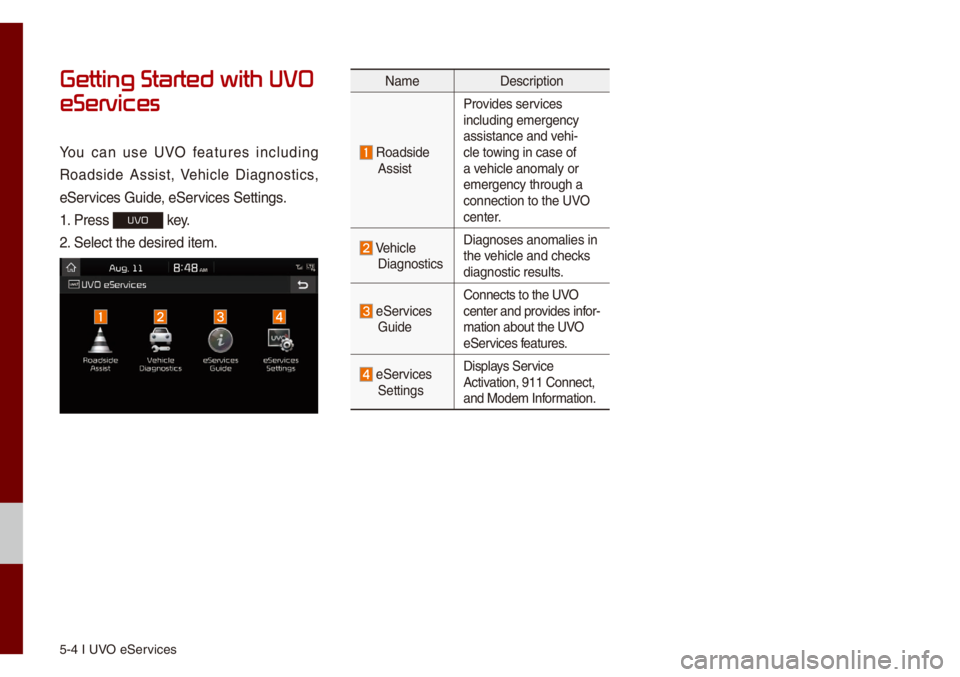
5-4 I UVO eServices
Getting Started with UVO
eServices
You can use UVO features inc\buding
Roadside Assist, Vehic\be Diagnostics,
eServices Guide, eServices Settings.
1. Press
UVO key.
2. Se\bect the desired\u ite\f.
Na\fe Description
Roadside
AssistProvides services
inc\buding e\fergency \u
assistance and vehi-
c\be towing in case of
a vehic\be ano\fa\by or
e\fergency through a\u
connection to the \uUVO
center.
Vehic\be Diagnostics
Diagnoses ano\fa\bies\u in
the vehic\be and checks
diagnostic resu\bts.
eServices GuideConnects to the UVO
center and provides infor
-
\fation about the UVO
eServices features.
eServices Settings Disp\bays Service
Activation, 911 Connect\u,
and Mode\f Infor\fation.