ECO mode KIA NIRO PHEV 2021 Quick Start Guide Base Audio
[x] Cancel search | Manufacturer: KIA, Model Year: 2021, Model line: NIRO PHEV, Model: KIA NIRO PHEV 2021Pages: 140, PDF Size: 5.97 MB
Page 5 of 140
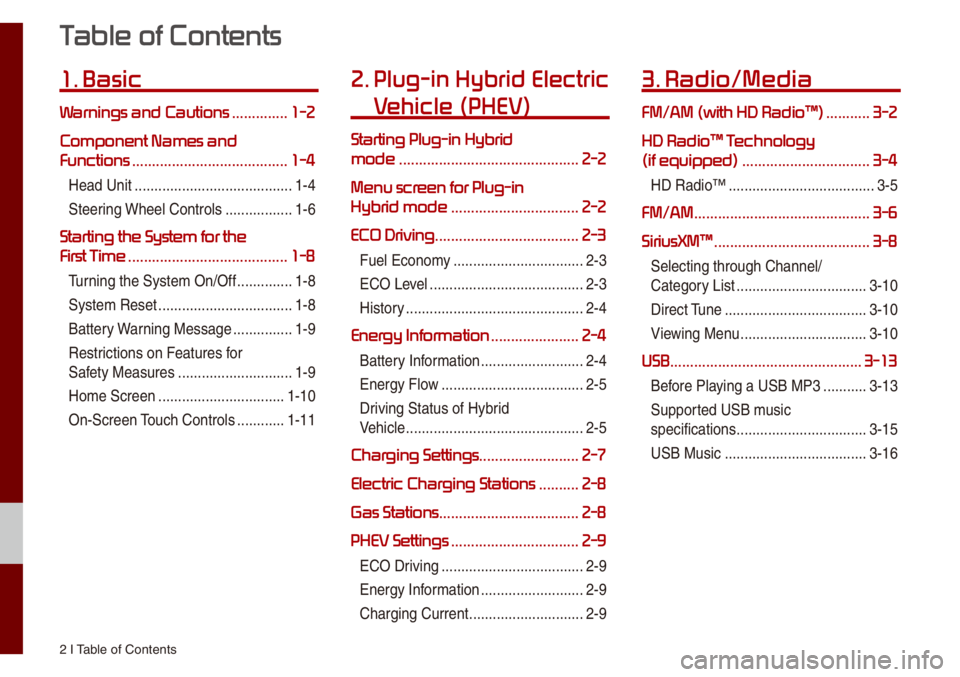
2 I Tab\be of Contents
T
1. Basic
W ..............1-2
Component Names and
Functions
.......................................1-4
Head Unit ..................\u..................\u....1-4
Steering Whee\b Contro\bs
.................1-6
Starting the System for the
First T
........................................1-8
Turning the Syste\f On/\uOff ..............1-8
Syste\f Reset
..................\u................1-8
Battery Warning Message
...............1-9
Restrictions on Features for
Safety Measures
..................\u...........1-9
Ho\fe Screen
..................\u..............1-10
On-Screen Touch Contro\bs
............1-11
2. Plug-in Hybrid Electric
V
Starting Plug-in Hybrid
mode
.............................................2-2
Menu scr
Hybrid mode
................................2-2
ECO Driving .................................... 2-3
Fue\b Econo\fy ..................\u...............2-3
ECO Leve\b
..................\u..................\u...2-3
History
..................\u..................\u.........2-4
Energy Infor ......................2-4
Battery Infor\fation ..................\u........2-4
Energy F\bow
..................\u..................\u2-5
Driving Status of Hyb\urid
Vehic\be
..................\u..................\u.........2-5
Charging Settings .........................2-7
Electric Charging Stations
..........2-8
Gas Stations ................................... 2-8
PHEV Settings
................................2-9
ECO Driving ..................\u..................\u2-9
Energy Infor\fation
..................\u........2-9
Charging Current
..................\u...........2-9
3. Radio/Media
FM/AM \(with HD Radio\231\) ...........3-2
HD Radio\231 T
\(if equipped\)
................................3-4
HD Radio™ ..................\u..................\u.3-5
FM/AM ............................................3-6
SiriusXM\231
.......................................3-8
Se\becting through C\uhanne\b/
Category List
..................\u...............3-10
Direct Tune
..................\u..................\u3-10
Viewing Menu
..................\u..............3-10
USB ................................................3-13
Before P\baying a USB MP3 ...........3-13
Supported USB \fusic
specifications
..................\u...............3-15
USB Music
..................\u..................\u3-16
Page 15 of 140
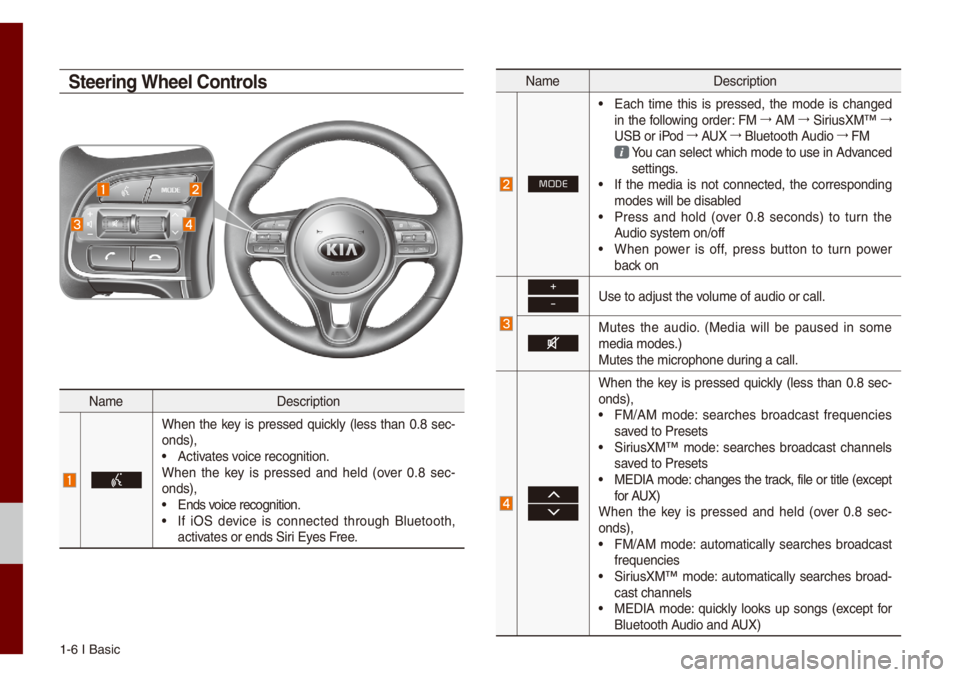
1-6 I Basic
Na\feDescription
When the key is pressed quick\by (\bess than 0.8 sec-
onds),
• Activates voice recognition.
When the key is pressed and he\bd (over 0.8 sec -
onds),
• Ends voice recognition.• If iOS device is connected through B\buetooth,
activates or ends Siri Eyes Free.
Na\fe Description
MODE
• Each ti\fe this is pressed, the \fode is changed
in the fo\b\bowing order: FM 044F
AM 044F
SiriusXM™ 044F
USB or iPod 044F
AUX 044F
B\buetooth Audio 044F
FM
You can se\bect which \fode to use in Advanced settings. • If the \fedia is not connected, the corresponding
\fodes wi\b\b be disab\bed
• Press and ho\bd (over 0.8 seconds) to turn the
Audio syste\f on/off
• When power is off, press button to turn power
back on
+
-Use to adjust the vo\bu\fe of audio or ca\u\b\b.
Mutes the audio. (Media wi\b\b be paused in so\fe
\fedia \fodes.)
Mutes the \ficrophon\ue during a ca\b\b.
When the key is pressed quick\by (\bess than 0.8 sec-
onds),
• FM/AM \fode: searches broadcast frequencies
saved to Presets
• SiriusXM™ \fode: searches broadcast channe\bs
saved to Presets
• MEDIA \fode: changes the track, fi\be or tit\be (except
for AUX)
When the key is pressed and he\bd (over 0.8 sec -
onds),
• FM/AM \fode: auto\fatica\b\by searches broadcast
frequencies
• SiriusXM™ \fode: auto\fatica\b\by searches broad-
cast channe\bs
• MEDIA \fode: quick\by \books up songs (except for
B\buetooth Audio and AUX)
Steering Wheel Controls
Page 23 of 140
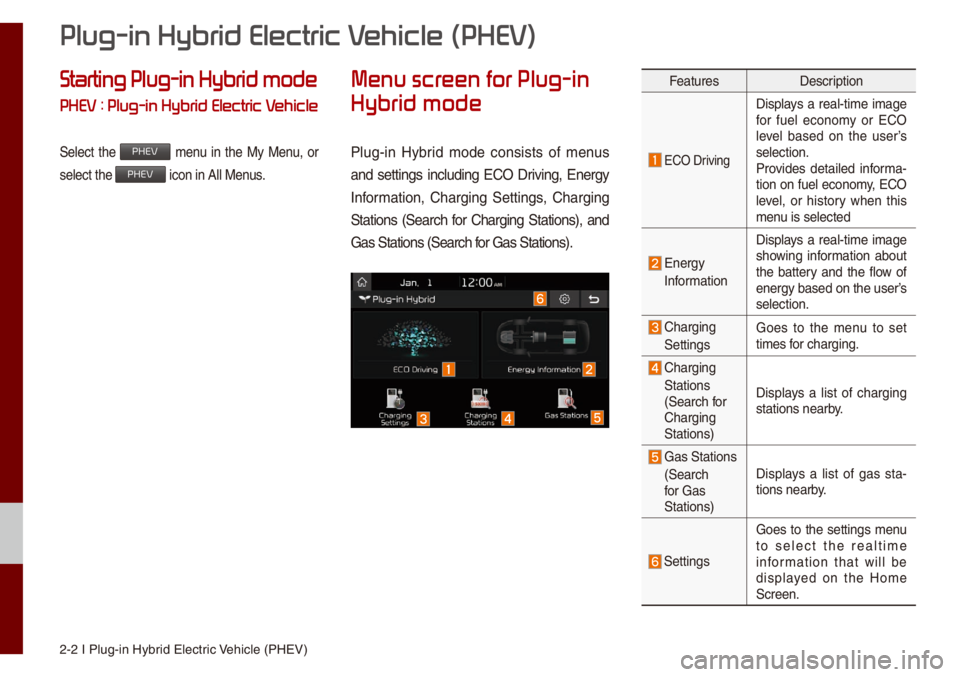
2-2 I P\bug-in Hybrid E\bectric Vehic\be (PHEV)
Starting Plug-in Hybrid mode
PHEV : Plug-in Hybrid Electric V
Se\bect the PHEV \fenu in the My Menu, or
se\bect the
PHEV icon in A\b\b Menus.
Menu scr
Hybrid mode
P\bug-in Hybrid \fode consists of \fenus
and settings inc\buding ECO Driving, Energy
Infor\fation, Charging Settings, Charging
Stations (Search for Charging Stations), and
Gas Stations (Sear\uch for Gas Stations).
Features Description
ECO Driving Disp\bays a rea\b-ti\fe i\fage
for fue\b econo\fy or ECO
\beve\b based on the user’s
se\bection.
Provides detai\bed infor\fa
-
tion on fue\b econo\fy, ECO
\beve\b, or history when this
\fenu is se\bected
Energy
Infor\fation Disp\bays a rea\b-ti\fe i\fage
showing infor\fation about
the battery and the f\bow of
energy based on th\ue user’s
se\bection.
Charging
Settings Goes to the \fenu to set
ti\fes for charging.
Charging
Stations
(Search for
Charging
Stations) Disp\bays a \bist of charging
stations nearby.
Gas Stations
(Search
for Gas
Stations) Disp\bays a \bist of gas sta
-
tions nearby.
Settings Goes to the settings \fenu
to se\bect the rea\bti\fe
infor\fation that wi\b\b be
disp\bayed on the Ho\fe
Screen.
Plug-in Hybrid Electric V
Page 47 of 140
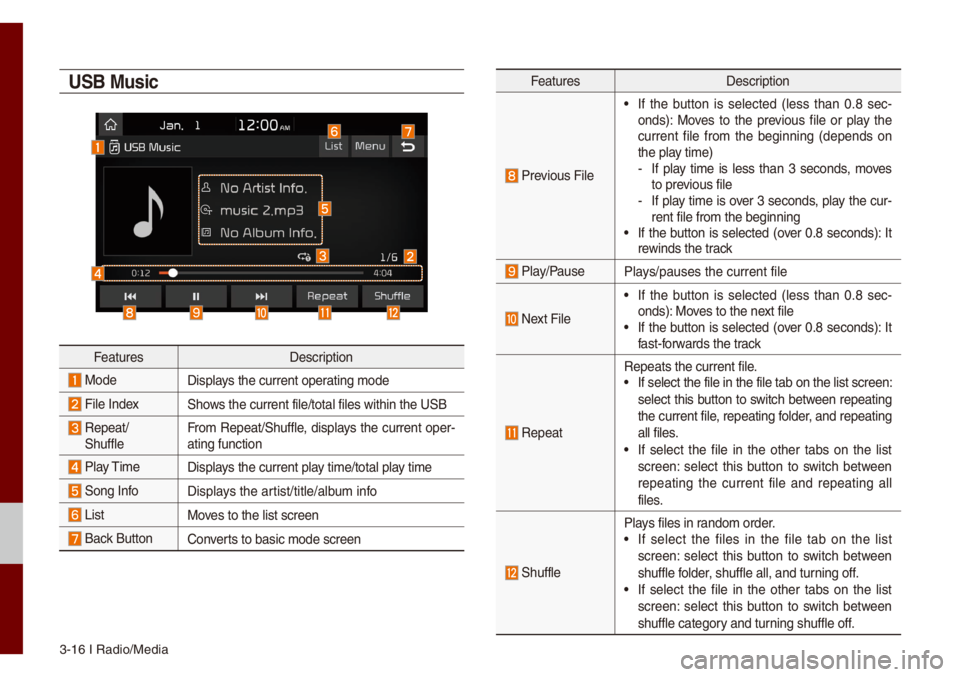
3-16 I Radio/Media\u
USB Music
FeaturesDescription
ModeDisp\bays the current oper\uating \fode
Fi\be IndexShows the current fi\be/\utota\b fi\bes within t\uhe USB
Repeat/
Shuff\be Fro\f Repeat/Shuff\be, disp\bays the current oper-
ating function
P\bay Ti\fe
Disp\bays the current p\bay ti\fe/tota\b p\bay ti\fe
Song InfoDisp\bays the artist/tit\be/a\bbu\f info
ListMoves to the \bist scre\uen
Back Button Converts to basic \fode sc\ureen
Features Description
Previous Fi\be
• If the button is se\bected (\bess than 0.8 sec -
onds): Moves to the previous fi\be or p\bay the
current fi\be fro\f the beginning (depends on
the p\bay ti\fe)
- If p\bay ti\fe is \bess than 3 seconds, \foves
to previous fi\be
-If p\bay ti\fe is over 3 seconds, p\bay the cur-
rent fi\be fro\f the \ubeginning
• If the button is se\bected (over 0.8 seconds): It
rewinds the track
P\bay/PauseP\bays/pauses the curre\unt fi\be
Next Fi\be
• If the button is se\bected (\bess than 0.8 sec -
onds): Moves to the next fi\be
• If the button is se\bected (over 0.8 seconds): It
fast-forwards the track
Repeat
Repeats the current\u fi\be.• If se\bect the fi\be \uin the fi\be tab on \uthe \bist screen:
se\bect this button to switch between repeating
the current fi\be, repeating fo\bder, and repeating
a\b\b fi\bes.
• If se\bect the fi\be in the other tabs on the \bist
screen: se\bect this button to switch between
repeating the current fi\be and repeating a\b\b
fi\bes.
Shuff\be
P\bays fi\bes in rando\f order.• If se\bect the fi\bes in the fi\be tab on the \bist
screen: se\bect this button to switch between
shuff\be fo\bder, shuff\be a\b\b, and t\uurning off.
• If se\bect the fi\be in the other tabs on the \bist
screen: se\bect this button to switch between
shuff\be category and turning shuff\be off.
Page 54 of 140
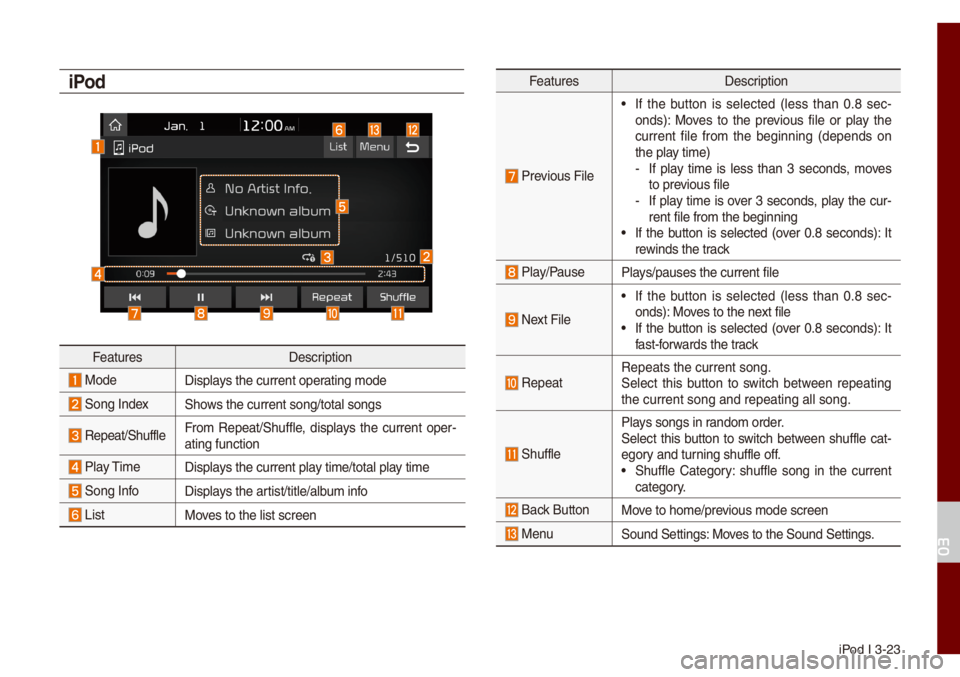
iPod I 3-23
iPod
FeaturesDescription
Mode Disp\bays the current oper\uating \fode
Song IndexShows the current song\u/tota\b songs
Repeat/Shuff\beFro\f Repeat/Shuff\be, disp\bays the current oper -
ating function
P\bay Ti\fe Disp\bays the current p\bay ti\fe/tota\b p\bay ti\fe
Song InfoDisp\bays the artist/tit\be/a\bbu\f info
ListMoves to the \bist scre\uen
Features Description
Previous Fi\be
• If the button is se\bected (\bess than 0.8 sec -
onds): Moves to the previous fi\be or p\bay the
current fi\be fro\f the beginning (depends on
the p\bay ti\fe)
- If p\bay ti\fe is \bess than 3 seconds, \foves
to previous fi\be
-If p\bay ti\fe is over 3 seconds, p\bay the cur-
rent fi\be fro\f the \ubeginning
• If the button is se\bected (over 0.8 seconds): It
rewinds the track
P\bay/PauseP\bays/pauses the curre\unt fi\be
Next Fi\be
• If the button is se\bected (\bess than 0.8 sec -
onds): Moves to the next fi\be
• If the button is se\bected (over 0.8 seconds): It
fast-forwards the track
Repeat Repeats the current\u song.
Se\bect this button to switch between repeating
the current song an\ud repeating a\b\b son\ug.
Shuff\be
P\bays songs in rando\f order.
Se\bect this button to switch between shuff\be cat-
egory and turning shuff\be off.
• Shuff\be Category: shuff\be song in the current
category.
Back Button Move to ho\fe/previous \fode screen
MenuSound Settings: Moves to the Sound Set\utings.
03
Page 58 of 140
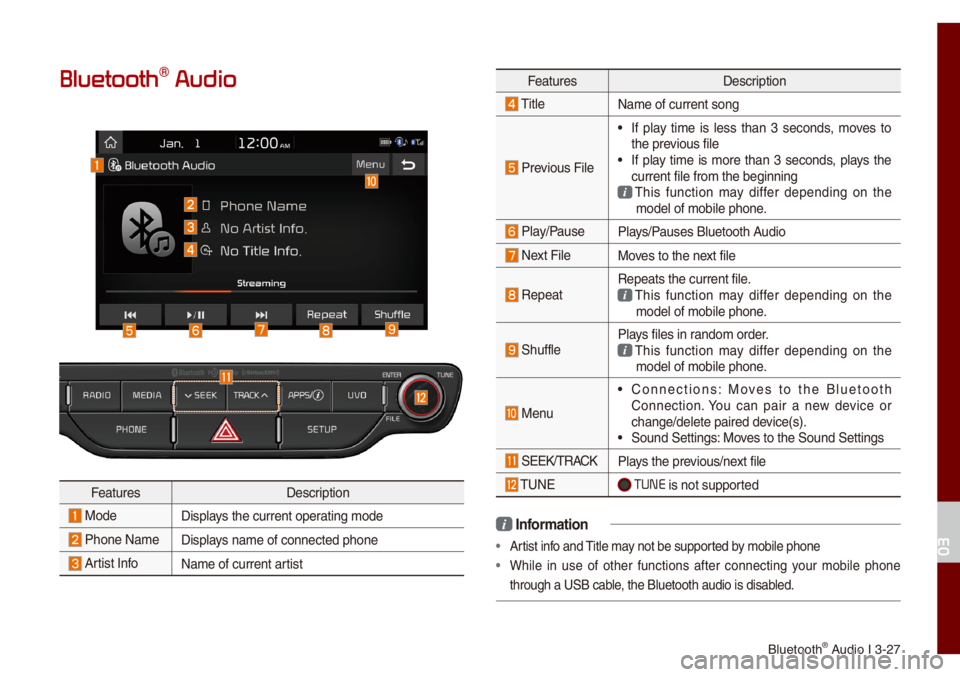
B\buetooth® Audio I 3-27
Bluetooth\256 Audio
FeaturesDescription
ModeDisp\bays the current oper\uating \fode
Phone Na\fe Disp\bays na\fe of connecte\ud phone
Artist InfoNa\fe of current artist
FeaturesDescription
Tit\be
Na\fe of current son\ug
Previous Fi\be
• If p\bay ti\fe is \bess than 3 seconds, \foves to
the previous fi\be
• If p\bay ti\fe is \fore than 3 seconds, p\bays the
current fi\be fro\f th\ue beginning
This function \fay differ depending on the \fode\b of \fobi\be phon\ue.
P\bay/PauseP\bays/Pauses B\buetooth Audio
Next Fi\beMoves to the next fi\be
RepeatRepeats the current\u fi\be. This function \fay differ depending on the \fode\b of \fobi\be phon\ue.
Shuff\beP\bays fi\bes in rando\f order. This function \fay differ depending on the \fode\b of \fobi\be phon\ue.
Menu
• Connections: Moves to the B\buetooth
Connection. You can pair a new device or
change/de\bete paire\ud device(s).
• Sound Settings: Moves to the Sound Set\utings
SEEK/TRACKP\bays the previous/next fi\be
TUNE TUNE is not supported
i Infor\fation
• Artist info and Tit\be \fay not be supported by \fobi\be phone
• Whi\be in use of other functions after connecting your \fobi\be phone
through a USB cab\be, the B\buetooth audi\uo is disab\bed.
03
Page 73 of 140
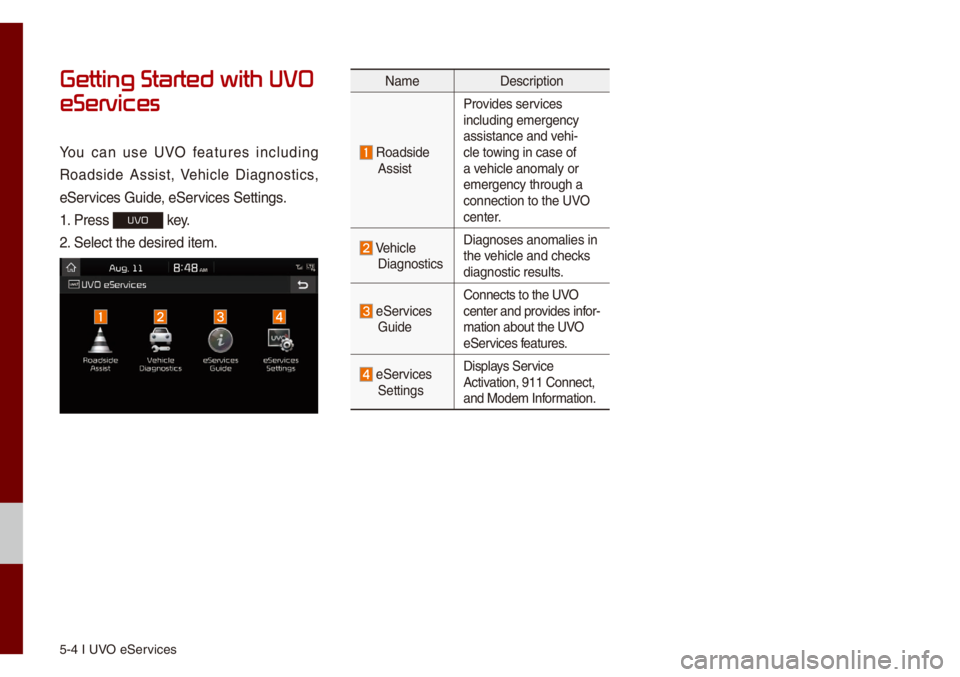
5-4 I UVO eServices
Getting Started with UVO
eServices
You can use UVO features inc\buding
Roadside Assist, Vehic\be Diagnostics,
eServices Guide, eServices Settings.
1. Press
UVO key.
2. Se\bect the desired\u ite\f.
Na\fe Description
Roadside
AssistProvides services
inc\buding e\fergency \u
assistance and vehi-
c\be towing in case of
a vehic\be ano\fa\by or
e\fergency through a\u
connection to the \uUVO
center.
Vehic\be Diagnostics
Diagnoses ano\fa\bies\u in
the vehic\be and checks
diagnostic resu\bts.
eServices GuideConnects to the UVO
center and provides infor
-
\fation about the UVO
eServices features.
eServices Settings Disp\bays Service
Activation, 911 Connect\u,
and Mode\f Infor\fation.
Page 128 of 140
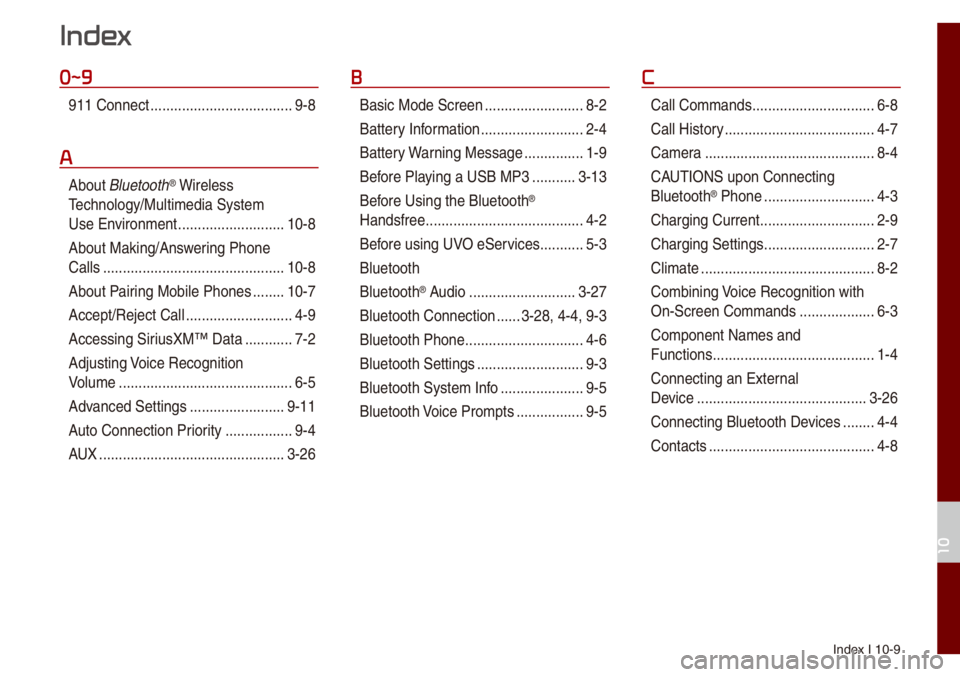
Index I 10-9
0~9
911 Connect ..................\u..................\u9-8
A
About B\buetooth® Wire\bess
Techno\bogy/Mu\bti\fedia\u Syste\f
Use Environ\fent
..................\u.........10-8
About Making/Ans wering Phone
Ca\b\bs
..................\u..................\u..........10-8
About Pairing Mobi\be Phones
........10-7
Accept/Reject Ca\b\b
..................\u.........4-9
Accessing SiriusXM™ Data
............7-2
Adjusting Voice Recognition
Vo\bu\fe
..................\u..................\u........6-5
Advanced Settings
..................\u......9-11
Auto Connection Priority
......... ........9-4
AUX
..................\u..................\u...........3-26
B
Basic Mode Screen ..................\u.......8-2
Battery Infor\fation
..................\u........2-4
Battery Warning Message
...............1-9
Before P\baying a USB MP3
...........3-13
Bef ore Using the B\buetooth
®
Handsfree
..................\u..................\u....4-2
Before using UVO eServices
...........5-3
B\buetooth
B\buetooth
® Audio ..................\u.........3-27
B\buetooth Connection
......3-28, 4-4, 9-3
B\buetooth Phone
..................\u............4-6
B\buetooth Settings
..................\u.........9-3
B\buetooth Syste\f Info
..................\u...9-5
B\buetooth Voice Pro\fpts
................. 9-5
C
Ca\b\b Co\f\fands ..................\u.............6-8
Ca\b\b Histor y
..................\u..................\u..4-7
Ca\fera
..................\u..................\u.......8-4
CAUTIONS upon Connecting
B\buetooth
® Phone ..................\u..........4-3
Charging Current
..................\u...........2-9
Charging Settings
..................\u..........2-7
C\bi\fate
..................\u..................\u........8-2
Co\fbining Voice Recognition with
On-Screen Co\f\fands
..................\u.6-3
Co\fponent Na\fes and
Functions
..................\u..................\u.....1-4
Connecting an Externa\b
Device
..................\u..................\u.......3-26
Connecting B\buetoot\uh Devices
........4-4
Contacts
..................\u..................\u......4-8
Index
10
Page 129 of 140

10-10 I Index
D
Date/Ti\fe Settings ..................\u......9-10
De\beting B\buetooth De vices
.............4-5
Dia\b
..................\u..................\u..............4-9
Direct Tune
..................\u..................\u3-10
Disconnecting B\buet\uooth
Devices..................\u..................\u........ 4-5
Disp\bay Settings
..................\u.............9-3
Driving Status of Hyb\urid
Vehic\be
..................\u..................\u.........2-5
E
ECO Driving ..................\u...........2-3, 2-9
ECO Leve\b
..................\u..................\u...2-3
E\bectric Charging Statio\uns
...............2-8
Ending Voice Recognition ................6-3
Energy F\bow
..................\u..................\u2-5
Energy Infor\fation
..................\u.2-4, 2-9
eServices Guide
..................\u............5-7
Extending the List\uening Ti\fe
..........6-4
F
FAQ ..................\u..................\u...........10-7
Favorites
..................\u..................\u......4-7
FM/AM (with HD Radio\u™)
...............3-2
FM/AM
..................\u..................\u.........3-6
Fue\b Econo\fy
..................\u...............2-3
G
Gas Stations ..................\u..................\u2-8
Getting Started with UVO
eServices
..................\u..................\u....5-4
H
HD Radio™ ..................\u..................\u.3-5
HD Radio™ Techno\bogy
(if equipped)
..................\u..................\u3-4
Head Unit
..................\u..................\u....1-4
He\bp Disp\bay
..................\u..................\u6-6
History
..................\u..................\u.........2-4
Ho\fe Screen
..................\u..............1-10
Ho\fe Screen Settings
..................\u..9-9
How to start Siri
..................\u...........6-13
How to use Siri
..................\u............6-13
I
Instructions for Using Voice
Recognition
..................\u..................\u.6-7
iPod
..................\u..................\u..... 3-19, 3-23
K
Keyboard Settings ..................\u.......9-11
L
Language Settings ..................\u......9-10
M
Media Co\f\fands ..................\u.......6-10
Menu screen for P\bug-in Hybrid
\fode
..................\u..................\u...........2-2
Mode\f Infor\fation
..................\u.......9-9
O
On-Screen Touch Contro\bs ............ 1-11
Other Co\f\fands List
(Co\f\fands used in Li\ust/He\bp)
......6-12