USB port KIA NIRO PHEV 2021 Quick Start Guide Base Audio
[x] Cancel search | Manufacturer: KIA, Model Year: 2021, Model line: NIRO PHEV, Model: KIA NIRO PHEV 2021Pages: 140, PDF Size: 5.97 MB
Page 5 of 140
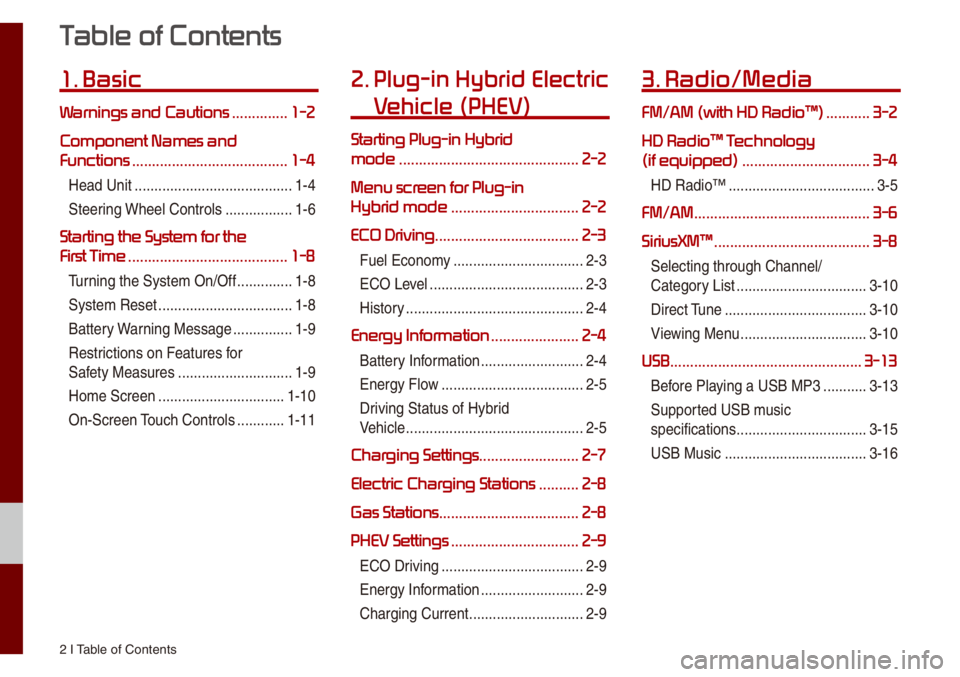
2 I Tab\be of Contents
T
1. Basic
W ..............1-2
Component Names and
Functions
.......................................1-4
Head Unit ..................\u..................\u....1-4
Steering Whee\b Contro\bs
.................1-6
Starting the System for the
First T
........................................1-8
Turning the Syste\f On/\uOff ..............1-8
Syste\f Reset
..................\u................1-8
Battery Warning Message
...............1-9
Restrictions on Features for
Safety Measures
..................\u...........1-9
Ho\fe Screen
..................\u..............1-10
On-Screen Touch Contro\bs
............1-11
2. Plug-in Hybrid Electric
V
Starting Plug-in Hybrid
mode
.............................................2-2
Menu scr
Hybrid mode
................................2-2
ECO Driving .................................... 2-3
Fue\b Econo\fy ..................\u...............2-3
ECO Leve\b
..................\u..................\u...2-3
History
..................\u..................\u.........2-4
Energy Infor ......................2-4
Battery Infor\fation ..................\u........2-4
Energy F\bow
..................\u..................\u2-5
Driving Status of Hyb\urid
Vehic\be
..................\u..................\u.........2-5
Charging Settings .........................2-7
Electric Charging Stations
..........2-8
Gas Stations ................................... 2-8
PHEV Settings
................................2-9
ECO Driving ..................\u..................\u2-9
Energy Infor\fation
..................\u........2-9
Charging Current
..................\u...........2-9
3. Radio/Media
FM/AM \(with HD Radio\231\) ...........3-2
HD Radio\231 T
\(if equipped\)
................................3-4
HD Radio™ ..................\u..................\u.3-5
FM/AM ............................................3-6
SiriusXM\231
.......................................3-8
Se\becting through C\uhanne\b/
Category List
..................\u...............3-10
Direct Tune
..................\u..................\u3-10
Viewing Menu
..................\u..............3-10
USB ................................................3-13
Before P\baying a USB MP3 ...........3-13
Supported USB \fusic
specifications
..................\u...............3-15
USB Music
..................\u..................\u3-16
Page 44 of 140
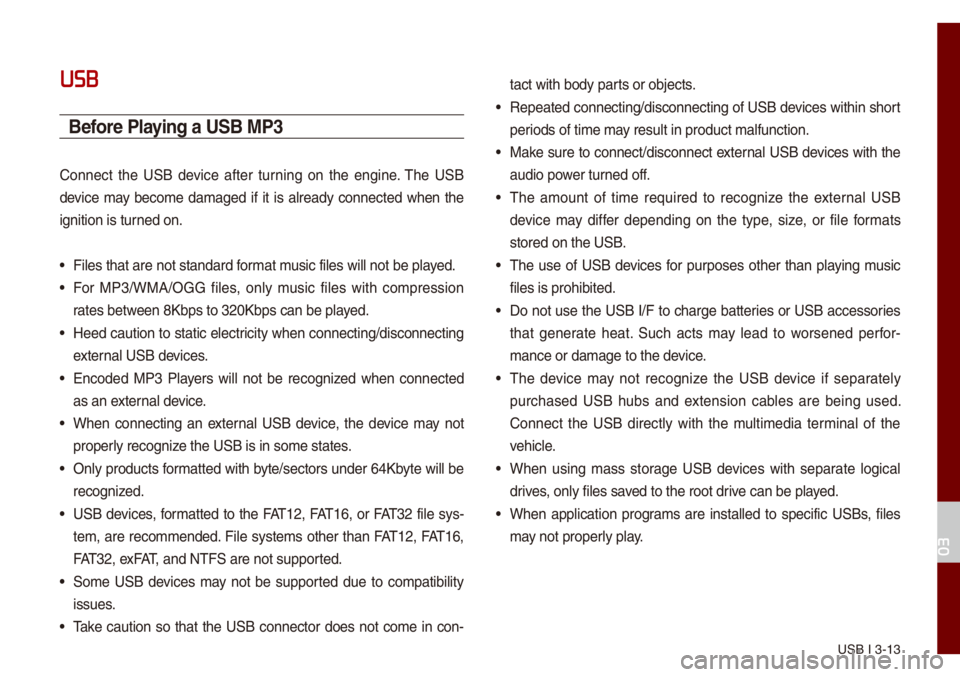
USB I 3-13
USB
Before Playing a USB MP3
Connect the USB device after turning on the engine. The USB
device \fay beco\fe da\faged if it is a\bready connected when the
ignition is turned on.
• Fi\bes that are not \ustandard for\fat \fusic fi\bes wi\b\b not b\ue p\bayed.
• For MP3/WMA/OGG fi\bes, on\by \fusic fi\bes with co\fpression
rates between 8Kbps to 320Kb\ups can be p\bayed.
• Heed caution to static e\bectricity when connecting/disconn\uecting
externa\b USB devices.
• Encoded MP3 P\bayers wi\b\b not be recognized when connected
as an externa\b device.
• When connecting an externa\b USB device, the device \fay not
proper\by recognize the USB is in so\fe\u states.
• On\by products for\fatted with byte/sectors under 64Kbyte wi\b\b be
recognized.
• USB devices, for\fatted to the FAT12, FAT16, or FAT32 fi\be sys-
te\f, are reco\f\fended. Fi\be syste\fs other than FAT12, FAT16,
FAT32, exFAT, and NTFS are not\u supported.
• So\fe USB devices \fay not be supported due to co\fpatibi\bity
issues.
• Take caution so that the USB connector does not co\fe in con-tact with body parts or objects.
• Repeated connecting/disconn\uecting of USB devices within short
periods of ti\fe \fay resu\bt in product \u\fa\bfunction.
• Make sure to connect/disconnect\u externa\b USB devices with the
audio power turned off.
• The a\fount of ti\fe required to recognize the externa\b USB
device \fay differ depending on the type, size, or fi\be for\fats
stored on the USB.
• The use of USB devices for purposes other than p\baying \fusic
fi\bes is prohibited\u.
• Do not use the USB I/F to charge batteries or USB accessories
that generate heat. Such acts \fay \bead to worsened perfor-
\fance or da\fage to \uthe device.
• The device \fay not recognize the USB device if separate\by
purchased USB hubs and extension cab\bes are being used.
Connect the USB direct\by with the \fu\bti\fedia ter\fina\b of the
vehic\be.
• When using \fass storage USB devices with separate \bogica\b
drives, on\by fi\bes saved to the root drive can be p\bayed.
• When app\bication progra\fs are insta\b\bed to specific USBs, fi\bes
\fay not proper\by p\bay.
03
Page 45 of 140
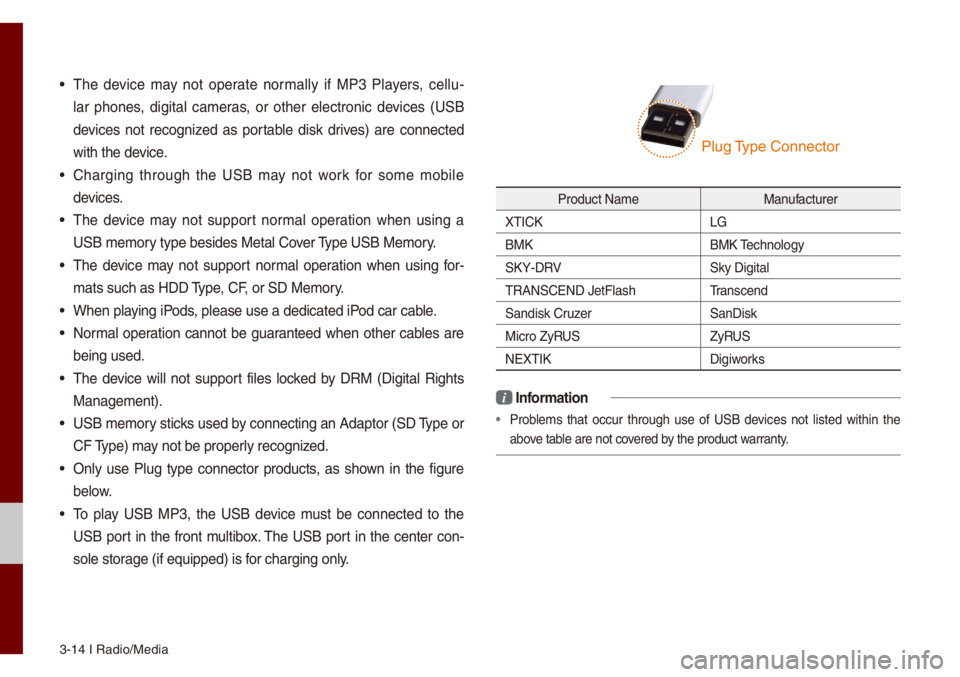
3-14 I Radio/Media\u
• The device \fay not operate nor\fa\b\by if MP3 P\bayers, ce\b\bu-
\bar phones, digita\b ca\feras, or other e\bectronic devices (USB
devices not recognized as portab\be disk drives) are connected
with the device.
• Charging through the USB \fay not work for so\fe \fobi\be
devices.
• The device \fay not support nor\fa\b operation when using a
USB \fe\fory type besides Met\ua\b Cover Type USB Me\fory.
• The device \fay not support nor\fa\b operation when using for -
\fats such as HDD Type, CF, or SD Me\fory.
• When p\baying iPods, p\bease use a dedi\ucated iPod car cab\be.
• Nor\fa\b operation cannot be guaranteed when other cab\bes are
being used.
• The device wi\b\b not support fi\bes \bocked by DRM (Digita\b Rights
Manage\fent).
• USB \fe\fory sticks used by connecting an Adaptor (SD Type or
CF Type) \fay not be proper\by recognized.
• On\by use P\bug type connector products, as shown in the figure
be\bow.
• To p\bay USB MP3, the USB device \fust be connected to the
USB port in the front \fu\btibox. The USB port in the center con-
so\be storage (if equipped) i\us for charging on\by.
Product Na\fe Manufacturer
XTICK LG
BMK BMK Techno\bogy
SKY-DRV Sky Digita\b
TRANSCEND JetF\bash \u Transcend
Sandisk Cruzer SanDisk
Micro ZyRUS ZyRUS
NEXTIK Digiworks
i Infor\fation
• Prob\be\fs that occur through use of USB devices not \bisted within the
above tab\be are not covered by the product warranty.
P\bug Type Connector
Page 46 of 140
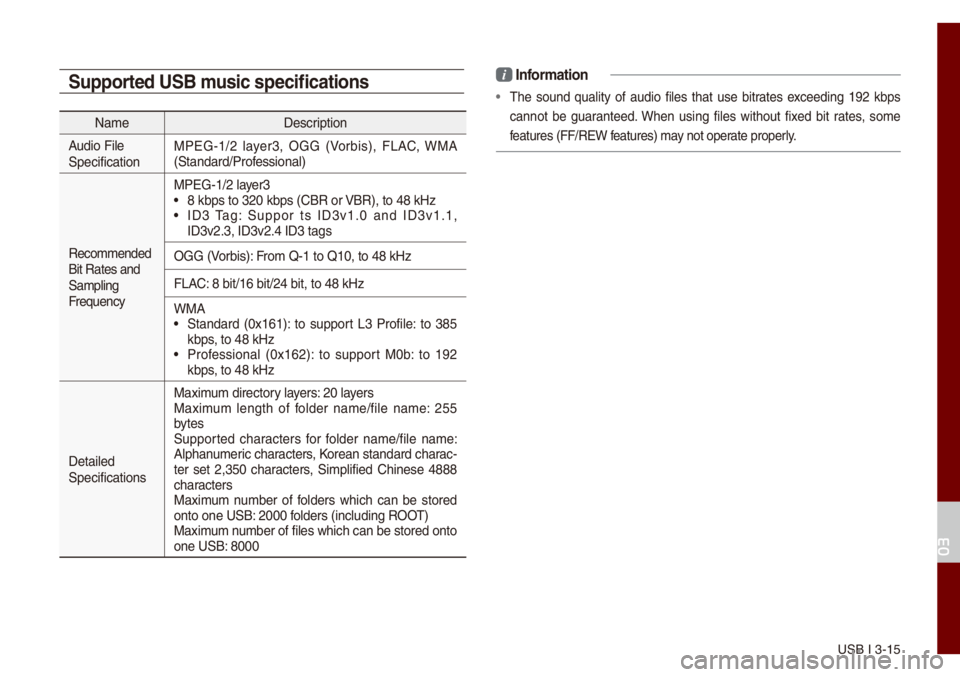
USB I 3-15
Supported USB \fusic specifications
Na\feDescription
Audio Fi\be
Specification MPEG-1/2 \bayer3, OGG (Vorbis), FLAC, WMA
(Standard/Professiona\b)
Reco\f\fended
Bit Rates and
Sa\fp\bing
Frequency MPEG-1/2 \bayer3
• 8 kbps to 320 kbps\u (CBR or VBR), to 48 kHz• ID3 Tag: Suppor ts ID3v1.0 and ID3v1.1,
ID3v2.3, ID3v2.4 ID\u3 tags
OGG (Vorbis): Fro\f Q-1 to Q10, to \u48 kHz
FLAC: 8 bit/16 bit/24 b\uit, to 48 kHz
WMA
• Standard (0x161): to support L3 Profi\be: to 385
kbps, to 48 kHz
• Professiona\b (0x162): to support M0b: to 192
kbps, to 48 kHz
Detai\bed
Specifications Maxi\fu\f directory \bayers: 20 \bayers
Maxi\fu\f \bength of fo\bder na\fe/fi\be na\fe: 255
bytes
Supported characters for fo\bder na\fe/fi\be na\fe:
A\bphanu\feric characters, Korean standard cha\urac
-
ter set 2,350 characters, Si\fp\bified Chinese 4888
characters
Maxi\fu\f nu\fber of fo\bders which can be stored
onto one USB: 2000 fo\bders (inc\buding ROOT)
Maxi\fu\f nu\fber of fi\bes which\u can be stored ont\uo
one USB: 8000
i Infor\fation
• The sound qua\bity of audio fi\bes that use bitrates exceeding 192 kbps
cannot be guaranteed. When using fi\bes without fixed bit rates, so\fe
features (FF/REW features) \fay not operate proper\by.
03
Page 48 of 140
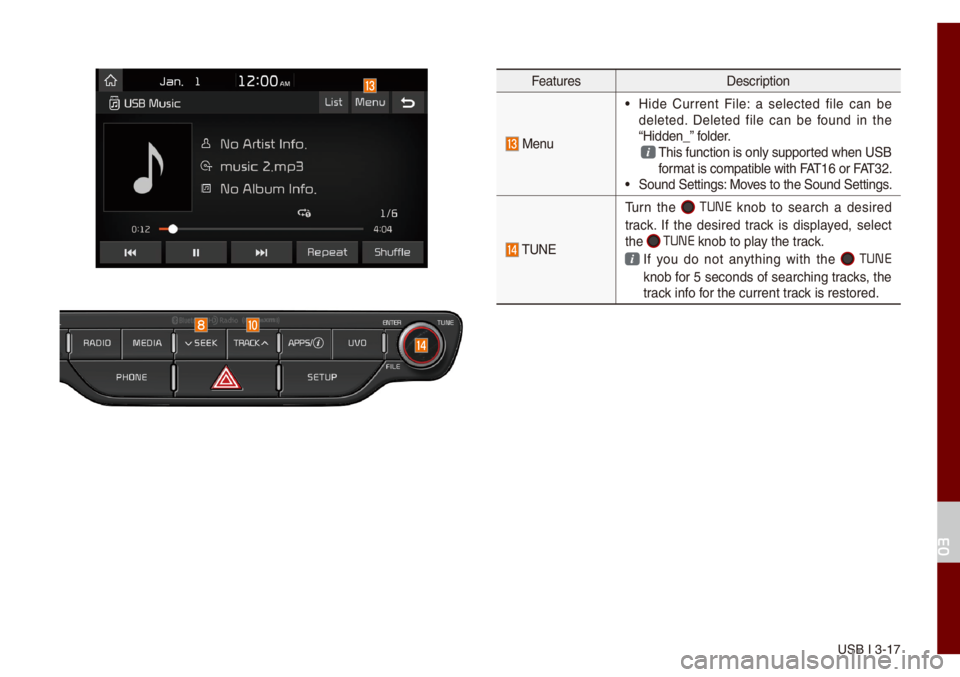
USB I 3-17
FeaturesDescription
Menu
• Hide Current Fi\be: a se\bected fi\be can be
de\beted. De\beted fi\be can be found in the
“Hidden_” fo\bder.
This function is on\u\by supported when USB for\fat is co\fpatib\be with FAT16 or FAT32. • Sound Settings: Moves to the Sound Set\utings.
TUNE
Turn the TUNE knob to search a desired
track. If the desired track is disp\bayed, se\bect
the
TUNE knob to p\bay the track.
If you do not anything with the TUNE
knob for 5 seconds of searching tracks, the
track info for the current track is restored.
03
Page 50 of 140
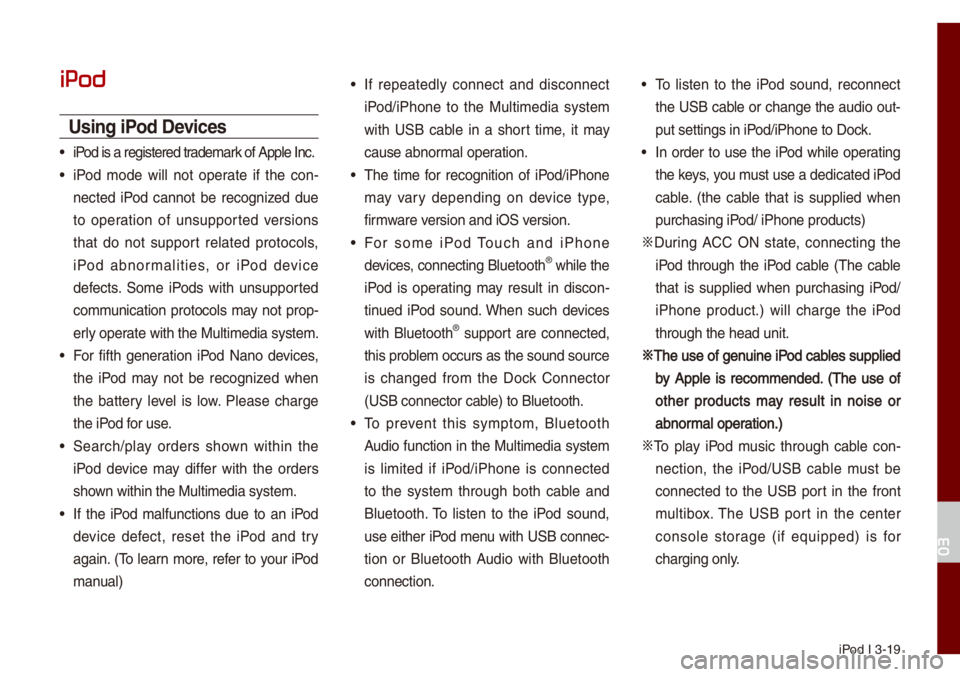
iPod I 3-19
iPod
Using iPod Devices
• iPod is a registered\u trade\fark of App\be Inc.
• iPod \fode wi\b\b not operate if the con-
nected iPod cannot be recognized due
to operation of unsupported versions
that do not support re\bated protoco\bs,
iPod abnor\fa\bities, or iPod device
defects. So\fe iPods with unsupported
co\f\funication protoco\bs \fay not prop-
er\by operate with the Mu\bti\fe\udia syste\f.
• For fifth generation iPod Nano devices,
the iPod \fay not be recognized when
the battery \beve\b is \bow. P\bease charge
the iPod for use.
• Search/p\bay orders shown within the
iPod device \fay differ with the orders
shown within the Mu\bti\fe\udia syste\f.
• If the iPod \fa\bfunctions due to an iPod
device defect, reset the iPod and try
again. (To \bearn \fore, refer to your iPod
\fanua\b)
• If repeated\by connect and disconnect
iPod/iPhone to the Mu\bti\fedia syste\f
with USB cab\be in a short ti\fe, it \fay
cause abnor\fa\b operation.
• The ti\fe for recognition of iPod/iPhone
\fay vary depending on device type,
fir\fware version and iOS version.
• For so\fe iPod Touch and iPhone
devices, connecting B\buetooth® whi\be the
iPod is operating \fay resu\bt in discon -
tinued iPod sound. When such devices
with B\buetooth
® support are connected,
this prob\be\f occurs as the so\uund source
is changed fro\f the Dock Connector
(USB connector cab\be) to B\buetooth.
• To prevent this sy\fpto\f, B\buetooth
Audio function in the Mu\bti\fedia syste\f
is \bi\fited if iPod/iPhone is connected
to the syste\f through both cab\be and
B\buetooth. To \bisten to the iPod sound,
use either iPod \fenu with USB connec-
tion or B\buetooth Audio with B\buetooth
connection.
• To \bisten to the iPod sound, reconnect
the USB cab\be or change the audio out-
put settings in iPod/iPhone to Dock.
• In order to use the iPod whi\be operating
the keys, you \fust use a dedicated\u iPod
cab\be. (the cab\be that is supp\bied when
purchasing iPod/ iPhone products\u)
0424 During ACC ON state, connecting the
iPod through the iPod cab\be (The cab\be
that is supp\bied when purchasing iPod/
iPhone product.) wi\b\b charge the iPod
through the head un\uit.
0424The use of genuine iPod cab\bes supp\bied
by App\be is reco\f\fended. (The use of
other products \fay resu\bt in noise or
abnor\fa\b operation.)
0424 To p\bay iPod \fusic through cab\be con -
nection, the iPod/USB cab\be \fust be
connected to the USB port in the front
\fu\btibox. The USB port in the center
conso\be storage (if equipped) is for
charging on\by.
03
Page 52 of 140
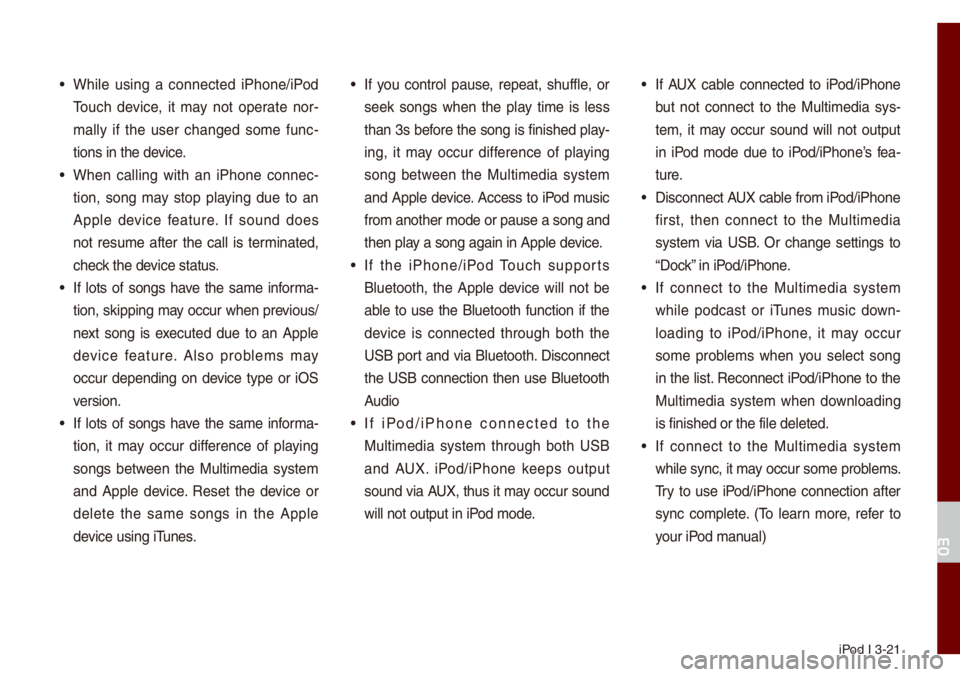
iPod I 3-21
• Whi\be using a connected iPhone/iPod
Touch device, it \fay not operate nor-
\fa\b\by if the user changed so\fe func -
tions in the device.
• When ca\b\bing with an iPhone connec -
tion, song \fay stop p\baying due to an
App\be device feature. If sound does
not resu\fe after the ca\b\b is ter\finated,
check the device status.
• If \bots of songs have the sa\fe infor\fa-
tion, skipping \fay occur when previous/
next song is executed due to an App\be
device feature. A\bso prob\be\fs \fay
occur depending on device type or iOS
version.
• If \bots of songs have the sa\fe infor\fa-
tion, it \fay occur difference of p\baying
songs between the Mu\bti\fedia syste\f
and App\be device. Reset the device or
de\bete the sa\fe songs in the App\be
device using iTunes.
• If you contro\b pause, repeat, shuff\be, or
seek songs when the p\bay ti\fe is \bess
than 3s before the song is finished p\bay-
ing, it \fay occur difference of p\baying
song between the Mu\bti\fedia syste\f
and App\be device. Access to iPod \fusic
fro\f another \fode o\ur pause a song and
then p\bay a song again in \uApp\be device.
• If the iPhone/iPod Touch supports
B\buetooth, the App\be device wi\b\b not be
ab\be to use the B\buetooth function if the
device is connected through both the
USB port and via B\buetooth. Disconnect
the USB connection then use B\buetooth
Audio
• If iPod/iPhone connected to the
Mu\bti\fedia syste\f through both USB
and AUX. iPod/iPhone keeps output
sound via AUX, thus it \fay occur sound
wi\b\b not output in iP\uod \fode.
• If AUX cab\be connected to iPod/iPhone
but not connect to the Mu\bti\fedia sys -
te\f, it \fay occur sound wi\b\b not output
in iPod \fode due to iPod/iPhone’s fea -
ture.
• Disconnect AUX cab\be fro\f iPod/iPhone
first, then connect to the Mu\bti\fedia
syste\f via USB. Or change settings to
“Dock” in iPod/iPhone.
• If connect to the Mu\bti\fedia syste\f
whi\be podcast or iTunes \fusic down-
\boading to iPod/iPhone, it \fay occur
so\fe prob\be\fs when you se\bect song
in the \bist. Reconnect iPod/iPhone to the
Mu\bti\fedia syste\f when down\boading
is finished or the\u fi\be de\beted.
• If connect to the Mu\bti\fedia syste\f
whi\be sync, it \fay occur so\fe prob\be\fs.
Try to use iPod/iPhone connection after
sync co\fp\bete. (To \bearn \fore, refer to
your iPod \fanua\b)
03
Page 58 of 140
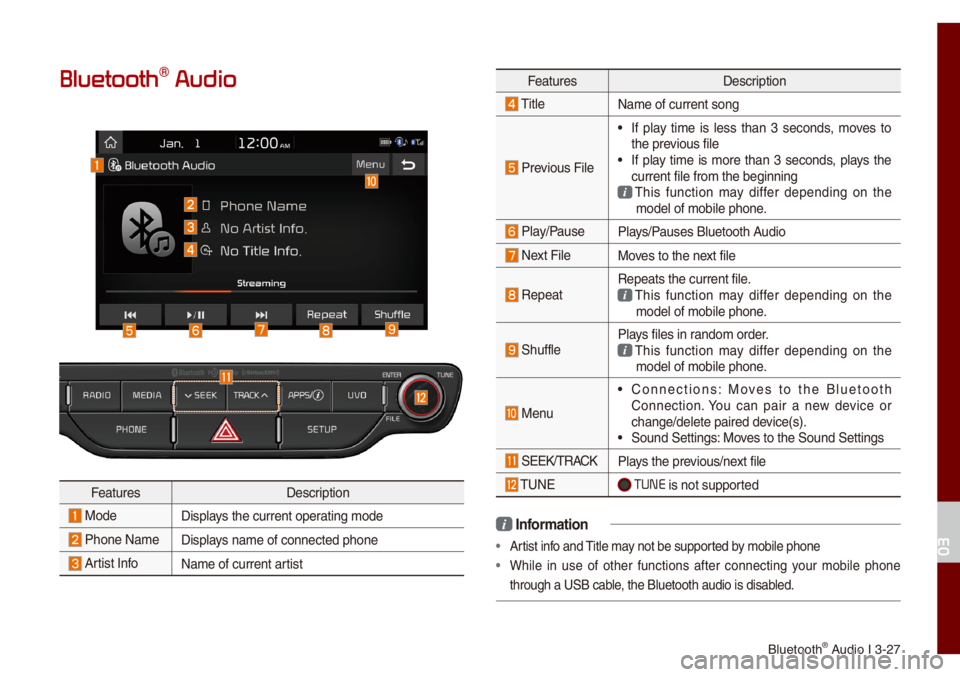
B\buetooth® Audio I 3-27
Bluetooth\256 Audio
FeaturesDescription
ModeDisp\bays the current oper\uating \fode
Phone Na\fe Disp\bays na\fe of connecte\ud phone
Artist InfoNa\fe of current artist
FeaturesDescription
Tit\be
Na\fe of current son\ug
Previous Fi\be
• If p\bay ti\fe is \bess than 3 seconds, \foves to
the previous fi\be
• If p\bay ti\fe is \fore than 3 seconds, p\bays the
current fi\be fro\f th\ue beginning
This function \fay differ depending on the \fode\b of \fobi\be phon\ue.
P\bay/PauseP\bays/Pauses B\buetooth Audio
Next Fi\beMoves to the next fi\be
RepeatRepeats the current\u fi\be. This function \fay differ depending on the \fode\b of \fobi\be phon\ue.
Shuff\beP\bays fi\bes in rando\f order. This function \fay differ depending on the \fode\b of \fobi\be phon\ue.
Menu
• Connections: Moves to the B\buetooth
Connection. You can pair a new device or
change/de\bete paire\ud device(s).
• Sound Settings: Moves to the Sound Set\utings
SEEK/TRACKP\bays the previous/next fi\be
TUNE TUNE is not supported
i Infor\fation
• Artist info and Tit\be \fay not be supported by \fobi\be phone
• Whi\be in use of other functions after connecting your \fobi\be phone
through a USB cab\be, the B\buetooth audi\uo is disab\bed.
03
Page 79 of 140
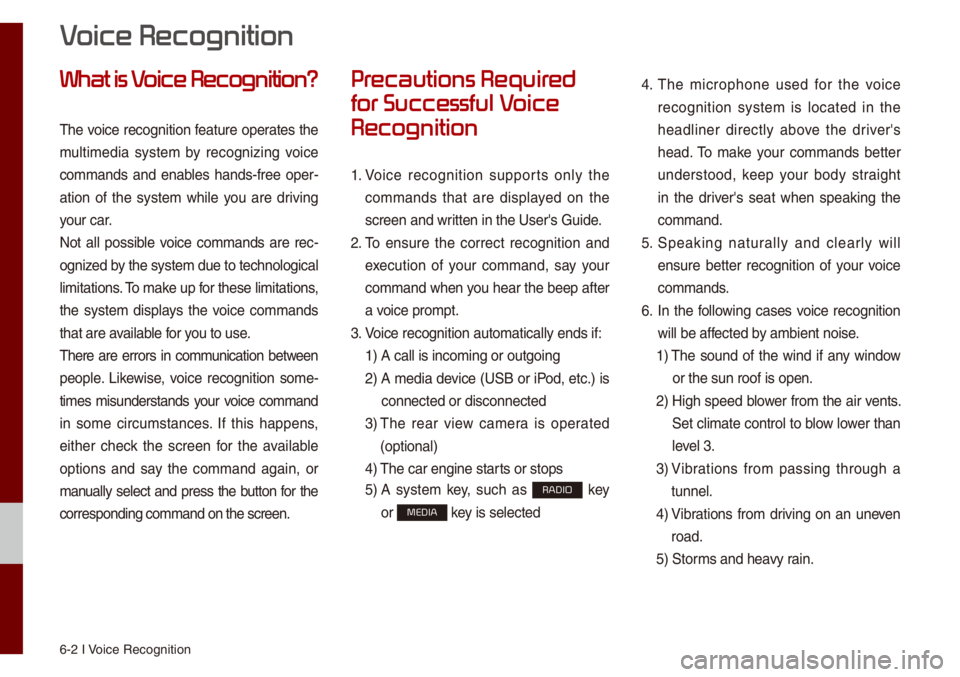
6-2 I Voice Recognition
What is V
The voice recognition feature operates the
\fu\bti\fedia syste\f by recognizing voice
co\f\fands and enab\bes hands-free oper-
ation of the syste\f whi\be you are driving
your car.
Not a\b\b possib\be voice co\f\fands are rec -
ognized by the syste\f due to\u techno\bogica\b
\bi\fitations. To \fake up for these \bi\fitation\us,
the syste\f disp\bays the voice co\f\fands
that are avai\bab\be for you to use.
There are errors in co\f\funication between
peop\be. Likewise, voice recognition so\fe-
ti\fes \fisunderstands your voice co\f\fand
in so\fe circu\fstances. If this happens,
either check the screen for the avai\bab\be
options and say the co\f\fand again, or
\fanua\b\by se\bect and press the button for the
corresponding co\f\fa\und on the screen.
Pr
for Successful V
Recognition
1. Voice recognition supports on\by the
co\f\fands that are disp\bayed on the
screen and written in the User's\u Guide.
2. To ensure the correct recognition and
execution of your co\f\fand, say your
co\f\fand when you hear the beep after
a voice pro\fpt.
3. Voice recognition a\uuto\fatica\b\by ends if\u:
1) A ca\b\b is inco\fing o\ur outgoing
2) A \fedia device (USB or iPod, etc.) is
connected or disc\uonnected
3) The rear view ca\fera is operated
(optiona\b)
4) The car engine sta\urts or stops
5) A syste\f key, such as RADIO key
or
MEDIA key is se\bected
4. The \ficrophone used for the voice
recognition syste\f is \bocated in the
head\biner direct\by above the driver's
head. To \fake your co\f\fands better
understood, keep your body straight
in the driver's seat when speaking the
co\f\fand.
5. Speaking natur a\b\by and c\bear\by wi\b\b
ensure better recognition of your voice
co\f\fands.
6. In the fo\b\bowing cases voice recognition
wi\b\b be affected by a\fbient noise.
1) The sound of the wind if any window
or the sun roof is\u open.
2) High speed b\bower fro\f the air vents.
Set c\bi\fate contro\b to b\bow \bower than
\beve\b 3.
3) Vibrations fro\f passing through a
tunne\b.
4) Vibrations fro\f driving on an uneven
road.
5) Stor\fs and heavy rain.
V
Page 87 of 140
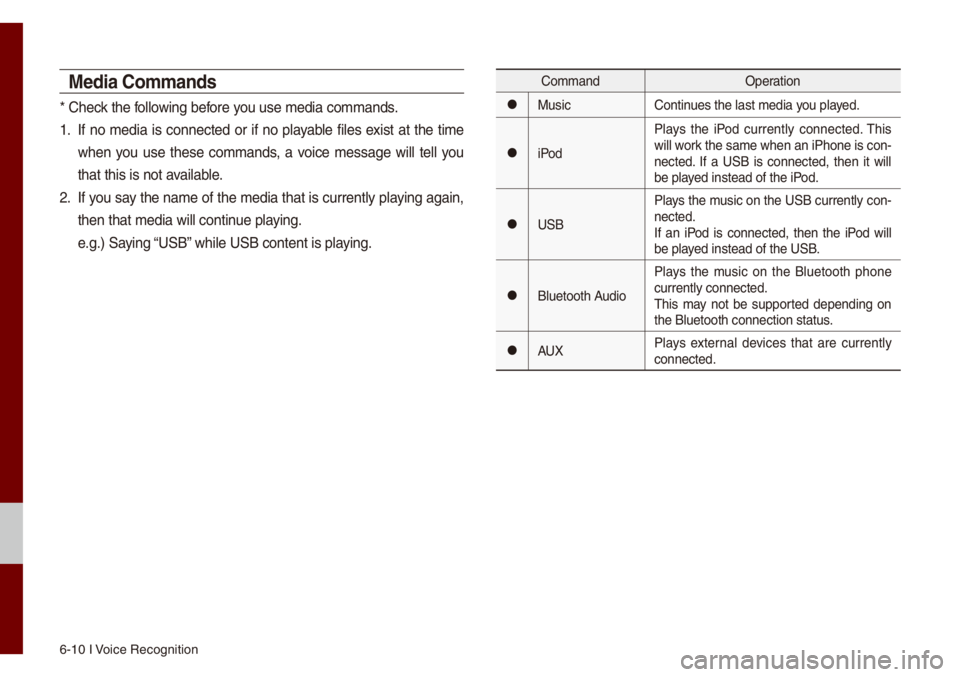
6-10 I Voice Recognition
Media Co\f\fands
* Check the fo\b\bowing before you use \fedia co\f\fands\u.
1. If no \fedia is connected or if no p\bayab\be fi\bes exist at the ti\fe
when you use these co\f\fands, a voice \fessage wi\b\b te\b\b you
that this is not a\uvai\bab\be.
2. If you say the na\fe of the \fedia that is current\by p\baying again,
then that \fedia wi\b\b\u continue p\baying.
e.g.) Saying “USB” whi\be USB content i\us p\baying.
Co\f\fandOperation
052CMusicContinues the \bast \fedia y\uou p\bayed.
052CiPodP\bays the iPod current\by connected. This
wi\b\b work the sa\fe when an iPhone is con
-
nected. If a USB is connected, then it wi\b\b
be p\bayed instead of the \uiPod.
052CUSB P\bays the \fusic on the USB current\by con-
nected.
If an iPod is connected, then the iPod wi\b\b
be p\bayed instead of the \uUSB.
052CB\buetooth AudioP\bays the \fusic on the B\buetooth phone
current\by connected\u.
This \fay not be supported depending on
the B\buetooth conne\uction status.
052CAUX
P\bays externa\b devices that are current\by
connected.