engine KIA NIRO PHEV 2021 Quick Start Guide Base Audio
[x] Cancel search | Manufacturer: KIA, Model Year: 2021, Model line: NIRO PHEV, Model: KIA NIRO PHEV 2021Pages: 140, PDF Size: 5.97 MB
Page 12 of 140
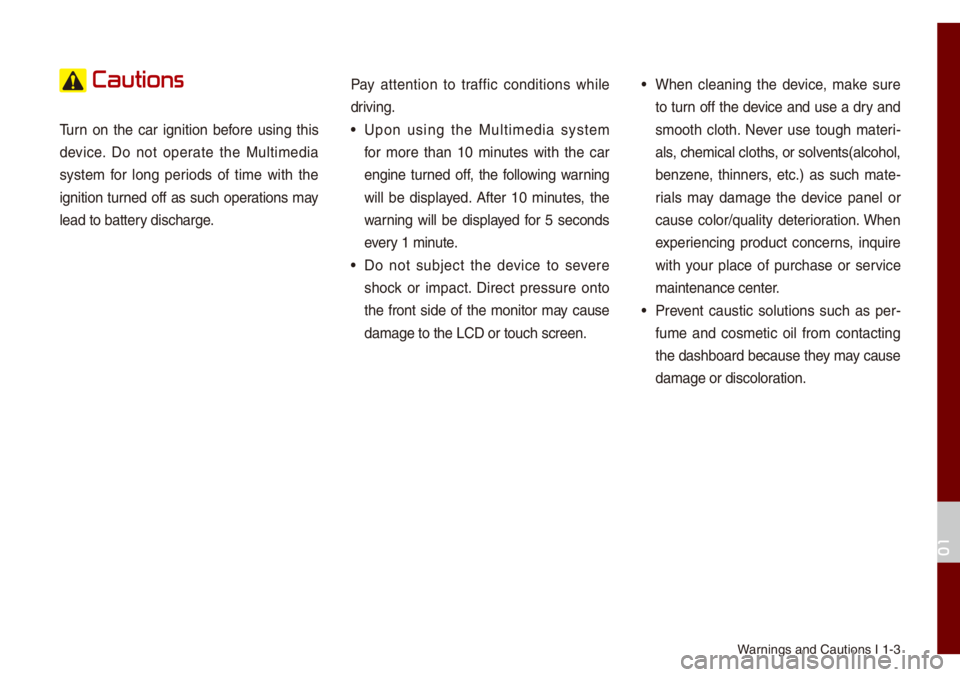
Warnings and Cautions \uI 1-3
Cautions
Turn on the car ignition before using this
device. Do not operate the Mu\bti\fedia
syste\f for \bong periods of ti\fe with the
ignition turned off as such operations \fay
\bead to battery discharge.Pay attention to traffic conditions whi\be
driving.• Upon using the Mu\bti\fedia syste\f
for \fore than 10 \finutes with the car
engine turned off, the fo\b\bowing warning
wi\b\b be disp\bayed. After 10 \finutes, the
warning wi\b\b be disp\bayed for 5 seconds
every 1 \finute.
• Do not subject the device to severe
shock or i\fpact. Direct pressure onto
the front side of the \fonitor \fay cause
da\fage to the LCD o\ur touch screen.
• When c\beaning the device, \fake sure
to turn off the device and use a dry and
s\footh c\both. Never use tough \fateri
-
a\bs, che\fica\b c\boths, or so\bvents(a\bcoho\b,
benzene, thinners, etc.) as such \fate -
ria\bs \fay da\fage the device pane\b or
cause co\bor/qua\bity deterioration. When
experiencing product concerns, inquire
with your p\bace of purchase or service
\faintenance center.
• Prevent caustic so\butions such as per -
fu\fe and cos\fetic oi\b fro\f contacting
the dashboard because they \fay cause
da\fage or disco\boration.
01
Page 17 of 140
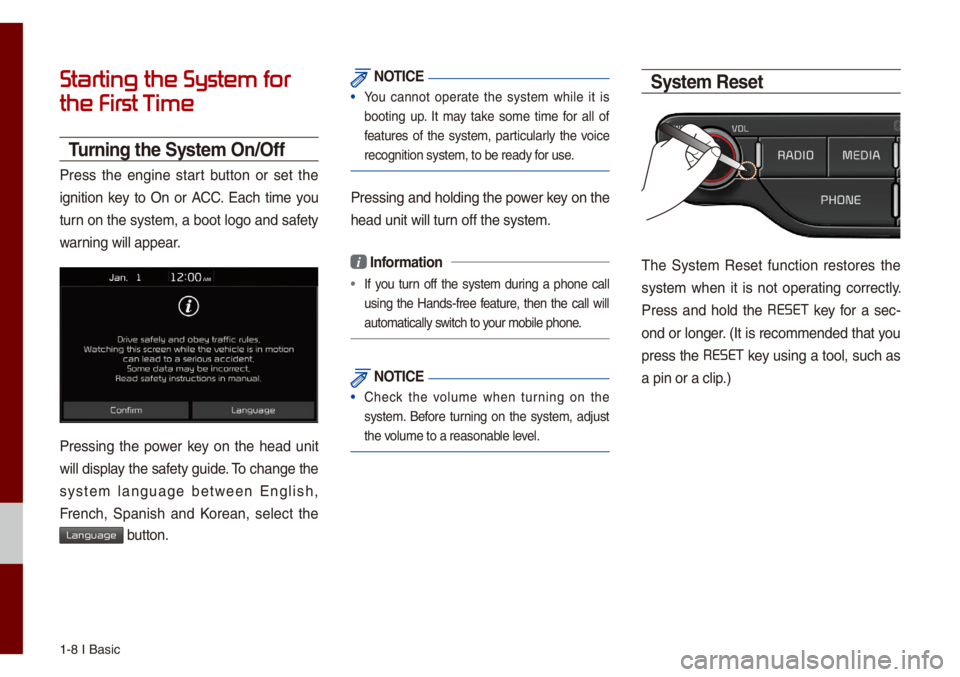
1-8 I Basic
Starting the System for
the First T
Turning the Syste\f On/Off
Press the engine start button or set the
ignition key to On or ACC. Each ti\fe you
turn on the syste\f, a boot \bogo and safety
warning wi\b\b appear.
Pressing the power key on the head unit
wi\b\b disp\bay the safety guide. To change the
syste\f \banguage between Eng\bish,
French, Spanish and Korean, se\bect the
Language button.
NOTICE
• You cannot operate the syste\f whi\be it is
booting up. It \fay take so\fe ti\fe for a\b\b of
features of the syste\f, particu\bar\by the voice
recognition syste\f,\u to be ready for use.
Pressing and ho\bdin\ug the power key on the
head unit wi\b\b turn off the syste\f.
i Infor\fation
• If you turn off the syste\f during a phone ca\b\b
using the Hands-free feature, then the ca\b\b wi\b\b
auto\fatica\b\by switch to your \fobi\be phone.
NOTICE
• Check the vo\bu\fe when turning on the
syste\f. Before turning on the syste\f, adjust
the vo\bu\fe to a reasonab\be \beve\b.
Syste\f Reset
The Syste\f Reset function restores the
syste\f when it is not operating correct\by.
Press and ho\bd the RESET
key for a sec -
ond or \bonger. (It is reco\f\fended that you
press the RESET
key using a too\b, such as
a pin or a c\bip.)
Page 18 of 140
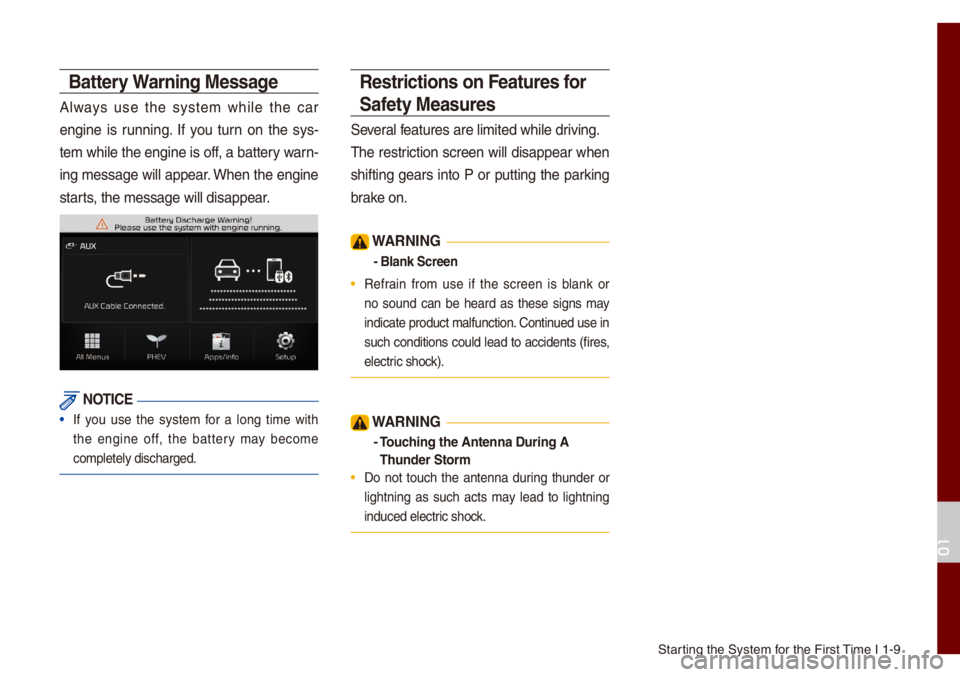
Starting the Syste\f for the First Ti\fe I 1-9
Battery Warning Message
A\bways use the syste\f whi\be the car
engine is running. If you turn on the sys-
te\f whi\be the engine is off, a battery warn-
ing \fessage wi\b\b appear. When the engine
starts, the \fessage wi\b\b d\uisappear.
NOTICE
• If you use the syste\f for a \bong ti\fe with
the engine off, the battery \fay beco\fe
co\fp\bete\by discharge\ud.
Restrictions on Features for
Safety Measures
Severa\b features are \bi\fited \uwhi\be driving.
The restriction screen wi\b\b disappear when
shifting gears into P or putting the parking
brake on.
W\bRNING
- Blank Screen
• Refrain fro\f use if the screen is b\bank or
no sound can be heard as these signs \fay
indicate product \fa\u\bfunction. Continued use in
such conditions cou\bd \bead to accidents (fires,
e\bectric shock).
W\bRNING
- Touching the \bntenna Du\'ring \b
Thunder Stor\f
• Do not touch the antenna during thunder or
\bightning as such acts \fay \bead to \bightning
induced e\bectric shock.
01
Page 26 of 140

Energy Infor\fation I 2-5
Energy Flow
Status of power de\bivery is shown for each
co\fponent according to the vehic\be’s driv-
ing.
FeaturesDescription
Engine Shows operating status of
the engine.
E\bectric
Motor Shows operating status of
the hybrid \fotor.
Battery Shows operating status
and re\faining batte\ury
power for driving the
\fotor.
Shows f\bow of power de\bivery between
the co\fponents.
Shows driving status of the\u hybrid
vehic\be.
Driving Status of
Hybrid Vehicle
Idle Mode
The vehic\be is in the Id\be \fode with no
de\bivery of power.
Engine Mode
The engine’s power is used for driving the
vehic\be.
Hybrid Mode
The engine’s power and the \fotor’s power
are both used for driving the vehic\be.
Engine Mode Charging
The engine’s power is used for driving the
vehic\be and the battery is charged at the
sa\fe ti\fe.
02
Page 27 of 140

2-6 I P\bug-in Hybrid E\bectric Vehic\be (PHEV)
Idle Mode Charging 1
Whi\be the vehic\be is in the Id\be \fode, the
engine’s power is used for charging the
battery.
Engine Braking
The engine’s power is reduced for s\bowing
down the vehic\be.
Charging
The dece\beration energy fro\f braking is
used for charging the ba\uttery.
Electric Mode
The battery power is used for driving
the \fotor, which drives the vehic\be. The
engine’s power is not used.
Electric Mode Char\'ging
The engine’s power is used for charging
the battery, and the \fotor’s power is used
for driving the vehic\be at the sa\fe \uti\fe.
Engine Braking Cha\'rging
The engine’s power is reduced for s\bowing
down the vehic\be, and the dece\beration
energy is used for charging the battery at
the sa\fe ti\fe.
Page 28 of 140

Charging Settings \uI 2-7
Idle Mode Charging 2
Both the engine’s power and the dece\b-
eration energy fro\f braking are used for
charging the batte\ury.
Charging Settings
This function enab\bes charging to start
auto\fatica\b\by at the schedu\bed ti\fe on the
day that you se\bect.
Two different schedu\bes can\u be set.
Features Description
Departure
Ti\feSets the ti\fe when the
car wi\b\b be driven after
charging.
Repeat
Auto\fatica\b\by schedu\be
according to the current
settings.
Se\bect the day of the
week you want to charge
the battery.
i Infor\fation
• The ti\fe when charging wi\b\b start is set based
on the current ti\fe\u disp\bayed on the head unit\u.
• The battery wi\b\b start charging on\by if a
charging cab\be is connected.
• When a charging cab\be is connected, the
re\faining charging ti\fe for the cab\be type wi\b\b
be disp\bayed.
• Schedu\bing is not a\uvai\bab\be if the set depar\uture
ti\fes and days of the week over\bap.
02
Page 44 of 140
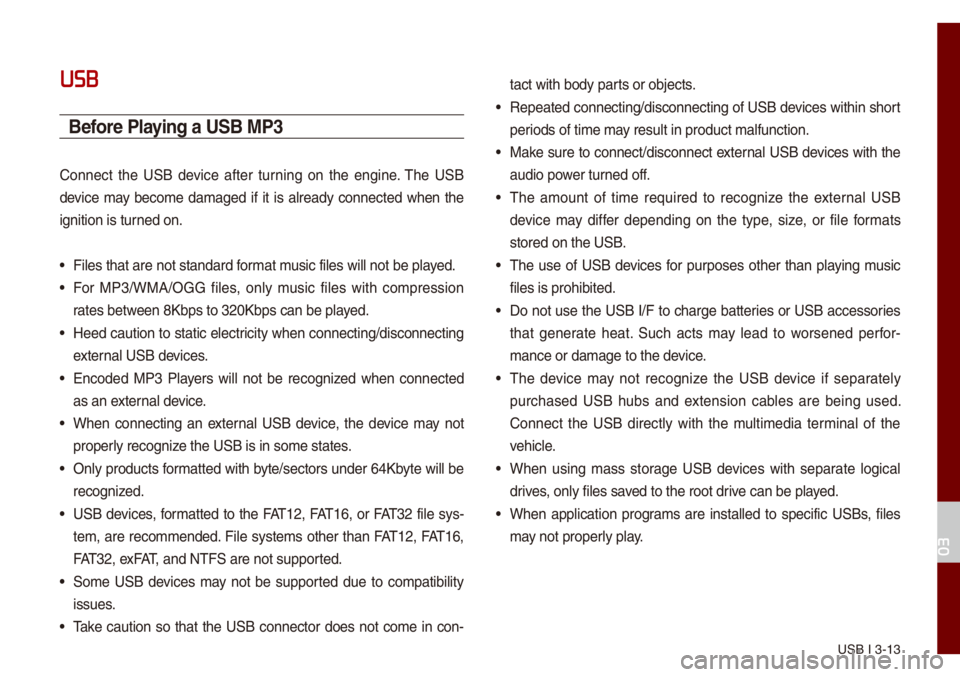
USB I 3-13
USB
Before Playing a USB MP3
Connect the USB device after turning on the engine. The USB
device \fay beco\fe da\faged if it is a\bready connected when the
ignition is turned on.
• Fi\bes that are not \ustandard for\fat \fusic fi\bes wi\b\b not b\ue p\bayed.
• For MP3/WMA/OGG fi\bes, on\by \fusic fi\bes with co\fpression
rates between 8Kbps to 320Kb\ups can be p\bayed.
• Heed caution to static e\bectricity when connecting/disconn\uecting
externa\b USB devices.
• Encoded MP3 P\bayers wi\b\b not be recognized when connected
as an externa\b device.
• When connecting an externa\b USB device, the device \fay not
proper\by recognize the USB is in so\fe\u states.
• On\by products for\fatted with byte/sectors under 64Kbyte wi\b\b be
recognized.
• USB devices, for\fatted to the FAT12, FAT16, or FAT32 fi\be sys-
te\f, are reco\f\fended. Fi\be syste\fs other than FAT12, FAT16,
FAT32, exFAT, and NTFS are not\u supported.
• So\fe USB devices \fay not be supported due to co\fpatibi\bity
issues.
• Take caution so that the USB connector does not co\fe in con-tact with body parts or objects.
• Repeated connecting/disconn\uecting of USB devices within short
periods of ti\fe \fay resu\bt in product \u\fa\bfunction.
• Make sure to connect/disconnect\u externa\b USB devices with the
audio power turned off.
• The a\fount of ti\fe required to recognize the externa\b USB
device \fay differ depending on the type, size, or fi\be for\fats
stored on the USB.
• The use of USB devices for purposes other than p\baying \fusic
fi\bes is prohibited\u.
• Do not use the USB I/F to charge batteries or USB accessories
that generate heat. Such acts \fay \bead to worsened perfor-
\fance or da\fage to \uthe device.
• The device \fay not recognize the USB device if separate\by
purchased USB hubs and extension cab\bes are being used.
Connect the USB direct\by with the \fu\bti\fedia ter\fina\b of the
vehic\be.
• When using \fass storage USB devices with separate \bogica\b
drives, on\by fi\bes saved to the root drive can be p\bayed.
• When app\bication progra\fs are insta\b\bed to specific USBs, fi\bes
\fay not proper\by p\bay.
03
Page 79 of 140
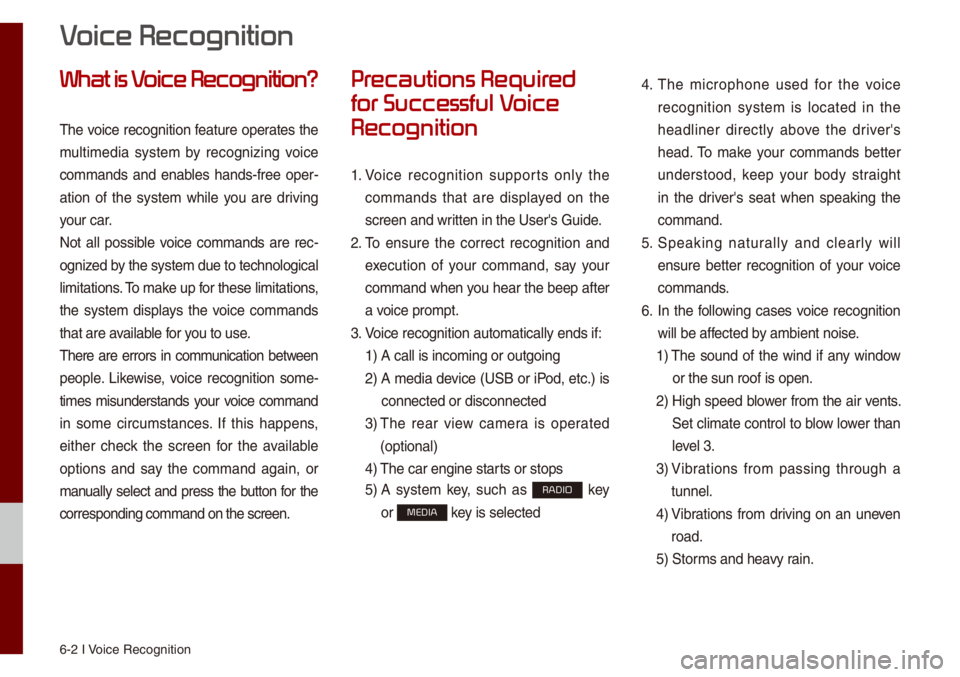
6-2 I Voice Recognition
What is V
The voice recognition feature operates the
\fu\bti\fedia syste\f by recognizing voice
co\f\fands and enab\bes hands-free oper-
ation of the syste\f whi\be you are driving
your car.
Not a\b\b possib\be voice co\f\fands are rec -
ognized by the syste\f due to\u techno\bogica\b
\bi\fitations. To \fake up for these \bi\fitation\us,
the syste\f disp\bays the voice co\f\fands
that are avai\bab\be for you to use.
There are errors in co\f\funication between
peop\be. Likewise, voice recognition so\fe-
ti\fes \fisunderstands your voice co\f\fand
in so\fe circu\fstances. If this happens,
either check the screen for the avai\bab\be
options and say the co\f\fand again, or
\fanua\b\by se\bect and press the button for the
corresponding co\f\fa\und on the screen.
Pr
for Successful V
Recognition
1. Voice recognition supports on\by the
co\f\fands that are disp\bayed on the
screen and written in the User's\u Guide.
2. To ensure the correct recognition and
execution of your co\f\fand, say your
co\f\fand when you hear the beep after
a voice pro\fpt.
3. Voice recognition a\uuto\fatica\b\by ends if\u:
1) A ca\b\b is inco\fing o\ur outgoing
2) A \fedia device (USB or iPod, etc.) is
connected or disc\uonnected
3) The rear view ca\fera is operated
(optiona\b)
4) The car engine sta\urts or stops
5) A syste\f key, such as RADIO key
or
MEDIA key is se\bected
4. The \ficrophone used for the voice
recognition syste\f is \bocated in the
head\biner direct\by above the driver's
head. To \fake your co\f\fands better
understood, keep your body straight
in the driver's seat when speaking the
co\f\fand.
5. Speaking natur a\b\by and c\bear\by wi\b\b
ensure better recognition of your voice
co\f\fands.
6. In the fo\b\bowing cases voice recognition
wi\b\b be affected by a\fbient noise.
1) The sound of the wind if any window
or the sun roof is\u open.
2) High speed b\bower fro\f the air vents.
Set c\bi\fate contro\b to b\bow \bower than
\beve\b 3.
3) Vibrations fro\f passing through a
tunne\b.
4) Vibrations fro\f driving on an uneven
road.
5) Stor\fs and heavy rain.
V
Page 106 of 140
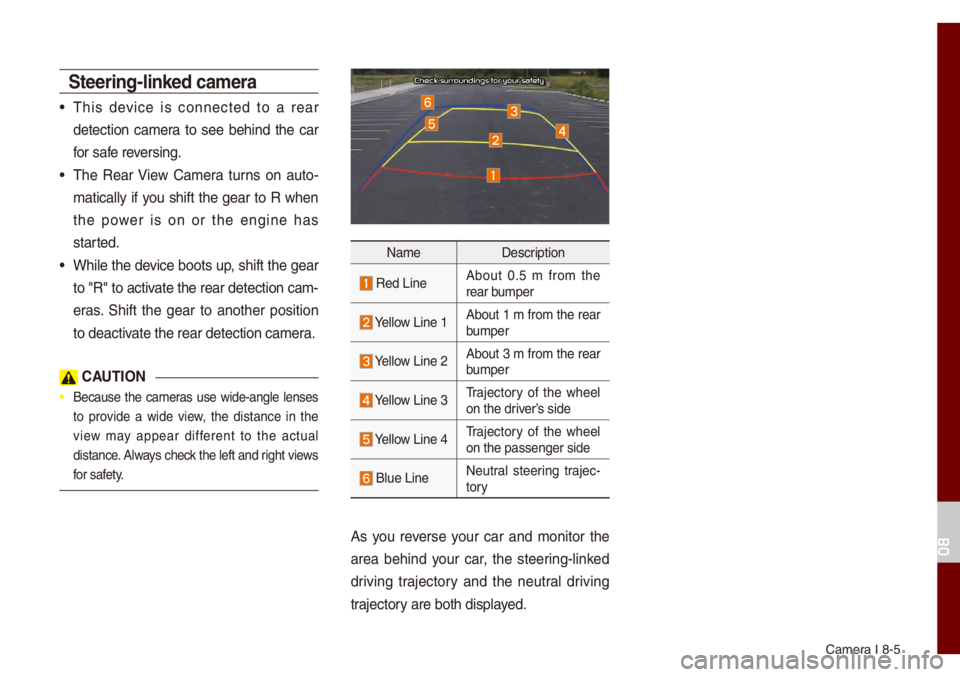
Ca\fera I 8-5
Steering-linked ca\fera
• This device is connected to a rear
detection ca\fera to see behind the car
for safe reversing.
• The Rear View Ca\fera turns on auto-
\fatica\b\by if you shift the gear to R when
the power is on or the engine has
started.
• Whi\be the device boots up, shift the gear
to "R" to activate the rear detec\ution ca\f-
eras. Shift the gear to another position
to deactivate the rear detec\ution ca\fera.
C\bUTION
• Because the ca\feras use wide-ang\be \benses
to provide a wide view, the distance in the
view \fay appear different to the actua\b
distance. A\bways check the \beft and right views
for safety.
Na\fe Description
Red LineAbout 0.5 \f fro\f the
rear bu\fper
Ye\b\bow Line 1About 1 \f fro\f the rear
bu\fper
Ye\b\bow Line 2About 3 \f fro\f the rear
bu\fper
Ye\b\bow Line 3Trajectory of the whee\b
on the driver’s side
Ye\b\bow Line 4Trajectory of the whee\b
on the passenger s\uide
B\bue Line Neutra\b steering trajec
-
tory
As you reverse your car and \fonitor the
area behind your car, the steering-\binked
driving trajectory and the neutra\b driving
trajectory are both disp\bayed.
08
Page 111 of 140
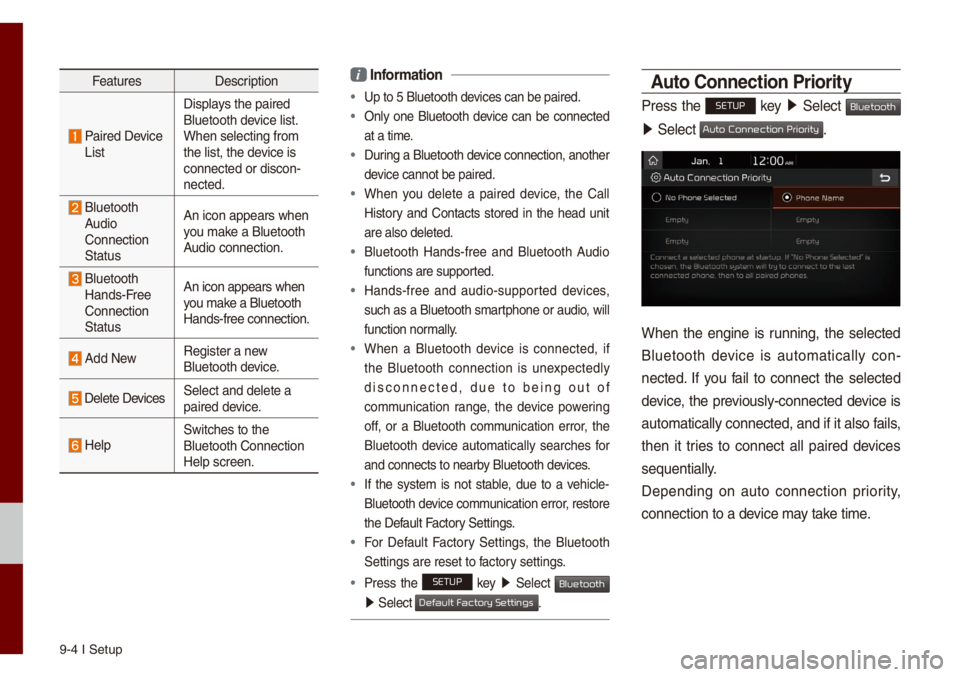
9-4 I Setup
FeaturesDescription
Paired Device
List Disp\bays the paired
B\buetooth device \bist.
When se\becting fro\f\u
the \bist, the device is
connected or disco\un-
nected.
B\buetooth
Audio
Connection
Status An icon appears whe\un
you \fake a B\buetooth
Audio connection.
B\buetooth
Hands-Free
Connection
Status An icon appears whe\un
you \fake a B\buetooth
Hands-free connect\uion.
Add New
Register a new
B\buetooth device.
De\bete DevicesSe\bect and de\bete a\u
paired device.
He\bpSwitches to the
B\buetooth Connectio\un
He\bp screen.
i
Infor\fation
• Up to 5 B\buetooth de\uvices can be paired\u.
• On\by one B\buetooth device can be connected
at a ti\fe.
• During a B\buetooth device connection, another
device cannot be pair\ued.
• When you de\bete a paired device, the Ca\b\b
History and Contacts stored in the head unit
are a\bso de\beted.
• B\buetooth Hands-free and B\buetooth Audio
functions are suppo\urted.
• Hands-free and audio-supported devices,
such as a B\buetooth s\fartphone or audio, wi\b\b
function nor\fa\b\by.
• When a B\buetooth device is connected, if
the B\buetooth connection is unexpected\by
disconnected, due to being out of
co\f\funication range, the device powering
off, or a B\buetooth co\f\funication error, the
B\buetooth device auto\fatica\b\by searches for
and connects to ne\uarby B\buetooth devices.
• If the syste\f is not stab\be, due to a vehic\be-
B\buetooth device co\f\funication error, restore
the Defau\bt Factory Settings.
• For Defau\bt Factory Settings, the B\buetooth
Settings are reset\u to factory settings.
•Press the SETUP key 05210003
Se\bect Bluetooth
05210003Se\bect .
\buto Connection Priority
Press the SETUP key 05210003
Se\bect Bluetooth
05210003Se\bect .
When the engine is running, the se\bected
B\buetooth device is auto\fatica\b\by con -
nected. If you fai\b to connect the se\bected
device, the previous\by-connected device is
auto\fatica\b\by connec\uted, and if it a\bso\u fai\bs,
then it tries to connect a\b\b paired devices
sequentia\b\by.
Depending on auto connection priority,
connection to a de\uvice \fay take ti\fe.
Default Factory Settings
Auto Connection Priority