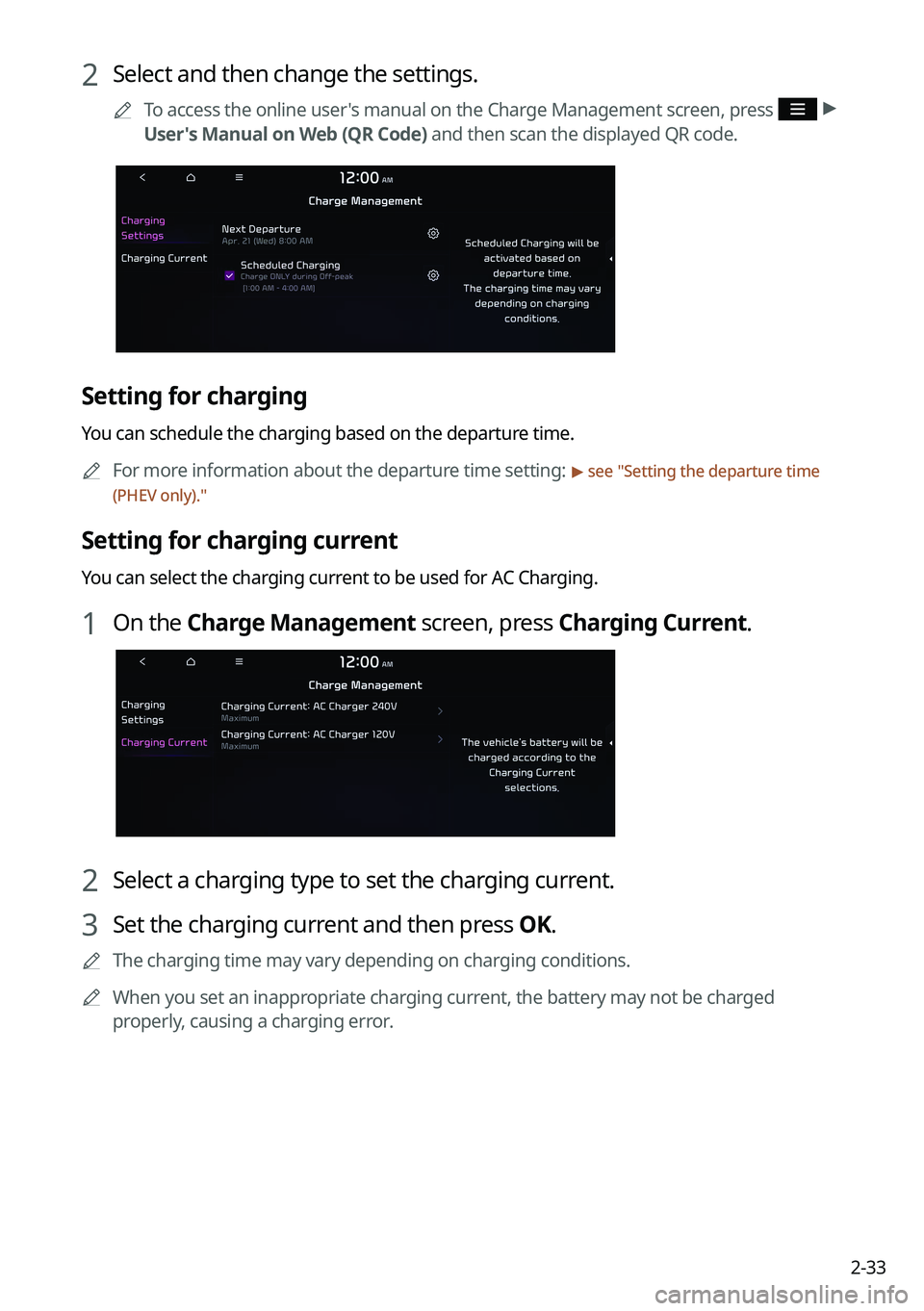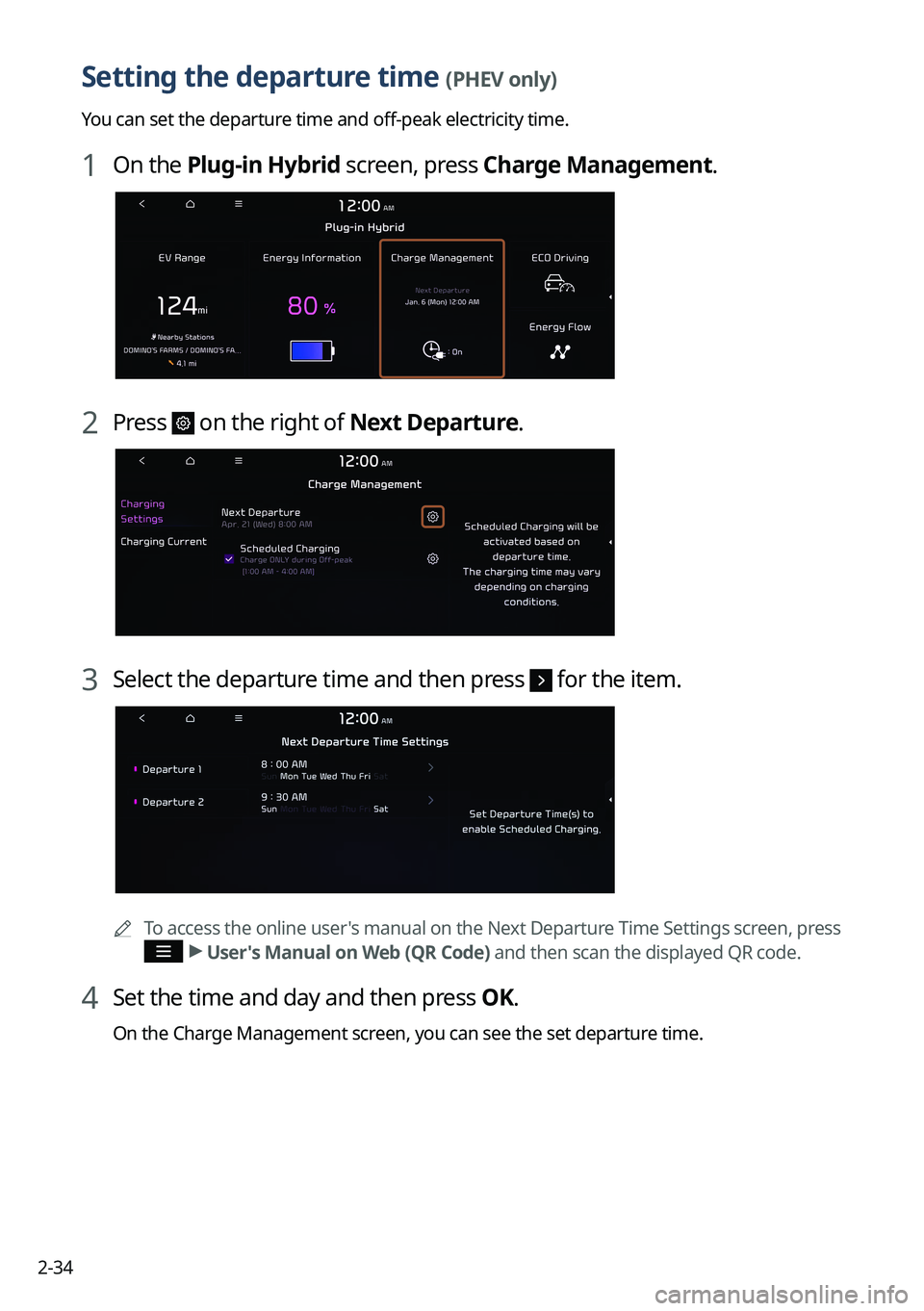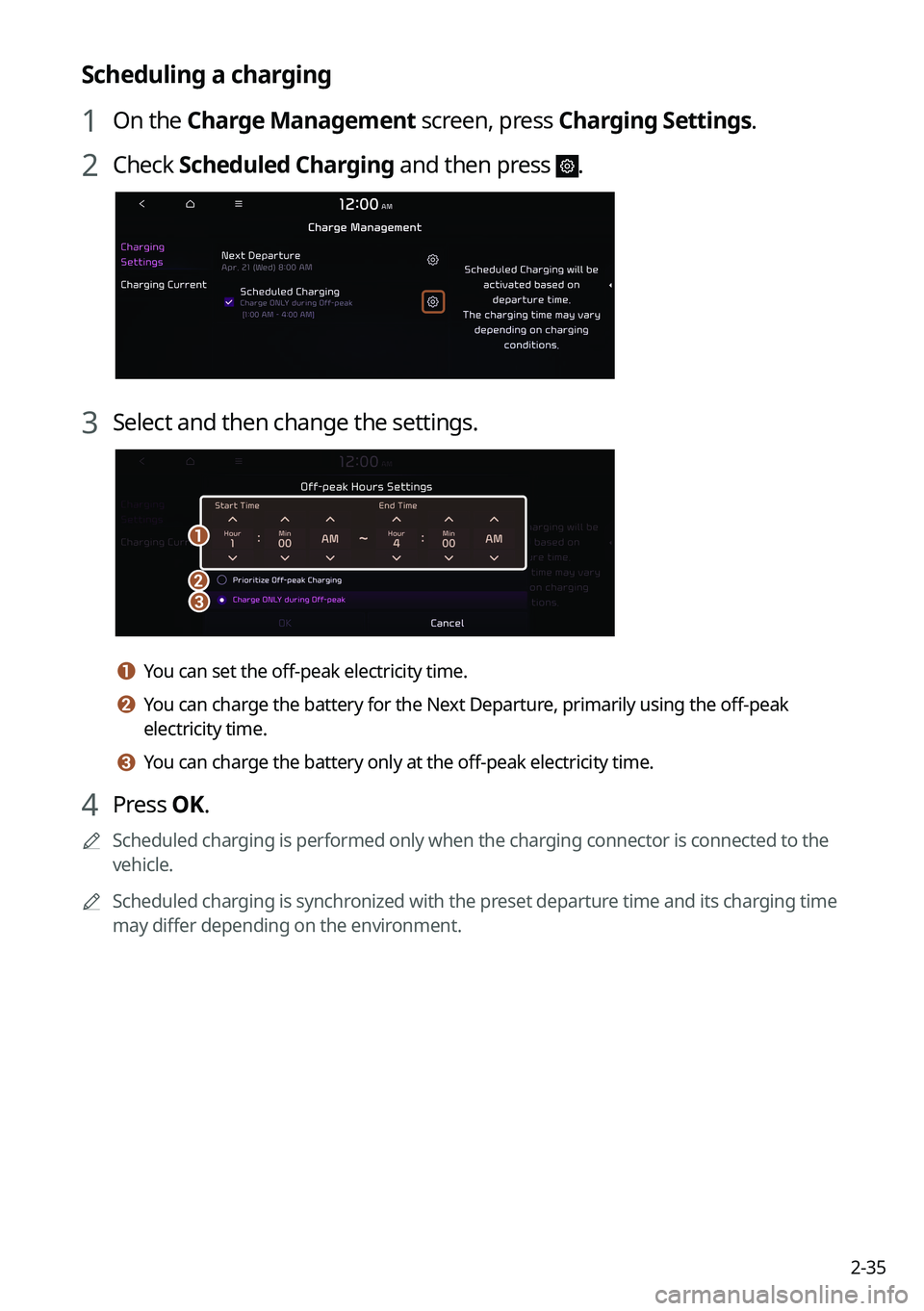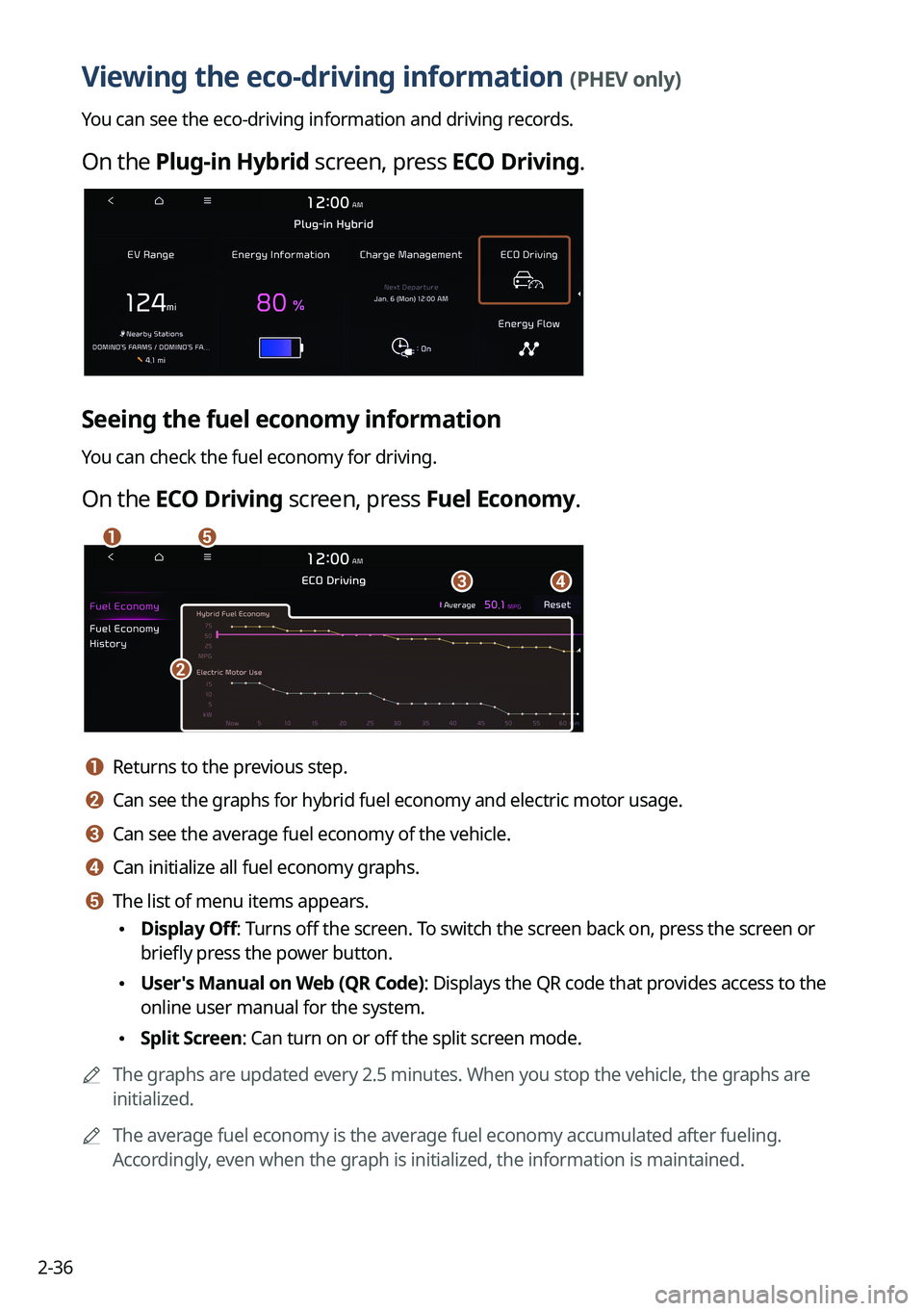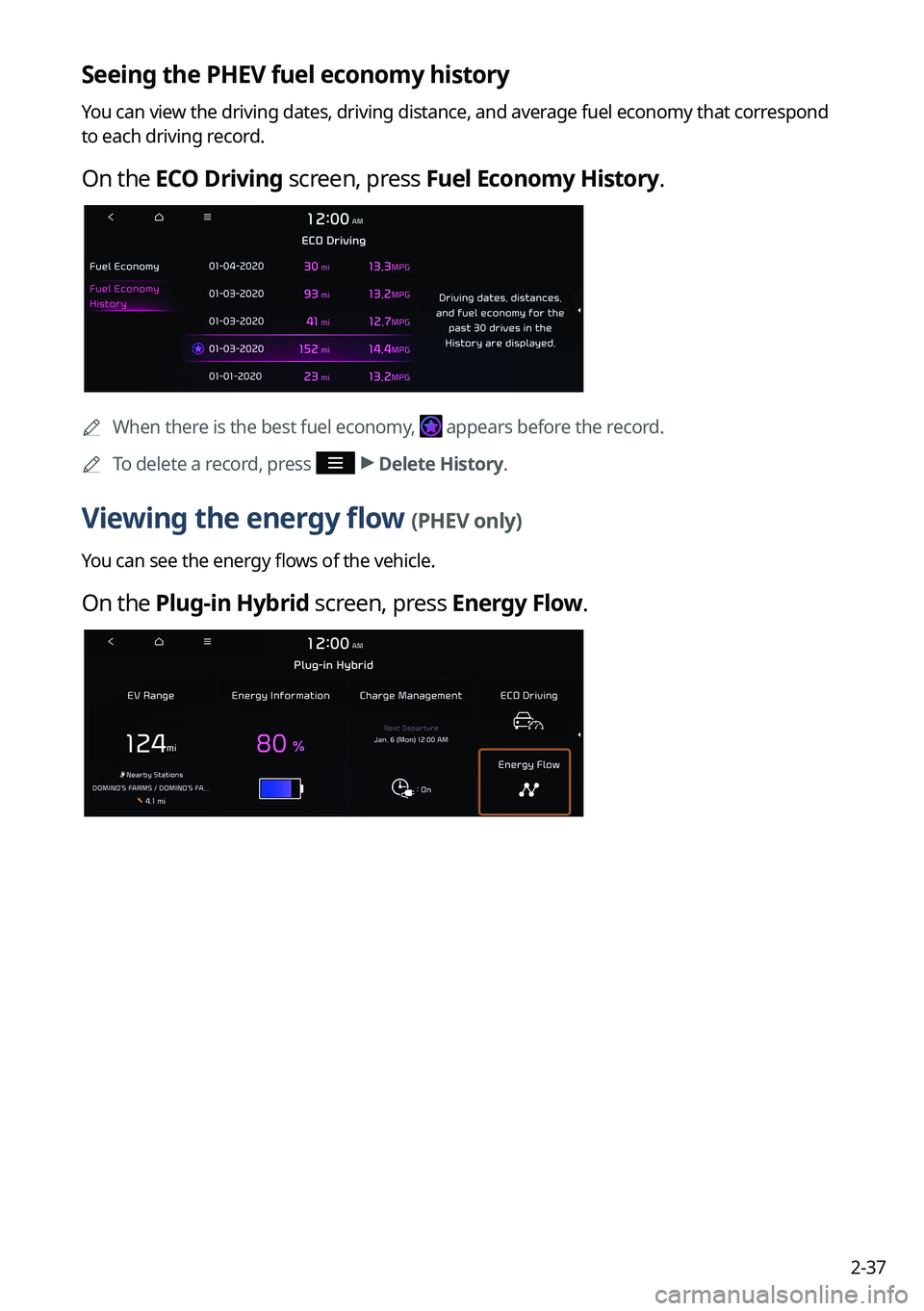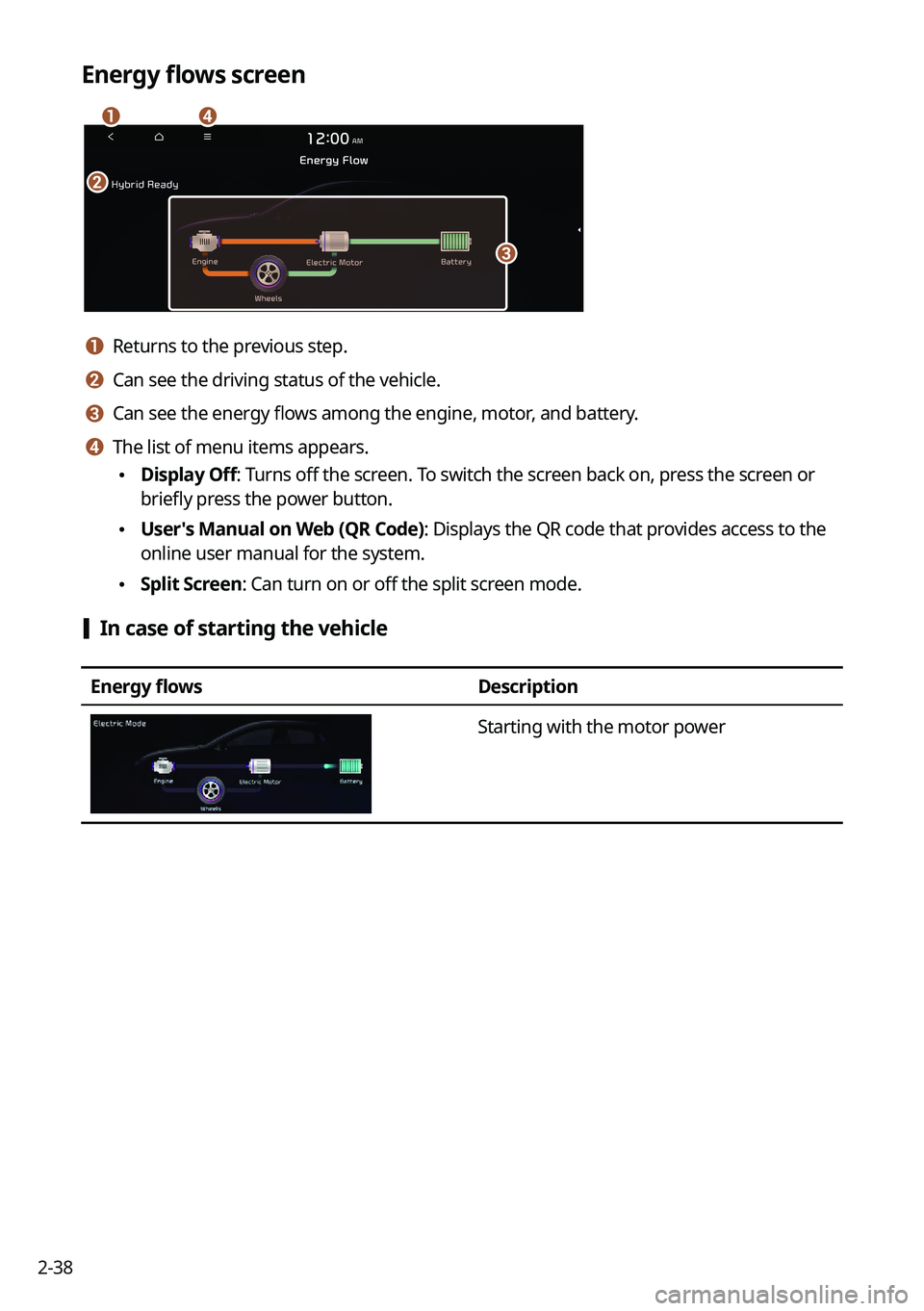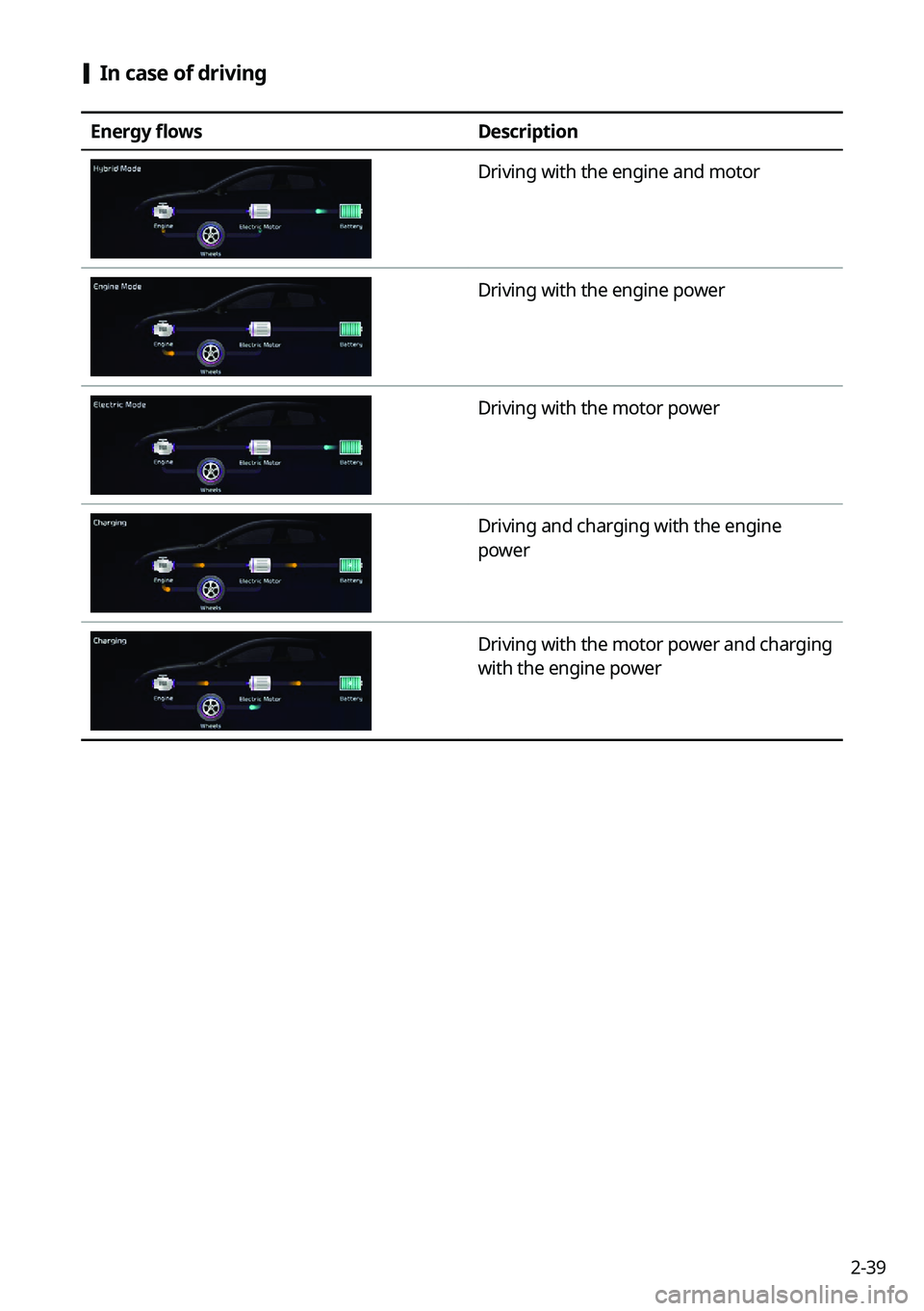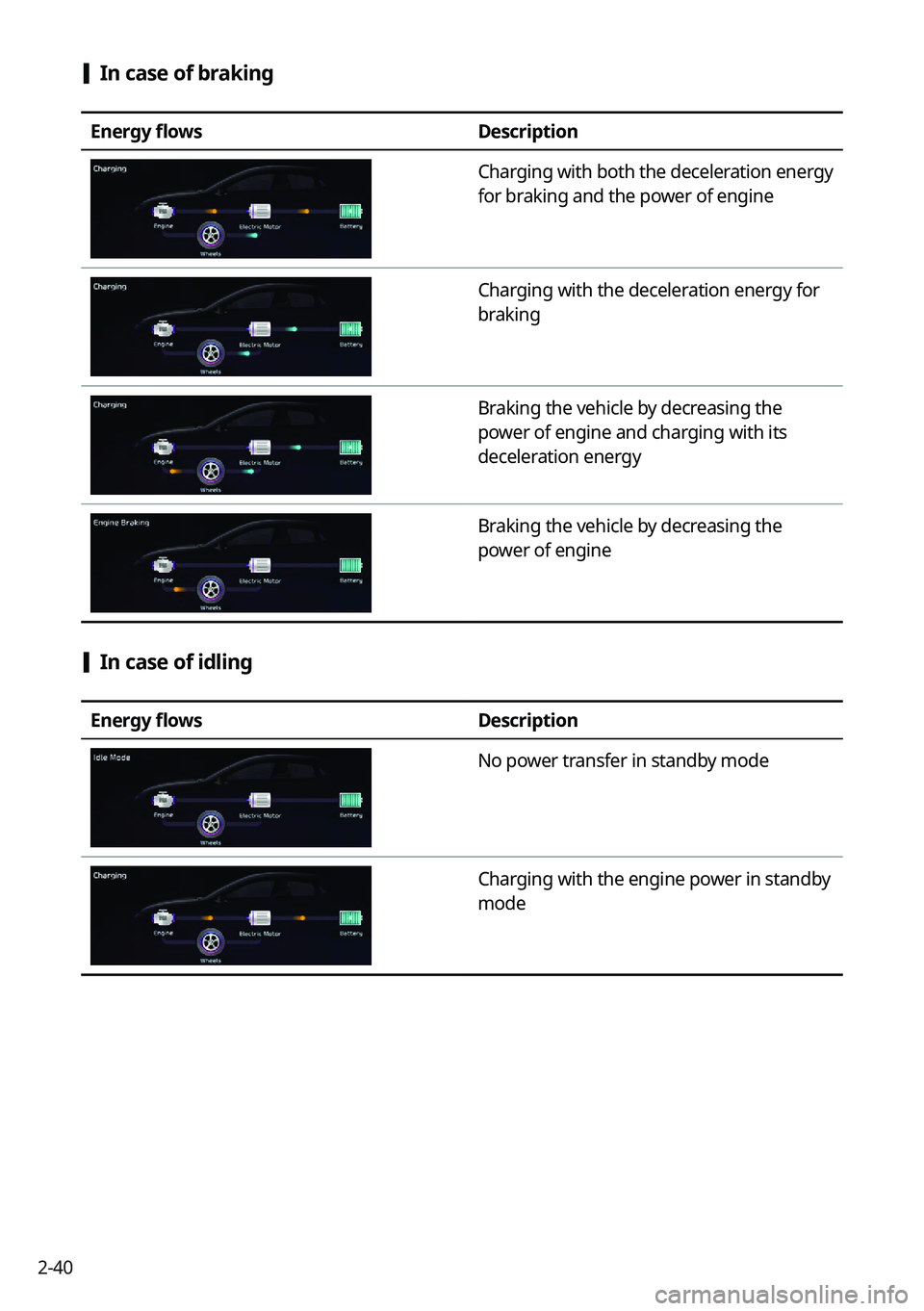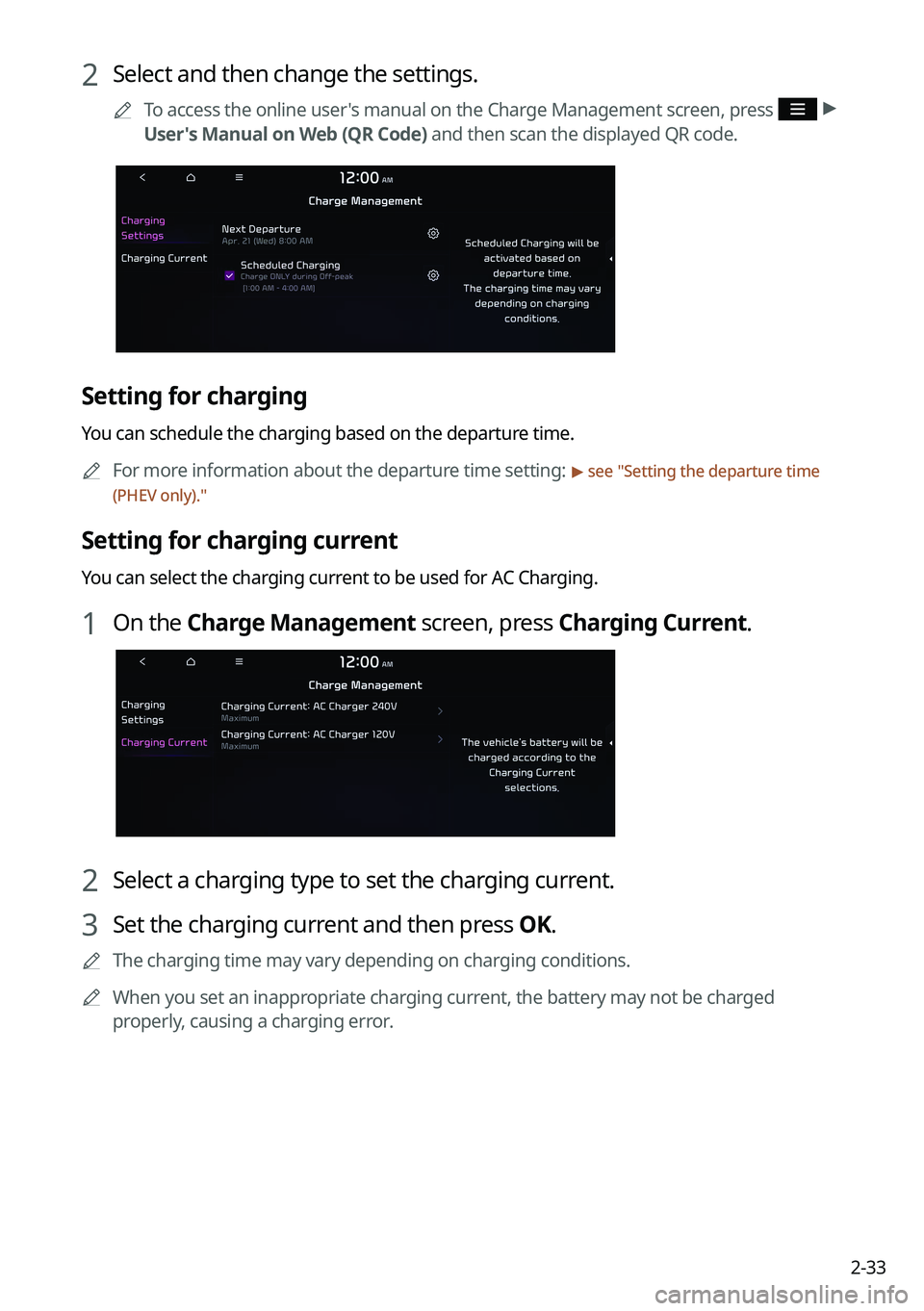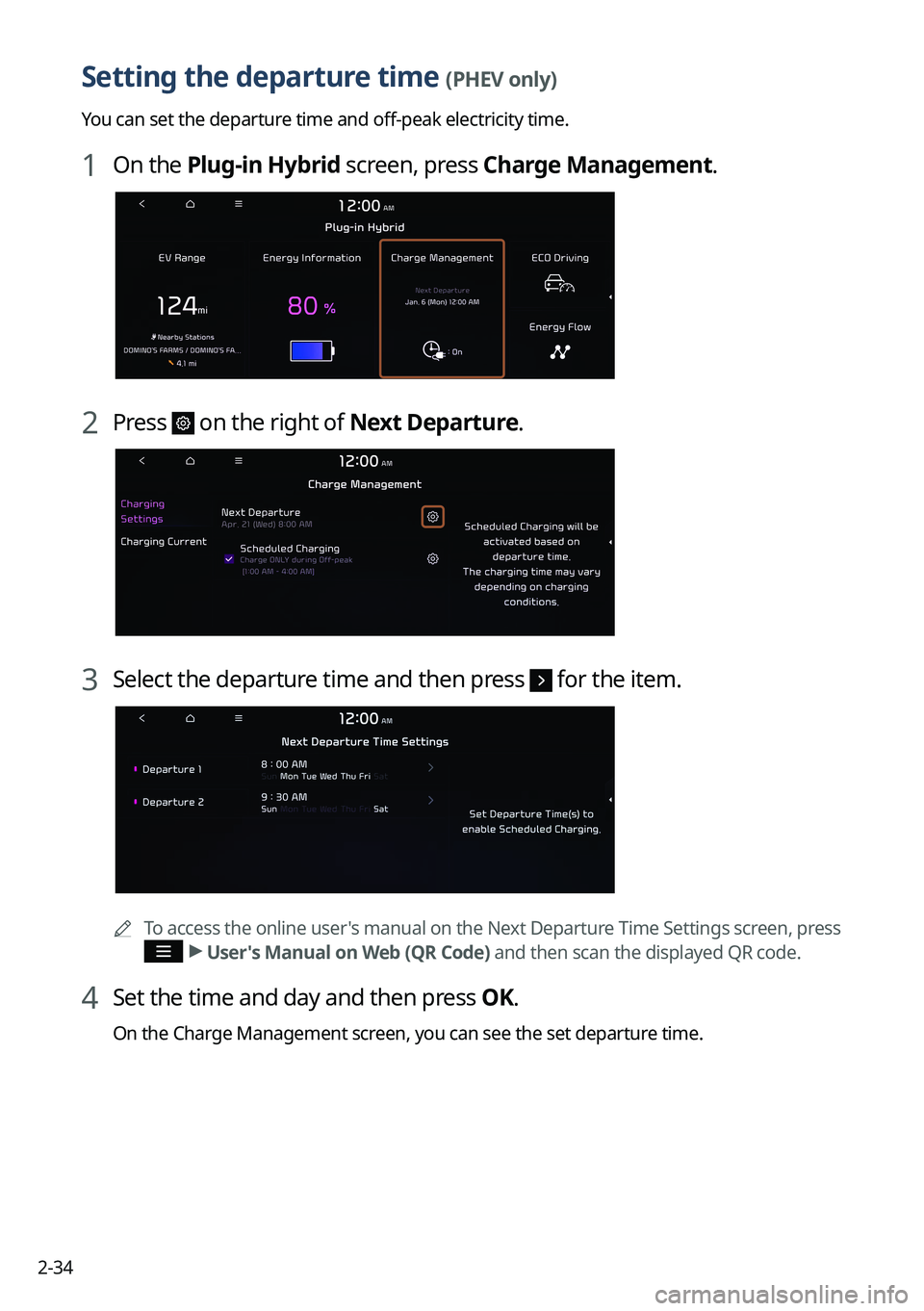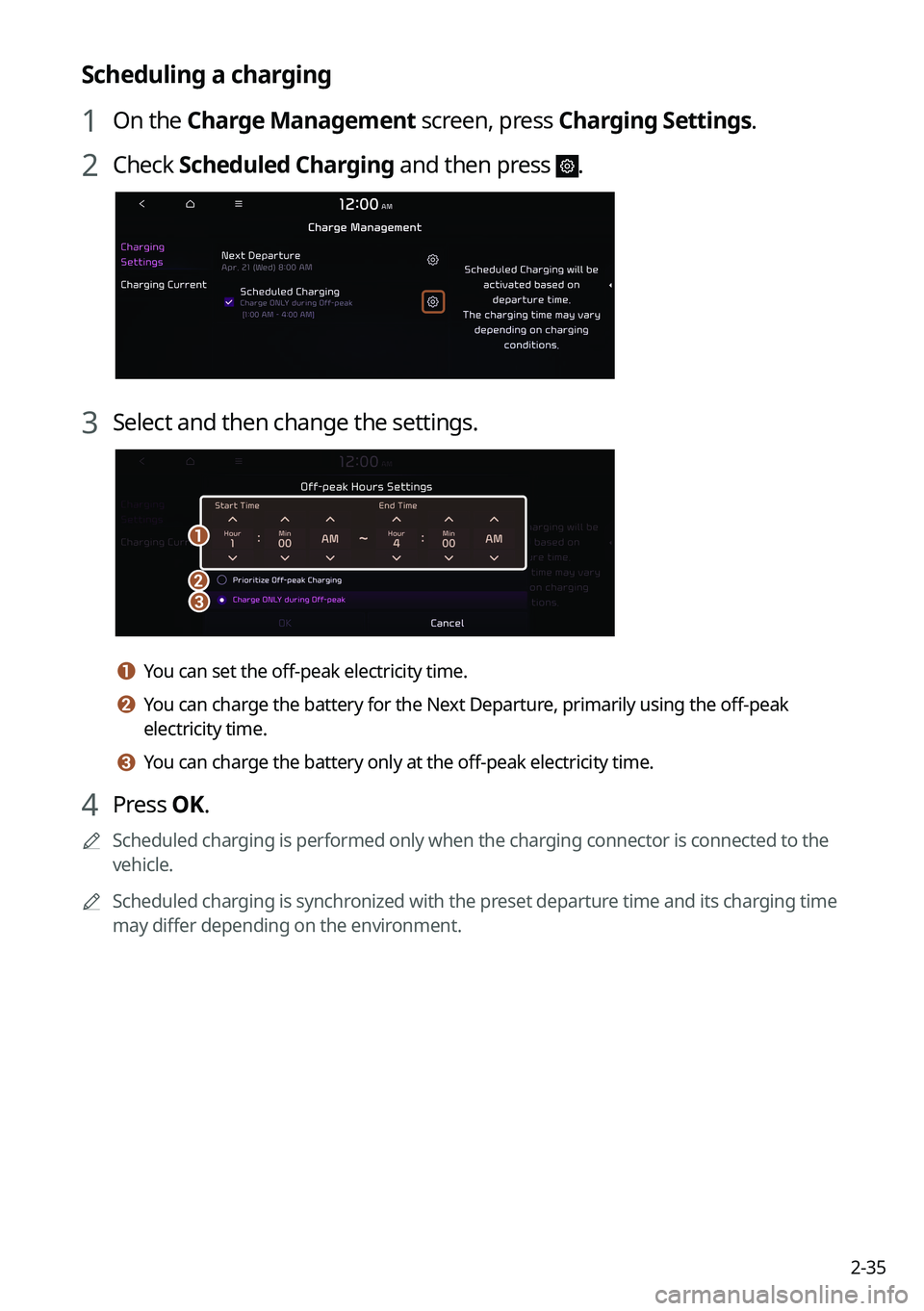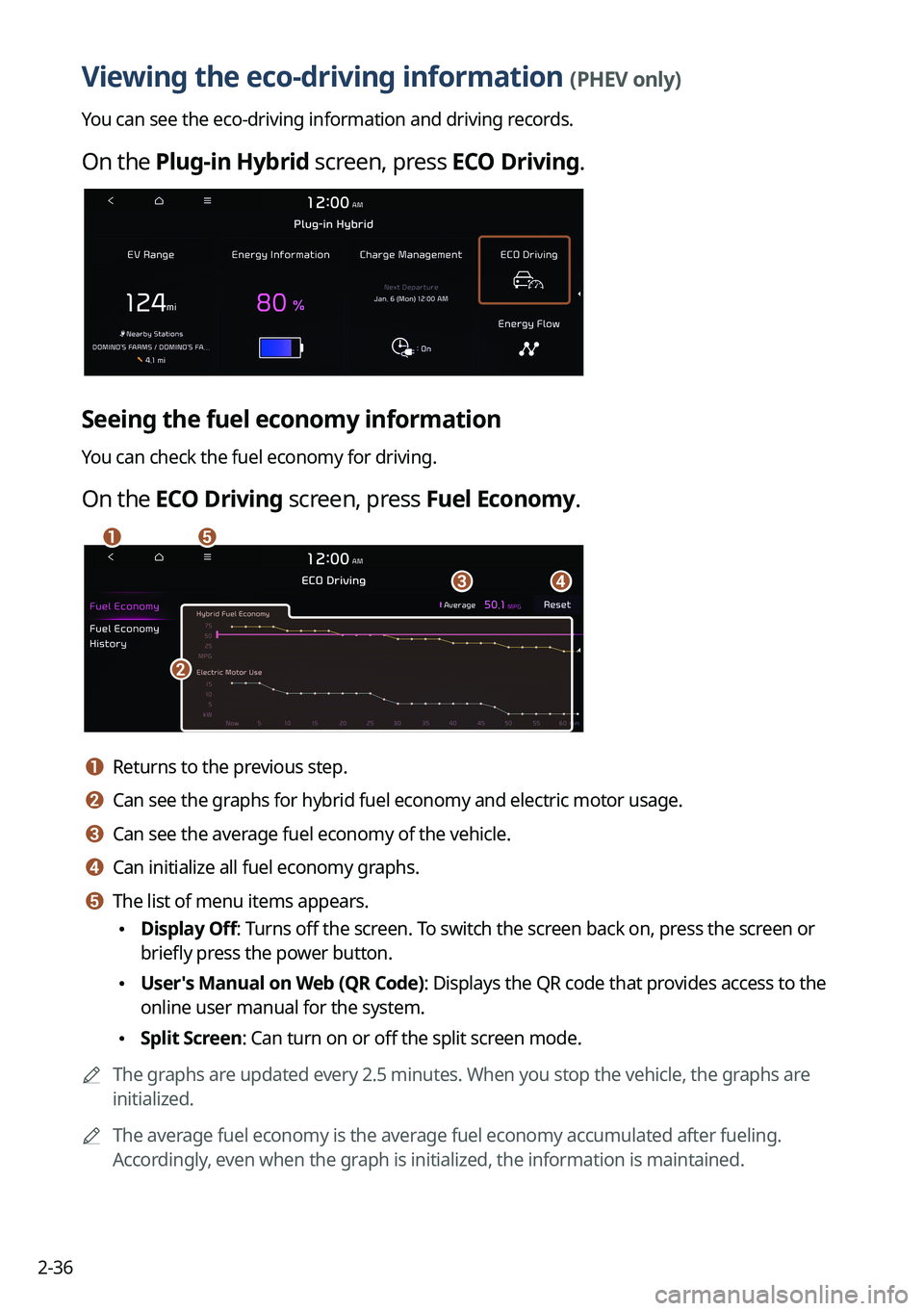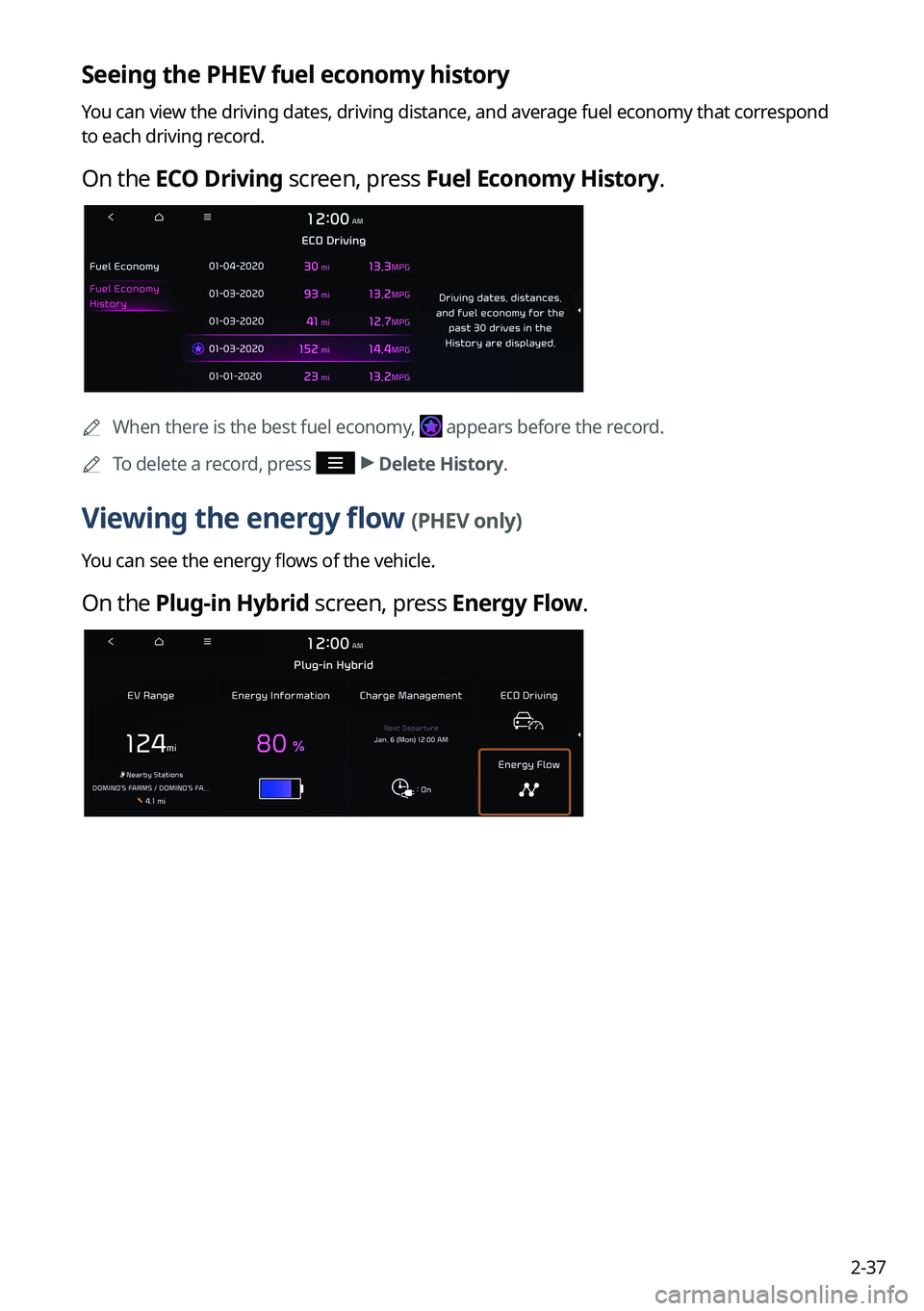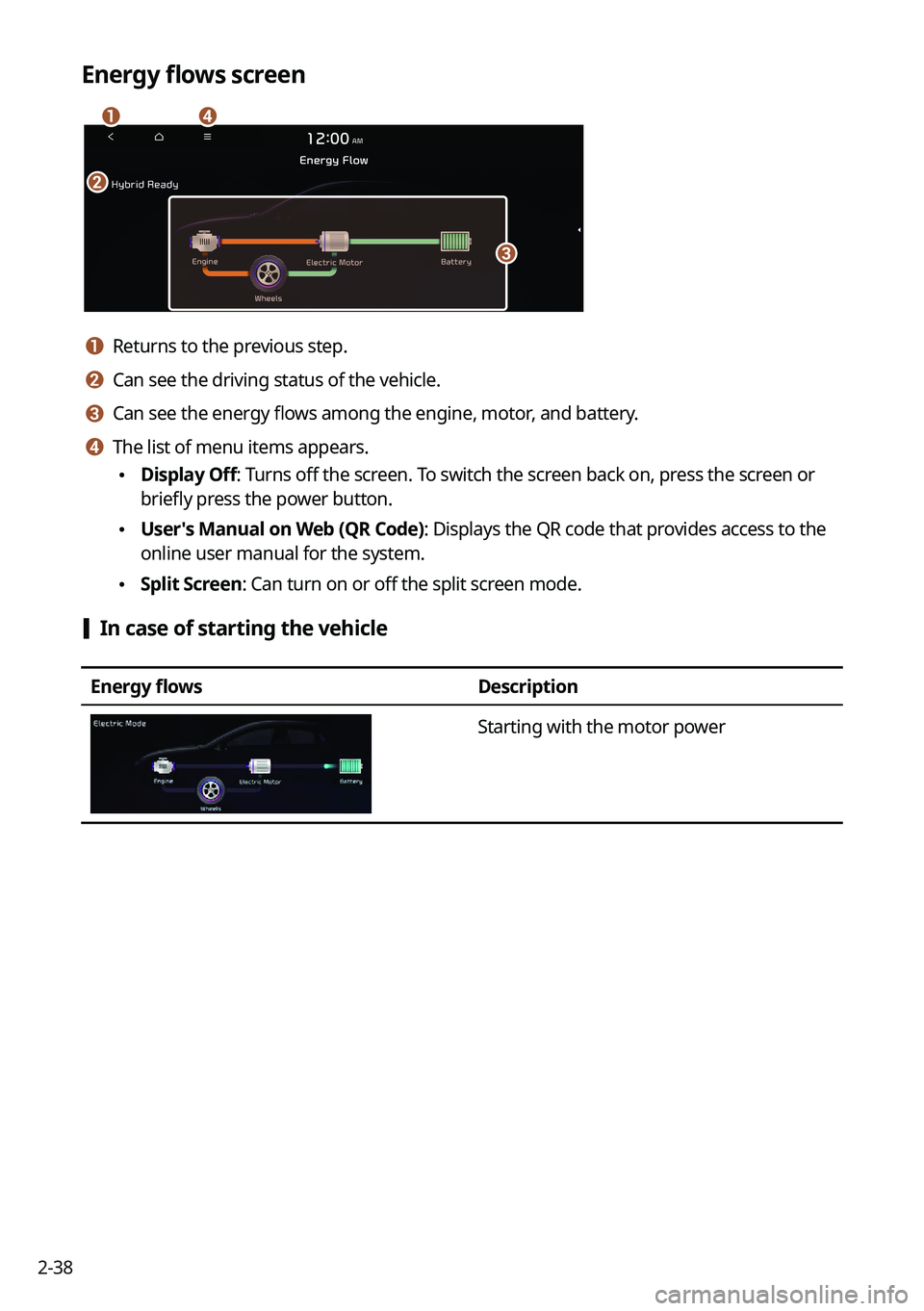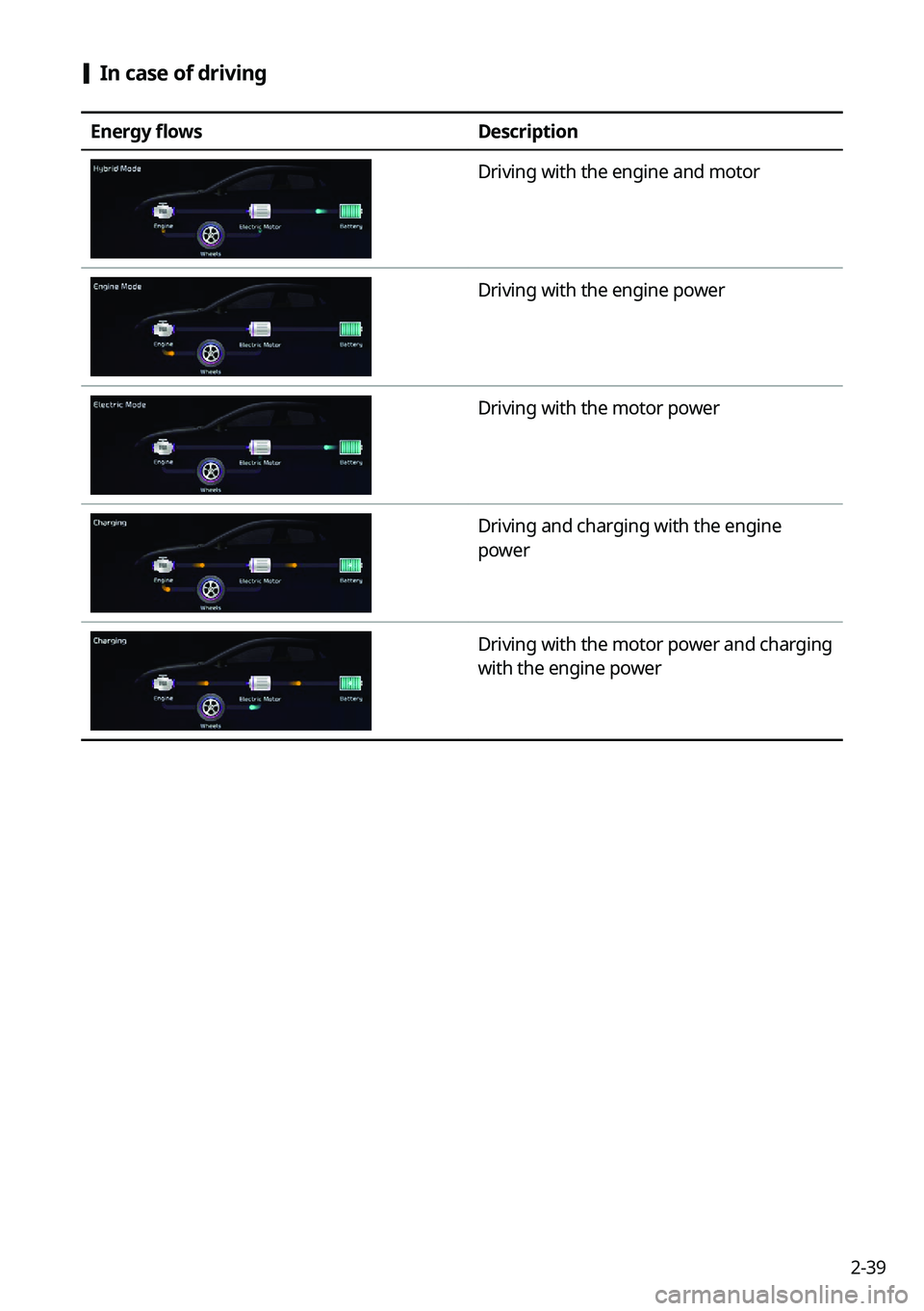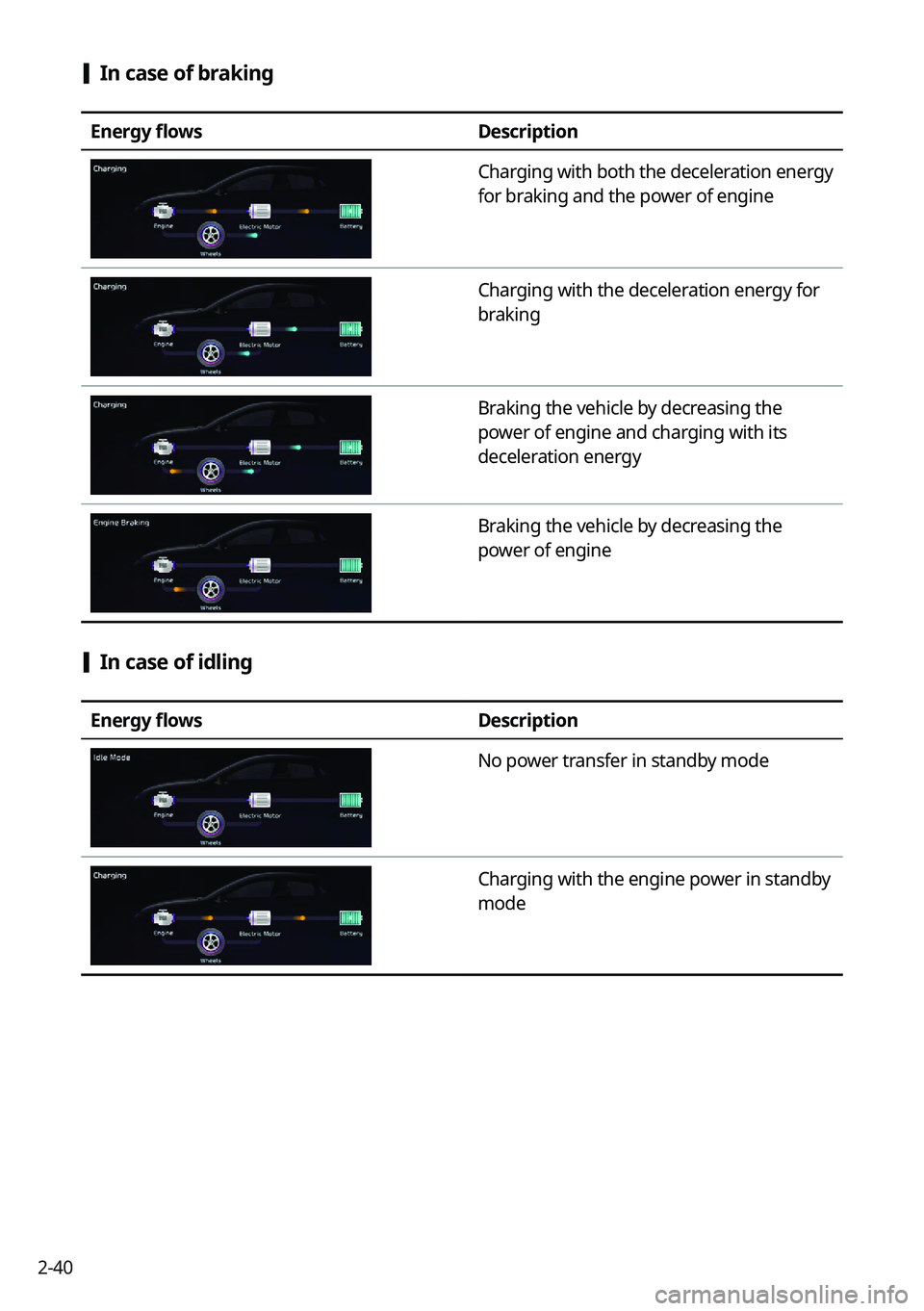KIA NIRO PHEV 2022 Navigation System Quick Reference Guide
Manufacturer: KIA, Model Year: 2022,
Model line: NIRO PHEV,
Model: KIA NIRO PHEV 2022
Pages: 332, PDF Size: 11.29 MB
KIA NIRO PHEV 2022 Navigation System Quick Reference Guide
NIRO PHEV 2022
KIA
KIA
https://www.carmanualsonline.info/img/2/54746/w960_54746-0.png
KIA NIRO PHEV 2022 Navigation System Quick Reference Guide
Trending: window, gas type, radio antenna, turn signal, instrument cluster, brake, headlights
Page 71 of 332
2-33
2 Select and then change the settings.
A
To access the online user's manual on the Charge Management screen, press >
User's Manual on Web (QR Code) and then scan the displayed QR code.
Setting for charging
You can schedule the charging based on the departure time.
A
For more information about the departure time setting:
> see "Setting the departure time
(PHEV only)."
Setting for charging current
You can select the charging current to be used for AC Charging.
1 On the Charge Management screen, press Charging Current.
2 Select a charging type to set the charging current.
3 Set the charging current and then press OK.
A
The charging time may vary depending on charging conditions.
A
When you set an inappropriate charging current, the battery may not be charged
properly, causing a charging error.
Page 72 of 332
2-34
Setting the departure time (PHEV only)
You can set the departure time and off-peak electricity time.
1 On the Plug-in Hybrid screen, press Charge Management.
2 Press on the right of Next Departure.
3 Select the departure time and then press for the item.
A
To access the online user's manual on the Next Departure Time Settings screen, press
>
User's Manual on Web (QR Code) and then scan the displayed QR code.
4 Set the time and day and then press OK.
On the Charge Management screen, you can see the set departure time.
Page 73 of 332
2-35
Scheduling a charging
1 On the Charge Management screen, press Charging Settings.
2 Check Scheduled Charging and then press .
3 Select and then change the settings.
a
bc
a a You can set the off-peak electricity time.
b b You can charge the battery for the Next Departure, primarily using the off-peak
electricity time.
c c You can charge the battery only at the off-peak electricity time.
4 Press OK.
A
Scheduled charging is performed only when the charging connector is connected to the
vehicle.
A
Scheduled charging is synchronized with the preset departure time and its charging time
may differ depending on the environment.
Page 74 of 332
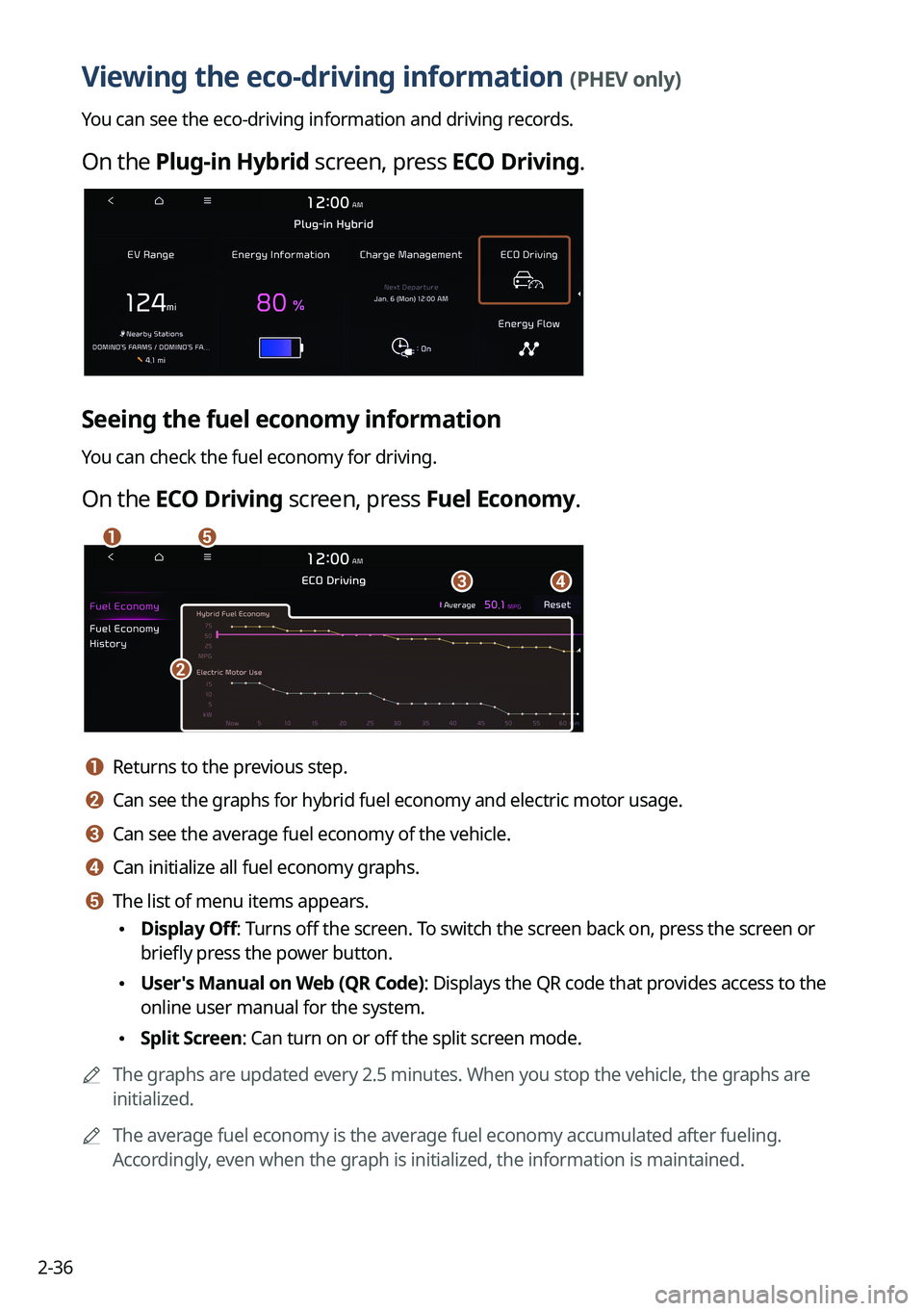
2-36
Viewing the eco-driving information (PHEV only)
You can see the eco-driving information and driving records.
On the Plug-in Hybrid screen, press ECO Driving.
Seeing the fuel economy information
You can check the fuel economy for driving.
On the ECO Driving screen, press Fuel Economy.
a
c
b
d
e
a a Returns to the previous step.
b b Can see the graphs for hybrid fuel economy and electric motor usage.
c c Can see the average fuel economy of the vehicle.
d d Can initialize all fuel economy graphs.
e e The list of menu items appears.
•Display Off: Turns off the screen. To switch the screen back on, press the screen or
briefly press the power button.
•User's Manual on Web (QR Code): Displays the QR code that provides access to the
online user manual for the system.
•Split Screen: Can turn on or off the split screen mode.
A
The graphs are updated every 2.5 minutes. When you stop the vehicle, the graphs are
initialized.
A
The average fuel economy is the average fuel economy accumulated after fueling.
Accordingly, even when the graph is initialized, the information is maintained.
Page 75 of 332
2-37
Seeing the PHEV fuel economy history
You can view the driving dates, driving distance, and average fuel economy that correspond
to each driving record.
On the ECO Driving screen, press Fuel Economy History.
A
When there is the best fuel economy, appears before the record.
A
To delete a record, press >
Delete History.
Viewing the energy flow (PHEV only)
You can see the energy flows of the vehicle.
On the Plug-in Hybrid screen, press Energy Flow.
Page 76 of 332
2-38
Energy flows screen
ad
b
c
a a Returns to the previous step.
b b Can see the driving status of the vehicle.
c c Can see the energy flows among the engine, motor, and battery.
d d The list of menu items appears.
•Display Off: Turns off the screen. To switch the screen back on, press the screen or
briefly press the power button.
•User's Manual on Web (QR Code): Displays the QR code that provides access to the
online user manual for the system.
•Split Screen: Can turn on or off the split screen mode.
[In case of starting the vehicle
Energy flows
Description
Starting with the motor power
Page 77 of 332
2-39
[In case of driving
Energy flows
Description
Driving with the engine and motor
Driving with the engine power
Driving with the motor power
Driving and charging with the engine
power
Driving with the motor power and charging
with the engine power
Page 78 of 332
2-40
[In case of braking
Energy flows
Description
Charging with both the deceleration energy
for braking and the power of engine
Charging with the deceleration energy for
braking
Braking the vehicle by decreasing the
power of engine and charging with its
deceleration energy
Braking the vehicle by decreasing the
power of engine
[In case of idling
Energy flows
Description
No power transfer in standby mode
Charging with the engine power in standby
mode
Page 79 of 332
Radio
Turning on the radio
Listening to HD Radio™
Listening to SiriusXM™ radio
03
Page 80 of 332
3-2
Turning on the radio
You can scan radio channels by using various options. Save your favorite channels to the
presets list.
Perform any of the following methods:
•On the All Menus screen, press Radio.
•On the control panel, press the [
RADIO] button.
A
When multiple media are connected, press the [RADIO] or [MEDIA] button once more
and then press the desired media source from the Radio/Media selection window (if
equipped).
Type1
Type2
A
The displayed screen or menu items may differ, depending on the vehicle model
and features. Check the screen type for your vehicle model and view the appropriate
instructions.
Trending: fuses, light, turn signal, battery location, buttons, weight, change time