navigation KIA NIRO PHEV 2022 Owners Manual
[x] Cancel search | Manufacturer: KIA, Model Year: 2022, Model line: NIRO PHEV, Model: KIA NIRO PHEV 2022Pages: 710, PDF Size: 10.35 MB
Page 36 of 710

H31
Coasting guide (if equipped)
A chime will sound and the coasting
guide indicator will blink four times to
inform the driver when to take the foot
off from the accelerator by anticipat-
ing a decelerating event* based on
the analysis of driving routes and
road conditions according to the nav-
igation system. It encourages the
driver to remove foot from accelerator
pedal and allow coasting down the
road with EV motor only. This helps
prevent unnecessary fuel consump-
tion and increases fuel efficiency.
❈Examples of a deceleration events
is going down an extended hill,
slowing down while approaching a
toll booth, and approaching
reduced speed zones.
Press the Engine Start/Stop button
and put the shift lever in P(Park). In
the User Settings Mode, select
Driving Assist, Coasting Guide, and
then On to turn on the system.
Cancel the selection of coasting
guide to turn off the system. For the
explanation of the system, press and
hold the [OK] button.
To activate the system, take the fol-
lowing procedures. Enter your desti-
nation information on the navigation
and select the driving route. Then,
satisfy the following.
- The driving speed should be
between 37 mph (60 km/h) and 99
mph (160 km/h).
❈ The operating speed may vary due
to difference between instrument
cluster and navigation effected by
tire inflation level.
✽ ✽ NOTICE
Coasting guide is only a supplemen-
tal system to assist with fuel-efficient
driving. Thus, the operating condi-
tions may be different in accordance
with traffic/road conditions (i.e.
driving in a traffic jam, driving on a
slope, driving on a curve). Thus,
take the actual driving conditions
into consideration, such as distances
from the vehicles ahead/ behind,
while referring to the coasting guide
system as guidance.
Page 69 of 710
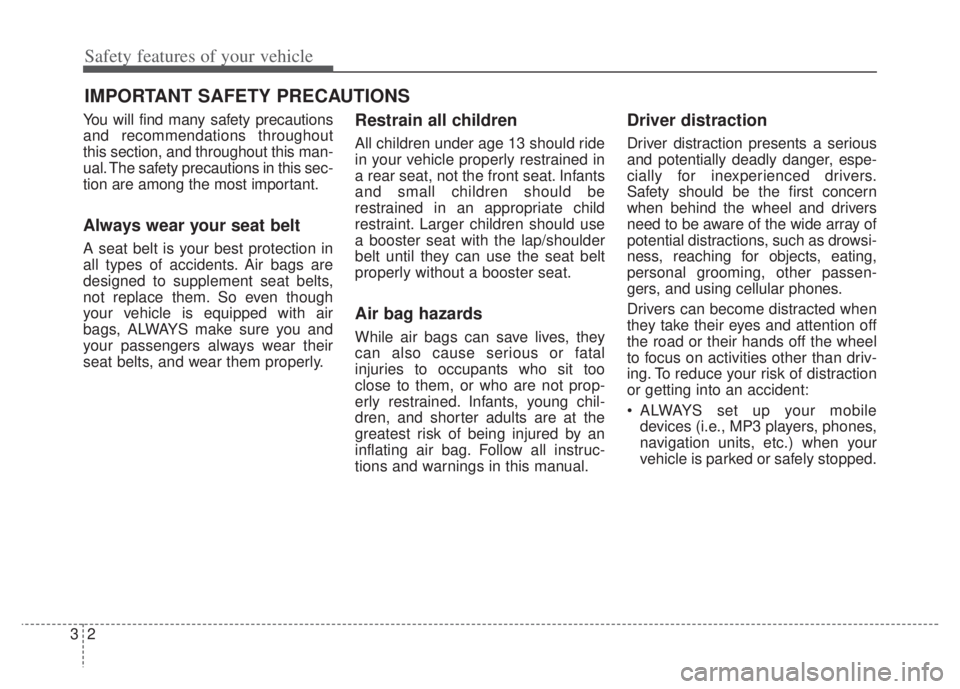
Safety features of your vehicle
23
You will find many safety precautions
and recommendations throughout
this section, and throughout this man-
ual. The safety precautions in this sec-
tion are among the most important.
Always wear your seat belt
A seat belt is your best protection in
all types of accidents. Air bags are
designed to supplement seat belts,
not replace them. So even though
your vehicle is equipped with air
bags, ALWAYS make sure you and
your passengers always wear their
seat belts, and wear them properly.
Restrain all children
All children under age 13 should ride
in your vehicle properly restrained in
a rear seat, not the front seat. Infants
and small children should be
restrained in an appropriate child
restraint. Larger children should use
a booster seat with the lap/shoulder
belt until they can use the seat belt
properly without a booster seat.
Air bag hazards
While air bags can save lives, they
can also cause serious or fatal
injuries to occupants who sit too
close to them, or who are not prop-
erly restrained. Infants, young chil-
dren, and shorter adults are at the
greatest risk of being injured by an
inflating air bag. Follow all instruc-
tions and warnings in this manual.
Driver distraction
Driver distraction presents a serious
and potentially deadly danger, espe-
cially for inexperienced drivers.
Safety should be the first concern
when behind the wheel and drivers
need to be aware of the wide array of
potential distractions, such as drowsi-
ness, reaching for objects, eating,
personal grooming, other passen-
gers, and using cellular phones.
Drivers can become distracted when
they take their eyes and attention off
the road or their hands off the wheel
to focus on activities other than driv-
ing. To reduce your risk of distraction
or getting into an accident:
• ALWAYS set up your mobiledevices (i.e., MP3 players, phones,
navigation units, etc.) when your
vehicle is parked or safely stopped.
IMPORTANT SAFETY PRECAUTIONS
Page 219 of 710

479
Features of your vehicle
Trip computer mode
The trip computer mode displays
information related to vehicle driving
parameters including fuel economy,
tripmeter information and vehicle
speed.
❈ For more details, refer to “Trip
Computer” in this chapter.
Turn By Turn (TBT) mode
(if equipped)
This mode displays the state of the
navigation.
Driving Assist mode(if equipped)
This mode displays the state of :
- Lane Departure Warning
- Lane Keeping Assist
- Smart Cruise Control
- Lane Following Assist
- Highway Driving Assist
Driver Attention Warning
❈ For more details, refer to each
function information in chapter 5.
ODEP049599N
ODEP049574LODEP049573N
Page 222 of 710

Features of your vehicle
82
4
1. Driver Assistance (if equipped)
ItemsExplanation
SCC Reaction
Fast/Normal/Slow
To adjust the sensitivity of Smart Cruise Control.
❈ For more details, refer to “Smart Cruise Control (SCC)” in chapter 5.
Driving Assist
Lane Following Assist
To select the function.
❈For more details, refer to “Lane Following Assist (LFA)” in chapter 5.
Highway Driving Assist
To select the function.
❈ For more details, refer to “Highway Driving Assist (HDA)” in chapter 5.
Highway Auto Curve Slowdown
To select the function.
❈ For more details, refer to “Navigation-based Smart Cruise Control (NSCC)”in chapter 5.
Warning Timing Normal/Later
To select when to provide a warning for all driver assistance function.
Driver Attention Warning
Leading Vehicle Departure Alert
To select the function.
❈For more details, refer to “Leading vehicle departure alert” in chapter 5.
Low Activity Warning
To select the function.
❈ For more details, refer to “Driver Attention Warning (DAW)” in chapter 5.
❈ The information provided may differ depending on which functions are applicable to your vehicle.
Page 242 of 710

Features of your vehicle
102
4
❈ Example of a deceleration event is
going down an extended hill, slow-
ing down approaching a toll booth,
and approaching reduced speed
zones.
The driver can activate or deactivate
the Coasting Guide by placing the igni-
tion switch or ENGINE START/STOP
in the ON position and by selecting
“User Settings Convenience
Coasting Guide Enable Coasting
Guide”.
For the explanation of the system,
press and hold the [OK] bu tton.
To activate the system, take the fol-
lowing procedures. Enter your desti-
nation information on the navigation
and select the driving route. Select
the ECO mode by driving the vehicle
in D (Drive). Then, satisfy the follow-
ing.
- The driving speed should be
between 37 mph (60 km/h) and 99
mph (160km/h).
❈ The operating speed may vary due
to difference between instrument
cluster and navigation effected by
tire inflation level.Unplug vehicle to start
(Plug-in hybrid)
The message is displayed when you
start the engine without unplugging
the charging cable. Unplug the
charging cable, and then start the
vehicle.
Remaining Time (Plug-in hybrid)
The message is displayed to notify
the remaining time to fully charge the
battery.
Page 325 of 710

. . . . . . . . . . . . . . . . . . . . 5-89
. . . . . . . . . . . . . . . . . 5-90
. . . . . . . . . . . . . . . 5-93
Blind-Spot Collision Warning (BCW) . . . . . . . . . 5-96
activation . . . . . . . . . . . . . . . . . . . . . . . . . . . . . . . . . . 5-97\
. . . . . . . . . . . 5-99
Driver Attention Warning (DAW). . . . . . . . . . . . 5-107
. . . . . . . 5-107
. . . . . . . . . . . . . . . 5-112
Cruise Control (CC). . . . . . . . . . . . . . . . . . . . . . . 5-114
. . . . . . . . . . . . . . . . . . . 5-115
. . . . . . . . . . . 5-116
5-117
do one of the following . 5-117
approximately 20 mph (30 km/h). . . . . . . . . . . . . . 5-118
do one of the following . 5-118
Smart Cruise Control (SCC). . . . . . . . . . . . . . . . 5-119
. . . . . . . . . . . . . 5-127
. . . . . . . . . . . . . . . . . . . . . . . . . . . . . 5-127 . . . . . . . . . . . . . . . . . 5-128
. 5-132
. . . . . . . . . . . . . 5-134
. . . . . . . . . . . 5-135
Navigation-based Smart Cruise Control (NSCC).
5-141
. . . . . . . . . . . . . . . 5-142
. . 5-142
. 5-143
Lane Following Assist (LFA) . . . . . . . . . . . . . . . . 5-148
. . . . . . . . . . . . . . . 5-149
. . . . . . . . . . . . . 5-152
. . . . . . . . . . . . 5-152
Highway Driving Assist (HDA) . . . . . . . . . . . . . . 5-155
. . . 5-156
. . . . . . . . . . . . . . . . . . . . . . . . . 5-156
. . . . . . . . . . . . . 5-156
. . . . . . . . . . . . . . 5-157
period of time . . . . . . . . . . . . . . . . . . . . . . . . . . . . . 5-158
. . . . . . . . . . . . 5-160
. 5-162
Rear Cross-Traffic Collision Warning (RCCW) . 5-163
activation . . . . . . . . . . . . . . . . . . . . . . . . . . . . . . . . . 5-163
5
Page 464 of 710

5141
Driving your vehicle
Navigation-based Smart Cruise
Control will help automatically adjust
vehicle speed when driving on high-
ways (or motorways) with speed lim-
its by using road information from the
navigation system while Smart
Cruise Control is operating.✽ ✽NOTICE
• Navigation-based Smart Cruise
Control is available only on con-
trolled access road of certain high-
ways.❈ ❈ Controlled access road indicates
roads with limited entrances
and exits that allow uninter-
rupted high speed traffic flow.
Only passenger cars and motor-
cycles are allowed on controlled
access roads.
• Additional highways may be expanded by future navigation
updates.
✽ ✽ NOTICE
Navigation-based Smart Cruise
Control operates on main roads of
highways (or motorways), and does
not operate on interchanges or junc-
tions.
NAVIGATION-BASED SMART CRUISE CONTROL (NSCC) (IF EQUIPPED)
Available highway
(Controlled access road)
USA
Select Interstate Highway
and U.S. (Federal) and State Highways
CanadaSelect Provincial andTerritorial Highways
Page 465 of 710

Driving your vehicle
142
5
Highway Auto Curve
Slowdown
If vehicle speed is high, Highway
Auto Curve Slowdown function will
temporarily decelerate your vehicle
to help you drive safely on a curved
road, based on the curve information
from the navigation.
Navigation-based Smart
Cruise Control settings
Settings
Highway Auto Curve Slowdown
With the ENGINE START/STOP
button in the ON position, select
“Driver Assist Driving Assist
Highway Auto Curve Slowdown”
from the “User Settings (LCD dis-
play)” to turn on Navigation-based
Smart Cruise Control and deselect
to turn off the function.
✽ ✽ NOTICE
When there is a problem with
Navigation-based Smart Cruise
Control, the function cannot be set
from the “User Settings” in the LCD
display.
ODEP050009N
Page 466 of 710

5143
Driving your vehicle
Navigation-based Smart
Cruise Control operation
Operating conditions
Navigation-based Smart Cruise
Control is ready to operate if all of
the following conditions are satisfied:
Smart Cruise Control is operating
Driving on main roads of highways(or motorways)
✽ ✽ NOTICE
For more details on how to operate
Smart Cruise Control, refer to
“Smart Cruise Control (SCC)” in
this chapter.
Display and control
When Navigation-based Smart
Cruise Control operates, it will be
displayed on the cluster as follows:Navigation-based Smart Cruise
Control standby
If the operating conditions are satis-
fied, the white ( ) indicator will
illuminate.
ODEP040101N
Page 467 of 710

Driving your vehicle
144
5
Navigation-based Smart Cruise
Control operating
If temporary deceleration is required
in the standby state and Navigation-
based Smart Cruise Control is oper-
ating, the green ( ) symbol will
illuminate on the cluster.
If the Set Speed Auto Change func-
tion operates, the green ( )sym-
bol and green set speed will illumi-
nate on the cluster, and an audible
alarm will sound.
✽ ✽ NOTICE
Highway Auto Curve Slowdown and
Set Speed Auto Change function
uses the same ( ) symbol.
Highway Auto Curve Slowdown
Depending on the curve ahead on
the highway (or motorway), the
vehicle will decelerate, and after
passing the curve, the vehicle will
accelerate to Smart Cruise Control
set speed.
Vehicle deceleration time may dif- fer depending on the vehicle speed
and the degree of the curve on the
road. The higher the driving speed,
the faster the vehicle will deceler-
ate. Limitations of Navigation-based
Smart Cruise Control
Navigation-based Smart Cruise
Control may not operate normally
under the following circumstances:
The navigation is not working prop-
erly.
The navigation is not updated to include the latest information about
road curvature and changes.
Speed limit and road information in the navigation is not updated
The map information and the actu- al road is different because of real-
time GPS data or map information
error
The navigation searches for a route while driving
GPS signals are blocked in areas such as a tunnel
A road that divides into two or more roads and joins again
The driver goes off course the route set in the navigation
The route to the destination is changed or canceled by resetting
the navigation (including TPEG
change)
ODEP050010N