battery KIA NIRO PHEV 2022 Quick Start Guide Base Audio
[x] Cancel search | Manufacturer: KIA, Model Year: 2022, Model line: NIRO PHEV, Model: KIA NIRO PHEV 2022Pages: 164, PDF Size: 4.55 MB
Page 7 of 164
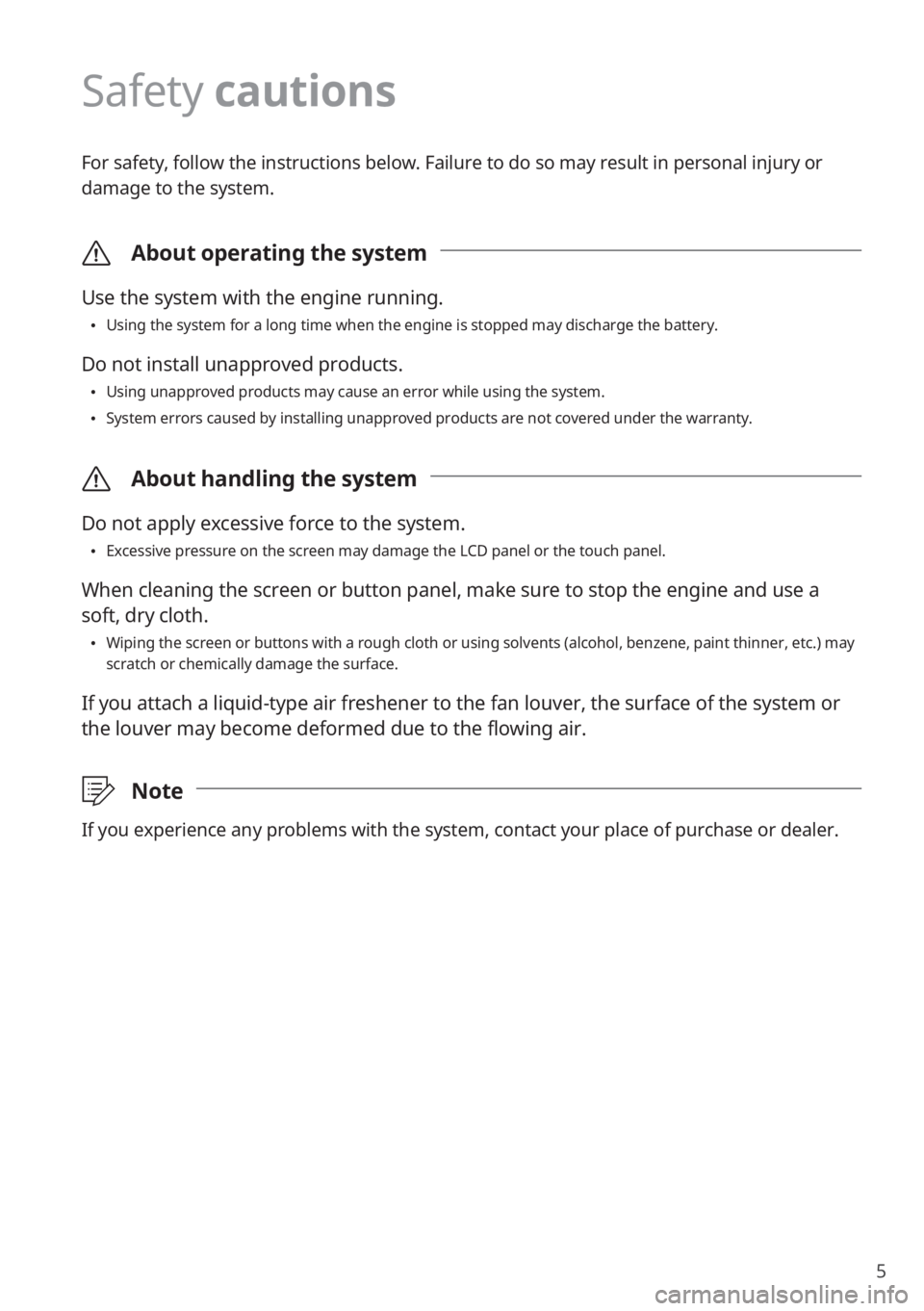
5
Safety cautions
For safety, follow the instructions below. Failure to do so may result in personal injury or
damage to the system.
\335About operating the system
Use the system with the engine running.
\225Using the system for a long time when the engine is stopped may discharge the battery.
Do not install unapproved products.
\225Using unapproved products may cause an error while using the system.
\225System errors caused by installing unapproved products are not covered under the warranty.
\335 About handling the system
Do not apply excessive force to the system.
\225Excessive pressure on the screen may damage the LCD panel or the touch panel.
When cleaning the screen or button panel, make sure to stop the engine and use a
soft, dry cloth.
\225Wiping the screen or buttons with a rough cloth or using solvents (alcohol, benzene, paint thinner, etc.) may
scratch or chemically damage the surface.
If you attach a liquid-type air freshener to the fan louver, the surface of the system or
the louver may become deformed due to the flowing air.
\333 Note
If you experience any problems with the system, contact your place of purchase or dealer.
Page 11 of 164

9
Turning the system on or off
Turning on the system
1 To turn on the system, start the engine.
2 When the safety warning appears, read it and press Confirm.
\225To change the system language, press Language.
\334Warning
\225Driving while distracted can result in a loss of vehicle control that may lead to an accident,
severe bodily injury, or death. The driver′s primary responsibility is the safe and legal
operation of the vehicle, and the use of any vehicle systems, including the touch screen
and steering wheel controls, which take the driver′s eyes, attention, and focus away from
the safe operation of the vehicle, or which are not permissible by law, should never be
used during the operation of the vehicle.
\225Some functions may be disabled for safety reasons while the vehicle is moving. They work
only when the vehicle stops. Park your vehicle in a safe location before using any of them.
In a manual transmission vehicle, apply the parking brake to use the functions. In an
automatic transmission vehicle, shift to ″P″ (Park) or apply the parking brake.
\225Stop using the system if it malfunctions, such as no audio output or display. If you
continue using the system when it is malfunctioning, it may lead to a fire, electric shock, or
system failure.
\335 Caution
\225You can turn on the system when the key ignition switch is placed in the ″ACC″ or ″ON″
position. Using the system for an extended period without the engine running drains the
battery. If you plan on using the system for a long time, start the engine.
\225If you turn on your system without starting the engine, a battery warning will appear.
Once the engine starts, the battery warning will disappear.
Page 20 of 164
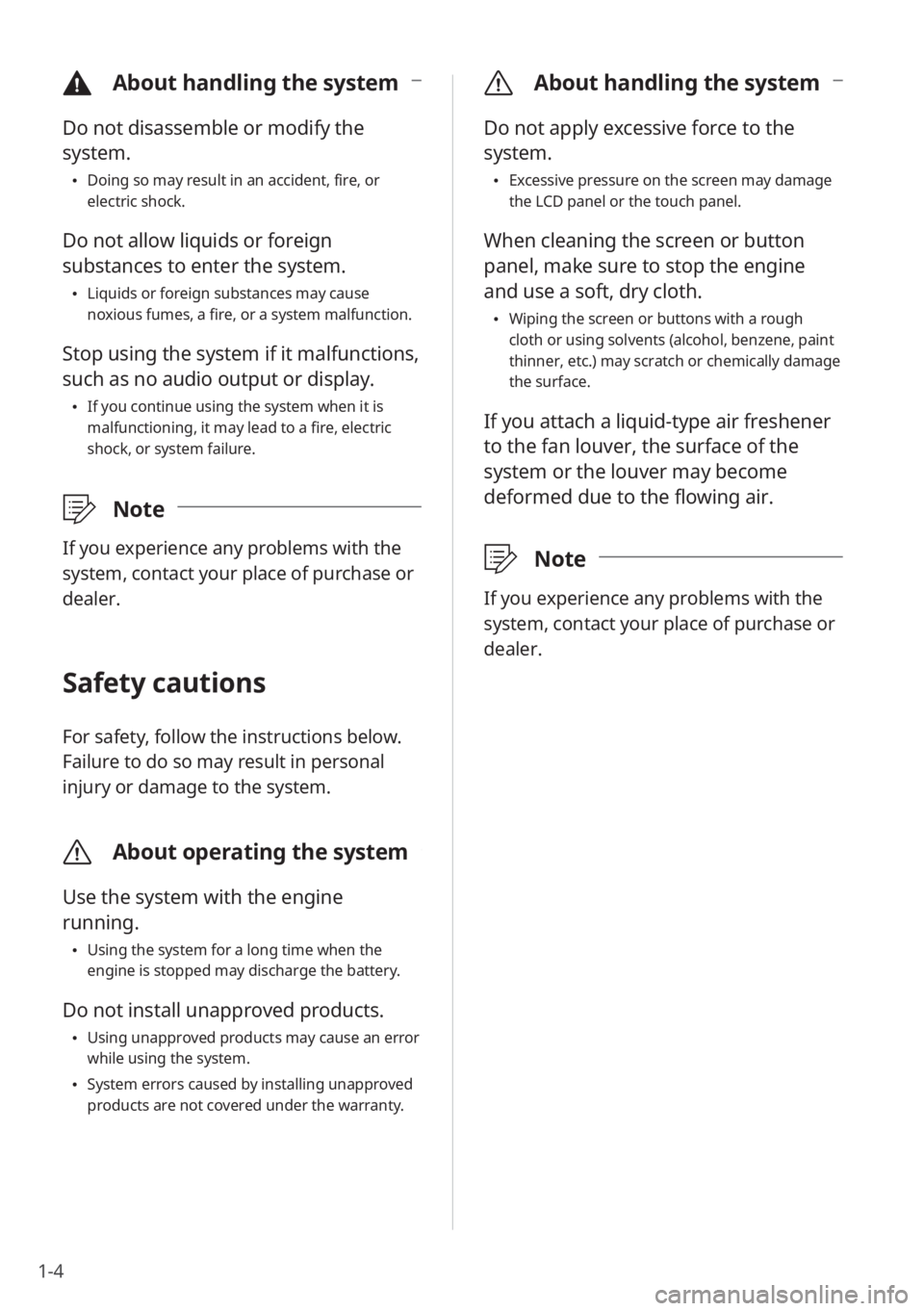
1-4
\335About handling the system
Do not apply excessive force to the
system.
\225Excessive pressure on the screen may damage
the LCD panel or the touch panel.
When cleaning the screen or button
panel, make sure to stop the engine
and use a soft, dry cloth.
\225Wiping the screen or buttons with a rough
cloth or using solvents (alcohol, benzene, paint
thinner, etc.) may scratch or chemically damage
the surface.
If you attach a liquid-type air freshener
to the fan louver, the surface of the
system or the louver may become
deformed due to the flowing air.
\333 Note
If you experience any problems with the
system, contact your place of purchase or
dealer.
\334About handling the system
Do not disassemble or modify the
system.
\225Doing so may result in an accident, fire, or
electric shock.
Do not allow liquids or foreign
substances to enter the system.
\225Liquids or foreign substances may cause
noxious fumes, a fire, or a system malfunction.
Stop using the system if it malfunctions,
such as no audio output or display.
\225If you continue using the system when it is
malfunctioning, it may lead to a fire, electric
shock, or system failure.
\333 Note
If you experience any problems with the
system, contact your place of purchase or
dealer.
Safety cautions
For safety, follow the instructions below.
Failure to do so may result in personal
injury or damage to the system.
\335About operating the system
Use the system with the engine
running.
\225Using the system for a long time when the
engine is stopped may discharge the battery.
Do not install unapproved products.
\225Using unapproved products may cause an error
while using the system.
\225System errors caused by installing unapproved
products are not covered under the warranty.
Page 25 of 164

1-9
\335Caution
\225You can turn on the system when the
key ignition switch is placed in the ″ACC″
or ″ON″ position. Using the system for
an extended period without the engine
running drains the battery. If you plan
on using the system for a long time,
start the engine.
\225If you turn on your system without
starting the engine, a battery warning
will appear. Once the engine starts, the
battery warning will disappear.
\333 Note
To avoid having audio play at an excessive
volume when you start the engine, adjust
the volume level before stopping the
engine. You can also set the system to
decrease the volume level automatically.
On the Home screen, press All Menus
> Setup > Sound > Priority or System
Volumes and activate the Start-up
Volume Limit option.
Turning off the system
If you do not want to use the
system while driving, press and
hold the Power button on the
control panel.
\225 The screen and the sound will turn off.
\225To use the system again, press the
Power button.
After you have turned off
the engine, the system will
automatically turn off after a
while or as soon as you open the
driver's door.
\225Depending on the vehicle model or
specifications, the system may turn off
as soon as you turn off the engine.
Using the touch
screen
Your system is equipped with a touch
screen. You can perform various functions
via touch inputs.
\334 Warning
Do not use the touch screen while driving
as this will divert your attention away
from the safe operation of the vehicle.
You may lose your steering control which
could cause an accident and severe bodily
injuries.
Page 60 of 164
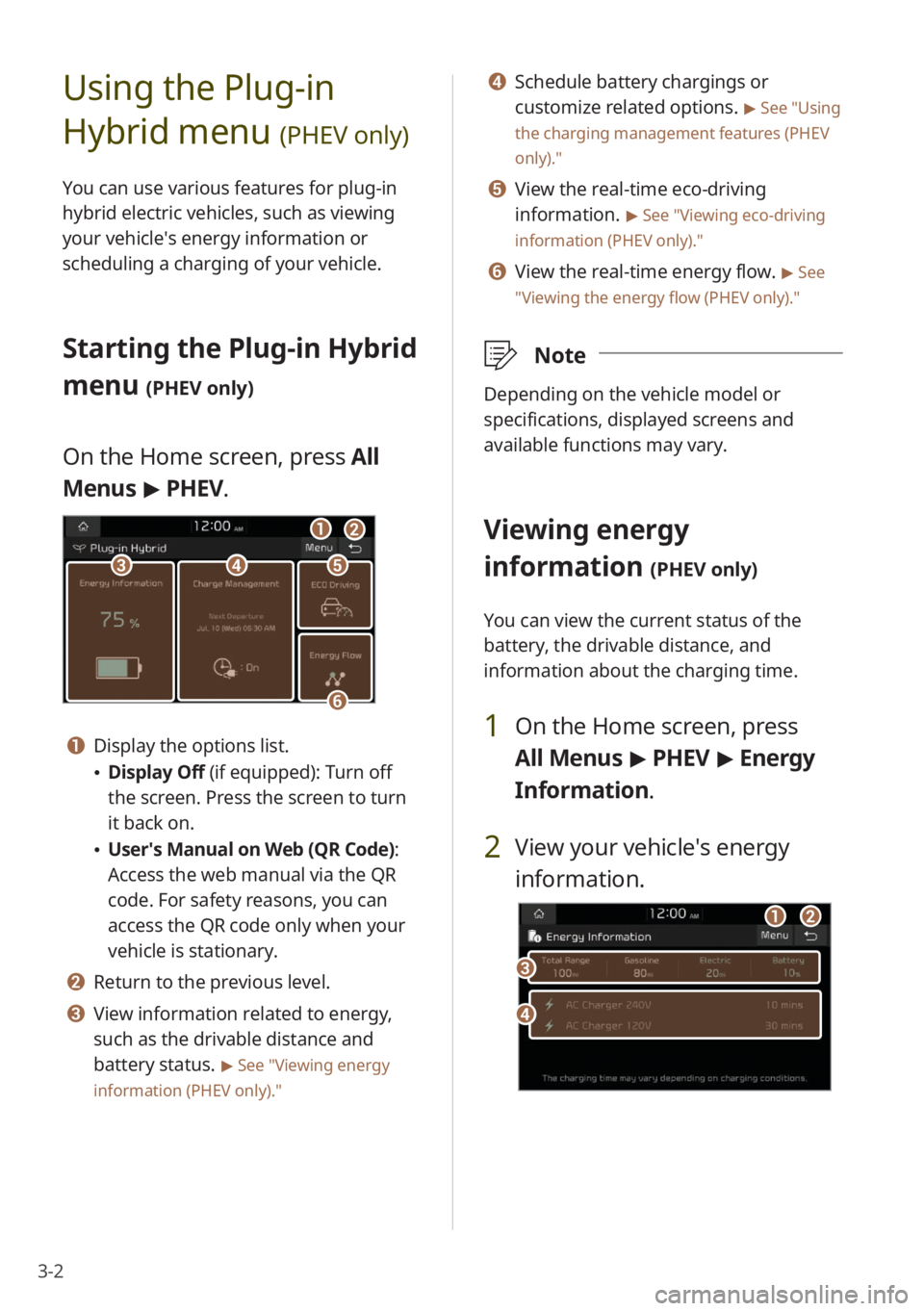
3-2
Using the Plug-in
Hybrid menu
(PHEV only)
You can use various features for plug-in
hybrid electric vehicles, such as viewing
your vehicle′s energy information or
scheduling a charging of your vehicle.
Starting the Plug-in Hybrid
menu
(PHEV only)
On the Home screen, press All
Menus > PHEV.
ccddee
ff
aabb
a a Display the options list.
\225 Display Off (if equipped): Turn off
the screen. Press the screen to turn
it back on.
\225User′s Manual on Web (QR Code) :
Access the web manual via the QR
code. For safety reasons, you can
access the QR code only when your
vehicle is stationary.
b b Return to the previous level.
c c View information related to energy,
such as the drivable distance and
battery status.
> See ″Viewing energy
information (PHEV only) .″
d d Schedule battery chargings or
customize related options.
> See ″Using
the charging management features (PHEV
only).″
e e View the real-time eco-driving
information.
> See ″Viewing eco-driving
information (PHEV only) .″
f f View the real-time energy flow. > See
″ Viewing the energy flow (PHEV only) .″
\333Note
Depending on the vehicle model or
specifications, displayed screens and
available functions may vary.
Viewing energy
information
(PHEV only)
You can view the current status of the
battery, the drivable distance, and
information about the charging time.
1 On the Home screen, press
All Menus > PHEV > Energy
Information .
2 View your vehicle′s energy
information.
dd
cc
aabb
Page 61 of 164
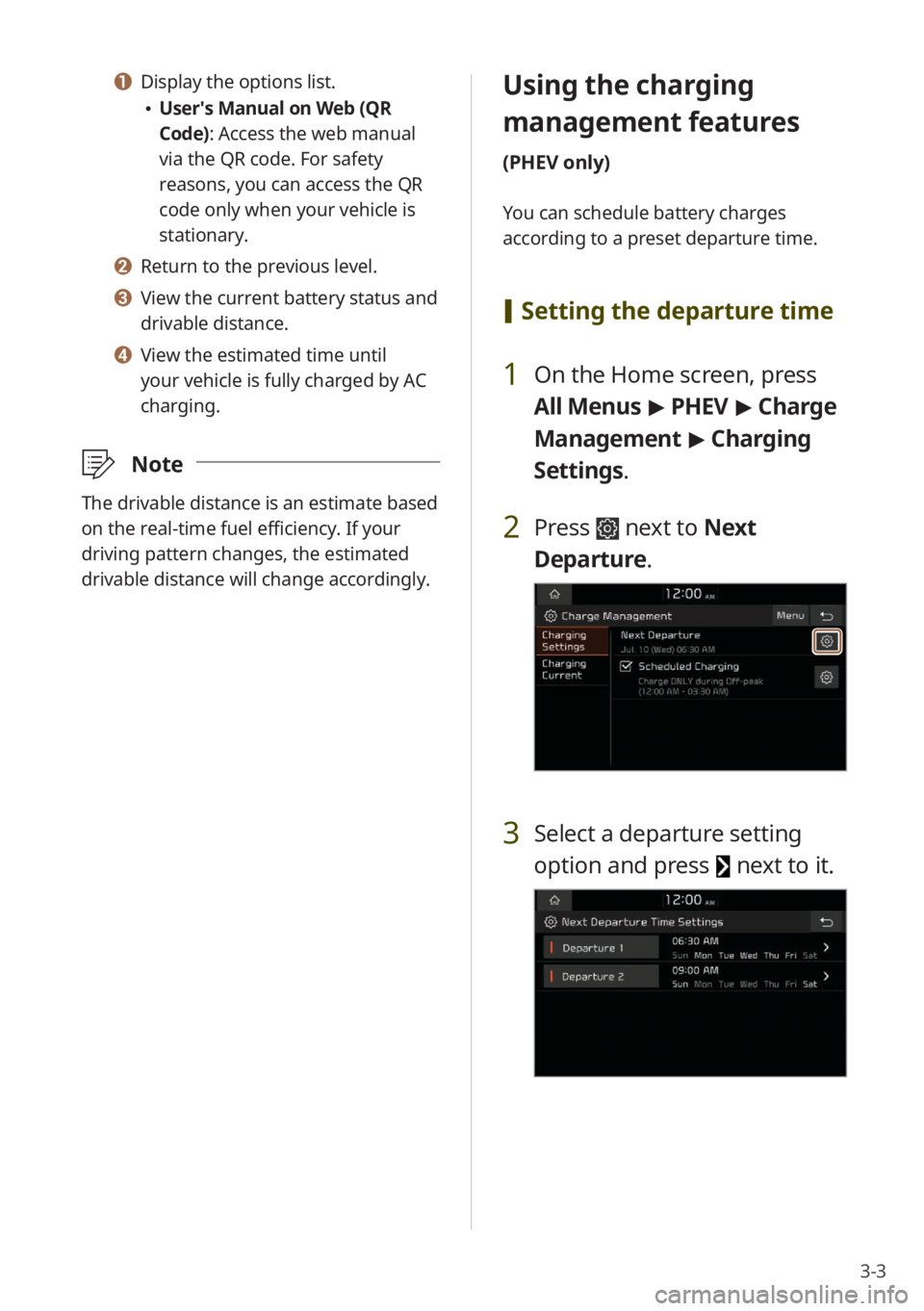
3-3
a a Display the options list.
\225User′s Manual on Web (QR
Code): Access the web manual
via the QR code. For safety
reasons, you can access the QR
code only when your vehicle is
stationary.
b b Return to the previous level.
c c View the current battery status and
drivable distance.
d d View the estimated time until
your vehicle is fully charged by AC
charging.
\333 Note
The drivable distance is an estimate based
on the real-time fuel efficiency. If your
driving pattern changes, the estimated
drivable distance will change accordingly.
Using the charging
management features
(PHEV only)
You can schedule battery charges
according to a preset departure time.
[Setting the departure time
1 On the Home screen, press
All Menus > PHEV > Charge
Management > Charging
Settings.
2 Press next to Next
Departure.
3 Select a departure setting
option and press
next to it.
Page 62 of 164
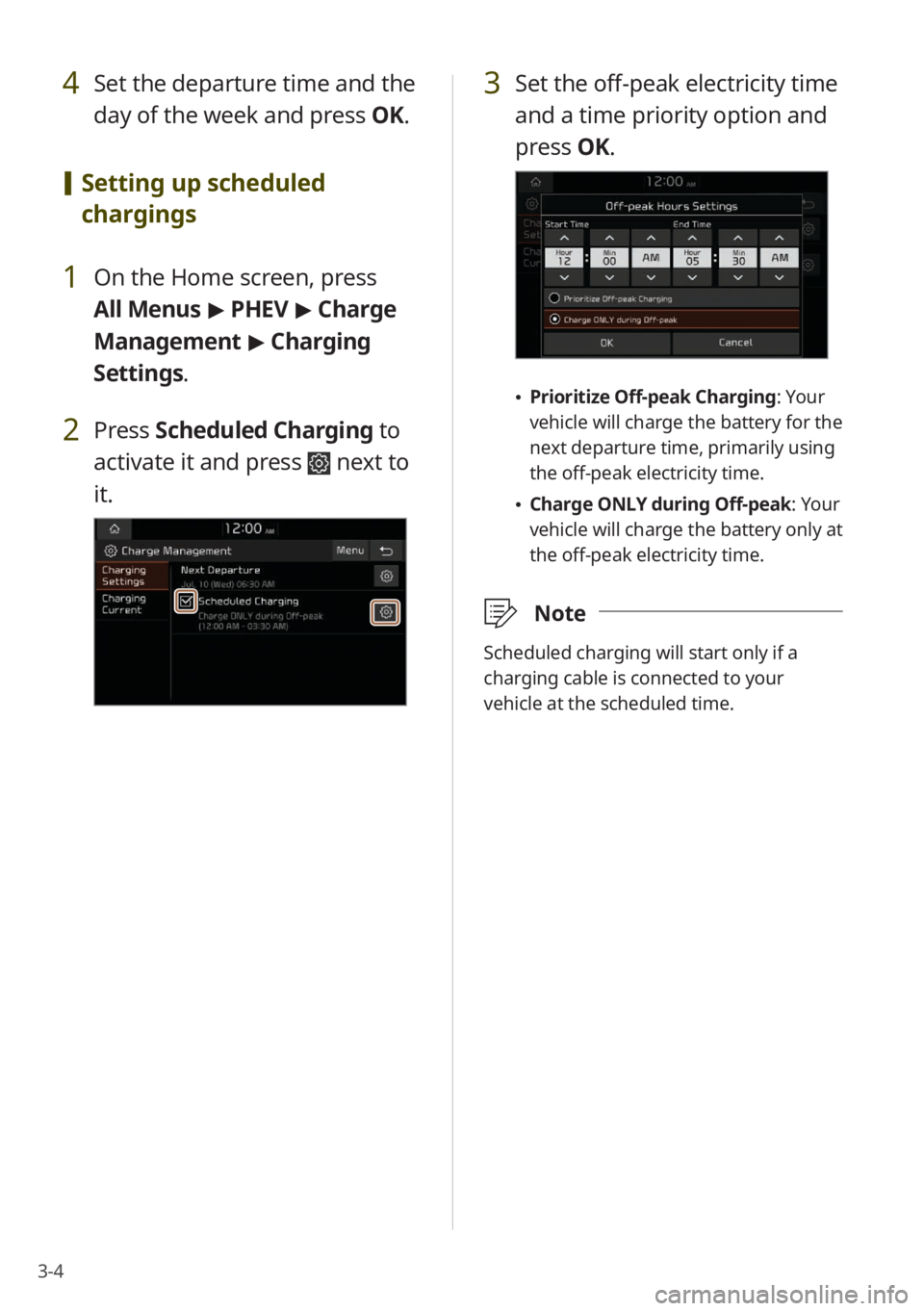
3-4
4 Set the departure time and the
day of the week and press OK.
[Setting up scheduled
chargings
1 On the Home screen, press
All Menus > PHEV > Charge
Management > Charging
Settings.
2 Press Scheduled Charging to
activate it and press
next to
it.
3 Set the off-peak electricity time
and a time priority option and
press OK.
\225Prioritize Off-peak Charging: Your
vehicle will charge the battery for the
next departure time, primarily using
the off-peak electricity time.
\225Charge ONLY during Off-peak : Your
vehicle will charge the battery only at
the off-peak electricity time.
\333 Note
Scheduled charging will start only if a
charging cable is connected to your
vehicle at the scheduled time.
Page 63 of 164
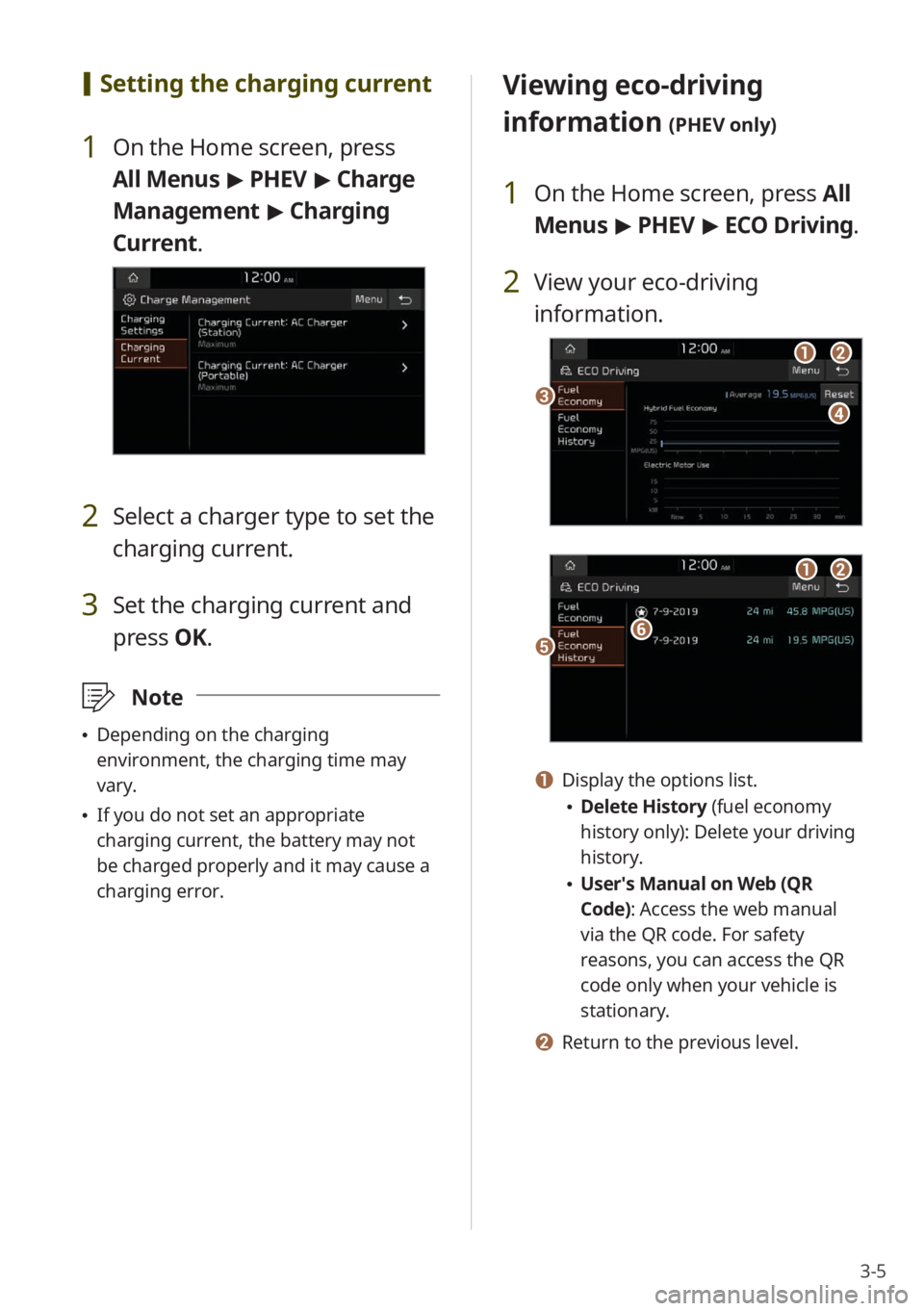
3-5
[Setting the charging current
1 On the Home screen, press
All Menus > PHEV > Charge
Management > Charging
Current .
2 Select a charger type to set the
charging current.
3 Set the charging current and
press OK.
\333Note
\225Depending on the charging
environment, the charging time may
vary.
\225If you do not set an appropriate
charging current, the battery may not
be charged properly and it may cause a
charging error.
Viewing eco-driving
information
(PHEV only)
1 On the Home screen, press All
Menus > PHEV > ECO Driving.
2 View your eco-driving
information.
ccdd
aabb
eeff
aabb
a a Display the options list.
\225 Delete History (fuel economy
history only): Delete your driving
history.
\225User′s Manual on Web (QR
Code): Access the web manual
via the QR code. For safety
reasons, you can access the QR
code only when your vehicle is
stationary.
b b Return to the previous level.
Page 64 of 164
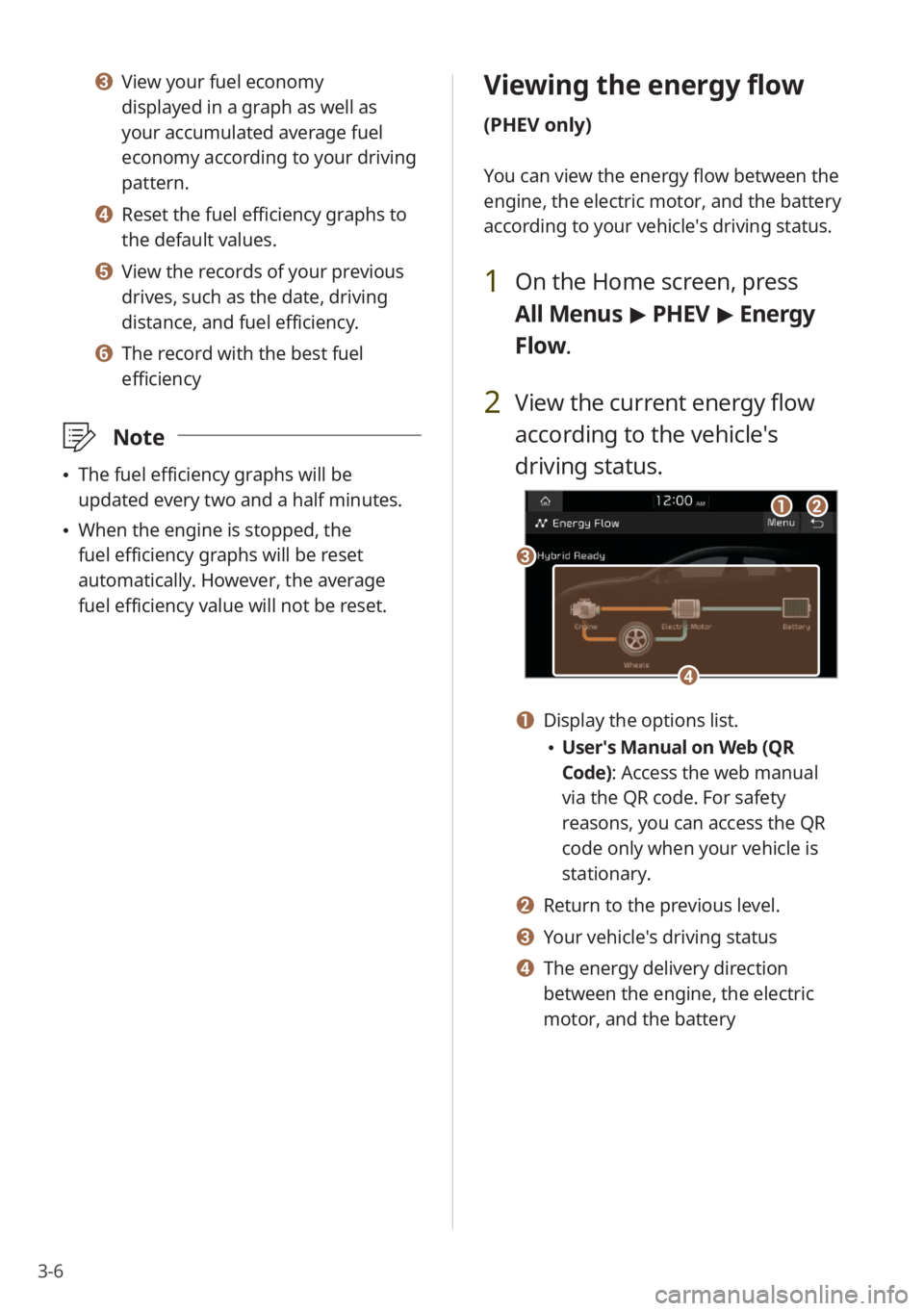
3-6
Viewing the energy flow
(PHEV only)
You can view the energy flow between the
engine, the electric motor, and the battery
according to your vehicle′s driving status.
1 On the Home screen, press
All Menus > PHEV > Energy
Flow.
2 View the current energy flow
according to the vehicle′s
driving status.
cc
aabb
dd
a a Display the options list.
\225 User′s Manual on Web (QR
Code): Access the web manual
via the QR code. For safety
reasons, you can access the QR
code only when your vehicle is
stationary.
b b Return to the previous level.
c c Your vehicle′s driving status
d d The energy delivery direction
between the engine, the electric
motor, and the battery
c c View your fuel economy
displayed in a graph as well as
your accumulated average fuel
economy according to your driving
pattern.
d d Reset the fuel efficiency graphs to
the default values.
e e View the records of your previous
drives, such as the date, driving
distance, and fuel efficiency.
f f The record with the best fuel
efficiency
\333 Note
\225The fuel efficiency graphs will be
updated every two and a half minutes.
\225When the engine is stopped, the
fuel efficiency graphs will be reset
automatically. However, the average
fuel efficiency value will not be reset.
Page 65 of 164
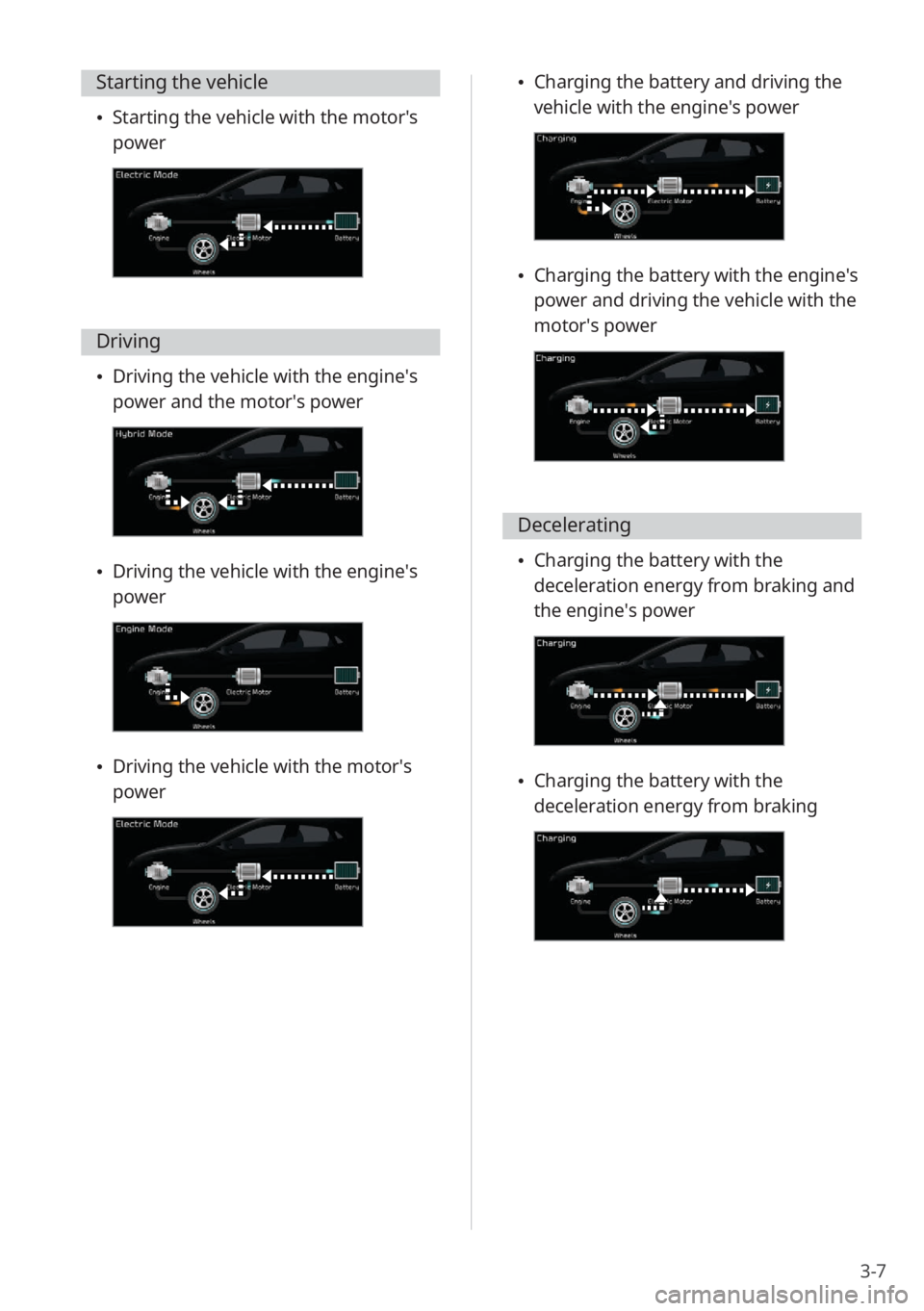
3-7
\225Charging the battery and driving the
vehicle with the engine′s power
\225Charging the battery with the engine′s
power and driving the vehicle with the
motor′s power
Decelerating
\225Charging the battery with the
deceleration energy from braking and
the engine′s power
\225Charging the battery with the
deceleration energy from braking
Starting the vehicle
\225Starting the vehicle with the motor′s
power
Driving
\225Driving the vehicle with the engine′s
power and the motor′s power
\225Driving the vehicle with the engine′s
power
\225Driving the vehicle with the motor′s
power