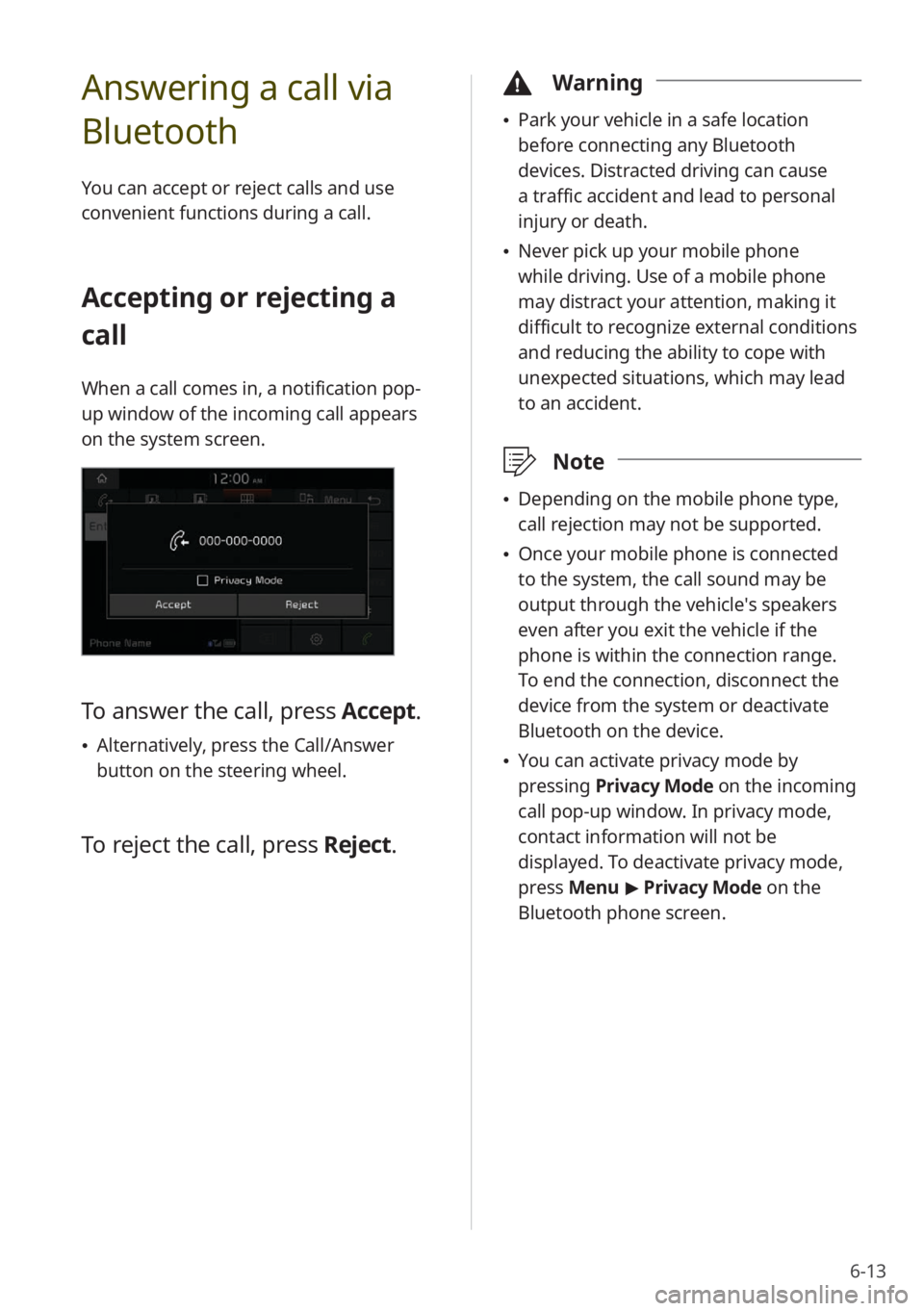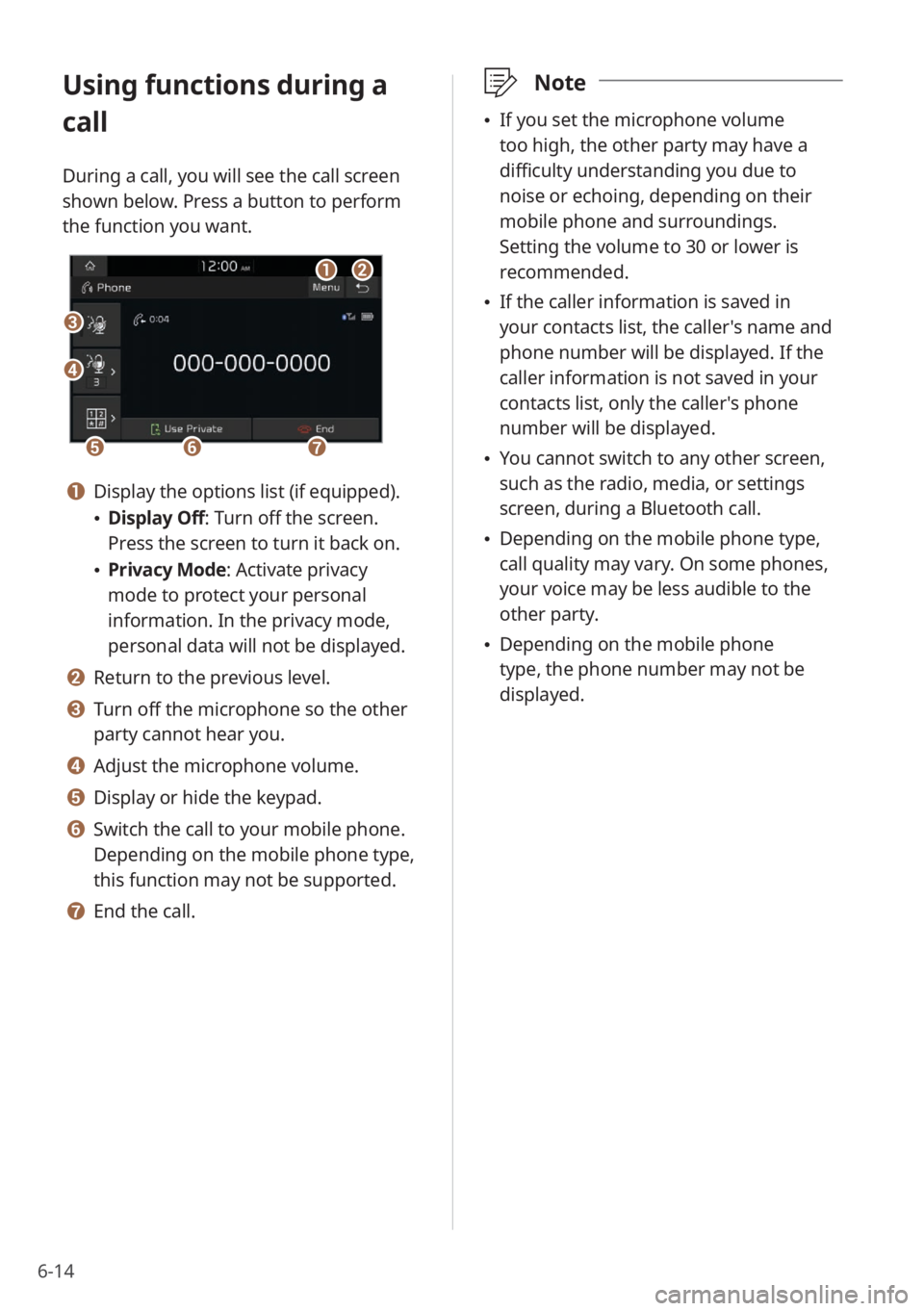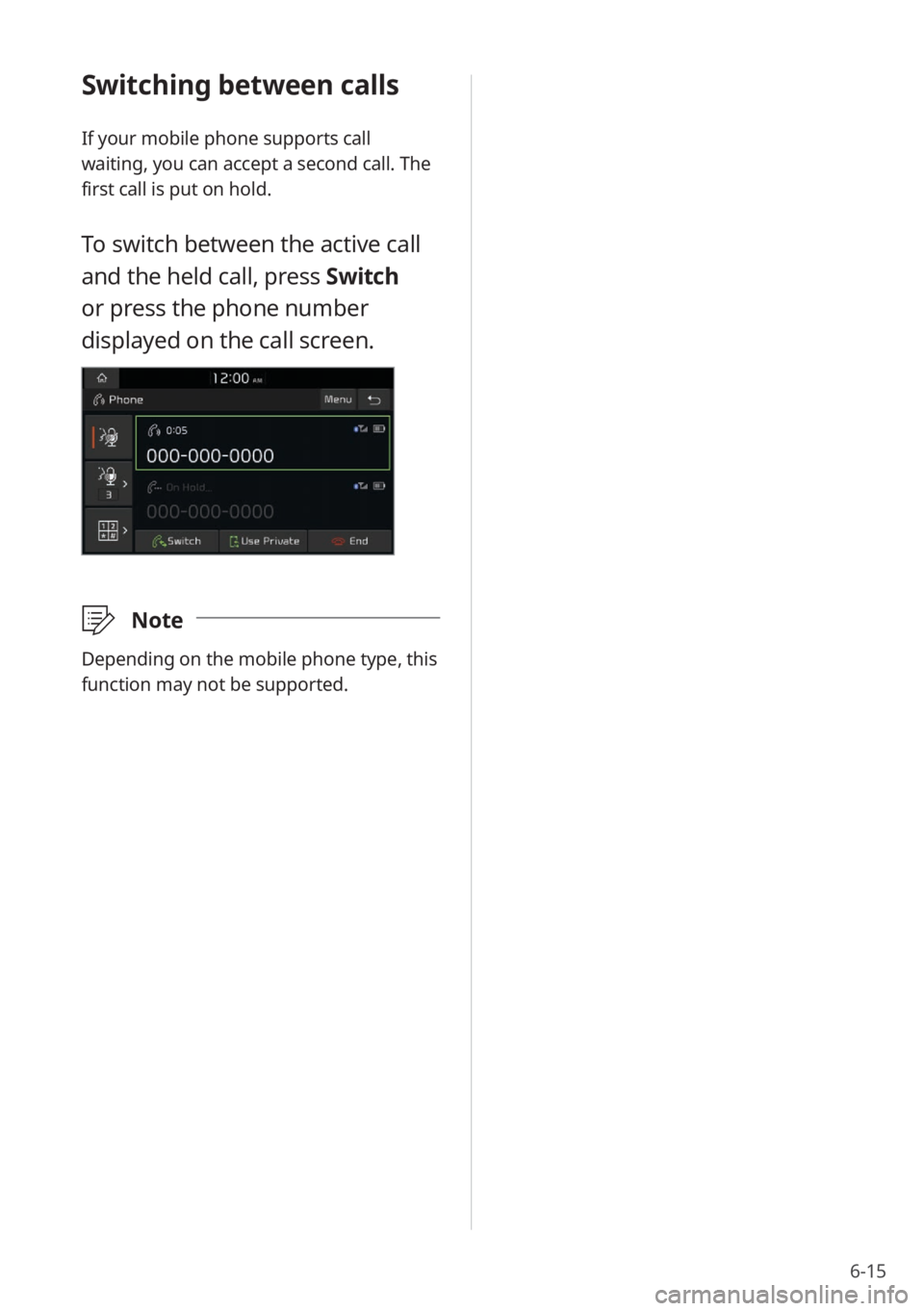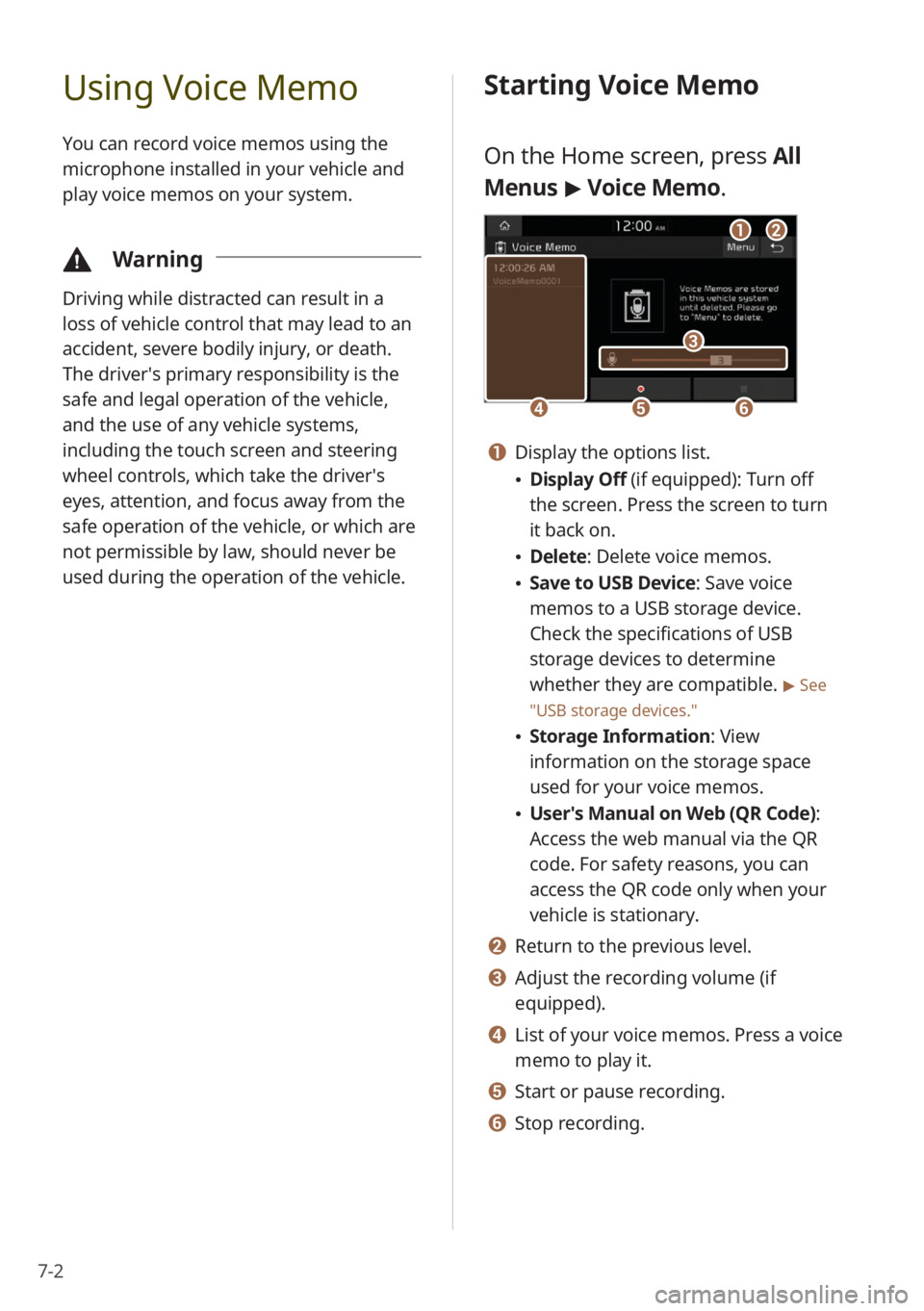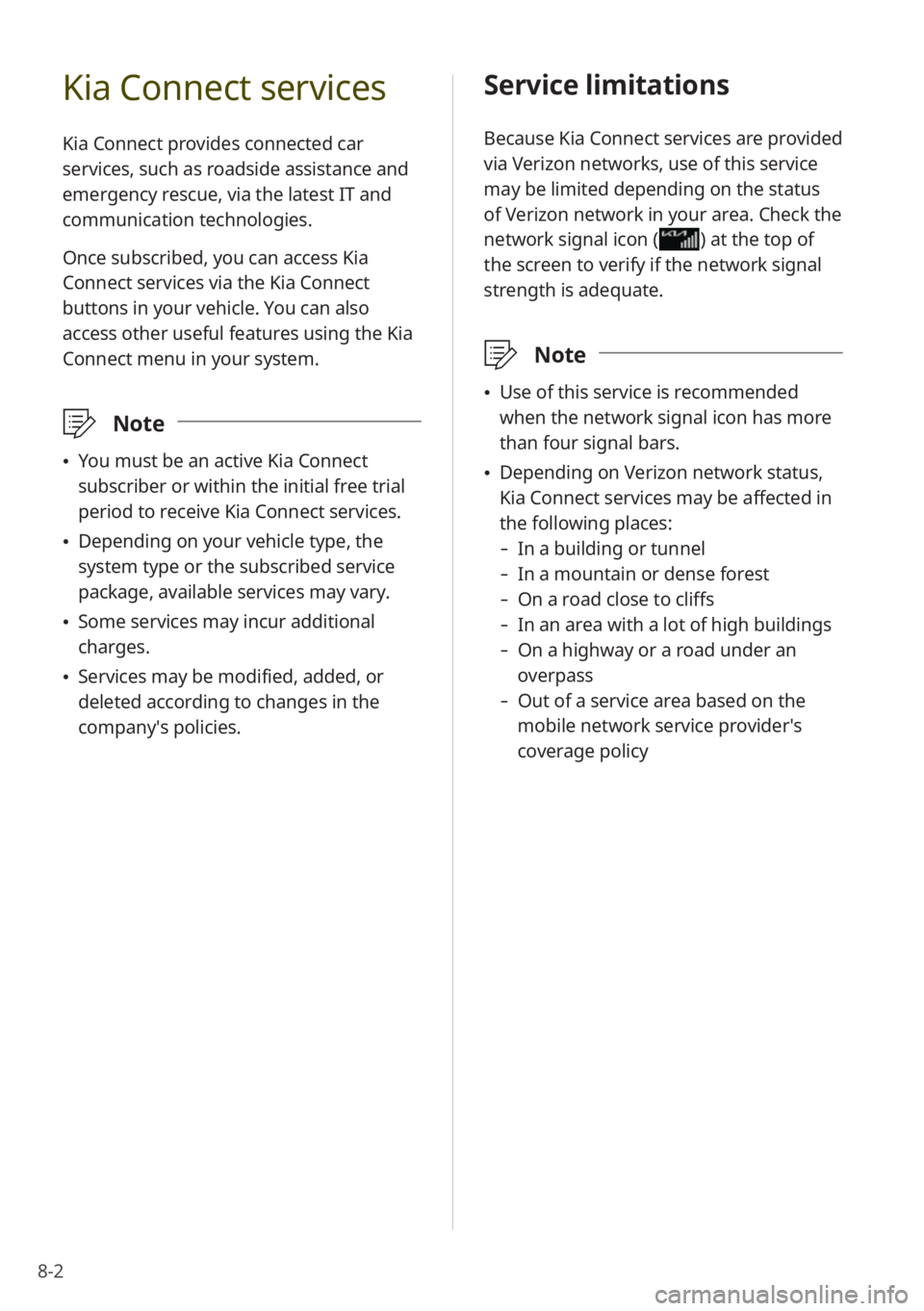KIA NIRO PHEV 2023 Quick Start Guide Base Audio
NIRO PHEV 2023
KIA
KIA
https://www.carmanualsonline.info/img/2/54741/w960_54741-0.png
KIA NIRO PHEV 2023 Quick Start Guide Base Audio
Trending: remote control, radiator, sport mode, change wheel, remote start, reset, ECO mode
Page 101 of 172
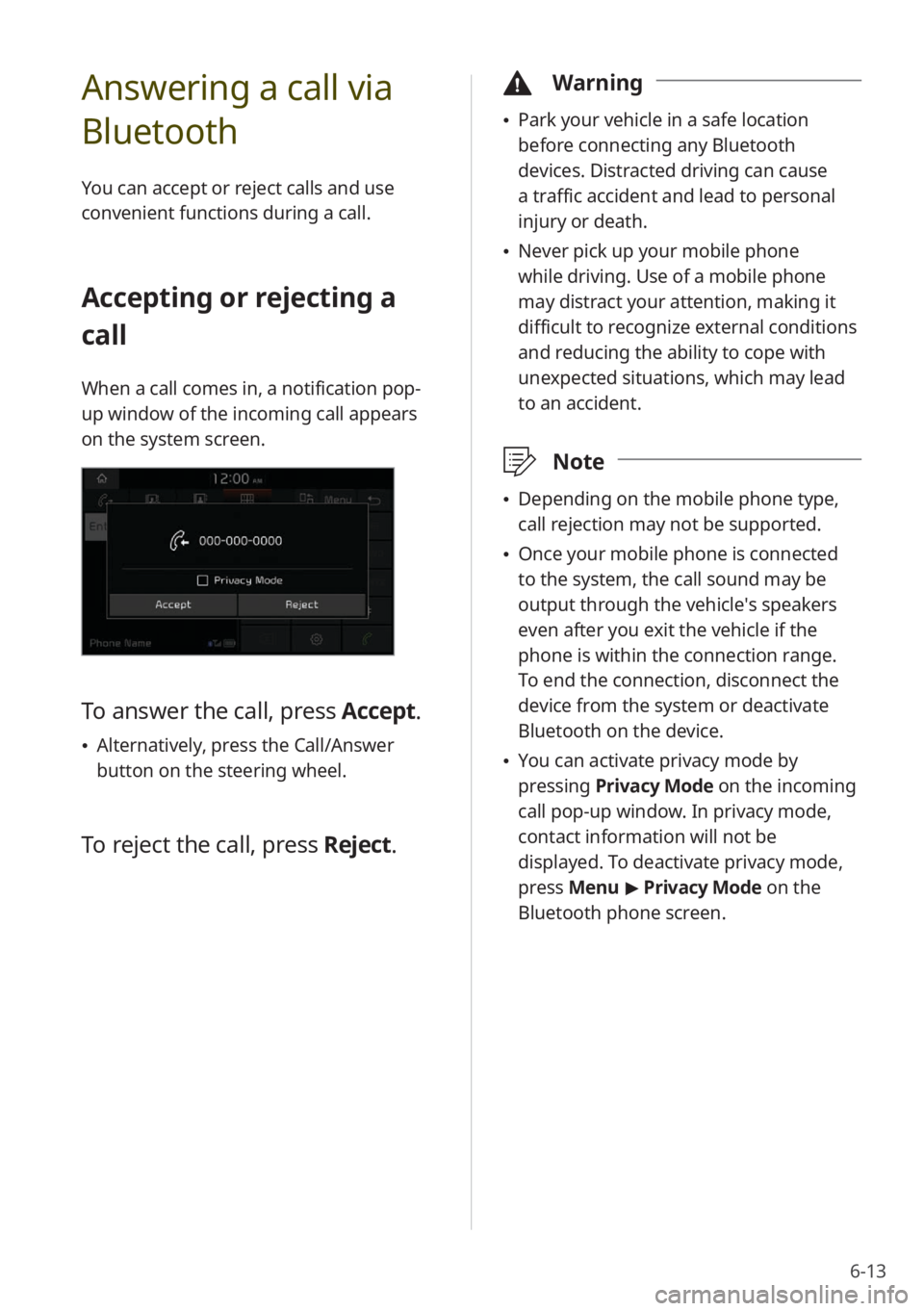
6-13
Answering a call via
Bluetooth
You can accept or reject calls and use
convenient functions during a call.
Accepting or rejecting a
call
When a call comes in, a notification pop-
up window of the incoming call appears
on the system screen.
To answer the call, press Accept.
\225Alternatively, press the Call/Answer
button on the steering wheel.
To reject the call, press Reject.
\334Warning
\225Park your vehicle in a safe location
before connecting any Bluetooth
devices. Distracted driving can cause
a traffic accident and lead to personal
injury or death.
\225Never pick up your mobile phone
while driving. Use of a mobile phone
may distract your attention, making it
difficult to recognize external conditions
and reducing the ability to cope with
unexpected situations, which may lead
to an accident.
\333 Note
\225Depending on the mobile phone type,
call rejection may not be supported.
\225Once your mobile phone is connected
to the system, the call sound may be
output through the vehicle′s speakers
even after you exit the vehicle if the
phone is within the connection range.
To end the connection, disconnect the
device from the system or deactivate
Bluetooth on the device.
\225You can activate privacy mode by
pressing Privacy Mode on the incoming
call pop-up window. In privacy mode,
contact information will not be
displayed. To deactivate privacy mode,
press Menu > Privacy Mode on the
Bluetooth phone screen.
Page 102 of 172
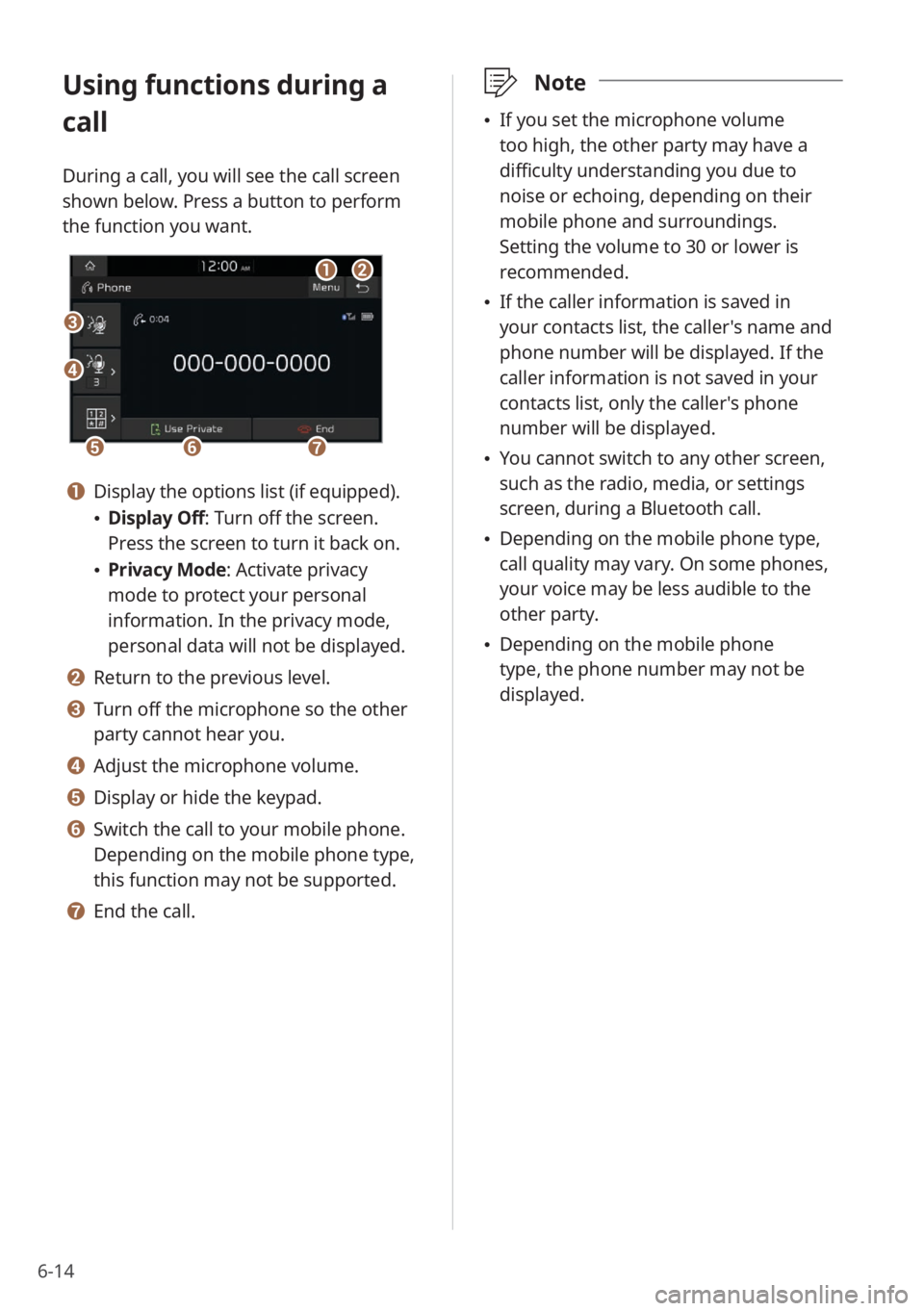
6-14
Using functions during a
call
During a call, you will see the call screen
shown below. Press a button to perform
the function you want.
cc
bbaa
eeffgg
dd
a a Display the options list (if equipped).
\225Display Off: Turn off the screen.
Press the screen to turn it back on.
\225Privacy Mode : Activate privacy
mode to protect your personal
information. In the privacy mode,
personal data will not be displayed.
b b Return to the previous level.
c c Turn off the microphone so the other
party cannot hear you.
d d Adjust the microphone volume.
e e Display or hide the keypad.
f f Switch the call to your mobile phone.
Depending on the mobile phone type,
this function may not be supported.
g g End the call.
\333 Note
\225If you set the microphone volume
too high, the other party may have a
difficulty understanding you due to
noise or echoing, depending on their
mobile phone and surroundings.
Setting the volume to 30 or lower is
recommended.
\225If the caller information is saved in
your contacts list, the caller's name and
phone number will be displayed. If the
caller information is not saved in your
contacts list, only the caller's phone
number will be displayed.
\225You cannot switch to any other screen,
such as the radio, media, or settings
screen, during a Bluetooth call.
\225Depending on the mobile phone type,
call quality may vary. On some phones,
your voice may be less audible to the
other party.
\225Depending on the mobile phone
type, the phone number may not be
displayed.
Page 103 of 172
6-15
Switching between calls
If your mobile phone supports call
waiting, you can accept a second call. The
first call is put on hold.
To switch between the active call
and the held call, press Switch
or press the phone number
displayed on the call screen.
\333 Note
Depending on the mobile phone type, this
function may not be supported.
Page 104 of 172
Page 105 of 172
Using Voice Memo
Voice functions
7
Page 106 of 172
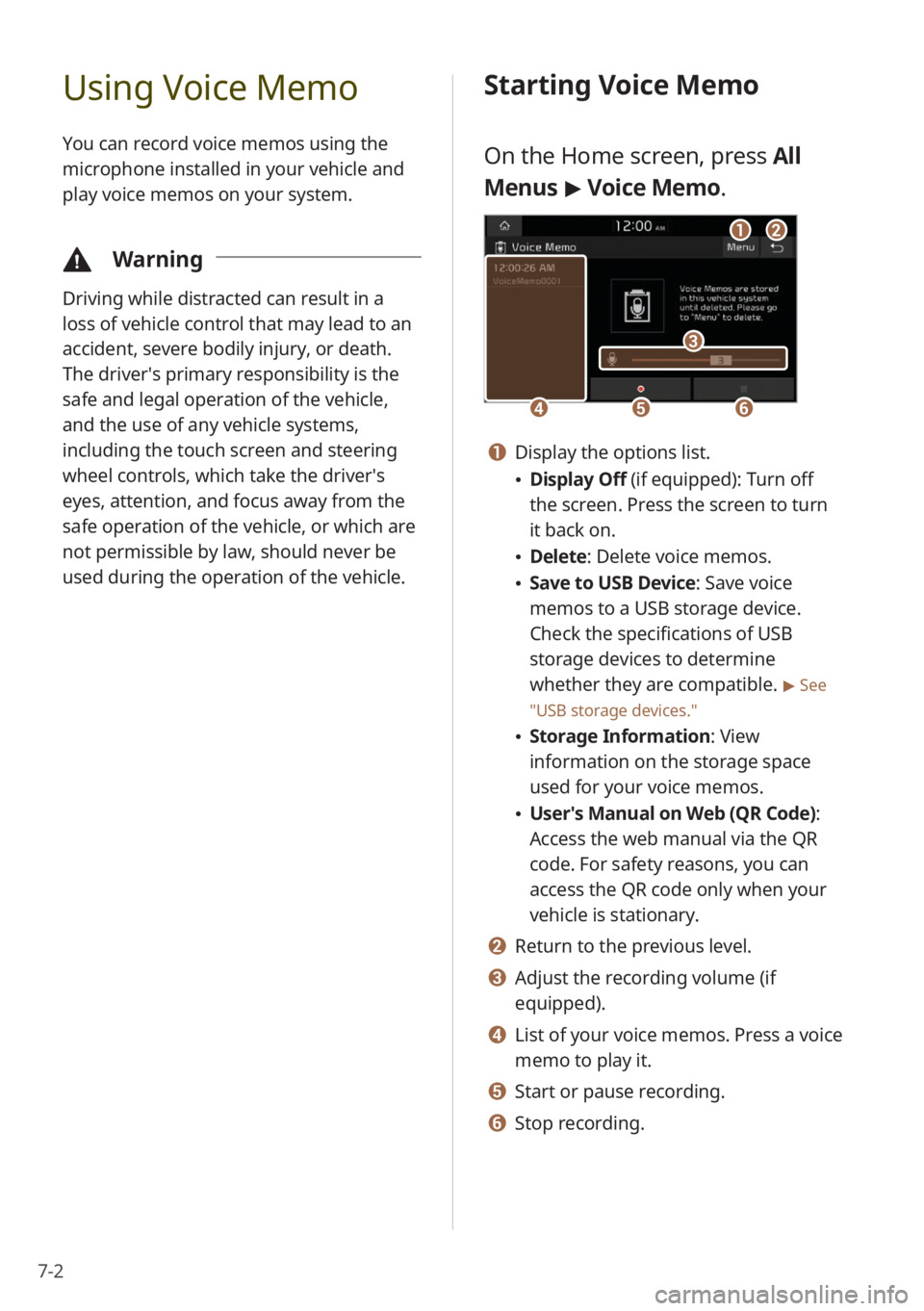
7-2
Using Voice Memo
You can record voice memos using the
microphone installed in your vehicle and
play voice memos on your system.
\334Warning
Driving while distracted can result in a
loss of vehicle control that may lead to an
accident, severe bodily injury, or death.
The driver′s primary responsibility is the
safe and legal operation of the vehicle,
and the use of any vehicle systems,
including the touch screen and steering
wheel controls, which take the driver′s
eyes, attention, and focus away from the
safe operation of the vehicle, or which are
not permissible by law, should never be
used during the operation of the vehicle.
Starting Voice Memo
On the Home screen, press All
Menus > Voice Memo.
dd
cc
eeff
aabb
a a Display the options list.
\225 Display Off (if equipped): Turn off
the screen. Press the screen to turn
it back on.
\225Delete: Delete voice memos.
\225Save to USB Device : Save voice
memos to a USB storage device.
Check the specifications of USB
storage devices to determine
whether they are compatible.
> See
″ USB storage devices .″
\225Storage Information : View
information on the storage space
used for your voice memos.
\225 User′s Manual on Web (QR Code) :
Access the web manual via the QR
code. For safety reasons, you can
access the QR code only when your
vehicle is stationary.
b b Return to the previous level.
c c Adjust the recording volume (if
equipped).
d d List of your voice memos. Press a voice
memo to play it.
e e Start or pause recording.
f f Stop recording.
Page 107 of 172
7-3
Recording voice memos
1 On the Home screen, press All
Menus > Voice Memo.
2 On the voice memo screen,
press
.
\225 Press to pause recording. Press
to resume recording.
3 Press to stop recording.
\225The voice memo is saved and added
to the voice memos list on the left of
the screen.
\333 Note
\225Voice memo recording mutes the
function in operation or pauses media
playback.
\225If you make or answer a call while
recording a voice memo, the recording
pauses.
Playing voice memos
1 On the Home screen, press All
Menus > Voice Memo.
2 Select a voice memo from the
voice memos list.
\225 The voice memo will begin playing.
Page 108 of 172
Page 109 of 172
Kia Connect (if
equipped)
Kia Connect services
Using the Kia Connect menu Using 911 Connect
8
Page 110 of 172
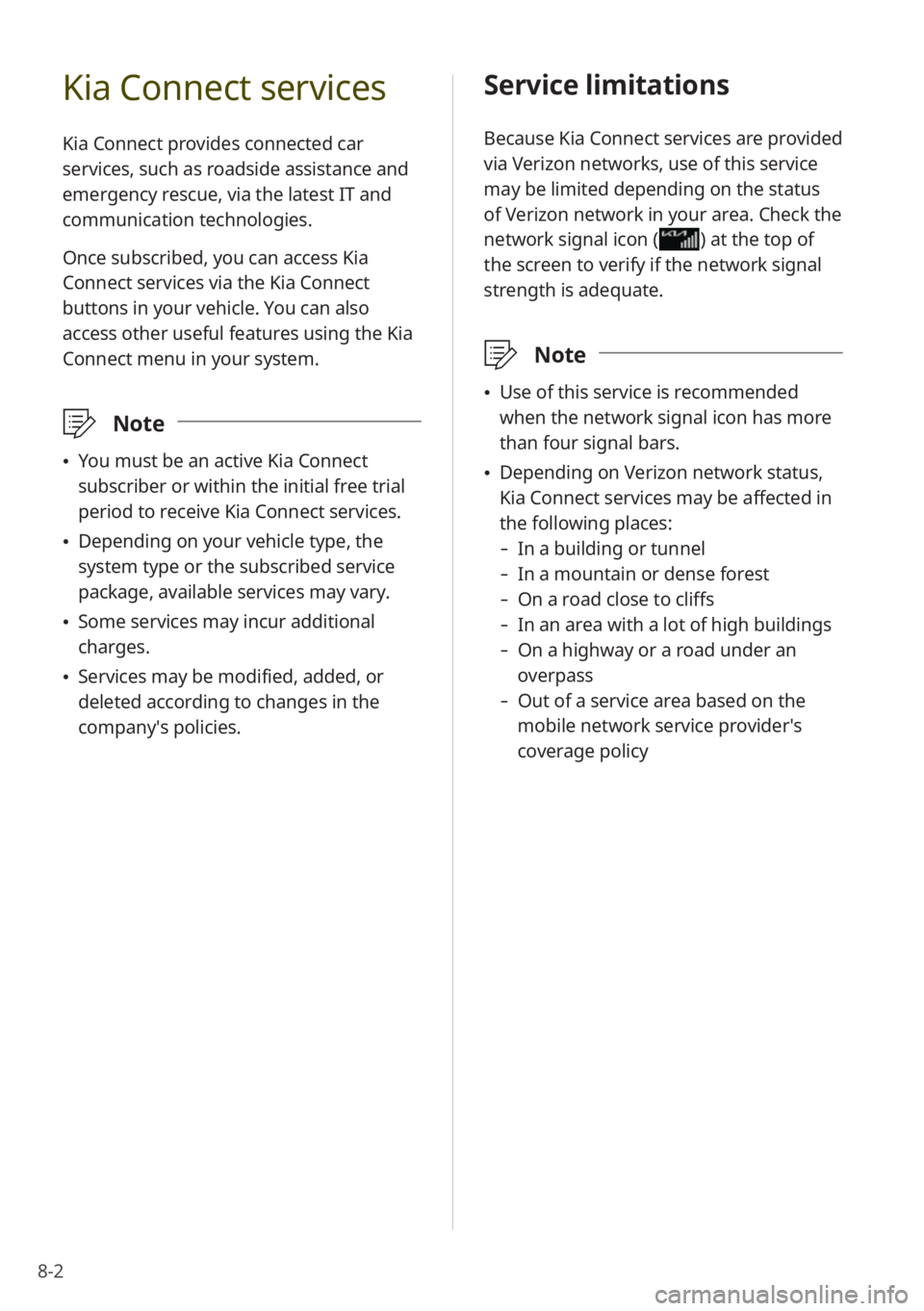
8-2
Kia Connect services
Kia Connect provides connected car
services, such as roadside assistance and
emergency rescue, via the latest IT and
communication technologies.
Once subscribed, you can access Kia
Connect services via the Kia Connect
buttons in your vehicle. You can also
access other useful features using the Kia
Connect menu in your system.
\333 Note
\225You must be an active Kia Connect
subscriber or within the initial free trial
period to receive Kia Connect services.
\225Depending on your vehicle type, the
system type or the subscribed service
package, available services may vary.
\225Some services may incur additional
charges.
\225Services may be modified, added, or
deleted according to changes in the
company′s policies.
Service limitations
Because Kia Connect services are provided
via Verizon networks, use of this service
may be limited depending on the status
of Verizon network in your area. Check the
network signal icon (
) at the top of
the screen to verify if the network signal
strength is adequate.
\333 Note
\225Use of this service is recommended
when the network signal icon has more
than four signal bars.
\225Depending on Verizon network status,
Kia Connect services may be affected in
the following places:
- In a building or tunnel
-In a mountain or dense forest
-On a road close to cliffs
-In an area with a lot of high buildings
-On a highway or a road under an
overpass
-Out of a service area based on the
mobile network service provider′s
coverage policy
Trending: steering wheel, height, window, width, air condition, change time, navigation