steering KIA NIRO PHEV 2023 Quick Start Guide Base Audio
[x] Cancel search | Manufacturer: KIA, Model Year: 2023, Model line: NIRO PHEV, Model: KIA NIRO PHEV 2023Pages: 172, PDF Size: 4.78 MB
Page 120 of 172
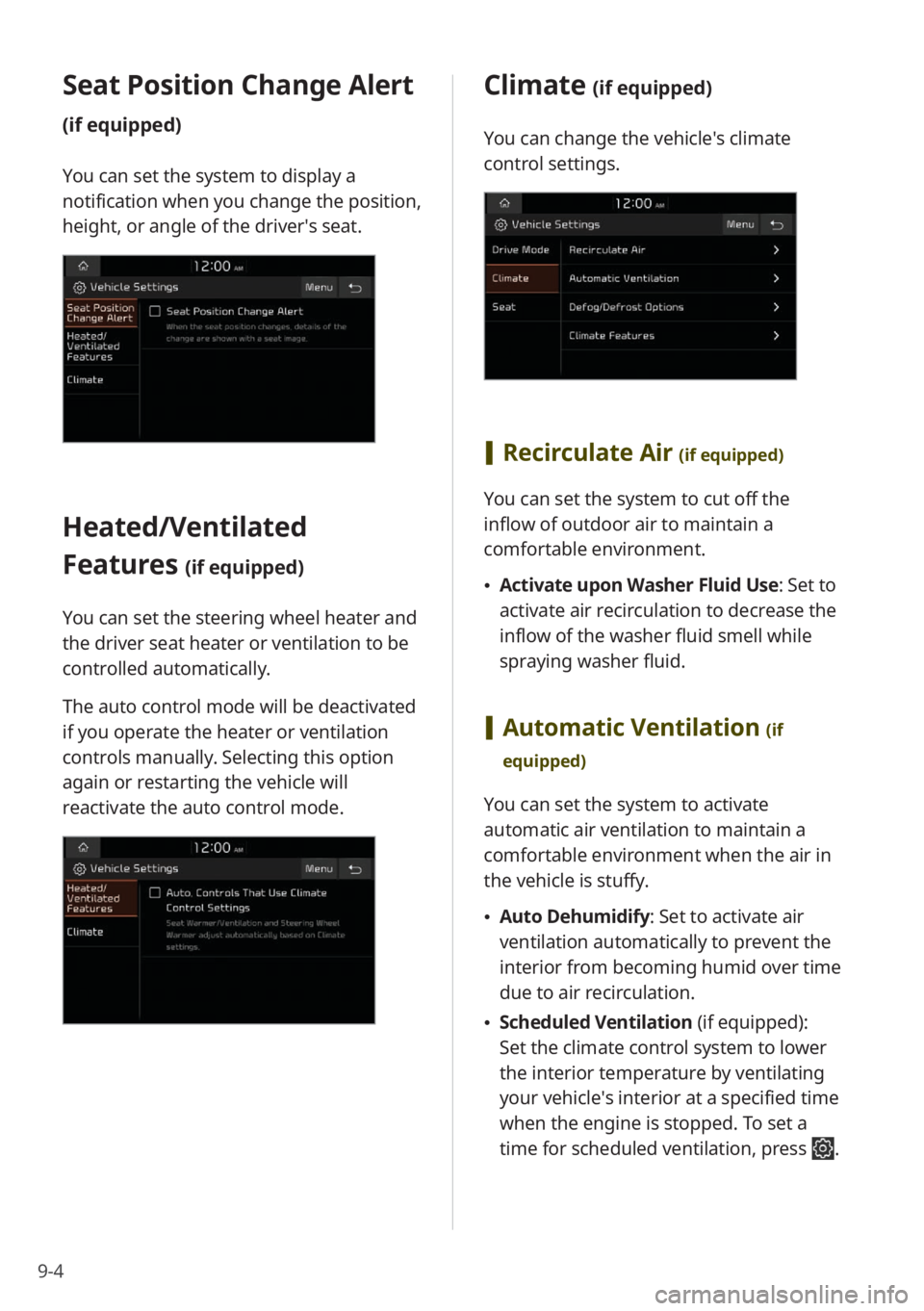
9-4
Seat Position Change Alert
(if equipped)
You can set the system to display a
notification when you change the position,
height, or angle of the driver′s seat.
Heated/Ventilated
Features
(if equipped)
You can set the steering wheel heater and
the driver seat heater or ventilation to be
controlled automatically.
The auto control mode will be deactivated
if you operate the heater or ventilation
controls manually. Selecting this option
again or restarting the vehicle will
reactivate the auto control mode.
Climate (if equipped)
You can change the vehicle′s climate
control settings.
[Recirculate Air (if equipped)
You can set the system to cut off the
inflow of outdoor air to maintain a
comfortable environment.
\225Activate upon Washer Fluid Use: Set to
activate air recirculation to decrease the
inflow of the washer fluid smell while
spraying washer fluid.
[Automatic Ventilation (if
equipped)
You can set the system to activate
automatic air ventilation to maintain a
comfortable environment when the air in
the vehicle is stuffy.
\225 Auto Dehumidify : Set to activate air
ventilation automatically to prevent the
interior from becoming humid over time
due to air recirculation.
\225 Scheduled Ventilation (if equipped):
Set the climate control system to lower
the interior temperature by ventilating
your vehicle′s interior at a specified time
when the engine is stopped. To set a
time for scheduled ventilation, press
.
Page 121 of 172
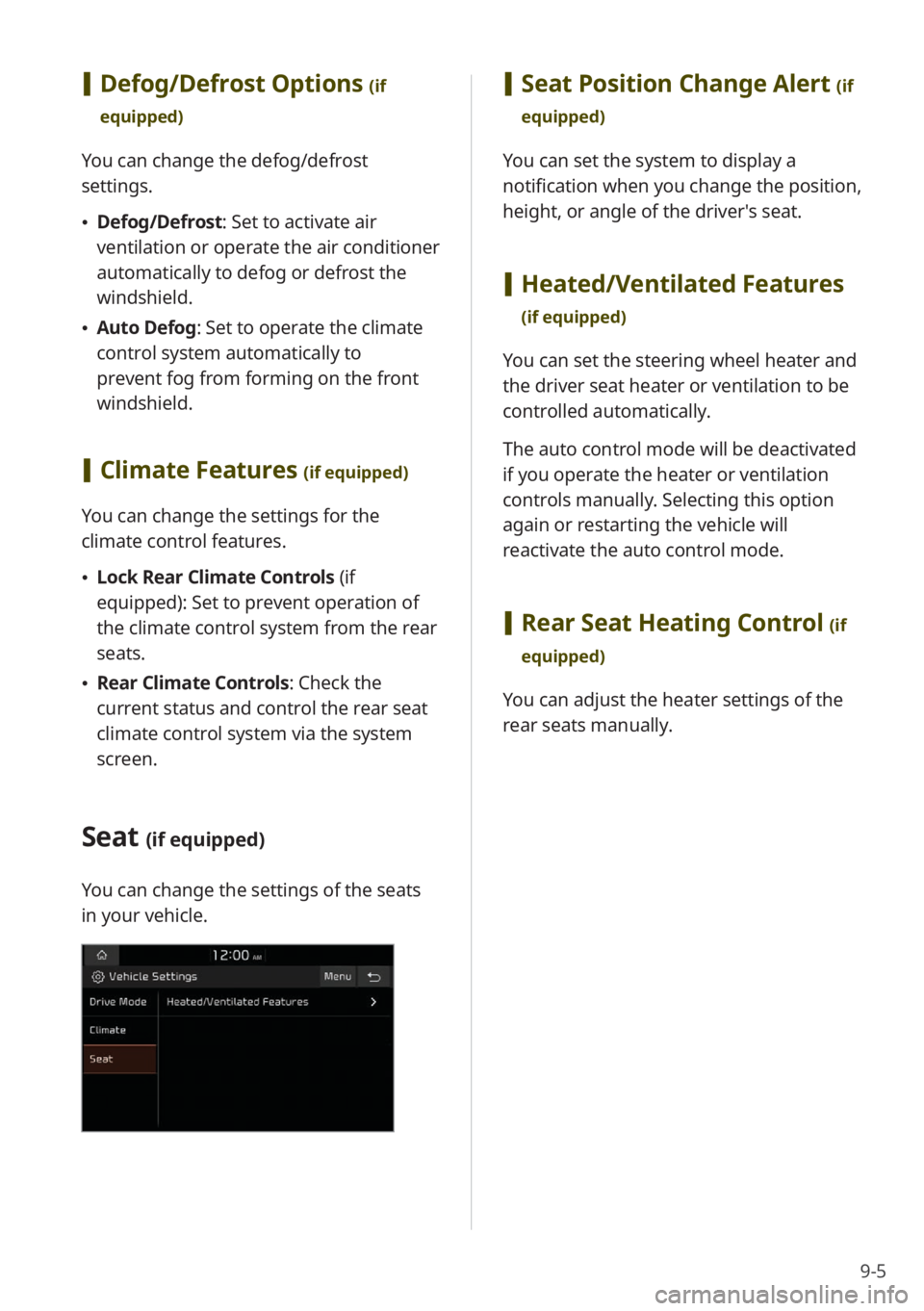
9-5
[Defog/Defrost Options (if
equipped)
You can change the defog/defrost
settings.
\225 Defog/Defrost : Set to activate air
ventilation or operate the air conditioner
automatically to defog or defrost the
windshield.
\225 Auto Defog: Set to operate the climate
control system automatically to
prevent fog from forming on the front
windshield.
[Climate Features (if equipped)
You can change the settings for the
climate control features.
\225 Lock Rear Climate Controls (if
equipped): Set to prevent operation of
the climate control system from the rear
seats.
\225 Rear Climate Controls : Check the
current status and control the rear seat
climate control system via the system
screen.
Seat (if equipped)
You can change the settings of the seats
in your vehicle.
[ Seat Position Change Alert (if
equipped)
You can set the system to display a
notification when you change the position,
height, or angle of the driver′s seat.
[ Heated/Ventilated Features
(if equipped)
You can set the steering wheel heater and
the driver seat heater or ventilation to be
controlled automatically.
The auto control mode will be deactivated
if you operate the heater or ventilation
controls manually. Selecting this option
again or restarting the vehicle will
reactivate the auto control mode.
[Rear Seat Heating Control (if
equipped)
You can adjust the heater settings of the
rear seats manually.
Page 124 of 172

9-8
Steering Wheel MODE
Button
You can switch between different radio/
media functions when pressing the Mode
button on your steering wheel.
Home Screen
You can change the widgets and
menus displayed on the Home screen.
Personalize the Home screen by adding
your favorite menus.
> See ″Changing the
Home screen widgets″ or
″ Changing the Home
screen menu icons.″
Media Change
Notifications
You can set to briefly display media
information at the top of the screen
when not on the main media screen. If
you change the media item by using any
controls on the control panel or steering
wheel, media information will appear
regardless of this setting.
Extend Rear Camera Use (if
equipped)
You can set the rear view screen to remain
active even if you shift to any position
other than ″R″ (Reverse) after backing up.
When you shift to ″P″ (Park) or drive at a
predetermined speed or faster, the rear
view screen will be deactivated and the
system will display the previous screen
automatically.
Page 125 of 172
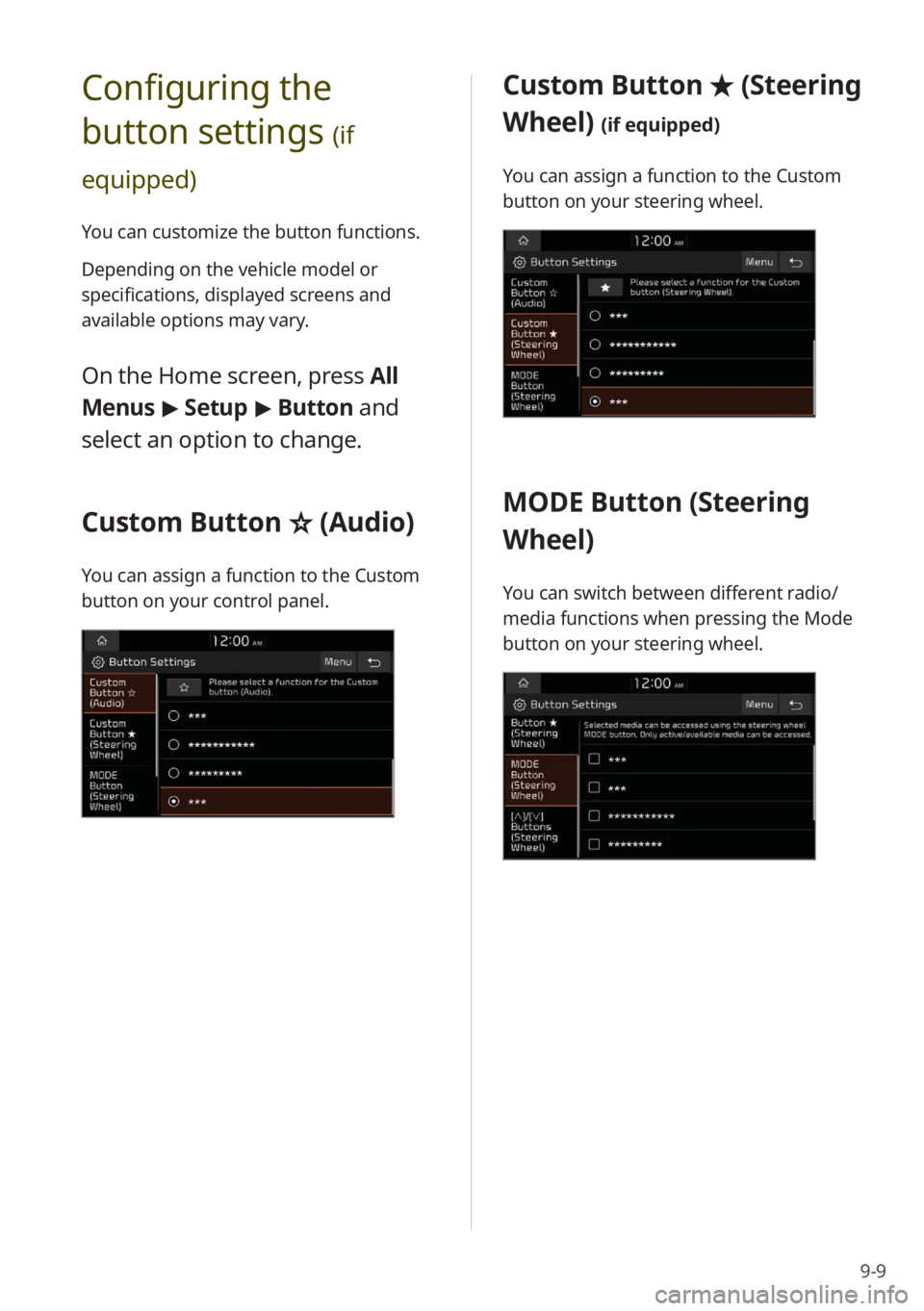
9-9
Configuring the
button settings
(if
equipped)
You can customize the button functions.
Depending on the vehicle model or
specifications, displayed screens and
available options may vary.
On the Home screen, press All
Menus > Setup > Button and
select an option to change.
Custom Button ☆ (Audio)
You can assign a function to the Custom
button on your control panel.
Custom Button ★ (Steering
Wheel)
(if equipped)
You can assign a function to the Custom
button on your steering wheel.
MODE Button (Steering
Wheel)
You can switch between different radio/
media functions when pressing the Mode
button on your steering wheel.
Page 126 of 172
![KIA NIRO PHEV 2023 Quick Start Guide Base Audio 9-10
[∧ ]/[∨ ] Buttons (Steering
Wheel)
(if equipped)
You can assign a function to the Search
lever/button on your steering wheel.
Configuring the
general system
settings
You can customize yo KIA NIRO PHEV 2023 Quick Start Guide Base Audio 9-10
[∧ ]/[∨ ] Buttons (Steering
Wheel)
(if equipped)
You can assign a function to the Search
lever/button on your steering wheel.
Configuring the
general system
settings
You can customize yo](/img/2/54741/w960_54741-125.png)
9-10
[∧ ]/[∨ ] Buttons (Steering
Wheel)
(if equipped)
You can assign a function to the Search
lever/button on your steering wheel.
Configuring the
general system
settings
You can customize your system settings,
such as the time and date, the system
language, and more.
Depending on the vehicle model or
specifications, displayed screens and
available options may vary.
On the Home screen, press All
Menus > Setup > General and
select an option to change.
SW Info/Update (if equipped)
You can view your system′s version
information or update it to the latest
version. To update your system, visit your
local dealership.
\335 Caution
\225Depending on data size, an update may
take several minutes.
\225Do not turn off the system or remove
the storage device while the update is in
progress. If the power supply is cut off
or the storage device is removed from
the system, it may corrupt the data or
cause a system malfunction.
System Info
You can view your system information
or reset your system settings to default
values.
Page 129 of 172
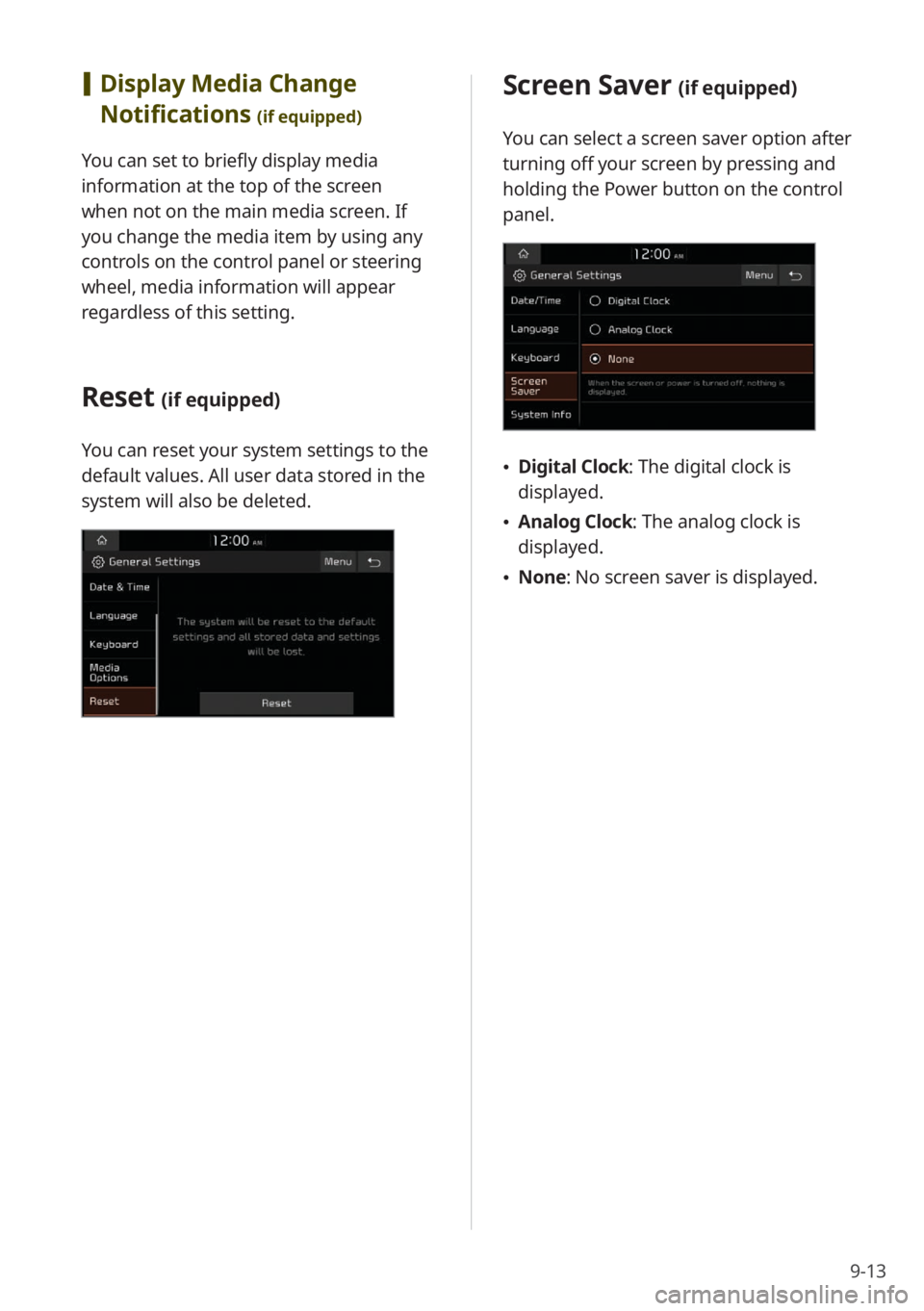
9-13
Screen Saver (if equipped)
You can select a screen saver option after
turning off your screen by pressing and
holding the Power button on the control
panel.
\225Digital Clock : The digital clock is
displayed.
\225 Analog Clock : The analog clock is
displayed.
\225 None: No screen saver is displayed.
[Display Media Change
Notifications
(if equipped)
You can set to briefly display media
information at the top of the screen
when not on the main media screen. If
you change the media item by using any
controls on the control panel or steering
wheel, media information will appear
regardless of this setting.
Reset (if equipped)
You can reset your system settings to the
default values. All user data stored in the
system will also be deleted.
Page 139 of 172
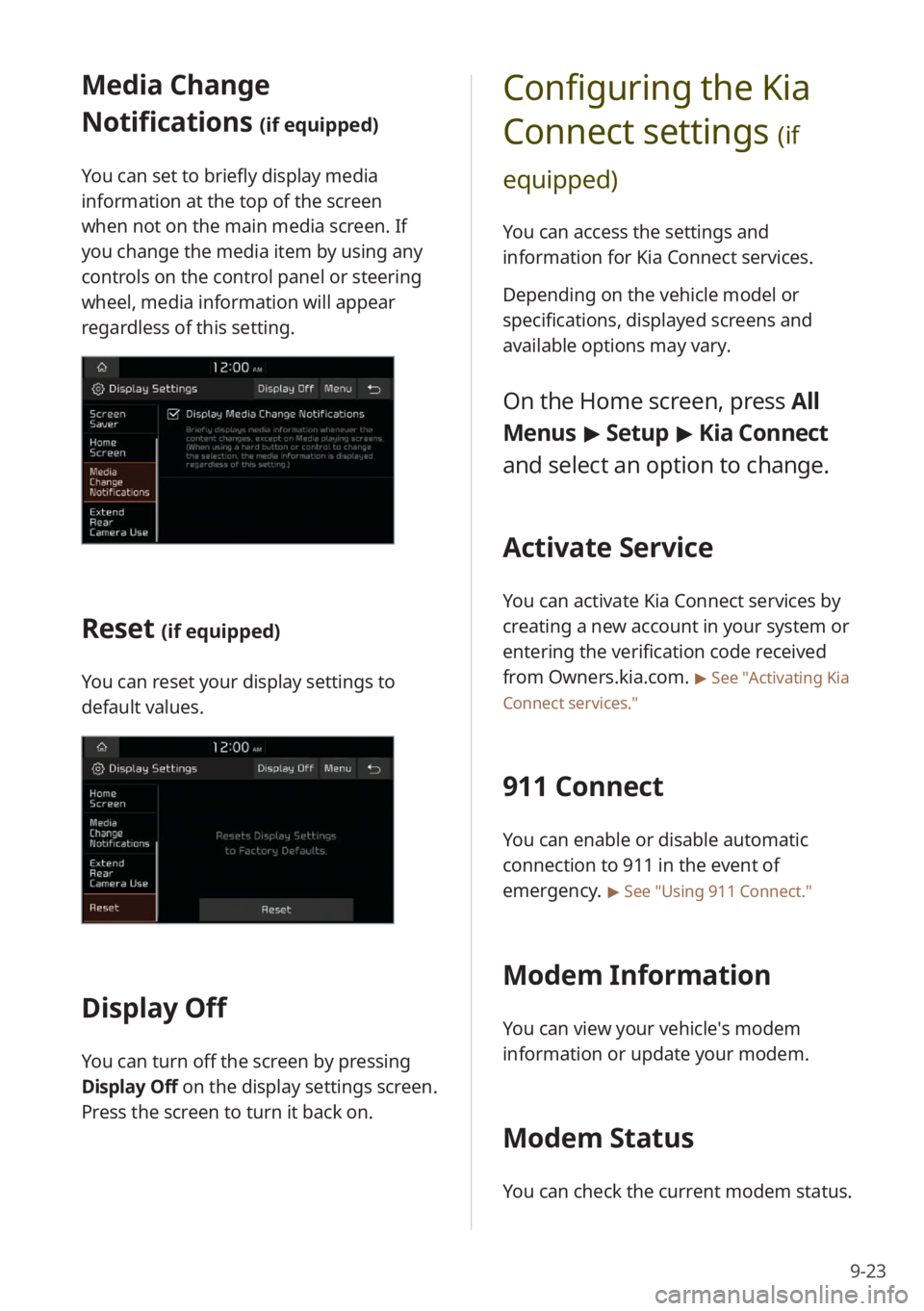
9-23
Configuring the Kia
Connect settings
(if
equipped)
You can access the settings and
information for Kia Connect services.
Depending on the vehicle model or
specifications, displayed screens and
available options may vary.
On the Home screen, press All
Menus > Setup > Kia Connect
and select an option to change.
Activate Service
You can activate Kia Connect services by
creating a new account in your system or
entering the verification code received
from Owners.kia.com.
> See ″Activating Kia
Connect services .″
911 Connect
You can enable or disable automatic
connection to 911 in the event of
emergency.
> See ″Using 911 Connect .″
Modem Information
You can view your vehicle′s modem
information or update your modem.
Modem Status
You can check the current modem status.
Media Change
Notifications
(if equipped)
You can set to briefly display media
information at the top of the screen
when not on the main media screen. If
you change the media item by using any
controls on the control panel or steering
wheel, media information will appear
regardless of this setting.
Reset (if equipped)
You can reset your display settings to
default values.
Display Off
You can turn off the screen by pressing
Display Off on the display settings screen.
Press the screen to turn it back on.
Page 142 of 172
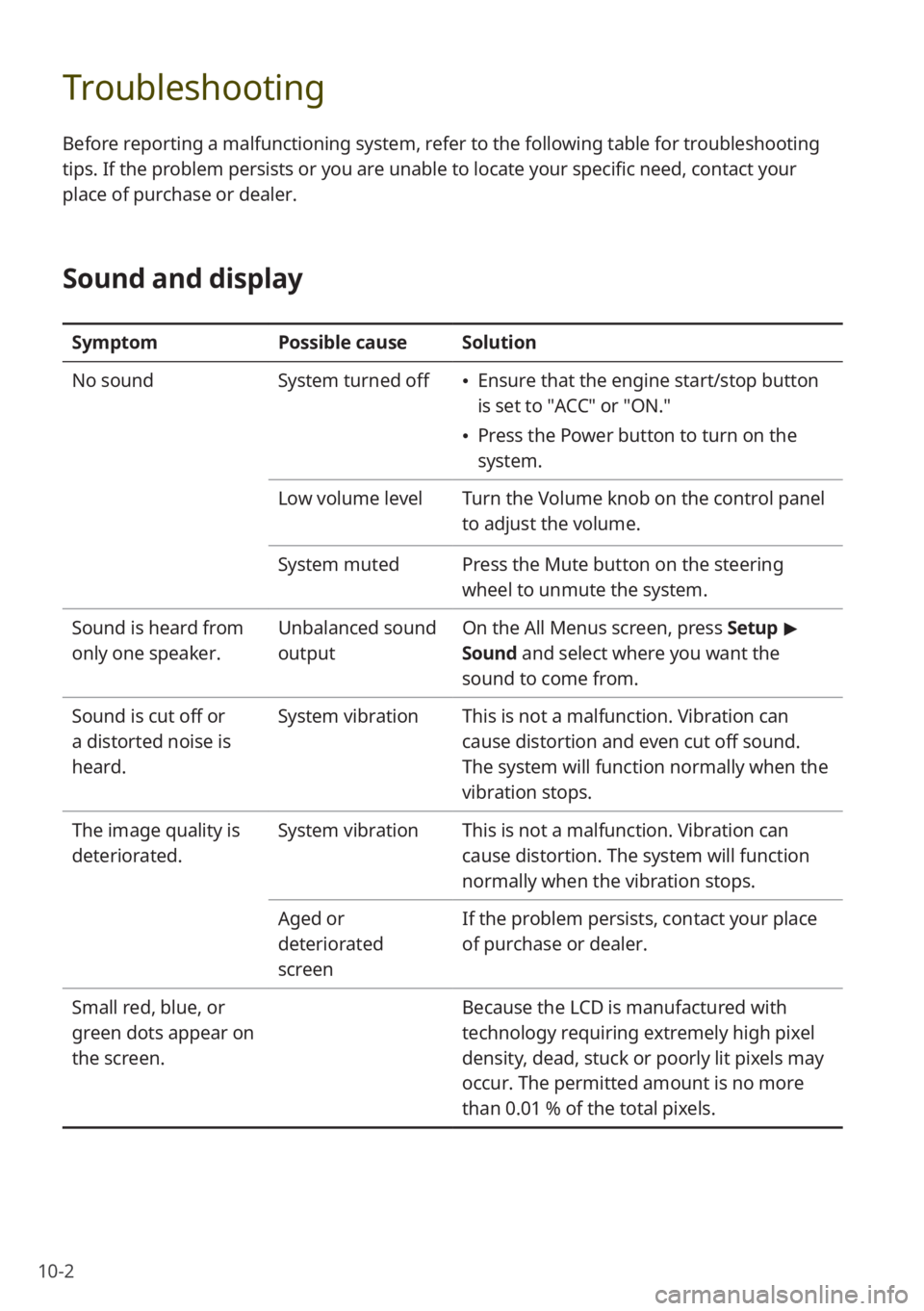
10-2
Troubleshooting
Before reporting a malfunctioning system, refer to the following table for troubleshooting
tips. If the problem persists or you are unable to locate your specific need, contact your
place of purchase or dealer.
Sound and display
SymptomPossible causeSolution
No sound System turned off
\225Ensure that the engine start/stop button
is set to ″ACC″ or ″ON.″
\225Press the Power button to turn on the
system.
Low volume level Turn the Volume knob on the control panel
to adjust the volume.
System muted Press the Mute button on the steering
wheel to unmute the system.
Sound is heard from
only one speaker. Unbalanced sound
outputOn the
All Menus screen, press Setup >
Sound and select where you want the
sound to come from.
Sound is cut off or
a distorted noise is
heard. System vibration
This is not a malfunction. Vibration can
cause distortion and even cut off sound.
The system will function normally when the
vibration stops.
The image quality is
deteriorated. System vibration
This is not a malfunction. Vibration can
cause distortion. The system will function
normally when the vibration stops.
Aged or
deteriorated
screen If the problem persists, contact your place
of purchase or dealer.
Small red, blue, or
green dots appear on
the screen. Because the LCD is manufactured with
technology requiring extremely high pixel
density, dead, stuck or poorly lit pixels may
occur. The permitted amount is no more
than 0.01 % of the total pixels.
Page 149 of 172
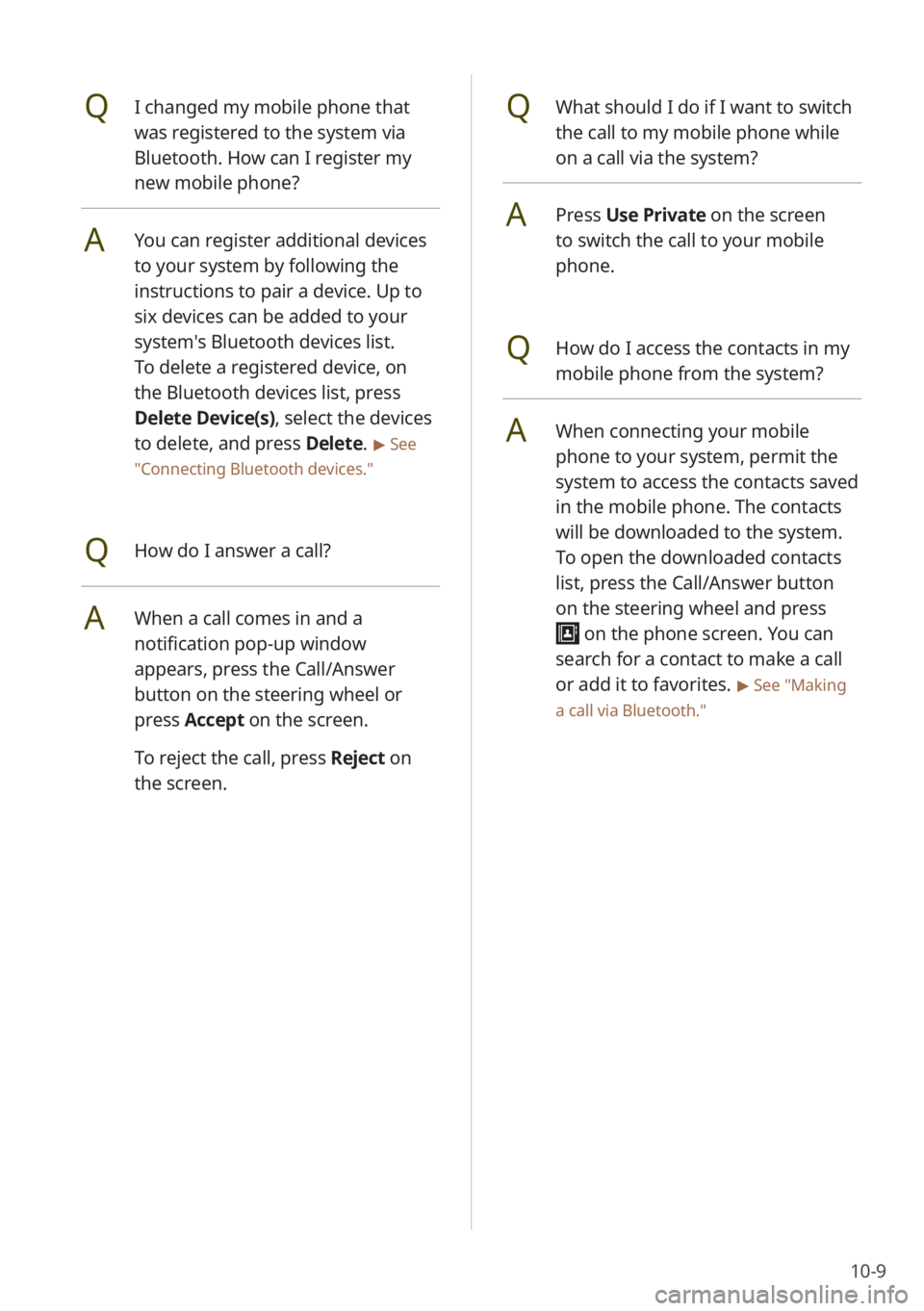
10-9
QWhat should I do if I want to switch
the call to my mobile phone while
on a call via the system?
APress Use Private on the screen
to switch the call to your mobile
phone.
QHow do I access the contacts in my
mobile phone from the system?
AWhen connecting your mobile
phone to your system, permit the
system to access the contacts saved
in the mobile phone. The contacts
will be downloaded to the system.
To open the downloaded contacts
list, press the Call/Answer button
on the steering wheel and press
on the phone screen. You can
search for a contact to make a call
or add it to favorites.
> See ″Making
a call via Bluetooth .″
QI changed my mobile phone that
was registered to the system via
Bluetooth. How can I register my
new mobile phone?
AYou can register additional devices
to your system by following the
instructions to pair a device. Up to
six devices can be added to your
system's Bluetooth devices list.
To delete a registered device, on
the Bluetooth devices list, press
Delete Device(s), select the devices
to delete, and press Delete.
> See
″ Connecting Bluetooth devices .″
QHow do I answer a call?
AWhen a call comes in and a
notification pop-up window
appears, press the Call/Answer
button on the steering wheel or
press Accept on the screen.
To reject the call, press Reject on
the screen.
Page 150 of 172

10-10
Radio/media
QWhat kinds of media and radio
functions does my system have?
AYour system is enabled to play
various radio services and audio
through various types of media
(USB, etc.). For more information,
see the corresponding chapters.
QI want to move to the previous or
next song without controlling the
screen while driving.
AUse the Search lever/button on
the steering wheel to move to the
previous or next song.
Broadcast reception
QNo sound is heard or a distorted
noise is heard when listening to the
radio while driving.
ADepending on the location, the
reception may deteriorate due to
obstacles.
Attaching a window film including
metal components to the rear
window equipped with a glass
antenna may lower radio reception.
QWhat is the range of my wireless
connection?
AA wireless connection can be used
within about 10 m (about 33 ft). The
maximum Bluetooth range may be
affected by the usage environment,
such as the vehicle type, the system
platform, or the connected mobile
phone.
QHow many mobile devices can be
paired?
AUp to six devices can be paired with
your system.
QWhy is call quality sometimes poor?
ACheck your mobile phone′s
reception sensitivity when call
quality deteriorates. The call quality
may deteriorate when the signal
strength is low.
Call quality may also become poor
if metal objects, such as beverage
cans, are placed near the mobile
phone. Check to see if any metal
objects are near the mobile phone.
The call sound and quality may
differ depending on the type of
mobile phone.