KIA NIRO PHEV 2023 Quick Start Guide Base Audio
Manufacturer: KIA, Model Year: 2023, Model line: NIRO PHEV, Model: KIA NIRO PHEV 2023Pages: 172, PDF Size: 4.78 MB
Page 51 of 172
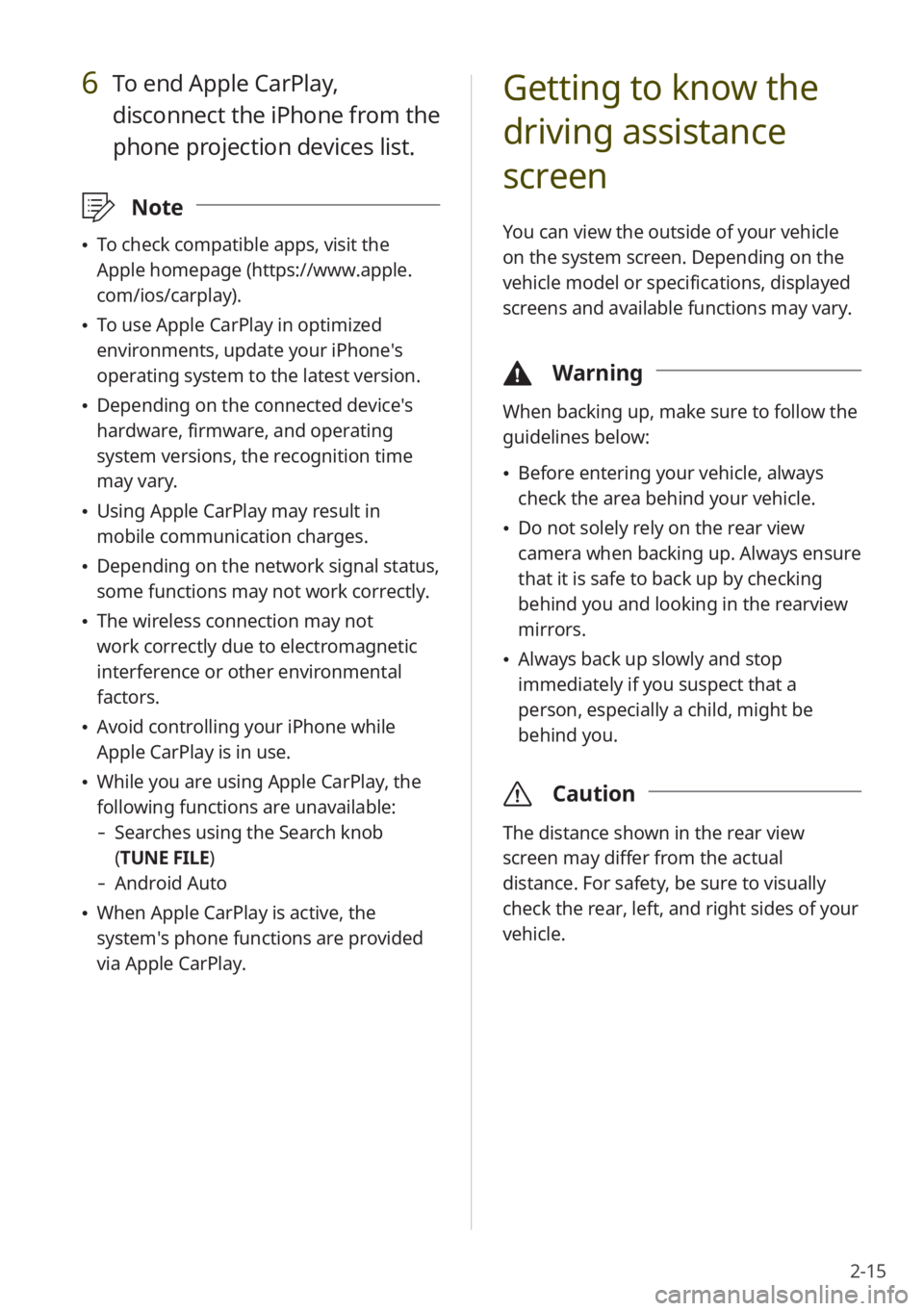
2-15
Getting to know the
driving assistance
screen
You can view the outside of your vehicle
on the system screen. Depending on the
vehicle model or specifications, displayed
screens and available functions may vary.
\334Warning
When backing up, make sure to follow the
guidelines below:
\225Before entering your vehicle, always
check the area behind your vehicle.
\225Do not solely rely on the rear view
camera when backing up. Always ensure
that it is safe to back up by checking
behind you and looking in the rearview
mirrors.
\225Always back up slowly and stop
immediately if you suspect that a
person, especially a child, might be
behind you.
\335 Caution
The distance shown in the rear view
screen may differ from the actual
distance. For safety, be sure to visually
check the rear, left, and right sides of your
vehicle.
6 To end Apple CarPlay,
disconnect the iPhone from the
phone projection devices list.
\333Note
\225To check compatible apps, visit the
Apple homepage (https://www.apple.
com/ios/carplay).
\225To use Apple CarPlay in optimized
environments, update your iPhone′s
operating system to the latest version.
\225Depending on the connected device′s
hardware, firmware, and operating
system versions, the recognition time
may vary.
\225Using Apple CarPlay may result in
mobile communication charges.
\225Depending on the network signal status,
some functions may not work correctly.
\225The wireless connection may not
work correctly due to electromagnetic
interference or other environmental
factors.
\225Avoid controlling your iPhone while
Apple CarPlay is in use.
\225While you are using Apple CarPlay, the
following functions are unavailable:
- Searches using the Search knob
(TUNE FILE)
- Android Auto
\225When Apple CarPlay is active, the
system′s phone functions are provided
via Apple CarPlay.
Page 52 of 172
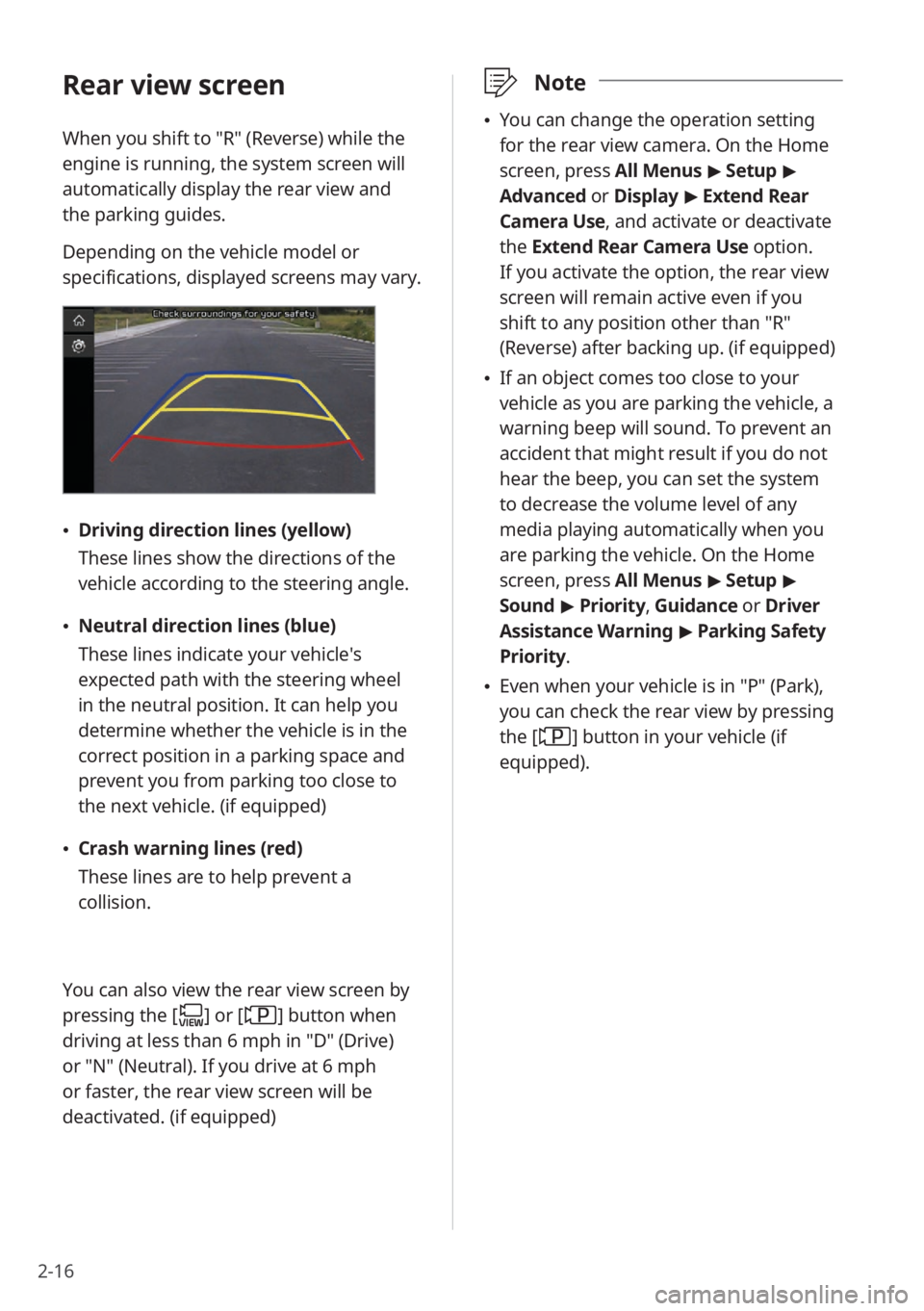
2-16
\333Note
\225You can change the operation setting
for the rear view camera. On the Home
screen, press All Menus > Setup >
Advanced or Display > Extend Rear
Camera Use, and activate or deactivate
the Extend Rear Camera Use option.
If you activate the option, the rear view
screen will remain active even if you
shift to any position other than ″R″
(Reverse) after backing up. (if equipped)
\225 If an object comes too close to your
vehicle as you are parking the vehicle, a
warning beep will sound. To prevent an
accident that might result if you do not
hear the beep, you can set the system
to decrease the volume level of any
media playing automatically when you
are parking the vehicle. On the Home
screen, press All Menus > Setup >
Sound > Priority , Guidance or Driver
Assistance Warning > Parking Safety
Priority .
\225Even when your vehicle is in ″P″ (Park),
you can check the rear view by pressing
the [
] button in your vehicle (if
equipped).
Rear view screen
When you shift to ″R″ (Reverse) while the
engine is running, the system screen will
automatically display the rear view and
the parking guides.
Depending on the vehicle model or
specifications, displayed screens may vary.
\225 Driving direction lines (yellow)
These lines show the directions of the
vehicle according to the steering angle.
\225Neutral direction lines (blue)
These lines indicate your vehicle′s
expected path with the steering wheel
in the neutral position. It can help you
determine whether the vehicle is in the
correct position in a parking space and
prevent you from parking too close to
the next vehicle. (if equipped)
\225Crash warning lines (red)
These lines are to help prevent a
collision.
You can also view the rear view screen by
pressing the [
] or [] button when
driving at less than 6 mph in ″D″ (Drive)
or ″N″ (Neutral). If you drive at 6 mph
or faster, the rear view screen will be
deactivated. (if equipped)
Page 53 of 172
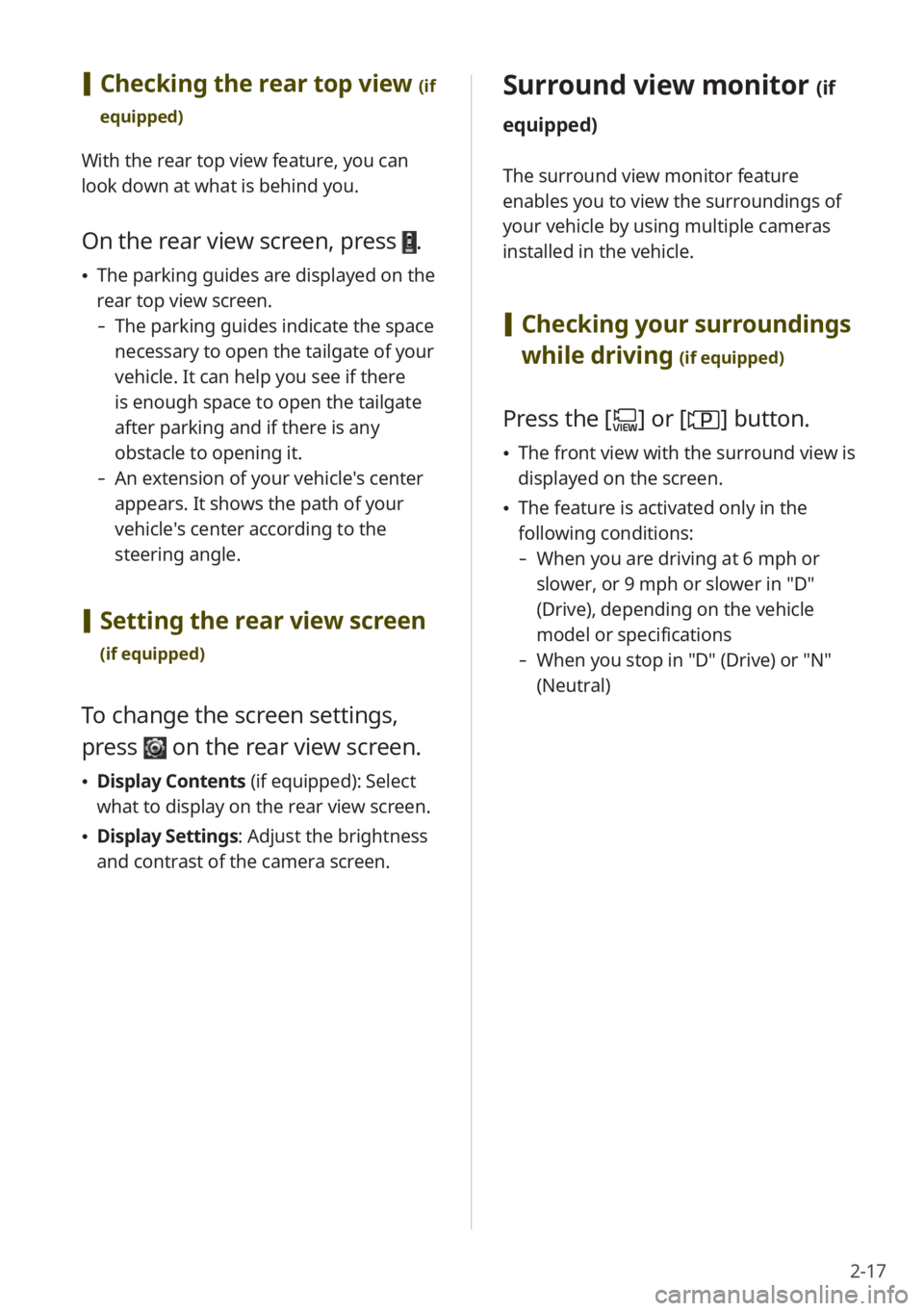
2-17
Surround view monitor (if
equipped)
The surround view monitor feature
enables you to view the surroundings of
your vehicle by using multiple cameras
installed in the vehicle.
[ Checking your surroundings
while driving
(if equipped)
Press the [] or [] button.
\225 The front view with the surround view is
displayed on the screen.
\225The feature is activated only in the
following conditions:
- When you are driving at 6 mph or
slower, or 9 mph or slower in ″D″
(Drive), depending on the vehicle
model or specifications
-When you stop in ″D″ (Drive) or ″N″
(Neutral)
[Checking the rear top view (if
equipped)
With the rear top view feature, you can
look down at what is behind you.
On the rear view screen, press .
\225 The parking guides are displayed on the
rear top view screen.
- The parking guides indicate the space
necessary to open the tailgate of your
vehicle. It can help you see if there
is enough space to open the tailgate
after parking and if there is any
obstacle to opening it.
-An extension of your vehicle′s center
appears. It shows the path of your
vehicle′s center according to the
steering angle.
[Setting the rear view screen
(if equipped)
To change the screen settings,
press
on the rear view screen.
\225 Display Contents (if equipped): Select
what to display on the rear view screen.
\225 Display Settings: Adjust the brightness
and contrast of the camera screen.
Page 54 of 172
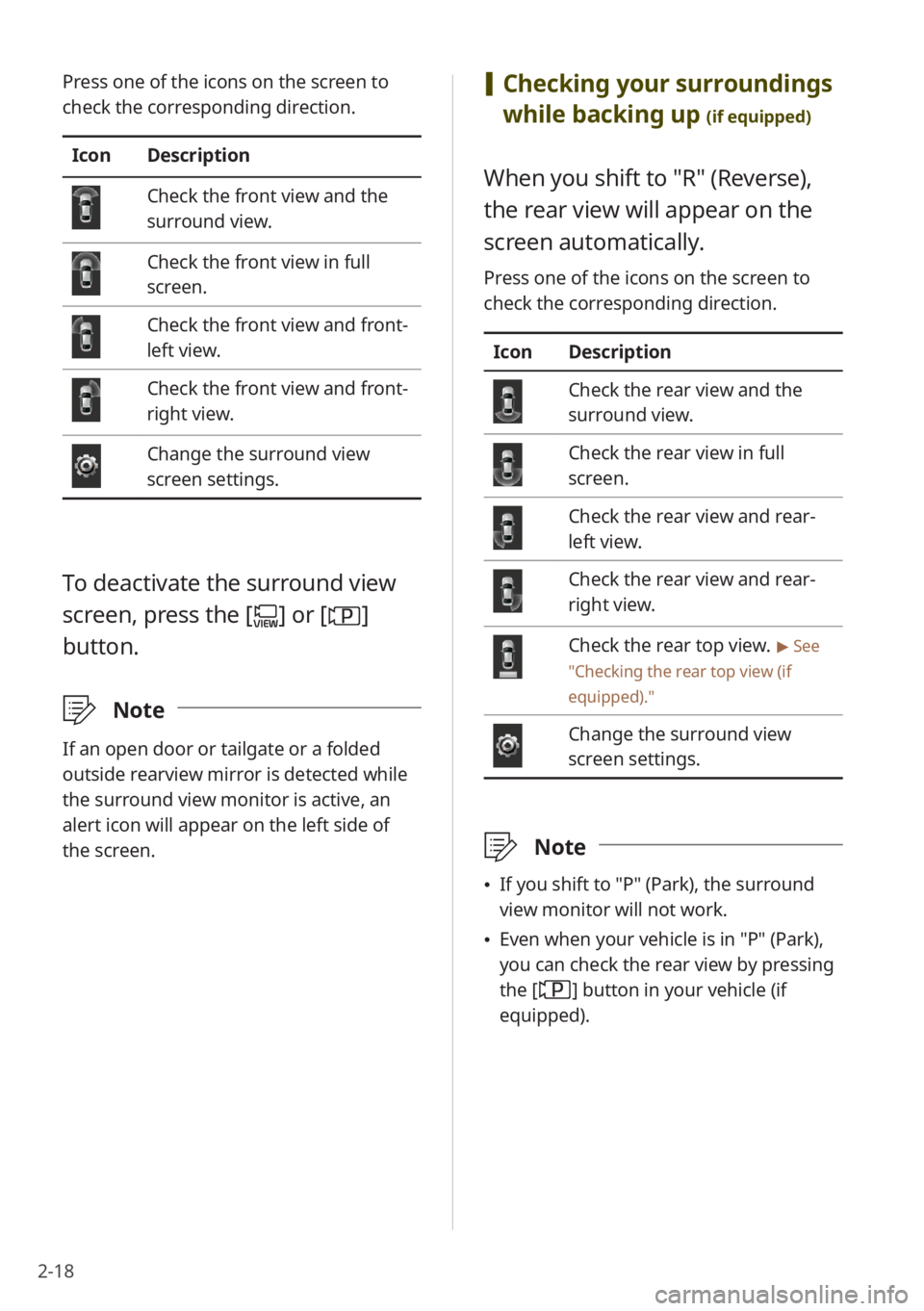
2-18
[Checking your surroundings
while backing up
(if equipped)
When you shift to ″R″ (Reverse),
the rear view will appear on the
screen automatically.
Press one of the icons on the screen to
check the corresponding direction.
Icon Description
Check the rear view and the
surround view.
Check the rear view in full
screen.
Check the rear view and rear-
left view.
Check the rear view and rear-
right view.
Check the rear top view. > See
″ Checking the rear top view (if
equipped) .″
Change the surround view
screen settings.
\333Note
\225If you shift to ″P″ (Park), the surround
view monitor will not work.
\225Even when your vehicle is in ″P″ (Park),
you can check the rear view by pressing
the [
] button in your vehicle (if
equipped).
Press one of the icons on the screen to
check the corresponding direction.
Icon Description
Check the front view and the
surround view.
Check the front view in full
screen.
Check the front view and front-
left view.
Check the front view and front-
right view.
Change the surround view
screen settings.
To deactivate the surround view
screen, press the [
] or []
button.
\333 Note
If an open door or tailgate or a folded
outside rearview mirror is detected while
the surround view monitor is active, an
alert icon will appear on the left side of
the screen.
Page 55 of 172
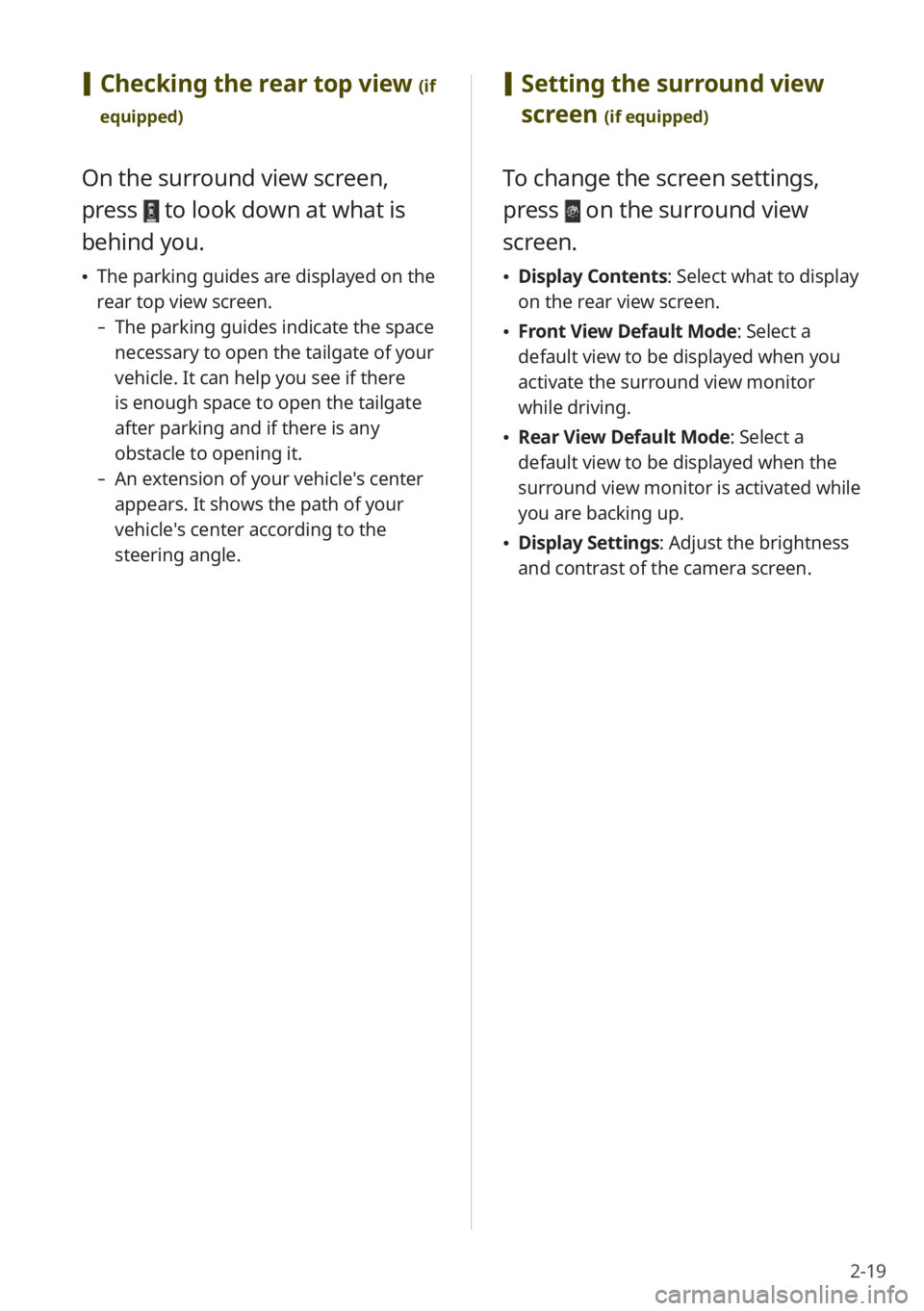
2-19
[Setting the surround view
screen
(if equipped)
To change the screen settings,
press
on the surround view
screen.
\225 Display Contents : Select what to display
on the rear view screen.
\225 Front View Default Mode: Select a
default view to be displayed when you
activate the surround view monitor
while driving.
\225Rear View Default Mode: Select a
default view to be displayed when the
surround view monitor is activated while
you are backing up.
\225Display Settings: Adjust the brightness
and contrast of the camera screen.
[Checking the rear top view (if
equipped)
On the surround view screen,
press
to look down at what is
behind you.
\225 The parking guides are displayed on the
rear top view screen.
- The parking guides indicate the space
necessary to open the tailgate of your
vehicle. It can help you see if there
is enough space to open the tailgate
after parking and if there is any
obstacle to opening it.
-An extension of your vehicle′s center
appears. It shows the path of your
vehicle′s center according to the
steering angle.
Page 56 of 172
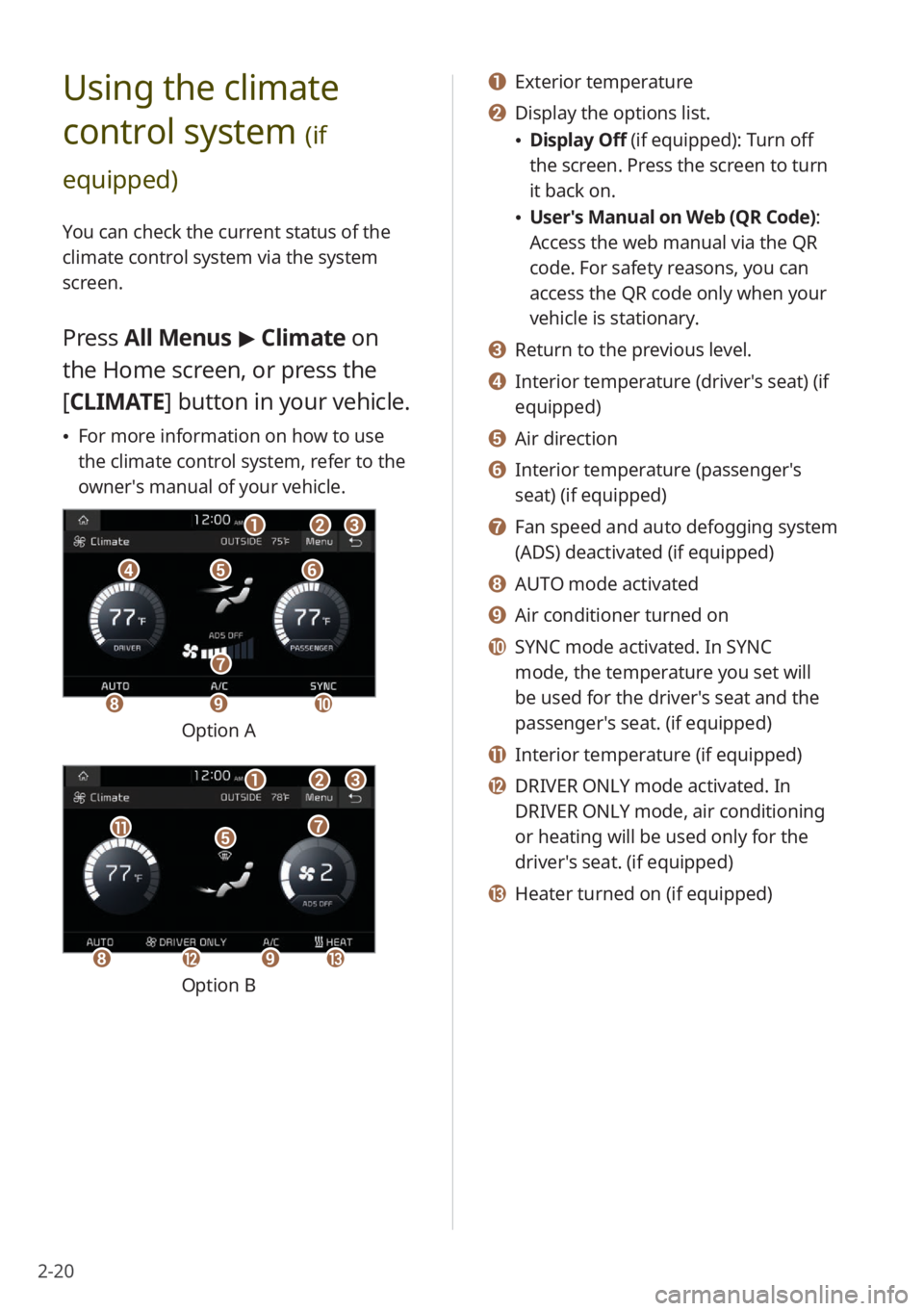
2-20
a a Exterior temperature
b b Display the options list.
\225Display Off (if equipped): Turn off
the screen. Press the screen to turn
it back on.
\225User′s Manual on Web (QR Code) :
Access the web manual via the QR
code. For safety reasons, you can
access the QR code only when your
vehicle is stationary.
c c Return to the previous level.
d d Interior temperature (driver′s seat) (if
equipped)
e e Air direction
f f Interior temperature (passenger′s
seat) (if equipped)
g g Fan speed and auto defogging system
(ADS) deactivated (if equipped)
h h AUTO mode activated
i i Air conditioner turned on
j j SYNC mode activated. In SYNC
mode, the temperature you set will
be used for the driver′s seat and the
passenger′s seat. (if equipped)
k k Interior temperature (if equipped)
l l DRIVER ONLY mode activated. In
DRIVER ONLY mode, air conditioning
or heating will be used only for the
driver′s seat. (if equipped)
m m Heater turned on (if equipped)
Using the climate
control system
(if
equipped)
You can check the current status of the
climate control system via the system
screen.
Press All Menus > Climate on
the Home screen, or press the
[ CLIMATE] button in your vehicle.
\225For more information on how to use
the climate control system, refer to the
owner′s manual of your vehicle.
ddeeff
aabbcc
hhii
gg
jj
Option A
eekk
aabbcc
gg
hhlliimm
Option B
Page 57 of 172
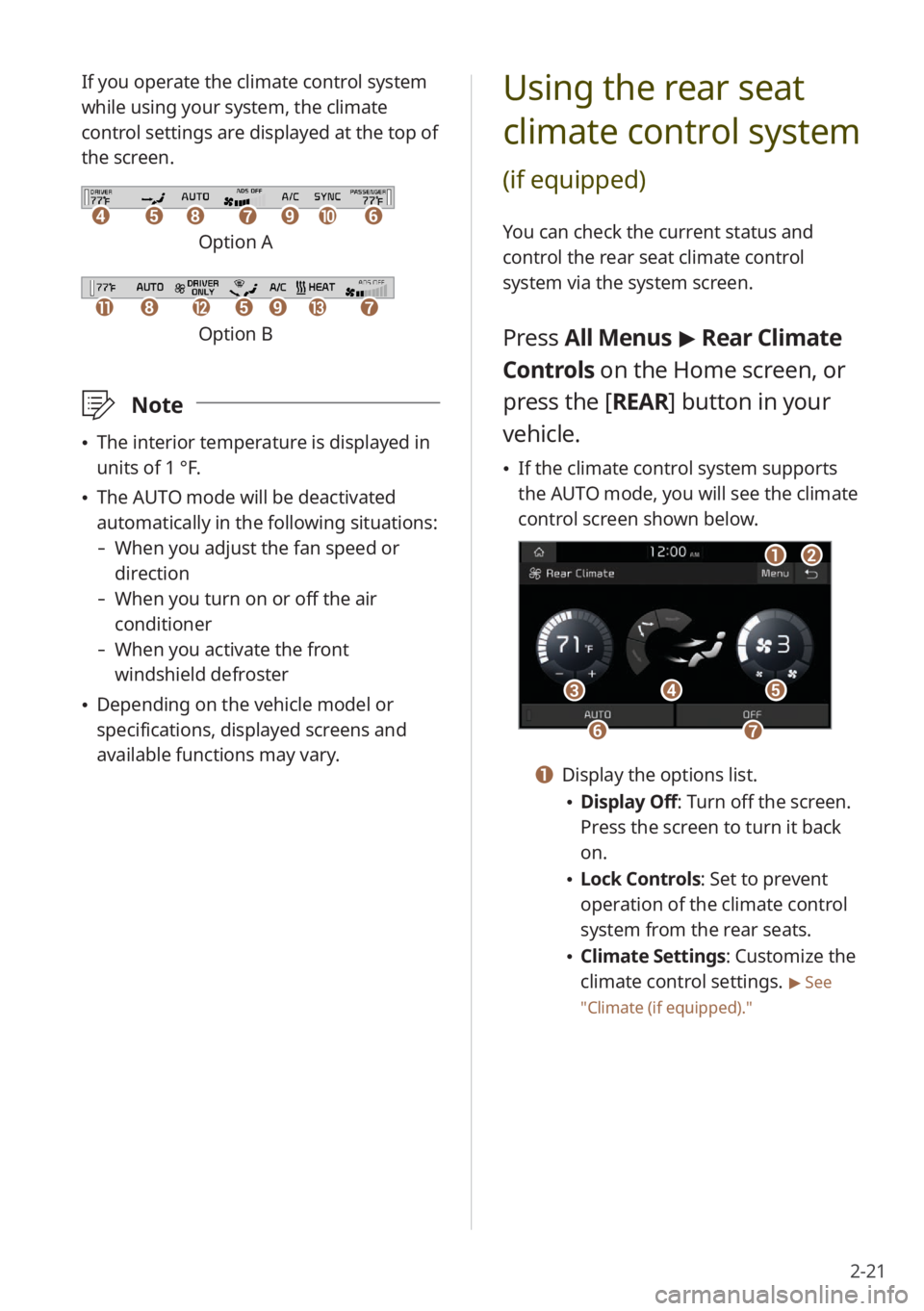
2-21
Using the rear seat
climate control system
(if equipped)
You can check the current status and
control the rear seat climate control
system via the system screen.
Press All Menus > Rear Climate
Controls on the Home screen, or
press the [ REAR] button in your
vehicle.
\225 If the climate control system supports
the AUTO mode, you will see the climate
control screen shown below.
aabb
dd
ffgg
ccee
a a Display the options list.
\225Display Off: Turn off the screen.
Press the screen to turn it back
on.
\225Lock Controls : Set to prevent
operation of the climate control
system from the rear seats.
\225 Climate Settings: Customize the
climate control settings.
> See
″ Climate (if equipped) .″
If you operate the climate control system
while using your system, the climate
control settings are displayed at the top of
the screen.
ddeehhffiijjgg
Option A
kkllhheeiimmgg
Option B
\333Note
\225The interior temperature is displayed in
units of 1 °F.
\225The AUTO mode will be deactivated
automatically in the following situations:
- When you adjust the fan speed or
direction
-When you turn on or off the air
conditioner
-When you activate the front
windshield defroster
\225Depending on the vehicle model or
specifications, displayed screens and
available functions may vary.
Page 58 of 172
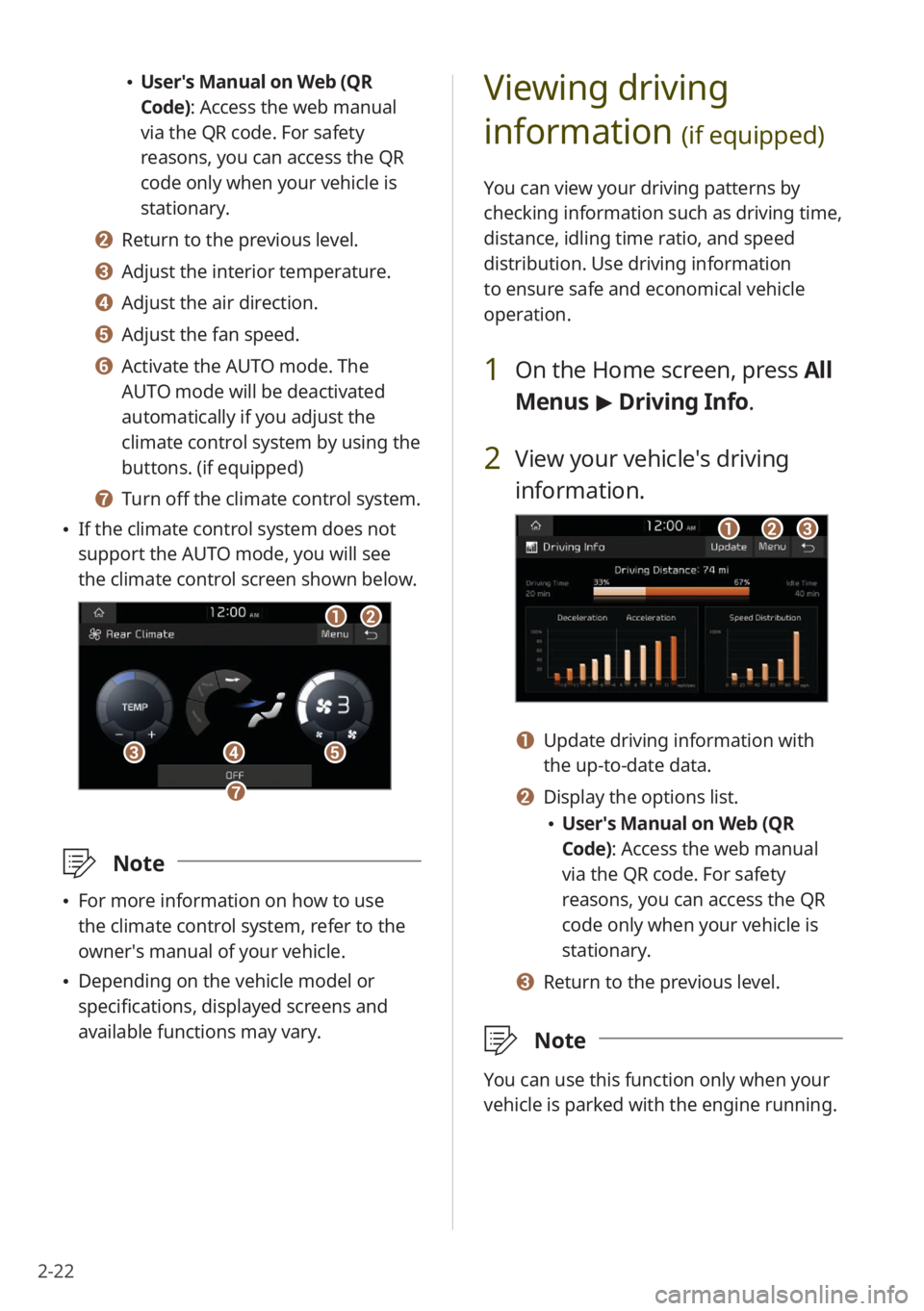
2-22
Viewing driving
information
(if equipped)
You can view your driving patterns by
checking information such as driving time,
distance, idling time ratio, and speed
distribution. Use driving information
to ensure safe and economical vehicle
operation.
1 On the Home screen, press All
Menus > Driving Info .
2 View your vehicle′s driving
information.
aabbcc
a a Update driving information with
the up-to-date data.
b b Display the options list.
\225User′s Manual on Web (QR
Code): Access the web manual
via the QR code. For safety
reasons, you can access the QR
code only when your vehicle is
stationary.
c c Return to the previous level.
\333 Note
You can use this function only when your
vehicle is parked with the engine running.
\225User′s Manual on Web (QR
Code): Access the web manual
via the QR code. For safety
reasons, you can access the QR
code only when your vehicle is
stationary.
b b Return to the previous level.
c c Adjust the interior temperature.
d d Adjust the air direction.
e e Adjust the fan speed.
f f Activate the AUTO mode. The
AUTO mode will be deactivated
automatically if you adjust the
climate control system by using the
buttons. (if equipped)
g g Turn off the climate control system.
\225 If the climate control system does not
support the AUTO mode, you will see
the climate control screen shown below.
aabb
dd
gg
ccee
\333 Note
\225For more information on how to use
the climate control system, refer to the
owner′s manual of your vehicle.
\225Depending on the vehicle model or
specifications, displayed screens and
available functions may vary.
Page 59 of 172
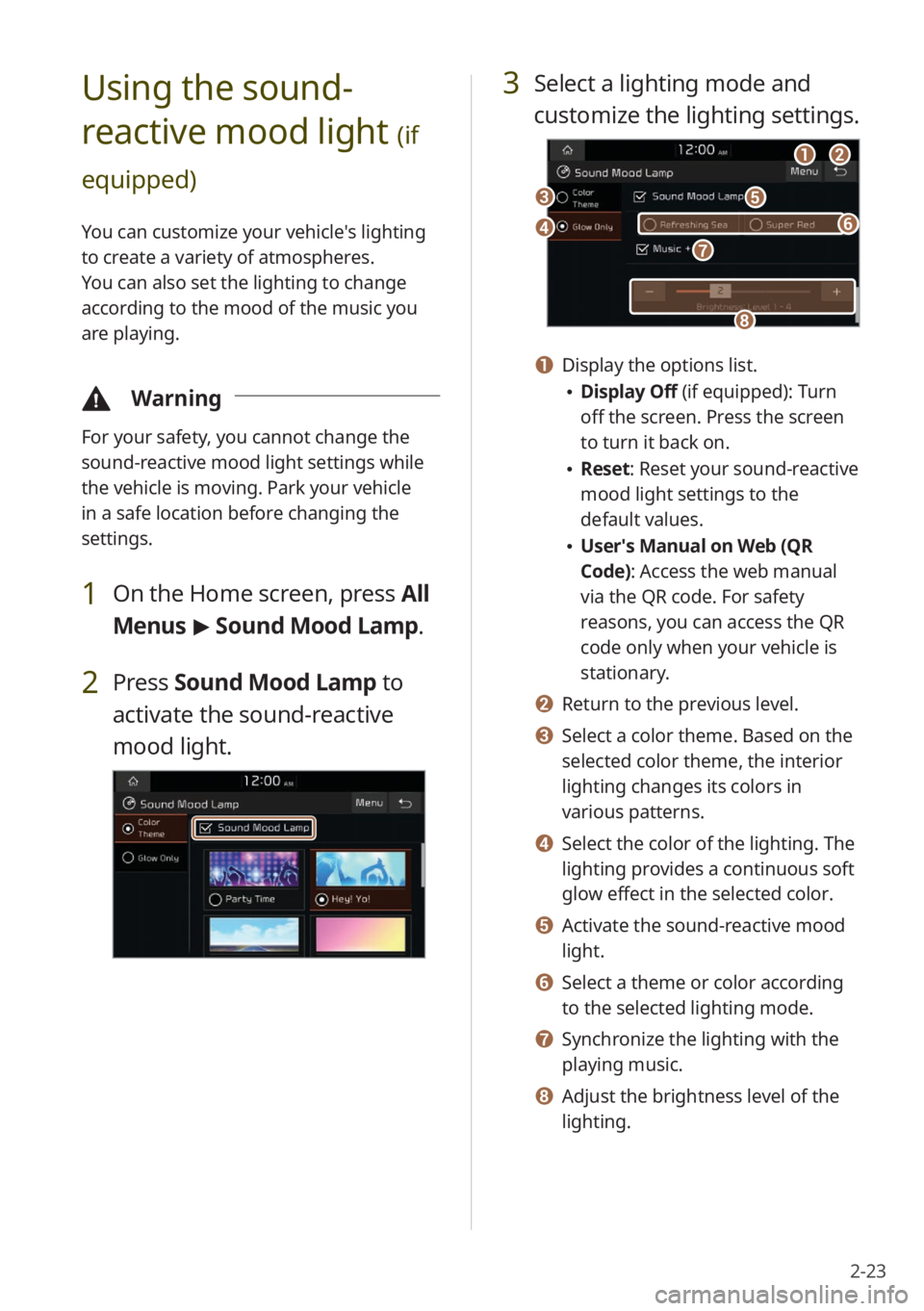
2-23
3 Select a lighting mode and
customize the lighting settings.
aabb
ee
hh
dd
cc
gg
ff
a a Display the options list.
\225Display Off (if equipped): Turn
off the screen. Press the screen
to turn it back on.
\225Reset: Reset your sound-reactive
mood light settings to the
default values.
\225User′s Manual on Web (QR
Code): Access the web manual
via the QR code. For safety
reasons, you can access the QR
code only when your vehicle is
stationary.
b b Return to the previous level.
c c Select a color theme. Based on the
selected color theme, the interior
lighting changes its colors in
various patterns.
d d Select the color of the lighting. The
lighting provides a continuous soft
glow effect in the selected color.
e e Activate the sound-reactive mood
light.
f f Select a theme or color according
to the selected lighting mode.
g g Synchronize the lighting with the
playing music.
h h Adjust the brightness level of the
lighting.
Using the sound-
reactive mood light
(if
equipped)
You can customize your vehicle′s lighting
to create a variety of atmospheres.
You can also set the lighting to change
according to the mood of the music you
are playing.
\334 Warning
For your safety, you cannot change the
sound-reactive mood light settings while
the vehicle is moving. Park your vehicle
in a safe location before changing the
settings.
1 On the Home screen, press All
Menus > Sound Mood Lamp .
2 Press Sound Mood Lamp to
activate the sound-reactive
mood light.
Page 60 of 172

2-24
a a Display the options list.
\225Display Off: Turn off the screen.
Press the screen to turn it back
on.
\225User′s Manual on Web (QR
Code): Access the web manual
via the QR code. For safety
reasons, you can access the QR
code only when your vehicle is
stationary.
b b Return to the previous level.
c c Activate or deactivate the quiet
mode.
\333 Note
Depending on the vehicle model or
specifications, displayed screens and
available functions may vary.
Viewing Kia Connect
notices
(if equipped)
You can access notices received from the
Kia Connect Center.
\334Warning
For your safety, you cannot view Kia
Connect notices while your vehicle is
moving. Park your vehicle in a safe place
before accessing notices.
1 On the Home screen, press All
Menus > Notifications .
\333Note
\225If synchronization is activated, the
lighting is turned off when you do not
play music or the system is muted.
\225When a door is open, the lighting is
automatically turned off.
\225Depending on the vehicle model or
specifications, displayed screens and
available functions may vary.
Using the quiet mode
for the rear seats
(if
equipped)
You can control the system volume for
sleeping or resting in the rear seats.
1 On the Home screen, press All
Menus > Quiet Mode.
2 Press Quiet Mode to activate
it.
\225 The rear seat audio is muted. If the
audio volume for the front seats is
high, it will decrease automatically.
aabb
cc