climate control KIA NIRO PHEV 2023 Quick Start Guide Base Audio
[x] Cancel search | Manufacturer: KIA, Model Year: 2023, Model line: NIRO PHEV, Model: KIA NIRO PHEV 2023Pages: 172, PDF Size: 4.78 MB
Page 8 of 172
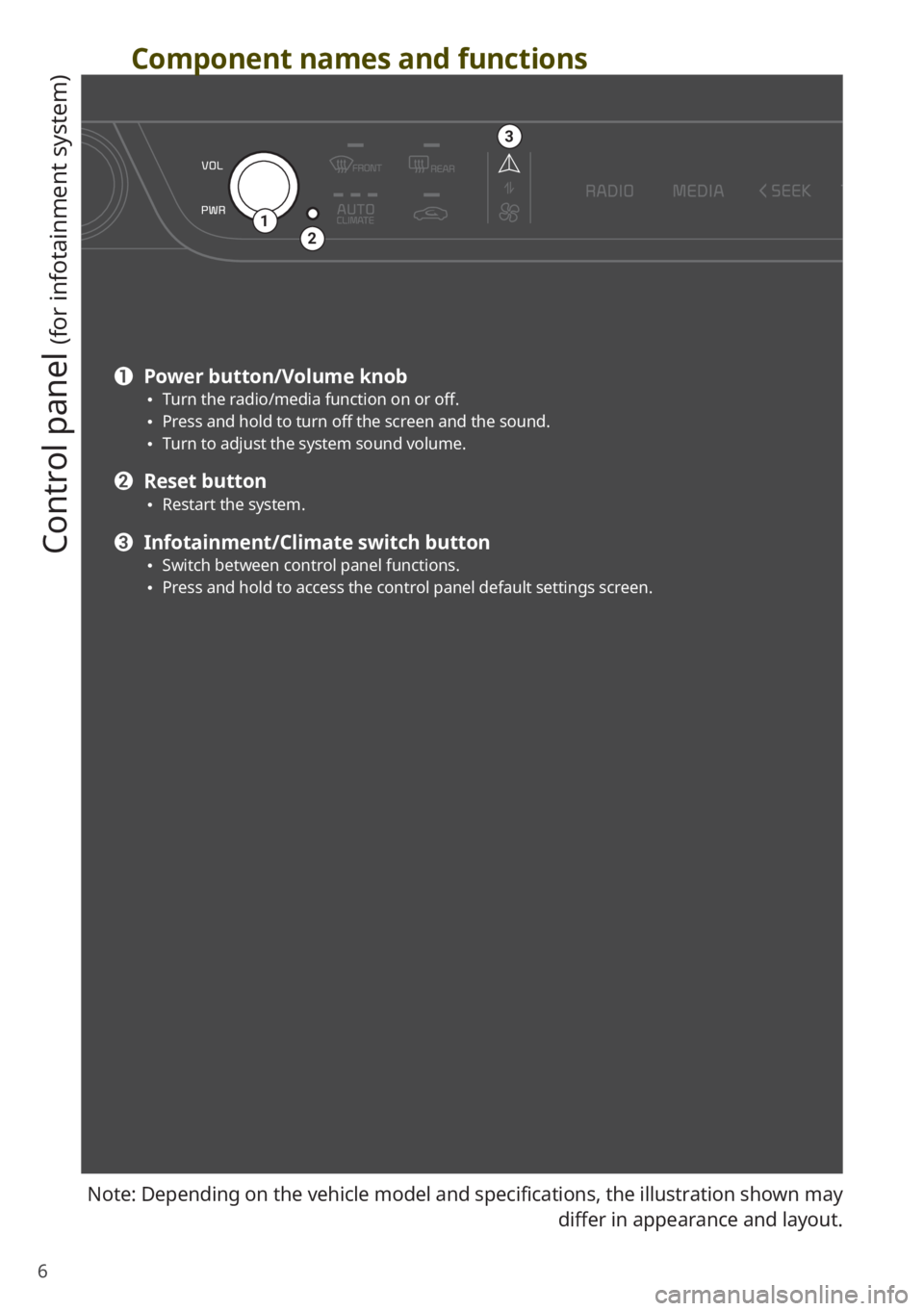
6
Component names and functions
Control panel
(for infotainment system)
Note: Depending on the vehicle model and specifications, the illustration shown may differ in appearance and layout.
12
3
a Power button/Volume knob \225Turn the radio/media function on or off. \225Press and hold to turn off the screen and the sound. \225Turn to adjust the system sound volume.
b Reset button \225Restart the system.
c Infotainment/Climate switch button \225Switch between control panel functions. \225Press and hold to access the control panel default settings screen.
Page 10 of 172
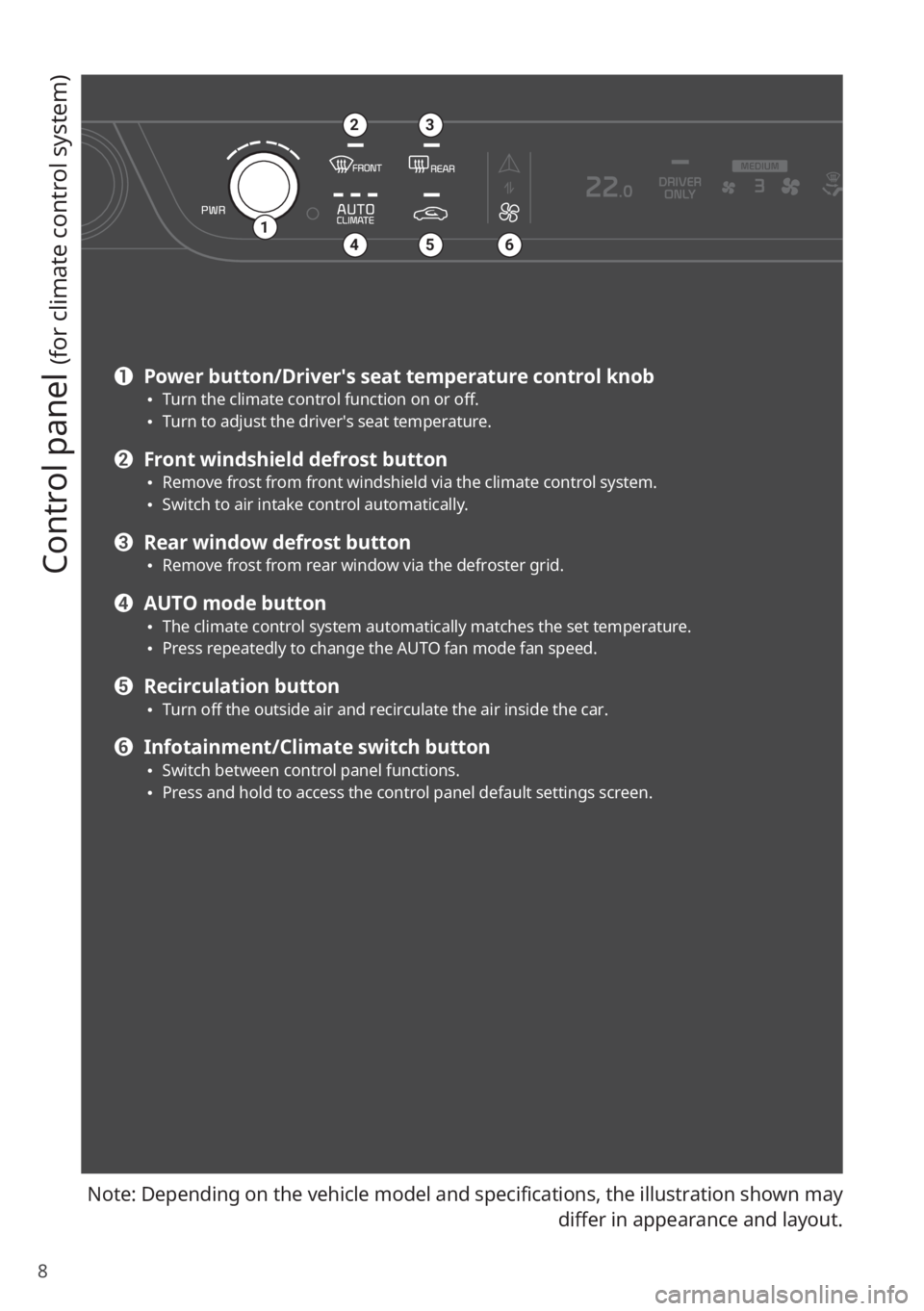
8
Control panel
(for climate control system)
Note: Depending on the vehicle model and specifications, the illustration shown may differ in appearance and layout.
a Power button/Driver′s seat temperature control knob \225Turn the climate control function on or off. \225Turn to adjust the driver′s seat temperature.
b Front windshield defrost button \225Remove frost from front windshield via the climate control system. \225Switch to air intake control automatically.
c Rear window defrost button \225Remove frost from rear window via the defroster grid.
d AUTO mode button \225The climate control system automatically matches the set temperature. \225Press repeatedly to change the AUTO fan mode fan speed.
e Recirculation button \225Turn off the outside air and recirculate the air inside the car.
f Infotainment/Climate switch button \225Switch between control panel functions. \225Press and hold to access the control panel default settings screen.
1
23
456
Page 11 of 172
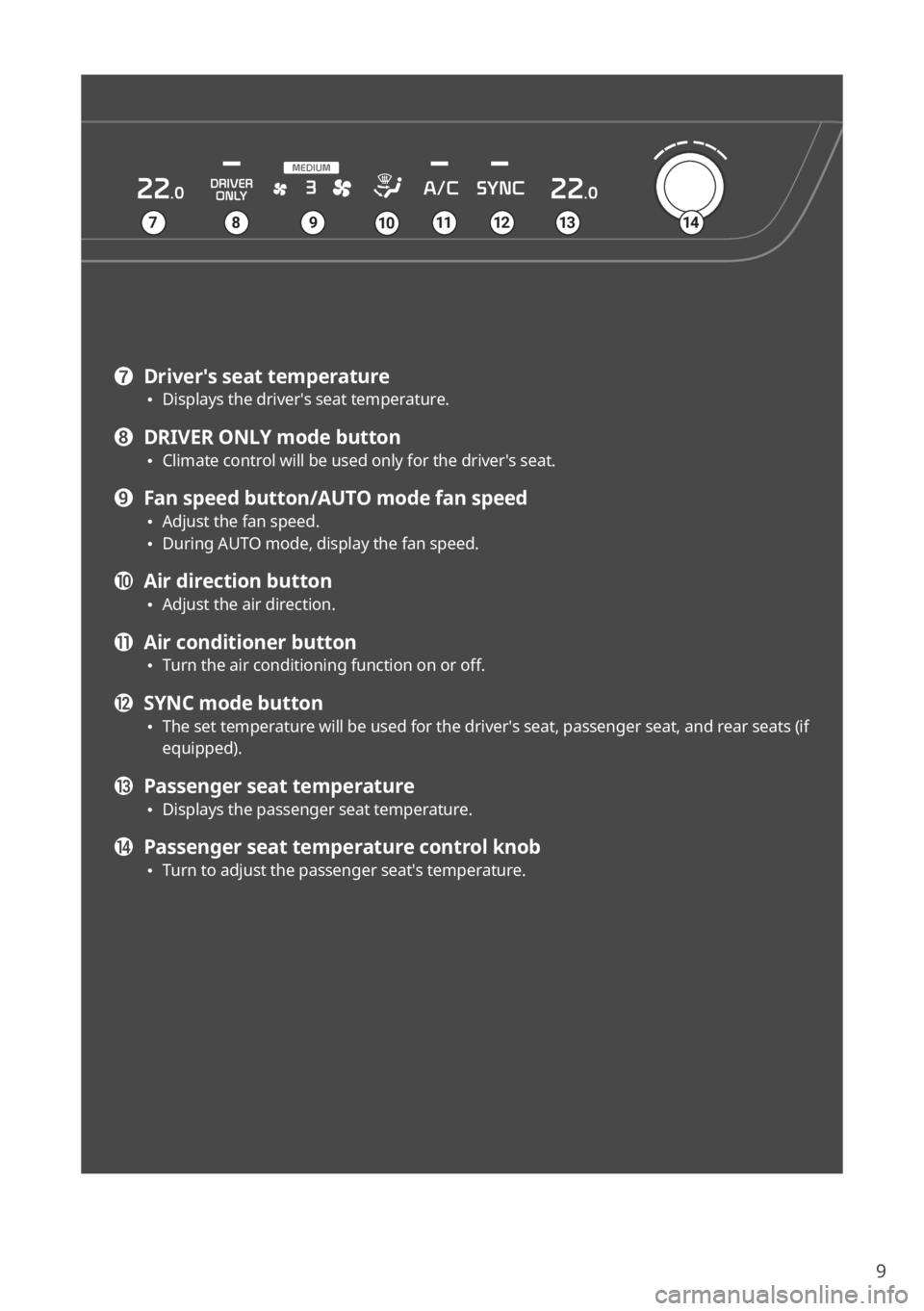
9
g Driver′s seat temperature \225Displays the driver′s seat temperature.
h DRIVER ONLY mode button \225Climate control will be used only for the driver′s seat.
i Fan speed button/AUTO mode fan speed \225Adjust the fan speed. \225During AUTO mode, display the fan speed.
j Air direction button \225Adjust the air direction.
k Air conditioner button \225Turn the air conditioning function on or off.
l SYNC mode button \225The set temperature will be used for the driver′s seat, passenger seat, and rear seats (if
equipped).
m Passenger seat temperature \225Displays the passenger seat temperature.
n Passenger seat temperature control knob \225Turn to adjust the passenger seat′s temperature.
7891210111314
Page 14 of 172
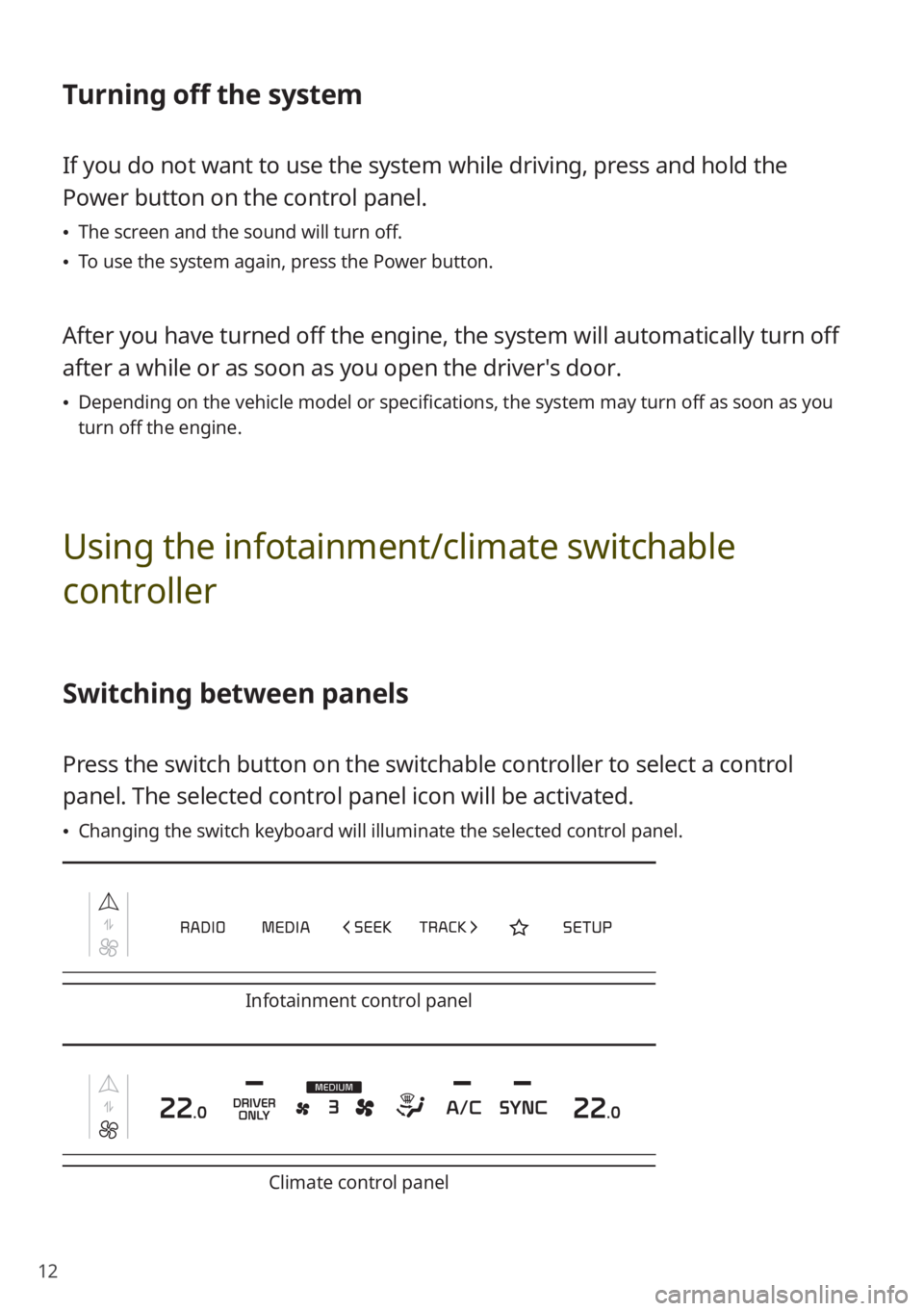
12
Turning off the system
If you do not want to use the system while driving, press and hold the
Power button on the control panel.
\225The screen and the sound will turn off.
\225To use the system again, press the Power button.
After you have turned off the engine, the system will automatically turn off
after a while or as soon as you open the driver's door.
\225Depending on the vehicle model or specifications, the system may turn off as soon as you
turn off the engine.
Using the infotainment/climate switchable
controller
Switching between panels
Press the switch button on the switchable controller to select a control
panel. The selected control panel icon will be activated.
\225Changing the switch keyboard will illuminate the selected control panel.
Infotainment control panel
Climate control panel
Page 19 of 172
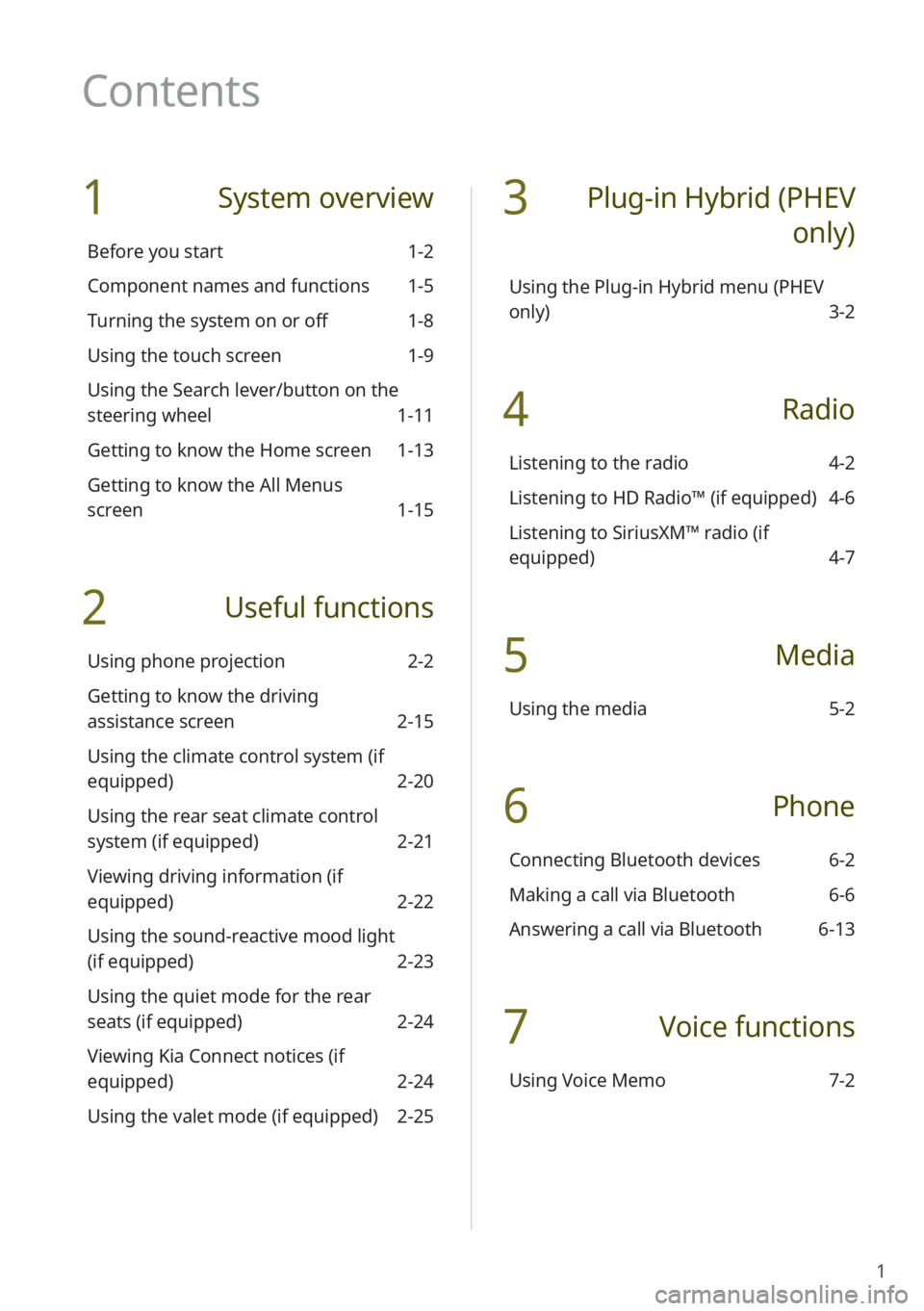
1
1 System overview
Before you start 1-2
Component names and functions 1-5
Turning the system on or off 1-8
Using the touch screen 1-9
Using the Search lever/button on the
steering wheel 1-11
Getting to know the Home screen 1-13
Getting to know the All Menus
screen 1-15
2 Useful functions
Using phone projection 2-2
Getting to know the driving
assistance screen 2-15
Using the climate control system (if
equipped) 2-20
Using the rear seat climate control
system (if equipped) 2-21
Viewing driving information (if
equipped) 2-22
Using the sound-reactive mood light
(if equipped) 2-23
Using the quiet mode for the rear
seats (if equipped) 2-24
Viewing Kia Connect notices (if
equipped) 2-24
Using the valet mode (if equipped) 2-25
3 Plug-in Hybrid (PHEV
only)
Using the Plug-in Hybrid menu (PHEV
only) 3-2
4 Radio
Listening to the radio 4-2
Listening to HD Radio™ (if equipped) 4-6
Listening to SiriusXM™ radio (if
equipped) 4-7
5 Media
Using the media 5-2
6 Phone
Connecting Bluetooth devices 6-2
Making a call via Bluetooth 6-6
Answering a call via Bluetooth 6-13
7 Voice functions
Using Voice Memo 7-2
Contents
Page 22 of 172
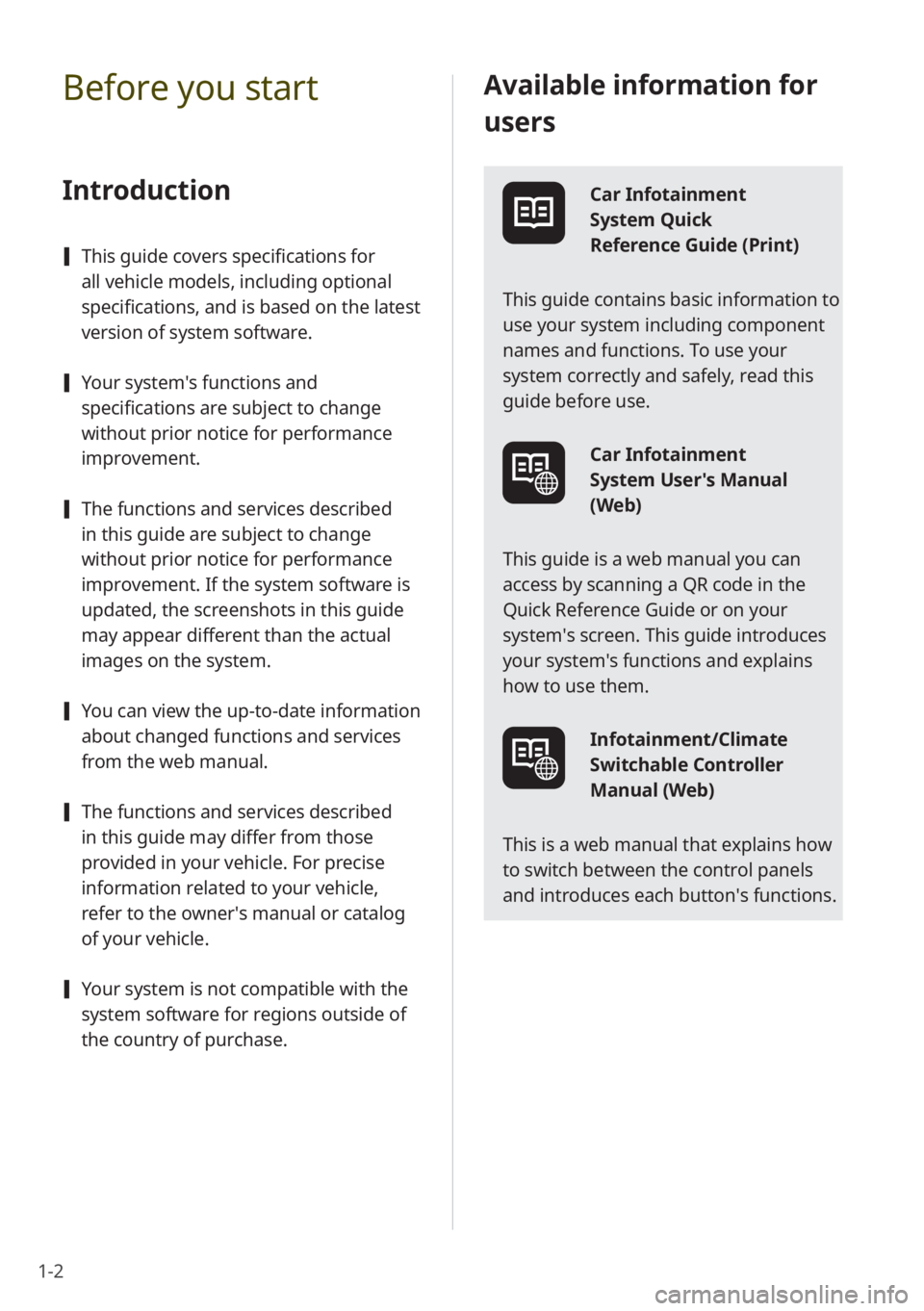
1-2
Available information for
users
Car Infotainment
System Quick
Reference Guide (Print)
This guide contains basic information to
use your system including component
names and functions. To use your
system correctly and safely, read this
guide before use.
Car Infotainment
System User's Manual
(Web)
This guide is a web manual you can
access by scanning a QR code in the
Quick Reference Guide or on your
system′s screen. This guide introduces
your system's functions and explains
how to use them.
Infotainment/Climate
Switchable Controller
Manual (Web)
This is a web manual that explains how
to switch between the control panels
and introduces each button′s functions.
Before you start
Introduction
[ This guide covers specifications for
all vehicle models, including optional
specifications, and is based on the latest
version of system software.
[Your system′s functions and
specifications are subject to change
without prior notice for performance
improvement.
[The functions and services described
in this guide are subject to change
without prior notice for performance
improvement. If the system software is
updated, the screenshots in this guide
may appear different than the actual
images on the system.
[You can view the up-to-date information
about changed functions and services
from the web manual.
[The functions and services described
in this guide may differ from those
provided in your vehicle. For precise
information related to your vehicle,
refer to the owner′s manual or catalog
of your vehicle.
[Your system is not compatible with the
system software for regions outside of
the country of purchase.
Page 25 of 172
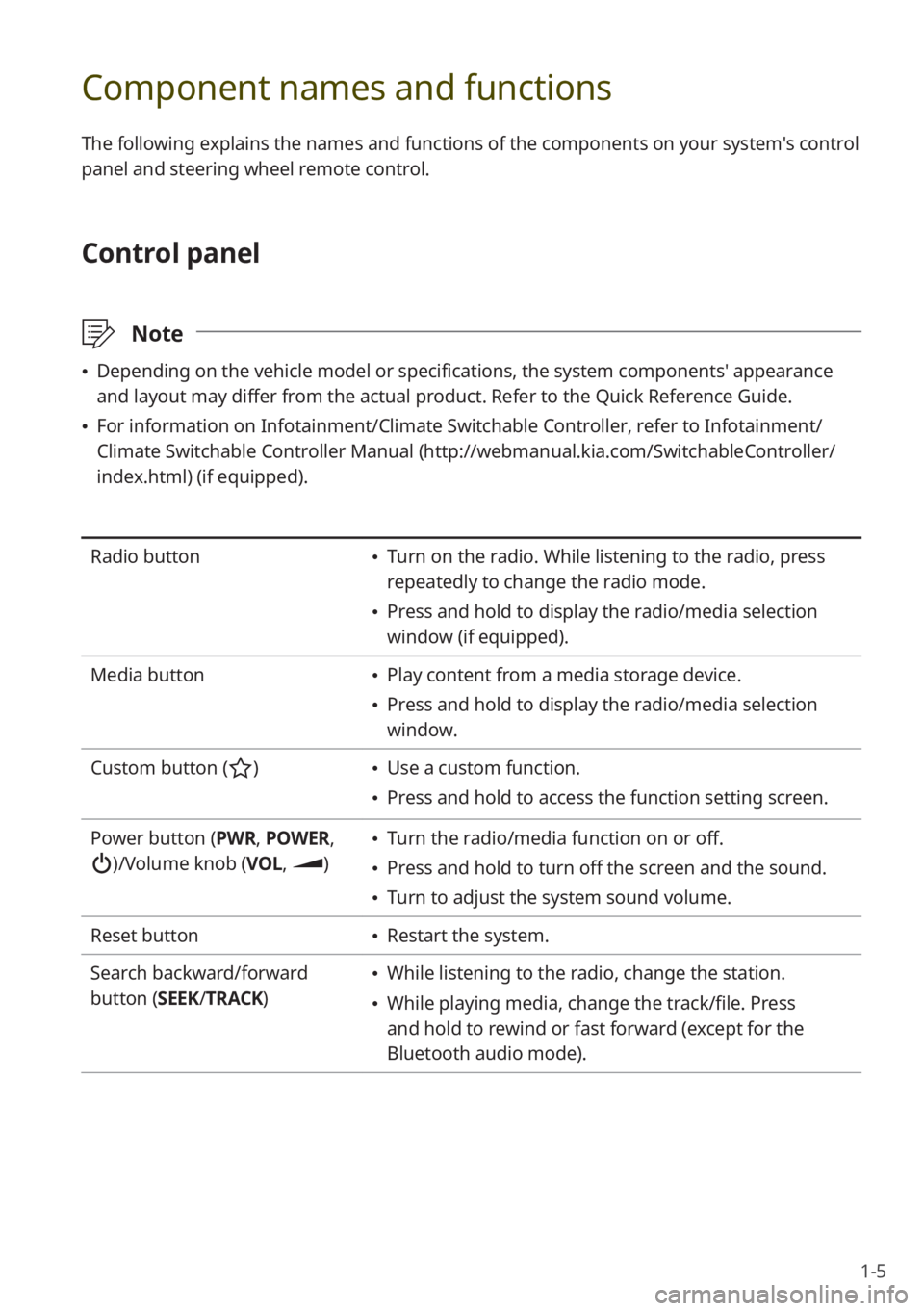
1-5
Component names and functions
The following explains the names and functions of the components on your system's control
panel and steering wheel remote control.
Control panel
\333Note
\225Depending on the vehicle model or specifications, the system components' appearance
and layout may differ from the actual product. Refer to the Quick Reference Guide.
\225For information on Infotainment/Climate Switchable Controller, refer to Infotainment/
Climate Switchable Controller Manual ( http://webmanual.kia.com/SwitchableController/
index.html) (if equipped).
Radio button \225 Turn on the radio. While listening to the radio, press
repeatedly to change the radio mode.
\225Press and hold to display the radio/media selection
window (if equipped).
Media button
\225 Play content from a media storage device.
\225Press and hold to display the radio/media selection
window.
Custom button (
) \225 Use a custom function.
\225Press and hold to access the function setting screen.
Power button (PWR, POWER,
)/Volume knob (VOL , )
\225Turn the radio/media function on or off.
\225Press and hold to turn off the screen and the sound.
\225Turn to adjust the system sound volume.
Reset button
\225 Restart the system.
Search backward/forward
button (SEEK/ TRACK)
\225While listening to the radio, change the station.
\225While playing media, change the track/file. Press
and hold to rewind or fast forward (except for the
Bluetooth audio mode).
Page 37 of 172
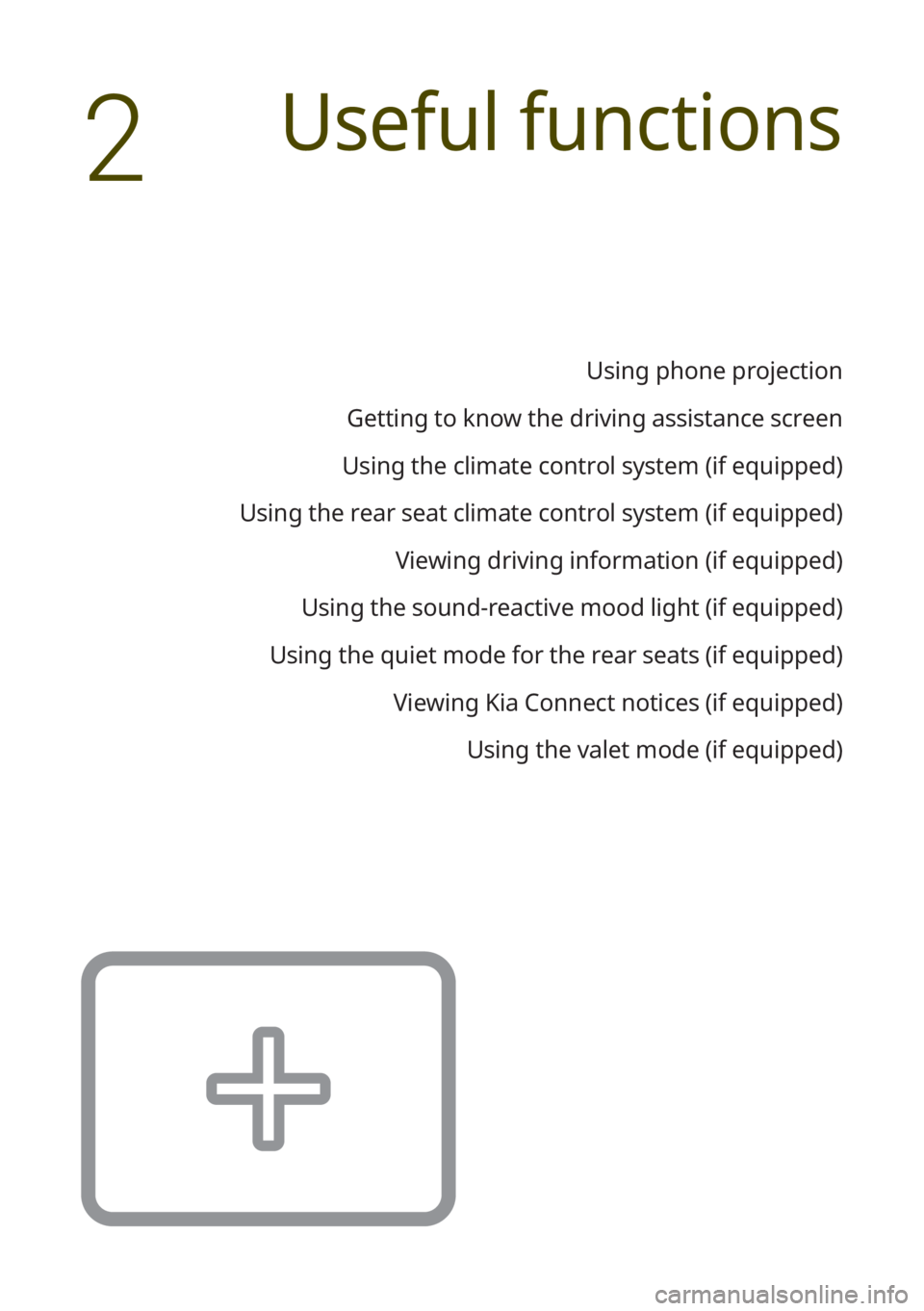
Useful functions
Using phone projection
Getting to know the driving assistance screen
Using the climate control system (if equipped)
Using the rear seat climate control system (if equipped) Viewing driving information (if equipped)
Using the sound-reactive mood light (if equipped)
Using the quiet mode for the rear seats (if equipped) Viewing Kia Connect notices (if equipped)Using the valet mode (if equipped)
2
Page 56 of 172
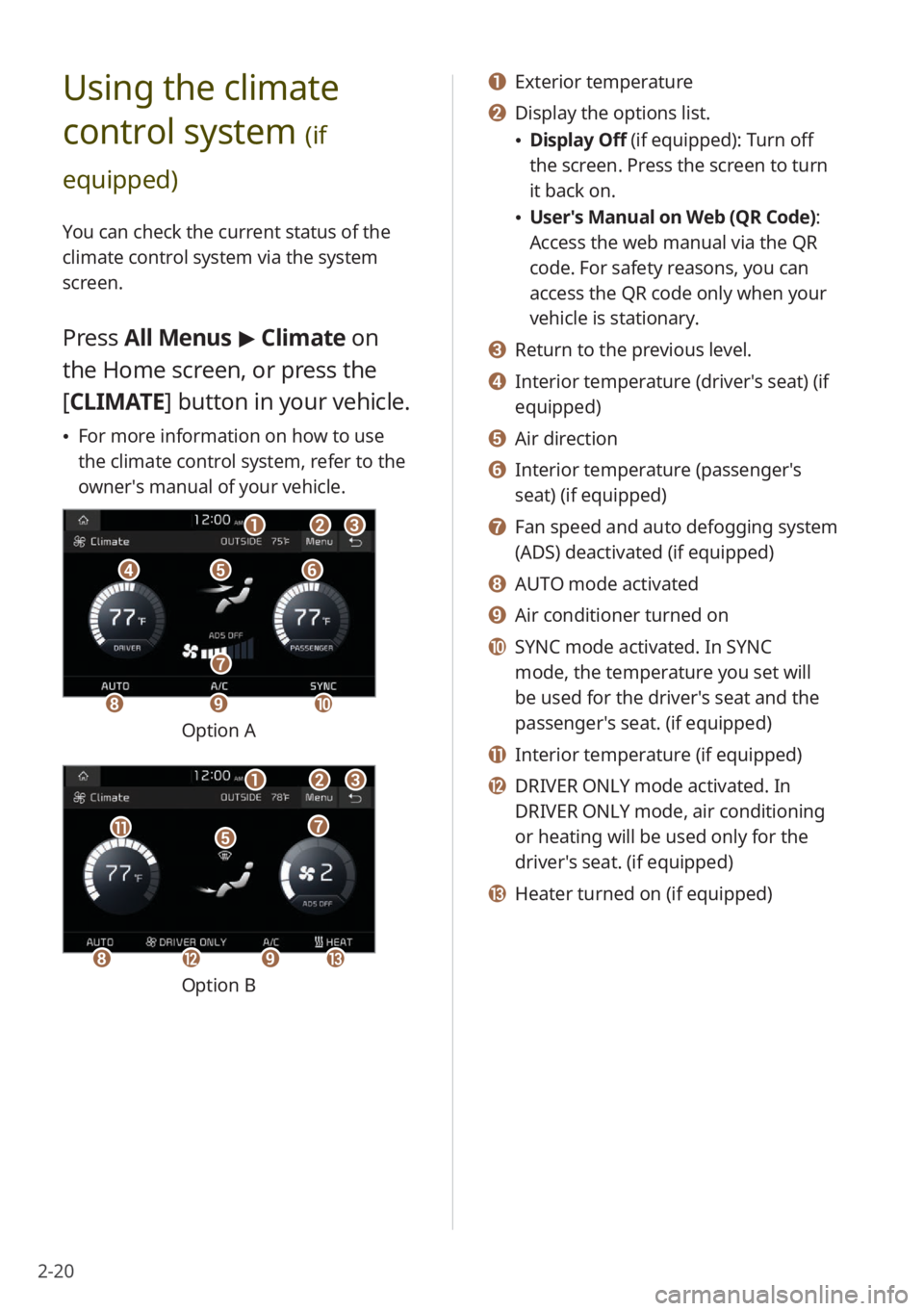
2-20
a a Exterior temperature
b b Display the options list.
\225Display Off (if equipped): Turn off
the screen. Press the screen to turn
it back on.
\225User′s Manual on Web (QR Code) :
Access the web manual via the QR
code. For safety reasons, you can
access the QR code only when your
vehicle is stationary.
c c Return to the previous level.
d d Interior temperature (driver′s seat) (if
equipped)
e e Air direction
f f Interior temperature (passenger′s
seat) (if equipped)
g g Fan speed and auto defogging system
(ADS) deactivated (if equipped)
h h AUTO mode activated
i i Air conditioner turned on
j j SYNC mode activated. In SYNC
mode, the temperature you set will
be used for the driver′s seat and the
passenger′s seat. (if equipped)
k k Interior temperature (if equipped)
l l DRIVER ONLY mode activated. In
DRIVER ONLY mode, air conditioning
or heating will be used only for the
driver′s seat. (if equipped)
m m Heater turned on (if equipped)
Using the climate
control system
(if
equipped)
You can check the current status of the
climate control system via the system
screen.
Press All Menus > Climate on
the Home screen, or press the
[ CLIMATE] button in your vehicle.
\225For more information on how to use
the climate control system, refer to the
owner′s manual of your vehicle.
ddeeff
aabbcc
hhii
gg
jj
Option A
eekk
aabbcc
gg
hhlliimm
Option B
Page 57 of 172
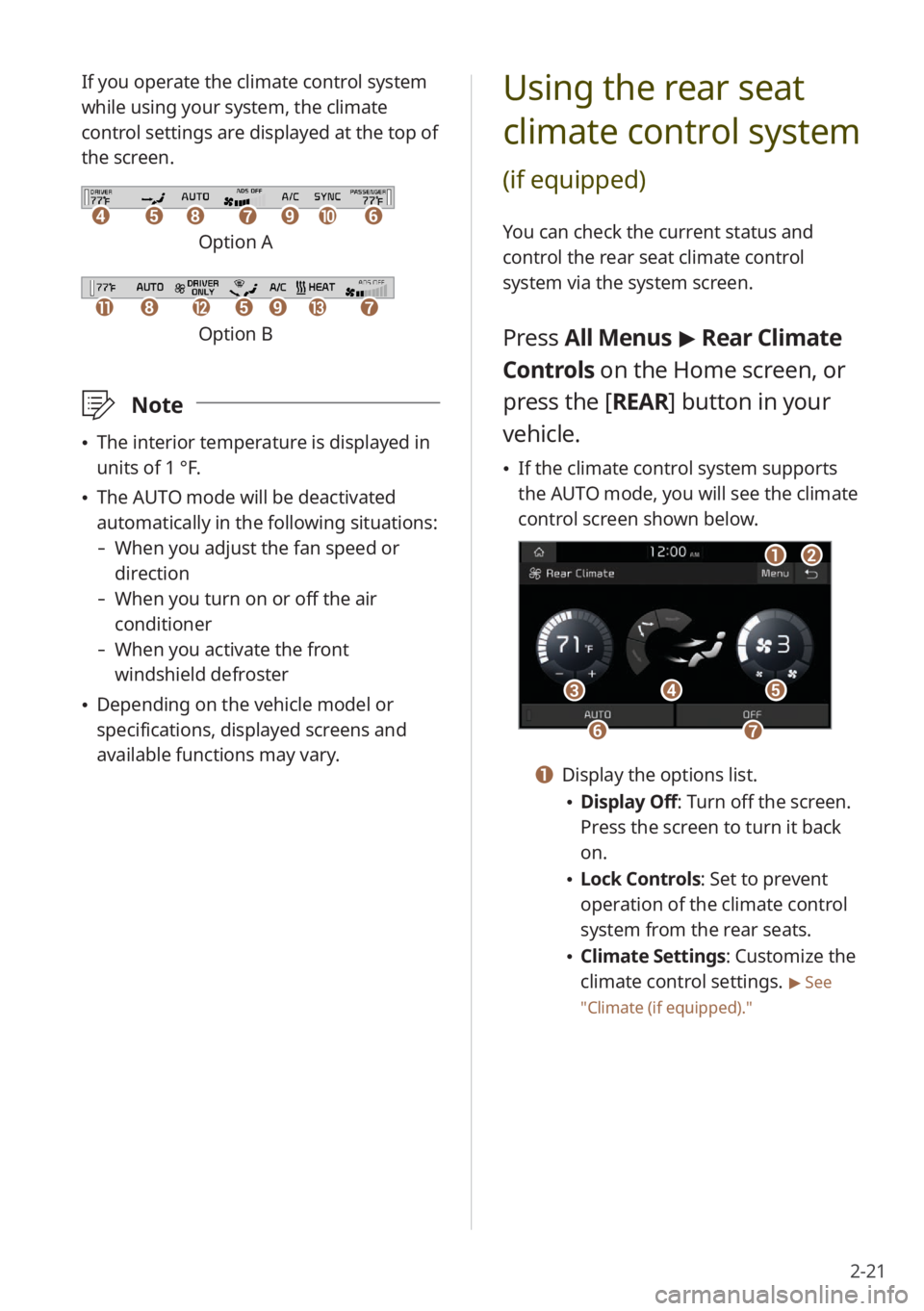
2-21
Using the rear seat
climate control system
(if equipped)
You can check the current status and
control the rear seat climate control
system via the system screen.
Press All Menus > Rear Climate
Controls on the Home screen, or
press the [ REAR] button in your
vehicle.
\225 If the climate control system supports
the AUTO mode, you will see the climate
control screen shown below.
aabb
dd
ffgg
ccee
a a Display the options list.
\225Display Off: Turn off the screen.
Press the screen to turn it back
on.
\225Lock Controls : Set to prevent
operation of the climate control
system from the rear seats.
\225 Climate Settings: Customize the
climate control settings.
> See
″ Climate (if equipped) .″
If you operate the climate control system
while using your system, the climate
control settings are displayed at the top of
the screen.
ddeehhffiijjgg
Option A
kkllhheeiimmgg
Option B
\333Note
\225The interior temperature is displayed in
units of 1 °F.
\225The AUTO mode will be deactivated
automatically in the following situations:
- When you adjust the fan speed or
direction
-When you turn on or off the air
conditioner
-When you activate the front
windshield defroster
\225Depending on the vehicle model or
specifications, displayed screens and
available functions may vary.