engine KIA NIRO PHEV 2023 Quick Start Guide Base Audio
[x] Cancel search | Manufacturer: KIA, Model Year: 2023, Model line: NIRO PHEV, Model: KIA NIRO PHEV 2023Pages: 172, PDF Size: 4.78 MB
Page 7 of 172
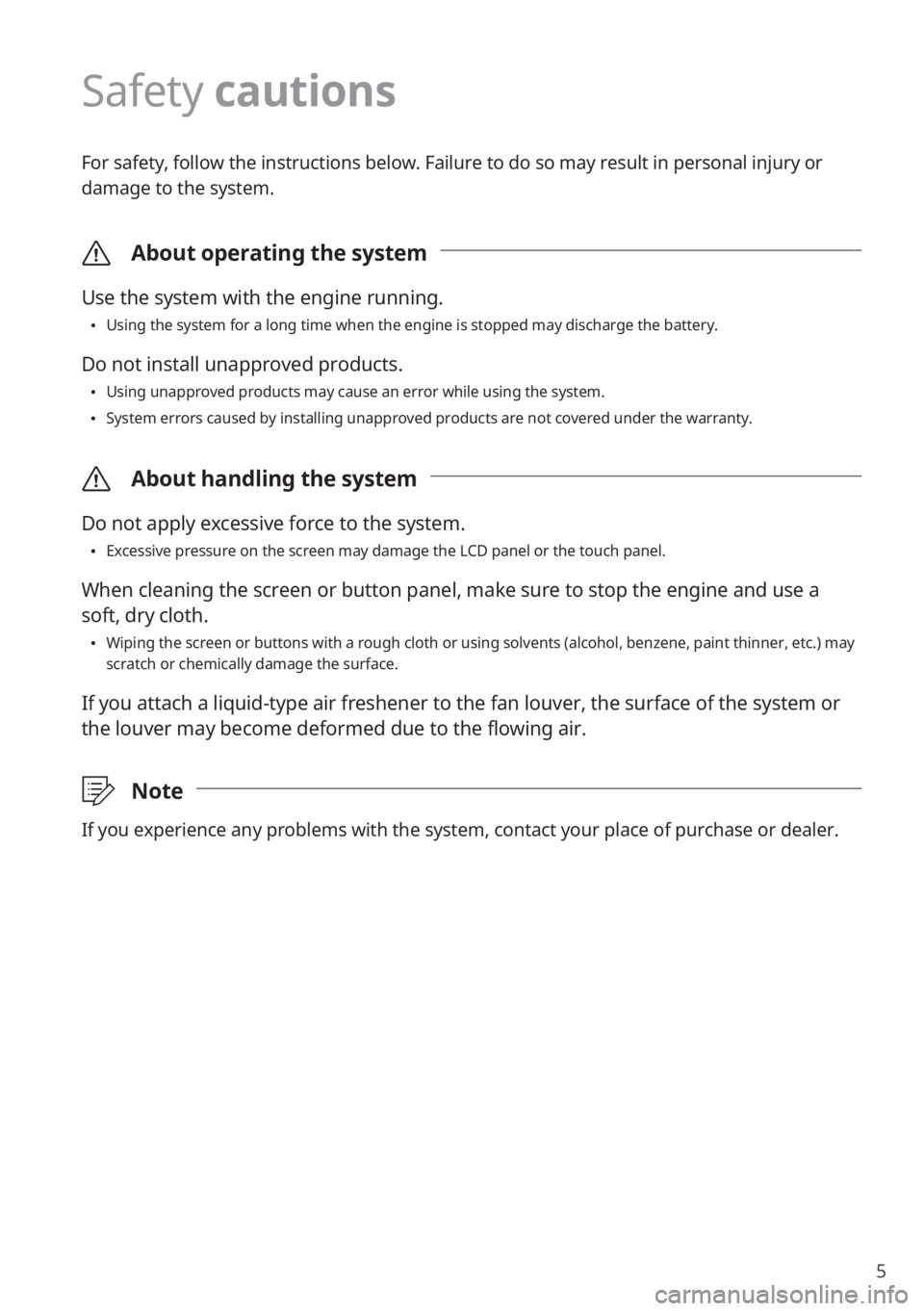
5
Safety cautions
For safety, follow the instructions below. Failure to do so may result in personal injury or
damage to the system.
\335About operating the system
Use the system with the engine running.
\225Using the system for a long time when the engine is stopped may discharge the battery.
Do not install unapproved products.
\225Using unapproved products may cause an error while using the system.
\225System errors caused by installing unapproved products are not covered under the warranty.
\335 About handling the system
Do not apply excessive force to the system.
\225Excessive pressure on the screen may damage the LCD panel or the touch panel.
When cleaning the screen or button panel, make sure to stop the engine and use a
soft, dry cloth.
\225Wiping the screen or buttons with a rough cloth or using solvents (alcohol, benzene, paint thinner, etc.) may
scratch or chemically damage the surface.
If you attach a liquid-type air freshener to the fan louver, the surface of the system or
the louver may become deformed due to the flowing air.
\333 Note
If you experience any problems with the system, contact your place of purchase or dealer.
Page 13 of 172
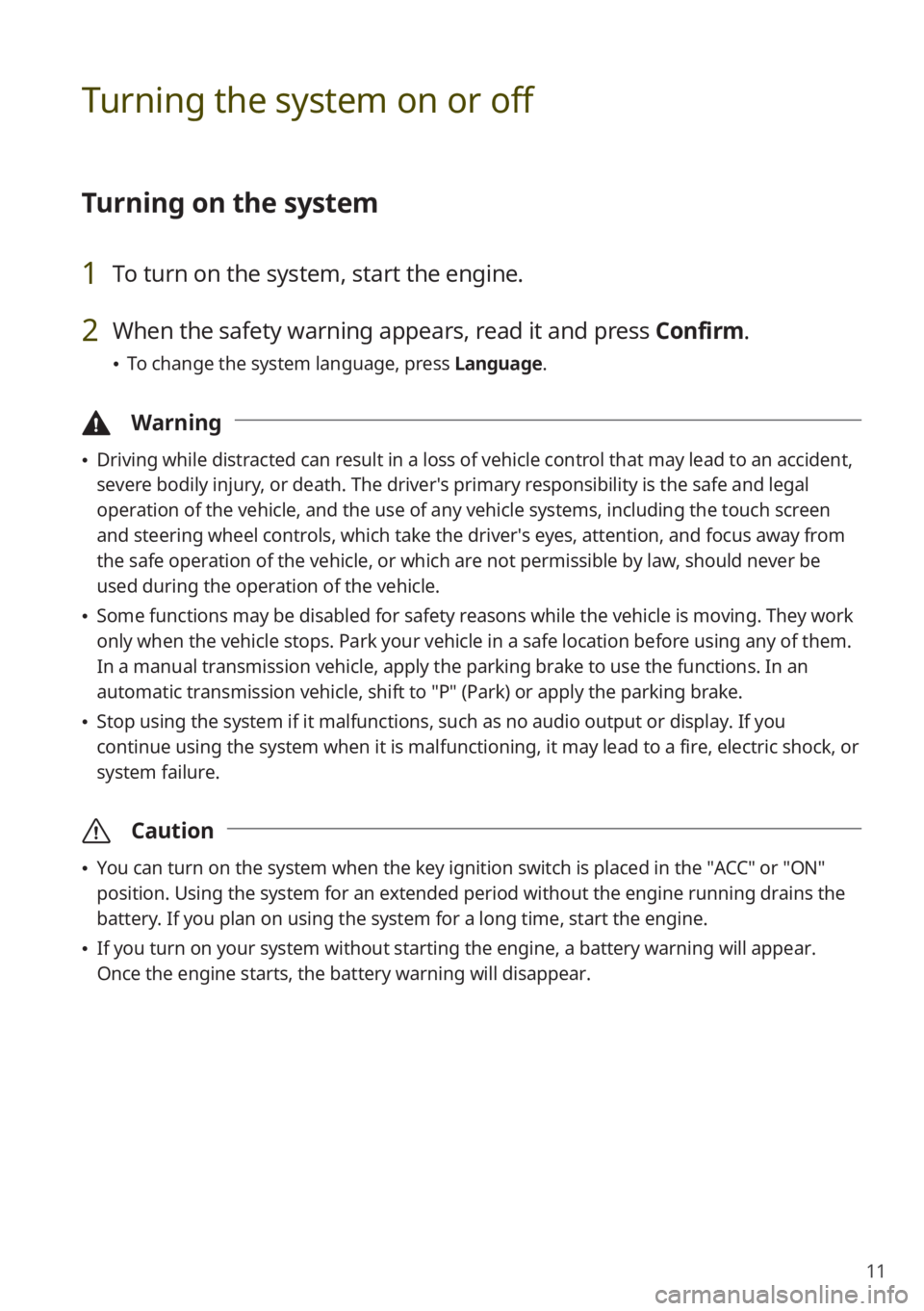
11
Turning the system on or off
Turning on the system
1 To turn on the system, start the engine.
2 When the safety warning appears, read it and press Confirm.
\225To change the system language, press Language.
\334Warning
\225Driving while distracted can result in a loss of vehicle control that may lead to an accident,
severe bodily injury, or death. The driver′s primary responsibility is the safe and legal
operation of the vehicle, and the use of any vehicle systems, including the touch screen
and steering wheel controls, which take the driver′s eyes, attention, and focus away from
the safe operation of the vehicle, or which are not permissible by law, should never be
used during the operation of the vehicle.
\225Some functions may be disabled for safety reasons while the vehicle is moving. They work
only when the vehicle stops. Park your vehicle in a safe location before using any of them.
In a manual transmission vehicle, apply the parking brake to use the functions. In an
automatic transmission vehicle, shift to ″P″ (Park) or apply the parking brake.
\225Stop using the system if it malfunctions, such as no audio output or display. If you
continue using the system when it is malfunctioning, it may lead to a fire, electric shock, or
system failure.
\335 Caution
\225You can turn on the system when the key ignition switch is placed in the ″ACC″ or ″ON″
position. Using the system for an extended period without the engine running drains the
battery. If you plan on using the system for a long time, start the engine.
\225If you turn on your system without starting the engine, a battery warning will appear.
Once the engine starts, the battery warning will disappear.
Page 14 of 172
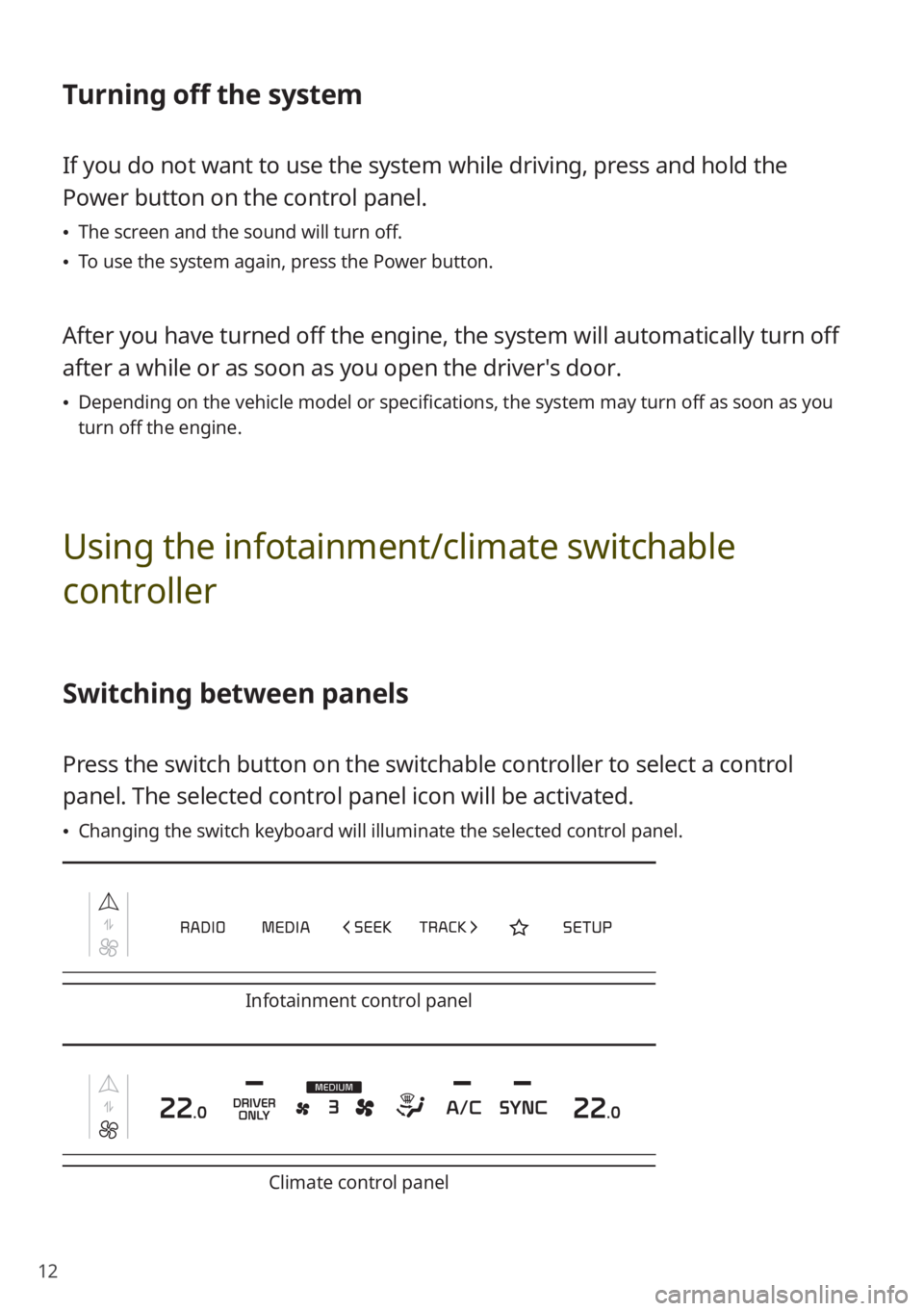
12
Turning off the system
If you do not want to use the system while driving, press and hold the
Power button on the control panel.
\225The screen and the sound will turn off.
\225To use the system again, press the Power button.
After you have turned off the engine, the system will automatically turn off
after a while or as soon as you open the driver's door.
\225Depending on the vehicle model or specifications, the system may turn off as soon as you
turn off the engine.
Using the infotainment/climate switchable
controller
Switching between panels
Press the switch button on the switchable controller to select a control
panel. The selected control panel icon will be activated.
\225Changing the switch keyboard will illuminate the selected control panel.
Infotainment control panel
Climate control panel
Page 24 of 172
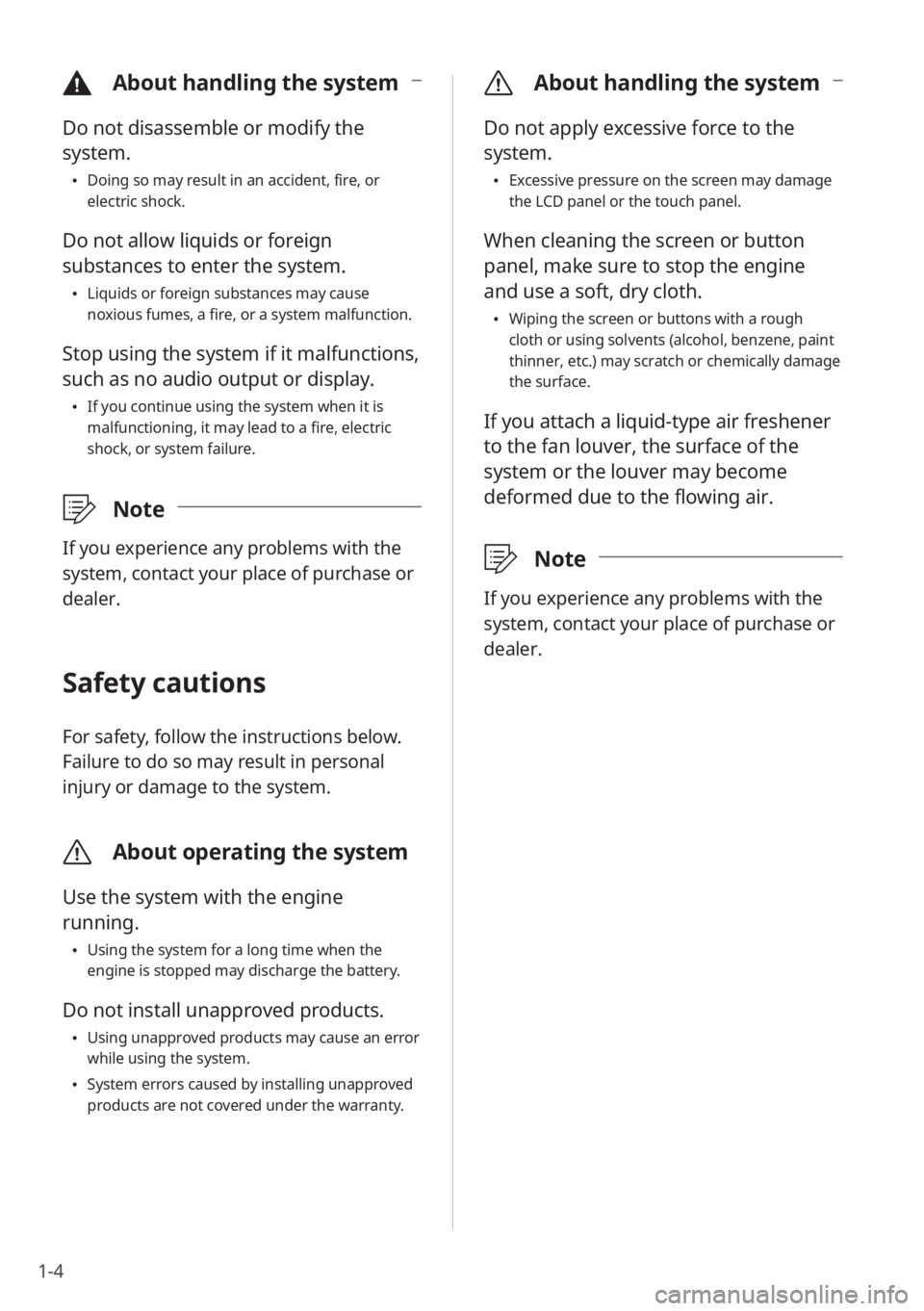
1-4
\335About handling the system
Do not apply excessive force to the
system.
\225Excessive pressure on the screen may damage
the LCD panel or the touch panel.
When cleaning the screen or button
panel, make sure to stop the engine
and use a soft, dry cloth.
\225Wiping the screen or buttons with a rough
cloth or using solvents (alcohol, benzene, paint
thinner, etc.) may scratch or chemically damage
the surface.
If you attach a liquid-type air freshener
to the fan louver, the surface of the
system or the louver may become
deformed due to the flowing air.
\333 Note
If you experience any problems with the
system, contact your place of purchase or
dealer.
\334About handling the system
Do not disassemble or modify the
system.
\225Doing so may result in an accident, fire, or
electric shock.
Do not allow liquids or foreign
substances to enter the system.
\225Liquids or foreign substances may cause
noxious fumes, a fire, or a system malfunction.
Stop using the system if it malfunctions,
such as no audio output or display.
\225If you continue using the system when it is
malfunctioning, it may lead to a fire, electric
shock, or system failure.
\333 Note
If you experience any problems with the
system, contact your place of purchase or
dealer.
Safety cautions
For safety, follow the instructions below.
Failure to do so may result in personal
injury or damage to the system.
\335About operating the system
Use the system with the engine
running.
\225Using the system for a long time when the
engine is stopped may discharge the battery.
Do not install unapproved products.
\225Using unapproved products may cause an error
while using the system.
\225System errors caused by installing unapproved
products are not covered under the warranty.
Page 28 of 172
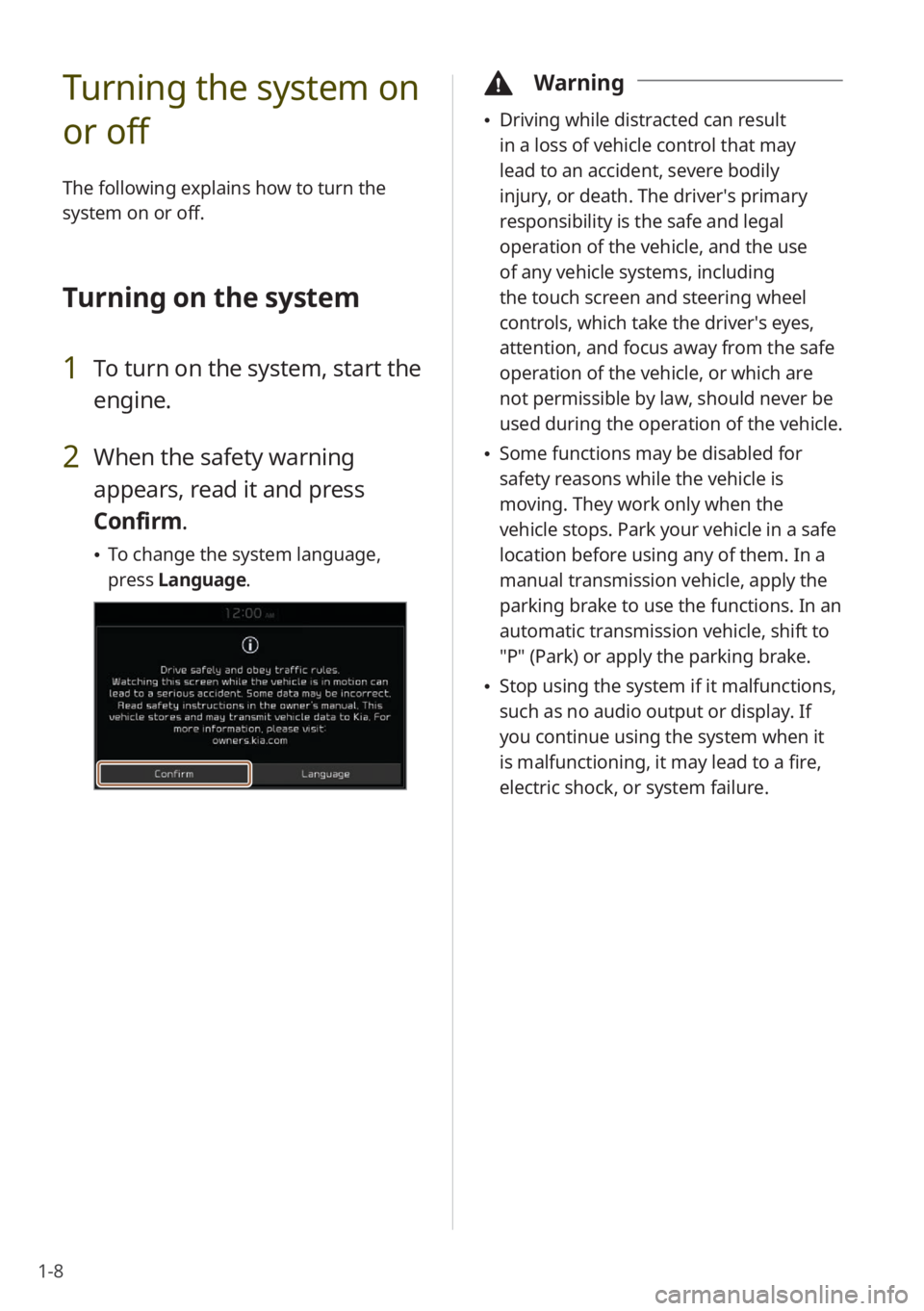
1-8
Turning the system on
or off
The following explains how to turn the
system on or off.
Turning on the system
1 To turn on the system, start the
engine.
2 When the safety warning
appears, read it and press
Confirm.
\225To change the system language,
press Language.
\334Warning
\225Driving while distracted can result
in a loss of vehicle control that may
lead to an accident, severe bodily
injury, or death. The driver′s primary
responsibility is the safe and legal
operation of the vehicle, and the use
of any vehicle systems, including
the touch screen and steering wheel
controls, which take the driver′s eyes,
attention, and focus away from the safe
operation of the vehicle, or which are
not permissible by law, should never be
used during the operation of the vehicle.
\225Some functions may be disabled for
safety reasons while the vehicle is
moving. They work only when the
vehicle stops. Park your vehicle in a safe
location before using any of them. In a
manual transmission vehicle, apply the
parking brake to use the functions. In an
automatic transmission vehicle, shift to
″P″ (Park) or apply the parking brake.
\225Stop using the system if it malfunctions,
such as no audio output or display. If
you continue using the system when it
is malfunctioning, it may lead to a fire,
electric shock, or system failure.
Page 29 of 172
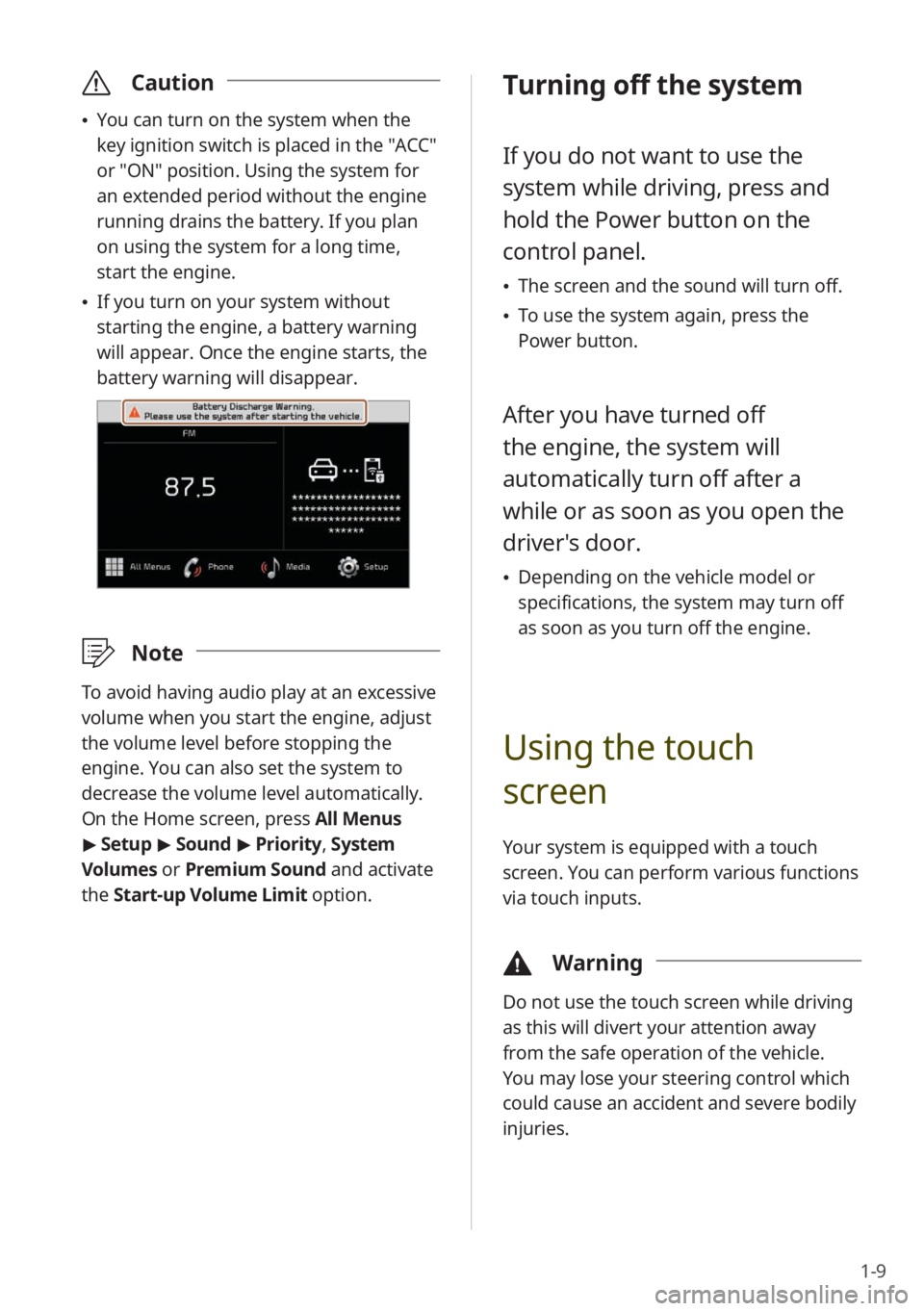
1-9
\335Caution
\225You can turn on the system when the
key ignition switch is placed in the ″ACC″
or ″ON″ position. Using the system for
an extended period without the engine
running drains the battery. If you plan
on using the system for a long time,
start the engine.
\225If you turn on your system without
starting the engine, a battery warning
will appear. Once the engine starts, the
battery warning will disappear.
\333 Note
To avoid having audio play at an excessive
volume when you start the engine, adjust
the volume level before stopping the
engine. You can also set the system to
decrease the volume level automatically.
On the Home screen, press All Menus
> Setup > Sound > Priority , System
Volumes or Premium Sound and activate
the Start-up Volume Limit option.
Turning off the system
If you do not want to use the
system while driving, press and
hold the Power button on the
control panel.
\225 The screen and the sound will turn off.
\225To use the system again, press the
Power button.
After you have turned off
the engine, the system will
automatically turn off after a
while or as soon as you open the
driver's door.
\225Depending on the vehicle model or
specifications, the system may turn off
as soon as you turn off the engine.
Using the touch
screen
Your system is equipped with a touch
screen. You can perform various functions
via touch inputs.
\334 Warning
Do not use the touch screen while driving
as this will divert your attention away
from the safe operation of the vehicle.
You may lose your steering control which
could cause an accident and severe bodily
injuries.
Page 52 of 172
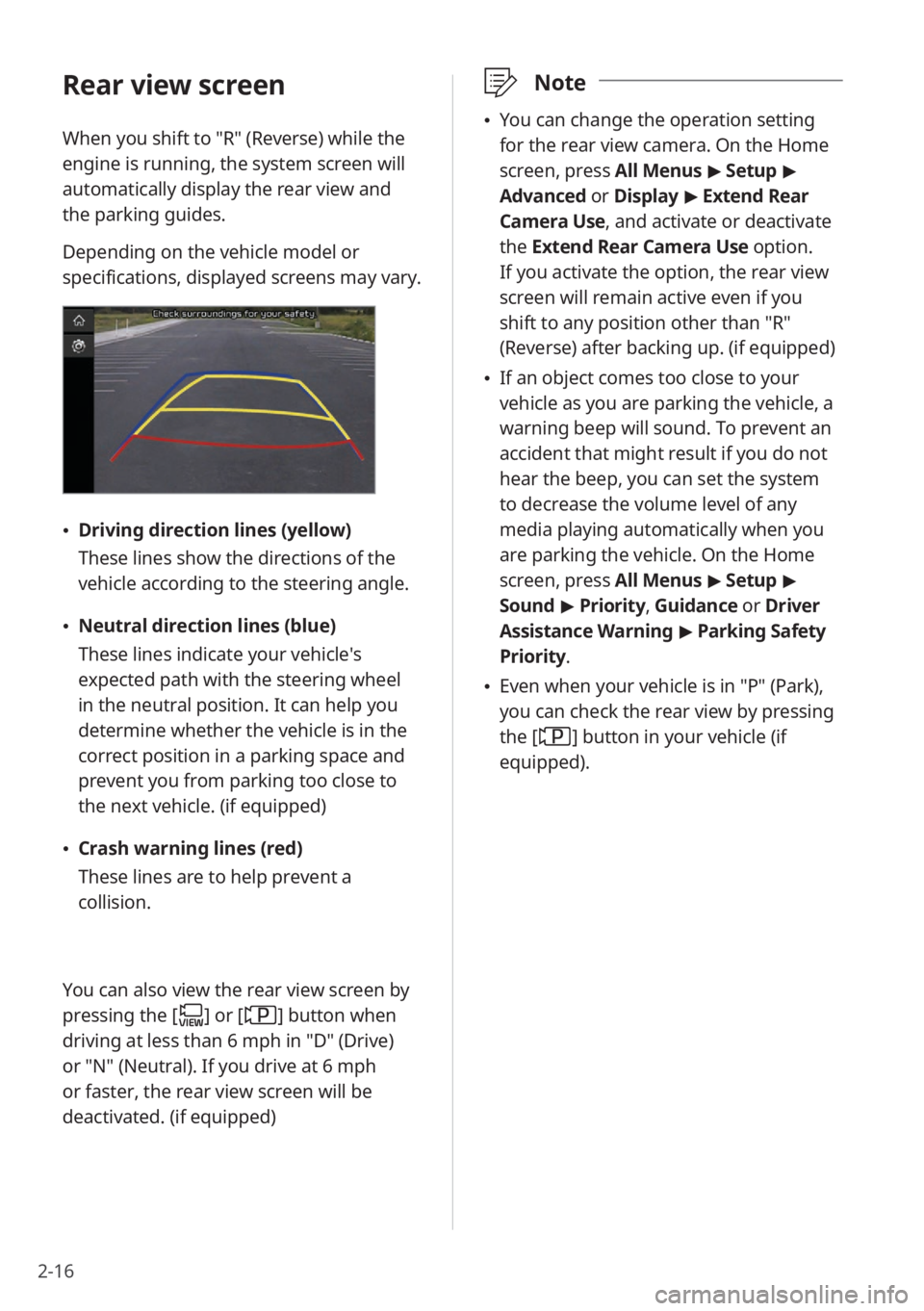
2-16
\333Note
\225You can change the operation setting
for the rear view camera. On the Home
screen, press All Menus > Setup >
Advanced or Display > Extend Rear
Camera Use, and activate or deactivate
the Extend Rear Camera Use option.
If you activate the option, the rear view
screen will remain active even if you
shift to any position other than ″R″
(Reverse) after backing up. (if equipped)
\225 If an object comes too close to your
vehicle as you are parking the vehicle, a
warning beep will sound. To prevent an
accident that might result if you do not
hear the beep, you can set the system
to decrease the volume level of any
media playing automatically when you
are parking the vehicle. On the Home
screen, press All Menus > Setup >
Sound > Priority , Guidance or Driver
Assistance Warning > Parking Safety
Priority .
\225Even when your vehicle is in ″P″ (Park),
you can check the rear view by pressing
the [
] button in your vehicle (if
equipped).
Rear view screen
When you shift to ″R″ (Reverse) while the
engine is running, the system screen will
automatically display the rear view and
the parking guides.
Depending on the vehicle model or
specifications, displayed screens may vary.
\225 Driving direction lines (yellow)
These lines show the directions of the
vehicle according to the steering angle.
\225Neutral direction lines (blue)
These lines indicate your vehicle′s
expected path with the steering wheel
in the neutral position. It can help you
determine whether the vehicle is in the
correct position in a parking space and
prevent you from parking too close to
the next vehicle. (if equipped)
\225Crash warning lines (red)
These lines are to help prevent a
collision.
You can also view the rear view screen by
pressing the [
] or [] button when
driving at less than 6 mph in ″D″ (Drive)
or ″N″ (Neutral). If you drive at 6 mph
or faster, the rear view screen will be
deactivated. (if equipped)
Page 58 of 172
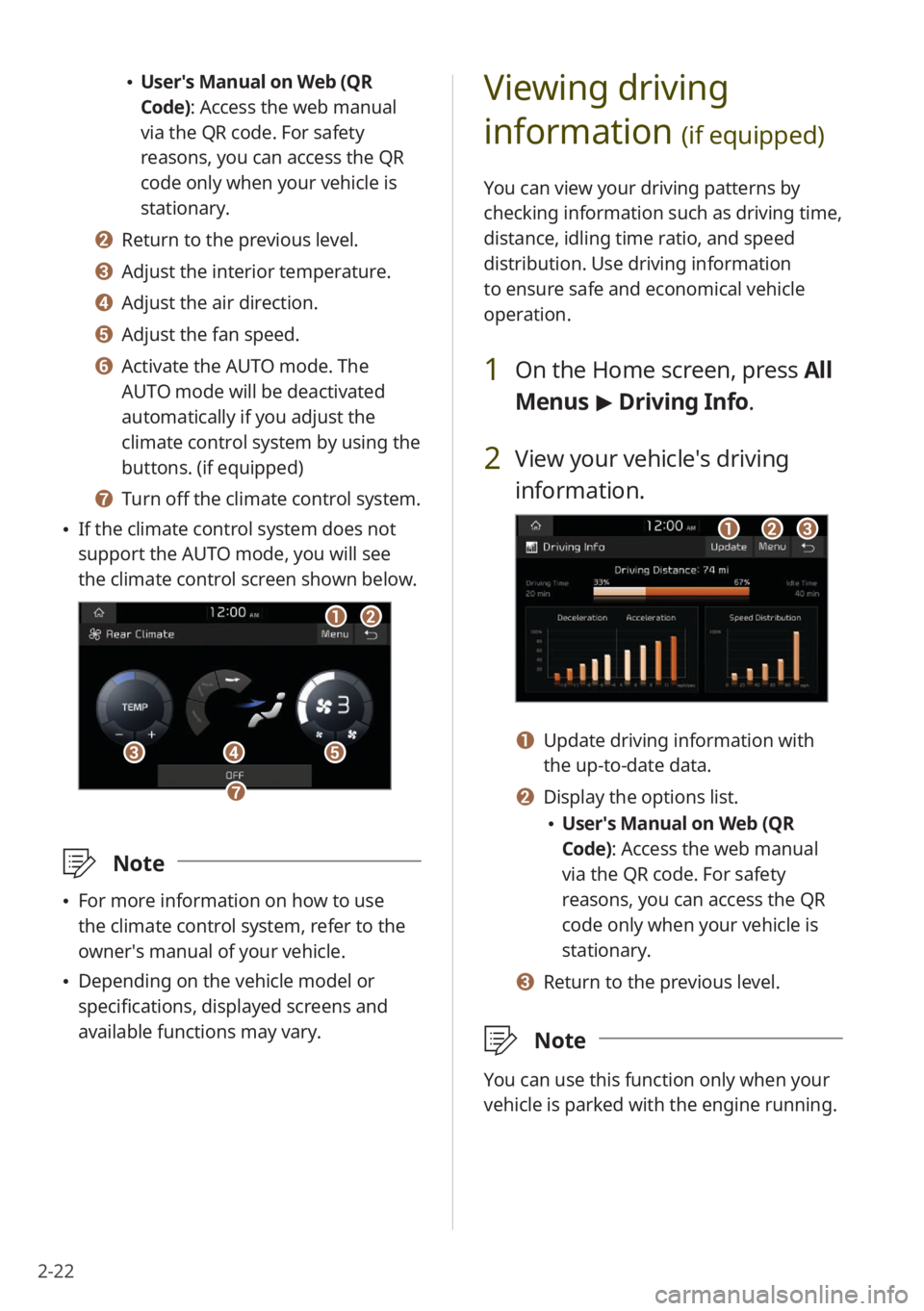
2-22
Viewing driving
information
(if equipped)
You can view your driving patterns by
checking information such as driving time,
distance, idling time ratio, and speed
distribution. Use driving information
to ensure safe and economical vehicle
operation.
1 On the Home screen, press All
Menus > Driving Info .
2 View your vehicle′s driving
information.
aabbcc
a a Update driving information with
the up-to-date data.
b b Display the options list.
\225User′s Manual on Web (QR
Code): Access the web manual
via the QR code. For safety
reasons, you can access the QR
code only when your vehicle is
stationary.
c c Return to the previous level.
\333 Note
You can use this function only when your
vehicle is parked with the engine running.
\225User′s Manual on Web (QR
Code): Access the web manual
via the QR code. For safety
reasons, you can access the QR
code only when your vehicle is
stationary.
b b Return to the previous level.
c c Adjust the interior temperature.
d d Adjust the air direction.
e e Adjust the fan speed.
f f Activate the AUTO mode. The
AUTO mode will be deactivated
automatically if you adjust the
climate control system by using the
buttons. (if equipped)
g g Turn off the climate control system.
\225 If the climate control system does not
support the AUTO mode, you will see
the climate control screen shown below.
aabb
dd
gg
ccee
\333 Note
\225For more information on how to use
the climate control system, refer to the
owner′s manual of your vehicle.
\225Depending on the vehicle model or
specifications, displayed screens and
available functions may vary.
Page 62 of 172
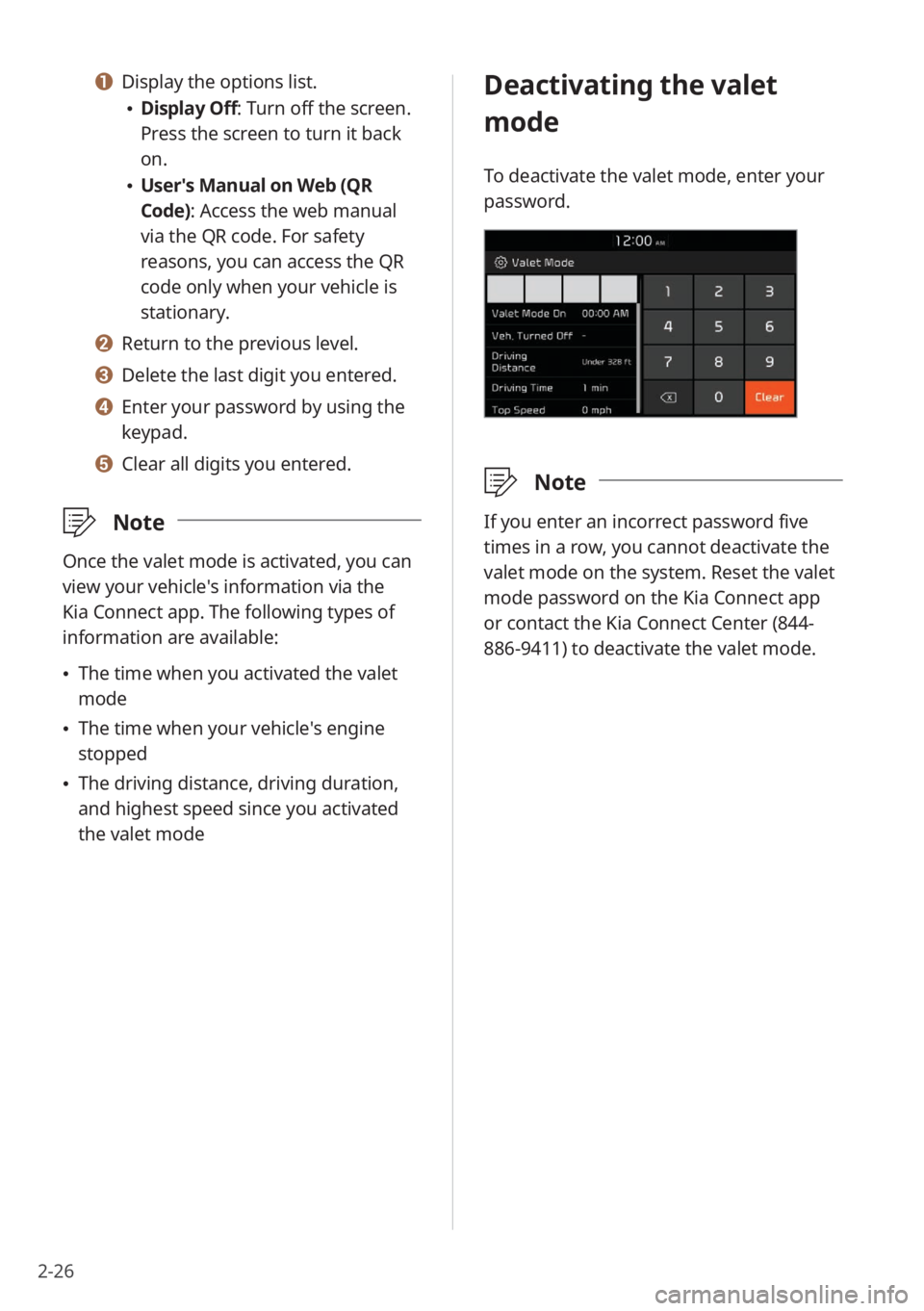
2-26
Deactivating the valet
mode
To deactivate the valet mode, enter your
password.
\333Note
If you enter an incorrect password five
times in a row, you cannot deactivate the
valet mode on the system. Reset the valet
mode password on the Kia Connect app
or contact the Kia Connect Center (844-
886-9411) to deactivate the valet mode.
a a Display the options list.
\225Display Off: Turn off the screen.
Press the screen to turn it back
on.
\225User′s Manual on Web (QR
Code): Access the web manual
via the QR code. For safety
reasons, you can access the QR
code only when your vehicle is
stationary.
b b Return to the previous level.
c c Delete the last digit you entered.
d d Enter your password by using the
keypad.
e e Clear all digits you entered.
\333 Note
Once the valet mode is activated, you can
view your vehicle′s information via the
Kia Connect app. The following types of
information are available:
\225The time when you activated the valet
mode
\225The time when your vehicle′s engine
stopped
\225The driving distance, driving duration,
and highest speed since you activated
the valet mode
Page 68 of 172
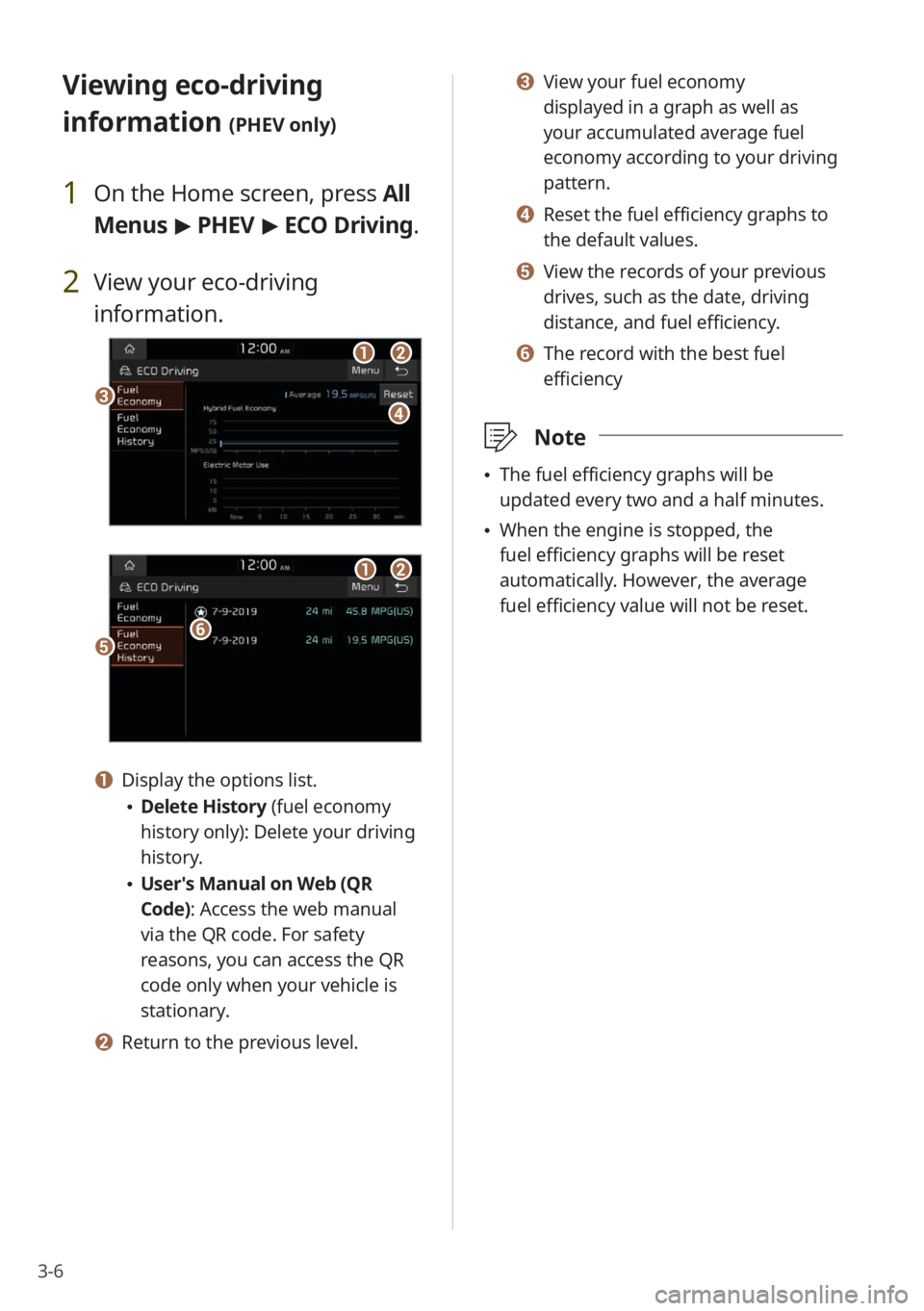
3-6
c c View your fuel economy
displayed in a graph as well as
your accumulated average fuel
economy according to your driving
pattern.
d d Reset the fuel efficiency graphs to
the default values.
e e View the records of your previous
drives, such as the date, driving
distance, and fuel efficiency.
f f The record with the best fuel
efficiency
\333Note
\225The fuel efficiency graphs will be
updated every two and a half minutes.
\225When the engine is stopped, the
fuel efficiency graphs will be reset
automatically. However, the average
fuel efficiency value will not be reset.
Viewing eco-driving
information
(PHEV only)
1 On the Home screen, press All
Menus > PHEV > ECO Driving.
2 View your eco-driving
information.
ccdd
aabb
eeff
aabb
a a Display the options list.
\225 Delete History (fuel economy
history only): Delete your driving
history.
\225User′s Manual on Web (QR
Code): Access the web manual
via the QR code. For safety
reasons, you can access the QR
code only when your vehicle is
stationary.
b b Return to the previous level.