phone KIA NIRO PHEV 2023 Quick Start Guide Base Audio
[x] Cancel search | Manufacturer: KIA, Model Year: 2023, Model line: NIRO PHEV, Model: KIA NIRO PHEV 2023Pages: 172, PDF Size: 4.78 MB
Page 3 of 172
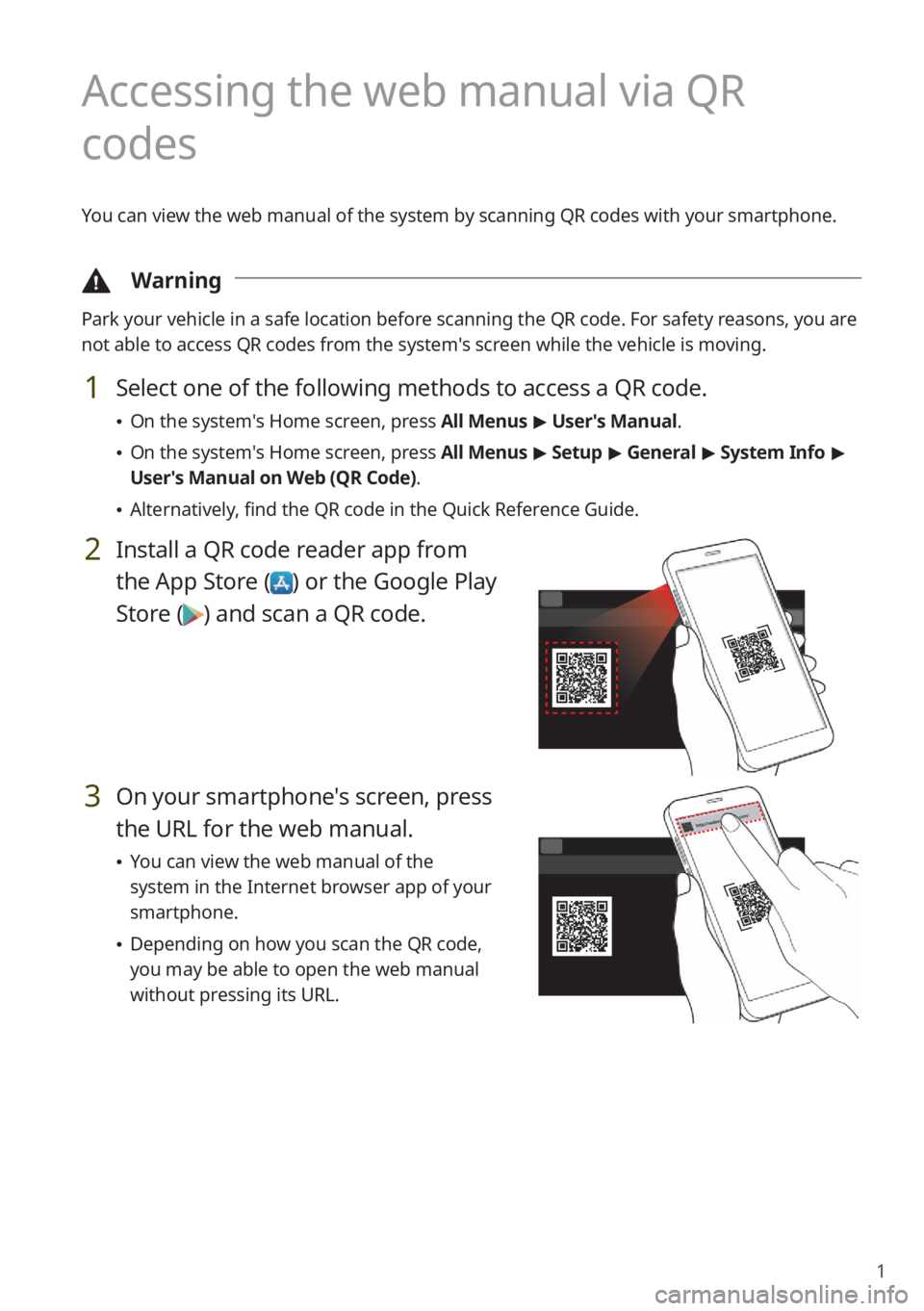
1
Accessing the web manual via QR
codes
You can view the web manual of the system by scanning QR codes with your smartphone.
\334Warning
Park your vehicle in a safe location before scanning the QR code. For safety reasons, you are
not able to access QR codes from the system′s screen while the vehicle is moving.
1 Select one of the following methods to access a QR code.
\225On the system′s Home screen, press All Menus > User′s Manual.
\225 On the system′s Home screen, press All Menus > Setup > General > System Info >
User′s Manual on Web (QR Code) .
\225Alternatively, find the QR code in the Quick Reference Guide.
2 Install a QR code reader app from
the App Store (
) or the Google Play
Store (
) and scan a QR code.
3 On your smartphone's screen, press
the URL for the web manual.
\225 You can view the web manual of the
system in the Internet browser app of your
smartphone.
\225Depending on how you scan the QR code,
you may be able to open the web manual
without pressing its URL.
Page 4 of 172
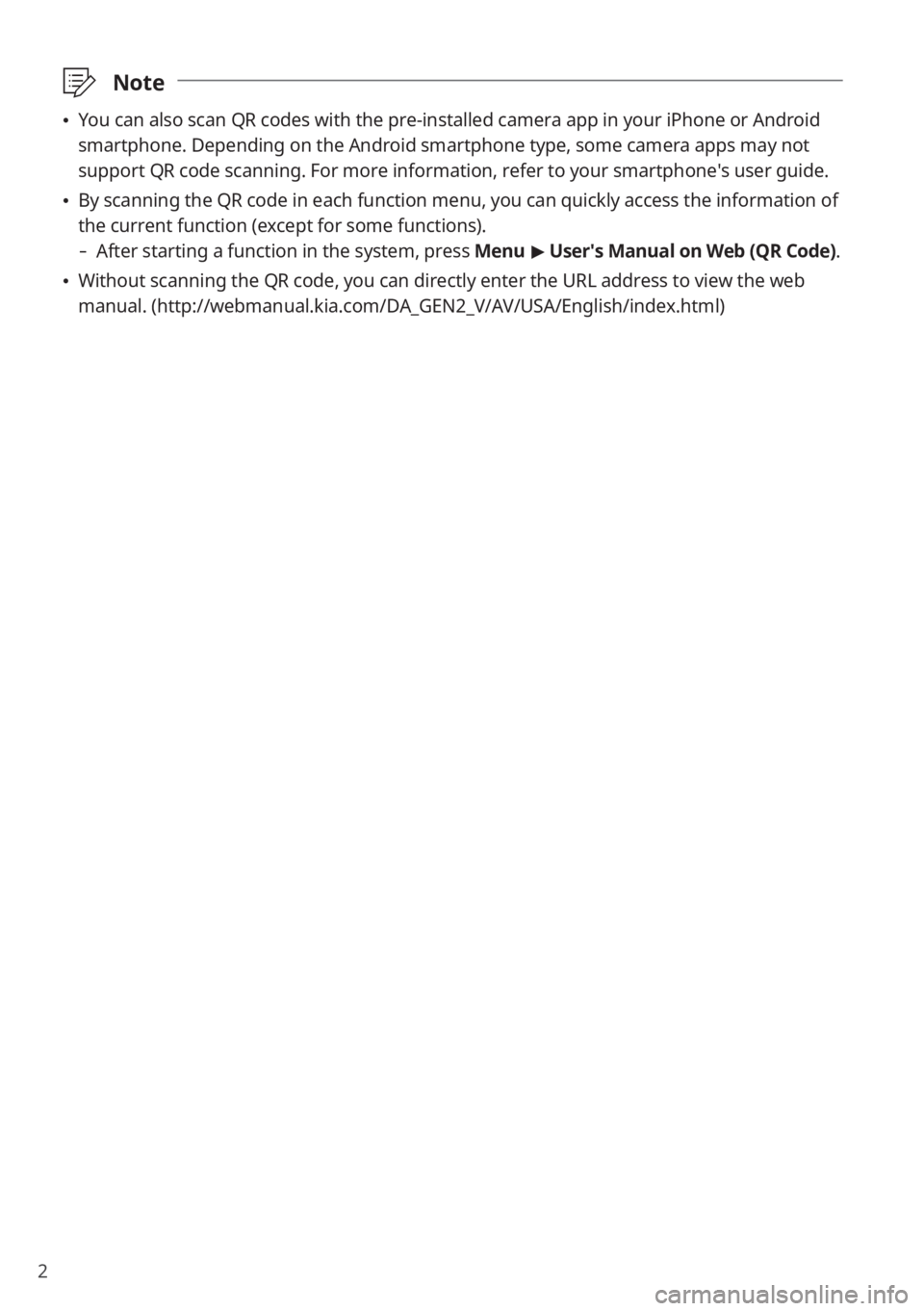
2
\333Note
\225You can also scan QR codes with the pre-installed camera app in your iPhone or Android
smartphone. Depending on the Android smartphone type, some camera apps may not
support QR code scanning. For more information, refer to your smartphone′s user guide.
\225By scanning the QR code in each function menu, you can quickly access the information of
the current function (except for some functions).
- After starting a function in the system, press Menu > User′s Manual on Web (QR Code) .
\225Without scanning the QR code, you can directly enter the URL address to view the web
manual. (http://webmanual.kia.com/DA_GEN2_V/AV/USA/English/index.html )
Page 5 of 172
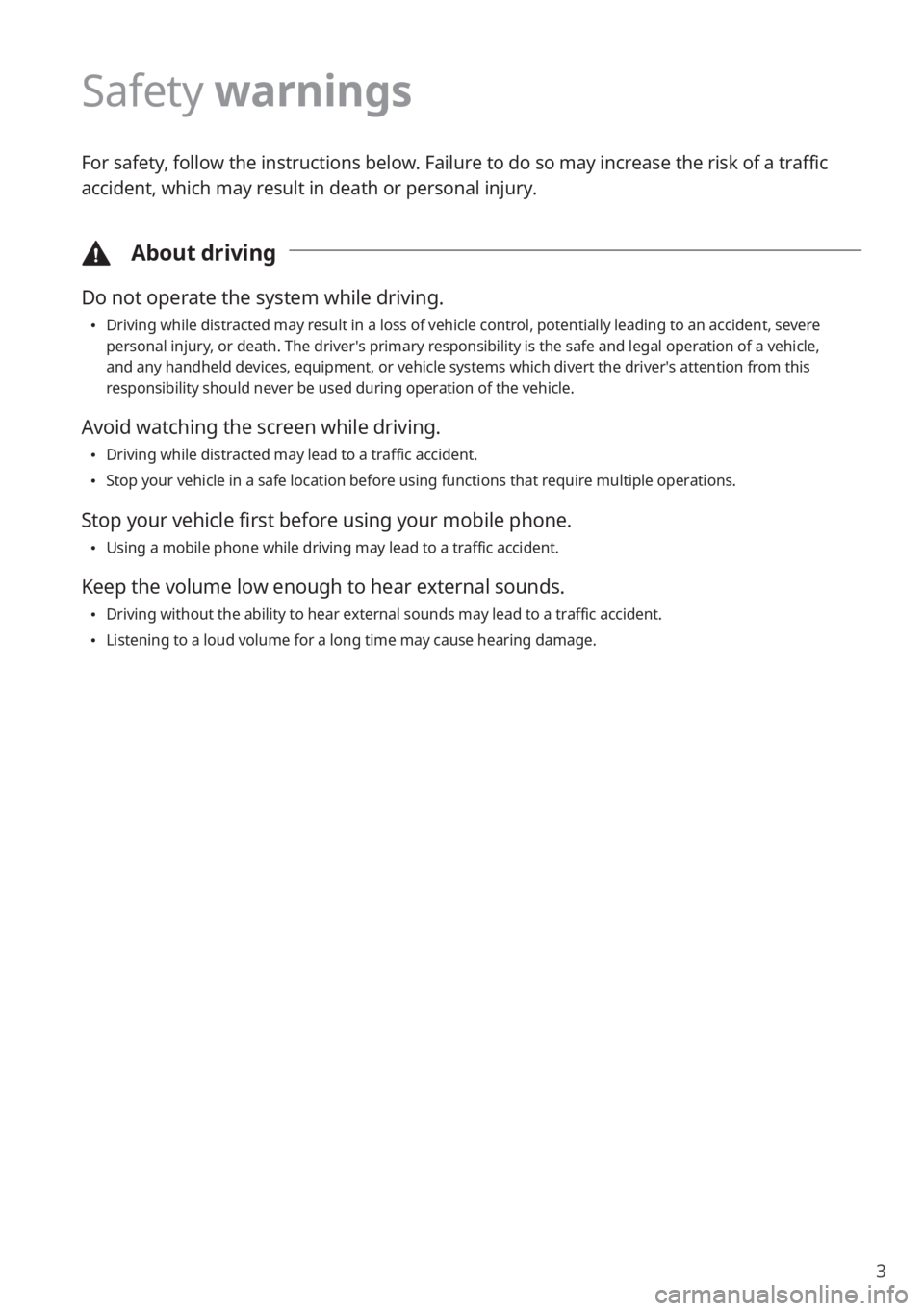
3
Safety warnings
For safety, follow the instructions below. Failure to do so may increase the risk of a traffic
accident, which may result in death or personal injury.
\334About driving
Do not operate the system while driving.
\225Driving while distracted may result in a loss of vehicle control, potentially leading to an accident, severe
personal injury, or death. The driver′s primary responsibility is the safe and legal operation of a vehicle,
and any handheld devices, equipment, or vehicle systems which divert the driver′s attention from this
responsibility should never be used during operation of the vehicle.
Avoid watching the screen while driving.
\225Driving while distracted may lead to a traffic accident.
\225Stop your vehicle in a safe location before using functions that require multiple operations.
Stop your vehicle first before using your mobile phone.
\225Using a mobile phone while driving may lead to a traffic accident.
Keep the volume low enough to hear external sounds.
\225Driving without the ability to hear external sounds may lead to a traffic accident.
\225Listening to a loud volume for a long time may cause hearing damage.
Page 12 of 172
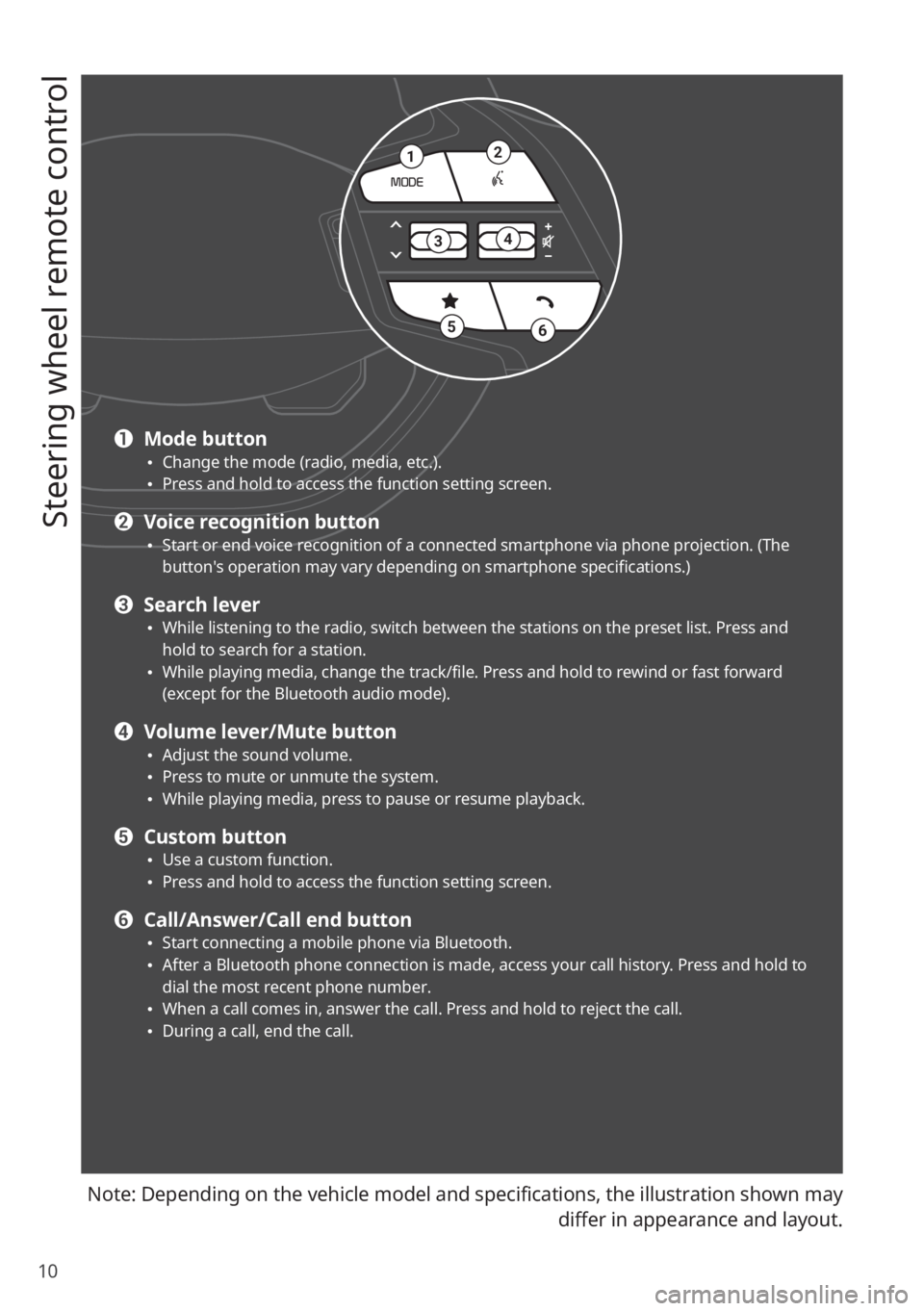
10
Steering wheel remote control
Note: Depending on the vehicle model and specifications, the illustration shown may differ in appearance and layout.
21
34
56
a Mode button \225Change the mode (radio, media, etc.). \225Press and hold to access the function setting screen.
b Voice recognition button \225Start or end voice recognition of a connected smartphone via phone projection. (The
button′s operation may vary depending on smartphone specifications.)
c Search lever \225While listening to the radio, switch between the stations on the preset list. Press and
hold to search for a station.
\225While playing media, change the track/file. Press and hold to rewind or fast forward
(except for the Bluetooth audio mode).
d Volume lever/Mute button \225Adjust the sound volume. \225Press to mute or unmute the system. \225While playing media, press to pause or resume playback.
e Custom button \225Use a custom function. \225Press and hold to access the function setting screen.
f Call/Answer/Call end button \225Start connecting a mobile phone via Bluetooth. \225After a Bluetooth phone connection is made, access your call history. Press and hold to
dial the most recent phone number.
\225When a call comes in, answer the call. Press and hold to reject the call. \225During a call, end the call.
Page 16 of 172
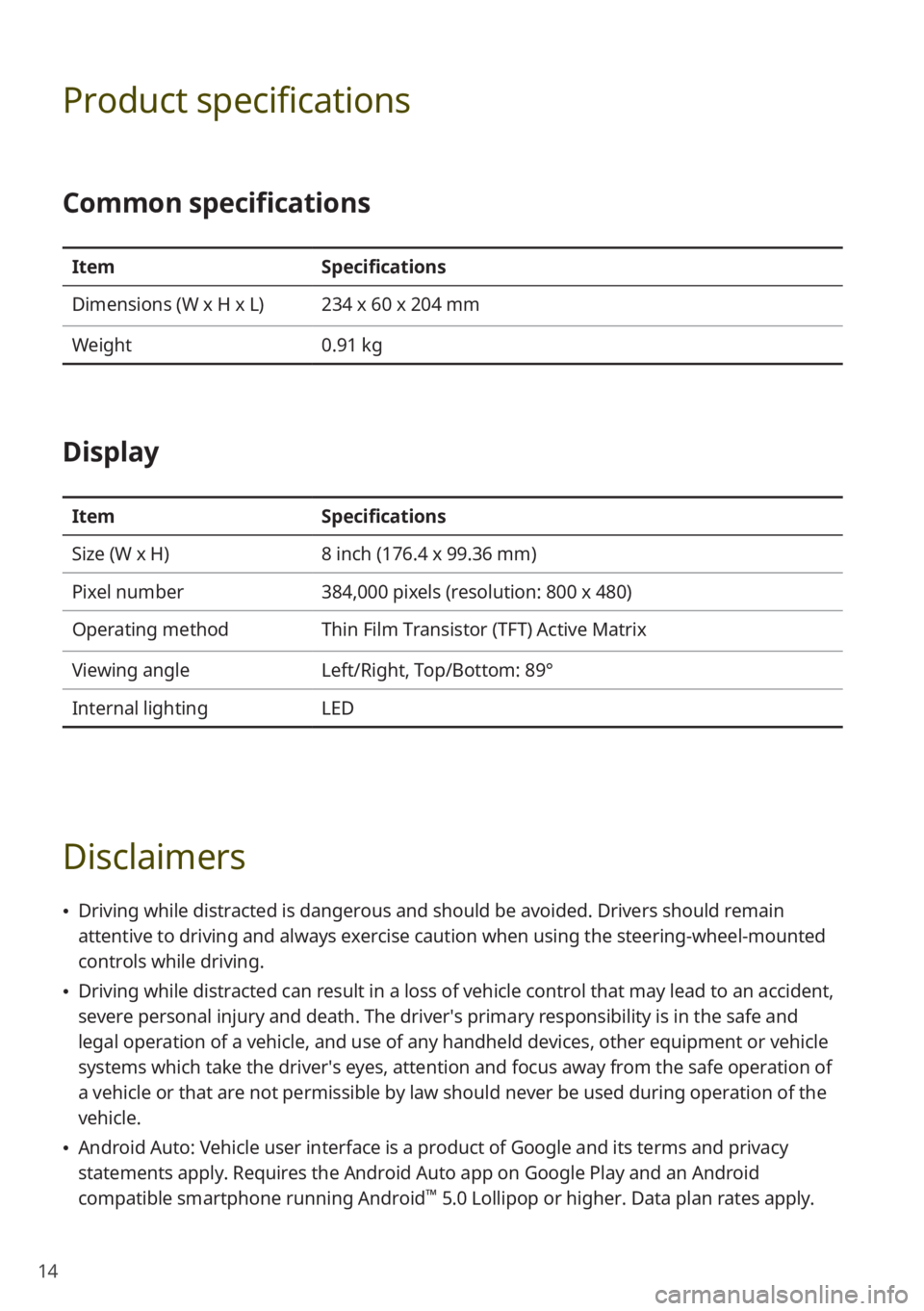
14
Product specifications
Common specifications
ItemSpecifications
Dimensions (W x H x L) 234 x 60 x 204 mm
Weight 0.91 kg
Display
ItemSpecifications
Size (W x H) 8 inch (176.4 x 99.36 mm)
Pixel number 384,000 pixels (resolution: 800 x 480)
Operating method Thin Film Transistor (TFT) Active Matrix
Viewing angle Left/Right, Top/Bottom: 89°
Internal lighting LED
Disclaimers
\225Driving while distracted is dangerous and should be avoided. Drivers should remain
attentive to driving and always exercise caution when using the steering-wheel-mounted
controls while driving.
\225Driving while distracted can result in a loss of vehicle control that may lead to an accident,
severe personal injury and death. The driver′s primary responsibility is in the safe and
legal operation of a vehicle, and use of any handheld devices, other equipment or vehicle
systems which take the driver′s eyes, attention and focus away from the safe operation of
a vehicle or that are not permissible by law should never be used during operation of the
vehicle.
\225Android Auto: Vehicle user interface is a product of Google and its terms and privacy
statements apply. Requires the Android Auto app on Google Play and an Android
compatible smartphone running Android
™ 5.0 Lollipop or higher. Data plan rates apply.
Page 19 of 172
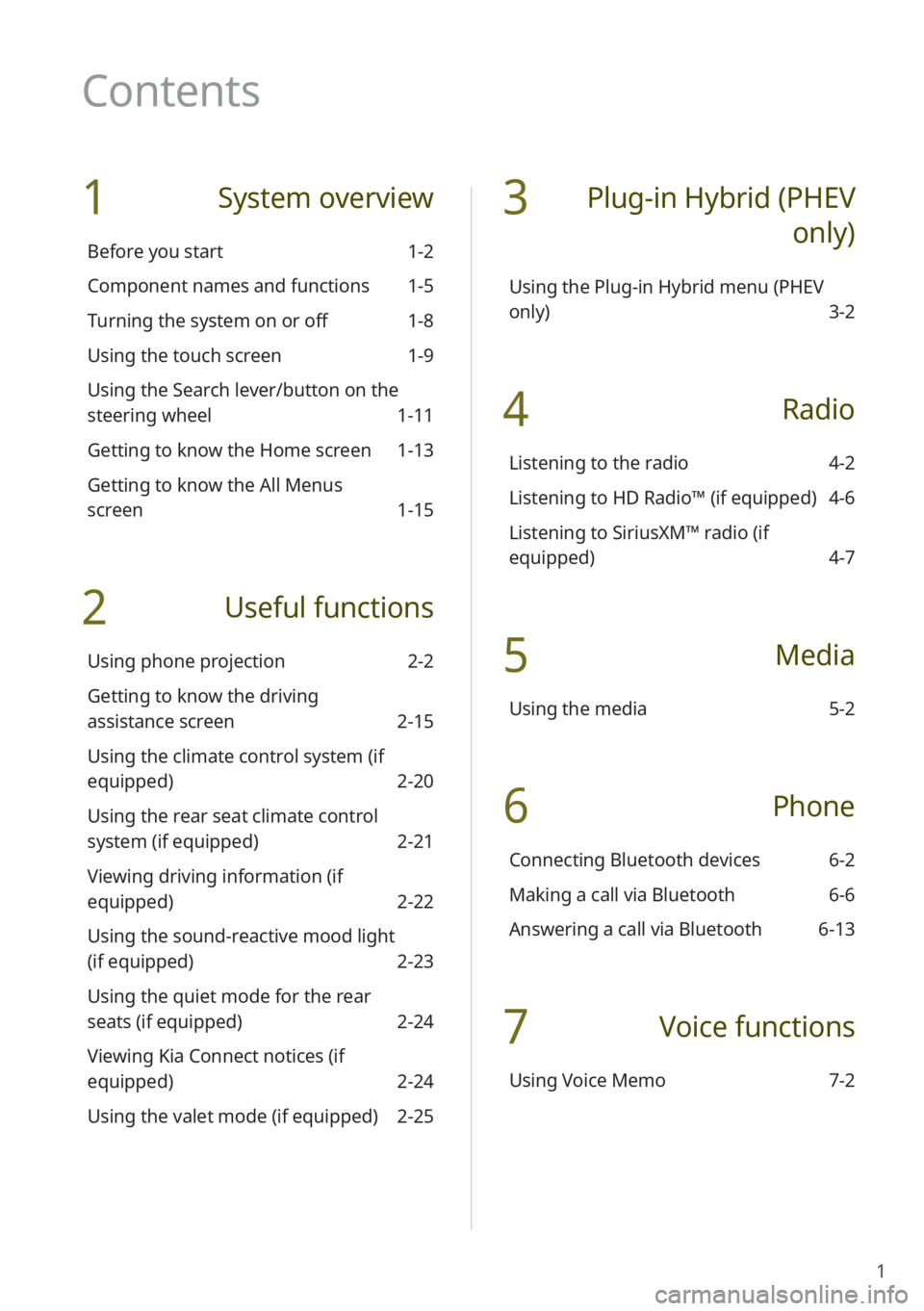
1
1 System overview
Before you start 1-2
Component names and functions 1-5
Turning the system on or off 1-8
Using the touch screen 1-9
Using the Search lever/button on the
steering wheel 1-11
Getting to know the Home screen 1-13
Getting to know the All Menus
screen 1-15
2 Useful functions
Using phone projection 2-2
Getting to know the driving
assistance screen 2-15
Using the climate control system (if
equipped) 2-20
Using the rear seat climate control
system (if equipped) 2-21
Viewing driving information (if
equipped) 2-22
Using the sound-reactive mood light
(if equipped) 2-23
Using the quiet mode for the rear
seats (if equipped) 2-24
Viewing Kia Connect notices (if
equipped) 2-24
Using the valet mode (if equipped) 2-25
3 Plug-in Hybrid (PHEV
only)
Using the Plug-in Hybrid menu (PHEV
only) 3-2
4 Radio
Listening to the radio 4-2
Listening to HD Radio™ (if equipped) 4-6
Listening to SiriusXM™ radio (if
equipped) 4-7
5 Media
Using the media 5-2
6 Phone
Connecting Bluetooth devices 6-2
Making a call via Bluetooth 6-6
Answering a call via Bluetooth 6-13
7 Voice functions
Using Voice Memo 7-2
Contents
Page 23 of 172
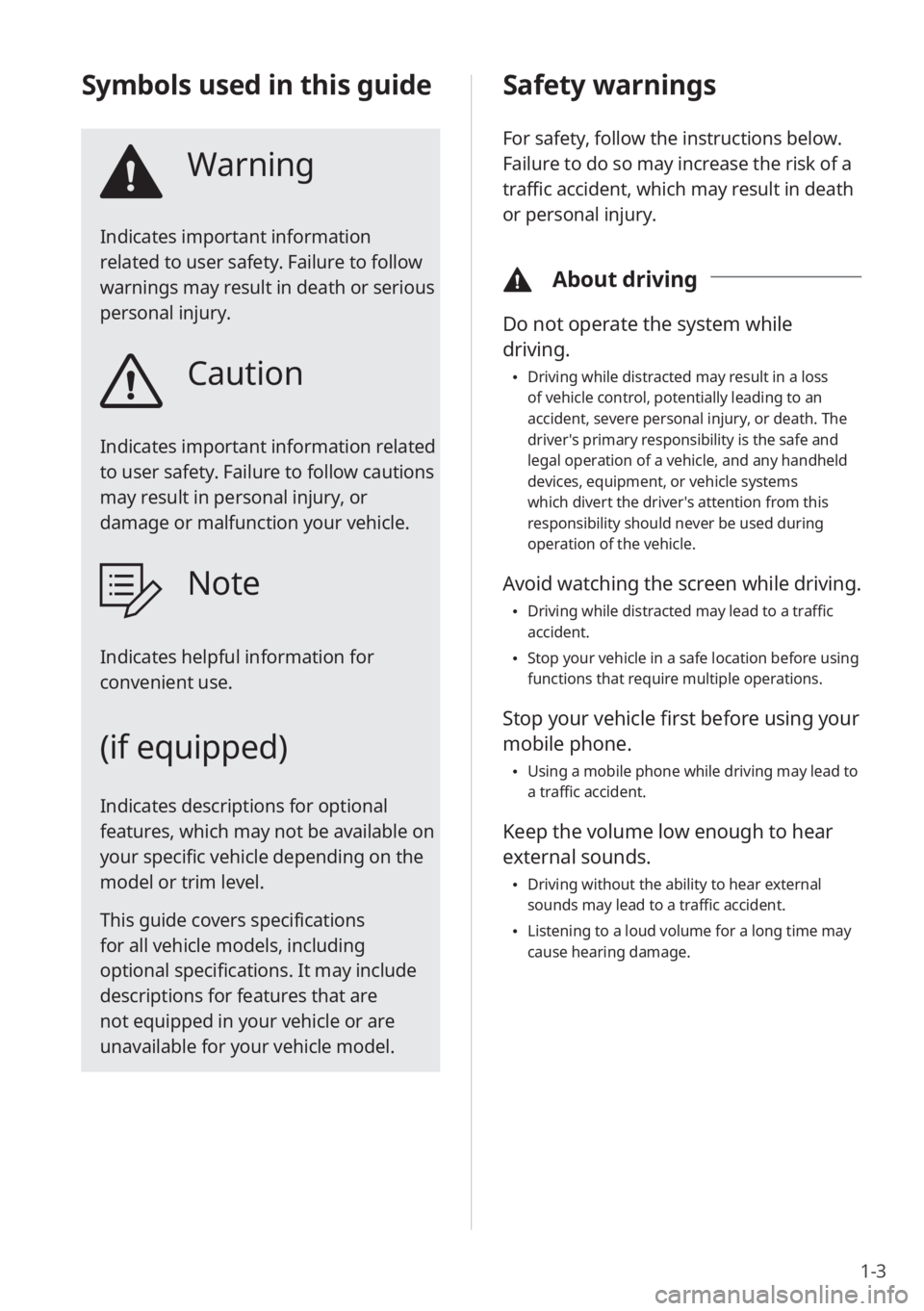
1-3
Safety warnings
For safety, follow the instructions below.
Failure to do so may increase the risk of a
traffic accident, which may result in death
or personal injury.
\334About driving
Do not operate the system while
driving.
\225Driving while distracted may result in a loss
of vehicle control, potentially leading to an
accident, severe personal injury, or death. The
driver′s primary responsibility is the safe and
legal operation of a vehicle, and any handheld
devices, equipment, or vehicle systems
which divert the driver′s attention from this
responsibility should never be used during
operation of the vehicle.
Avoid watching the screen while driving.
\225Driving while distracted may lead to a traffic
accident.
\225Stop your vehicle in a safe location before using
functions that require multiple operations.
Stop your vehicle first before using your
mobile phone.
\225Using a mobile phone while driving may lead to
a traffic accident.
Keep the volume low enough to hear
external sounds.
\225Driving without the ability to hear external
sounds may lead to a traffic accident.
\225Listening to a loud volume for a long time may
cause hearing damage.
Symbols used in this guide
Warning
Indicates important information
related to user safety. Failure to follow
warnings may result in death or serious
personal injury.
Caution
Indicates important information related
to user safety. Failure to follow cautions
may result in personal injury, or
damage or malfunction your vehicle.
Note
Indicates helpful information for
convenient use.
(if equipped)
Indicates descriptions for optional
features, which may not be available on
your specific vehicle depending on the
model or trim level.
This guide covers specifications
for all vehicle models, including
optional specifications. It may include
descriptions for features that are
not equipped in your vehicle or are
unavailable for your vehicle model.
Page 26 of 172
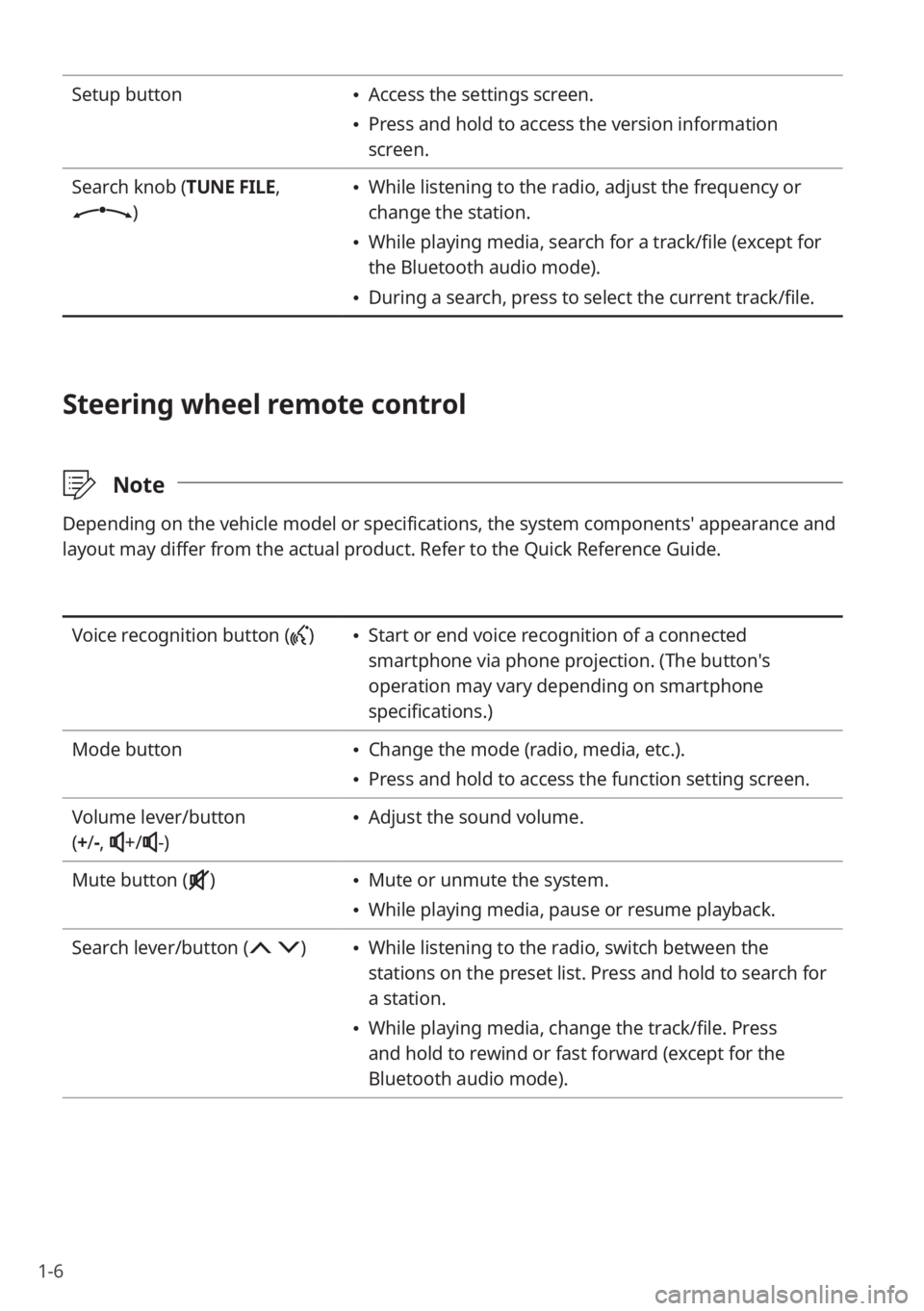
1-6
Setup button \225Access the settings screen.
\225Press and hold to access the version information
screen.
Search knob (TUNE FILE,
)
\225 While listening to the radio, adjust the frequency or
change the station.
\225While playing media, search for a track/file (except for
the Bluetooth audio mode).
\225During a search, press to select the current track/file.
Steering wheel remote control
\333 Note
Depending on the vehicle model or specifications, the system components' appearance and
layout may differ from the actual product. Refer to the Quick Reference Guide.
Voice recognition button () \225Start or end voice recognition of a connected
smartphone via phone projection. (The button′s
operation may vary depending on smartphone
specifications.)
Mode button
\225 Change the mode (radio, media, etc.).
\225Press and hold to access the function setting screen.
Volume lever/button
( + /-,
+/-)
\225 Adjust the sound volume.
Mute button (
) \225 Mute or unmute the system.
\225While playing media, pause or resume playback.
Search lever/button (
) \225 While listening to the radio, switch between the
stations on the preset list. Press and hold to search for
a station.
\225While playing media, change the track/file. Press
and hold to rewind or fast forward (except for the
Bluetooth audio mode).
Page 27 of 172

1-7
Option A
Call/Answer button (
) \225Start connecting a mobile phone via Bluetooth.
\225After a Bluetooth phone connection is made, access
your call history. Press and hold to dial the most recent
phone number. When a call comes in, answer the call.
\225During a call, switch between the active call and the
held call. Press and hold to switch the call between the
system and the mobile phone.
Call end button (
) (if
equipped) \225 When a call comes in, reject the call.
\225During a call, end the call.
Option B
Call/Answer button (
, ) \225 Start connecting a mobile phone via Bluetooth.
\225After a Bluetooth phone connection is made, access
your call history. Press and hold to dial the most recent
phone number.
\225When a call comes in, answer the call.
Call end button (
, ) (if
equipped) \225 When a call comes in, press and hold to reject the call.
\225During a call, end the call.
Custom button (
) (if
equipped) \225 Use a custom function.
\225Press and hold to access the function setting screen.
Page 37 of 172
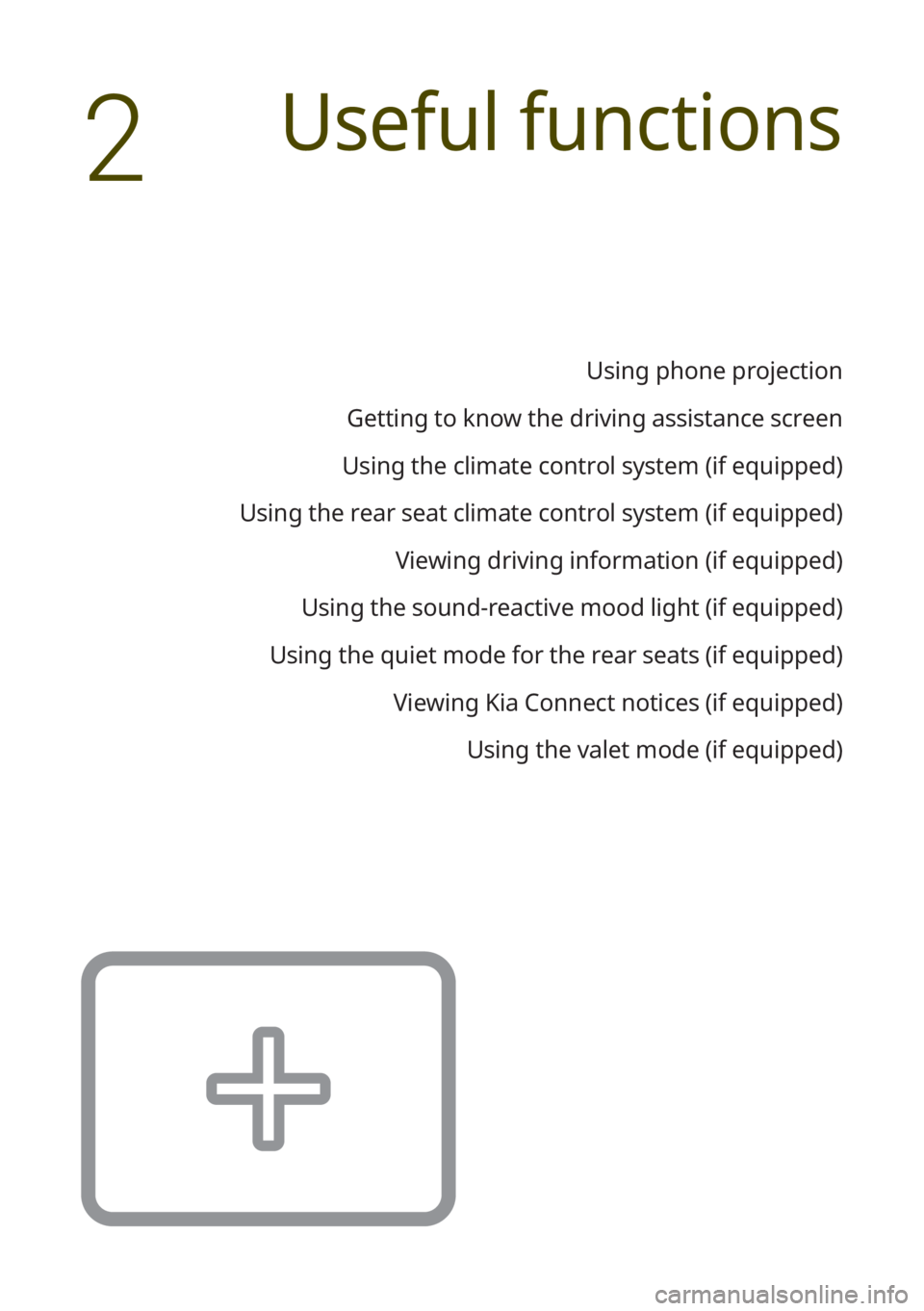
Useful functions
Using phone projection
Getting to know the driving assistance screen
Using the climate control system (if equipped)
Using the rear seat climate control system (if equipped) Viewing driving information (if equipped)
Using the sound-reactive mood light (if equipped)
Using the quiet mode for the rear seats (if equipped) Viewing Kia Connect notices (if equipped)Using the valet mode (if equipped)
2