AC auto KIA OPTIMA 2016 Features and Functions Guide
[x] Cancel search | Manufacturer: KIA, Model Year: 2016, Model line: OPTIMA, Model: KIA OPTIMA 2016Pages: 50, PDF Size: 4.34 MB
Page 22 of 50
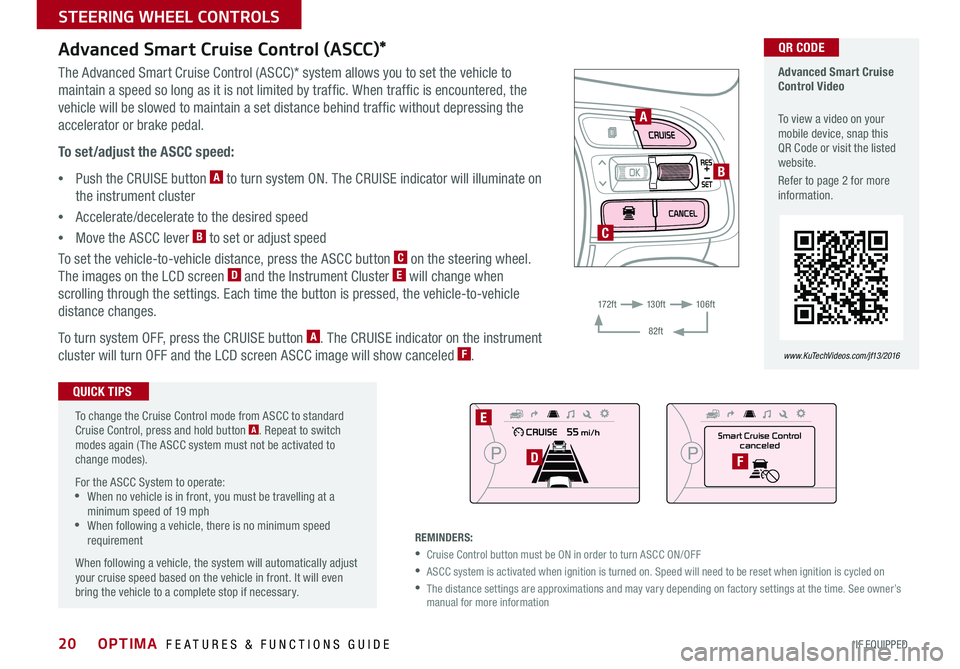
20
To change the Cruise Control mode from ASCC to standard Cruise Control, press and hold button A . Repeat to switch modes again ( The ASCC system must not be activated to change modes) .
For the ASCC System to operate: •When no vehicle is in front, you must be travelling at a minimum speed of 19 mph •When following a vehicle, there is no minimum speed requirement
When following a vehicle, the system will automatically adjust your cruise speed based on the vehicle in front . It will even bring the vehicle to a complete stop if necessary .
Advanced Smart Cruise Control (ASCC)*
The Advanced Smart Cruise Control (ASCC)* system allows you to set the vehicle to
maintain a speed so long as it is not limited by traffic . When traffic is encountered, the
vehicle will be slowed to maintain a set distance behind traffic without depressing the
accelerator or brake pedal .
To set/adjust the ASCC speed:
•Push the CRUISE button A to turn system ON . The CRUISE indicator will illuminate on
the instrument cluster
•Accelerate/decelerate to the desired speed
•Move the ASCC lever B to set or adjust speed
To set the vehicle-to-vehicle distance, press the ASCC button C on the steering wheel .
The images on the LCD screen D and the Instrument Cluster E will change when
scrolling through the settings . Each time the button is pressed, the vehicle-to-vehicle
distance changes .
To turn system OFF, press the CRUISE button A . The CRUISE indicator on the instrument
cluster will turn OFF and the LCD screen ASCC image will show canceled F .
Advanced Smart Cruise Control Video
To view a video on your mobile device, snap this QR Code or visit the listed website .
Refer to page 2 for more information .
www.KuTechVideos.com/jf13/2016
QR CODE
QUICK TIPS
REMINDERS:
•Cruise Control button must be ON in order to turn ASCC ON/OFF
•ASCC system is activated when ignition is turned on . Speed will need to be reset when ignition is cycled on
• The distance settings are approximations and may vary depending on factory settings at the time . See owner’s manual for more information
A
B
C
Smart Cruise Control
canceled
E
DF
17 2 f t13 0 f t
82ft
10 6 f t
OPTIMA FEATURES & FUNCTIONS GUIDE
*IF EQUIPPED
STEERING WHEEL CONTROLS
Page 23 of 50
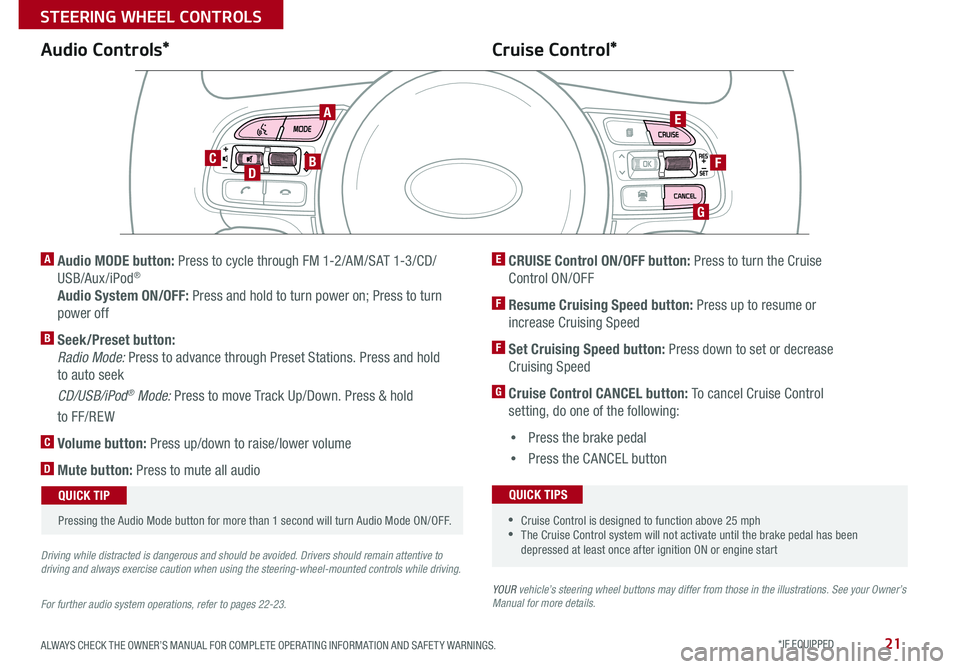
21
YOUR vehicle’s steering wheel buttons may differ from those in the illustrations. See your Owner’s Manual for more details.
Audio Controls*Cruise Control*
E CRUISE Control ON/OFF button: Press to turn the Cruise
Control ON/OFF
F Resume Cruising Speed button: Press up to resume or
increase Cruising Speed
F Set Cruising Speed button: Press down to set or decrease
Cruising Speed
G Cruise Control CANCEL button: To cancel Cruise Control
setting, do one of the following:
•Press the brake pedal
•Press the CANCEL button
A Audio MODE button: Press to cycle through FM 1-2/AM/SAT 1-3/CD/
USB/Aux /iPod®
Audio System ON/OFF: Press and hold to turn power on; Press to turn
power off
B Seek/Preset button:
Radio Mode: Press to advance through Preset Stations . Press and hold
to auto seek
CD/USB/iPod® Mode: Press to move Track Up/Down . Press & hold
to FF/REW
C Volume button: Press up/down to raise/lower volume
D Mute button: Press to mute all audio
For further audio system operations, refer to pages 22-23.
Driving while distracted is dangerous and should be avoided. Drivers should remain attentive to driving and always exercise caution when using the steering-wheel-mounted controls while driving.
Pressing the Audio Mode button for more than 1 second will turn Audio Mode ON/OFF .
QUICK TIP
•Cruise Control is designed to function above 25 mph •The Cruise Control system will not activate until the brake pedal has been depressed at least once after ignition ON or engine start
QUICK TIPS
AE
F
G
DCB
ALWAYS CHECK THE OWNER’S MANUAL FOR COMPLETE OPER ATING INFORMATION AND SAFET Y WARNINGS . *IF EQUIPPED
STEERING WHEEL CONTROLS
Page 24 of 50
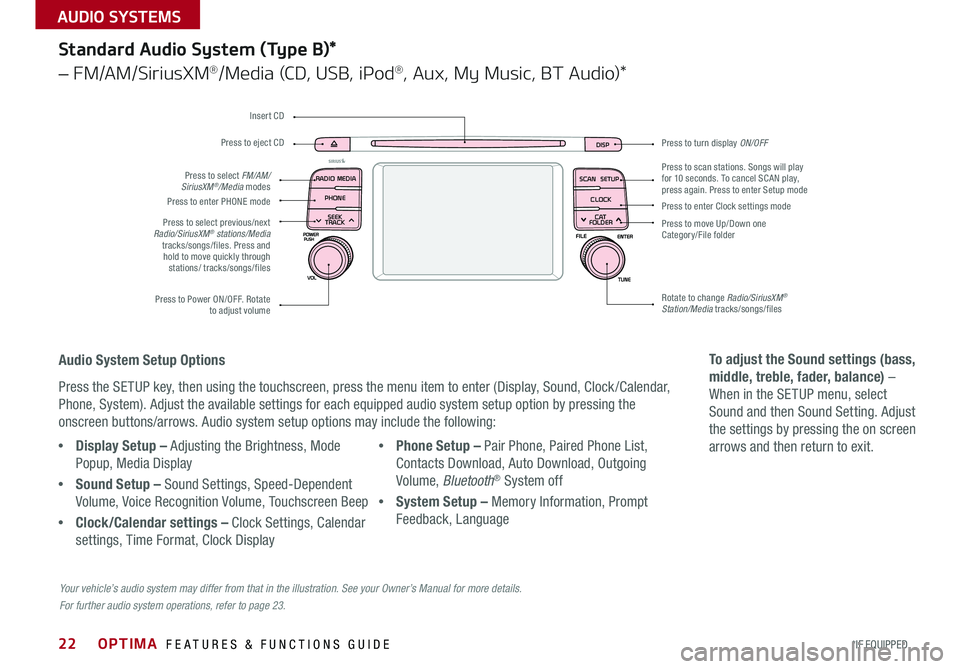
22
Press to turn display ON/OFF
Audio System Setup Options
Press the SETUP key, then using the touchscreen, press the menu item to enter (Display, Sound, Clock /Calendar,
Phone, System) . Adjust the available settings for each equipped audio system setup option by pressing the
onscreen buttons/arrows . Audio system setup options may include the following:
To adjust the Sound settings (bass,
middle, treble, fader, balance) –
When in the SETUP menu, select
Sound and then Sound Setting . Adjust
the settings by pressing the on screen
arrows and then return to exit .
Your vehicle’s audio system may differ from that in the illustration. See your Owner’s Manual for more details.
For further audio system operations, refer to page 23.
DISP
SCAN
RADIO
MEDIA
PHONE SEEK
TRACKSETUP
CLOCK
C AT
FOLDER
Standard Audio System (Type B)*
– FM/AM/SiriusXM®/Media (CD, USB, iPod®, Aux, My Music, BT Audio)*
Press to scan stations . Songs will play for 10 seconds . To cancel SCAN play, press again . Press to enter Setup mode
Press to enter Clock settings mode
Press to move Up/Down one Category/File folder
Rotate to change Radio/SiriusXM® Station/Media tracks/songs/files Press to Power ON/OFF . Rotate to adjust volume
Press to select previous/next Radio/SiriusXM® stations/Media tracks/songs/files . Press and hold to move quickly through stations/ tracks/songs/files
Press to enter PHONE mode
Press to select FM/AM/SiriusXM®/Media modes
Press to eject CD
Insert CD
•Display Setup – Adjusting the Brightness, Mode
Popup, Media Display
•Sound Setup – Sound Settings, Speed-Dependent
Volume, Voice Recognition Volume, Touchscreen Beep
•Clock/Calendar settings – Clock Settings, Calendar
settings, Time Format, Clock Display
•Phone Setup – Pair Phone, Paired Phone List,
Contacts Download, Auto Download, Outgoing
Volume, Bluetooth® System off
•System Setup – Memory Information, Prompt
Feedback, Language
OPTIMA FEATURES & FUNCTIONS GUIDE
*IF EQUIPPED
AUDIO SYSTEMS
Page 25 of 50
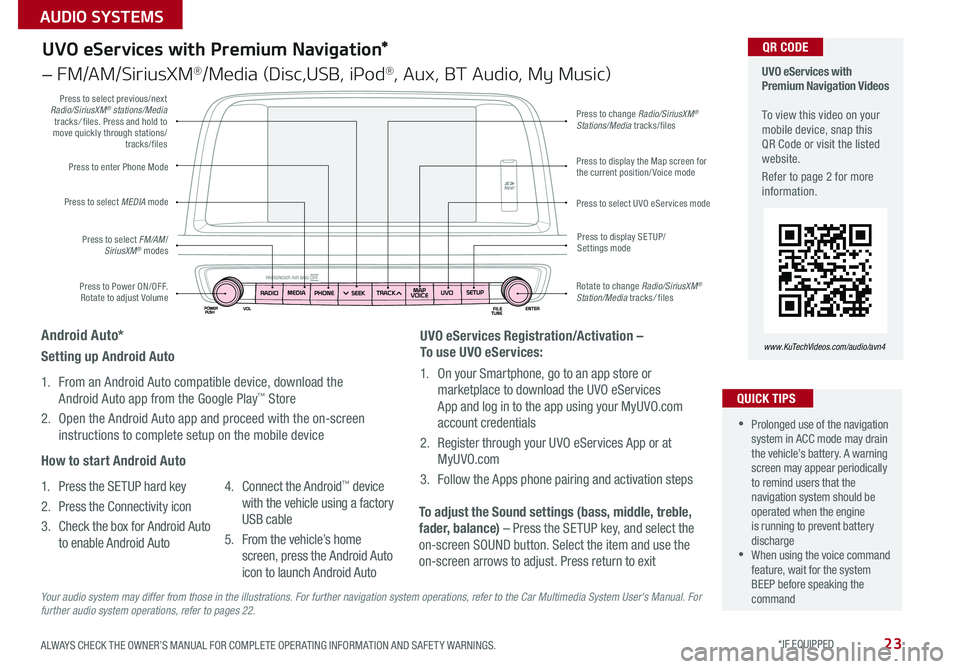
23
UVO eServices with Premium Navigation*
– FM/AM/SiriusXM®/Media (Disc,USB, iPod®, Aux, BT Audio, My Music)
Press to Power ON/OFF . Rotate to adjust Volume
Press to enter Phone Mode
Press to select FM/AM/SiriusXM® modes
Press to select MEDIA mode
Press to display SE TUP/Settings mode
Press to change Radio/SiriusXM® Stations/Media tracks/files
Press to display the Map screen for the current position/ Voice mode
Press to select UVO eServices mode
Press to select previous/next Radio/SiriusXM® stations/Media tracks/ files . Press and hold to move quickly through stations/tracks/files
Rotate to change Radio/SiriusXM® Station/Media tracks/ files
UVO eServices with Premium Navigation Videos To view this video on your mobile device, snap this QR Code or visit the listed website .
Refer to page 2 for more information .
www.KuTechVideos.com/audio/avn4
•Prolonged use of the navigation system in ACC mode may drain the vehicle’s battery . A warning screen may appear periodically to remind users that the navigation system should be operated when the engine is running to prevent battery discharge •When using the voice command feature, wait for the system BEEP before speaking the command
QUICK TIPS
QR CODE
UVO eServices Registration/Activation –
To use UVO eServices:
1 . On your Smartphone, go to an app store or
marketplace to download the UVO eServices
App and log in to the app using your MyUVO .com
account credentials
2 . Register through your UVO eServices App or at
MyUVO . com
3 . Follow the Apps phone pairing and activation steps
To adjust the Sound settings (bass, middle, treble,
fader, balance) – Press the SETUP key, and select the
on-screen SOUND button . Select the item and use the
on-screen arrows to adjust . Press return to exit
Setting up Android Auto
1 . From an Android Auto compatible device, download the
Android Auto app from the Google Play™ Store
2 . Open the Android Auto app and proceed with the on-screen
instructions to complete setup on the mobile device
How to start Android Auto
1 . Press the SETUP hard key
2 . Press the Connectivity icon
3 . Check the box for Android Auto
to enable Android Auto
4 . Connect the Android™ device
with the vehicle using a factory
USB cable
5 . From the vehicle’s home
screen, press the Android Auto
icon to launch Android Auto
Android Auto*
Your audio system may differ from those in the illustrations. For further navigation system operations, refer to the Car Multimedia System User's Manual. For further audio system operations, refer to pages 22.
ALWAYS CHECK THE OWNER’S MANUAL FOR COMPLETE OPER ATING INFORMATION AND SAFET Y WARNINGS . *IF EQUIPPED
AUDIO SYSTEMS
Page 26 of 50
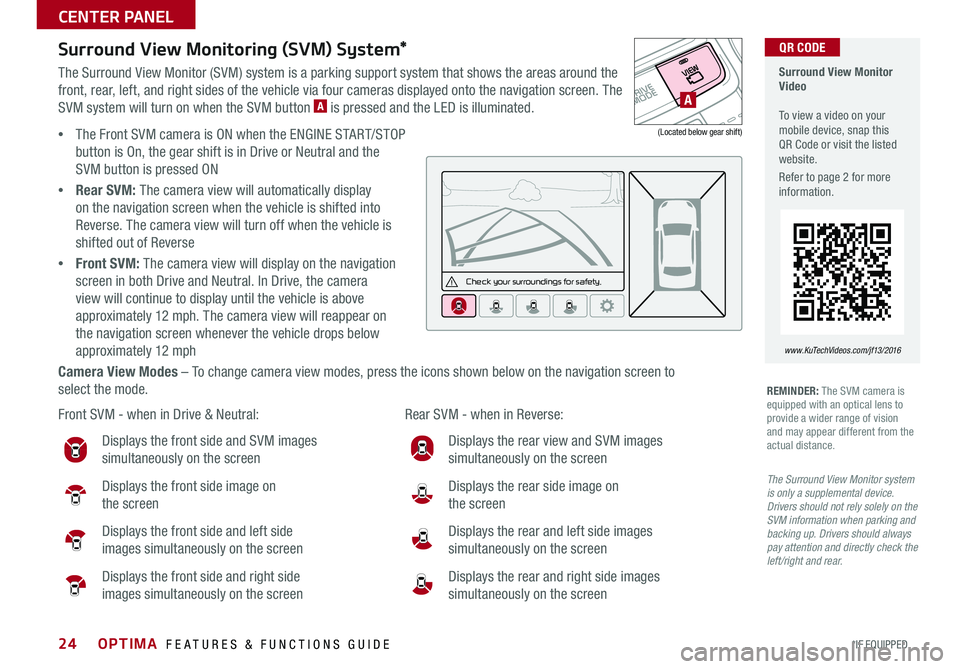
24
Surround View Monitoring (SVM) System*
The Surround View Monitor (SVM) system is a parking support system that shows the areas around the
front, rear, left, and right sides of the vehicle via four cameras displayed onto the navigation screen . The
SVM system will turn on when the SVM button A is pressed and the LED is illuminated .
•The Front SVM camera is ON when the ENGINE START/STOP
button is On, the gear shift is in Drive or Neutral and the
SVM button is pressed ON
•Rear SVM: The camera view will automatically display
on the navigation screen when the vehicle is shifted into
Reverse . The camera view will turn off when the vehicle is
shifted out of Reverse
•Front SVM: The camera view will display on the navigation
screen in both Drive and Neutral . In Drive, the camera
view will continue to display until the vehicle is above
approximately 12 mph . The camera view will reappear on
the navigation screen whenever the vehicle drops below
approximately 12 mph
Camera View Modes – To change camera view modes, press the icons shown below on the navigation screen to
select the mode .
Surround View Monitor Video To view a video on your mobile device, snap this QR Code or visit the listed website .
Refer to page 2 for more information .
www.KuTechVideos.com/jf13/2016
QR CODE
Check yo ur sur roun dings for safety.
Front SVM - when in Drive & Neutral: Rear SVM - when in Reverse:
Displays the front side and SVM images
simultaneously on the screen
Displays the front side image on
the screen
Displays the front side and left side
images simultaneously on the screen
Displays the front side and right side
images simultaneously on the screen
Displays the rear view and SVM images
simultaneously on the screen
Displays the rear side image on
the screen
Displays the rear and left side images
simultaneously on the screen
Displays the rear and right side images
simultaneously on the screen
REMINDER: The SVM camera is equipped with an optical lens to provide a wider range of vision and may appear different from the actual distance .
The Surround View Monitor system is only a supplemental device. Drivers should not rely solely on the SVM information when parking and backing up. Drivers should always pay attention and directly check the left/right and rear.
A
(Located below gear shift)
OPTIMA FEATURES & FUNCTIONS GUIDE
*IF EQUIPPED
CENTER PANEL
Page 28 of 50

26
Climate Control Auto Function
1 . Press AUTO to select Full Auto Operation . The Auto setting automatically controls the airflow
modes, fan speeds, air intake and air conditioning according to the temperature setting selected .
2 . Set desired Temperature
3 . Press SYNC to synchronize driver and passenger temperature .
Defrost Outside Windshield:
1 . Set Fan Speed to the highest position
2 . Set desired Temperature
3 . Press the Defrost button
Defog Inside Windshield:
1 . Set Fan Speed to the highest position
2 . Set desired Temperature
3 . Press the Defrost button
REMINDERS:
• Pressing any button during AUTO operation will deactivate the AUTO function and switch to manual mode, except for Temperature Control
• When in AUTO mode, Air Flow mode and Fan Speed do not display on the Climate Control Display
• Warm air may flow in through vents if Recirculated Air button is not pressed ON (LED lit)
Your Automatic Climate Control system may differ from those in the illustrations. See your Owner’s Manual for more details.
Automatic Climate Control*
( Type B)
FRONT REAR
MODECLIMATE
OFF
AUTO SYNC
Fan speed control buttons
Rear windshield defroster button
Front windshield defroster button
Air flow mode selection button
Climate information screen selection button
Air conditioning on/off button
Recirculated air button
Dual temperature control knob
System off button
Automatic climate control button
•Defrost mode activates A /C and opens Fresh Air Vent to help dehumidify the air and improve Defroster performance •During Auto Operation, the A /C indicator will NOT illuminate . The fan speed, air intake, air flow and air conditioning may automatically be engaged at any time to reach desired temperature and reduce humidity •Keep inside glass as clean as possible to reduce window fogging
QUICK TIPS
Air Flow Modes
To select Air Flow Modes, press the Mode
selection buttons:
Face-Level
Bi-Level
F lo o r- L evel
Floor/Defrost-Level
OPTIMA FEATURES & FUNCTIONS GUIDE
*IF EQUIPPED
CENTER PANEL
Page 30 of 50

28
•When leaving your keys with parking lot attendants or valet, make sure to inform them how to operate the EPB •If parked on a steep incline, pull up the EPB switch for more than 3 seconds for a firmer EPB application •Pull up and hold EPB switch a second time to increase brake pressure if parked on a decline or incline
Electric Parking Brake (EPB)* Electric Parking Break (EPB)/AUTO HOLD Video
To view a video on your mobile device, snap this QR Code or visit the listed website .
Refer to page 2 for more information .
www.KuTechVideos.com/jf13/2016
QR CODE
The Electric Parking Brake (EPB) system utilizes
an electric motor to engage the parking brake .
Applying the Parking Brake
Depress the brake pedal and pull up the
EPB switch . Ensure that the indicator light is
illuminated on the instrument cluster .
Releasing the Parking Brake
The EPB will automatically release when the
shifter is placed in Reverse or Drive .
To release EPB manually, depress the brake pedal, then press the EPB
switch A, with the ignition switch in the ON position . Ensure that the
indicator light is OFF .
REMINDERS:
• As a bulb check, the EPB malfunction indicator will illuminate for approximately 3 seconds when the ignition switch is turned ON
• If the warning light does not illuminate temporarily, or continues to remain lit, take your vehicle to an authorized Kia dealer and have the system checked
•The EPB should not be operated while the vehicle is moving
• A click or electric brake motor sound may be heard while operating or releasing the EPB, but these conditions are normal and indicates that the EPB is functioning properly
QUICK TIPS
Auto Hold*
Auto Hold temporarily maintains the vehicle
at a standstill even if the brake pedal is
released . Auto Hold can be turned On/Off
using the AUTO HOLD switch B on the
center panel below gear shift . Before Auto
Hold will operate, the driver’s door, engine
hood and trunk must be closed, and the
driver’s seat belt must be fastened .
The Auto Hold indicator on the
Instrument Cluster has four states:
White: Standby - With vehicle at a
standstill, and AUTO HOLD switch B is
pressed On, the indicator will illuminate
white . While driving the vehicle (vehicle is
not at a standstill), the Auto Hold indicator
will remain white .
Green: Engaged - When coming to a complete stop by depressing the
brake pedal, the Auto Hold indicator changes from white to green .
Off (not illuminated) - The indicator will turn Off when the AUTO HOLD
switch B is manually pressed Off or when the EPB is manually turned On .
Yellow: Malfunction - When the indicator is illuminated yellow, there may
be a system malfunction . Take your vehicle to a local Kia dealer .
Refer to page 4 for location of Instrument Cluster indicators.
A
B
(Located below gear shift)
OPTIMA FEATURES & FUNCTIONS GUIDE
*IF EQUIPPED
CENTER PANEL
Page 31 of 50

29
•Press brake pedal and depress release button to move gearshift from N to P, N to R or from P to any gear •Sport mode downshifts are made automatically when the vehicle slows down . When the vehicle stops, 1st gear is automatically selected
To view these videos on your mobile device, snap these QR Codes or visit the listed website .
Refer to page 2 for more information .
Sportmatic® Shifting Video
Paddle Shifters Video
www.KuTechVideos.com/jf13/2016
www.KuTechVideos.com/jf13/2016
P: Park
R: Reverse
N: Neutral
D: Drive
[+]: Sport Mode Upshift
[–]: Sport Mode Downshift
Sport Mode: To enter Sport mode, move shift lever from D to left gate .
To shift while in Sport mode, move shift lever up [+] to upshift or
down [–] to downshift .
Paddle Shifters*
Paddle Shifters are operable when the shift lever is in the D position or
in Sport mode .
Paddle Shifting: Pull the [+] or [-] paddle shifter once to shift up or
down one gear .
REMINDERS:
•The Paddle Shifters can be operated when the vehicle speed is more than 6 mph
• When in Sport mode, pulling the left and right paddle shifters at the same time will NOT shift gears
Automatic Gear Shift with Sportmatic® ShiftingQR CODES
SHIFTLOCK
RELEASE
QUICK TIPS
ALWAYS CHECK THE OWNER’S MANUAL FOR COMPLETE OPER ATING INFORMATION AND SAFET Y WARNINGS . *IF EQUIPPED
CENTER PANEL
Page 34 of 50
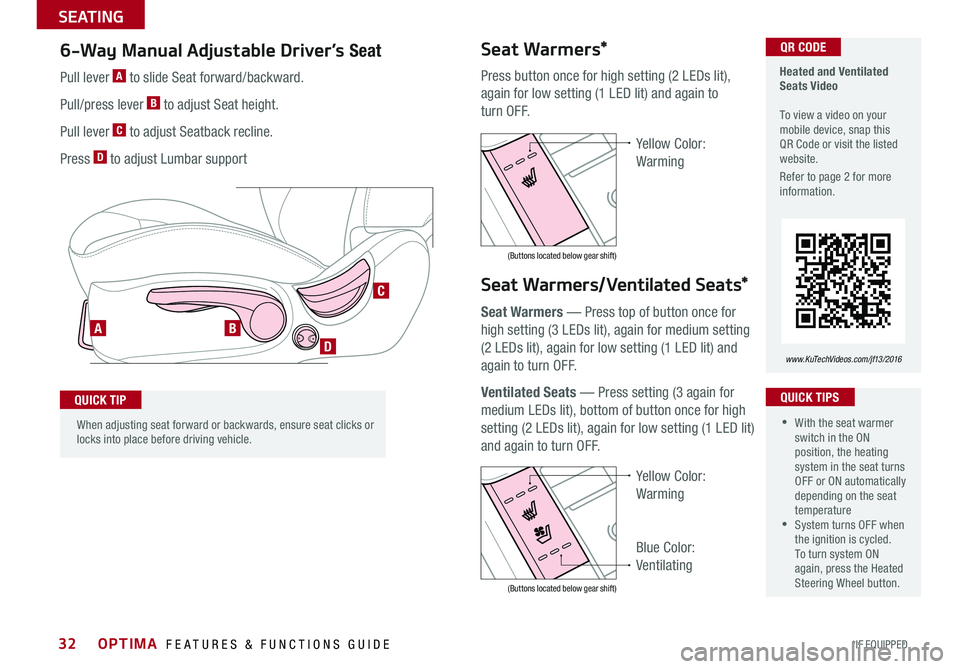
32
When adjusting seat forward or backwards, ensure seat clicks or locks into place before driving vehicle .
Press button once for high setting (2 LEDs lit),
again for low setting (1 LED lit) and again to
turn OFF .
Seat Warmers — Press top of button once for
high setting (3 LEDs lit), again for medium setting
(2 LEDs lit), again for low setting (1 LED lit) and
again to turn OFF .
Ventilated Seats — Press setting (3 again for
medium LEDs lit), bottom of button once for high
setting (2 LEDs lit), again for low setting (1 LED lit)
and again to turn OFF .
Yellow Color:
Warming
Yellow Color:
Warming
Blue Color:
Ventilating
Seat Warmers/Ventilated Seats*
Seat Warmers* Heated and Ventilated Seats Video To view a video on your mobile device, snap this QR Code or visit the listed website .
Refer to page 2 for more information .
www.KuTechVideos.com/jf13/2016
•With the seat warmer switch in the ON position, the heating system in the seat turns OFF or ON automatically depending on the seat temperature •System turns OFF when the ignition is cycled . To turn system ON again, press the Heated Steering Wheel button .
QUICK TIPS
AB
D
C
QR CODE6-Way Manual Adjustable Driver’s Seat
QUICK TIP
Pull lever A to slide Seat forward/backward .
Pull/press lever B to adjust Seat height .
Pull lever C to adjust Seatback recline .
Press D to adjust Lumbar support
(Buttons located below gear shift)
(Buttons located below gear shift)
OPTIMA FEATURES & FUNCTIONS GUIDE
*IF EQUIPPED
SEATING
Page 37 of 50
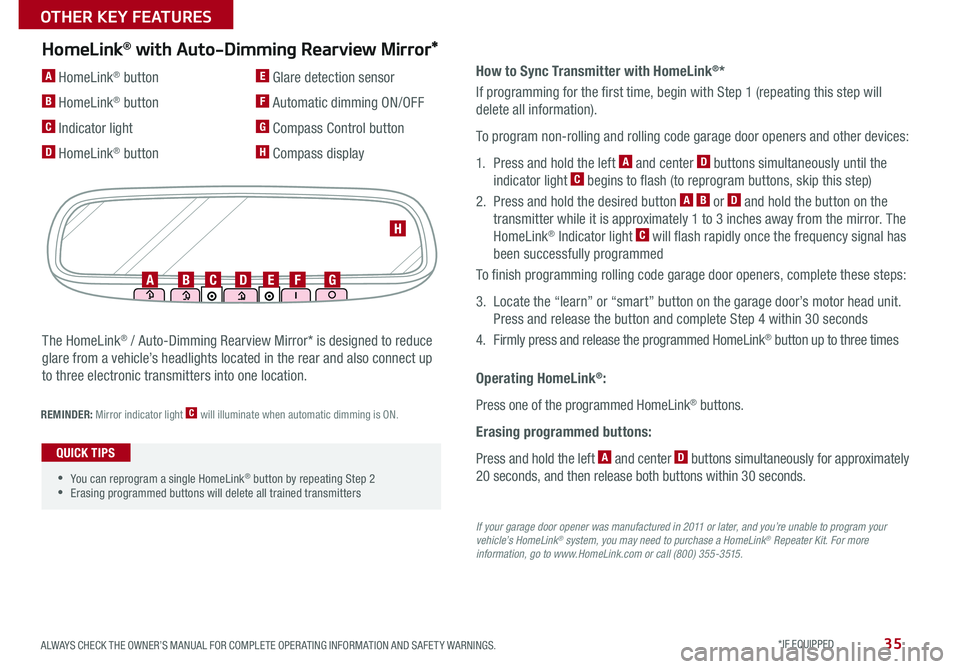
35
How to Sync Transmitter with HomeLink®*
If programming for the first time, begin with Step 1 (repeating this step will
delete all information) .
To program non-rolling and rolling code garage door openers and other devices:
1 . Press and hold the left A and center D buttons simultaneously until the
indicator light C begins to flash (to reprogram buttons, skip this step)
2 . Press and hold the desired button A B or D and hold the button on the
transmitter while it is approximately 1 to 3 inches away from the mirror . The
HomeLink® Indicator light C will flash rapidly once the frequency signal has
been successfully programmed
To finish programming rolling code garage door openers, complete these steps:
3 . Locate the “learn” or “smart” button on the garage door’s motor head unit .
Press and release the button and complete Step 4 within 30 seconds
4 . Firmly press and release the programmed HomeLink® button up to three times
Operating HomeLink®:
Press one of the programmed HomeLink® buttons .
Erasing programmed buttons:
Press and hold the left A and center D buttons simultaneously for approximately
20 seconds, and then release both buttons within 30 seconds .
If your garage door opener was manufactured in 2011 or later, and you’re unable to program your vehicle’s HomeLink® system, you may need to purchase a HomeLink® Repeater Kit. For more information, go to www.HomeLink.com or call (800) 355-3515.
REMINDER: Mirror indicator light C will illuminate when automatic dimming is ON .
The HomeLink® / Auto-Dimming Rearview Mirror* is designed to reduce
glare from a vehicle’s headlights located in the rear and also connect up
to three electronic transmitters into one location .
HomeLink® with Auto-Dimming Rearview Mirror*
A HomeLink® button
B HomeLink® button
C Indicator light
D HomeLink® button
E Glare detection sensor
F Automatic dimming ON/OFF
G Compass Control button
H Compass display
•You can reprogram a single HomeLink® button by repeating Step 2 •Erasing programmed buttons will delete all trained transmitters
QUICK TIPS
ABCDEFG
H
ALWAYS CHECK THE OWNER’S MANUAL FOR COMPLETE OPER ATING INFORMATION AND SAFET Y WARNINGS . *IF EQUIPPED
OTHER KEY FEATURES