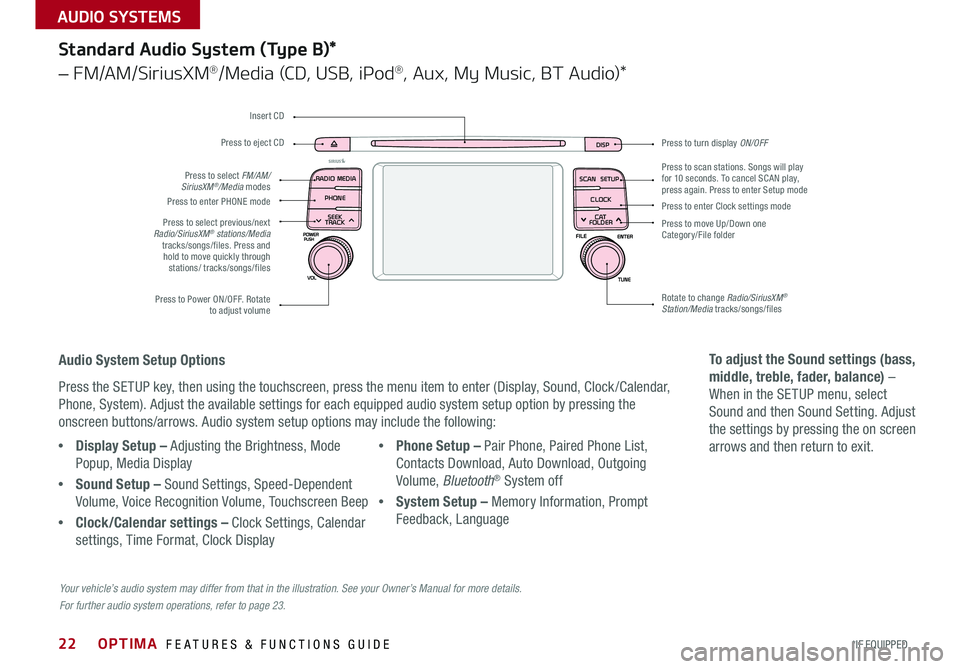22
Press to turn display ON/OFF
Audio System Setup Options
Press the SETUP key, then using the touchscreen, press the menu item to enter (Display, Sound, Clock /Calendar,
Phone, System) . Adjust the available settings for each equipped audio system setup option by pressing the
onscreen buttons/arrows . Audio system setup options may include the following:
To adjust the Sound settings (bass,
middle, treble, fader, balance) –
When in the SETUP menu, select
Sound and then Sound Setting . Adjust
the settings by pressing the on screen
arrows and then return to exit .
Your vehicle’s audio system may differ from that in the illustration. See your Owner’s Manual for more details.
For further audio system operations, refer to page 23.
DISP
SCAN
RADIO
MEDIA
PHONE SEEK
TRACKSETUP
CLOCK
C AT
FOLDER
Standard Audio System (Type B)*
– FM/AM/SiriusXM®/Media (CD, USB, iPod®, Aux, My Music, BT Audio)*
Press to scan stations . Songs will play for 10 seconds . To cancel SCAN play, press again . Press to enter Setup mode
Press to enter Clock settings mode
Press to move Up/Down one Category/File folder
Rotate to change Radio/SiriusXM® Station/Media tracks/songs/files Press to Power ON/OFF . Rotate to adjust volume
Press to select previous/next Radio/SiriusXM® stations/Media tracks/songs/files . Press and hold to move quickly through stations/ tracks/songs/files
Press to enter PHONE mode
Press to select FM/AM/SiriusXM®/Media modes
Press to eject CD
Insert CD
•Display Setup – Adjusting the Brightness, Mode
Popup, Media Display
•Sound Setup – Sound Settings, Speed-Dependent
Volume, Voice Recognition Volume, Touchscreen Beep
•Clock/Calendar settings – Clock Settings, Calendar
settings, Time Format, Clock Display
•Phone Setup – Pair Phone, Paired Phone List,
Contacts Download, Auto Download, Outgoing
Volume, Bluetooth® System off
•System Setup – Memory Information, Prompt
Feedback, Language
OPTIMA FEATURES & FUNCTIONS GUIDE
*IF EQUIPPED
AUDIO SYSTEMS