reset KIA OPTIMA 2016 Features and Functions Guide
[x] Cancel search | Manufacturer: KIA, Model Year: 2016, Model line: OPTIMA, Model: KIA OPTIMA 2016Pages: 50, PDF Size: 4.34 MB
Page 8 of 50
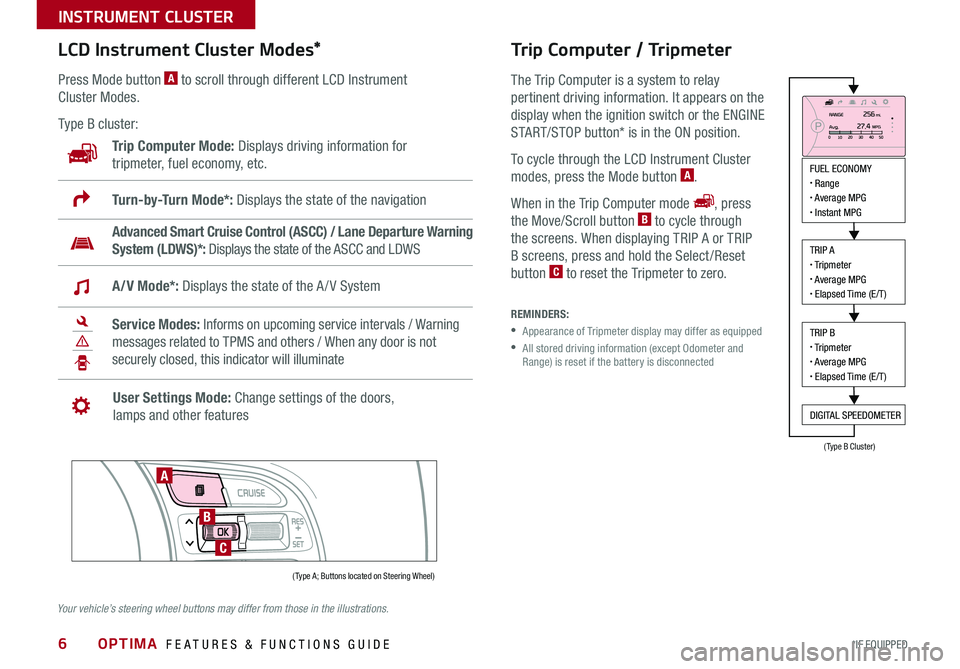
6
LCD Instrument Cluster Modes*
Press Mode button A to scroll through different LCD Instrument
Cluster Modes .
Type B cluster:
Trip Computer Mode: Displays driving information for
tripmeter, fuel economy, etc .
Advanced Smart Cruise Control (ASCC) / Lane Departure Warning
System (LDWS)*: Displays the state of the ASCC and LDWS
Turn-by-Turn Mode*: Displays the state of the navigation
A/V Mode*: Displays the state of the A / V System
Service Modes: Informs on upcoming service intervals / Warning
messages related to TPMS and others / When any door is not
securely closed, this indicator will illuminate
User Settings Mode: Change settings of the doors,
lamps and other features
Trip Computer / Tripmeter
The Trip Computer is a system to relay
pertinent driving information . It appears on the
display when the ignition switch or the ENGINE
START/STOP button* is in the ON position .
To cycle through the LCD Instrument Cluster
modes, press the Mode button A .
When in the Trip Computer mode , press
the Move/Scroll button B to cycle through
the screens . When displaying TRIP A or TRIP
B screens, press and hold the Select /Reset
button C to reset the Tripmeter to zero .
REMINDERS:
• Appearance of Tripmeter display may differ as equipped
• All stored driving information (except Odometer and Range) is reset if the battery is disconnected
FUEL ECONOMY• Range• Average MPG• Instant MPG
TRIP A• Tripmeter• Average MPG• Elapsed Time (E/T)
TRIP B• Tripmeter• Average MPG• Elapsed Time (E/T)
DIGITAL SPEEDOMETER
( Type A; Buttons located on Steering Wheel)
(Type B Cluster)
A
B
C
Your vehicle’s steering wheel buttons may differ from those in the illustrations.
OPTIMA FEATURES & FUNCTIONS GUIDE
*IF EQUIPPED
INSTRUMENT CLUSTER
Page 9 of 50
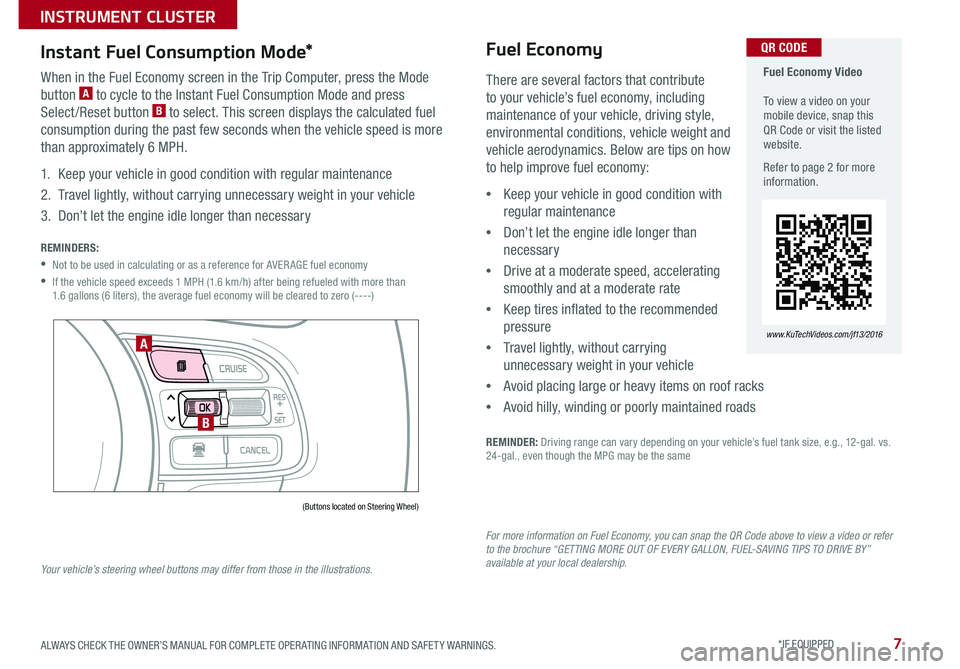
7
Fuel Economy Video To view a video on your mobile device, snap this QR Code or visit the listed website .
Refer to page 2 for more information .
www.KuTechVideos.com/jf13/2016
QR CODE
There are several factors that contribute
to your vehicle’s fuel economy, including
maintenance of your vehicle, driving style,
environmental conditions, vehicle weight and
vehicle aerodynamics . Below are tips on how
to help improve fuel economy:
•Keep your vehicle in good condition with
regular maintenance
•Don’t let the engine idle longer than
necessary
•Drive at a moderate speed, accelerating
smoothly and at a moderate rate
•Keep tires inflated to the recommended
pressure
•Travel lightly, without carrying
unnecessary weight in your vehicle
•Avoid placing large or heavy items on roof racks
•Avoid hilly, winding or poorly maintained roads
REMINDER: Driving range can vary depending on your vehicle’s fuel tank size, e .g ., 12-gal . vs . 24-gal ., even though the MPG may be the same
Fuel Economy
For more information on Fuel Economy, you can snap the QR Code above to view a video or refer to the brochure “GETTING MORE OUT OF EVERY GALLON, FUEL-SAVING TIPS TO DRIVE BY” available at your local dealership.
Instant Fuel Consumption Mode*
When in the Fuel Economy screen in the Trip Computer, press the Mode
button A to cycle to the Instant Fuel Consumption Mode and press
Select /Reset button B to select . This screen displays the calculated fuel
consumption during the past few seconds when the vehicle speed is more
than approximately 6 MPH .
1 . Keep your vehicle in good condition with regular maintenance
2 . Travel lightly, without carrying unnecessary weight in your vehicle
3 . Don’t let the engine idle longer than necessary
REMINDERS:
•Not to be used in calculating or as a reference for AVER AGE fuel economy
• If the vehicle speed exceeds 1 MPH (1 .6 km/h) after being refueled with more than 1 .6 gallons (6 liters), the average fuel economy will be cleared to zero (----)
(Buttons located on Steering Wheel)
A
B
Your vehicle’s steering wheel buttons may differ from those in the illustrations.
ALWAYS CHECK THE OWNER’S MANUAL FOR COMPLETE OPER ATING INFORMATION AND SAFET Y WARNINGS . *IF EQUIPPED
INSTRUMENT CLUSTER
Page 10 of 50
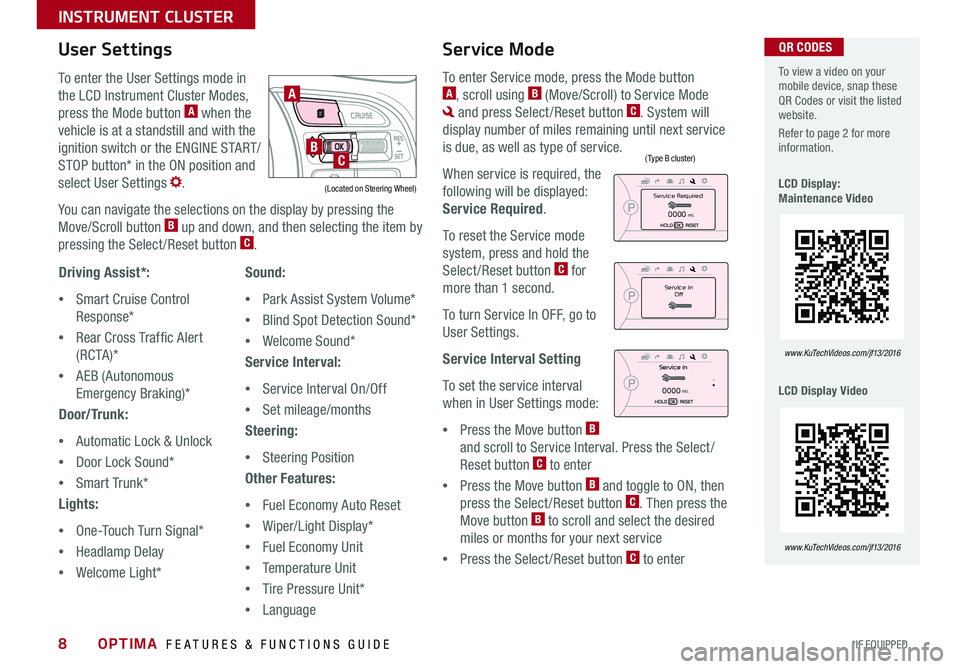
8
To enter the User Settings mode in
the LCD Instrument Cluster Modes,
press the Mode button A when the
vehicle is at a standstill and with the
ignition switch or the ENGINE START/
STOP button* in the ON position and
select User Settings .
You can navigate the selections on the display by pressing the
Move/Scroll button B up and down, and then selecting the item by
pressing the Select /Reset button C .
Driving Assist*:
•Smart Cruise Control
Response*
•Rear Cross Traffic Alert
( RC TA )*
•AEB (Autonomous
Emergency Braking)*
Door/Trunk:
•Automatic Lock & Unlock
•Door Lock Sound*
•Smart Trunk*
Lights:
•One-Touch Turn Signal*
•Headlamp Delay
•Welcome Light*
User Settings
Sound:
•Park Assist System Volume*
•Blind Spot Detection Sound*
•Welcome Sound*
Service Interval:
•Service Interval On/Off
•Set mileage/months
Steering:
•Steering Position
Other Features:
•Fuel Economy Auto Reset
•Wiper/Light Display*
•Fuel Economy Unit
•Temperature Unit
•Tire Pressure Unit*
•Language
To enter Service mode, press the Mode button A, scroll using B (Move/Scroll) to Service Mode
and press Select /Reset button C . System will
display number of miles remaining until next service
is due, as well as type of service .
When service is required, the
following will be displayed:
Service Required .
To reset the Service mode
system, press and hold the
Select /Reset button C for
more than 1 second .
To turn Service In OFF, go to
User Settings .
Service Interval Setting
To set the service interval
when in User Settings mode:
•Press the Move button B
and scroll to Service Interval . Press the Select /
Reset button C to enter
•Press the Move button B and toggle to ON, then
press the Select /Reset button C . Then press the
Move button B to scroll and select the desired
miles or months for your next service
•Press the Select /Reset button C to enter
Service Mode To view a video on your mobile device, snap these QR Codes or visit the listed website .
Refer to page 2 for more information .
LCD Display: Maintenance Video
LCD Display Video
www.KuTechVideos.com/jf13/2016
www.KuTechVideos.com/jf13/2016
(Type B cluster)
(Located on Steering Wheel)
A
BC
Service in
Off
Service Required
0000mi.
0000mi.
QR CODES
OPTIMA FEATURES & FUNCTIONS GUIDE
*IF EQUIPPED
INSTRUMENT CLUSTER
Page 22 of 50
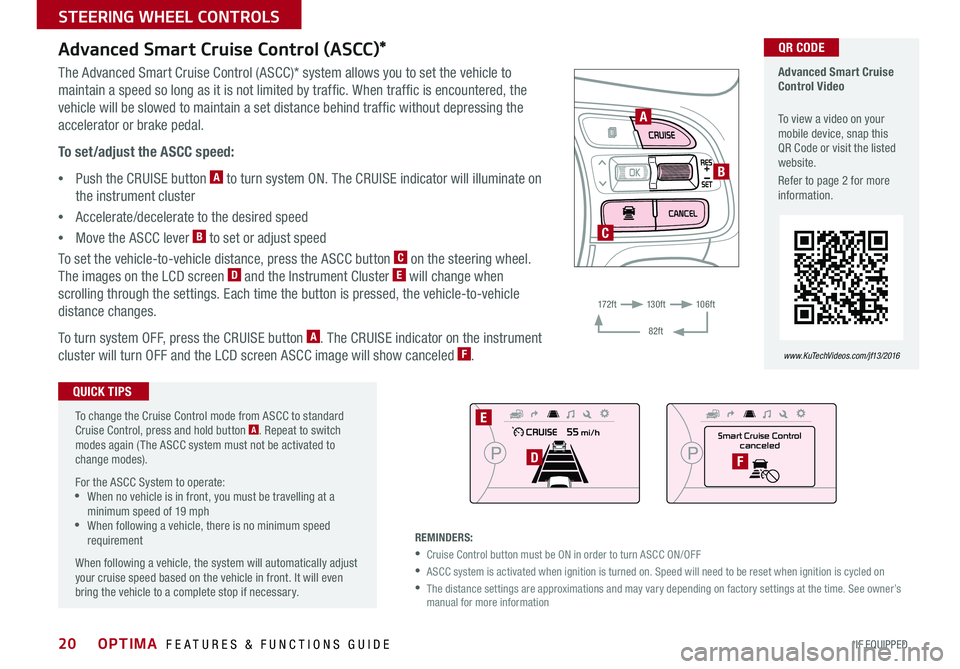
20
To change the Cruise Control mode from ASCC to standard Cruise Control, press and hold button A . Repeat to switch modes again ( The ASCC system must not be activated to change modes) .
For the ASCC System to operate: •When no vehicle is in front, you must be travelling at a minimum speed of 19 mph •When following a vehicle, there is no minimum speed requirement
When following a vehicle, the system will automatically adjust your cruise speed based on the vehicle in front . It will even bring the vehicle to a complete stop if necessary .
Advanced Smart Cruise Control (ASCC)*
The Advanced Smart Cruise Control (ASCC)* system allows you to set the vehicle to
maintain a speed so long as it is not limited by traffic . When traffic is encountered, the
vehicle will be slowed to maintain a set distance behind traffic without depressing the
accelerator or brake pedal .
To set/adjust the ASCC speed:
•Push the CRUISE button A to turn system ON . The CRUISE indicator will illuminate on
the instrument cluster
•Accelerate/decelerate to the desired speed
•Move the ASCC lever B to set or adjust speed
To set the vehicle-to-vehicle distance, press the ASCC button C on the steering wheel .
The images on the LCD screen D and the Instrument Cluster E will change when
scrolling through the settings . Each time the button is pressed, the vehicle-to-vehicle
distance changes .
To turn system OFF, press the CRUISE button A . The CRUISE indicator on the instrument
cluster will turn OFF and the LCD screen ASCC image will show canceled F .
Advanced Smart Cruise Control Video
To view a video on your mobile device, snap this QR Code or visit the listed website .
Refer to page 2 for more information .
www.KuTechVideos.com/jf13/2016
QR CODE
QUICK TIPS
REMINDERS:
•Cruise Control button must be ON in order to turn ASCC ON/OFF
•ASCC system is activated when ignition is turned on . Speed will need to be reset when ignition is cycled on
• The distance settings are approximations and may vary depending on factory settings at the time . See owner’s manual for more information
A
B
C
Smart Cruise Control
canceled
E
DF
17 2 f t13 0 f t
82ft
10 6 f t
OPTIMA FEATURES & FUNCTIONS GUIDE
*IF EQUIPPED
STEERING WHEEL CONTROLS
Page 23 of 50
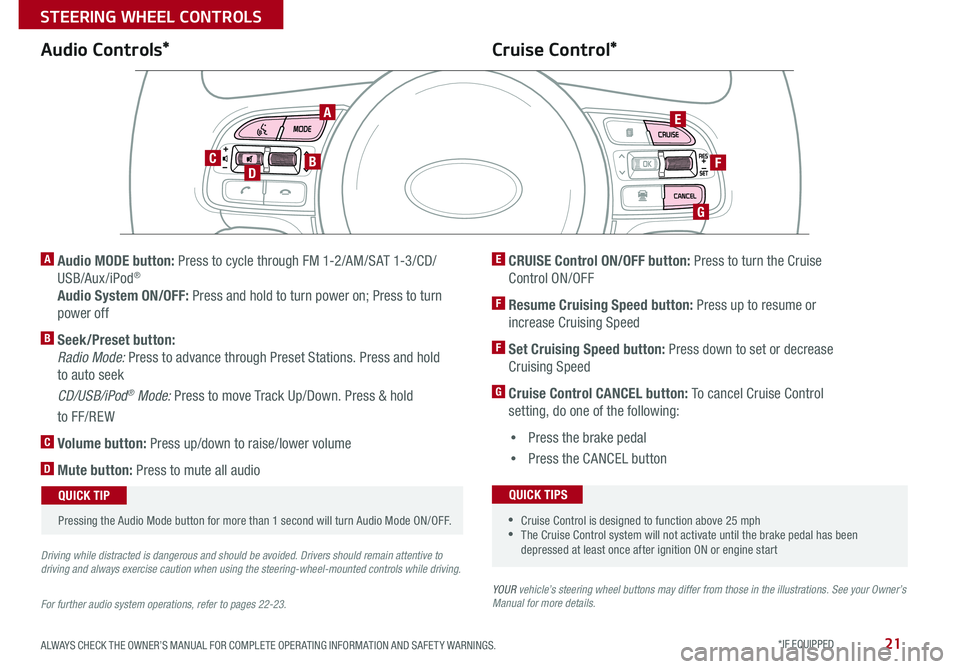
21
YOUR vehicle’s steering wheel buttons may differ from those in the illustrations. See your Owner’s Manual for more details.
Audio Controls*Cruise Control*
E CRUISE Control ON/OFF button: Press to turn the Cruise
Control ON/OFF
F Resume Cruising Speed button: Press up to resume or
increase Cruising Speed
F Set Cruising Speed button: Press down to set or decrease
Cruising Speed
G Cruise Control CANCEL button: To cancel Cruise Control
setting, do one of the following:
•Press the brake pedal
•Press the CANCEL button
A Audio MODE button: Press to cycle through FM 1-2/AM/SAT 1-3/CD/
USB/Aux /iPod®
Audio System ON/OFF: Press and hold to turn power on; Press to turn
power off
B Seek/Preset button:
Radio Mode: Press to advance through Preset Stations . Press and hold
to auto seek
CD/USB/iPod® Mode: Press to move Track Up/Down . Press & hold
to FF/REW
C Volume button: Press up/down to raise/lower volume
D Mute button: Press to mute all audio
For further audio system operations, refer to pages 22-23.
Driving while distracted is dangerous and should be avoided. Drivers should remain attentive to driving and always exercise caution when using the steering-wheel-mounted controls while driving.
Pressing the Audio Mode button for more than 1 second will turn Audio Mode ON/OFF .
QUICK TIP
•Cruise Control is designed to function above 25 mph •The Cruise Control system will not activate until the brake pedal has been depressed at least once after ignition ON or engine start
QUICK TIPS
AE
F
G
DCB
ALWAYS CHECK THE OWNER’S MANUAL FOR COMPLETE OPER ATING INFORMATION AND SAFET Y WARNINGS . *IF EQUIPPED
STEERING WHEEL CONTROLS