KIA OPTIMA 2016 Navigation System Quick Reference Guide
Manufacturer: KIA, Model Year: 2016, Model line: OPTIMA, Model: KIA OPTIMA 2016Pages: 84, PDF Size: 2.45 MB
Page 51 of 84

48
About Making/Answering Phone Calls
0034
How can I answer a call?
0024
When there is an incoming call, a notification pop-up will become displa\
yed. To answer the incoming call, press the
002400460046004800530057 button using the center
controller or the
key on the steering remote controller. To reject the
call, press the
00350048004D004800460057 button on the screen or press and hold (over 0.8
seconds) the
key on the steering remote controller.
0034
What should I do if I am talking on the Handsfree but want to switch the call
to the mobile phone?
0024
While on a call, press the key on the steering remote controller or
press the
000300330055004C0059004400570048 button at the bottom of the Phone screen to switch the
call to your mobile phone.
About Bluetooth® Wireless Technology/
Head Unit Use Environment
0034
What is the range of my wireless connection?
00240003The wireless connection can be used within 15 yards.
0034
How many mobile phones can be paired?
00240003It is possible to pair up to five mobile phones.
0034
Why is call quality sometimes poor?
0024
Check the reception sensitivity of the mobile phone when call quality
becomes worsened. The call quality may deteriorate when the signal
strength is low. Call quality may also worsen if metal objects, such as bev-
erage cans, are placed near the mobile phone. Check to see if there are
metal objects in the vicinity of the mobile phone. The call sound and quality
may differ depending on the type of mobile phone.
00290024
Page 52 of 84
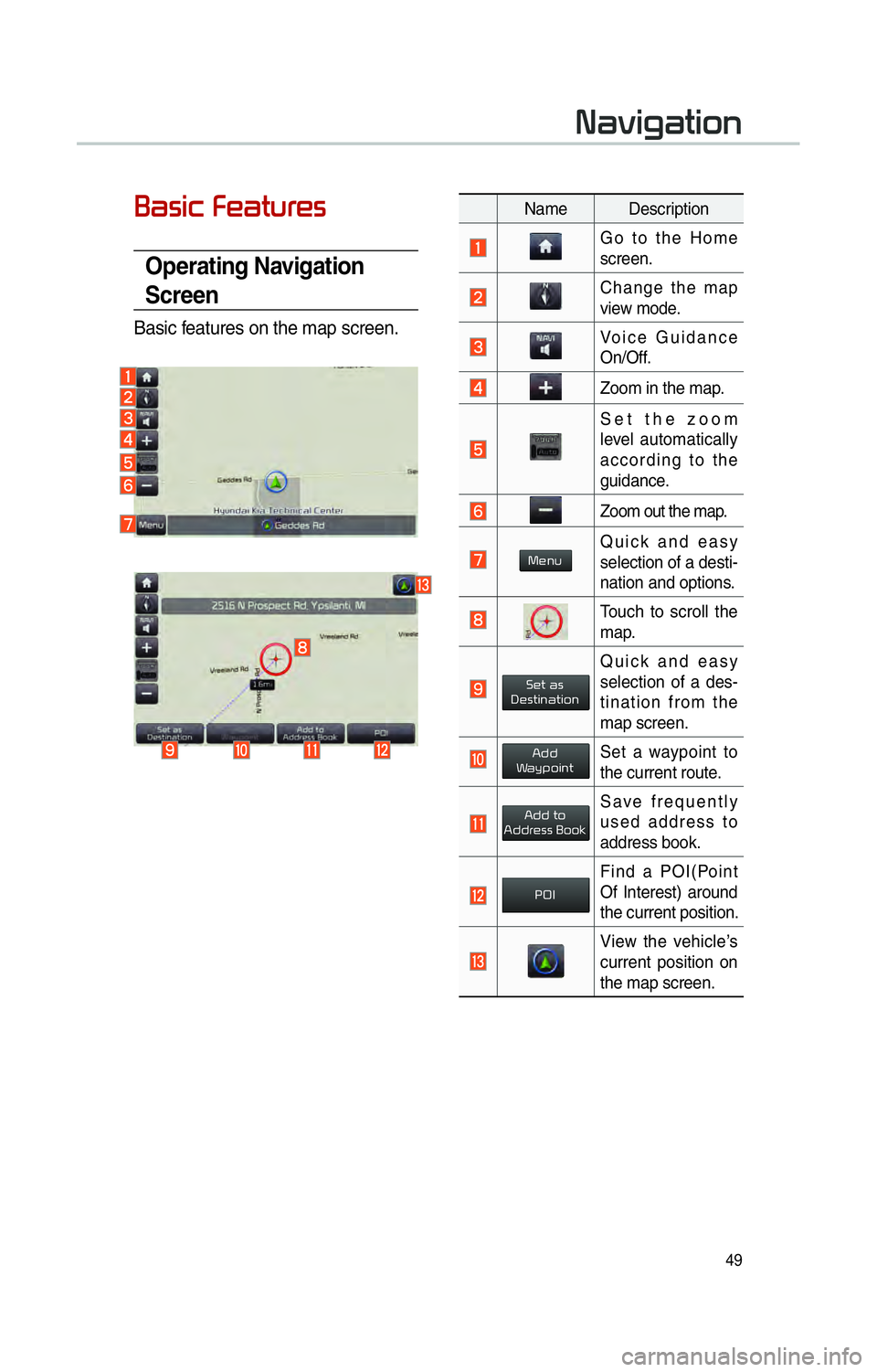
49
003100440059004C004A00440057004C00520051
002500440056004C0046000300290048004400570058005500480056
Operating Navigation
Screen
Basic features on the map screen.
Name Description
Go to the Home
screen.
Change the map
view mode.
Voice Guidance
On/Off.
Zoom in the map.
Set the zoom
level automatically
according to the
guidance.
Zoom out the map.
MenuQuick and easy
selection of a desti-
nation and options.
Touch to scroll the
map.
Set asDestination
Quick and easy
selection of a des-
tination from the
map screen.
AddWaypointSet a waypoint to
the current route.
Add toAddress Book
Save frequently
used address to
address book.
POI
Find a POI(Point
Of Interest) around
the current position.
View the vehicle’s
current position on
the map screen.
Page 53 of 84
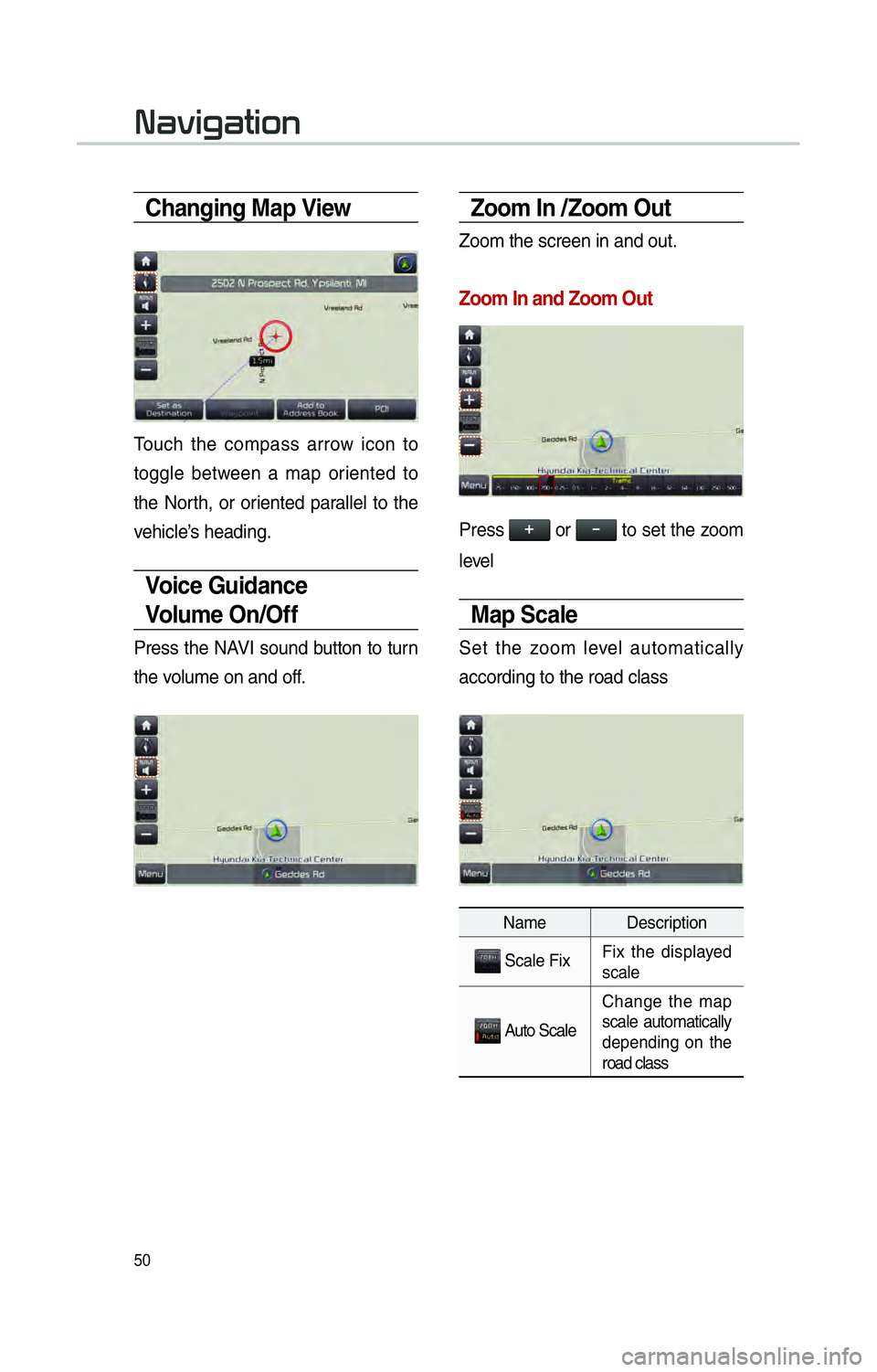
50
Changing Map View
Touch the compass arrow icon to
toggle between a map oriented to
the North, or oriented parallel to the
vehicle’s heading.
Voice Guidance
Volum e O n /O f f
Press the NAVI sound button to turn
the volume on and off.
Zoom In /Zoom Out
Zoom the screen in and out.
Zoom In and Zoom Out
Press 000E0003 or 00100003 to set the zoom
level
Map Scale
Set the zoom level automatically
according to the road class
Name Description
Scale Fix Fix the displayed
scale
Auto Scale Change the map
scale automatically
depending on the
road class
003100440059004C004A00440057004C00520051
Page 54 of 84
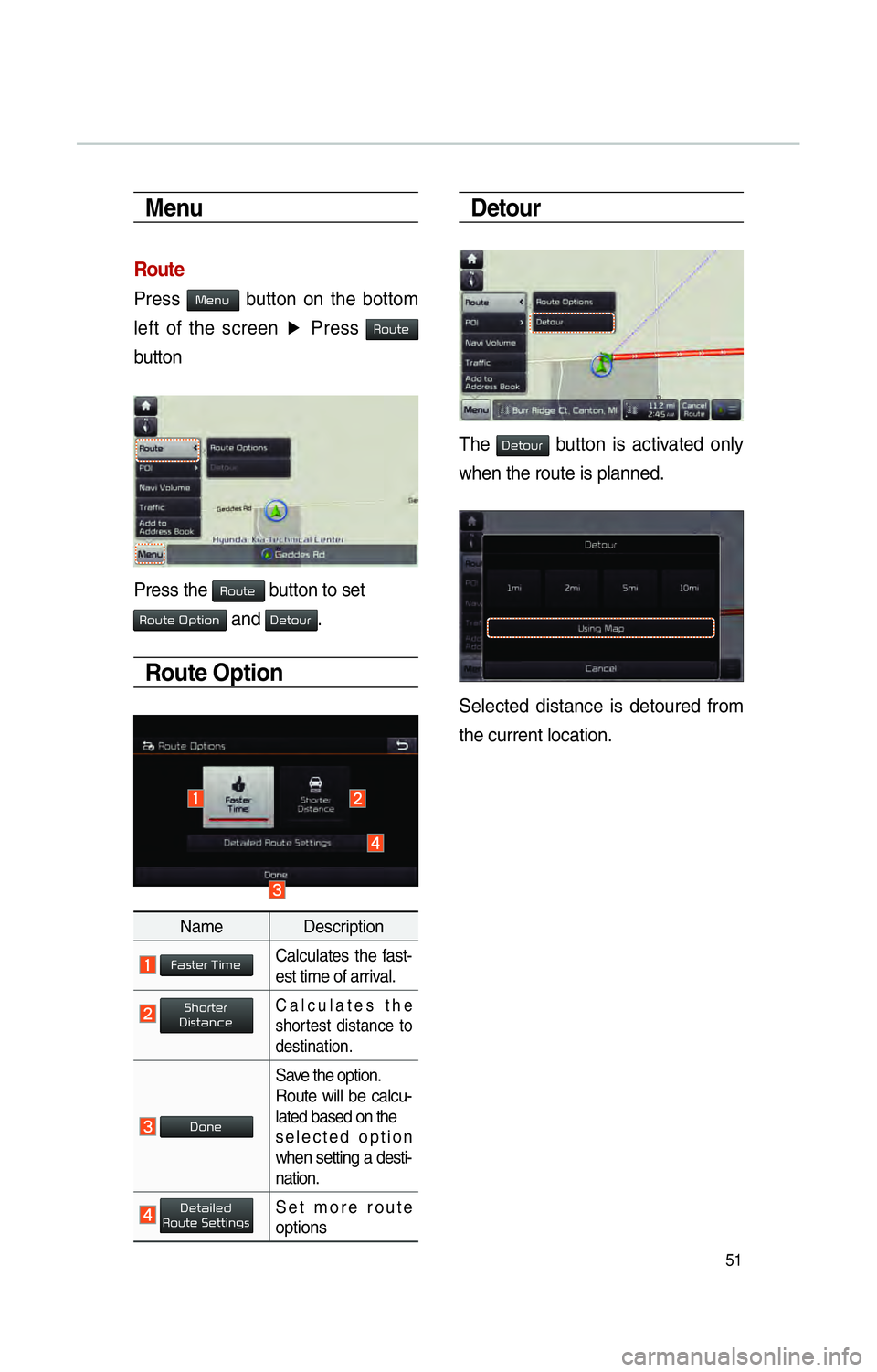
51
Menu
Route
Press Menu button on the bottom
left of the screen ▶
Press
Route
button
Press the Route button to set
Route Option and Detour.
Route Option
Name Description
Faster TimeCalculates the fast-
est time of arrival.
ShorterDistanceCalculates the
shortest distance to
destination.
Done
Save the option.
Route will be calcu-
lated based on the
selected option
when setting a desti-
nation.
DetailedRoute SettingsSet more route
options
Detour
The Detour button is activated only
when the route is planned.
Selected distance is detoured from
the current location.
Page 55 of 84
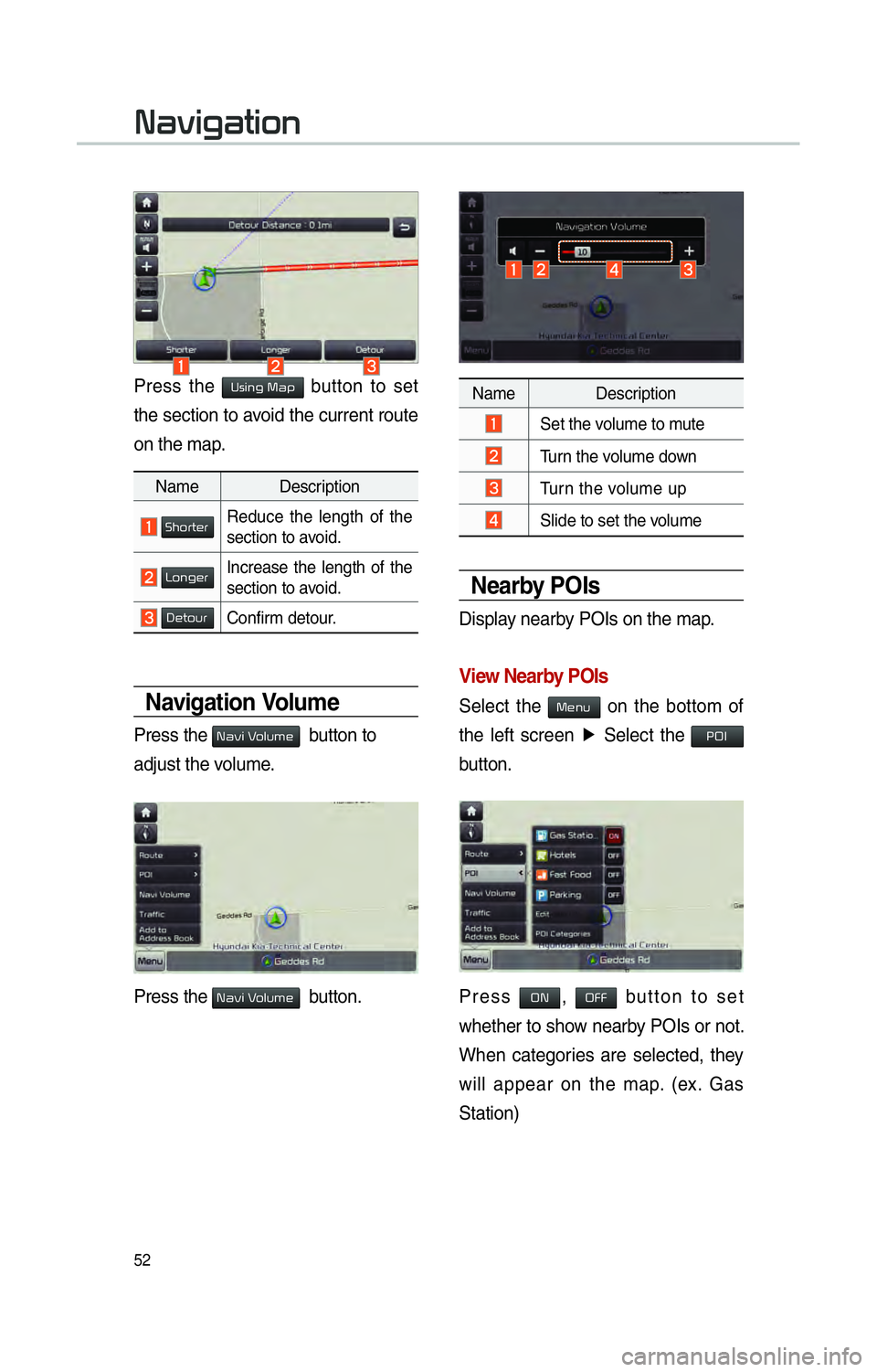
52
Press the Using Map button to set
the section to avoid the current route
on the map.
Navigation Volume
Press the 003100440059004C000300390048 button to
adjust the volume.
Press the 003100440059004C000300390048 button.
Name Description
ShorterReduce the length of the
section to avoid.
LongerIncrease the length of the
section to avoid.
DetourConfirm detour.
Nearby POIs
Display nearby POIs on the map.
View Nearby POIs
Select the Menu on the bottom of
the left screen ▶
Select the
00330032002C
button.
Press ON, OFF button to set
whether to show nearby POIs or not.
When categories are selected, they
will appear on the map. (ex. Gas
Station)
Name Description
Set the volume to mute
Turn the volume down
Turn the volume up
Slide to set the volume
003100440059004C004A00440057004C00520051
Page 56 of 84

53
The list of gas stations nearby is dis-
played.
Display in order of distance, name
by price.
Name Description
Call to the selected
location (Phone
needs to be con-
nected via Bluetooth).
Set as DestinationSet the place as a
destination.
Add WaypointSave the location.
Add toAddress BookStore the location.
POISearch nearby POIs.
Page 57 of 84
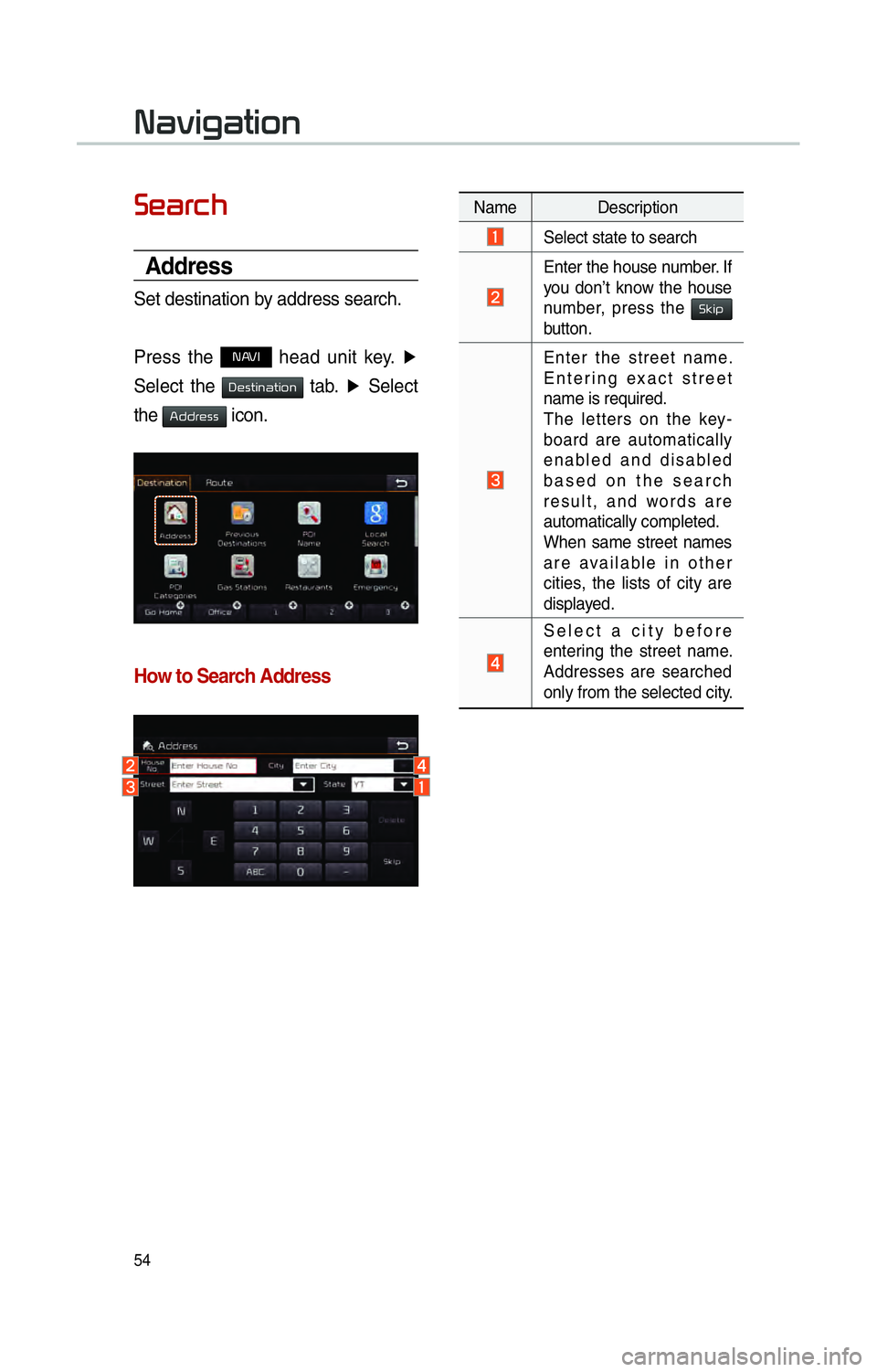
54
00360048004400550046004B
Address
Set destination by address search.
Press the
NAVI head unit key. ▶
Select the
0027004800560057004C005100440057004C00520051 tab. ▶
Select
the
0024004700470055004800560056 icon.
How to Search Address
Name Description
Select state to search
Enter the house number. If
you don’t know the house
number, press the 0036004E004C0053
button.
Enter the street name.
Entering exact street
name is required.
The letters on the key-
board are automatically
enabled and disabled
based on the search
result, and words are
automatically completed.
When same street names
are available in other
cities, the lists of city are
displayed.
Select a city before
entering the street name.
Addresses are searched
only from the selected city.
003100440059004C004A00440057004C00520051
Page 58 of 84
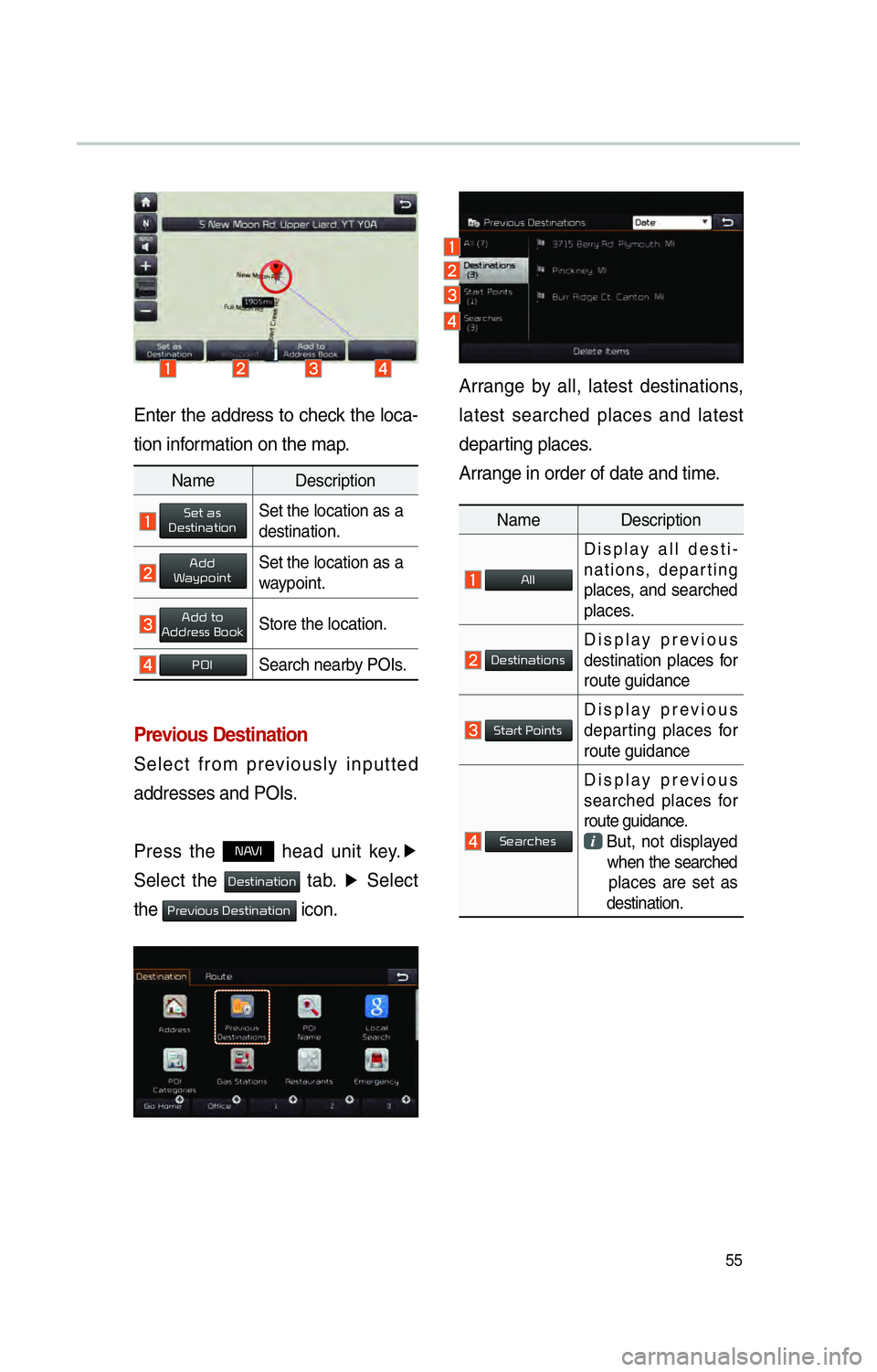
55
Enter the address to check the loca-
tion information on the map.
Previous Destination
Select from previously inputted
addresses and POIs.
Press the
NAVI head unit key.▶
Select the
0027004800560057004C005100440057004C00520051 tab. ▶
Select
the
0033005500480059004C00520058005600030027004800560057004C005100440057004C00520051 icon.
Arrange by all, latest destinations,
latest searched places and latest
departing places.
Arrange in order of date and time.
Name Description
All
Display all desti-
nations, departing
places, and searched
places.
DestinationsDisplay previous
destination places for
route guidance
Start PointsDisplay previous
departing places for
route guidance
Searches
Display previous
searched places for
route guidance.
But, not displayed
when the searched
places are set as
destination.
Name Description
Set as DestinationSet the location as a
destination.
Add WaypointSet the location as a
waypoint.
Add toAddress BookStore the location.
POISearch nearby POIs.
Page 59 of 84
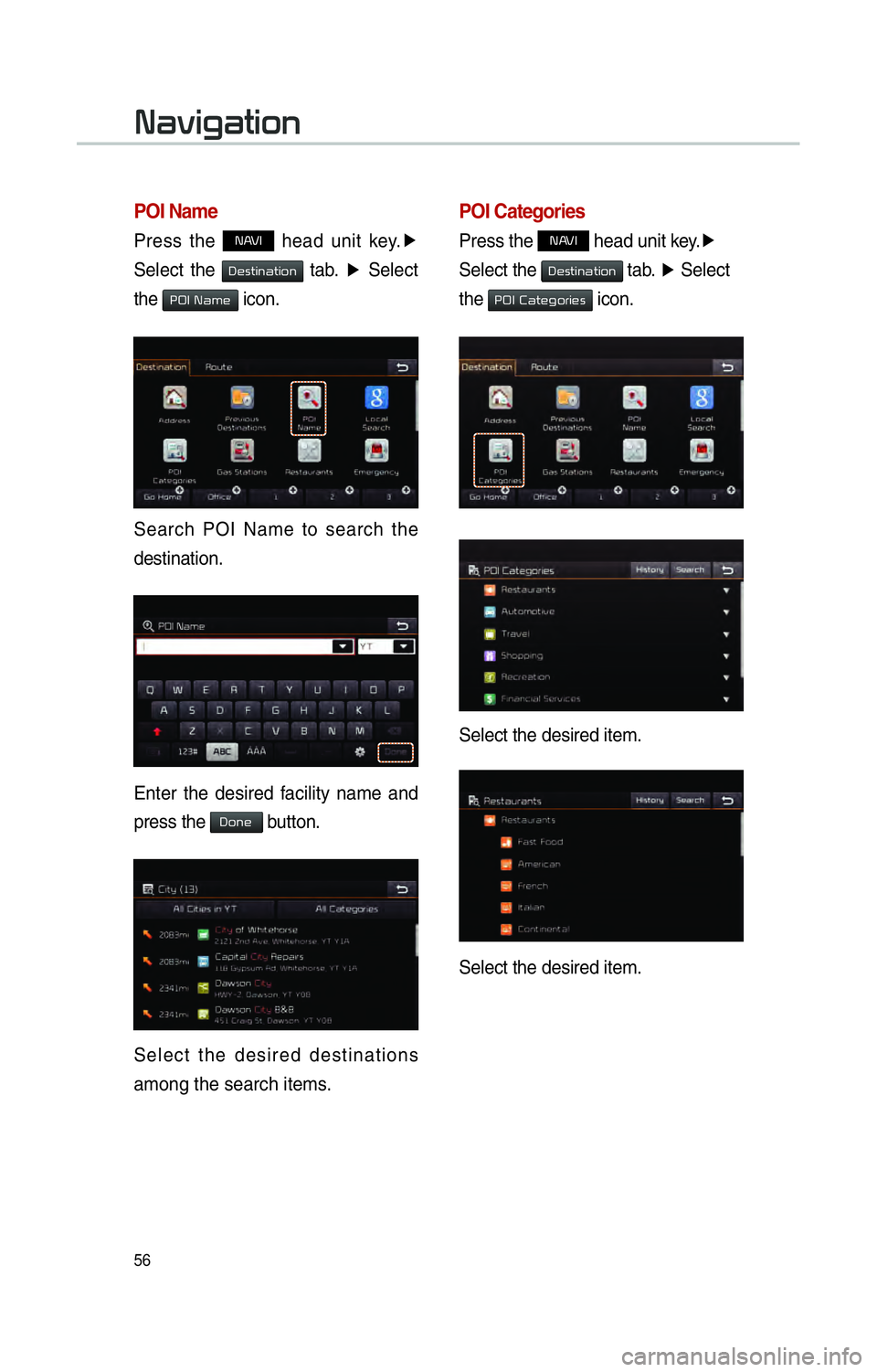
56
POI Name
Press the NAVI head unit key.▶
Select the
0027004800560057004C005100440057004C00520051 tab. ▶
Select
the
00330032002C00030031004400500048 icon.
Search POI Name to search the
destination.
Enter the desired facility name and
press the
Done button.
Select the desired destinations
among the search items.
POI Categories
Press the NAVI head unit key. ▶
Select the
0027004800560057004C005100440057004C00520051 tab. ▶
Select
the
00330032002C00030026004400570048004A00520055004C00480056 icon.
Select the desired item.
Select the desired item.
003100440059004C004A00440057004C00520051
Page 60 of 84
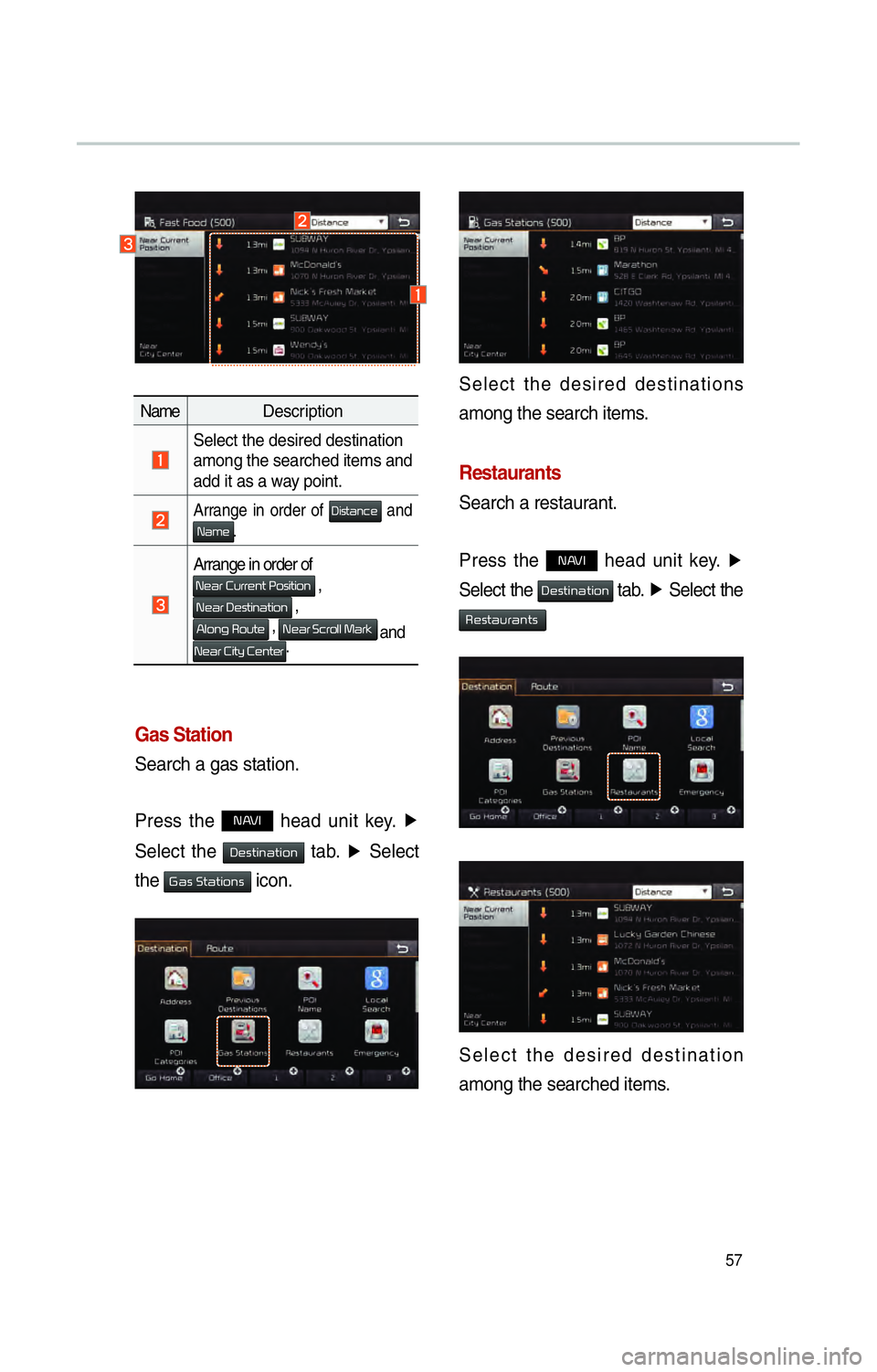
57
Gas Station
Search a gas station.
Press the
NAVI head unit key. ▶
Select the
0027004800560057004C005100440057004C00520051 tab. ▶
Select
the
002A0044005600030036005700440057004C005200510056 icon.
Name Description
Select the desired destination
among the searched items and
add it as a way point.
Arrange in order of 0027004C005600570044005100460048 and 0031004400500048.
Arrange in order of
0031004800440055000300260058005500550048005100570003003300520056004C0057004C00520051 ,
003100480044005500030027004800560057004C005100440057004C00520051 ,
0024004F00520051004A000300350052005800570048 , 003100480044005500030036004600550052004F004F0003003000440055004E
and
003100480044005500030026004C0057005C0003002600480051005700480055.
Select the desired destinations
among the search items.
Restaurants
Search a restaurant.
Press the
NAVI head unit key.
▶
Select the
0027004800560057004C005100440057004C00520051 tab. ▶
Select the
00350048005600570044005800550044005100570056
Select the desired destination
among the searched items.