KIA OPTIMA 2017 Owners Manual
Manufacturer: KIA, Model Year: 2017, Model line: OPTIMA, Model: KIA OPTIMA 2017Pages: 629, PDF Size: 15.24 MB
Page 251 of 629
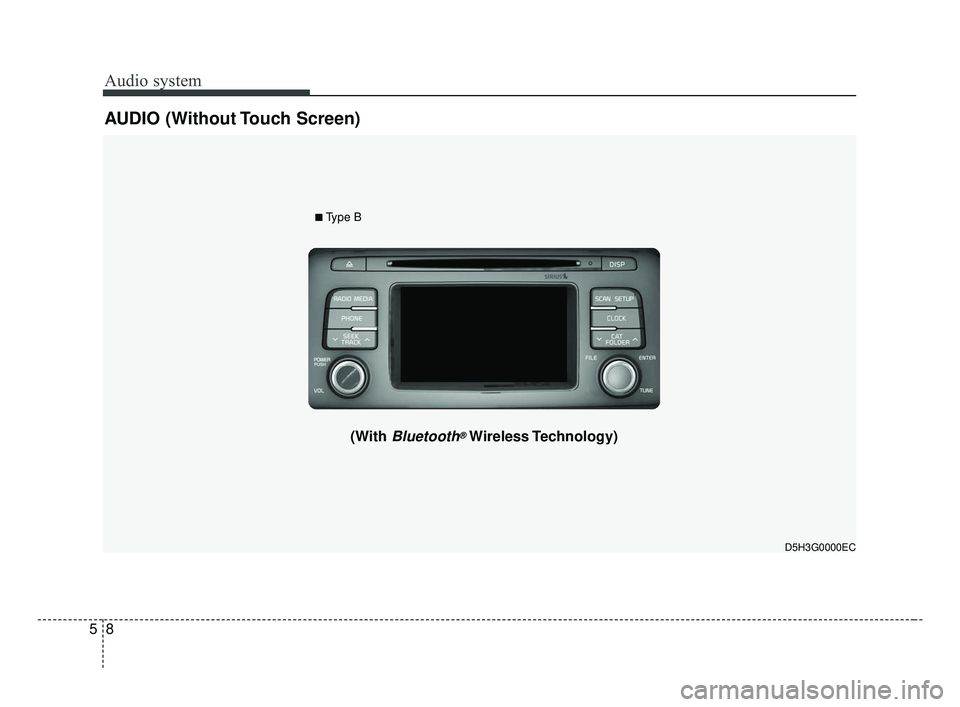
Audio system
85
AUDIO (Without Touch Screen)
D5H3G0000EC
■
Type B
(With Bluetooth®Wireless Technology)
JF CAN (ENG) 5 (Audio).qxp 2016-09-21 11:21 Page 8
Page 252 of 629
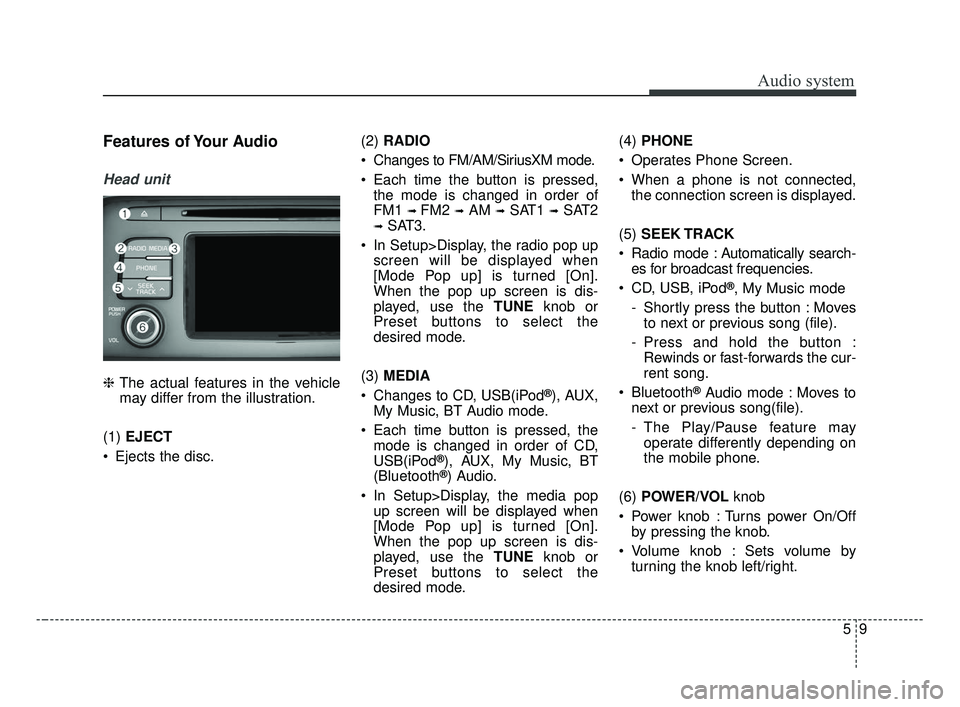
Audio system
59
Features of Your Audio
Head unit
❈The actual features in the vehicle
may differ from the illustration.
(1) EJECT
Ejects the disc. (2)
RADIO
Changes to FM/AM/SiriusXM mode.
Each time the button is pressed, the mode is changed in order of
FM1
➟ FM2 ➟AM ➟SAT1 ➟SAT2
➟SAT3.
In Setup>Display, the radio pop up screen will be displayed when
[Mode Pop up] is turned [On].
When the pop up screen is dis-
played, use the TUNE knob or
Preset buttons to select the
desired mode.
(3) MEDIA
Changes to CD, USB(iPod
®), AUX,
My Music, BT Audio mode.
Each time button is pressed, the mode is changed in order of CD,
USB(iPod
®), AUX, My Music, BT
(Bluetooth®) Audio.
In Setup>Display, the media pop up screen will be displayed when
[Mode Pop up] is turned [On].
When the pop up screen is dis-
played, use the TUNE knob or
Preset buttons to select the
desired mode. (4)
PHONE
Operates Phone Screen.
When a phone is not connected, the connection screen is displayed.
(5) SEEK TRACK
Radio mode : Automatically search- es for broadcast frequencies.
CD, USB, iPod
®, My Music mode
- Shortly press the button : Moves to next or previous song (file).
- Press and hold the button : Rewinds or fast-forwards the cur-
rent song.
Bluetooth
®Audio mode : Moves to
next or previous song(file).
- The Play/Pause feature may operate differently depending on
the mobile phone.
(6) POWER/VOL knob
Power knob : Turns power On/Off by pressing the knob.
Volume knob : Sets volume by turning the knob left/right.
JF CAN (ENG) 5 (Audio).qxp 2016-09-21 11:21 Page 9
Page 253 of 629
![KIA OPTIMA 2017 Owners Manual Audio system
10
5 (7)
[1] ~ [6] (Preset)
Radio mode: Saves frequencies (channels) or receives saved fre-
quencies (channels).
CD, USB, iPod
®, My Music mode
- [RPT] : Repeat
- [RDM] : Random
In th KIA OPTIMA 2017 Owners Manual Audio system
10
5 (7)
[1] ~ [6] (Preset)
Radio mode: Saves frequencies (channels) or receives saved fre-
quencies (channels).
CD, USB, iPod
®, My Music mode
- [RPT] : Repeat
- [RDM] : Random
In th](/img/2/40406/w960_40406-252.png)
Audio system
10
5 (7)
[1] ~ [6] (Preset)
Radio mode: Saves frequencies (channels) or receives saved fre-
quencies (channels).
CD, USB, iPod
®, My Music mode
- [RPT] : Repeat
- [RDM] : Random
In the Radio, Media, Setup, and
Menu pop up screen, the number
menu is selected. (8)
DISP
Each time the button is shortly pressed, sets the Screen Off
➟
Screen On ➟Screen Off.
Audio operation is maintained and only the Screen will be turned Off.
In the Screen Off state, press any button to turn the Screen On again. (9)
SCAN
Radio mode - Shortly press the button :Previews each broadcast for 5
seconds each.
- Press and hold the button : Previews the broadcasts saved
in Preset [1] ~ [6] for 5 seconds
each.
- Press the [SCAN] button again
to continue listening to the cur-
rent frequency.
- SAT Radio does not support the Preset scan feature.
CD, USB, My Music mode - Shortly press the button :Previews each song (file) for 10
seconds each.
- Press the [SCAN] button again
to continue listening to the cur-
rent song (file).
(10) SETUP/CLOCK
Moves to the Display, Sound, Clock, Phone, System setting
modes.
JF CAN (ENG) 5 (Audio).qxp 2016-09-21 11:21 Page 10
Page 254 of 629
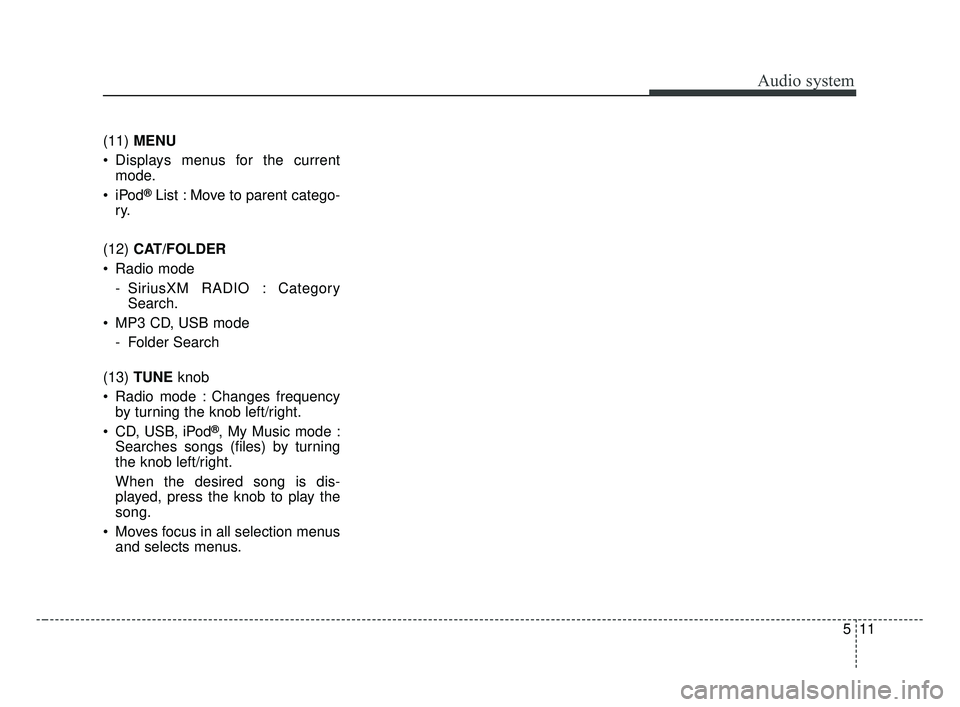
Audio system
511
(11) MENU
Displays menus for the current mode.
®List : Move to parent catego-
ry.
(12) CAT/FOLDER
Radio mode - SiriusXM RADIO : CategorySearch.
MP3 CD, USB mode - Folder Search
(13) TUNE knob
Radio mode : Changes frequency by turning the knob left/right.
CD, USB, iPod
®, My Music mode :
Searches songs (files) by turning
the knob left/right.
When the desired song is dis-
played, press the knob to play the
song.
Moves focus in all selection menus and selects menus.
JF CAN (ENG) 5 (Audio).qxp 2016-09-21 11:21 Page 11
Page 255 of 629
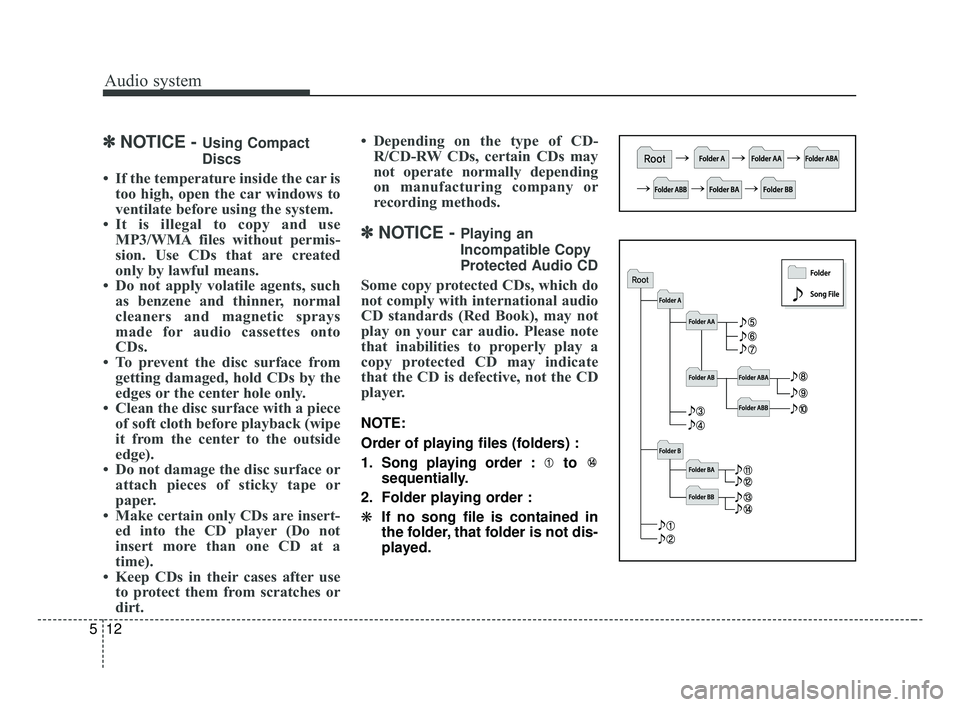
Audio system
12
5
✽ ✽
NOTICE - Using Compact
Discs
• If the temperature inside the car is
too high, open the car windows to
ventilate before using the system.
• It is illegal to copy and use MP3/WMA files without permis-
sion. Use CDs that are created
only by lawful means.
• Do not apply volatile agents, such as benzene and thinner, normal
cleaners and magnetic sprays
made for audio cassettes onto
CDs.
• To prevent the disc surface from getting damaged, hold CDs by the
edges or the center hole only.
• Clean the disc surface with a piece of soft cloth before playback (wipe
it from the center to the outside
edge).
• Do not damage the disc surface or attach pieces of sticky tape or
paper.
• Make certain only CDs are insert- ed into the CD player (Do not
insert more than one CD at a
time).
• Keep CDs in their cases after use to protect them from scratches or
dirt. • Depending on the type of CD-
R/CD-RW CDs, certain CDs may
not operate normally depending
on manufacturing company or
recording methods.
✽ ✽ NOTICE - Playing an
Incompatible Copy
Protected Audio CD
Some copy protected CDs, which do
not comply with international audio
CD standards (Red Book), may not
play on your car audio. Please note
that inabilities to properly play a
copy protected CD may indicate
that the CD is defective, not the CD
player.
NOTE:
Order of playing files (folders) :
1. Song playing order : to
sequentially.
2. Folder playing order :
❋ If no song file is contained in
the folder, that folder is not dis-
played.
JF CAN (ENG) 5 (Audio).qxp 2016-09-21 11:22 Page 12
Page 256 of 629
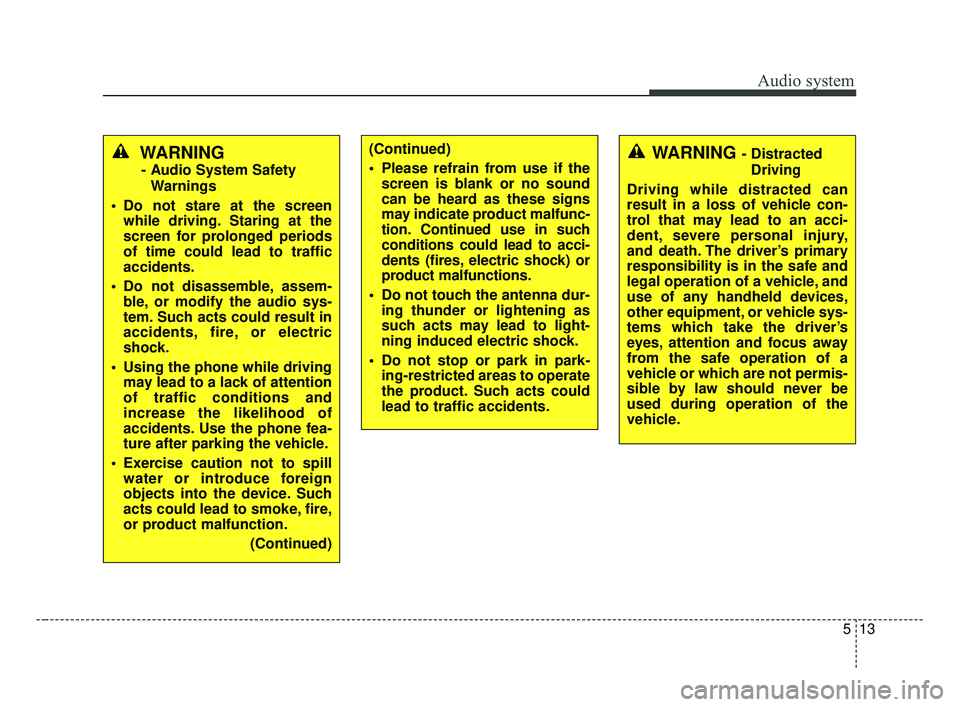
Audio system
513
WARNING
- Audio System SafetyWarnings
Do not stare at the screen while driving. Staring at the
screen for prolonged periods
of time could lead to traffic
accidents.
Do not disassemble, assem- ble, or modify the audio sys-
tem. Such acts could result in
accidents, fire, or electric
shock.
Using the phone while driving may lead to a lack of attention
of traffic conditions and
increase the likelihood of
accidents. Use the phone fea-
ture after parking the vehicle.
Exercise caution not to spill water or introduce foreign
objects into the device. Such
acts could lead to smoke, fire,
or product malfunction.
(Continued)
(Continued)
Please refrain from use if thescreen is blank or no sound
can be heard as these signs
may indicate product mal func-
tion. Continued use in such
conditions could lead to acci-
dents (fires, electric shock) or
product malfunctions.
Do not touch the antenna dur- ing thunder or lightening as
such acts may lead to light-
ning induced electric shock.
Do not stop or park in park- ing-restricted areas to operate
the product. Such acts could
lead to traffic accidents.WARNING - Distracted
Driving
Driving while distracted can
result in a loss of vehicle con-
trol that may lead to an acci-
dent, severe personal injury,
and death. The driver’s primary
responsibility is in the safe and
legal operation of a vehicle, and
use of any handheld devices,
other equipment, or vehicle sys-
tems which take the driver’s
eyes, attention and focus away
from the safe operation of a
vehicle or which are not permis-
sible by law should never be
used during operation of the
vehicle.
JF CAN (ENG) 5 (Audio).qxp 2016-09-21 11:22 Page 13
Page 257 of 629
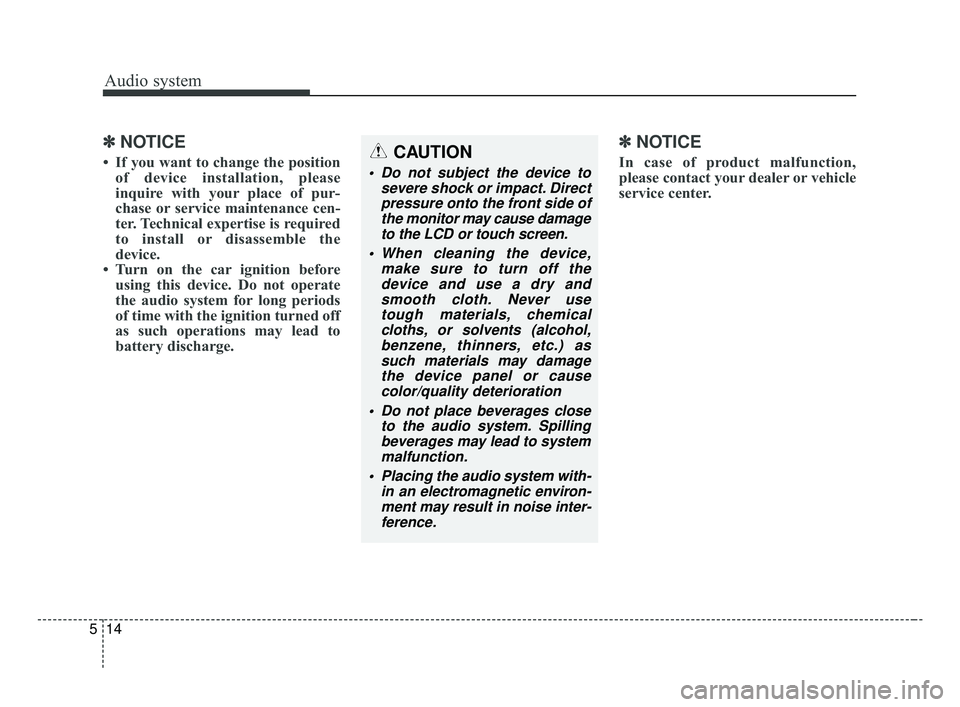
Audio system
14
5
✽ ✽
NOTICE
• If you want to change the position
of device installation, please
inquire with your place of pur-
chase or service maintenance cen-
ter. Technical expertise is required
to install or disassemble the
device.
• Turn on the car ignition before using this device. Do not operate
the audio system for long periods
of time with the ignition turned off
as such operations may lead to
battery discharge.
✽ ✽ NOTICE
In case of product malfunction,
please contact your dealer or vehicle
service center.CAUTION
Do not subject the device to
severe shock or impact. Directpressure onto the front side ofthe monitor may cause damageto the LCD or touch screen.
When cleaning the device, make sure to turn off thedevice and use a dry andsmooth cloth. Never usetough materials, chemicalcloths, or solvents (alcohol,benzene, thinners, etc.) assuch materials may damagethe device panel or causecolor/quality deterioration
Do not place beverages close to the audio system. Spillingbeverages may lead to systemmalfunction.
Placing the audio system with- in an electromagnetic environ-ment may result in noise inter-ference.
JF CAN (ENG) 5 (Audio).qxp 2016-09-21 11:22 Page 14
Page 258 of 629
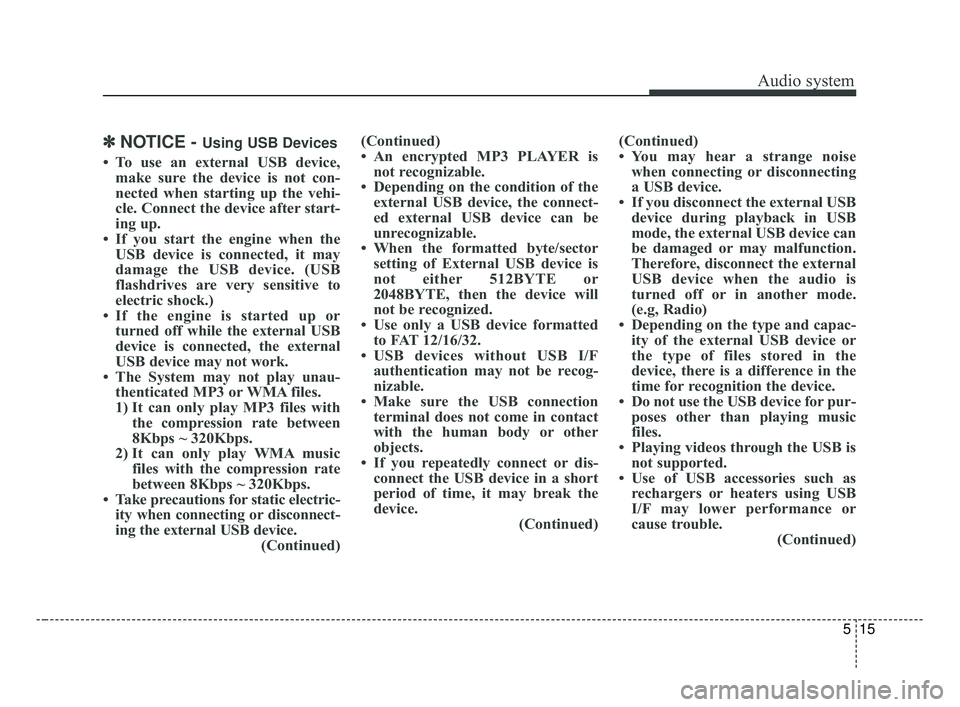
Audio system
515
✽ ✽NOTICE - Using USB Devices
• To use an external USB device,
make sure the device is not con-
nected when starting up the vehi-
cle. Connect the device after start-
ing up.
• If you start the engine when the USB device is connected, it may
damage the USB device. (USB
flashdrives are very sensitive to
electric shock.)
• If the engine is started up or turned off while the external USB
device is connected, the external
USB device may not work.
• The System may not play unau- thenticated MP3 or WMA files.
1) It can only play MP3 files with the compression rate between
8Kbps ~ 320Kbps.
2) It can only play WMA music files with the compression rate
between 8Kbps ~ 320Kbps.
• Take precautions for static electric- ity when connecting or disconnect-
ing the external USB device. (Continued)(Continued)
• An encrypted MP3 PLAYER is
not recognizable.
• Depending on the condition of the external USB device, the connect-
ed external USB device can be
unrecognizable.
• When the formatted byte/sector setting of External USB device is
not either 512BYTE or
2048BYTE, then the device will
not be recognized.
• Use only a USB device formatted to FAT 12/16/32.
• USB devices without USB I/F authentication may not be recog-
nizable.
• Make sure the USB connection terminal does not come in contact
with the human body or other
objects.
• If you repeatedly connect or dis- connect the USB device in a short
period of time, it may break the
device. (Continued)(Continued)
• You may hear a strange noise
when connecting or disconnecting
a USB device.
• If you disconnect the external USB device during playback in USB
mode, the external USB device can
be damaged or may malfunction.
Therefore, disconnect the external
USB device when the audio is
turned off or in another mode.
(e.g, Radio)
• Depending on the type and capac- ity of the external USB device or
the type of files stored in the
device, there is a difference in the
time for recognition the device.
• Do not use the USB device for pur- poses other than playing music
files.
• Playing videos through the USB is not supported.
• Use of USB accessories such as rechargers or heaters using USB
I/F may lower performance or
cause trouble. (Continued)
JF CAN (ENG) 5 (Audio).qxp 2016-09-21 11:22 Page 15
Page 259 of 629
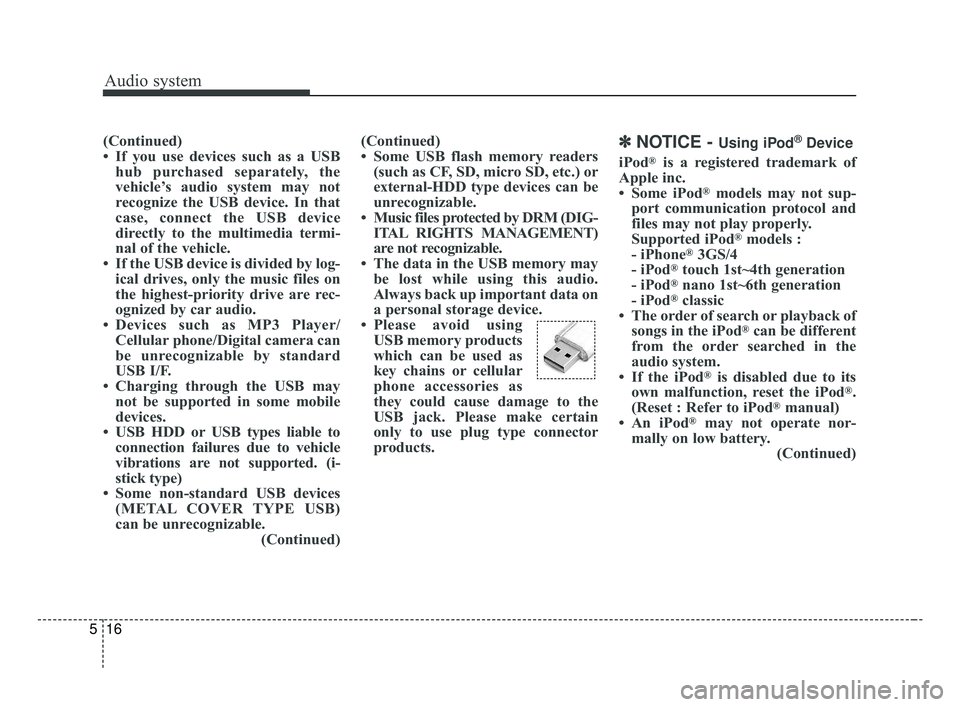
Audio system
16
5
(Continued)
• If you use devices such as a USB
hub purchased separately, the
vehicle’s audio system may not
recognize the USB device. In that
case, connect the USB device
directly to the multimedia termi-
nal of the vehicle.
• If the USB device is divided by log- ical drives, only the music files on
the highest-priority drive are rec-
ognized by car audio.
• Devices such as MP3 Player/ Cellular phone/Digital camera can
be unrecognizable by standard
USB I/F.
• Charging through the USB may not be supported in some mobile
devices.
• USB HDD or USB types liable to connection failures due to vehicle
vibrations are not supported. (i-
stick type)
• Some non-standard USB devices (METAL COVER TYPE USB)
can be unrecognizable. (Continued)(Continued)
• Some USB flash memory readers
(such as CF, SD, micro SD, etc.) or
external-HDD type devices can be
unrecognizable.
• Music files protected by DRM (DIG- ITAL RIGHTS MANAGEMENT)
are not recognizable.
• The data in the USB memory may be lost while using this audio.
Always back up important data on
a personal storage device.
• Please avoid using USB memory products
which can be used as
key chains or cellular
phone accessories as
they could cause damage to the
USB jack. Please make certain
only to use plug type connector
products.✽ ✽ NOTICE - Using iPod®Device
iPod®is a registered trademark of
Apple inc.
• Some iPod
®models may not sup-
port communication protocol and
files may not play properly.
Supported iPod
®models :
- iPhone®3GS/4
- iPod®touch 1st~4th generation
- iPod®nano 1st~6th generation
- iPod®classic
• The order of search or playback of songs in the iPod
®can be different
from the order searched in the
audio system.
• If the iPod
®is disabled due to its
own malfunction, reset the iPod®.
(Reset : Refer to iPod®manual)
• An iPod®may not operate nor-
mally on low battery. (Continued)
JF CAN (ENG) 5 (Audio).qxp 2016-09-21 11:22 Page 16
Page 260 of 629
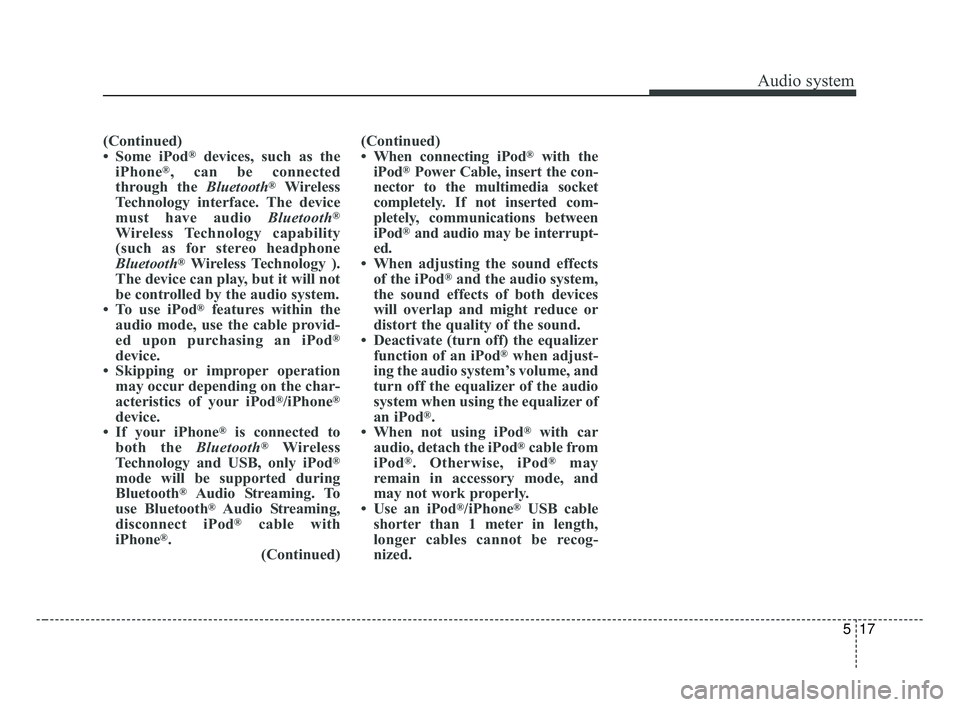
Audio system
517
(Continued)
• Some iPod®devices, such as the
iPhone®, can be connected
through the Bluetooth®Wireless
Technology interface. The device
must have audio Bluetooth
®
Wireless Technology capability
(such as for stereo headphone
Bluetooth
®Wireless Technology ).
The device can play, but it will not
be controlled by the audio system.
• To use iPod
®features within the
audio mode, use the cable provid-
ed upon purchasing an iPod
®
device.
• Skipping or improper operation may occur depending on the char-
acteristics of your iPod
®/iPhone®
device.
• If your iPhone®is connected to
both the Bluetooth®Wireless
Technology and USB, only iPod®
mode will be supported during
Bluetooth®Audio Streaming. To
use Bluetooth®Audio Streaming,
disconnect iPod®cable with
iPhone®. (Continued) (Continued)
• When connecting iPod
®with the
iPod®Power Cable, insert the con-
nector to the multimedia socket
completely. If not inserted com-
pletely, communications between
iPod
®and audio may be interrupt-
ed.
• When adjusting the sound effects of the iPod
®and the audio system,
the sound effects of both devices
will overlap and might reduce or
distort the quality of the sound.
• Deactivate (turn off) the equalizer function of an iPod
®when adjust-
ing the audio system’s volume, and
turn off the equalizer of the audio
system when using the equalizer of
an iPod
®.
• When not using iPod®with car
audio, detach the iPod®cable from
iPod®. Otherwise, iPod®may
remain in accessory mode, and
may not work properly.
• Use an iPod
®/iPhone®USB cable
shorter than 1 meter in length,
longer cables cannot be recog-
nized.
JF CAN (ENG) 5 (Audio).qxp 2016-09-21 11:22 Page 17