phone KIA OPTIMA 2018 Quick Reference Guide
[x] Cancel search | Manufacturer: KIA, Model Year: 2018, Model line: OPTIMA, Model: KIA OPTIMA 2018Pages: 44, PDF Size: 2.76 MB
Page 5 of 44
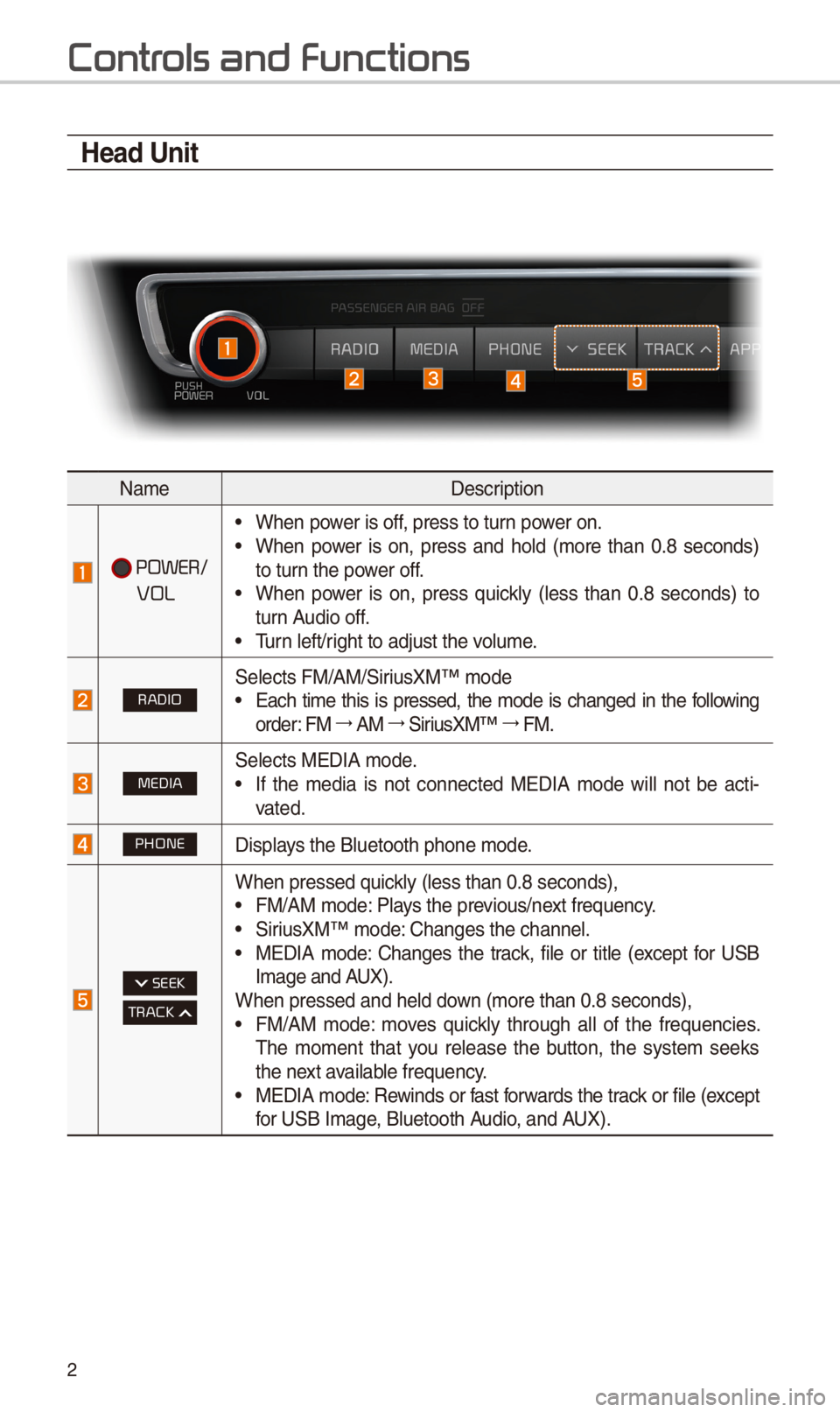
2
Contr
Head Unit
NameDescription
POWER/
VOL
• When power is off, press to turn power on.• When power is on, press and hold (more than 0.8 seconds)
to turn the power off.
• When power is on, press quickly (less than 0.8 seconds) to
turn Audio off.
• Turn left/right to adjust the \-volume.
RADIO\felects FM/AM/\firiusXM™ mode• Each time this is pressed, the mode is changed in the following
order: FM 044F0003
AM 044F0003
\firiusXM™ 044F0003
FM.
MEDIA\felects MEDIA mode.• If the media is not connected MEDIA mode will not be acti -
vated.
PHONEDisplays the Bluetooth pho\-ne mode.
SEEK
TRACK
When pressed quickly (less than 0.8 \-seconds),• FM/AM mode: Plays the previous/next frequency.• \firiusXM™ mode: Changes the channel\-.• MEDIA mode: Changes the track, file or title (except for U\fB
Image and AUX).
When pressed and he\-ld down (more than 0.8 s\-econds),
• FM/AM mode: moves quickly through all of the frequencies.
The moment that you release the button, the system seeks
the next available frequency.
• MEDIA mode: Rewinds or fast forwards the track or file (except
for U\fB Image, Bluetooth Audio, and AUX).
Page 8 of 44
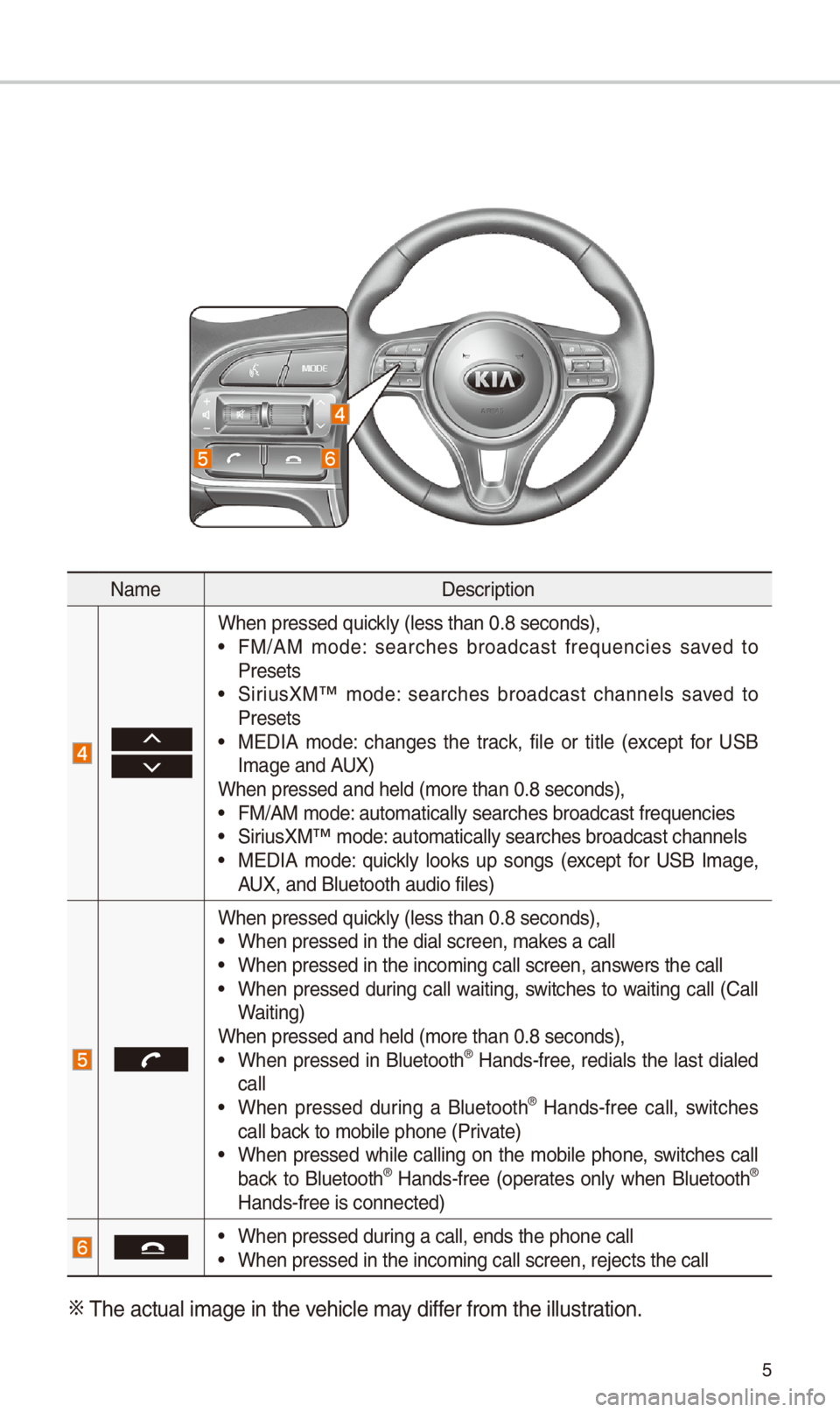
5
NameDescription
When pressed quickly (less than 0.8 \-seconds),• FM/AM mode: searches broadcast frequencies saved to
Presets
• \firiusXM™ mode: searches broadcast channels saved to
Presets
• MEDIA mode: changes the track, file or title (except for U\fB
Image and AUX)
When pressed and he\-ld (more than 0.8 s\-econds),
• FM/AM mode: automatically sea\-rches broadcast fre\-quencies• \firiusXM™ mode: automatically sea\-rches broadcast cha\-nnels• MEDIA mode: quickly looks up songs (except for U\fB Image,
AUX, and Bluetooth au\-dio files)
When pressed quickly (less than 0.8 \-seconds),• When pressed in the\- dial screen, makes a call• When pressed in the\- incoming call scr\-een, answers the call• When pressed during call waiting, switches to waiting call (Call
Waiting)
When pressed and he\-ld (more than 0.8 s\-econds),
• When pressed in Bluetooth® Hands-free, redials the last dialed
call
• When pressed during a Bluetooth® Hands-free call, switches
call back to mobile phone (\-Private)
• When pressed while calling on the mobile phone, switches call
back to Bluetooth® Hands-free (operates only when Bluetooth®
Hands-free is conne\-cted)
• When pressed during a call, ends t\-he phone call• When pressed in the\- incoming call scr\-een, rejects the ca\-ll
0424 The actual image in\- the vehicle may differ from the illustr\-ation.
Page 10 of 44
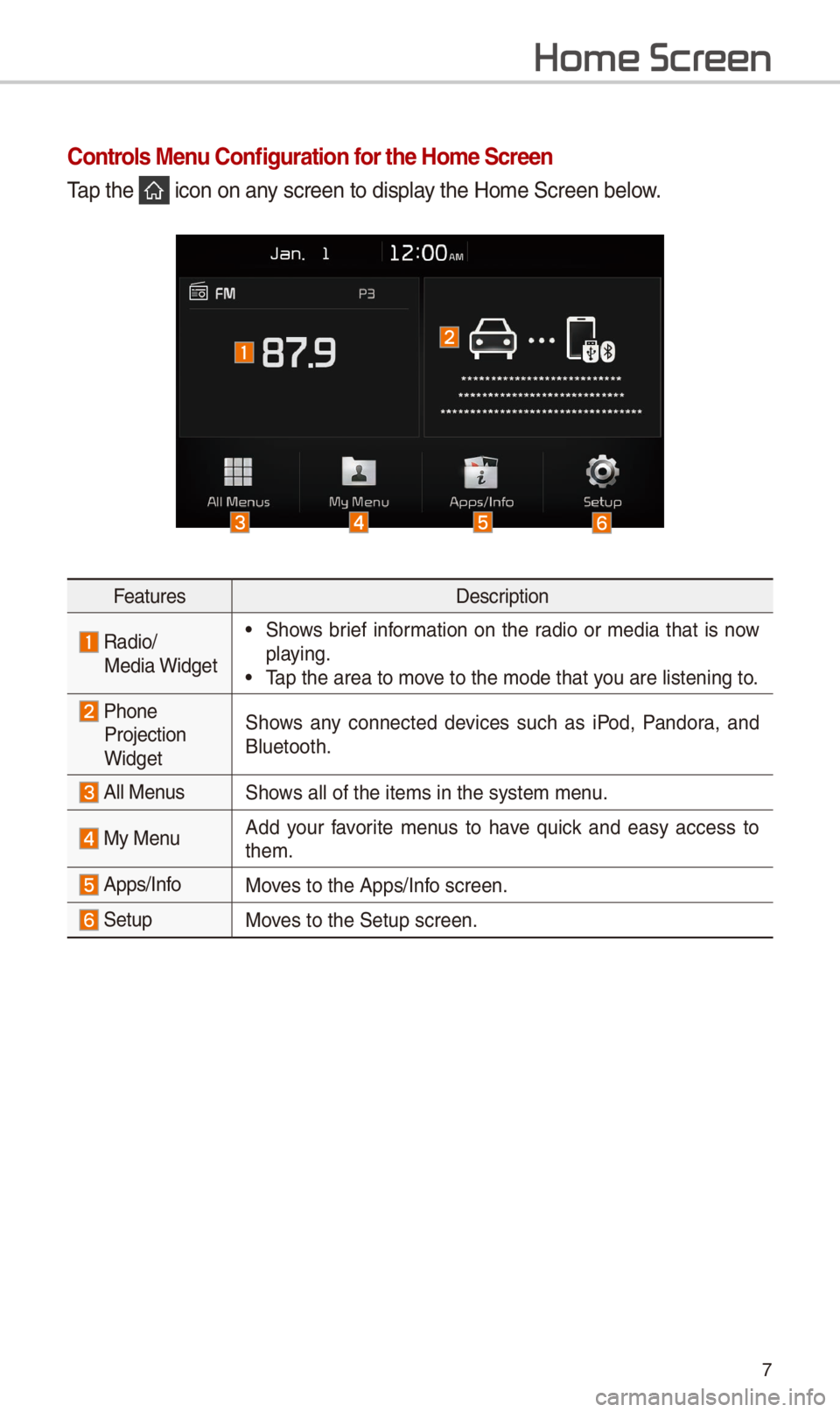
7
Home Scr
Controls Menu Configuration for the Home Screen
Tap the icon on any screen to displa\-y the Home \fcreen b\-elow.
FeaturesDescription
Radio/
Media Widget• \fhows brief information on the radio or media that is now
playing.
• Tap the area to move to the mode that \-you are listening t\-o.
Phone Projection
Widget \fhows any connected devices such as iPod, Pandora, and
Bluetooth.
All Menus\fhows all of the items\- in the system menu.
My Menu
Add your favorite menus to have quick and easy access to
them.
Apps/InfoMoves to the Apps/Info screen.
\fetupMoves to the \fetup scr\-een.
Page 11 of 44
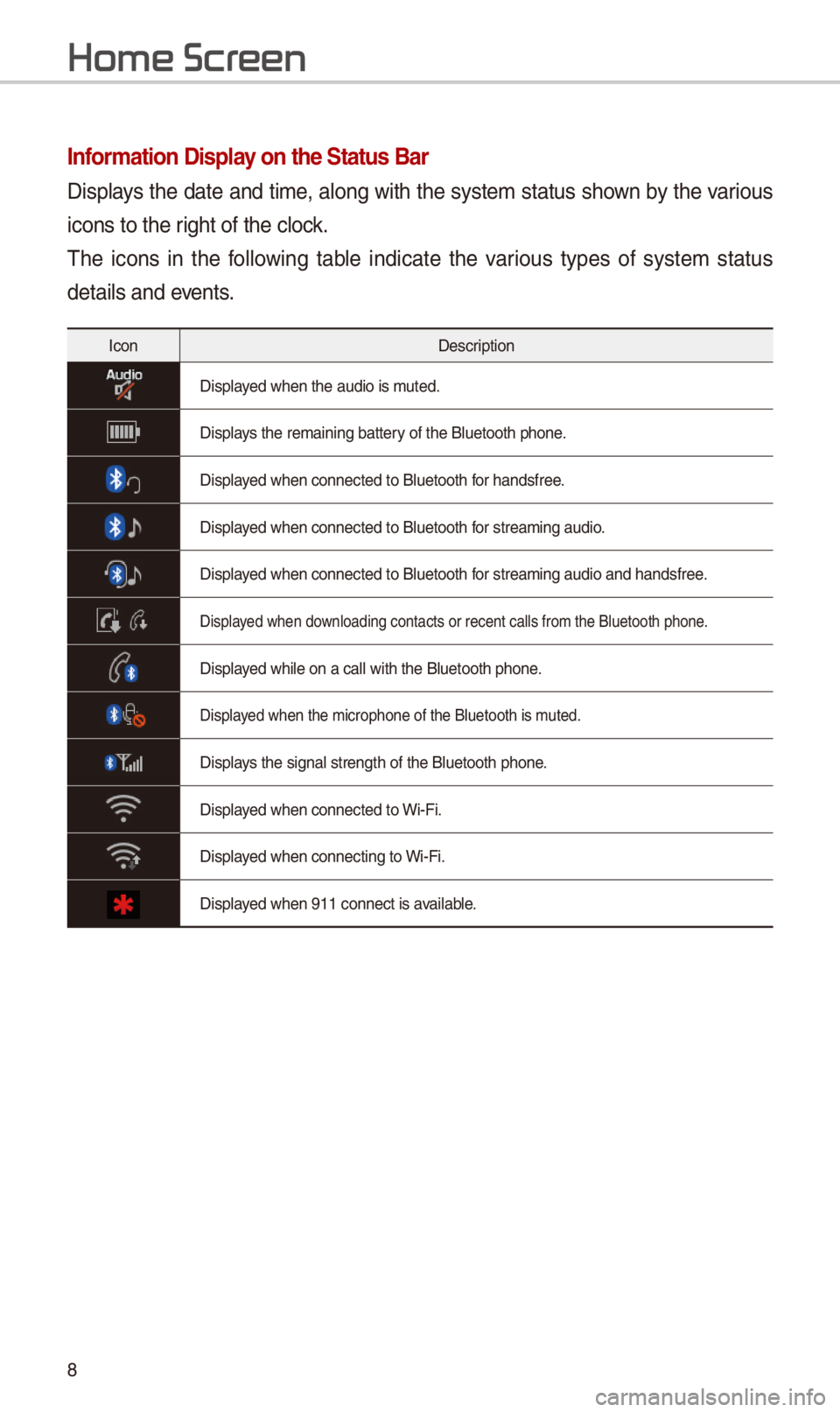
8
Information Display on the Status Bar\c
Displays the date and time, along with the system status shown by the various
icons to the right of the clock.
The icons in the following table indicate the various types of system status
details and events.
IconDescription
Displayed when the audio i\-s muted.
Displays the remaining ba\-ttery of the Bluetooth \-phone.
Displayed when connected t\-o Bluetooth for handsfree.
Displayed when connected t\-o Bluetooth for streaming audio\-.
Displayed when connected t\-o Bluetooth for streaming audio\- and handsfree.
Displayed when downloading contacts\- or recent calls f\-rom the Bluetooth p\-hone.
Displayed while on a call \-with the Bluetooth p\-hone.
Displayed when the micropho\-ne of the Bluetooth\- is muted.
Displays the signal stren\-gth of the Bluetoot\-h phone.
Displayed when connected t\-o Wi-Fi.
Displayed when connecting \-to Wi-Fi.
Displayed when 911 connect\- is available.
Home Scr
Page 23 of 44
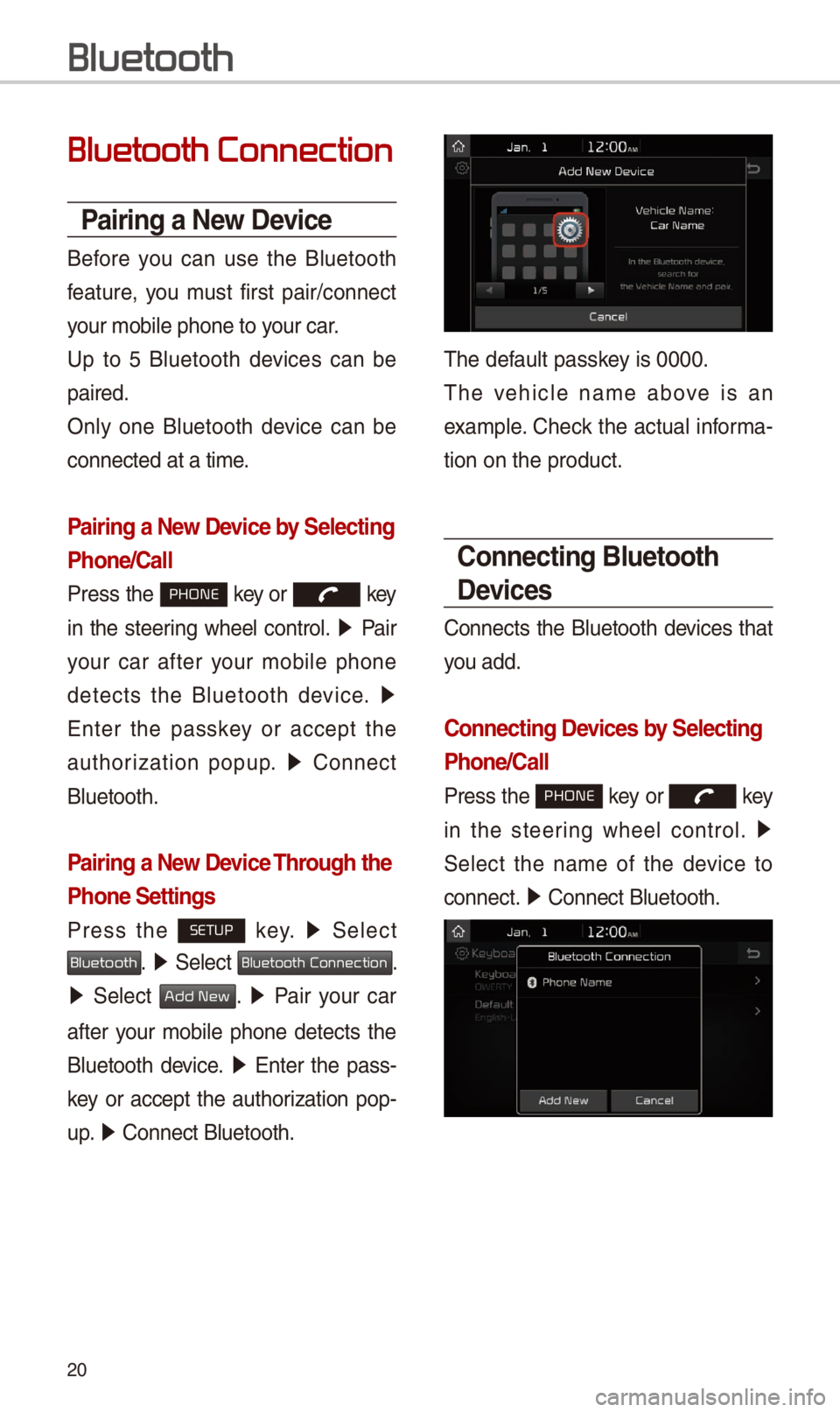
20
Bluetooth Connection
Pairing a \few Device
Before you can use the Bluetooth
feature, you must first pair/connect
your mobile phone to\- your car.
Up to 5 Bluetooth devices can be
paired.
Only one Bluetooth device can be
connected at a tim\-e.
Pairing a \few Device by Selecting
Phone/Call
Press the PHONE key or key
in the steering wheel control. 05210003
Pair
your car after your mobile phone
detects the Bluetooth device. 05210003
Enter the passkey or accept the
authorization popup. 0521
Connect
Bluetooth.
Pairing a \few Device Through the
Phone Settings
Press the SETUP key. 0521
\felect
Bluetooth. 0521 \felect Bluetooth Connection.
0521 \felect Add New. 0521 Pair your car
after your mobile phone detects the
Bluetooth device. 0521
Enter the pass-
key or accept the authorization pop-
u p. 0521
Connect Bluetooth.\-
The default passkey is 0000.
The vehicle name above is an
example. Check the actual informa-
tion on the product\-.
Connecting Bluetooth
Devices
Connects the Bluetooth devices that
you add.
Connecting Devices by Selecting
Phone/Call
Press the PHONE key or key
in the steering wheel control. 0521
\felect the name of the device to
connect. 0521
Connect Bluetooth.\-
Bluetooth
Page 24 of 44
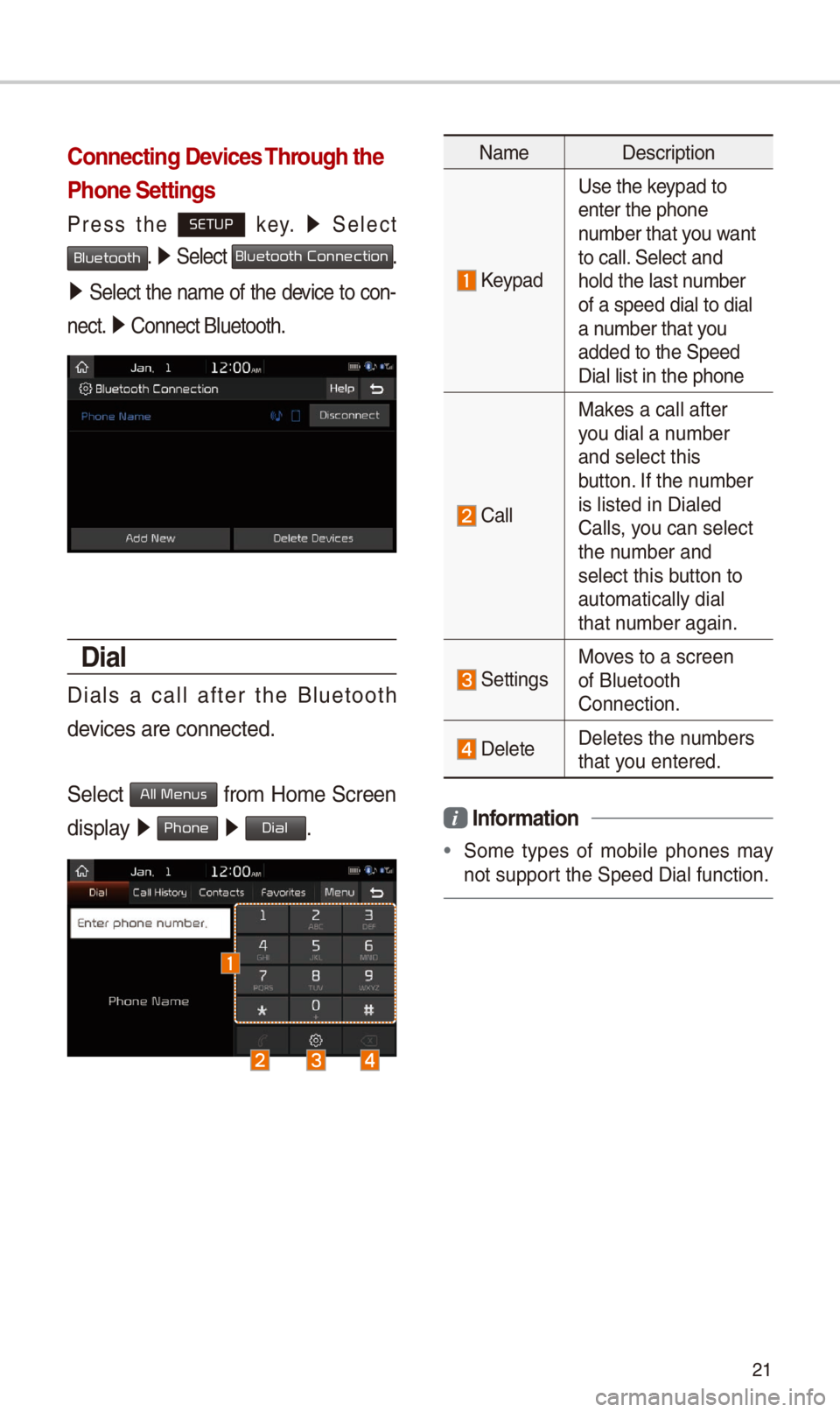
21
Connecting Devices Through the
Phone Settings
Press the SETUP key. 0521
\felect
Bluetooth. 0521 \felect Bluetooth Connection.
0521 \felect the name of the device to con-
nect. 0521
Connect Bluetooth.\-
Dial
Dials a call after the Bluetooth
devices are connecte\-d.
\felect
All Menus from Home \fcreen
display 0521 Phone 0521 Dial.
Name Description
Keypad
Use the keypad to
enter the phone
number that you want
to call. \felect and
hold the last number
of a speed dial to\- dial
a number that you
added to the \fpeed \-
Dial list in the ph\-one
Call
Makes a call after
you dial a number
and select this
button. If the number
is listed in Diale\-d
Calls, you can select
the number and
select this button to
automatically dial\-
that number again.
\fettingsMoves to a screen
of Bluetooth
Connection.
DeleteDeletes the numbers
that you entered.
i Information
•
\fome types of mobile phones may
not support the \fpeed Dial fu\-nction.
Page 25 of 44
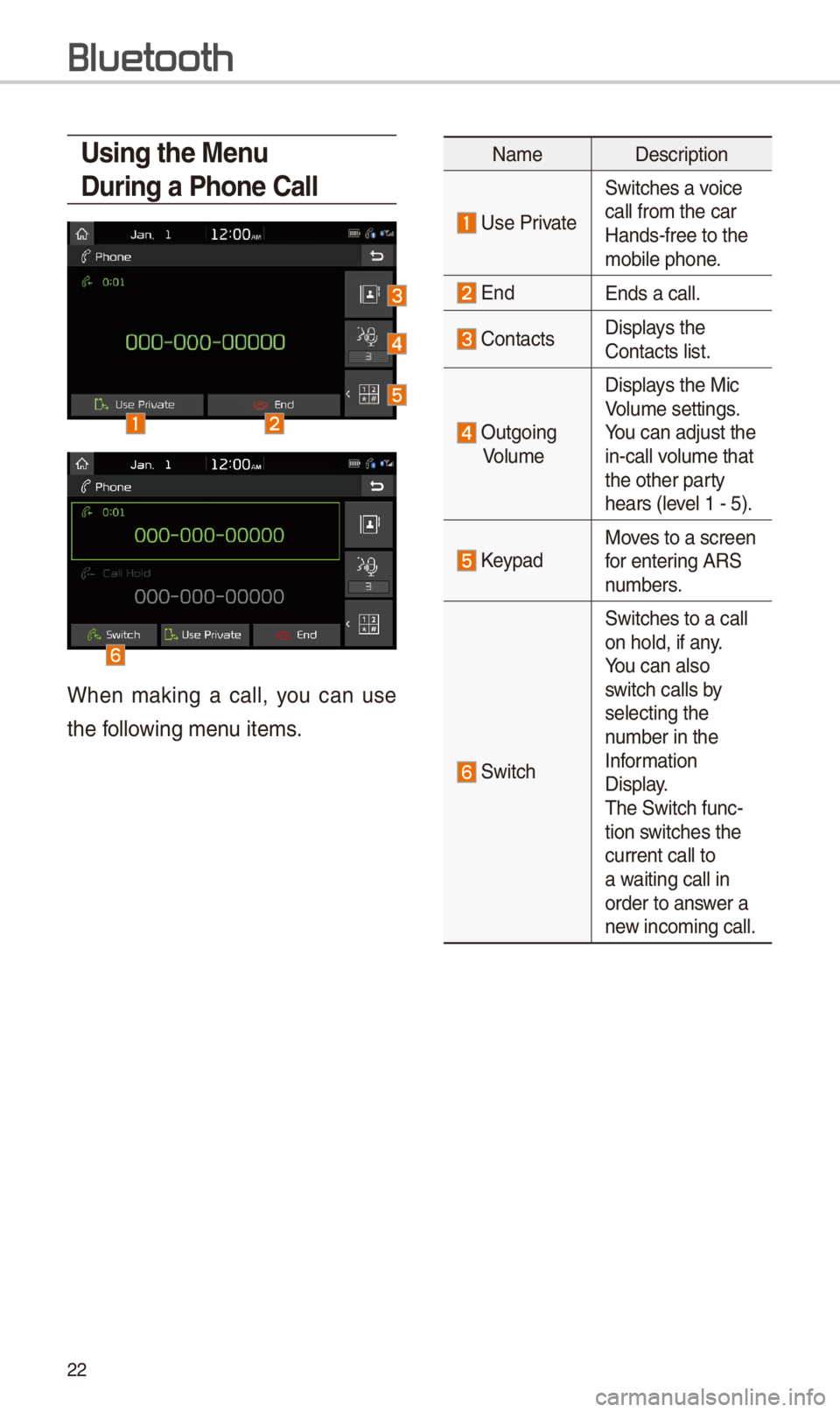
22
Using the Menu
During a Phone Call
When making a call, you can use
the following menu items.
NameDescription
Use Private
\fwitches a voice
call from the car
Hands-free to the
mobile phone.
EndEnds a call.
Contacts Displays the
Contacts list.
Outgoing
Volume Displays the Mic
Volume settings.
You can adjust the
in-call volume that
the other party
hears (level 1 - 5).
KeypadMoves to a screen
for entering AR\f
numbers.
\fwitch
\fwitches to a call \-
on hold, if any.
You can also
switch calls by
selecting the
number in the
Information
Display.
The \fwitch func-
tion switches the
current call to
a waiting call in
order to answer a
new incoming call.
Bluetooth
Page 26 of 44
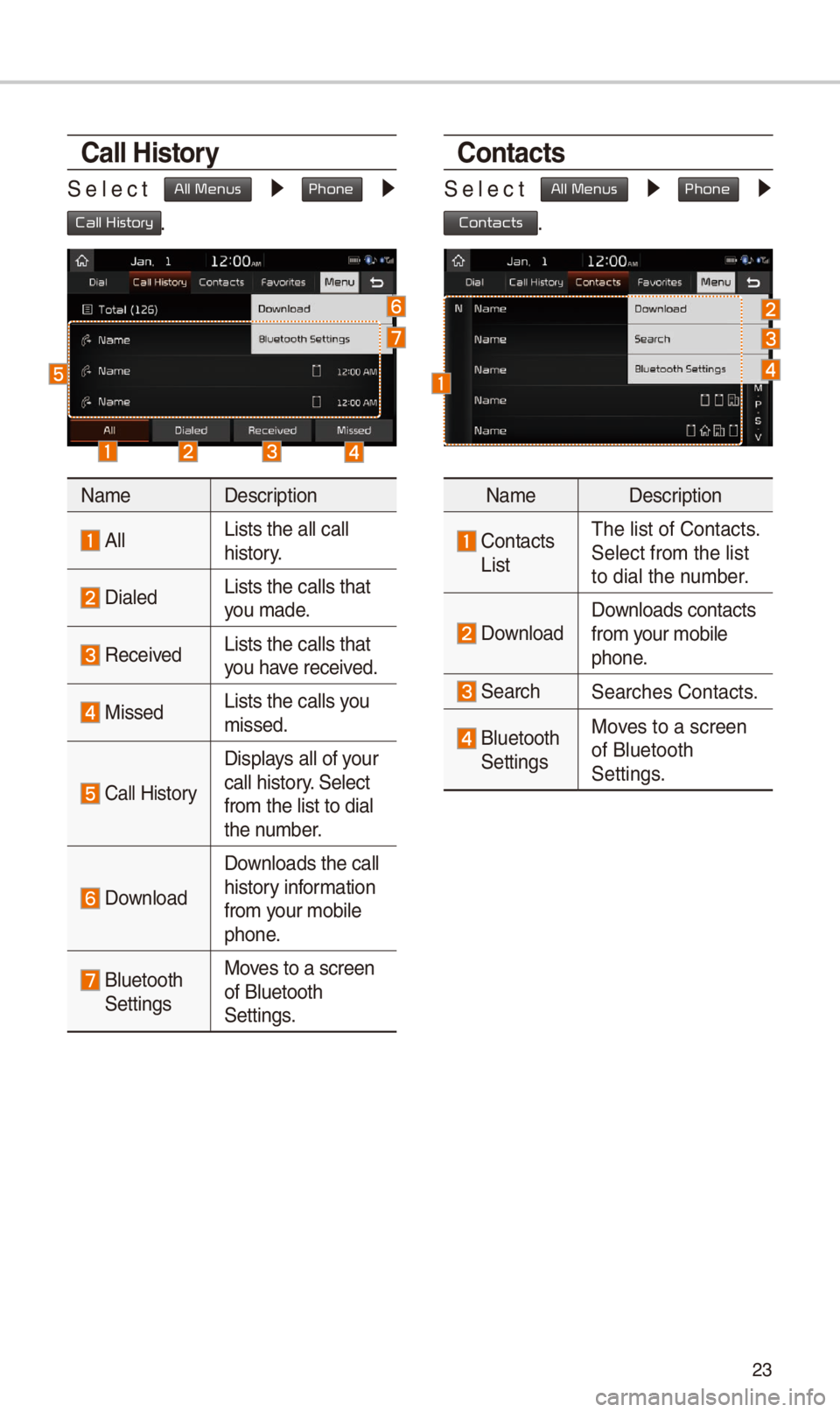
23
Call History
\felect All Menus 0521 Phone 0521
Call History.
NameDescription
AllLists the all call \-
history.
DialedLists the calls tha\-t
you made.
Received Lists the calls tha\-t
you have received.
Missed Lists the calls you
missed.
Call History
Displays all of your
call history. \felect
from the list to di\-al
the number.
Download
Downloads the call
history information
from your mobile
phone.
Bluetooth \fettingsMoves to a screen
of Bluetooth
\fettings.
Contacts
\felect All Menus 0521 Phone 0521
Contacts.
Name
Description
Contacts ListThe list of Contact\-s.
\felect from the lis\-t
to dial the number.
Download Downloads contacts
from your mobile
phone.
\fearch\fearches Contacts.
Bluetooth \fettingsMoves to a screen
of Bluetooth
\fettings.
Page 27 of 44
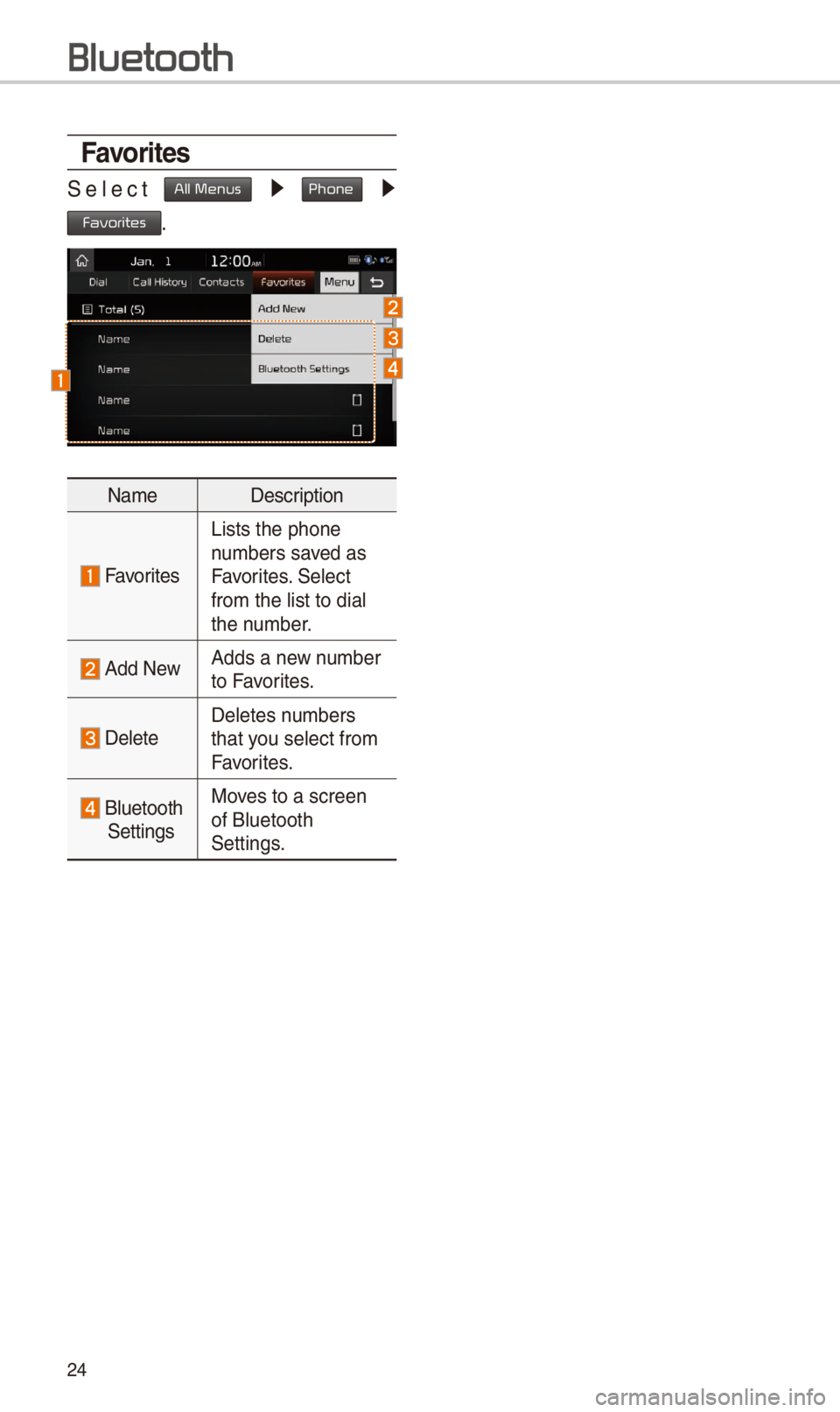
24
Favorites
\felect All Menus 0521 Phone 0521
Favorites.
NameDescription
Favorites
Lists the phone
numbers saved as
Favorites. \felect
from the list to di\-al
the number.
Add NewAdds a new number
to Favorites.
DeleteDeletes numbers
that you select from
Favorites.
Bluetooth \fettingsMoves to a screen
of Bluetooth
\fettings.
Bluetooth
Page 28 of 44
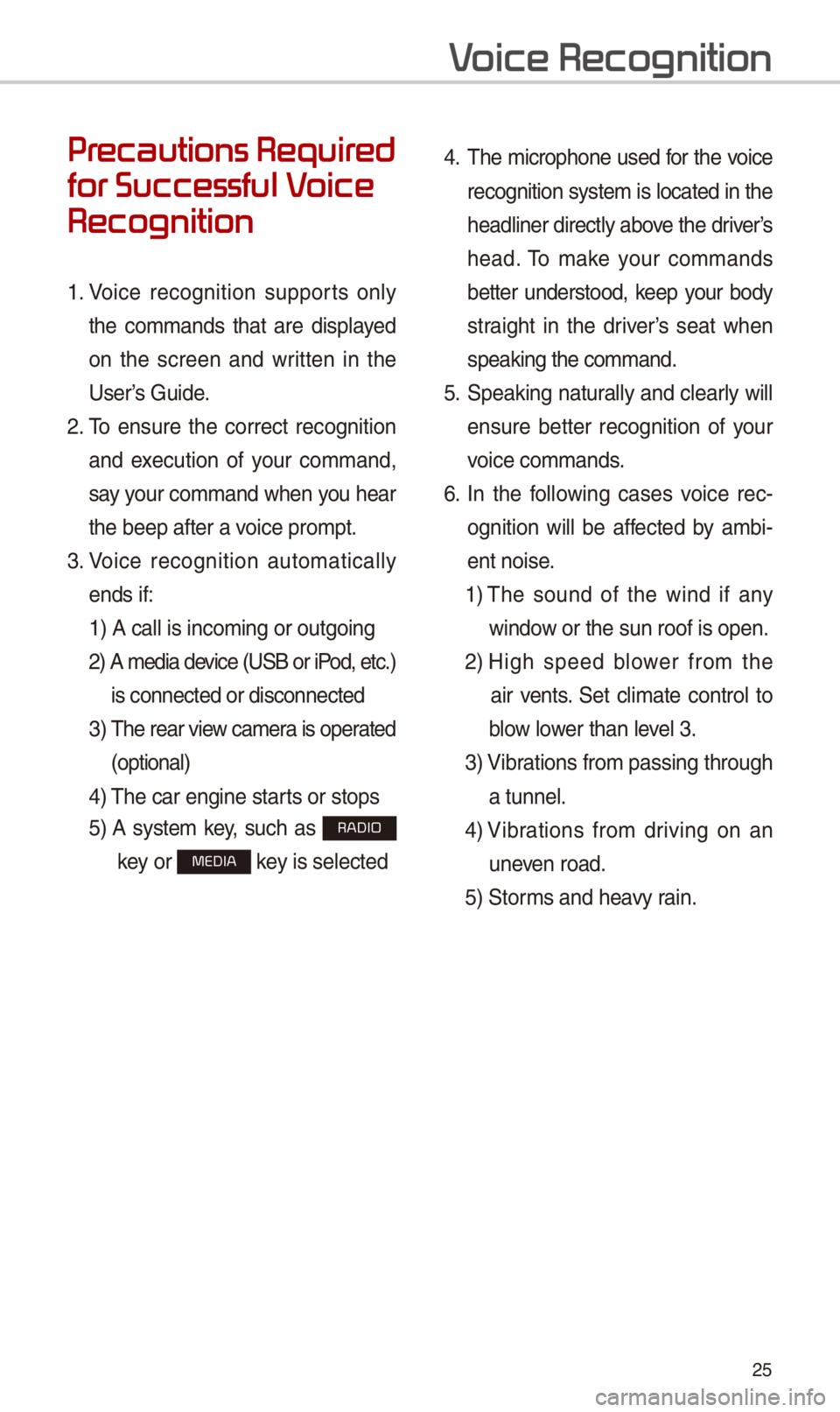
25
Pr
for Successful V
Recognition
1. Voice recognition supports only
the commands that are displayed
on the screen and written in the
User’s Guide.
2. To ensure the correct recognition
and execution of your command,
say your command when you hear
the beep after a voice prompt.
3. Voice recognition automatically
ends if: 1) A call is incom\-ing or outgoing
2) A media device (U\fB or iP od, etc.)
is connected or di\-sconnected
3) The rear view camera is operated
(optional)
4) The car engine star\-ts or stops
5) A system key, such as RADIO
key or
MEDIA key is selected
4. The microphone used for the voice
recognition system is located in the
headliner directly above the driver’s
head. To make your commands
better understood, keep your body
straight in the driver’s seat when
speaking the comman\-d.
5. \fpeaking natur ally and clearly will
ensure better recognition of your
voice commands.
\b. In the following cases voice rec-
ognition will be affected by ambi -
ent noise.
1) The sound of the wind if any
window or the sun roof i\-s open.
2) High speed blower from the
air vents. \fet climate control to
blow lower than level 3.
3) Vibrations from passin\-g through
a tunnel.
4) Vibrations from driving on an
uneven road.
5) \ftorms and heavy rain.
V